Page 1

FIRESTUDIO
TUBE
16-input, 24-bit, 96 kHz Recording Interface with
Tube Preamps
User’s Manual
Version 2.0
© 2009, PreSonus Audio Electronics, Inc.
All Rights Reserved.
Page 2

PRESONUS LIMITED WARRANTY
PreSonus Audio Electronics Inc. warrants this product to be free of defects in material and workmanship for a
period of one year from the date of original retail purchase. This warranty is enforceable only by the original
retail purchaser. To be protected by this warranty, the purchaser must complete and return the enclosed
warranty card within 14 days of purchase. During the warranty period, PreSonus shall, at its sole and absolute
option, repair or replace, free of charge, any product that proves to be defective on inspection by PreSonus or its
authorized service represen t ative. To obtain warranty service, the purchaser must first call or write PreSonus at
the address and telephone number printed below to obtain a Return Authorization Number and instructions
about where to return the unit for service. All inquiries must be accompanied by a description of the problem. All
authorized returns must be sent to the PreSonus repair facility postage prepaid, insured, and properly packaged.
PreSonus reserves the right to update any unit returned for repair. PreSonus reserves the right to change or
improve the design of the product at any time without prior notice. This warranty does not cover claims for
damage due to abuse, neglect, alteration, or attempted repair by unauthorized personnel and is limited to
failures arising during normal use that are due to defects in material or workmanship in the product. Any
implied warranties, including implied warranties of merchantability and fitness for a particular purpose, are
limited in duration to the length of this limited warranty. Some states do not allow limitations on how long an
implied warranty lasts, so the above limitation may not apply to you. In no event will PreSonus be liable for
incidental, consequential, or other damages resulting from the breach of any express or implied warranty,
including, among other things, damage to property, damage based on inconvenience or on loss of use of the
product, and, to the extent permitted by law, damages for personal injury. Some states do not allow the
exclusion of limitation of incidental or consequential damages, so the above limitation or exclusion may not
apply to you. This warranty gives you specific legal rights, and you may also have other rights, which vary from
state to state. This warranty only applies to products sold and used in the United States of America. For
warranty information in all other countries please refer to your local distributor.
PreSonus Audio Electronics, Inc.
7257 Florida Blvd.
Baton Rouge, LA 70806
www.PreSonus.com
© 2009, PreSonus Audio Electronics, Inc.
All Rights Reserved.
Page 3

SAFE OPERATION GUIDELINES
To avoid damage to your FireStudio Tube and your other audio equipment please review and adhere to the
following safety guidelines:
Follow the safety guidelines in the manual.
Do not drop your FireStudio Tube.
Do not install the unit near a heat source (radiators, heat registers, ampl ifi er heat sinks , etc.).
Do not expose your FireStudio Tube to liquids. Do not place containers filled with liquids near
your FireStudio Tube.
Do not allow dust particles to collect in excess on your FireStudio Tube. Keeping the unit
covered when not in use is highly recommended and will extend the life of your product.
Protect the power cord from being walked on, wheeled over, or pinched. If the power cord
becomes damaged, purchase a new one.
Unplug your FireStudio Tube when not in use for long periods of time and during electrical
storms, hurricanes, tornadoes, and other extreme we at her .
Use only the attachments/accessories recommended or manufactured by PreSonus for your
FireStudio Tube.
All domestic PreSonus products should be serviced at the PreSonus factory in Baton Rouge,
Louisiana. If your FireStudio Tube requires a repair, contact techsupport@presonus.com to
arrange for a return-authorization number. Customers outside the U.S. should contact their
local distributor. Your distributor’s contact information is available at www.presonus.com.
Page 4

TABLE OF CONTENTS
1 OVERVIEW
1.1 Introduction ............................................................................................................................................ 3
1.2 Features ................................................................................................................................................. 4
1.3 What is in the Box .................................................................................................................................. 5
1.4 System Requirements .............................................................................................................................. 6
2 GETTING STARTED
2.1 Hardware Installation ............................................................................................................................. 7
2.1.1 Installation in Microsoft Windows ................................................................................................... 7
2.1.2 Installation in Mac OS X ................................................................................................................. 7
2.2 Studio One Artist ..................................................................................................................................... 8
2.2.1 Installation and Authorization ........................................................................................................... 8
2.2.2 Enabling the FireStudio Tube Driver ............................................................................................... 9
2.2.3 Configuring Your External MIDI Devices ......................................................................................... 10
2.2.4 Configuring Your Audio I/O ............................................................................................................. 13
2.2.5 Creating a New Song....................................................................................................................... 14
2.2.6 Cue Mix and the FireStudio Tube .................................................................................................... 17
2.3 Sample Hookup Diagram ....................................................................................................................... 20
2.3.1 Recording a Band with a FireStudio Tube ........................................................................................ 20
3 CONTROLS AND CONNECTIONS
3.1 PreSonus Universal Control Application Introduction ............................................................................ 21
3.1.1 Universal Control Application Icon ................................................................................................ 21
3.1.2 Launch Window .............................................................................................................................. 22
3.1.3 WDM Settings (Windows PC Only) ................................................................................................. 24
3.1.4 Device Window: FireStudio Tube Mixer ........................................................................................... 24
3.2 Front-Panel Layout ............................................................................................................................... 27
3.3 Back-Panel Layout ............................................................................................................................... 30
4 CASCADING UNITS
4.1 Using Multiple FireStudio-Family Interfaces ........................................................................................... 32
5 TECHNICAL INFORMATION
5.1 Troubleshooting .................................................................................................................................... 34
5.2 Specifications ....................................................................................................................................... 36
Page 5

Page 6

1.1 INTRODUCTION
OVERVIEW
PreSonus Audio Electronics has designed the FireStudio Tube utilizing high-grade components to ensure
optimum performance that will last a lifetime. The FireStudio Tube is equipped for professional-quality
computer recording, with 24-bit, 96 kHz converters; 2 tube-based microphone preamplifiers with built-in
limiter; 8 PreSonus XMAX microphone preamplifiers; six line-level inputs; Universal Control compatibility; and
Studio One Artist music-production software. All you need is a computer with a FireWire connection, a few
microphones and cables, monitor speakers or headphones, and your instruments!
PreSonus Audio Electronics is committed to constant product improvement, and we value your suggestions
highly. We encourage you to contact us at 225-216-7887 with questions or comments about your PreSonus
FireStudio Tube. We believe the best way to achieve our goal of constant product improvement is by listening to
the real experts: our customers.
We suggest that you read this manual to familiarize yourself with the features, applications, and connection
procedure for your FireStudio Tube before connecting it to your comput er.
Thank you, again, for buying our product. Enjoy your FireStudio Tube!
3 | PreSonus 2008
Page 7

OVERVIEW
1.2 FEATURES
The FireStudio Tube is a powerful and affordable computer recording system. The FireStudio Tube comes
complete with two “SuperChannels” featuring Class A, vacuum-tube-based microphone and instrument preamps
with built-in analog limiter; eight high-quality PreSonus XMAX microphone preamps; MIDI I/O; rock-solid
drivers; and powerful music-recording and -production software.
Summary of FireStudio Tube features
High-speed FireWire (IEEE 1394)
24-bit, 96 kHz sampling
16-input, 6-output, simultaneous record/playback
2 SuperChannels (tube microphone/instrument preamplifier with analog limiter)
8 XMAX microphone preamplifiers
6 balanced TRS outputs
MIDI I/O
Universal Control-compatible
JetPLL jitter control for improved imaging and clarity
High-performance A/D and D/A converters
Mac OS X and Windows compatible
The FireStudio Tube includes PreSonus Studio One Artist recording software, which comes with over 4 GB of
plug-ins, loops, and samples, giving you everything you need for music recording and production.
Summary of Studio One Artist features
Unlimited track count
Unlimited inserts and sends
20 high-quality native effects plug-ins
o Amp Modeling (Ampire)
o Delay (Beat Delay)
o Distortion (Redlight Dist)
o Dynamic Processing (Channel Strip, Compressor, Limiter, Tricomp)
o Equalizer (Channel Strip, Pro EQ)
o Modulation (Autofilter, Chorus, Flanger, Phaser, X-Trem)
o Reverbs (MixVerb, Room Reverb)
o Utility (Binaural Pan, Mixtool, Phase Meter, Spectrum Meter, Tuner)
Over 4 GB of loops, samples, and instruments, featuring:
o Presence: Virtual Sample Player
o Impact: Virtual Drum Machine
o SampleOne: Virtual Sampler
o Mojito: Virtual Analog-Modeled Subtractive Synthesizer
Innovative and intuitive MIDI mapping
Powerful drag-and-drop f unc ti o nal i ty for fa ster w orkfl ow
Mac OS X and Windows compatible
4 | PreSonus 2008
Page 8

OVERVIEW
1.3 WHAT IS IN THE BOX
Your FireStudio Tube package contains the following:
FireStudio Tube recording interface
6-foot, 6-pin-to-6-pin FireWire cable
6-foot, standard IEC power cable
MIDI breakout cable
Software installation discs:
o PreSonus FireStudio Universal driver
Installer
o Studio One Artist installation DVD
PreSonus warranty card
5 | PreSonus 2008
Page 9

OVERVIEW
1.4 SYSTEM REQUIREMENTS
Here are the computer-system requirements for FireStudio Tube and Studio One Artist.
Macintosh
o Operating Systems:
Mac OS X 10.4.11 or Mac OS X 10.5.2 or higher
o Hardware:
Minimum:
PowerPC G4 1.25 GHz or Intel Core Solo 1.5 GHz processor
1 GB RAM
DVD drive
Recommended:
PowerPC G5 or better or Intel Core Duo or Intel Xeon processor or better
2 GB or more RAM
DVD drive
Windows PC
o Operating Systems:
Windows XP or Vista
o Hardware:
Minimum:
Intel Pentium 4 1.6 GHz processor or AMD Athlon 64 (Turion)
1 GB RAM
DVD drive
Recommended:
Intel Pentium 4 2.8 GHz EM64T or better or AMD Athlon 64 3000+ or
better
2 GB or more RAM
DVD drive
NOTE: The speed of your processor, amount of RAM, and size and speed of your hard drives will greatly affect
the overall performance of your recording system. A more powerful system (faster processor with more RAM)
allows for lower latency (signal delay) and better overall performance.
6 | PreSonus 2008
Page 10

GETTING STARTED
2.1 HARDWARE INSTALLATION
This installer and driver can be used for any interface in the FireStudio Tube family line (FireStudio Mobile,
FireStudio Tube, FireStudio Lightpipe, FireStudio [26x26], FireStudio Project, and Stud ioLive 16.4.2). For
more information on the Universal Control application and multiple interface integration, please review Sections
3.1 and 4.1.
2.1.1 Installation in Microsoft Windows
After you insert the installation CD into your CD or DVD drive, the FireStudio Tube installer will take you
through each step of the installation process. Please read each message carefully, ensuring especially that you
do not connect your FireStudio Tube until the installer has finished and you have rebooted your computer.
The FireStudio Tube Installer was designed to be as simple and easy-to-follow as possible. Please read each
message carefully to ensure that the FireStudio Tube driver is properly installed.
Before continuing the FireStudio Tube Installation Setup, please close all applications and disconnect your
FireStudio Tube from your computer. If you see any Windows Security alerts, click “Install this driver
software anyway” (Vista) or “Continue anyway” (XP).
At the end of the installation, you will be prompted to reboot your computer to complete the installation.
Click “Finish” to automatically restart your PC. Once your computer has rebooted, connect the FireStudio
Tube. When the Found New Hardware wizard launches, follow the recommended steps. When the sync light
remains solid blue, your FireStudio Tube is synced to your computer and is ready to use!
2.1.2 Installation in Mac OS X
After inserting the installation CD into your disc drive, browse the disc and run the FireStudio Tube installer,
which will take you through each step of the installation process. Please read each message carefully,
ensuring especially that you do not connect your FireStudio Tube until the installer has finished and you have
rebooted your computer.
To begin installing the FireStudio Tube driver on your Mac, double click on the FireStudio Tube logo. The
FireStudio Tube installer requires that your user password be entered as a security measure. Once you have
entered your password, click “OK” to proceed with the rest of the installation.
When the Installer has finished, connect your FireStudio Tube to your computer with a FireWire cable. Once
the sync light is solid blue, your FireStudio Tube is ready to use.
7 | PreSonus 2008
Page 11

GETTING STARTED
2.2 STUDIO ONE ARTIST
Every PreSonus interface comes complete with Studio One Artist recording software. Whether you are about to
record your first album or your 50
th
, Studio One Artist provides you with all the tools necessary to capture and
mix a great performance. As a valued PreSonus customer, you are also eligible for an upgrade discount for
Studio One Pro when you are ready to master your work, create a digital version for the Web, or incorporate
third-party VST plug-ins into your recording process. For more details on the Studio One Pro upgrade program
for PreSonus customers, please visit www.presonus.com
.
2.2.1 Installation and Authorization
Once you have installed the FireStudio Tube drivers and connected your FireStudio Tube, you can use the
PreSonus Studio One Artist music-production software included with your FireStudio Tube to begin
recording, mixing, and producing your music. To install Studio One Artist, insert your installation disc into
your computer’s DVD drive. Follow the onscreen instructions to complete the installation process.
Installing Studio One Artist
To Install Studio One Artist, insert your Studio One Artist installation DVD into
your computer’s DVD drive.
PC Users: Launch the Studio One Artist installer and follow the onscreen
instructions.
Mac Users: Simply drag the Studio One Artist application into the Applications
folder on your Macintosh HD.
Create a User Account
After installing Studio One Artist, launch the program, and the Activate Studio
One menu will appear. If you are a new Studio One user, you will need to create a
user account. Follow the Create Account link if your computer is connected to the
Internet. Once you have created your account, continue to Activating Studio One
Artist Online.
If your computer is not connected to the Internet, visit the Studio One product
page at www.presonus.com on an Internet-connected computer to create your
account. After you have created your account, skip to Activating Studio One
Artist Offline.
Activating Studio One Artist Online
Now that you have created a user account, you can activate your copy of Studio
One Artist. Launch Studio One Artist, and the Activate Studio One menu will
appear.
Click on the Activate Online link and enter your previously created account
Username, Password, and the Product Key you received with the Studio One
Artist installation disc. Click on the Activate button to finish the activation
process.
8 | PreSonus 2008
Page 12
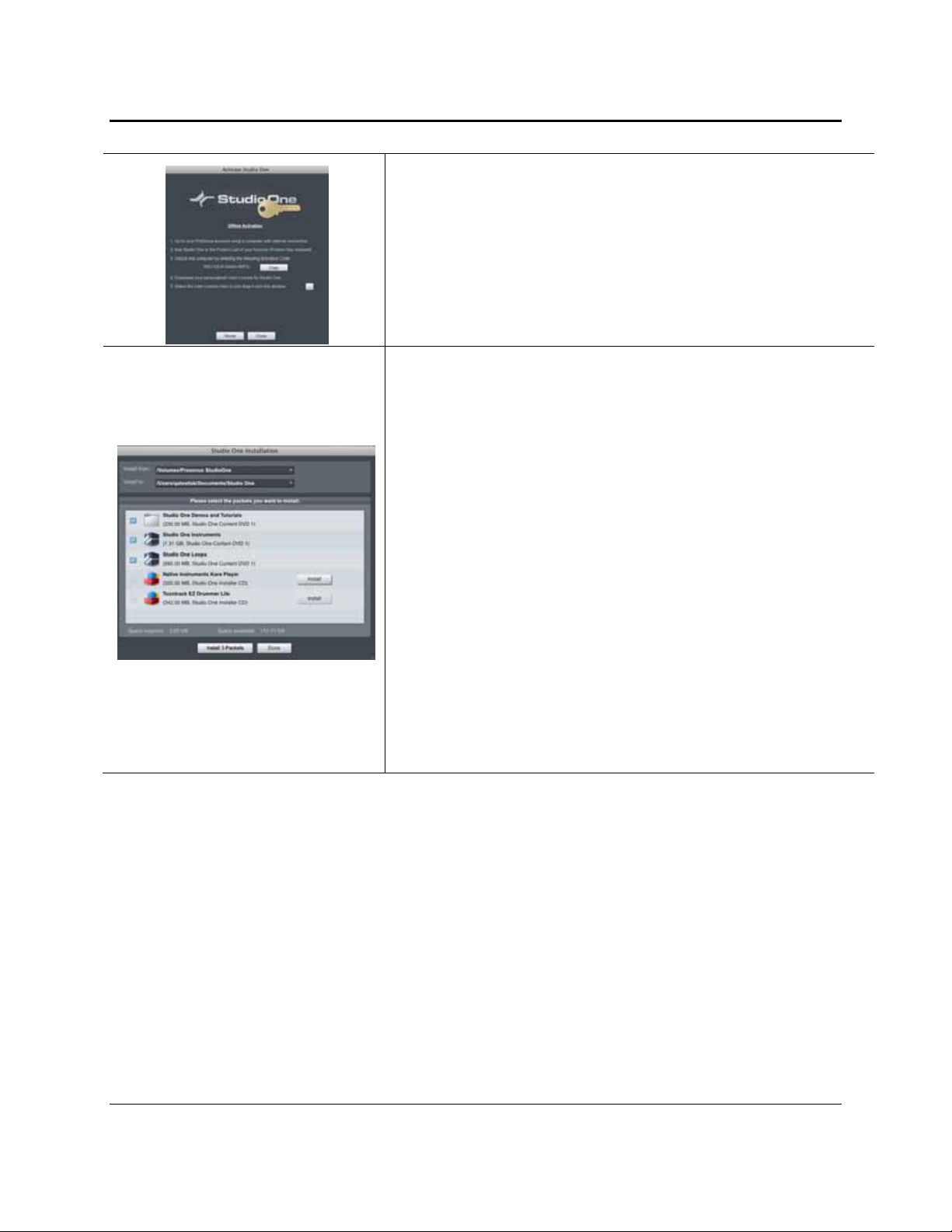
GETTING STARTED
Activating Studio One Artist Offline
Once you have created a user account, launch Studio One Artist. From the
Activate Studio One Menu, click on the Activate Offline link. Follow the
instructions to log in to your previously created user account, register the
product, and obtain a license file.
Next, copy the license file to the computer on which Studio One has been
installed, and locate the license file as instructed in the Activate Studio One
menu. The activation process is now complete.
Installing Bundled Content for Studio One Artist
Studio One Artist comes bundled with an array of demo and tutorial material,
sampled instruments, loops, samples, and unique third-party content. The Studio
One Artist bundle includes all that you need to begin producing music.
Upon completing the Studio One Artist installation and activation process, the
Studio One Content Installer will appear. If it does not appear, navigate to
Help/Studio One Installation.
At the top of the installation menu, select the source from which the content will
be installed, as well as the location where you wish to install the content. The
source of the content will be the same DVD from which you installed Studio One
Artist. By default, Studio One Artist will point to your DVD drive as the content
source. Listed in the installation menu are separate entries for each available
item. Click in the checkbox next to each item you wish to install, then click on the
Install Packets button at the bottom left of the menu to install the selected
content.
When finished installing content, click on the Done button to exit the menu.
Studio One Artist content can be installed at any time by accessing the
Help/Studio One Installation menu. If you choose not to install any portion of the
content, you can install it at a later time.
2.2.2 Enabling the FireStudio Tube Driver
Studio One Pro and Studio One Artist were designed with PreSonus interfaces in mind. Your FireStudio Tube
is already integrated into Studio One Artist, so setup is quick and easy. When Studio One Artist is launched,
by default you will be taken to the Start page. On this page, you will find document-management and deviceconfiguration controls, as well as a customizable artist profile, a news feed, and links to demos and tutorials
from PreSonus. If you have an Internet connection on your computer, these links will be updated as new
tutorials become available on the PreSonus Web site.
Complete information on all aspects of Studio One Artist is available in the
Reference Manual
PDF located
on the Studio One Artist Installation disc. The informat ion in this manual covers only the most basic aspects
of Studio One Artist and is intended to get you set up and recording as quickly as possible.
9 | PreSonus 2008
Page 13

GETTING STARTED
Start Page: Setup Area
Shows Active Audio Driver and Sample Rate and Provides Quick Links to
Configure Audio and MIDI
In the middle of the Start page, you will see the Setup area. Studio One Artist
automatically scans your system for all available drivers and selects a driver.
By default, it will choose a PreSonus driver if one is available.
Selecting a Different Audio Driver from the Start Page
If you do not see “PreSonus FireStudio” on the Start page when you launch
Studio One, click on the Configure Audio Devices link in the Setup area to
open the Audio Setup Options window.
In the Audio Device menu, select “PreSonus FireStudio.” Click the Apply
button and then OK.
After you have verified that the PreSonus FireStudio Tube driver has been detected, please continue to
Section 2.2.3 to set up your external MIDI devices. If you do not have any MIDI devices to connect at this
time, please skip to Section 2.2.4.
2.2.3 Configuring your MIDI devices
From the External Devices window in Studio One Artist, you can configure you r MIDI keyboard controller,
sound modules, and control surfaces. This section will take you through setting up your MIDI keyboard
controller and sound module with the FireStudio Tube. Please consult the Reference Manual located on your
Studio One Artist installation DVD for complete setup instructions for other MIDI devices.
Setting up an external MIDI keyboard controller from the Start page.
A MIDI keyboard controller is a hardware device that is generally used for playing and controlling other
MIDI devices, virtual instruments, and software parameters. In Studio One Artist, these devices are referred
to as Keyboards, and they must be configured before they are available for use. In some cases, your MIDI
keyboard controller is also used as a tone generator. Studio One Artist views the two functions of these types
of hardware as two different devices: a MIDI keyboard controller and a sound module. The MIDI controls
(keyboard, knobs, faders, etc.) will be set up as a Keyboard. The sound module will be set up as an
Instrument.
10 | PreSonus 2008
Page 14

GETTING STARTED
1) From the Setup area in the Start page, you can also set up your
external MIDI devices. Before we set up a new Song for recording,
let’s take a moment to configure external devices. Connect the MIDI
Out of your external MIDI controller to the MIDI In of the MIDI
breakout cable that came with your FireStudio Tube. Make sure the
breakout cable is securely connected to your FireStudio Tube.
2) Click on the Configure External Devices link in the Setup area on the
Start page to launch the External Devices window.
Click the Add button.
3) The Add Device window will launch.
From the menu on the left, select “New Keyboard.” At this point, you
can customize the name of your keyboard by entering the
manufacturer and device names.
Specify which MIDI channels will be used to communicate with this
keyboard. For most purposes, you should select all MIDI channels. If
you are unsure of which MIDI channels to select, we suggest you select
all 16.
4) In the Receive From drop-down menu, select the MIDI interface input
from which Studio One Artist will receive MIDI data. In this case,
choose “Tube MIDI.”
In the Send To drop-down menu, select the MIDI interface output
from which Studio One Artist will send MIDI data to your keyboard
(also labeled “Tube MIDI”). If your keyboard controller does not
need to receive MIDI data from Studio One (say, for moving
motorized faders and the like), you can leave this unselected. If your
keyboard does need to receive MIDI date, you must connect a MIDI
cable from the MIDI output of the MIDI breakout cable to the MIDI
input of the keyboard.
5) If this is the only keyboard that you will use to control the virtual
instruments and your external synthesizers in Studio One Artist, you
should check the box next to Default Instrument Input. This will
automatically assign your keyboard to control all MIDI devices in
Studio One Artist.
Click OK.
If you have a sound module you’d like to connect, leave the External
Devices window open and proceed to the next part of this section. If
not, you can close this window and skip to Section 2.2.5
Setting up an external MIDI sound modul e from th e Sta rt page:
11 | PreSonus 2008
Page 15

GETTING STARTED
MIDI instrument controllers (keyboards, MIDI guitars, etc.) send musical information in the form of MIDI
data to tone modules, which respond by generating sound, as instructed. Tone modules can be standalone
sound devices or can be integrated into a controller, as with a keyboard synthesizer. Studio One Artist refers
to all tone generators as Instruments. Once you have set up your MIDI keyboard controller, take a moment to
configure your sound module.
1) Connect the MIDI In of your external sound module to the MIDI Out
of the MIDI breakout cable that came with your FireStudio Tube.
Make sure the breakout cable is securely connected to your FireStudio
Tube.
2) In the External Devices window, click the Add button.
3) The Add Device window will launch.
From the menu on the left, select “New Instrument.” At this point,
you can customize the name of your sound module by entering the
manufacturer and device names.
Specify which MIDI channels will be used to communicate with this
keyboard. For most purposes, you should select all MIDI channels. If
you are unsure of which MIDI channels to select, we suggest you select
all 16.
4) In the Send To drop-down menu, select the MIDI-interface output
from which Studio One Artist will send MIDI data to your sound
module, in this case, choose “Tube MIDI.”
In the Receive From drop-down menu, select the MIDI-interface
output from which Studio One Artist will receive MIDI data from your
sound module (also labeled “Tube MIDI”). In most cases, your sound
module will not need to send information to Studio One, so you can
leave this unspecified.
Click OK and close the External Devices window. You are now ready
to start recording in Studio One Artist. Sections 2.2.4 through 2.2.6
will go over how to set up a Song and will discuss some general
workflow tips for navigating through the Studio One Artist
enviroment.
12 | PreSonus 2008
Page 16

GETTING STARTED
2.2.4 Configuring Audio I/O
Now that you’ve configured your MIDI devices, let’s create a new Song and set up your default Audio I/O.
1) From the Start page, select “Create a new Song.”
2) In the browser window, name your Song and choose the directory in
which you’d like it saved. You’ll notice a list of templates on the left.
The FireStudio Tube template will create a Song with a track for each
of the available inputs. Every track is armed for recording, and no
further setup is required. Simply select this template and click “OK.”
The rest of this section will guide you through creating a Song from an
empty session.
3) To begin a new Song, select “Empty Song” from the Templates list. At
this point, you should give your Song a name and select your preferred
sample rate and bit depth. You can also determine the length of your
Song and the type of time format you would like to use (Notation Bars,
Seconds, Samples, or Frames). Click the OK button when you are
finished.
If you plan on importing loops into your Song, you may want to select
“Stretch Audio Loops to Song Tempo” so that any loop of a known
BPM (like those in the included content library) will import at the
correct tempo.
4) When the Song window launches, launch the Audio Setup window by
going to File|Options… (PC) or Studio One|Preferences (Mac), and
click on the Audio Setup button.
5) Click on the Song Setup button to open the Song Setup window, then
click on the on the Audio I/O Setup icon.
13 | PreSonus 2008
Page 17

GETTING STARTED
2.2.5 Studio One Artist – Creating a Song
6) Click on the Inputs tab in the Audio I/O Setup window, and you will
see all of the available inputs on your FireStudio Tube. At this time,
you can add the number and type of inputs you plan to use. We
recommend that you create a mono input for each of the 16 inputs on
your FireStudio Tube. If you plan on recording in stereo, you should
also create a stereo bus and assign it to the appropriate set of inputs.
You can remove any bus by simply selecting it and clicking the
Remove button. To customize the name of your buses, double-click on
the default name to open a text box. When you have finished typing,
hit Enter.
If you would like the same inputs to be available every time you
launch Studio One Artist, click the “Make Default” button.
7) Click on the Outputs tab, and you will see all of the available outputs
on your FireStudio Tube. At this time, you can add the number of
output buses to which you would like to have access and can give
them custom names.
In the lower right corner, you will see the Audition select menu. This
allows you to choose the ouput from which you will audition audio
files prior to importing them into Studio One Artist. In general, you
will want this to be the Main Out bus.
If you would like this output configuration available every time you
launch Studio One Artist, click the Make Default button.
TIP: If you would like to hear the main mix in Studio One Artist in
both your main outputs and your headphone ouputs, create a stereo
bus for your headphone outputs and enable Cue Mix. More
information about Cue Mix can be found in your Studio One Artist
Reference Manual.
Now that you’ve configured your MIDI and audio I/O and have created a new Song, let’ s go through some of
the basics of Studio One Artist so you can start recording!
Creating Audio Tracks
In the upper left corner of the Arrange window, you will notice several buttons.
The middle button is the Add Tracks button. Click this button to bring up the
Add Tracks window.
In the Add Tracks window, you can select the number and type of Tracks you’d
like to create (Mono Audio, Stereo Audio, Instrument, or Automation) and
can customize the name and the color.
14 | PreSonus 2008
Page 18

GETTING STARTED
Once you have added your Tracks, you can assign the input by simply clicking
on the input to which a Track is currently assigned. This will bring up your
inputs list. You can also access the Audio I/O Setup from here.
If you would like to add a Track for each of the available inputs and have the
routing automatically assigned, simply go to Track|Add Tracks for All Inputs.
To begin recording, create an audio track, assign it to Input 1, and connect a microphone or instrument to
Channel 15 on the front panel of the FireStudio Tube. Select Record Enable ( ) and Monitor ( ) on your
track in Studio One Artist. Turn up the Channel 15 gain knob on the front panel of the FireStudio Tube wh ile
speaking/singing into the microphone or playing your instrumen t. You should see the input meter in Studio
One Artist react to the input. Adjust the gain so the input level is near its maximum without clipping.
Connect a set of headphones to the FireStudio Tube headphone output. You may also wish to connect
monitors to the FireStudio Tube’s Main Outs. You are now ready to record. For complete instructions, please
consult the Studio One
Creating MIDI Tracks
Reference Manual,
which is located on your Studio One Artist Installation DVD.
Click on the Add Tracks button. When the Add Tracks window launches, select
Instrument as the Track Format and click the OK button.
To assign your MIDI input, click on the MIDI Inputs list and select your
external sound module.
If you have added Virtual Inputs to your session, you will also see them as
available inputs.
If you selected your MIDI keyboard controller as the default keyboard, it will
already be selected. If not, choose your MIDI controller from Output menu
directly below.
To the left of the Add Track button, you will find the Inspector button. Click it
to display more parameters for the selected track.
At the bottom of the Inspector menu, you will see your Bank and Program
selections. From here, you can remotely change the patch on your sound
module.
15 | PreSonus 2008
Page 19

GETTING STARTED
Please Note: MIDI data does not contain audio signals. To hear your sound mo dule, you must connect the
audio output of the sound module to a FireStudio Tube audio input, then connect the FireStudio Tube’s audio
outputs to a sound system. (You also can listen on headphones, using the FireStudio Tube’s headphone
output.) When you are ready to mix your Song, you must convert the recorded MIDI data to an audio
waveform by recording a new audio track.
Adding Virtual Instruments and Plug-in Effects to your Song
You can add plug-ins and Instruments to your Song by dragging-and-dropping from the browser. You can
also drag an effect or group of effects from one channel to ano ther, drag in customized effects chains, and
instantly load your favorite virtual-instrument patch without ever scrolling through a menu.
In the lower right corner of the Arrange window are three buttons. The Edit
button opens or closes the Audio editor or the MIDI piano-roll editor, depending
on what type of track is selected. The Mix button opens and closes the mixer
window.
The Browse button opens the Browser window, which displays all of the
available virtual instruments, plug-in effects, audio files, and MIDI files, as well
as the pool of audio files loaded into the current session.
To add a virtual instrument to your session, click the Browse and Instrument
buttons to open the Instrument Browser. Select the instrument or one of its
patches from the Instrument Browser and drag it into the Arrange view. Studio
One Artist will automatically create a new track and load the Instrument as the
input.
To add a plug-in effect to a track, click the Effects button and select it or one of
its presets in the Effects Browser, then drag it over the track to which you
would like to add it.
Audio and MIDI files can also be quickly located, auditioned, and imported into
your Song by dragging them from the File Browser into the Arrange view. If
you drag the file to an empty space, a new track will be created with that file
placed at the position to which you dragged it. If you drag the file to an existing
track, the file will be placed as a new part on the track.
16 | PreSonus 2008
Page 20

GETTING STARTED
2.2.6 Cue Mix and the FireStudio Tube
In Studio One Artist, it is possible to quickly and easily create multiple cue mixes. A cue mix is separate from
the main mix and is usually provided to musicians for moni toring purposes during recording.
For instance, when recording vocals, the engineer and vocalist will probab ly want to hear different mixes.
Most vocalists want to hear more of their vocals in the mix, possibly with some reverb to make it sound
natural, while the engineer might focus on how the performance balances with the rest of the mix. Together,
Studio One Artist and a FireStudio Tube make this simple.
1) You can create a cue mix and send it to any output on your FireStudio
Tube (Mains, General Purpose, or Headphones). You simply need to
create an output bus and enable Cue Mix. To begin, create a new Song,
open the Song |Song Setup. Click on the Audio I/O Setup icon, switch to
the Outputs tab, and add a new Stereo Output channel.
The Cue Mix Object
Activate Button
2) Specify that this output is a cue-mix output by clicking on the channel’s
Cue Mix checkbox. You can create a cue mix for any or all of your
audio interface’s available stereo outputs. You can customize each Cue
Mix name by double-clicking on the default name.
When you are finished, click “Apply” and then “OK” to exit.
Once you have created a Cue Mix output, you will notice a special Send object in
the channels of the Console. This Send object is called a Cue Mix object. In the
Small Console view, Cue Mix objects appear in the far left column of the
extended channel. In the Large Console view, Cue Mix objects appear below the
Send device rack on each channel.
Sends a Channel to the Cue Mix
To completely remove any channel from a cue mix, simply deactivate the Cue
Mix object for that channel.
17 | PreSonus 2008
Page 21

GETTING STARTED
Horizontal Level Fader
Sets the Volume of the Channel for the Cue Mix
By default this level will be identical to the level set on the channel’s fader. Once
you move the Cue Mix level fader, the volume of that channel in the Cue Mix will
be independent of the main mix or any other Cue Mix in the session.
Horizontal Pan Fader
Sets the Pan Position of the Channel for the Cue Mix
By default, the pan position will be identical to the position set in the main mix.
Once you change the pan position in the Cue Mix, the panning for that channel
will be independent of the main mix or any other Cue Mix in the session.
Lock to Channel Button
Locks the Volume and Panning in the Cue Mix Object to the Levels Set in the
Main Mix
By default, the Lock to Channel button is enabled, and level and pan values are
locked to the Channel level and pan faders. This means that each cue mix will be
identical to the main mix in the Console. Changing the level or panning in the
main mix will change the level or panning in the cue mix. However, changing the
level or panning in the Cue Mix object will unlock both settings, allowing
independent control of level and panning for each channel in each cue mix. Thus,
the level and panning for channels in a cue mix can be completely different from
the related level and pan in the main mix. At any time, you can lock the cue-mix
level and pan back to the channel settings by clicking on the Lock to Channel
button.
Zero-Latency Switch
Enables Zero-Latency Monitoring for FireStudio Tube Inputs
Cue mixes are normally used in a recording situation in which one or more live
inputs need to be monitored. The FireStudio Tube features an internal hardware
mixer that provides zero-latency monitoring via the device window in the
Universal Control. While this mixer is easy to use, Studio One makes it even
easier by allowing you to control the mixer from within the software. Using this
feature only involves clicking just this one button.
You will notice that when Studio One Artist launch es, the Device button on their Universal Control Launch
window reads “Studio One has control.” Any routing that you would normally do in your Device window, you
can do in Studio One via the cue mix. For more information on Universal Control and the Device Window,
please review Section 3.1. Because of FireWire streaming limitations, cue-mix zero-latency monitoring is not
available when daisy-chaining multiple FireStudio-family interfaces.
The Main Output as a Cue Mix
It is possible to designate the main output in Audio I/O Setup as a cue mix. This is helpful if you often record
yourself and require quick access to zero-latency monitoring for live inputs. When the main output is
designated as a cue mix, a Zero Latency button will appear on any audio channel with an assigned audio
input in the Console, below the Mute, Solo, Record, and Monitor buttons.
18 | PreSonus 2008
Page 22

GETTING STARTED
With the Zero Latency button and Monitor Enable both engaged, you will hear the live zero-latency input
straight from your FireStudio Tube (as opposed to through so ftware). As such, you will no longer hear the
effects of any inserts on the channel. However, you will still hear the result of any sends on the channel, as
Bus and FX Channels will still output normally.
19 | PreSonus 2008
Page 23

GETTING STARTED
2.3 SAMPLE HOOK UP DIAGRAM
With the FireStudio Tube, you can simultaneously record and play back up to 16 channels. Since it is loaded
with ten preamplifiers, you can plug in ten microphones to the FireStudio Tube along with six line level devices
to record a full band. This makes recording extremely easy. All you need are a few microphones, some cables to
connect them, a musician (or two or three or more) and the creative energy to bring it all together.
This is a typical roc- band setup. Your needs may vary depending upon th e numb er and va riety of sources you a re
recording. Feel free to adapt the sample setup below to your precise needs.
2.3.1 Recording a Band with a FireStudio Tube
20 | PreSonus 2008
Page 24

CONTROLS AND CONNECTIONS
3.1 UNIVERSAL CONTROL AND THE FIRESTUDIO TUBE
Like all members of the FireStudio family of interfaces, the FireStudio Tube is compatible with Universal
Control. Universal Control is a powerful, flexible, and easy to use control-panel application for creating mulitple
mixes from your input and output signals for each of your FireStudio Project’s output pairs (mains, general
purpose, and headphones). This application also allows you to daisy-chain FireStudio-family interfaces. The
FireStudio Tube can be connected to up to 3 other FireStudio-family devices for a maximum of up to 52 inputs
and outputs.
Universal Control consists of the Launch window and the Device windo w. In the Launch window, you can set
basic parameters such as sample rate, clock source, and buffer size. The Device window of the FireStudio Tube
is the FireStudio Tube Mixer. The Mixer section of the Universal Control Panel was designed to look and feel
like a hardware mixer, so most of the features may already be familiar to you. From this mixer, yo u can create a
zero-latency mix for each output and can route playback streams from your host application.
3.1.1 Universal Control Application Icon
If you are using Microsoft Windows, once you have successfully installed your
FireStudio Tube, the Universal Control will be available from the Notification Area of
your taskbar (typically at the bottom right corner of your screen, near the clock).
The Universal Control icon is red when your FireStudio Tube is disconnected or not installed and blue when
the FireStudio Tube is connected and properly installed.
Open the Universal Control by double-clicking the b lue Universal Control icon or by right-clicking the icon
and selecting “Open PreSonus Universal Contr ol. ”
Right-click the Universal Control icon and select “Quit” to exit the Universal Control application and remove
it from your taskbar. The Universal Control application can also be accessed from the PreSonus folder in the
Start Menu.
Mac OS X users will find the Universal Control application in the Applications folder. We
recommend that you copy it to your Dock for easy access.
21 | PreSonus 2008
Page 25

CONTROLS AND CONNECTIONS
3.1.2 Launch Window
From the Launch Window, you can set all the basic controls for your FireStudio Tube.
Sample Rate Selector
Changes FireStudio Tube Sample Rate
You can set the sample rate to 44.1, 48, 88.2, or 96 kHz. A higher sample rate
will increase the fidelity of the recording but will increase the file size and the
Buffer Size Selector
amount of system resources necessary to process the audio.
Changes the FireStudio Tube Buffer Size (Windows PCs Only)
You can set the buffer size from 64 to 4,096 samples. The buffer size determines
the latency, which is the roundtrip time it takes audio data to be converted from
analog to digital and back to analog. As a general rule, the higher the buffer size,
the better the system performance, but the less playable virtual instruments
become. In general, 512 samples (11 to 12 milliseconds) will provide you with a
buffer that is large enough for optimum system performance, but small enough to
be unobtrusive. You should set your buffer size and sample rate prior to
launching your host applciation.
On Macintosh, the buffer size is set from inside your host application.
Changes How the FireStudio Tube Driver’s Buffer Size is Set
Operation Mode
Changes the Clock Source for the FireStudio Tube
Clocksource
The clock source setting will determine the port from which the FireStudio Tube
Device Window Button
is receiving word-clock information. Because the FireStudio Tube does not have
digital inputs, you will only use this setting when daisy-chaining the FireStudio
Tube to a FireStudio Family device that does have digital inputs.
Opens the Device Window
Click on this button to open the FireStudio Tube Mixer.
To give your FireStudio Tube a custom name, double-click on the default label
(FireStudio Tube) to open a text field. When you have finished entering your
custom name, hit the Enter key.
Normal Mode. Input and Output buffers are both identical to the Buffer
Size setting.
Safe Modes 1-3. Increases the Output buffer size for added stability.
22 | PreSonus 2008
Page 26

CONTROLS AND CONNECTIONS
File Menu
Settings: Check Firmware
Settings: Run at Startup
Opens and Closes Launch and Device Windows
From the File menu of the Launch Window, you can open and close both
windows, as well as quit the Universal Control application.
Close Window. Closes just the Launch window.
Show All Devices. Opens the Device window for all of the connected
FireStudio-family interfaces.
Close All Devices. Closes the Device window for all of the connected
FireStudio-family interfaces.
Quit. Quits the Universal Control application.
Automatically Scans Your FireStudio Tube and Updates the Firmware
A firmware updater is built into the Universal Control application. Periodically,
a driver update will require that the firmware on your FireStudio Tube be
updated. Whenever you install an update for the Universal Control or add a new
FireStudio-family product to your system, you should use this feature to ensure
that the firmware is up to date. If the firmware needs to be updated, the update
application will launch automatically.
Launches the Universal Control Application Automatically on Startup (Windows
PCs Only)
When this is enabled, the Universal Control application will automatically launch
each time you boot your Windows PC.
Settings: Meter Style Provides options for Metering in the Device Window.
From the Launch Window, you can determine how your Inputs and DAW streams
are metered in the Device Window.
Post-Fader. Displays the metering for any signal after it has been
boosted or attenuated by the channel fader. By default, all metering is
Pre-Fader position.
Peak Hold. When this is enabled, the clip indicator on any given
channel will remain illuminated until manually cleared, even if the
Settings: Meter Decay Sets the Response Time for the Meters in the Device Window
signal is no longer clipping. This is enabled by default.
The Universal Control gives you the option to set the response time for the meters
in the Device Window. By default, this is set to Normal. Enable Slow Meter
Decay for more accurately meter the peaks and falls of the signal. Enable Fast
Metering to monitor your signal in real time.
23 | PreSonus 2008
Page 27

CONTROLS AND CONNECTIONS
Settings: Always On Top Allows the Launch Window to Stay in View When Other Applications Are in Use
When this is enabled, the Launch window will remain in the foreground when
other applications are active, rather than being in the background behind the
current application’s window.
3.1.3 WDM Settings (PC only)
Like the rest of the FireStudio family of interfaces, the FireStudio Tube features advanced WDM features
that enhance its use as an audio interface. In the Settings menu of the Launch window, you will find the
WDM Setup option. From here you can configure your WDM input and output streams.
1) In the Lancher window, go to Settings|WDM Setup.
2) The WDM Channel Mapper window will open. By default, WDM
Outputs 1 and 2 are routed to the FireStudio Tube main outputs. To
change the default routing, simply select WDM Output 1 and 2 and
drag them to your preferred output pair.
3.1.4 The Device Window: FireStudio Tube Mixer
The FireStudio Tube’s Device window allows you to create four stereo monitor mixes. The mixes can be
renamed and saved. You can also rename your inputs and playback streams.
These mixes have no effect on what is being recorded in your host application. This has obviou s advantages.
However, it is vital to remember that lowering the fader in the Device window on a channel strip that is
clipping will not lower the signal that may also be clipping in your host application. You must set the level for
the recording using the gain knobs on the face of the FireStudio Tube. If your signal is too hot in your DAW,
lower them with these gain controls.
A quick note on playback streams: Wherever you see "DAW" in the FireStudio Tube Device window, this is a
playback stream from your host application (or DAW). Traditionally, if you want to route a track in your
DAW to a physical output on your interface, you assign this output in your host application. Because the
FireStudio Tube Device window provides much more flexible routing, you can now route this same track to
one output or every output, by itself or as part of a mix.
24 | PreSonus 2008
Page 28

CONTROLS AND CONNECTIONS
Output Select Section
Output Select Buttons
Changes the Output Mixer Displayed
The FireStudio Tube mixer has four output mixes: one for each of the FireStudio
Tube’s four stereo outputs: Main, Line Outputs 3 and 4, Line Outputs 5 and 6,
and Headphones.
Mixer On / Off Button
Post Fader Output Meters
Enables or Disables the Associated Output’s Mixer
When the Mixer On button is illuminated blue, you will be able to create a zerolatency mix for that output. When the button is off, the DAW streams for that
output will be patched directly to the output.
Displays the Output Level of Each Stereo Pair
These meter postfader levels, which means they represent the actual audio output
levels of your FireStudio Tube.
Master Output Section
Master Output Fader
Changes the Selected Output’s Audio Level
Move the Master Fader up and down to increase and decrease the level of the
selected output’s audio.
The amount of boost or attenuation, measured in decibels, is displayed below the
Channel Fader. The range is from – to 0 dB.
Two virtual LED meters to the right of the Master Fader display the prefader
levels of the audio signal.
The peak value in dBFS of the channel’s audio is displayed directly above the
Master Output’s virtual LED meter.
NOTE: If the peak values display “CLIP,” then your mixer channels and/or your
DAW playback levels should be reduced. The clip indicators clear when
the mouse pointer hovers over them.
25 | PreSonus 2008
Page 29

CONTROLS AND CONNECTIONS
Master Mute and Solo Clear
Mixer Section
Channel Pan Sliders
Link Buttons
Channel Faders
Channel Mutes and Solos
Input Selectors
Clears All Active Channel Mutes or Solos
The Master Mute and Solo Clear buttons are only active when a channel’s mute
or solo button is active.
Moves the Channel’s Audio Left/Right in the Stereo Field
Double-clicking the slider returns the pan to center.
Links the Adjacent Channels as a Stereo Pair
When channels are linked, changing either channel’s level changes both channels’
levels, and the signals are panned hard left and right.
Changes the Channel’s Audio Level
Move the Channel fader up and down to increase and decrease the channel’s
audio level.
The amount of boost or attenuation, measured in decibels, is displayed below the
Channel Fader. The range is from – to +6 dB.
A virtual LED meter to the right of each fader displays the postfader level of the
channel’s audio.
The peak value, in dBFS, of the channel’s audio level is displayed directly above
each channel’s virtual LED meter.
Adds the Channel to the Mute or Solo Bus
Muting a channel silences the channel’s audio. Soloing a channel mutes all other
unsoloed channels.
Changes the Source of the FireStudio Tube Mixer Channels
Choosing “No Input” will hide the channel.
“Inputs” are your hardware inputs (Mic, Line, and Tube).
“Playback” are your software DAW outputs
.
26 | PreSonus 2008
Page 30

CONTROLS AND CONNECTIONS
3.2 FRONT PANEL LAYOUT
SuperChannels.
A vacuum-tube microphone and instrument preamplifiers with full-featured analog limiters. Each
channel has its own controls.
o
o
o
o
o
o
Instrument Inputs (Channels 15 and 16).
an instrument (guitar, bass, etc.). When an instrument is plugged into the ¼” input, a high impedance
input buffer is switched into the preamp circuit and the FireStudio becomes an active instrument
preamplifier.
Your FireStudio Tube is equipped with two “SuperChannels.” These channels are Class
Combo Connectors.
connector lets you use either ¼” Female TS or XLR connectors in the same jack. Channels 15
and 16 of FireStudio Tube are ¼” instrument and microphone XLR inputs.
Each SuperChannel has a Combo mic/instrument connector. This
48 Volt Phantom Power.
via button switches on the front panel.
XLR-connector wiring for phantom power:
Pin 1 = Ground
Pin 2 = +48V
Pin 3 = +48V
Input Gain/Trim Control.
40 dB of variable gain (-10 dB to +30 dB)
Drive.
This knob controls the amount of signal routed to the 12AX7 vacuum tube, which lets
you control the amount of tube saturation. Greater levels of tube saturation give the signal
greater warmth and a richer sound. This works equally well on microphones and instruments.
Limiter.
+10 dBu). The threshold is the point at which the limiter will engage. Once this threshold is
reached, no more of the input signal will be allowed to pass through. Turning the knob
clockwise raises the threshold, allowing more of the input signal through. Turning the knob
counter-clockwise lowers the threshold, allowing less of the input signal through.
Gain Makeup.
for gain reduction, raising the gain of the output signal without raising the limiter threshold.
This is especially useful when using the limiter as an effect to overcompress the signal. By using
the Gain Makeup knob, you can set the threshold extremely low and still record a strong signal.
This knob sets the threshold of the analog limiter from -18 dBfs to 0 dBfs (-8 dBu to
This knob adjusts the gain after the limiter threshold. This is used to compensate
Each SuperChannel has 48V phantom power available individually
This knob provides the following gain st ructure:
The ¼” TS connector on Channels 15 and 16 are for use with
27 | PreSonus 2008
Page 31

CONTROLS AND CONNECTIONS
NOTE: Active instruments are those that have an
internal preamp
or a
line-level output
instruments should be plugged into a line input rather than into an instrument input. Plugging a linelevel source into the instrument inputs on the front of the FireStudio Tube not only risks damage to
these inputs but also results in a very loud and often distorted audio signal.
Therefore, don’t plug a line-level source into the combo jacks of channels 15 or 16.
LED Meters
the input signal. The meter on the right meters the amount of gain reduction through the limiter.
o
o
80 Hz Rumble Filter.
reduce background noise from air conditioners, win d noi se, and so on w i th the fli ck of a switch. The
button will illuminate when the 80 Hz filter is engaged.
Limiter
engaged.
. Each SuperChannel features two 6-LED level indicators. The indicator on the left meters
VU indicator.
up when your input signal from either the XLR (Mic) or ¼” (Instrument) input reaches -40
dBfs, -20 dBfs, and -12 dBfs, respectively. The two yellow LEDs will light up when the
channel’s input signal reaches -6 dBfs and -3 dBfs, respectively. The red clip indicator LED
will illuminate when the channel’s input signal reaches 0 dBFS. At this level, the signal will
begin to overload the converters and exhibit signs of clipping, an undesirable type of distortion.
Use the gain controls to keep the signal below 0 dBFS.
Gain Reduction indicator.
limiter. As you turn the Limiter knob to the right, the input gain will be reduced by a lo wer
amount.
. This button is used to engage the Limiter. The button will illuminate when the limiter is
The VU indicator meters the input signal. The first three green LEDs will light
This meter shows the amount of gain reduction implemented by the
A rumble filter is available to eliminate low-frequency noise. This lets you greatly
. Active
28 | PreSonus 2008
Page 32

CONTROLS AND CONNECTIONS
Input Gain/Trim Control.
of the unit and provide the following gain struct ure :
o
XLR Microphone Inputs.
48 Volt Phantom Power.
o
two via button switches on the front panel. From left to right, each button activates Phantom
power for channels 1 and 2, 3 and 4, 5 and 6, and 7 and 8.
XLR-connector wiring for phantom power:
Phones.
Notice that the volume indicator goes to 11; use this setting with extreme caution.
Main.
and have a range of -80 dB to +10 dB.
¼” Headphone Jack.
Power Button.
Red-Blue Power/Sync Light.
receiving word clock correctly. Word clock is the timing signal with which digital devices sync frame
rates. Proper word-clock sync prevents digital devices from having pops, clicks, and distortion in the
audio signal due to mismatched digital audio tr ansmission.
The Phones knob controls the output level of the headphone output on the front of the unit.
The Main knob con trols the output level for the main outputs on the back of the FireStudio Tube
This button turns your FireStudio Tube on and off.
o
Blue.
FireStudio Tube is correctly synced via FireWire.
Flashing Red and Blue
o
These knobs control the gain for the microphone preamps located on the rear
54 dB of variable gain (-4 dB to +50 dB)
The FireStudio Tube has 48V phantom power available in groups of
Pin 1 = Ground
Pin 2 = +48V
Pin 3 = +48V
This is where you connect your headphones to the FireStudio Tube.
This light is a clock source (sync) indicator. It lets you know if your unit is
. Sync invalid or not present.
29 | PreSonus 2008
Page 33

CONTROLS AND CONNECTIONS
3.3 BACK PANEL LAYOUT
Microphone Preamplifier.
XMAX microphone preamplifiers for use with all types of microphones (including dynamics, condensers,
and ribbons). As well as instruments and line-level signals. The PreSonus preamplifier design employs a
Class A input gain stage. This arrangement results in ultra-low noise and wide gain control, allowing
you to boost desirable signal without increasi n g unw a nted background noise.
o
+14 dBu Headroom.
This feature gives you wide dynamic range and excellent transient-response characteristics.
Line Inputs.
up to a maximum input level of +20 dBu. Use these inputs to connect your line-level devices, such as
synthesizers, amp-modeling hardware, and vocoders. In general, line-level devices have their own
volume controls. As these inputs are for line-level signal only, there is no trim control for them on the
FireStudio Tube. If you need to raise or lower the volume, the adjustment should be made from your
line-level device.
Channels 9-14 of your FireStudio Tube are line-level inputs. They are designed to accept
A note about vintage devices: Some older line-level devices may not output a hot enough signal. If you
find this to be the case, you should connect them to a direct box and plug the mic-level (XLR) output of
the direct box into the FireStudio Tube microphone inputs.
Your FireStudio Tube is equipped with eight custom designed PreSonus
The FireStudio Tube microphone preamplifier has +14 dBu headroom.
30 | PreSonus 2008
Page 34

CONTROLS AND CONNECTIONS
General Purpose Line Outputs (TRS Balanced).
outputs 1 and 2 are typically your computer’s audio playback. All six Line outputs can be accessed by
your computer and can be used for separate mixes, additional speakers, external effects processors, etc.
These are general-purpose line-level outputs. Line
NOTE: By default, the General Purpose Outputs are DAW Playback 1-6 streams from your computer.
However, the Universal Control has final control over their audio sources.
o
Main Output (TRS Balanced). Outputs 1 and 2 should be used as your left and right main
outputs. Unless otherwise specified, most DAW applications will default to using device outputs
1 and 2 as the main output for the application.
Power Adapter Input.
FireWire Ports.
Either (and only one) should be used to connect your FireStudio Tube to a FireWire port on your
computer. If your computer has a 4-pin connector (commonly fo und on laptop s), you will n eed a 4-to -6pin adapter to connect your FireStudio Tube to your computer.
This is where you plug the provided IEC power cable into the FireStudio Tube.
There are two standard 6-pin FireWire ports on the back of the FireStudio Tube.
You can use the “extra” FireWire port to connect additional FireWire devices to you computer (such as
external hard drives) or to connect additional FireStudio-family interfaces.
MIDI Breakout Cable connection. This is where you connect your MIDI breakout cable. MIDI stands
for “Musical Instrument Digital Interface.” However, MIDI can be used for many things other than
instruments and sequencing. The MIDI inputs and outputs on the breakout cable allow connection to a
variety of MIDI-equipped hardware, such as keyboard controllers, and can be used to send and receive
MIDI Machine Control and MIDI Time Code.
Note: MIDI does not carry audio signals but is frequently used to trigger or control an audio source,
such as a virtual instrument or hardware synthesizer. You should ensure that MIDI data is correctly
sent and received by the appropriate hardware or software. You may also need to route hardware sound
sources’ audio to the FireStudio Tube. Please consult the User’s Manual of your MIDI d evices for help
with MIDI setup and usage.
31 | PreSonus 2008
Page 35

CAS C ADIN G U NITS
4.1 USING MULTIPLE FIRESTUDIO FAMILY INTERFACES
Universal Control allows you to connect up to three FireStudio Tubes or to connect any member of the
FireStudio family of interfaces with any other. Once you have installed the Universal Control and FireStudiofamily driver on your computer, no further installation is required for any FireStudio product to connect to your
system.
PreSonus supports the connection of up to 4 devices or a limit of 52 inputs and outputs (whichever comes first)
to any one system at a time. However, the ability to use more than two units simultaneously depends on your
computer’s specifications and optimization. If yo u plan to use 2 or mo re unit s at the same t ime, installat ion of a
dedicated FireWire bus with a tested and approved FireWire chipset and at least 2 GB of RAM is highly
recommended. A list of approved chipsets can be found in Section 5.1 of this manual. Updated lists are available
at www.presonus.com
Below is a diagram showing the possible device combinations that you can use with your FireStudio Tube and
the resulting input and output count.
.
32 | PreSonus 2008
Page 36

CAS C ADIN G U NITS
How to Cascade Multiple FireStudio Interfaces:
The first time you add any FireStudio-family interface to your system, please follow these guidelines:
1. Go to www.presonus.com and check for the latest build of the Universal Control application.
2. Connect and sync each of your FireStudio-family interfaces to your computer separately before
cascading them.
3. Once a unit is individually connected, launch the Universal Control application. In the Launch window,
go to Settings|Check Firmware and verify that each unit has the latest firmware.
4. When the last unit has been updated, connect a second unit to the auxiliary FireWire port on the back
of the first unit. Allow the second unit to sync to your computer.
5. Connect additional units to your computer in this manner, one at a time, allowing each to sync before
connecting another FireStudio-family interface.
6. Once all your units are connected and synced, launch the Universal Control application. The individual
Device Window buttons will be shown in the Launch window in the order of their internal ID number.
The unit with the lowest ID number will always be at the top of the list. This unit will also be the first
set of inputs and outputs your DAW application sees. The unit with the next highest ID number will be
the next set, and so on. Because of this, it is important to ca scade your FireStudio interfaces in the
proper order from your computer so that you know which input belongs to which unit.
Please note: The order of the inputs and outputs in your FireStu dio ch ai n can n ot be altered.
If you are using two or more of the same model (e.g. two FireStudio Tubes), you will need to look at the
serial number on the bottom of each unit (the internal ID number is the same as the unit’s serial
number) and connect them to your computer from lowest to highest. You may also wish to give each
unit a custom name. To do so, simply double-click on the name badg e on each unit’s Device Window
button to open a test box. Once you have typed the custom name, hit the Enter key.
If you are using two or more different FireStudio family interfaces, make sure to reconnect them in the
order that their individual Device Window buttons appear in the Launch window. Connecting your units
in this order will produce the best performance and will put your inputs and outputs in the correct order.
It is important to mention that the inputs and outputs on each unit in the chain are independent from one
another. This means that you cannot monitor the inputs from th e first unit in the chain through the outputs on
the second unit in the chain unless you create a mix from within your DAW application. To easily maintain zerolatency mixing between the daisy-chained units, dedicate a set of outputs and a set of inputs from each device in
the chain to send a receive a mix in the Universal Control application.
33 | PreSonus 2008
Page 37

TECHNICAL INFORMATION
5.1 TROUBLESHOOTING
Many technical issues can arise when converting a standa rd computer into a digital audio workstation (DAW).
PreSonus can only provide support for issues that directly relate to the FireStudio Tube interface and Studio
One Artist software. It may be necessary to contact the manufacturer of the computer, operating system, and
third-party DAW software to obtain additional technical support. PreSonus does not provide support for issues
regarding operating systems, additional hardware, or non-PreSonus software. Please check our Web site,
www.presonus.com
You also can get technical assistance by calling PreSonus at 225-216-7887 Monday through Friday between the
hours of 9 a.m. and 6 p.m. Central Time. PreSonus Technical Support can a lso be contacted during the same
hours via email at techsupport@presonus.com.
Pops and Clicks
Pops and clicks in either your input or playback audio are typically caused by momentary losses of
synchronization between the FireStudio Tube and its clock source. This can be due to a FireWire card that is not
suited for FireWire audio devices or to a lack of CPU power or available memory. Try closing all unnecessary
programs, increasing the buffer size in the Universal Control, an d op timizing your operating system for audio.
Pops and clicks exclusive to the digital inputs or outputs are typically caused when the FireStudio Tube is not
digitally synced to the external digital device. If this is the case, ensure your FireStudio Tube and external
digital device are properly synced.
your FireStudio Tube.
Flashing Sync Light
The FireStudio Tube’s Sync light flashes red and blue when it is not synced. Check the FireWire cable to ensure
that it hasn’t become disconnected.
Audio Dropouts
Audio dropouts can occur when the speed of your processor cannot buffer audio fast enough. Increase your
buffer size in the Universal Control and try the different Operation Modes.
No Input Signal on Channels 1-8 or 15 and 16
1) Check your mic cable. This should typically be an XLR connection.
2) Make sure the microphone does not require phantom power. If it does, press the 48V button.
, regularly for software information and updates, firmware updates, and technical support.
Please consult your external device’s user manual for details on syncing it to
34 | PreSonus 2008
Page 38

TECHNICAL INFORMATION
Recommended FireWire Chipsets
The FireStudio Tube will work with a wide range of FireWire cards and configurat ions. However, due to the
plethora of FireWire chipsets currently on the market, it is not possible to thoroughly test each one for
compatibility. Most users will not need to alter their current PC configuration to u se their FireStudio Tube. Th e
following FireWire chipsets, however, have been tested and approved for use with the FireStudio Tube:
• Agere/LSI FW323-06
• TI TSB43AB23
• VIA VT6308
• VIA VT6306 (On some older motherboards this chipset will only support a limited number of
playback channels: 32 channels at 44.1 or 48 kHz; 16 channels at 88.2 or 96 kHz.)
These chipsets are available on a wide range of motherboards and PCI/PCMCIA FireWire cards. Here is a brief
list of manufacturers and models of PCI FireWire cards:
• Lucent IEEE 1394a
• Syba SD-LUD-4F
• HP PA997A
• Eforcity PCRDFW31CON1
• Sabrent SBT-VT6306
• Micropac Technologies SBT-VT6306
• SIIG NN-400012-S8
Please note: manufacturers may change chipsets at any time, so it is recommended to verify these models still
employ a chipset in the above list prior to purchasing
At the time of the publication of this manual, PreSonus only recommends the following Express cards:
• ADS Pyro 1394a
• StarTech EC13942
.
Known Incompatible Hardware
ATI RADEON 9000/9001 IGP video chipset
•
playback. This video chipset is only found in PC laptops and is entirely integrated as the computer’s
only video controller. PreSonus strongly recommends that users do not purchase a system with this
chipset as there is currently no workaround for this incompatibility.
•
USB/FireWire and s400/s800 combo cards.
even though the device will install and sync, and erratic audio performance. Rarely, combo cards will
prevent the device from installing or achieving a stable sync. We recommend FireWire cards that
have S400 FireWire connections only.
•
FireWire cards with NEC chipsets.
and noise.
Motherboards with nForce4 chipsets.
•
if using the onboard FireWire connection. Installing a PCIe (not PCI) FW400-only card with an
approved chipset is a known workaround but might not allow full performance.
. Symptoms are consistent click and pops during audio
Symptoms usually include no audio recording/playback,
Symptoms include installation issues, erratic audio, and static
Symptoms include reduced to very poor performance, especially
35 | PreSonus 2008
Page 39

TECHNICAL INFORMATION
5.2 SPECIFICATIONS
Microphone Preamp 1-8 (XLR Balanced)
Frequency Response (+0,- 0.5dB) ...................................................................................................................................... 20 Hz to 50 kHz
Frequency Response (+0/-3.0 dB) .................................................................................................................................... 20 Hz to 150 kHz
Input Impedance ............................................................................................................................................................................. 1600 Ω
THD+N (unwtd, 1KHz @ +4dBu Output, Unity Gain) ............................................................................................................... < 0.0003%
EIN (unwtd, 55dB Gain, 150 Ohm Input, 20Hz to 22KHz) ............................................................................................................ -126 dBu
S/N Ratio (Unity Gain, unwtd, Ref. = +4dBu, 20Hz to 22KHz) ...................................................................................................... >101 dB
Common Mode Rejection Ratio (1KHz, 55dB Gain) ......................................................................................................................... >55 dB
Gain Control Range (+/-1dB) ........................................................................................................................................... -12 dB to +37 dB
Maximum Input Level (Unity Gain, 1KHz @ 0.5% THD+N) ........................................................................................................... +13 dBu
Phantom Power (+/- 2VDC) .......................................................................................................................................................... +48 VDC
Microphone Preamp 15 and 16 (XLR Balanced)
Frequency Response (±0.5 dB) ................................................................................................................ 20 Hz to 50 kHz
Frequency Response (±3.0 dB) .............................................................................................................. 20 Hz to 150 kHz
Input Impedance (Balanced)................................................................................................................................... 1600
THD+N (unwtd, 1 kHz @ +4 dBu Output, Unity Gain) ..................................................................................................................... < 0.2%
EIN (unwtd, 55 dB Gain, 150 Input, 20 Hz to 22 kHz) ............................................................................................................... -126 dBu
S/N Ratio (Unity Gain, unwtd, Ref. = +4 dBu, 20 Hz to 22 kHz) ................................................................................................... >101 dB
Common Mode Rejection Ratio (1 kHz, 55 dB Gain) ....................................................................................................................... >55 dB
Gain Control Range (+/-1 dB) ........................................................................................................................................... +4 dB to +58 dB
Maximum Input Level (Unity Gain, 1 kHz @ 0.5% THD+N) .......................................................................................................... +13 dBu
Phantom Power (+/-2 VDC) .......................................................................................................................................................... +48 VDC
Gain Reduction ................................................................................................................................................................ -16 dB to +20 dB
Limiter .................................................................................................................................................................................... 0 to -18 dBu
Gain Control (+/-1 dB)...................................................................................................................................................... +4 dB to +58 dB
80 Hz Filter ........................................................................................................................................................................ -3 dB @ 80 Hz
Instrument Input 15 and 16 (1/4” TRS)
Input Impedance ................................................................................................................................................................................ 1 MΩ
Line Inputs 9-14 (1/4” TRS)
Frequency Response (+0,- 0.5 dB)...................................................................................................................................... 20 Hz to 50 kHz
Frequency Response (+0/-3.0 dB) .................................................................................................................................... 20 Hz to 150 kHz
Input Impedance (Balanced) .............................................................................................................................................................. 10 kΩ
THD+N (unwtd, 1 kHz @ +4 dBu Output, Unity Gain) .............................................................................................................. < 0.0003%
S/N Ratio (Unity Gain, unwtd, Ref. = +4 dBu, 20 Hz to 22 kHz) ................................................................................................... >101 dB
Maximum Input Level (Unity Gain, 1 kHz @ 0.5% THD+N) .......................................................................................................... +20 dBu
Digital Audio
ADC Dynamic Range (A-wtd, 48 kHz Sample Rate) .......................................................................................................................... 114 dB
DAC Dynamic Range (A-wtd, 48 kHz Sample Rate) .......................................................................................................................... 114 dB
Bit Depth ................................................................................................................................................................................................ 24
Reference Level for 0 dBFS ........................................................................................................................................................... +10 dBu
Internal Sample Frequency Selections ...................................................................................................................... 44.1, 48, 88.2, 96 kHz
Clock
Jitter ........................................................................................................................................................... <20 ps RMS (20 Hz – 20 kHz)
Jitter Attenuation ........................................................................................................................................... >60 dB (1 ns in => 1 ps out)
Power
Input Connector Type ............................................................................................................................................................................ IEC
Input Voltage Range (Factory Configured for Country of Destination) ....................................................................................... 90-240 VAC
Power Requirements (Continuous) .............................................................................................................................. 24W
As a commitment to constant improvement, PreSonus Audio Electronics, Inc., reserves the right to change
any specification stated herein at any time, without notification.
36 | PreSonus 2008
