Presentation Switchers PS105 Quick Start Manuals

Getting to Know the PS105
Front View
Back View
Connections
Quick Start
Getting to Know the PS105
The graphic below points out key a ributes of the PS105.
Connect Source Devices Here
Front View
Back View
Ethernet LAN Port
Serial COMM Port
Proximity Sensor
Connector
Display Output
LED Status Indicators
Power and LED
Indicator
Reset Button
USB Maintenance
Port
Connections
Inputs and Outputs. Using the graphic above, connect the source devices to the ports labeled
“Connect Source Devices Here”, and the display at loca on, “Display Output”.
Power. Connect the DC power supply to the loca on “5VDC / 2A”. The Power Indicator LED
will illuminate above of the power loca on to indicate that power is being received. A blinking
green light means that the internal processor is working properly. A quick blinking red and green
indicates the system is in fi rmware upload mode (see PS105 Users Guide for more details).
Ethernet LAN Connec on. (op onal) A key feature of the PS105 is the myriad of methods
a customer can control this product. O en, 3rd party control systems use the TCP/IP port
to control this device. But, the PS105 is also an IoT (Internet of Things) device. Using PS’s
proprietary Cloud Control system, the PS105 can be controlled from within or outside their
LAN. This feature allows administrators to diagnose problems from afar, to reset the system, or
Page 1PS105 Quick Start Guide
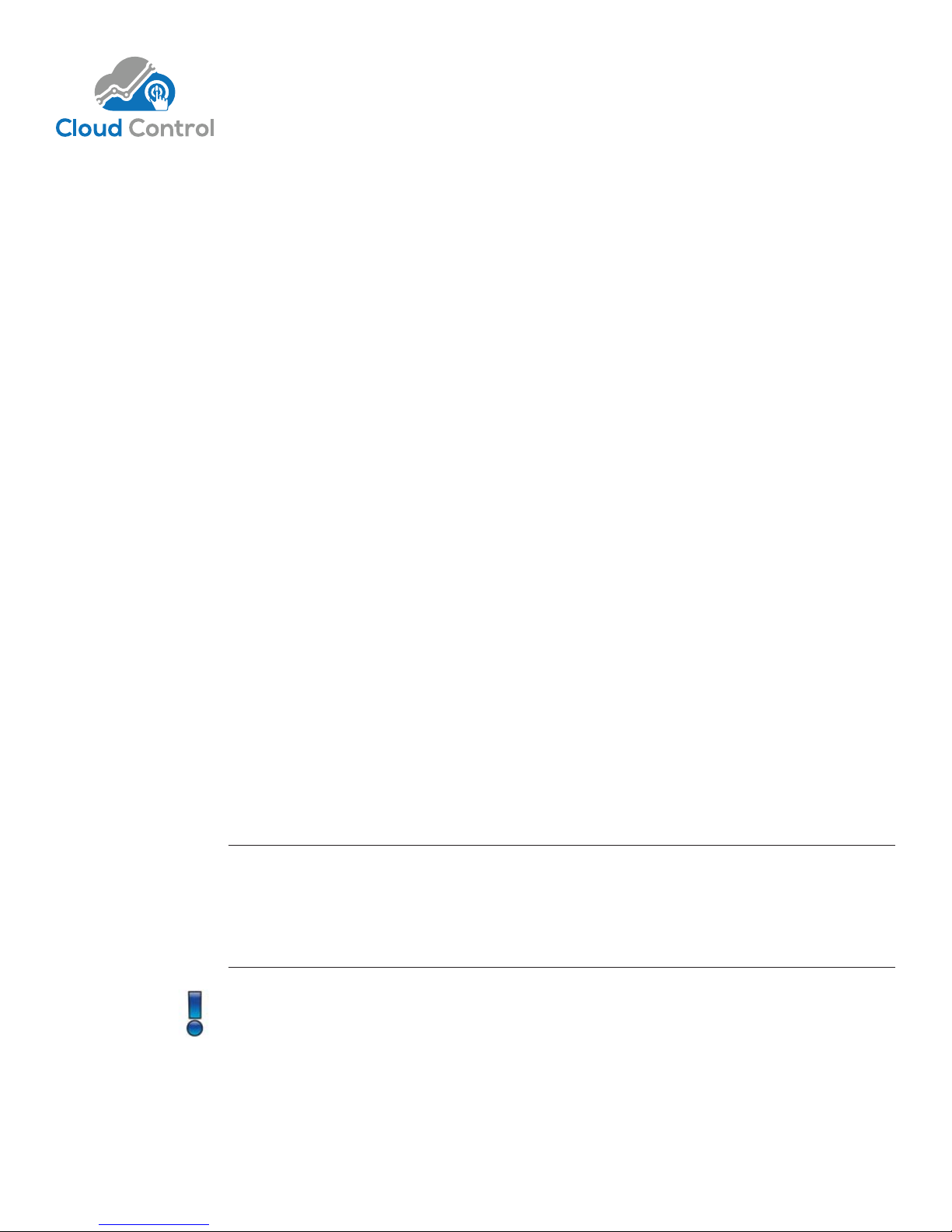
change the device’s behavior, if needed. Contact PS for more informa on on Cloud Control.
Auto-Sense, Auto-Switching
Automatic Display On/Off
RS-232 Communica on Interface. (op onal) The PS105 uses a serial interface (RS-232) to
change a ributes and behavior of the PS105. Parameters are as follows: 115200 baud, 8 bit, no
parity, and 1 stop bit. The baud rate is fi xed and unchangeable. Pins 2 (Rx), 3 (Tx), and 5 (GND)
are used. See the PS105 Programming Guide for available commands.
Proximity Sensor Connec on. (op onal) A proximity sensor is a passive infrared device
that indicates if a human body is in the room. If the sensor dial is set to 5, the PS105 will
automa cally shut down if the system is opera onal and people have le the room for 5
minutes or longer. The PS105 will automa cally restart when someone re-inserts his/her laptop.
Auto-Sense, Auto-Switching
Auto-sense, automa c switching (ASW) is a very powerful feature of the PS105 but should be
explained to gain the best understanding of how it can be u lized. ASW is enabled by default
but can be disabled using the RS-232 interface.
The PS105 is very sensi ve. When one connects a device to one of the 2 HDMI input ports,
the PS105 responds immediately by rou ng the video from that device to the display. If the
color space is diff erent than the display, the color space is automa cally converted internally to
ensure the highest quality image is displayed at the highest resolu on prac cable.
If another person connects her computer or iPad to an HDMI input port that person’s device will
appear. The last to connect will always appear on the display.
Should a device that is ac vely displayed be disconnected, the PS105 will return to the previous
input, if that input is available. Therefore, consider having the home room computer on input 1
and any ancillary or guest connec ons on input 2.
Automatic Display On/Off
Automa c display on/off (CEC) is another very powerful feature of the PS105 and should also be
explained to gain the best understanding of how it can be u lized. CEC is enabled by default but
can be disabled using the RS-232 interface.
CEC must be enabled on the display itself for this feature to work with the PS105.
Trade names for CEC are Anynet+ (Samsung), Aquos Link (Sharp), BRAVIA Link and BRAVIA
Sync (Sony), HDMI-CEC (Hitachi), E-link (AOC), Kuro Link (Pioneer), INlink (Insignia), CE-Link
and Regza Link (Toshiba), RIHD (Remote Interac ve over HDMI) (Onkyo), RuncoLink (Runco
Interna onal), SimpLink (LG), T-Link (ITT), HDAVI Control, EZ-Sync, VIERA Link (Panasonic),
EasyLink (Philips), and NetCommand for HDMI (Mitsubishi).
If one connects to the PS105 the PS105 will turn the display on. When the last person
disconnects, the PS105 will wait 30 seconds of inac vity then turn off the display.
Page 2 Presentation Switchers, Inc.
