Premio Computer Apollo, Shadowhawk User Manual


System Manual
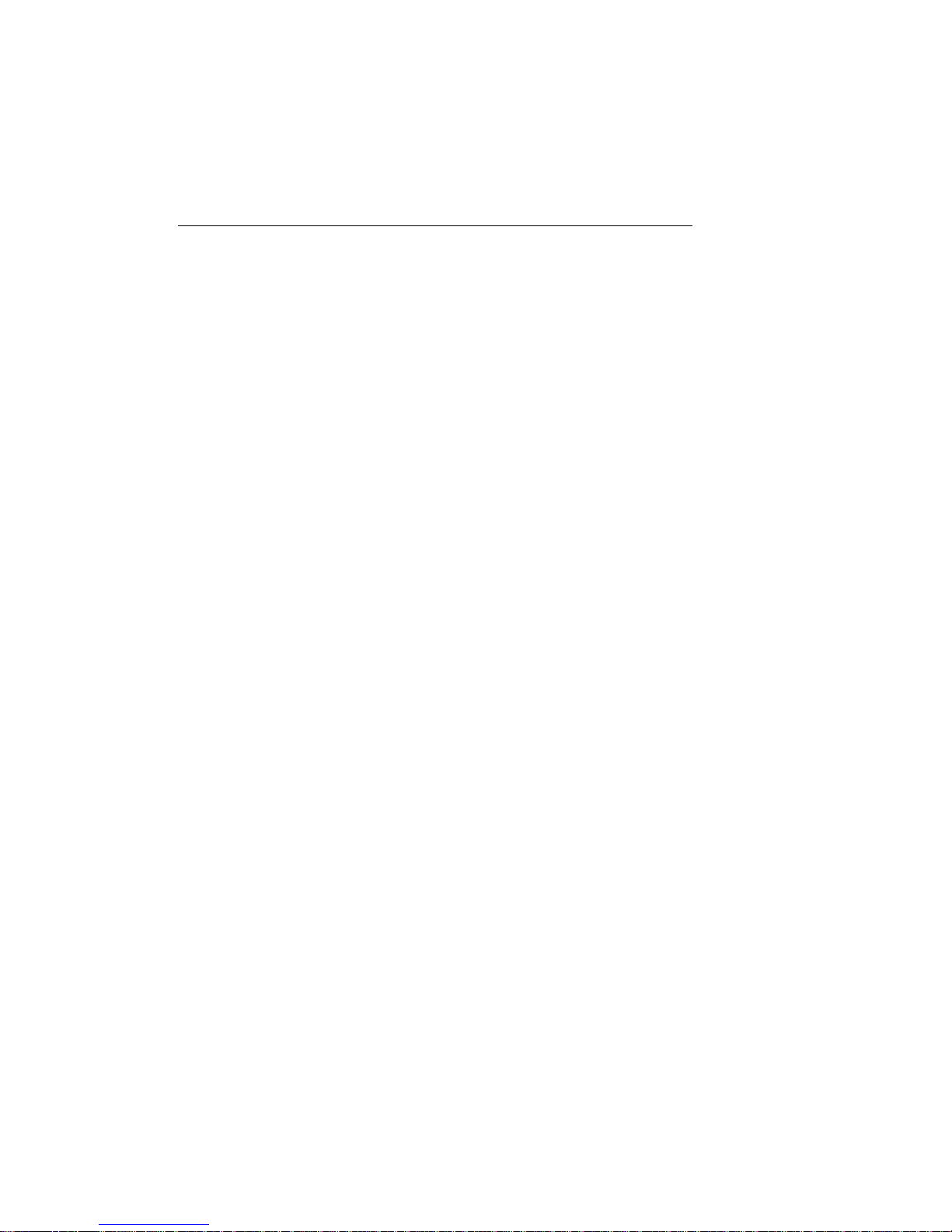
ii PREMIO System Manual
Copyright
PREMIO is a registered trademark of Premio Computer, Inc. All
other brands and product names are trademarks or registered
trademarks of their respective companies.
© 1997 by Premio Computer, Inc. All rights reserved.
Printed in Taiwan.
Version 2.0, September, 1997.
Disclaimers
PREMIO makes no representation or warranties, either expressed
or implied, with respect to the contents of this publication and
specifically disclaims the implied warranties of merchantability
or fitness for a particular purpose.
technical or editorial errors or omissions in this publication, or
for incidental or consequential damages resulting from the
furnishing, performance, or use of this publication. We reserve
the right to revise this publication and to make changes from
time to time in its contents without notification.
PREMIO shall not be liable for
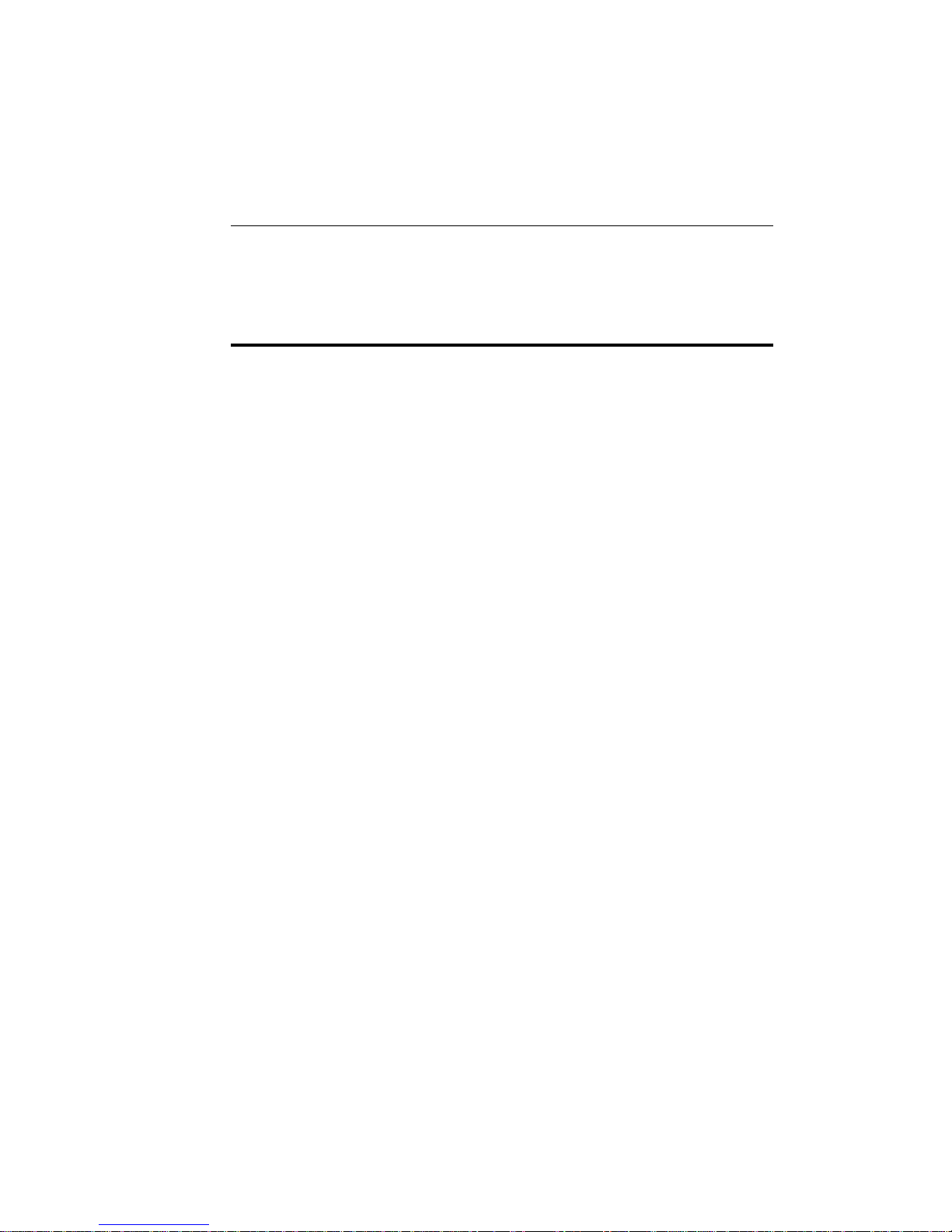
iii
Contents
GETTING STARTED ..................................................................1
Setting Up........................................................................2
Switches and Indicators.................................................3
UPGRADING ..............................................................................5
Opening the System Unit...............................................6
Installing an Expansion Card ........................................7
Installing Memory ...........................................................8
Installing a SIMM.................................................................8
Removing a SIMM................................................................9
Installing a DIMM ................................................................9
Removing a DIMM.............................................................10
Installing a Hard Drive ..................................................11
GETTING HELP........................................................................12
Troubleshooting ...........................................................12
Monitor Does Not Work.....................................................12
Keyboard Does Not Work...................................................13
Mouse Does Not Work........................................................13
System Unit Problems.........................................................14
Hard Disk Problems............................................................14
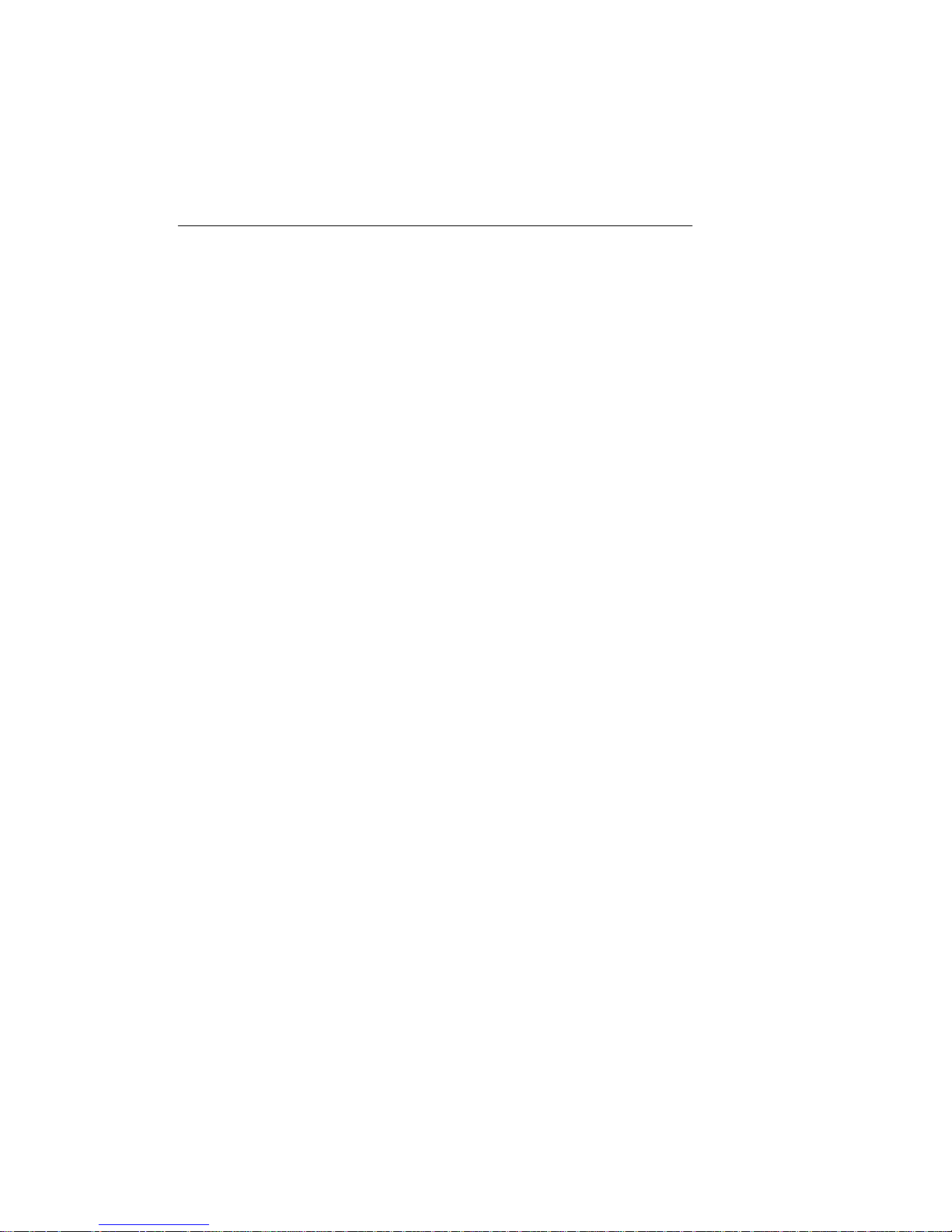
iv PREMIO System Manual
Warranty Service.......................................................... 15
Technical Support........................................................ 15
PREMIO on the Internet............................................... 15
APPENDIX................................................................................16
Limited 3-Year Warranty.............................................. 16
FCC Standards............................................................. 18
Important Safety Instructions..................................... 19
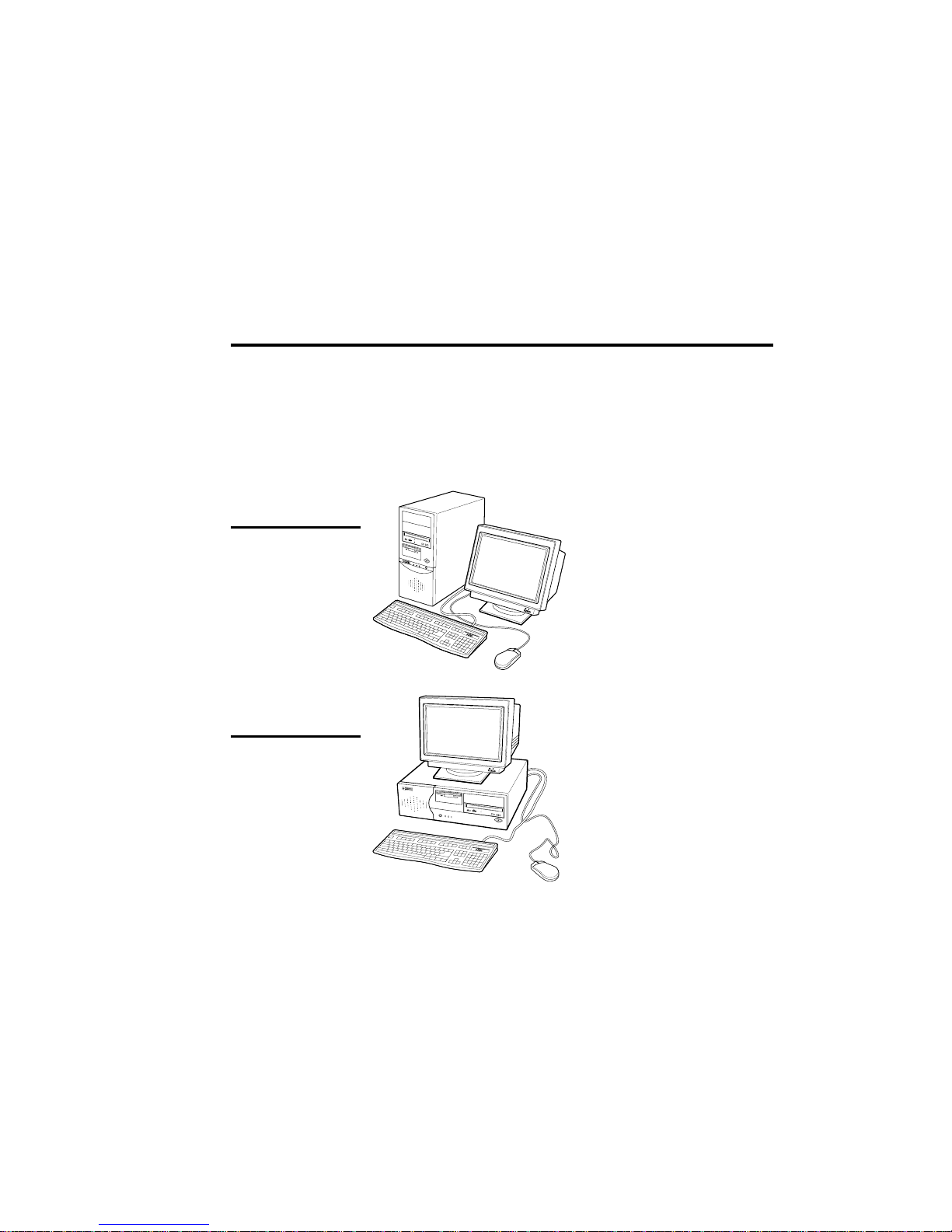
Getting Started
Your PREMIO® system consists of three components:
a mid-tower or desktop system unit
a keyboard
a mouse
Add your choice of monitor, and your system is ready to use.
System Unit
Mid-tower system
Mouse Keyboard
Desktop system
Keyboard
System Unit
Mouse

2 PREMIO System Manual
Setting Up
To set up your PREMIO system, simply connect your monitor,
the mouse, the keyboard, and any additional components you
want to use to the system unit.
Follow these easy steps:
Power Connector
Mouse Connector
Keyboard Connector
USB Connector
Serial-1 Connector
Serial-2 Connector
Parallel Connector
Video Connector
Sound Card Connectors
6 Plug your monitor’s power cord into a power outlet.
7 Attach the female end of the system power cord to the
PREMIO system is now ready to use. To start the system,
Your
turn on your monitor’s power switch and then press the system
power switch as shown on the next page.
1 Attach your monitor’s video cable
to the video connector.
2 Attach the mouse cable to the
mouse connector.
3 Attach the keyboard cable to the
keyboard connector.
4 Attach the cables for any
additional components, such as a
printer, scanner, or modem, to the
parallel, serial, or universal serial
bus (USB) connector, as directed
in the component’s manual.
5 If your system is equipped for
multimedia, attach your speakers
and microphone to the sound card
connectors.
system unit’s power connector, and then plug the other
end of the cord into a power outlet.
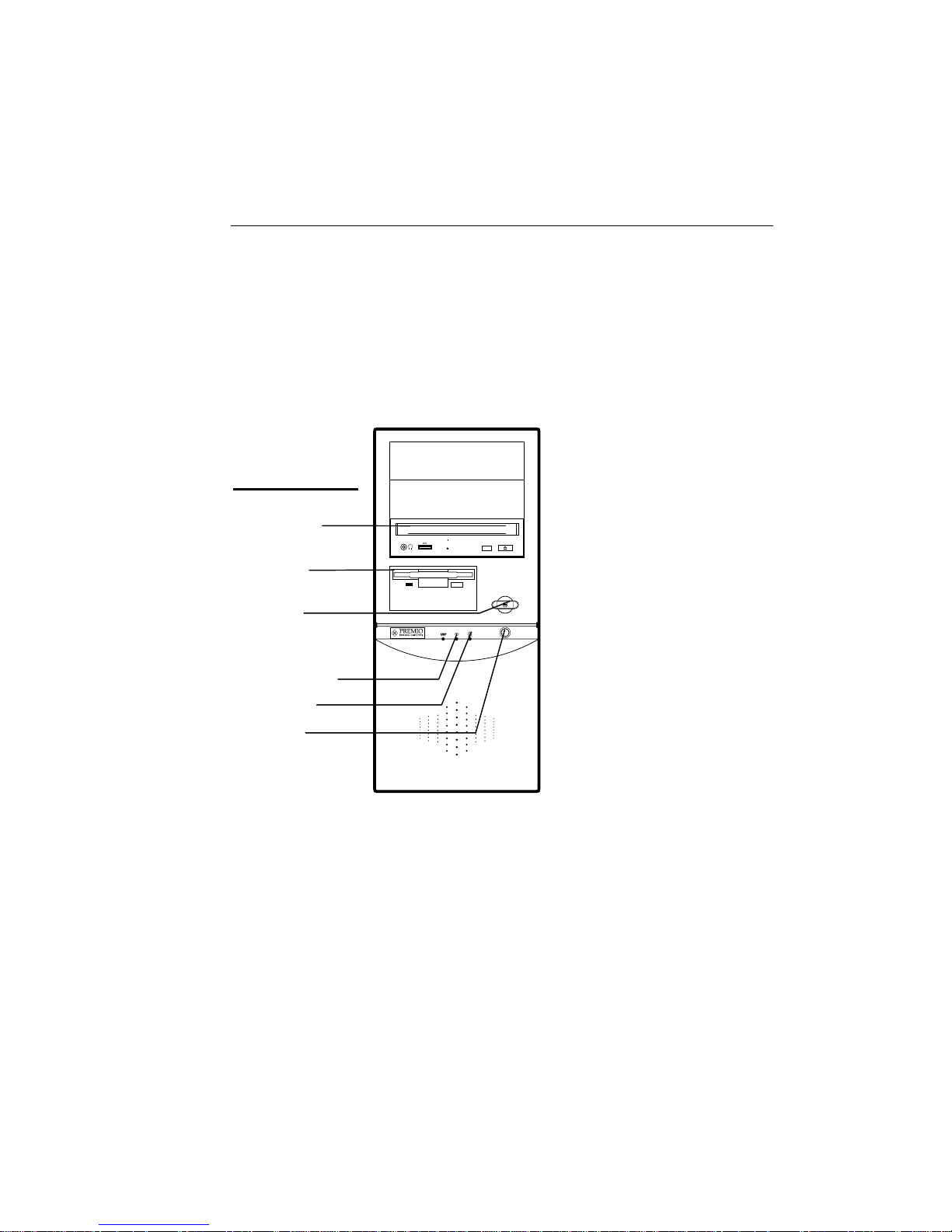
Switches and Indicators 3
Switches and Indicators
The system unit’s front panel provides access to the CD-ROM
and floppy drives, and to the system’s switches and indicator
lights.
The illustration below shows a mid-towe r system. If you have a
desktop system, turn to the illustration on the next page.
The CD-ROM drive reads
information on CDs.
Mid-tower system
CD ROM Drive
Floppy Drive
Power Switch
Hard Drive Indicator
Power Indicator
Reset Button
The floppy drive reads and
writes information on
diskettes.
The power switch turns the
system on and off.
The hard drive indicator
lights when the hard drive is in
use.
The power indicator lights
when the system is on.
The reset button restarts the
system.
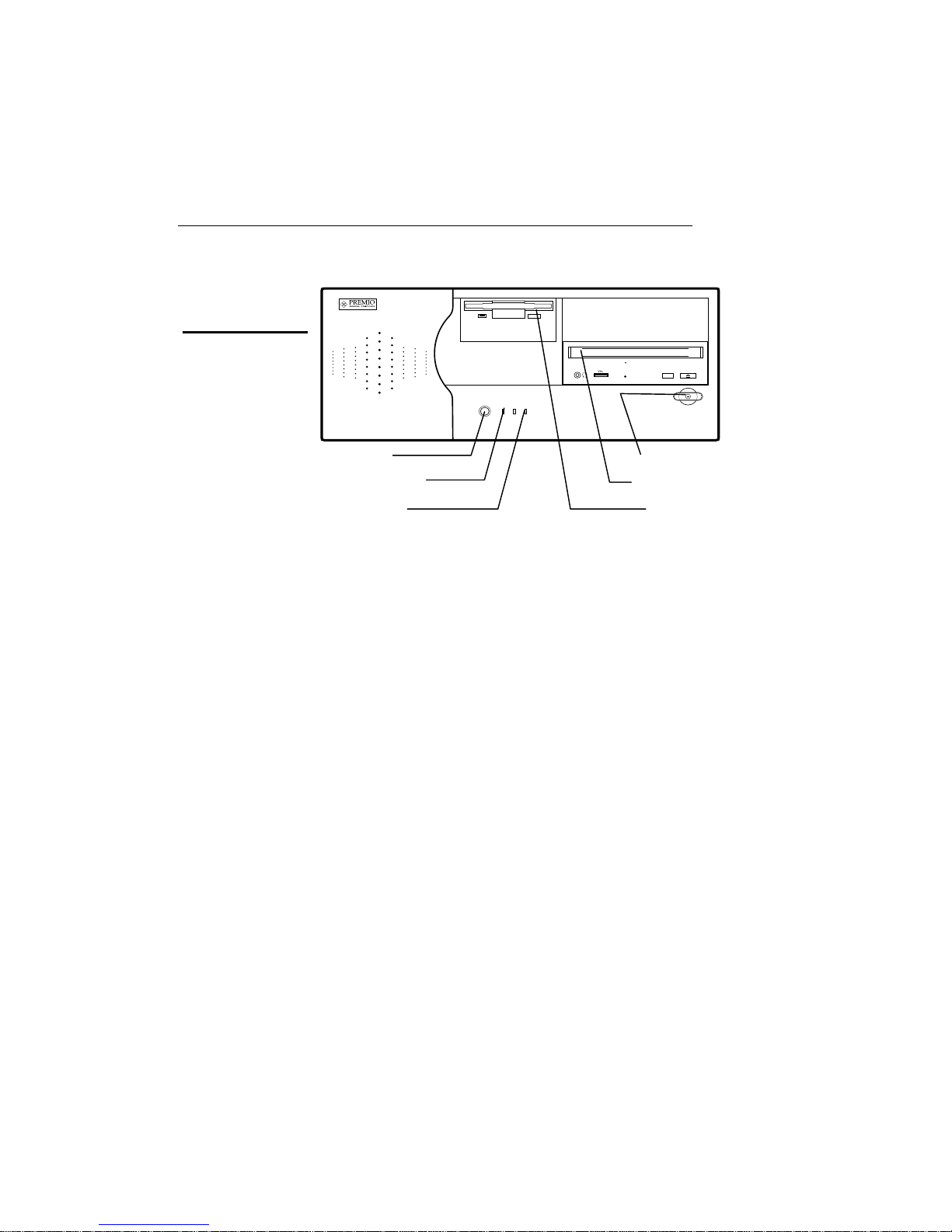
4 PREMIO System Manual
Desktop system
Reset Button
Hard Drive Indicator
Power Indicator
Power Switch
CD ROM Drive
Floppy Drive
The reset button restarts the system.
The hard drive indicator lights when the hard drive is in
use.
The power indicator lights when the system is on.
The power switch turns the system on and off.
The CD-ROM drive reads information on CDs.
The floppy drive reads and writes information on
diskettes.
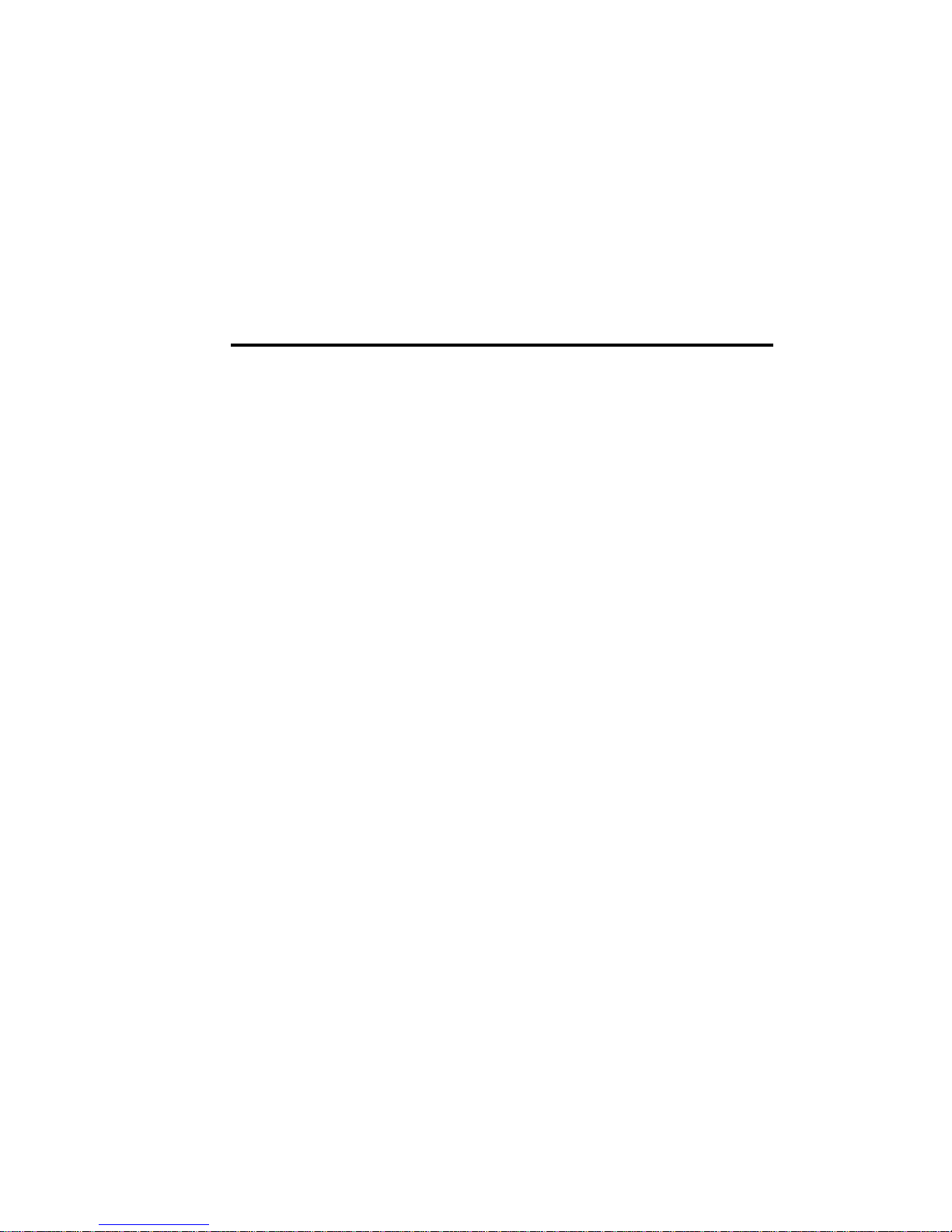
Upgrading
You can upgrade your PREMIO system with:
Expansion cards
More memo ry
An additional hard drive
To install an upgrade, you must open the system unit. Before
proceeding, read the important cautionary note below. Then
follow the steps on the next page.
Caution! Static discharge can cause permanent damage to
internal electronic components of your computer. Always use
the following precautions when working inside the system unit:
Wear a grounding wrist strap (available at most
electronics stores) when handling electronic components.
Do not remove a component from its antistatic packaging
until you are ready to install it.
Keep one hand in contact with the metal system case.
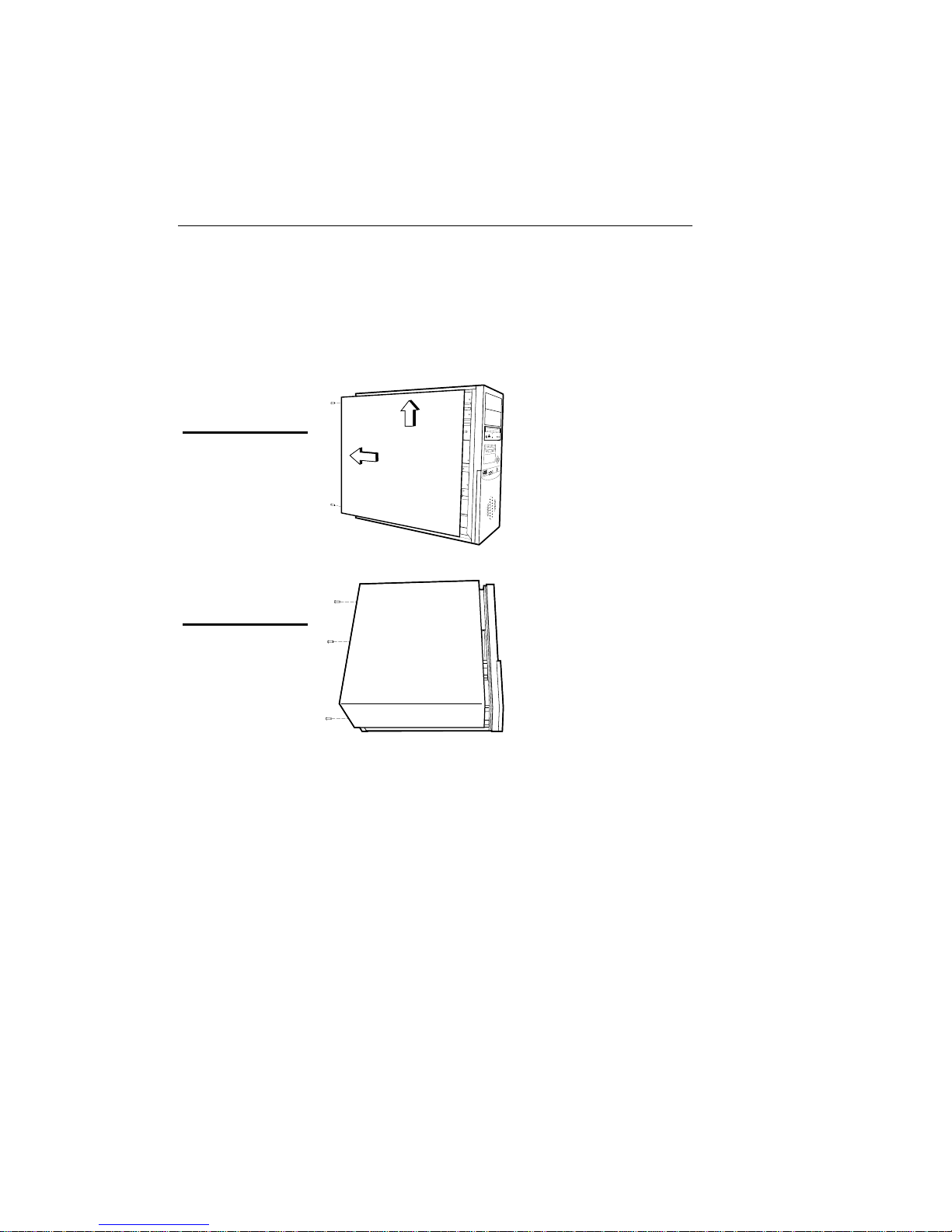
6 PREMIO System Manual
Opening the System Unit
Note Opening the system unit could affect your warranty.
Check with the dealer where you purchased your system before
opening the system unit.
To open the system unit, follow these steps
Mid-tower system
Desktop system
1 Turn off the system and
unplug the power cord.
2 Remove the screws securing
the side panel (mid-tower)
or case (desktop) at the rear
of the system unit.
3 Slide the side panel or case
up and to the rear, and
remove it.
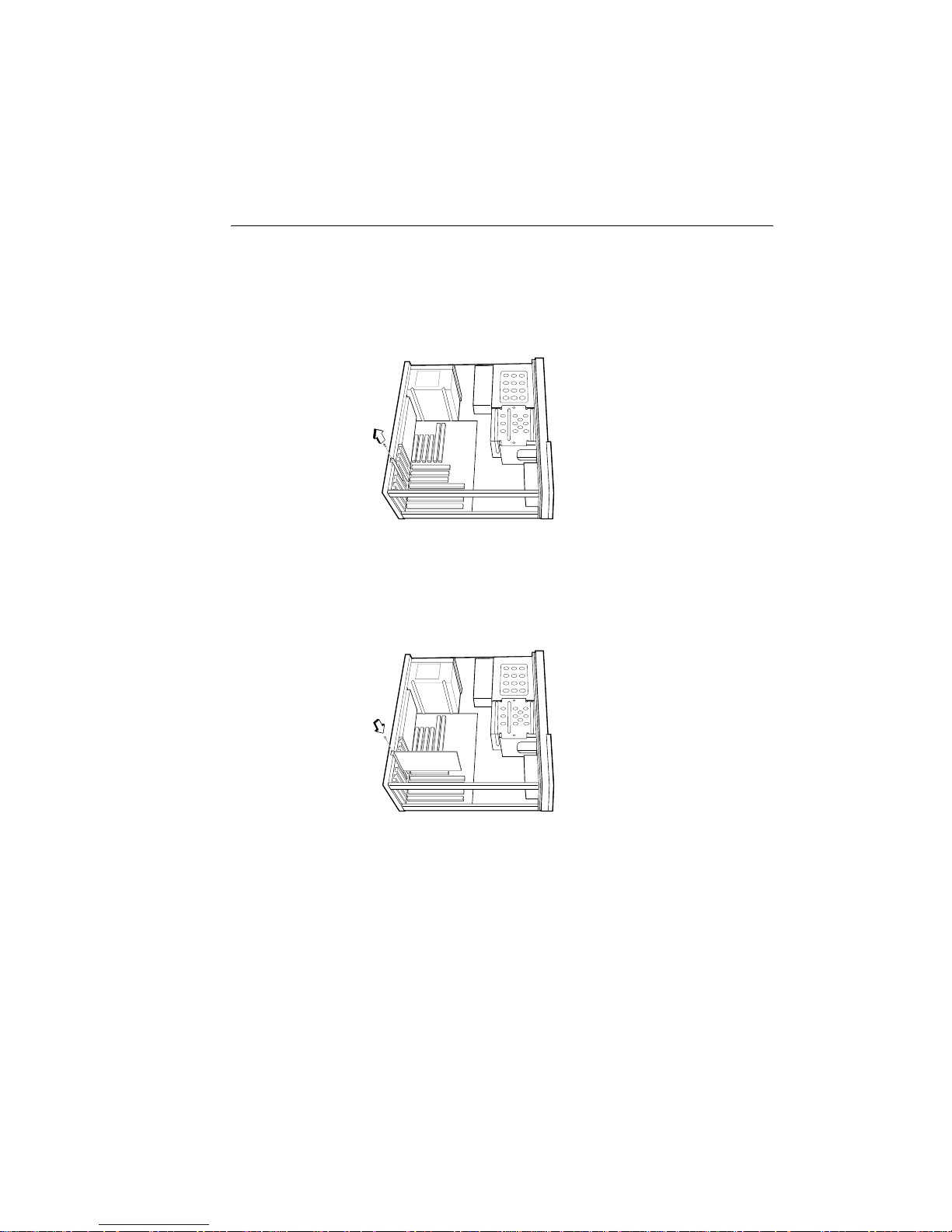
Installing an Expansion Card 7
Installing an Expansion Card
To install an expansion card, open the system unit as described
on the
previous
page.
Then
follow
these
steps:
1 Remove the screw securing
the slot bracket cover for the
expansion slot you want to
use. Save the screw to secure the expansion card.
2 Insert the expansion card
firmly into the slot, making
sure it is seated completely.
3 Secure the card with the
saved screw.
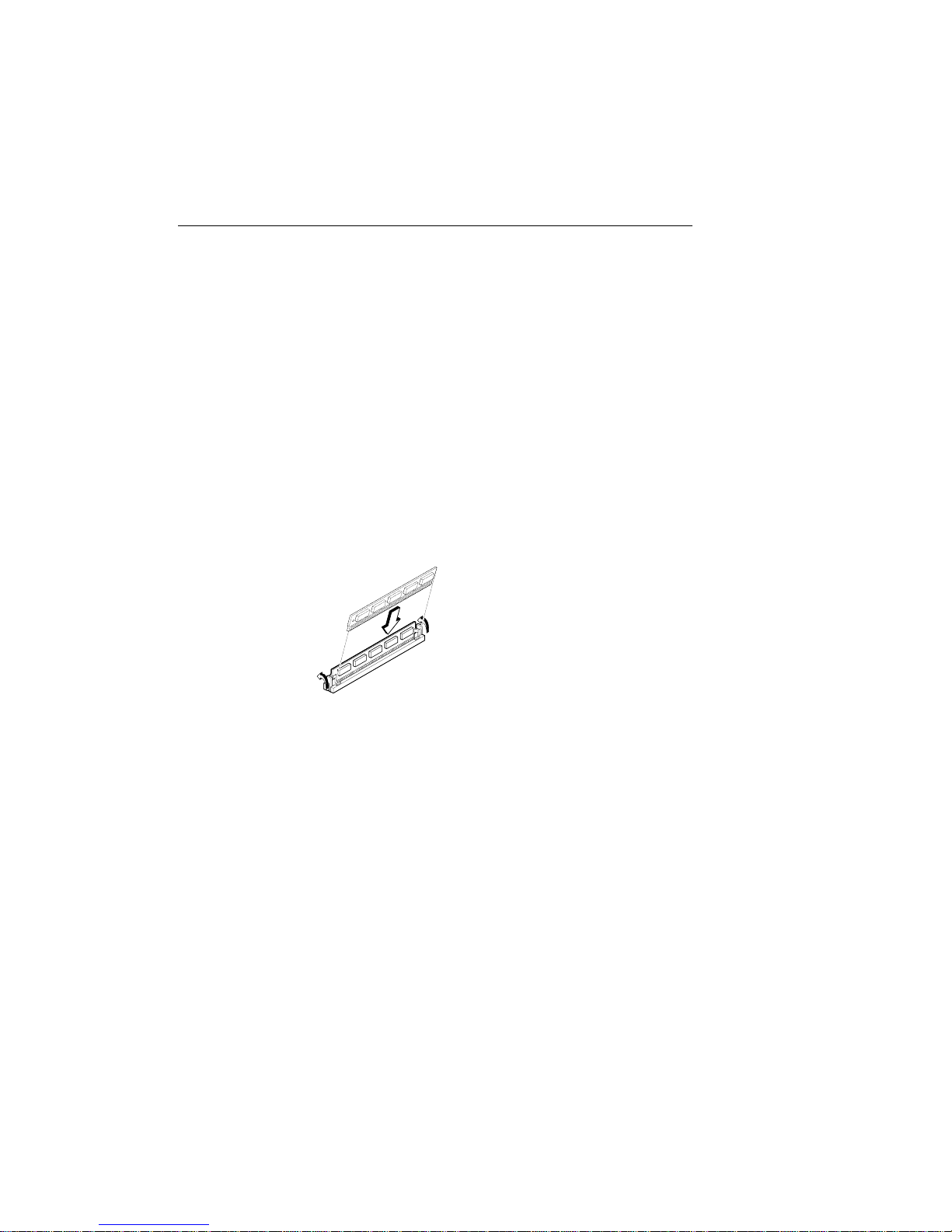
8 PREMIO System Manual
Installing Memory
Note For details on memory configuration, including the
placement and type of memory to use in your system, refer to
the motherboard user’s manual that came with your system.
Follow these general guidelines when adding memory:
Use only the same type of memory throughout. For
example, do not mix EDO and fast page memory.
SIMMs must be installed in pairs, and both SIMMs in the
pair must be the same size and speed. For example, do
not install one 16-MB and one 8-MB SIMM.
Installing a SIMM
To install a SIMM, follow these steps:
1 Insert the SIMM into the socket at a
45° angle. (SIMMs can be installed
only one way.)
2 Gently press the SIMM up into a
vertical position until it snaps into
place. The SIMM’s clips will hold it
firmly at a 90° angle when it is
properly installed.
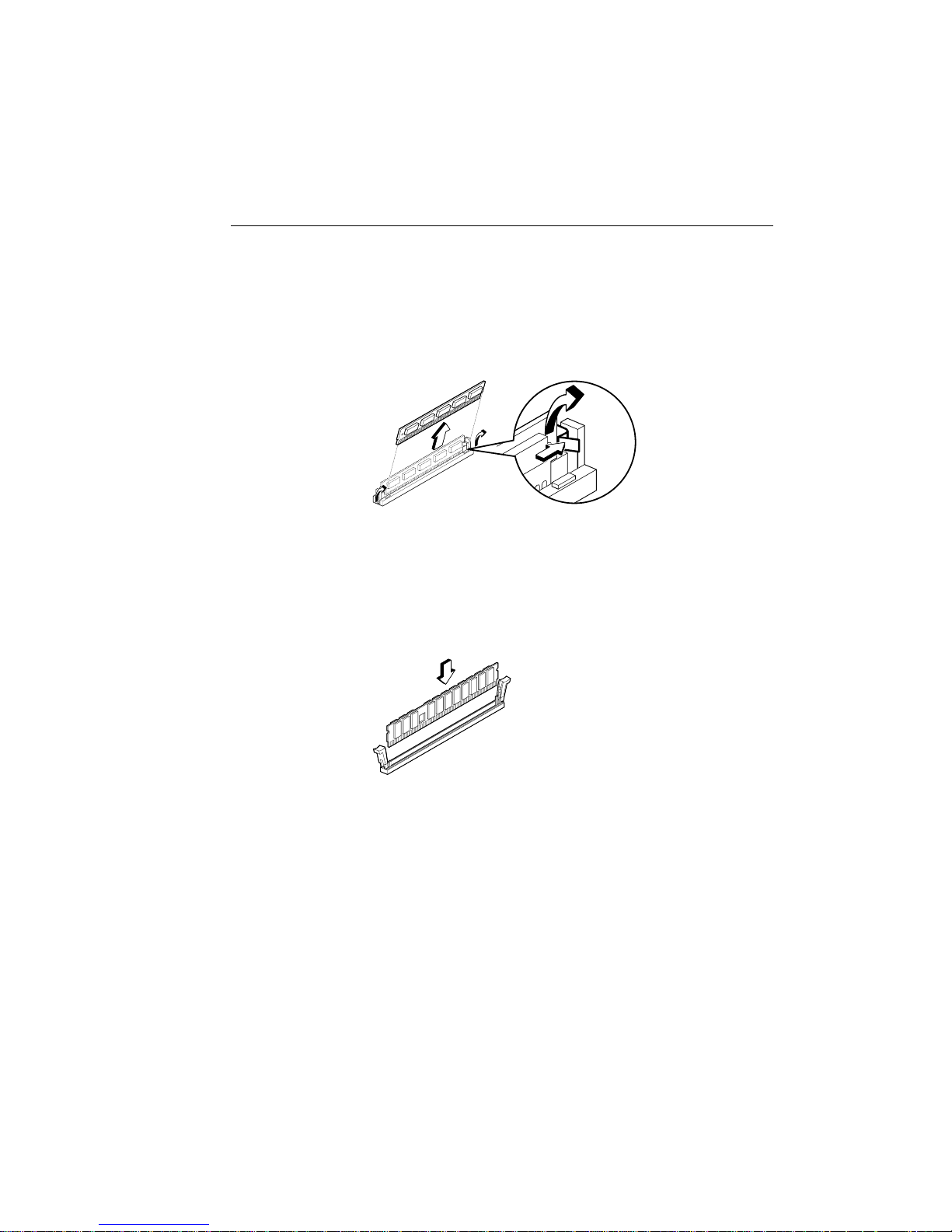
Installing Memory 9
Removing a SIMM
To remove a SIMM, follow these steps:
1 Press the holding clips on both sides of the SIMM
outward to release it.
2 Tilt the SIMM to a 45° angle.
3 Pull the SIMM up and out of the socket.
Installing a DIMM
To install a DIMM, follow these steps:
1 Insert the DIMM vertically into the
socket. (DIMMs can fit into the slot
only one way.)
2 Push down on the DIMM to seat it,
and then raise the plastic clips at
either side to lock it in place.
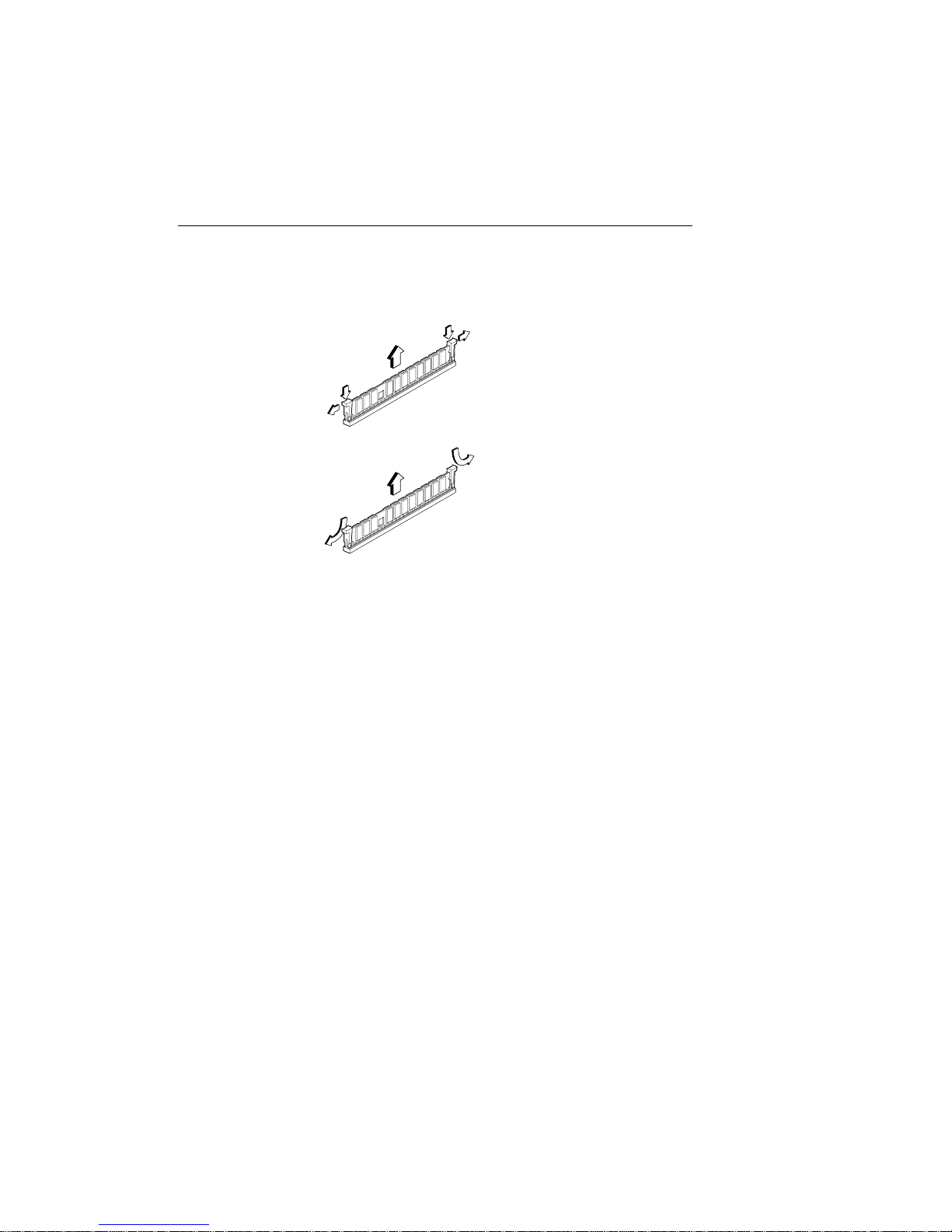
10 PREMIO System Manual
Removing a DIMM
To remove a DIMM, follow these steps:
1 Push down and out on the plastic
clips at either end to release
them.
2 Pull the DIMM up and out of the
socket.
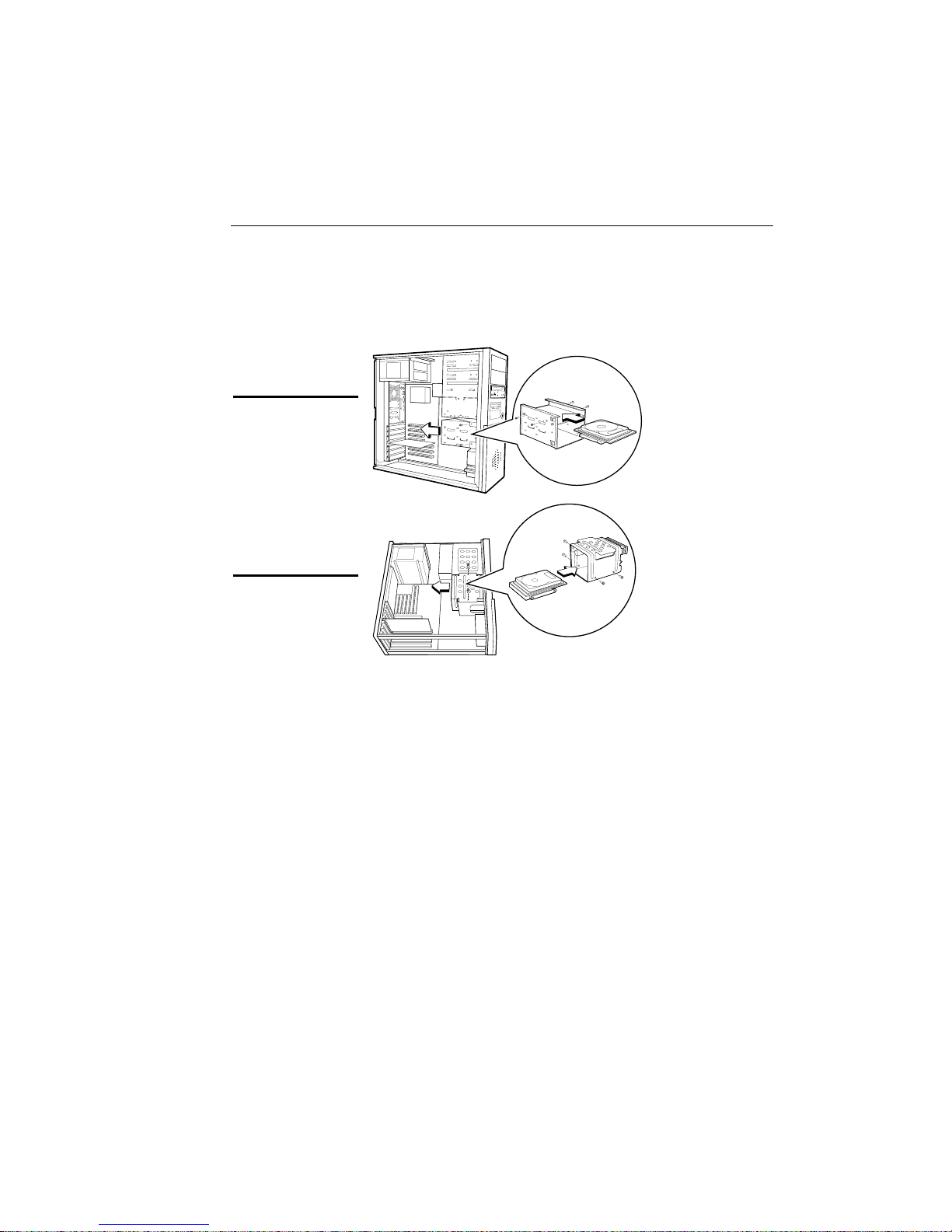
Installing a Hard Drive 11
Installing a Hard Drive
To install a hard drive in your system, follow these steps:
Mid-tower system
Desktop system
1 Disconnect the hard drive cable and power connector.
2 Remove the two screws securing the drive bay.
3 Slide the bay toward the rear of the system unit to
remove it.
4 Insert the new drive into an open position in the bay and
secure it with four screws.
5 Slide the bay back into the system unit and secure it with
two screws.
6 Connect the cables.
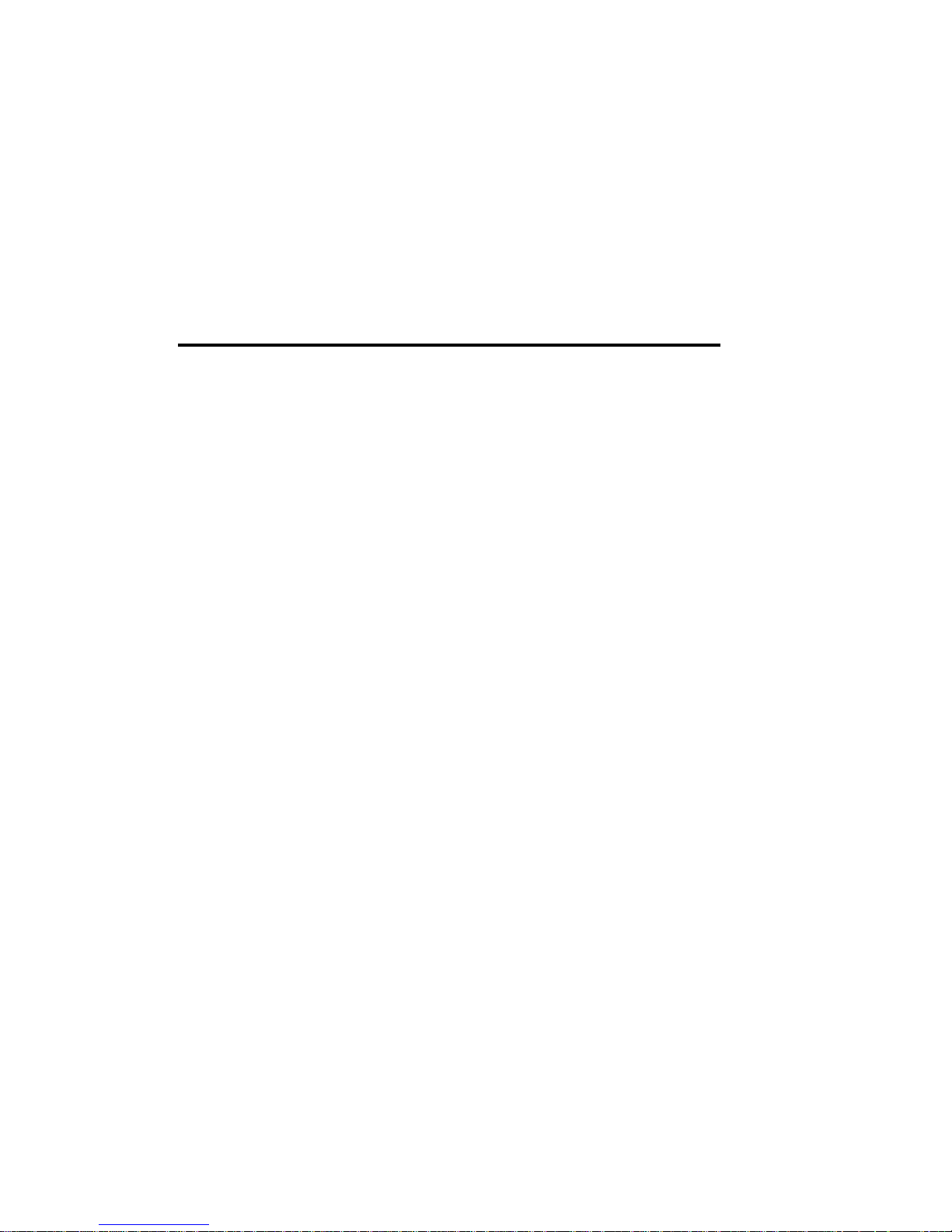
Getting Help
Troubleshooting
Your PREMIO system is designed to provide years of troublefree performance. If you have a problem with your system, first
check the information in this section for a quick solution.
Monitor Does Not Work
If your monitor appears not to be working properly:
Check that the monitor’s power cable is securely attached
to the monitor and to an outlet that is receiving power.
Check that the monitor’s video cable is securely attached
to the monitor and to the system unit’s video card
connector.
Check that the monitor’s power switch is on.
Adjust the monitor’s brightness and contrast controls.
If possible, substitute another monitor that is in good
working order. If the substitute works, your monitor may
need repair or replacement.
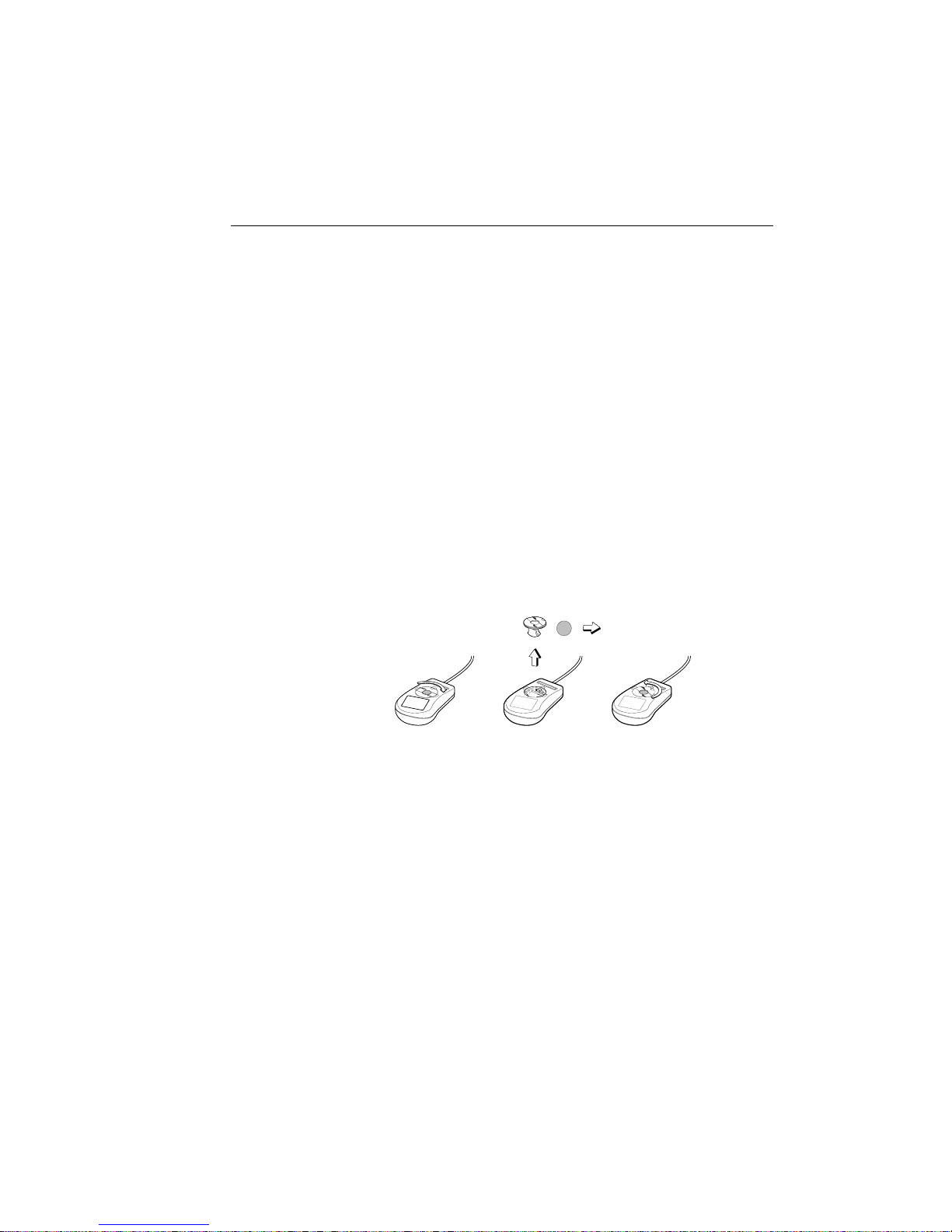
Troubleshooting 13
Keyboard Does Not Work
If the NumLock indicator in the upper right corner of the
keyboard does not light when the system powers up, or the
keyboard does not work:
Check that the keyboard cable is securely attached to the
system unit’s keyboard connector.
If possible, substitute another keyboard that is in good
working order. If the substitute works, your keyboard
may need replacement.
Mouse Does Not Work
If your mouse pointer does not move or move s erratically when
you move the mouse:
Check that the mouse cable is securely attached to the
mouse connector on the system unit.
Disassemble the mouse and clean the roller ball.
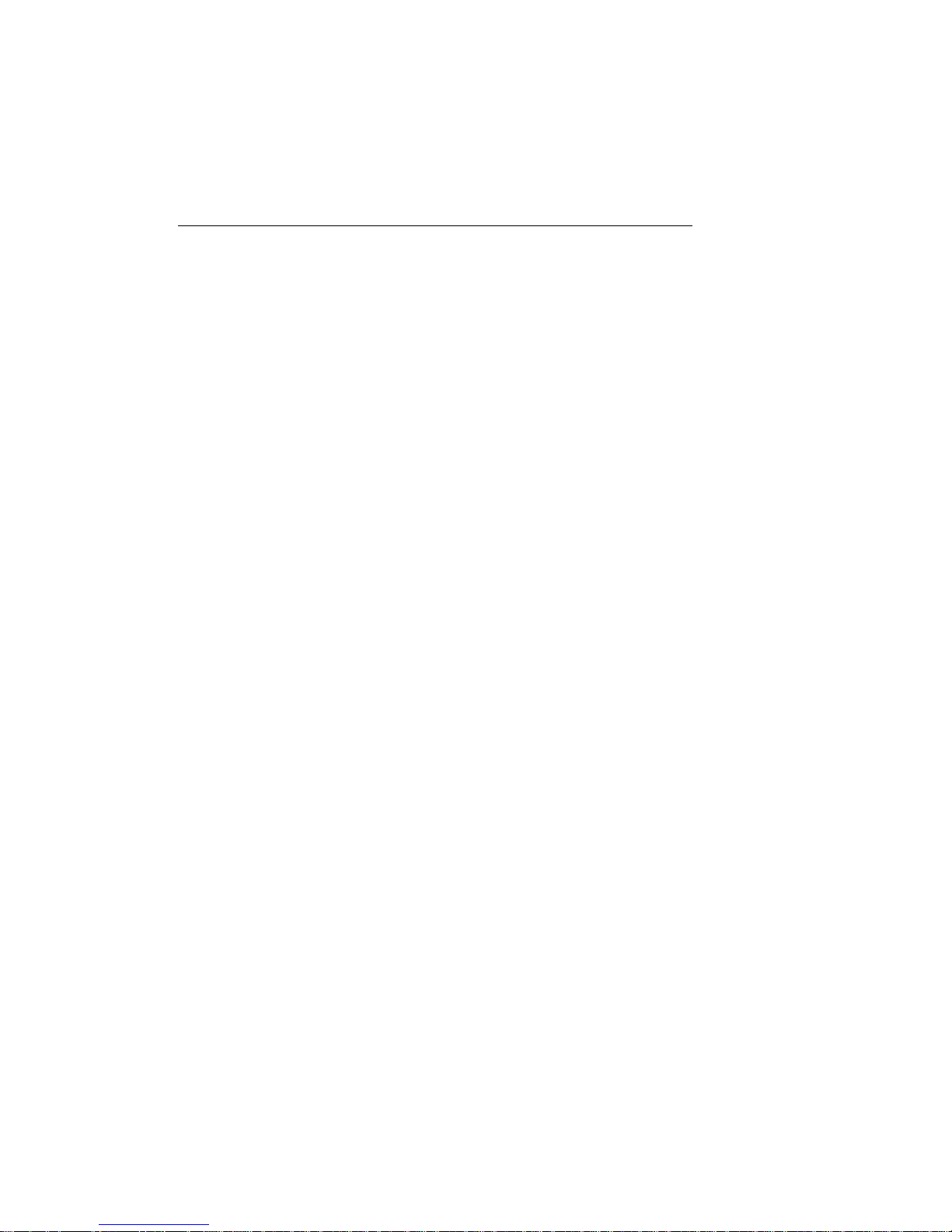
14 PREMIO System Manual
System Unit Problems
The fan inside the system unit should make a low, steady sound
when operating properly. If the fan is totally silent:
Check that the system power cord is securely attached to
the back of the system unit and to a power outlet. Verify
that the outlet has power.
If possible, substitute another power cord that is in good
working order. If the substitute works, replace your
power cord.
If the fan makes excessive noise:
Turn off the system, open the system unit case, and
inspect the fan for any obstructions.
Turn on the system and listen closely to the fan. If the
noise comes from inside the fan housing, your power
supply may need replacement.
Hard Disk Problems
Your hard d i sk should make a slight whirring sound when
operating properly. If the disk is totally silent:
Turn off the system, open the system unit case, and check
that the power cable between the power supply and the
hard disk is securely attached at both ends. If it is, your
hard disk may be defective.
If the hard disk makes excessive noise:
Turn off the system, open the system unit case, and
remove the hard disk power cable connector from the
hard disk. Then turn the system back on. If the noise
disappears, your hard disk may be defective.
If you have more than one hard disk, repeat the same
procedure for each disk.
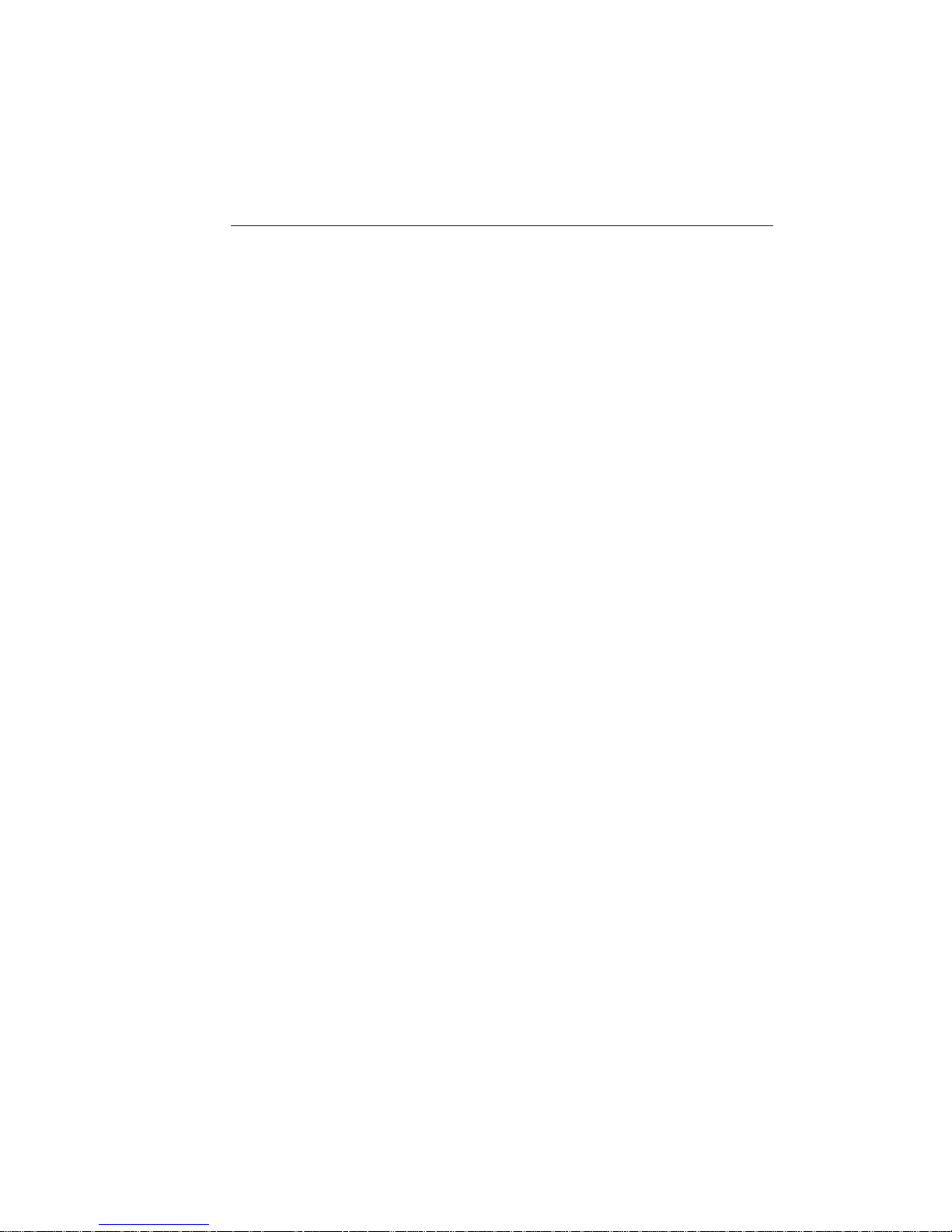
Warranty Service 15
Warranty Service
If you have a problem with your PREMIO system that requires
service during the warranty period, contact the dealer where
you purchased your system. Yo ur d ealer will try to resolve the
problem for you. If your dealer cannot resolve the problem, you
can contact
Note To obtain warranty service, you must provide proof of
purchase, including the purchase date.
PREMIO directly at the address below.
Technical Support
You can contact PREMIO technical support at the following
address:
Premio Computer, Inc.
918 Radecki Court
City of Industry, CA 91748
Telephone: 800-568-6388
Fax: 626-839-3191
Email: support@premiopc.com
PREMIO on the Internet
PREMIO maintains a web page on the Internet with the latest
information on
common problems, a Windows 95 troubleshooting guide, and
more. Visit our web page at:
http://www.premiopc.com
PREMIO products, updated drivers, answers to

Appendix
Limited 3-Year Warranty
Premio Computer, Inc. warrants its line of PREMIO® computer systems
(hereinafter “Product”) to be free from defects in material and
workmanship for a period of three (3) years from the date of original
purchase from Premio Computer, Inc. or a Premio Computer, Inc.
authorized reseller. This warranty does not cover monitor and LCD
panels, nor third-party hardware and software wh ich has a separate
manufacturer’s warranty. Warranty for such third-party hardware and
software, if any, is subject to the third-party’s warranty policy.
PREMIO branded monitors are warranted as follows:
Three (3) year parts and labor except for CRT
One (1) year parts and labor for CRT
PREMIO branded LCD panels are warranted as follows:
One (1) year parts and labor
SERVICE UNDER WARRANTY
If this Product fails to be in good working order during this 3year warranty period (or specific period of time as noted
above), Premio Computer, Inc. will, at its option, repair or
replace the Product. Repair parts and/or replacement Products
may be either new or reconditioned at Premio Computer Inc.’s
discretion. The limited warranty does not include service to
repair damage from improper installation, abuse or
modifications to the Product not approved in writing by Premio
Computer, Inc. Any service repair outside the scope of this
limited warranty shall be at Premio Computer, Inc.’s or its
Authorized Service Provider’s rates and terms in effect.
This warranty is valid only within the United States and applies only
to Products which are new and in cartons which are unopened on the
date of purchase.
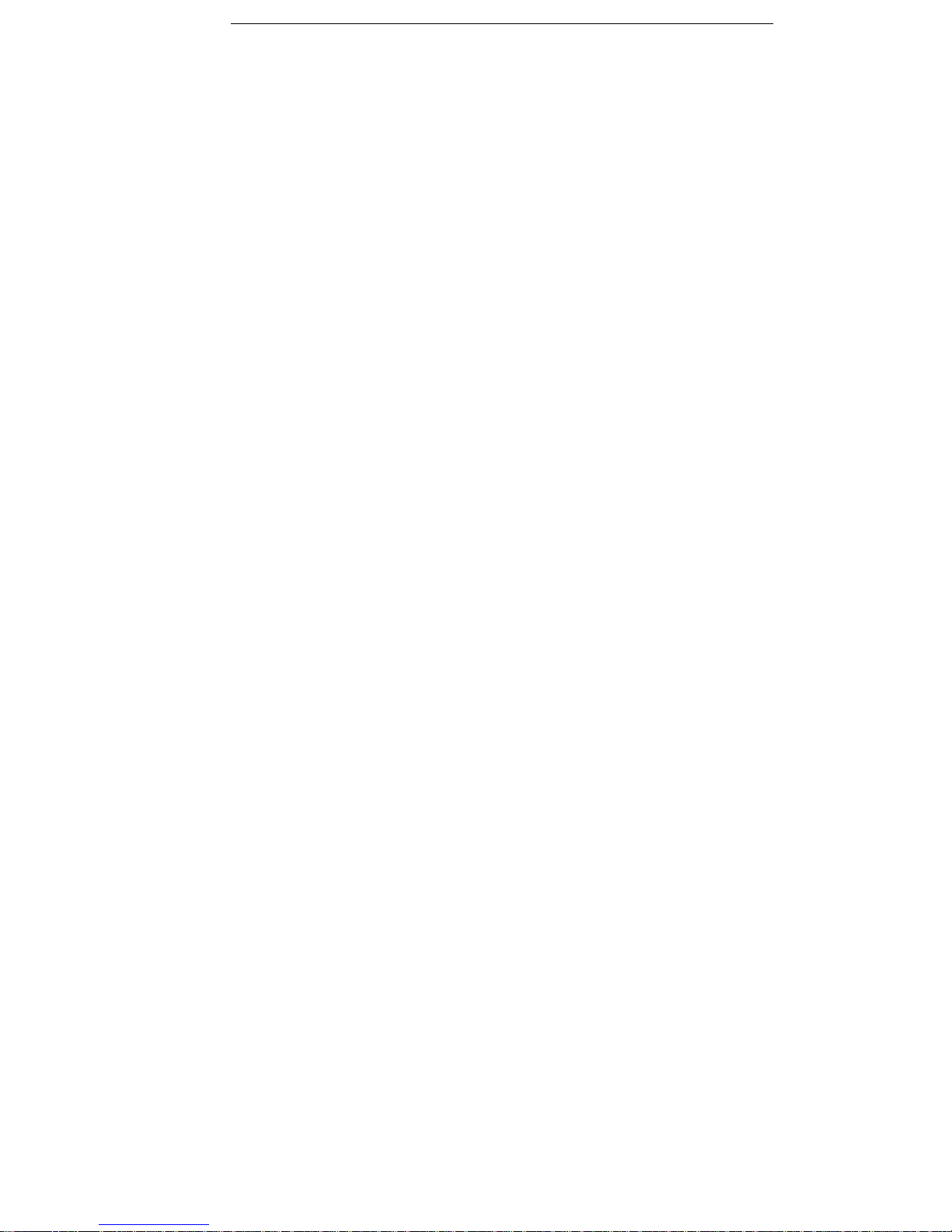
Limited 3-Year Warranty 17
EXCLUSIONS FROM PREMIO, INC. LIMITED
WARRANTY PROGRAM
ALL OTHER EXPRESSED AND IMPLIED WARRANTIES FOR
THIS PRODUCT, INCLUDING THE WARRANTIES OF
MERCHANTABILITY AND FITNESS FOR A PARTICULAR
PURPOSE, ARE HEREBY DISCLAIMED. IF THIS PRODUCT IS
NOT IN GOOD WORKING ORDER AS WARRANTED ABOVE,
PREMIO COMPUTER, INC.'S SOLE AND EXCLUSIVE REMEDY
SHALL BE REPAIR OR REPLACEMENT AS STATED ABOVE.
IN NO EV ENT WILL PREMIO COMPUTER, INC. BE LIABLE TO
THE CUSTOMER OR ANY THIRD PARTY FOR ANY
DAMEAGES IN EXCESS OF THE PURCHASE PRICE OF THE
PRODUCT. THIS LIMITATION APPLIES TO DAMAGES OF ANY
KIND INCLUDING ANY DIRECT OR INDIRECT DAMAGES,
LOST PROFITS, LOST SAVINGS OR OTHER SPECIAL,
INCIDENTAL, EXEMPLARY OR CONSEQUENTIAL DAMAGES
WETHER ARISING OUT OF THE USE OF OR INABILITY TO
USE SUCH PRODUCT, EVEN IF PREMIO COMP UTER, INC. OR
AN AUTHORIZED PREMIO COMPUTER, INC.
REPRESENTATIVE OR DEALER HAS BEEN ADVISED OF THE
POSSIBILITY OF SUCH DAMAGES OR OF ANY CLAIM BY
ANY OTHER PARTY. SOME STATES DO NOT ALLOW THE
EXCLUSION OR LIMITATION OF INCIDENTAL OR
CONSEQUENTIAL DAMAGES FOR SOME PRODUCTS, SO THE
ABOVE LIMITATIONS OR EXCLUSIONS MAY NOT APPLY TO
YOU. PREMIO COMPUTER, INC. AUTHORIZED RESELLERS
AND SERVICE PROVIDERS/PARTNERS MAY BE CHANGED,
ADDED OR DELETED, WITHOUT NOTICE OR LIABILITY.
PREMIO COMPUTER, INC. DISCLAIMS ANY AUTHORIZED
RESELLERS AND SERVICE PROVID ER/PARTNER TO THE
PROGRAM. THIS WARRANTY GIVES YOU SPECIFIC LEGAL
RIGHTS AND YOU MAY ALSO HAVE OTHER RIGHTS WHICH
MAY VARY FROM STATE TO STATE.
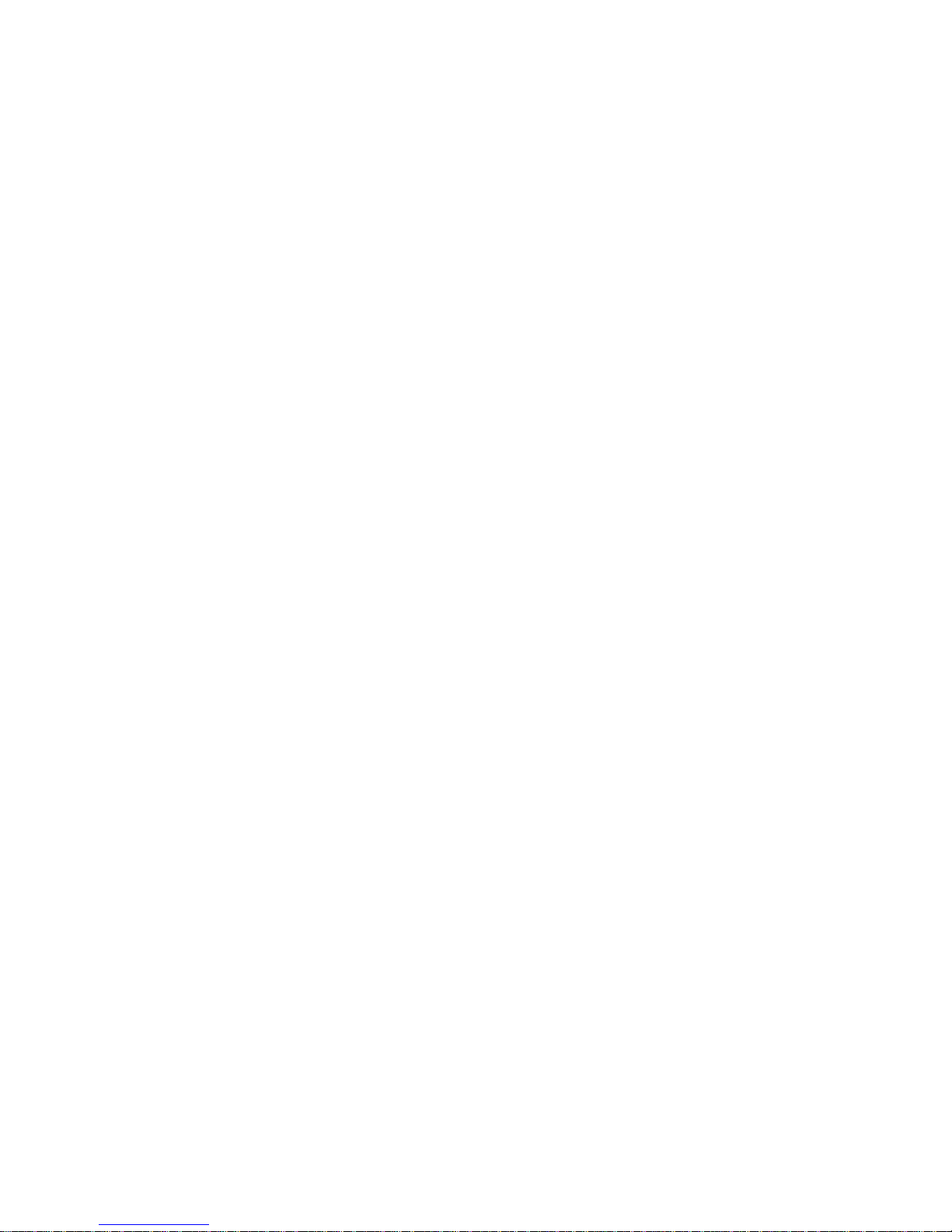
FCC Standards
The FCC (Federal Communications Commission) restricts the
amount of radiation and radio frequency emissions from
computing equipment .
This equipment generates and uses radio frequency energy and
if not installed and used properly in strict accordance with the
operation instructions, reference manuals, and the service
manual, may cause interference to radio or television reception.
This equipment can be tested and found to comply with the
limits for a Class B digital device pursuant to part 15 of the
FCC rules. There limits are designed to provide reasonable
protection against harmful interference in a residential
installation. This equipment generates, uses, and can radiate
radio frequency energy and, if not installed and used in
accordance with the instructions, may cause harmful
interference to radio communications. However, there is no
guarantee that interference will not occur in a particular
installation. If this equipment does cause harmful interference
to radio or television reception, which can be determined by
turning the equipment off and on, then the user is encouraged to
try to correct the interference by one or more of the following
procedures:
Reorient or relocate the receiving antenna.
Increase the separation between the equipment and
Connect the equipment into an outlet on a circuit
Consult the dealer or an experienced radio/TV technician
receiver.
different from that to which the receiver is connected.
for help.
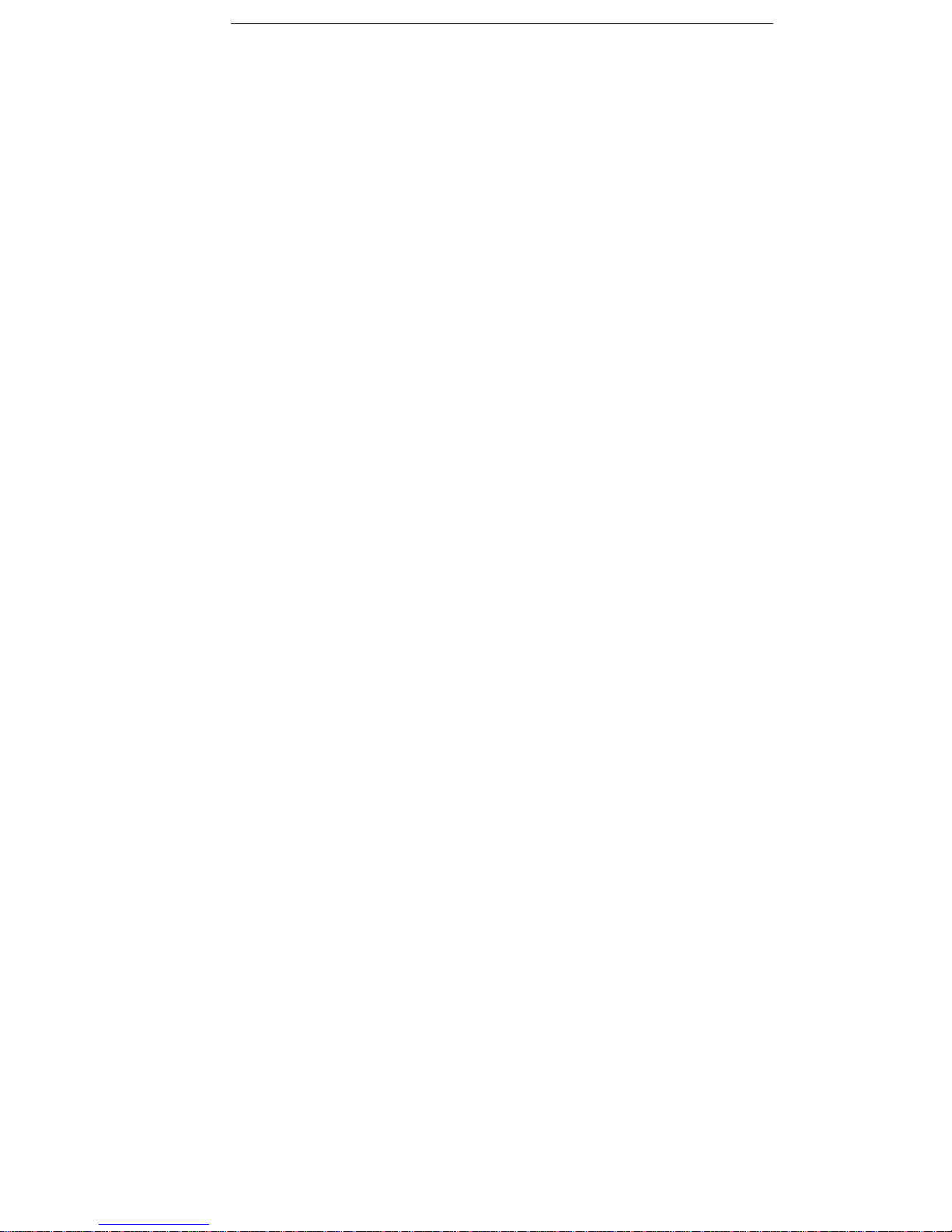
Important Safety Instructions 19
Important Safety Instructions
These instructions are provided by Underwriters Laboratories, Inc.
1. Read all of these instructions and save them for later reference.
2. Follow all warnings and instructions marked on the product.
3. Unplug this product from the wall outlet before cleaning. Do not
use liquid or aerosol cleaners. Use a damp cloth for cl eaning.
4. Do not use this product near water.
5. Do n ot place this product on an unstable cart, stand or table. The
product may fall, causing serious damage to the product.
6. Slots and openings on the cabinet and the back or bottom are
provided for ventilation. To ensure reliable operation of the
product and to protect it from overheating, do not block or cover
these openings. The openings should never be blocked by placing
the product on a bed, sofa, rug or other similar surface. This
product should never be placed near or over a radiator or heat
register. This product should not be placed in a built-in
installation unless proper ventilation is provided.
7. This product should be operated from the type of power source
indicated on the marking label. If you are not sure of the type of
power available, consult your dealer or local power company.
8. This product is equipped with a 3-wire grounding-typ e plug, a
plug having a third (grounding) pin. This plug will only fit into a
grounding-type power outlet. This is a safety feature. If you are
unable to insert t he plug into the o utlet, contact your electrician to
replace your obsolete o utlet. Do not defeat the safety purpose of
the grounding-type plug.
9. Do not allow anything to rest on the power cord. Do not locate
this product where the cord will be walked on.
10. If an extension cord is used with this product, make sure that the
total of the ampere ratings on the products plugged into the
extension cord do not exceed the extensi on cord ampere rating.
Also, make sure that the total of all products plugged into the wall
outlet does no t exceed 15 amperes.
11. Never push objects of any kind into this product through cabinet
slots as they may touch dangerous voltage points or short out
parts that could result in a risk of fire or electric shock. Never
spill liquid of any kind on the product.
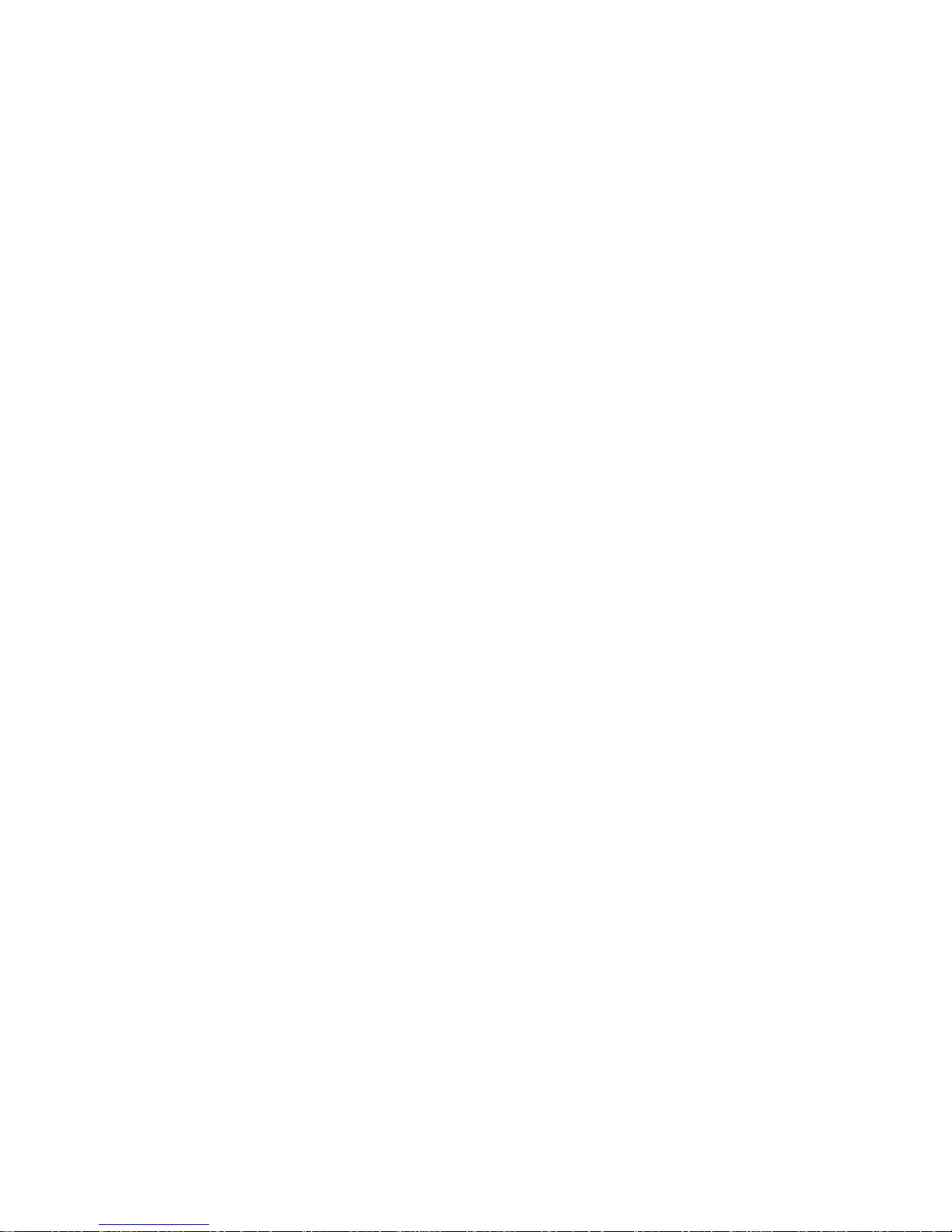
12. Except as explained elsewhere in this manual, don't attempt to
service this product yourself. Opening and removing those covers
that are marked “Do Not Remove” may expose you to dangerous
voltage points or other risks. Refer all servicing on those
compartments to service personnel.
13. Unplug this product from the wall outlet and refer servicing to
qualified service personnel under the following conditions:
A. When the power cord or plug is damaged or frayed.
B. If liquid has been spilled into the product.
C. If the product has been exposed to rain or water.
D. If the product does not operate normally when the operating
instructions are followed. Adjust only those controls that are
covered by the operating instructions since improper
adjustment of other controls may result in damage and will
often require extensive work by a qualified technician to
restore the product to normal operation.
E. If the product has been dropped or the cabinet has been
damaged.
F. If the product exhibits a distinct change in
performance, indicating a need for service.

i
Version 1.1
G52-MA00453
MS-6545 (v1.X) ATX Mainboard
MSI
MICRO-STAR INTERNATIONAL
850 Pro5

ii
Manual Rev: 1.0
Release Date: Sept. 2001
FCC-B Radio Frequency Interference Statement
This equipment has been tested and found to comply with the limits for a class
B digital device, pursuant to part 15 of the FCC rules. These limits are designed
to provide reasonable protection against harmful interference when the equipment is operated in a commercial environment. This equipment generates, uses
and can radiate radio frequency energy and, if not installed and used in accordance with the instruction manual, may cause harmful interference to radio
communications. Operation of this equipment in a residential area is likely to
cause harmful interference, in which case the user will be required to correct
the interference at his own expense.
Notice 1
The changes or modifications not expressly approved by the party responsible for compliance could void the user’s authority to operate the equipment.
Notice 2
Shielded interface cables and A.C. power cord, if any, must be used in order to
comply with the emission limits.
VOIR LA NOTICE D’INSTALLATION AVANT DE RACCORDER AU
RESEAU.
Micro-Star International MS-6545
Tested to comply
with FCC Standard
For Home or Office Use
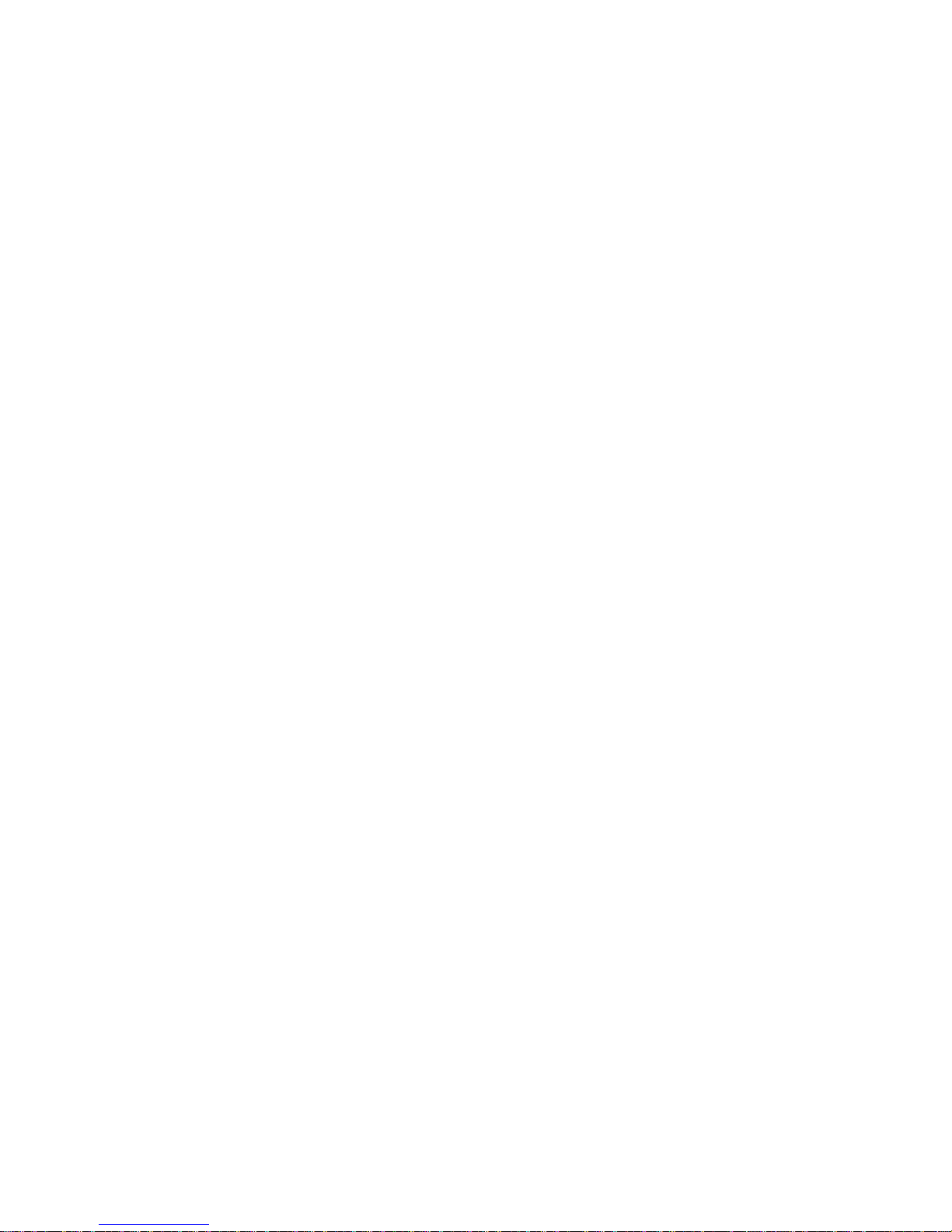
iii
Edition
Sept. 2001
Copyright Notice
The material in this document is the intellectual property of MICROSTAR INTERNATIONAL. We take every care in the preparation
of this document, but no guarantee is given as to the correctness of its
contents. Our products are under continual improvement and we reserve the right to make changes without notice.
Trademarks
All trademarks used in this manual are the property of their respective
owners.
Intel and Pentium are registered trademarks of Intel Corporation.
PS/2 and OS/2 are registered trademarks of IBM Corporation.
Windows 95 and Windows NT are registered trademarks of Microsoft.
Netware is a registered trademark of Novell.
Award is a registered trademark of Award Software Inc.
Revision History
Revision Revision History Date
V1.0 First release Sept. 2001
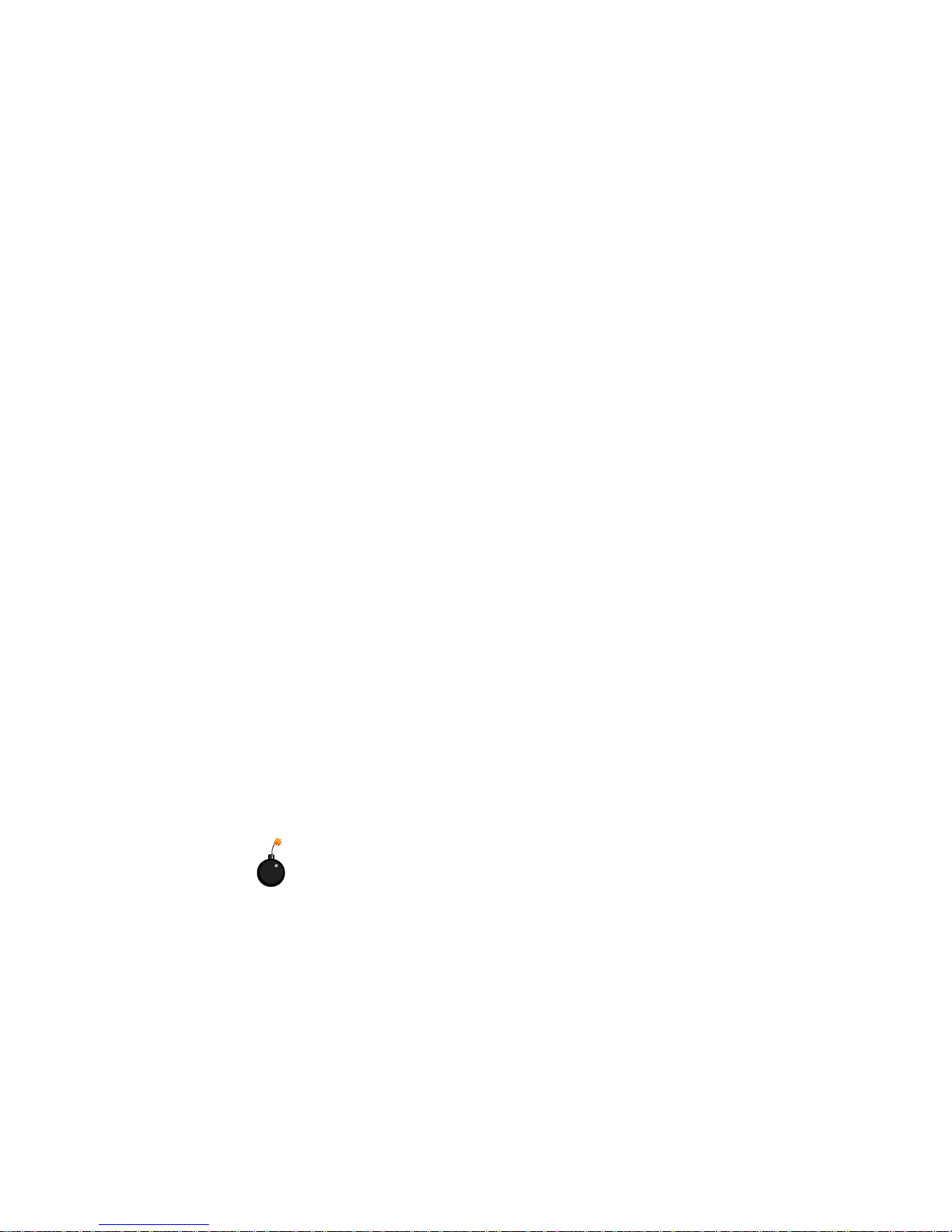
iv
1. Always read the safety instructions carefully.
2. Keep this User’s Manual for future reference.
3. Keep this equipment away from humidity.
4. Lay this equipment on a reliable flat surface before setting it up.
5. The openings on the enclosure are for air convection hence protects the
equipment from overheating. DO NOT COVER THE OPENINGS.
6. Make sure the voltage of the power source and adjust properly 110/220V
before connecting the equipment to the power inlet.
7. Place the power cord such a way that people can not step on it. Do not
place anything over the power cord.
8. Always Unplug the Power Cord before inserting any add-on card or module.
9. All cautions and warnings on the equipment should be noted.
10. Never pour any liquid into the opening that could damage or cause electrical shock.
11. If any of the following situations arises, get the equipment checked by a
service personnel:
z The power cord or plug is damaged
z Liquid has penetrated into the equipment
z The equipment has been exposed to moisture
z The equipment has not work well or you can not get it work according
to User’s Manual.
z The equipment has dropped and damaged
z If the equipment has obvious sign of breakage
12. DO NOT LEAVE THIS EQUIPMENT IN AN ENVIRONMENT
UNCONDITIONED, STORAGE TEMPERATURE ABOVE 600 C (1400F), IT
MAY DAMAGE THE EQUIPMENT.
Safety Instructions
CAUTION: Danger of explosion if battery is incorrectly replaced.
Replace only with the same or equivalent type recommended by the
manufacturer.
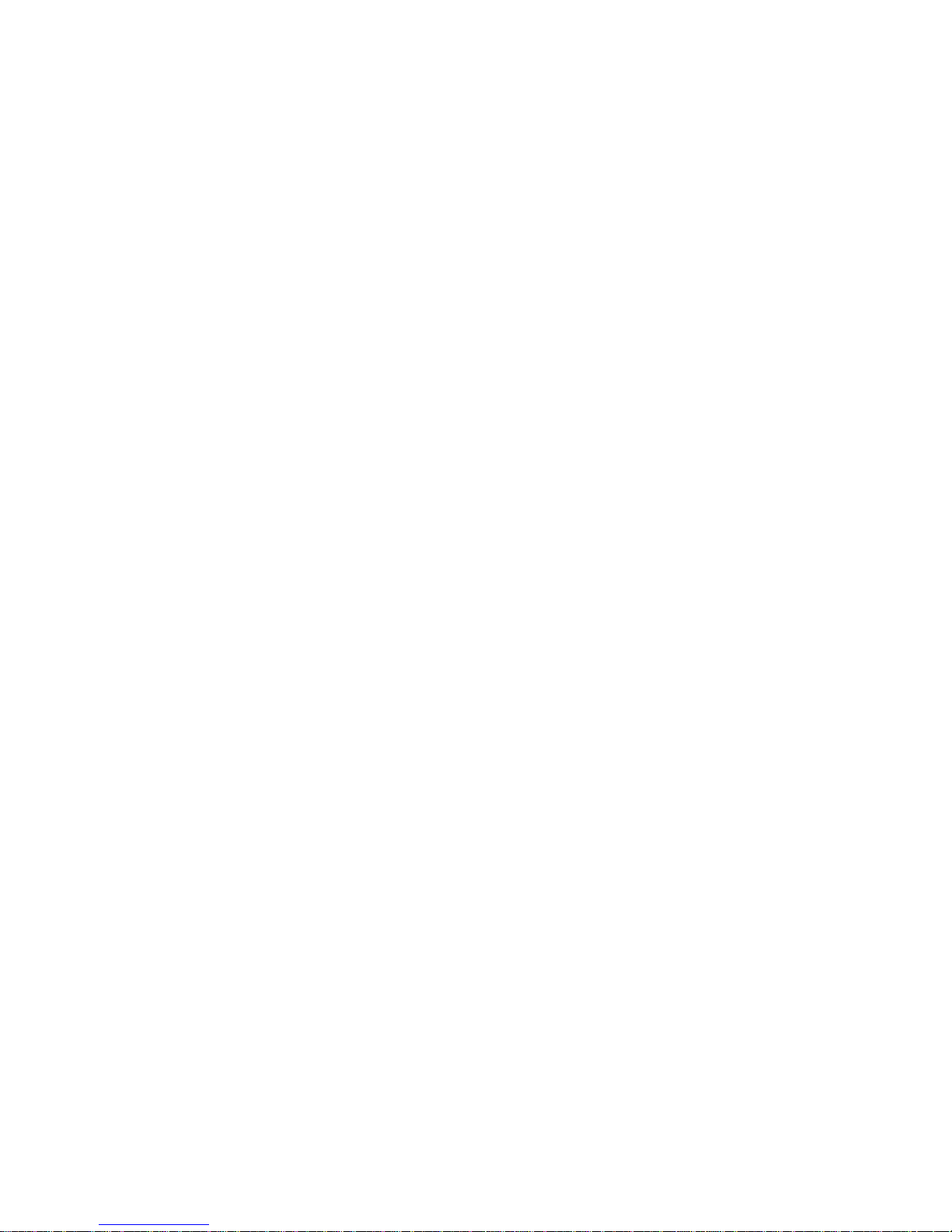
v
CONTENTS
Chapter 1. Introduction ............................................................... 1-1
Mainboard Specification ............................................................ 1-2
Mainboard Layout ..................................................................... 1-4
Quick Components Guide ......................................................... 1-5
Key Features ............................................................................ 1-6
MSI Special Features ................................................................ 1-7
T.O.P Tech™ ...................................................................... 1-7
PC Alert™ III ....................................................................... 1-8
D-LED™ & D-Bracket™ (Optional) ....................................1-10
Fuzzy Logic™ III ............................................................... 1-12
Live BIOS™/Live Driver™ .................................................. 1-13
Chapter 2. Hardware Setup ........................................................2-1
Central Processing Unit: CPU ................................................... 2-2
CPU Installation Procedures ............................................... 2-2
Installing the CPU Fan ........................................................ 2-3
CPU Core Speed Derivation Procedure ................................ 2-4
Memory Installation ...................................................................2-5
Memory Population Rules ................................................... 2-5
Installing RIMM Modules ..................................................... 2-6
Power Supply ............................................................................2-7
ATX 20-Pin Power Connector: JWR1 ................................... 2-7
ATX 12V Power Connector: JWR3 .......................................2-8
ATX 5V/3V Power Connector: JWR2 ...................................2-8
Back Panel ............................................................................... 2-9
Mouse Connector: JKBMS1 ................................................ 2-9
Keyboard Connector: JKBMS1 .......................................... 2-10
USB Connectors ............................................................... 2-10
Serial Port Connector: COM A & COM B .......................... 2-11
Joystick/Midi Connectors .................................................. 2-11
