Page 1
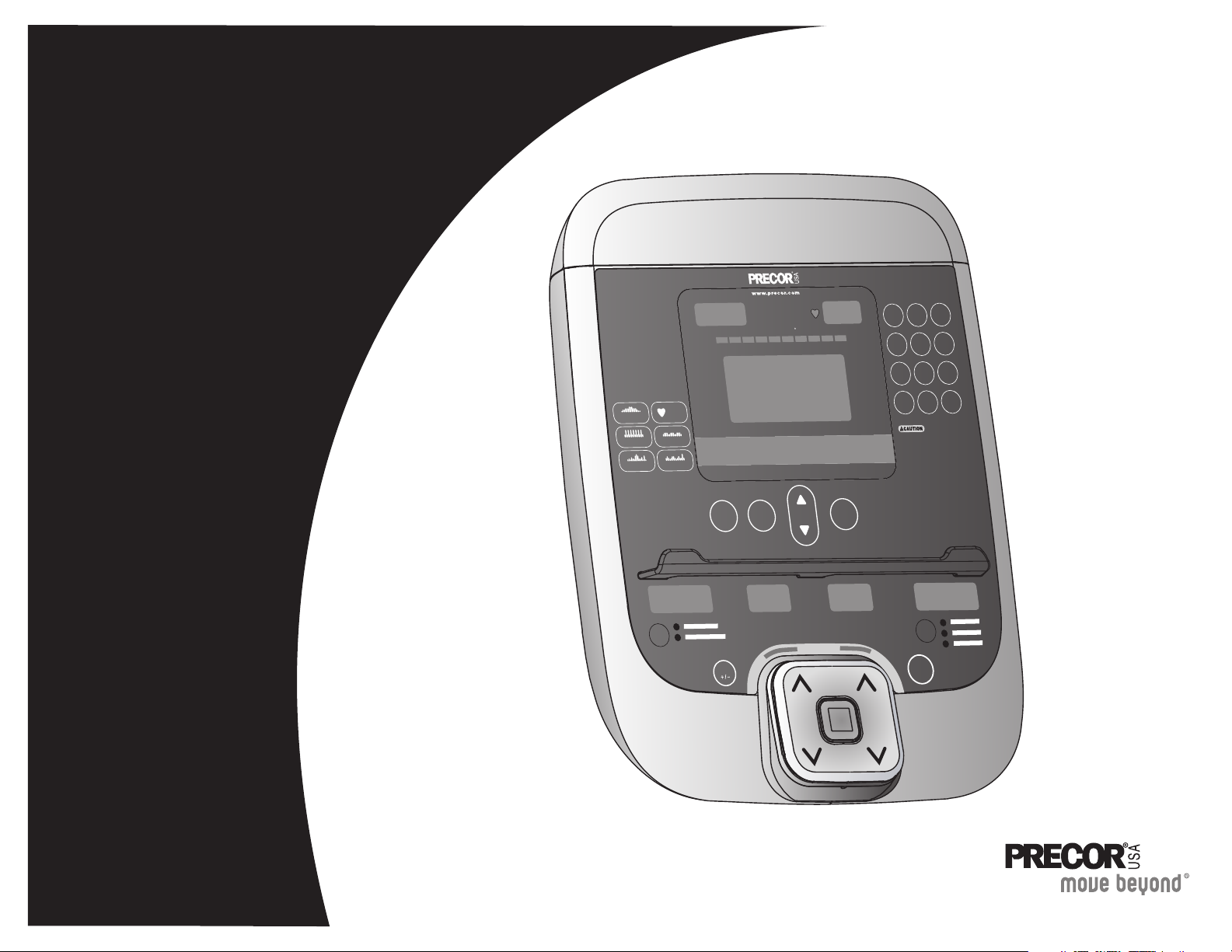
OPTIONS
BACK
OK
HEART RATE
ENTER
CLEAR
123
456
789
0
PROGRAMS
WARMUP FATBURN CARDIO PEAK HIGH
SmartRate
CALORIES
MANUAL
WEIGHT LOSS
HEART
RATE
PERFORMANCE
INTERVAL
VARIETY
Before beginning any tness
program, see your physician for a thorough physical
examination. Seek advice from your physician to learn the
target heart rate appropriate for your tness level. Do not
allow children or those unfamiliar with its operation on or
near this equipment. Read the product owner's manual or
consult a qualied instructor before operating this
equipment. Improper use of this equipment can result in
serious injury. If you feel pain, faintness, or dizziness,
stop exercising immediately.
QUICK
START
TIME
PAUSE/
RESET
Product Owner's Manual
Commercial Products
Treadmills:
• 946i
•956i
• 966i
Ellipticals:
•EFX546i
•EFX556i
• EFX576i
Cycle:
• 846i
Climber:
•776i
Page 2
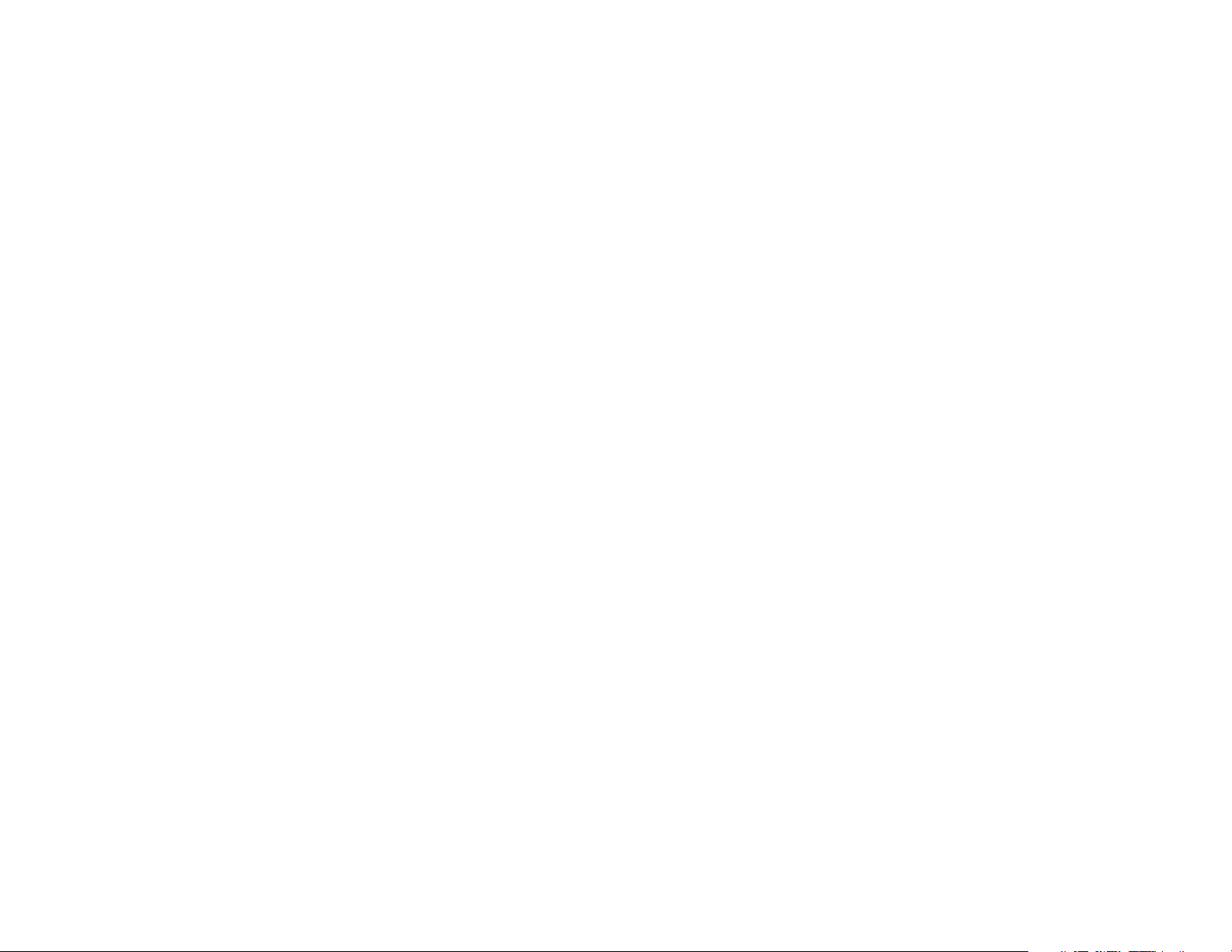
Page 3
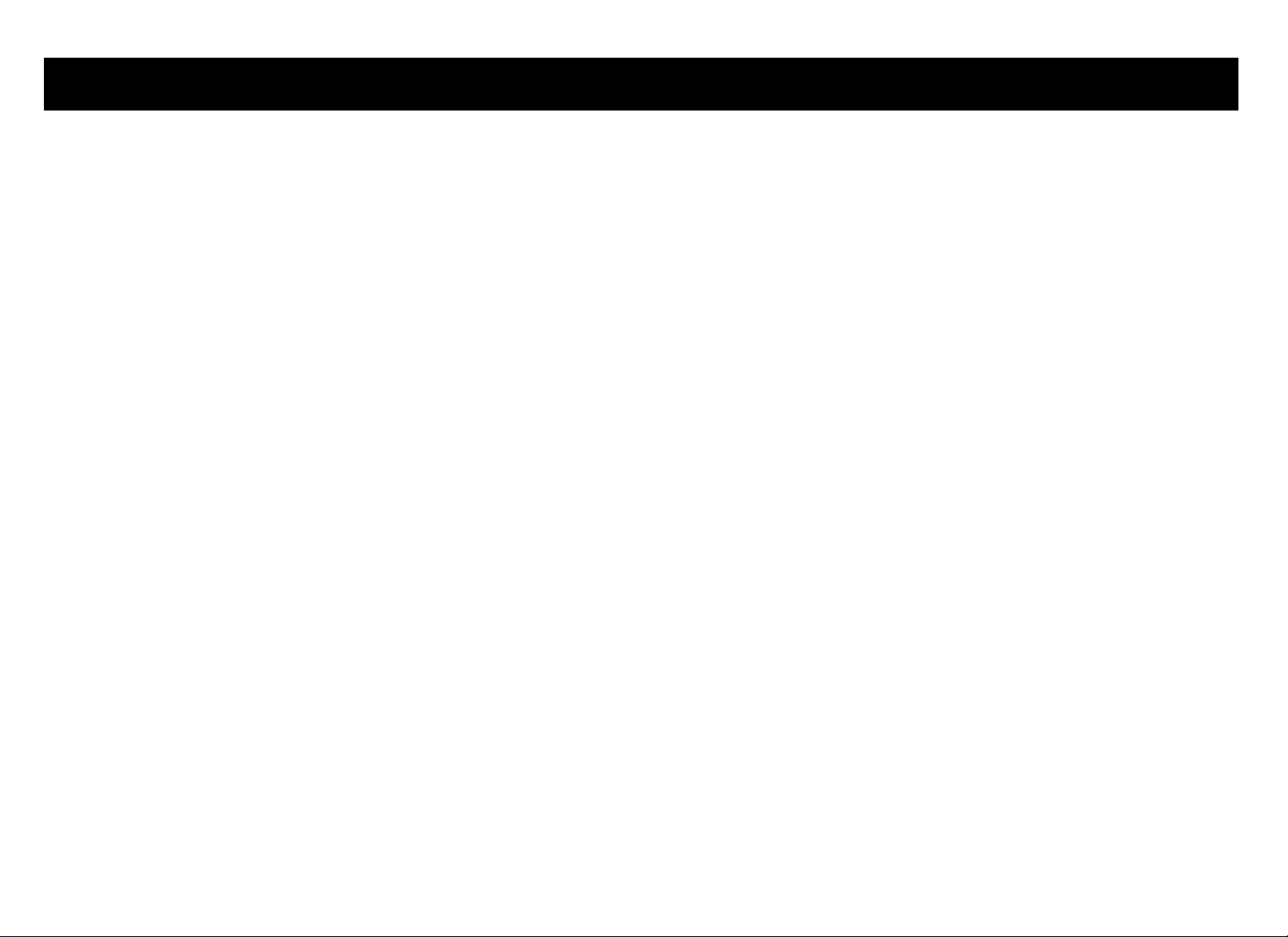
Important Safety Instructions
When using Precor equipment, always take basic precautions,
including the following:
y
Read all instructions before using the equipment. These
instructions are written to educate patrons and other users in
the proper use of the equipment.
y
Other sections in this manual provide more details of safety
features. Be sure to read these sections and observe all safety
notices.
y
Before beginning any fitness program, make sure all users see a
physician for a complete physical examination.
Il est conseillé de subir un examen médical complet avant
d’entreprendre tout programme d’exercise. Si vous avez des
étourdissements ou des faiblesses, arrêtez les exercices
immédiatement.
DANGER
WARNING
Before cleaning it, always unplug the
equipment from its power source to reduce
the risk of electric shock. Before cleaning
self-powered equipment, disconnect the
optional power adapter.
To reduce the risk of burns, fire, electric shock,
or injury, take the following precautions:
y
Do not allow children or people unfamiliar with its operation on
or near the equipment. Do not leave children unsupervised
around the equipment.
y
Never leave the equipment unattended when it is plugged in.
Unplug the equipment from the power source when it is not in
use, before cleaning it, and before providing authorized service.
Note: The optional power adapter is considered an electrical
power source for self-powered equipment.
y
Keep all electrical components away from liquids to prevent
shock.
y
Assemble and operate the equipment on a solid, level surface.
Locate the equipment a few feet from walls or furniture.
y
Maintain the equipment in good working condition. Refer to
Maintenance.
y
If you plan to move the equipment, obtain help and use proper
lifting techniques. For more information, refer to Moving the
Equipment.
y
Use the equipment only for its intended purpose as described in
this manual. Do not use accessory attachments that are not
recommended by the manufacturer, as such attachments may
cause injuries.
Product Owner's Manual: Important Safety Instructions 1
Page 4
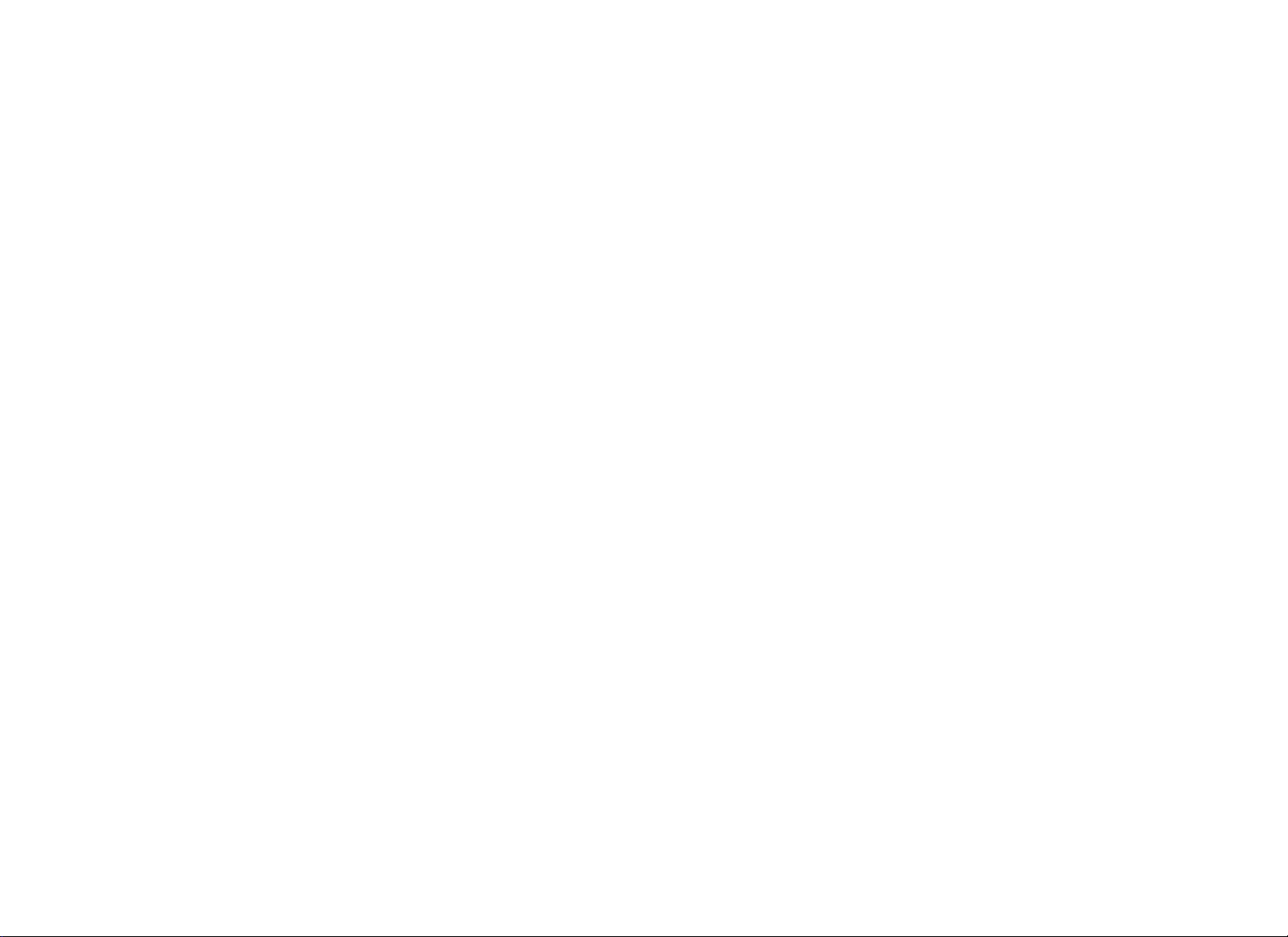
y
Never operate the equipment if it is damaged, not working
properly, when it has been dropped, or has been immersed in
water. Return the equipment to a service center for examination
and repair.
y
Keep the power cord or optional power adapter and plug away
from heated surfaces.
y
Do not operate the equipment where aerosol (spray) products
are being used or where oxygen is being administered.
y
Do not use outdoors.
y
Do not attempt to service the equipment yourself except to
follow the maintenance instructions found in this manual.
y
Never drop or insert objects into any opening. Keep hands away
from moving parts.
y
Do not set anything on the stationary handrails or handlebars,
display console, or covers. Place liquids, magazines, and books
in the appropriate receptacles.
Safety Code
The club owner or manager has the option to enable the safety
code. The code involves entering four number keys in sequence. If
the correct keys are not pressed within two minutes, further user
access is denied. For more information, refer to Treadmill Safety
Features and Club Features.
Safety Approval
When identified with the ETL-c logo, the equipment has been
tested and conforms to the requirements of
CAN/CSA-E-335-1/3-04, EN 60335-1: 2002 Safety of Household
and Similar Electrical Appliances. This equipment is a Class S/B or
C certified machine according to applicable EN957 standards.
Product Owner's Manual: Important Safety Instructions 2
Page 5
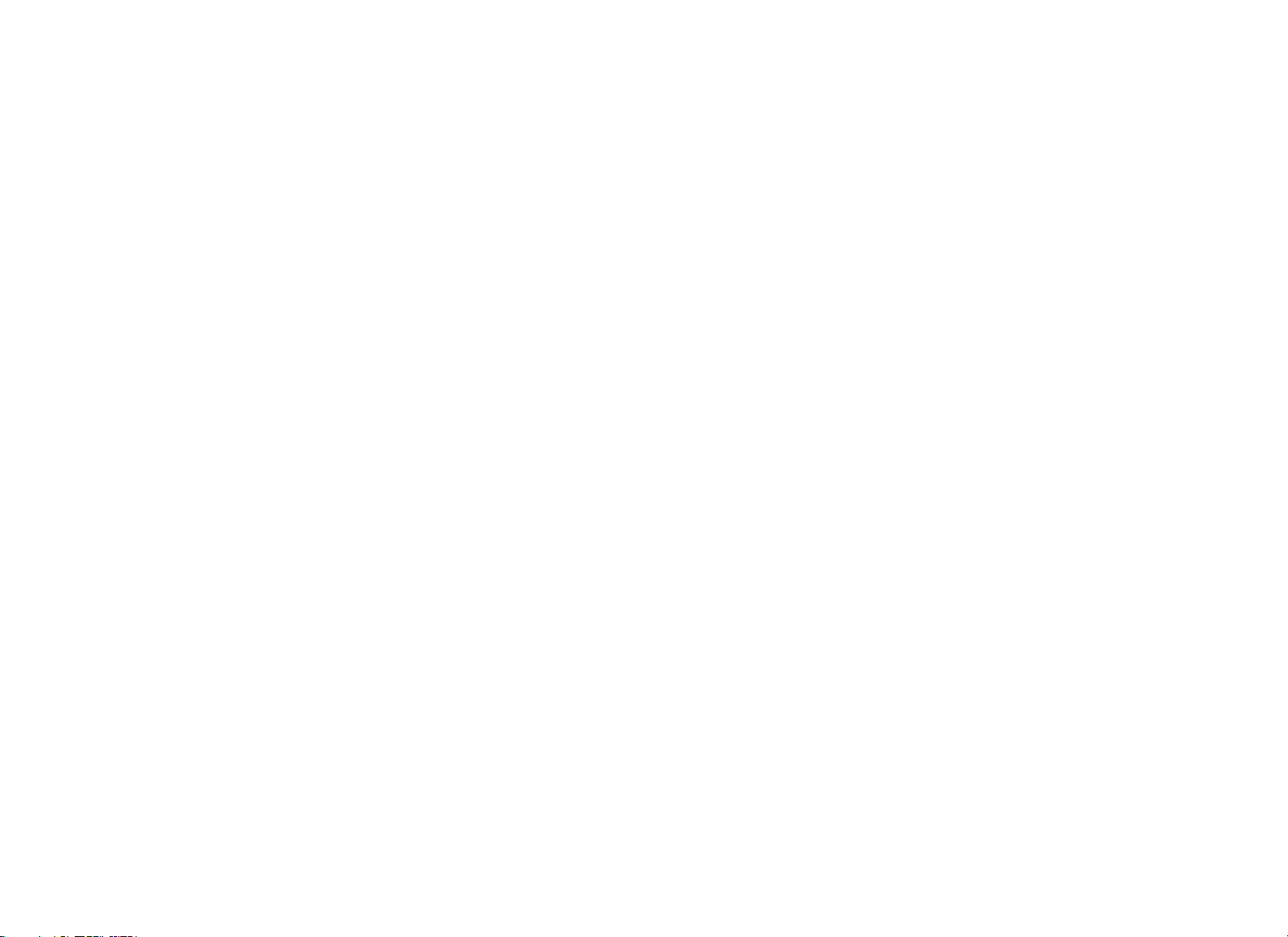
Educating Users
Product Recycling and Disposal
Take time to educate users on the safety instructions found in both
the User’s Reference Manual and Product Owner’s Manual.
Explain to your club or facility patrons that they should:
y
Hold onto a stationary handrail or handlebar while stepping onto
the equipment or when getting comfortably seated on the cycle.
y
Face the display at all times.
y
Hold on to a stationary handrail or handlebar with one hand
whenever reaching with the other hand to touch the display
keys.
y
On treadmills: straddle the running belt and attach the safety
clip to clothing at waist level before touching the display.
Important: For safety, make sure users step onto the running
belt while it is moving at or below 1 mile per hour (1 kilometer
per hour).
Hazardous Materials and Proper Disposal
This equipment must be recycled or discarded according to
applicable local and national regulations.
Product labels, in accordance with European Directive
2002/96/EC concerning waste electrical and electronic equipment
(WEEE), determine the framework for the return and recycling of
used equipment as applicable throughout the European Union. The
WEEE label indicates that the product is not to be thrown away,
but rather reclaimed upon end of life per this Directive.
In accordance with the European WEEE Directive, electrical and
electronic equipment (EEE) is to be collected separately and to be
reused, recycled, or recovered at end of life. Users of EEE with the
WEEE label per Annex IV of the WEEE Directive must not dispose
of end of life EEE as unsorted municipal waste, but use the
collection framework available to customers for the return,
recycling, and recovery of WEEE. Customer participation is
important to minimize any potential effects of EEE on the
environment and human health due to the potential presence of
hazardous substances in EEE. For proper collection and treatment,
refer to Obtaining Service.
The self-powered equipment has an internal battery which contains
materials that are considered hazardous to the environment. Proper
disposal of the battery is required by federal law.
If you plan to dispose of your equipment, contact Precor
Commercial Products Customer Support for information regarding
battery removal. Refer to Obtaining Service.
Product Owner's Manual: Important Safety Instructions 3
Page 6
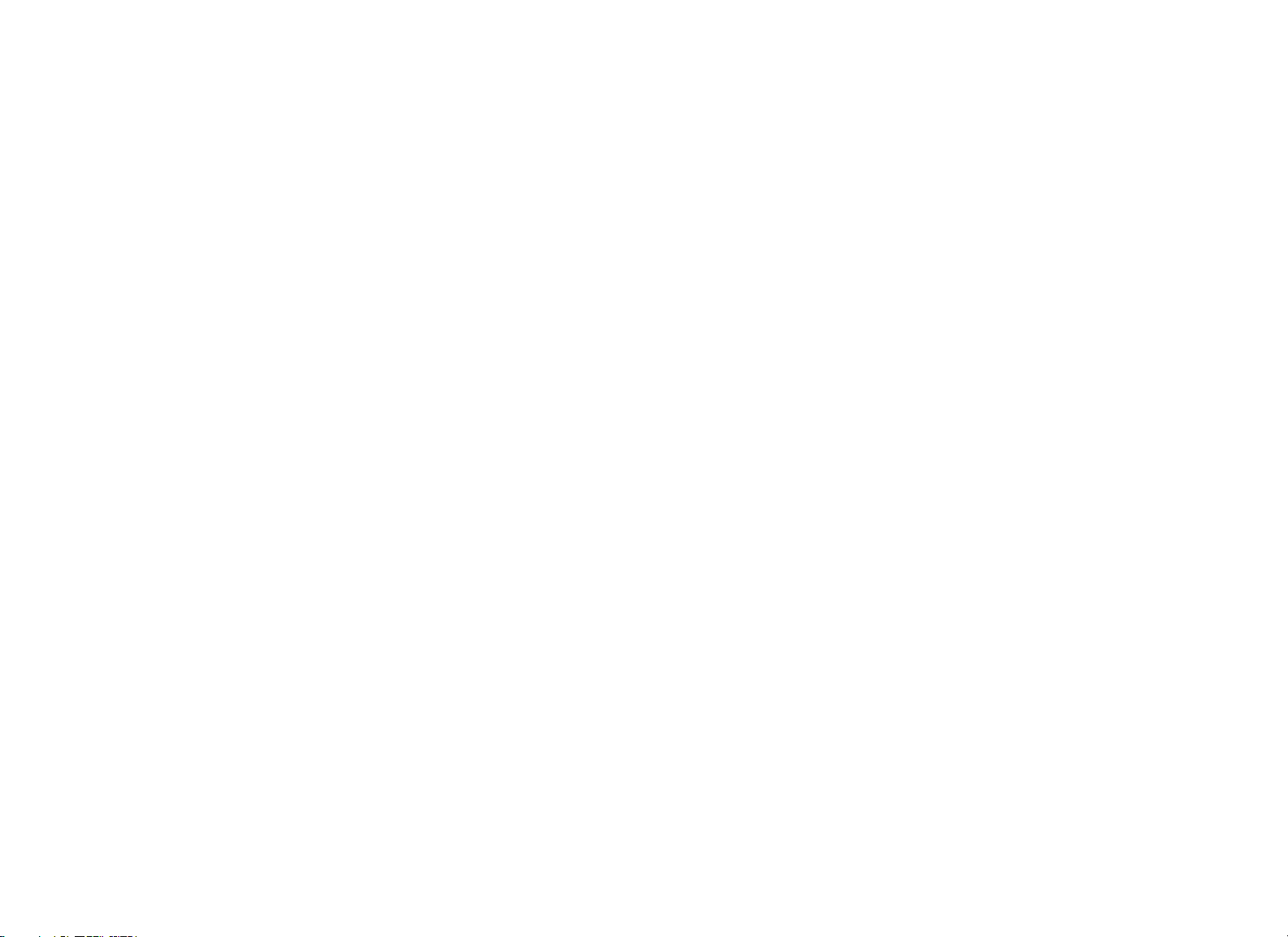
Radio Frequency Interference (RFI)
European Applications
Federal Communications Commission, Part 15
This equipment has been tested and found to comply with the limits
for a Class A digital device, pursuant to Part 15 of the FCC Rules.
These limits are designed to provide reasonable protection against
harmful interference in a commercial installation. The equipment
generates, uses, and can radiate radio frequency energy and, if not
installed and used in accordance with the owner’s manual
instructions, may cause harmful interference to radio
communications.
WARNING
Per FCC rules, changes or modifications not
expressly approved by Precor could void the
user’s authority to operate the equipment.
Industry Canada
This Class A digital apparatus complies with Canadian ICES-003.
Cet appareil numérique de la classe A est conforme à la norme
NMB-003 du Canada.
This product is compliant to:
y
2004/108/EC Electromagnetic Compatibility Directive.
y
2006/95/EC Low Voltage Directive.
y
2002/95/EC Restriction of Hazardous Substances Directive.
This product conforms to the requirements of the European
Council Directive 89/336/EEC, 2004/108/EC Electromagnetic
Compatibility and has been tested to the following standards:
y
EN55022, Limits & Methods of Measurement of Radio
Interference, Information Technology Equipment.
y
EN55024, Immunity of Information Technology Equipment.
This product also conforms to the requirements of the European
Council Directive 73/23/EEC, 2006/95/EC Low Voltage Directive
and has been tested to the following standard:
y
IEC 335-1, EN60335-1 Safety of Household and similar
Electrical Appliances.
ATTENTION: Haute Tension
Débranchez avant de réparer
Product Owner's Manual: Important Safety Instructions 4
Page 7
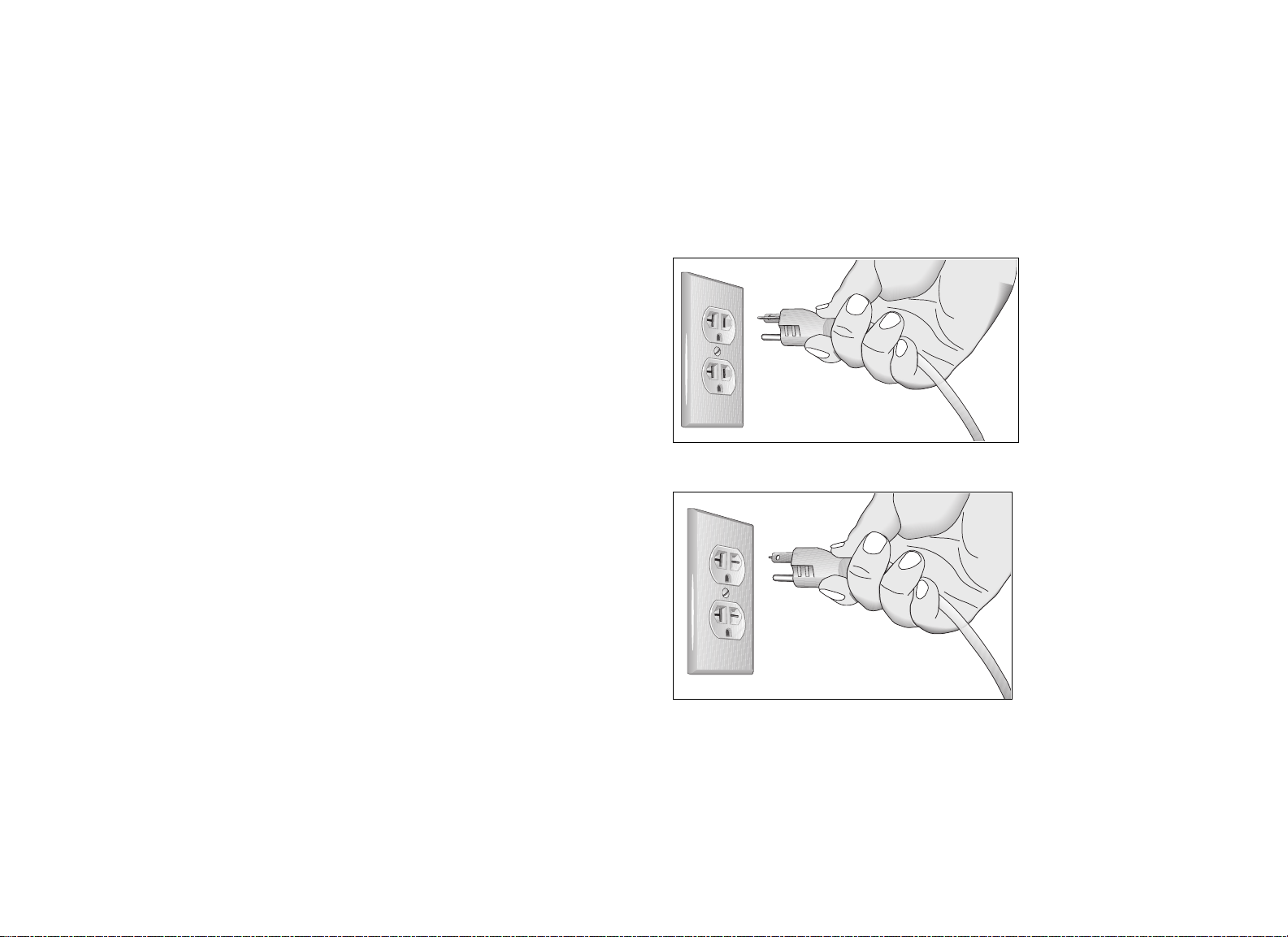
Treadmill Grounding Instructions
The treadmill must be grounded. If the equipment malfunctions or
breaks down, grounding provides a path of least resistance for
electric current, which reduces the risk of electrical shock. The
treadmill has a power cord having an equipment-grounding
conductor and a grounding plug. The plug must be inserted into an
outlet that is properly installed and grounded in accordance with all
local codes and ordinances. Failure to properly ground the treadmill
could void the Precor Limited Warranty.
120 V and 240 V Equipment Designated
for U.S. Markets
The treadmill must be connected to a dedicated, grounded circuit.
A 20-amp dedicated circuit is recommended. The equipment’s
grounding plug looks like the plug shown in one of the following
figures. The power outlet must have the same configuration as the
plug. No adapter should be used with this product.
DANGER
Improper connection of the equipment-grounding
conductor can result in a risk of electric shock.
Check with a qualified electrician or service
person if you are in doubt as to whether the
equipment is properly grounded. Do not modify
the plug provided with the treadmill. If it does not
fit the outlet, get a proper outlet installed by a
qualified electrician.
Figure 1: 120-volt power plug
Figure 2: 240-volt power plug
Product Owner's Manual: Important Safety Instructions 5
Page 8
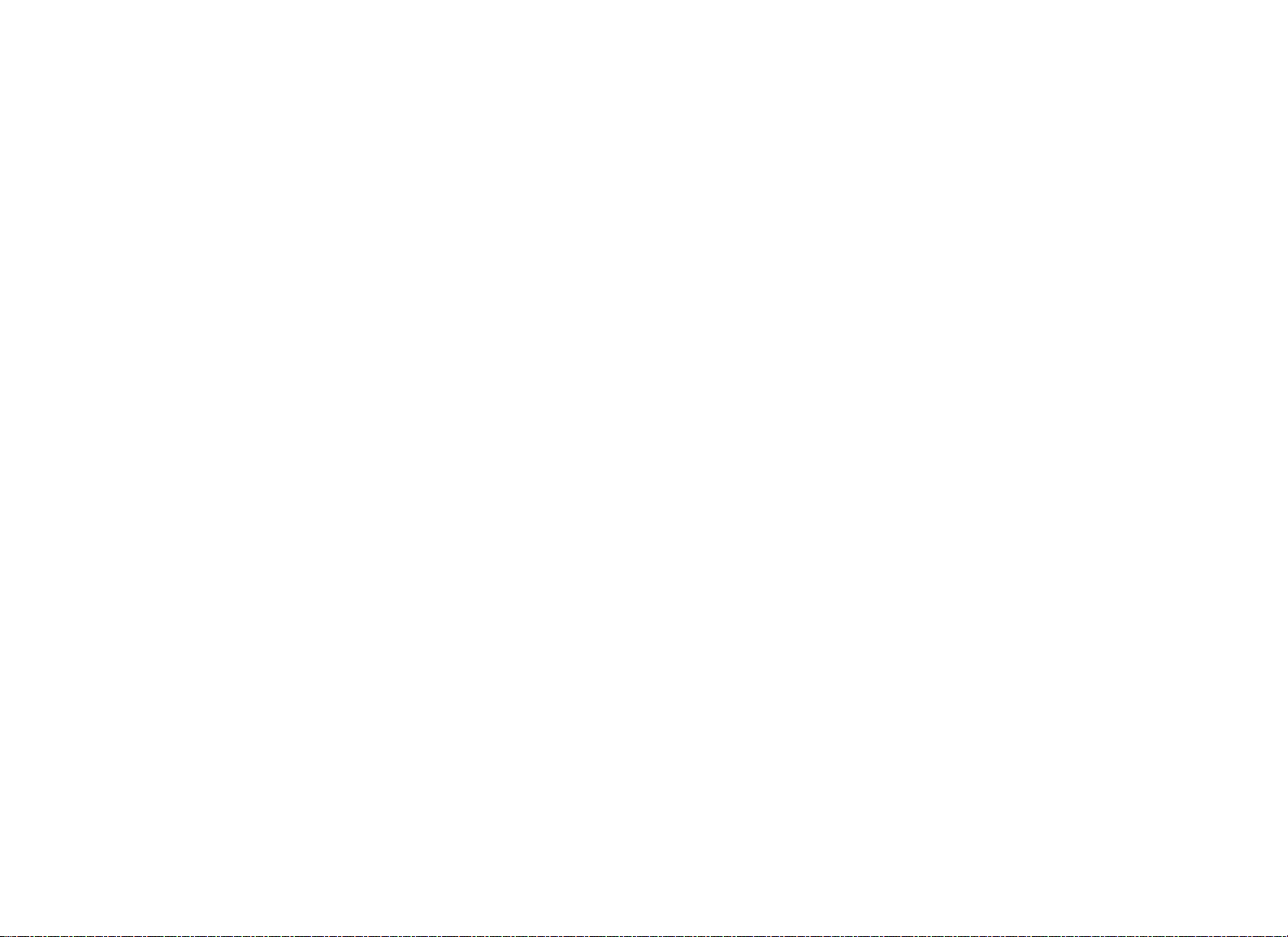
Obtaining Service
Model #: _______ Base Serial #: _______________________
You should not attempt to service the equipment except for
maintenance tasks described in this manual. For information about
product operation or service, see the Precor web site at
www.precor.com. Should you need more information regarding
customer support numbers or a list of Precor authorized service
centers, visit the Precor web site at www.precor.com/corp/contact.
For future reference, write the model, serial number, and date of
purchase for all your equipment in the space provided. The serial
number is printed on a label located near the power cord
connection (treadmills) or receptacle (self-powered equipment).
Display Serial #: _______________________
Date purchased: _______________________
Model #: _______ Base Serial #: _______________________
Display Serial #: _______________________
Date purchased: _______________________
Model #: _______ Base Serial #: _______________________
Display Serial #: _______________________
Date purchased: _______________________
Model #: _______ Base Serial #: _______________________
Display Serial #: _______________________
Date purchased: _______________________
Product Owner's Manual: Important Safety Instructions 6
Page 9
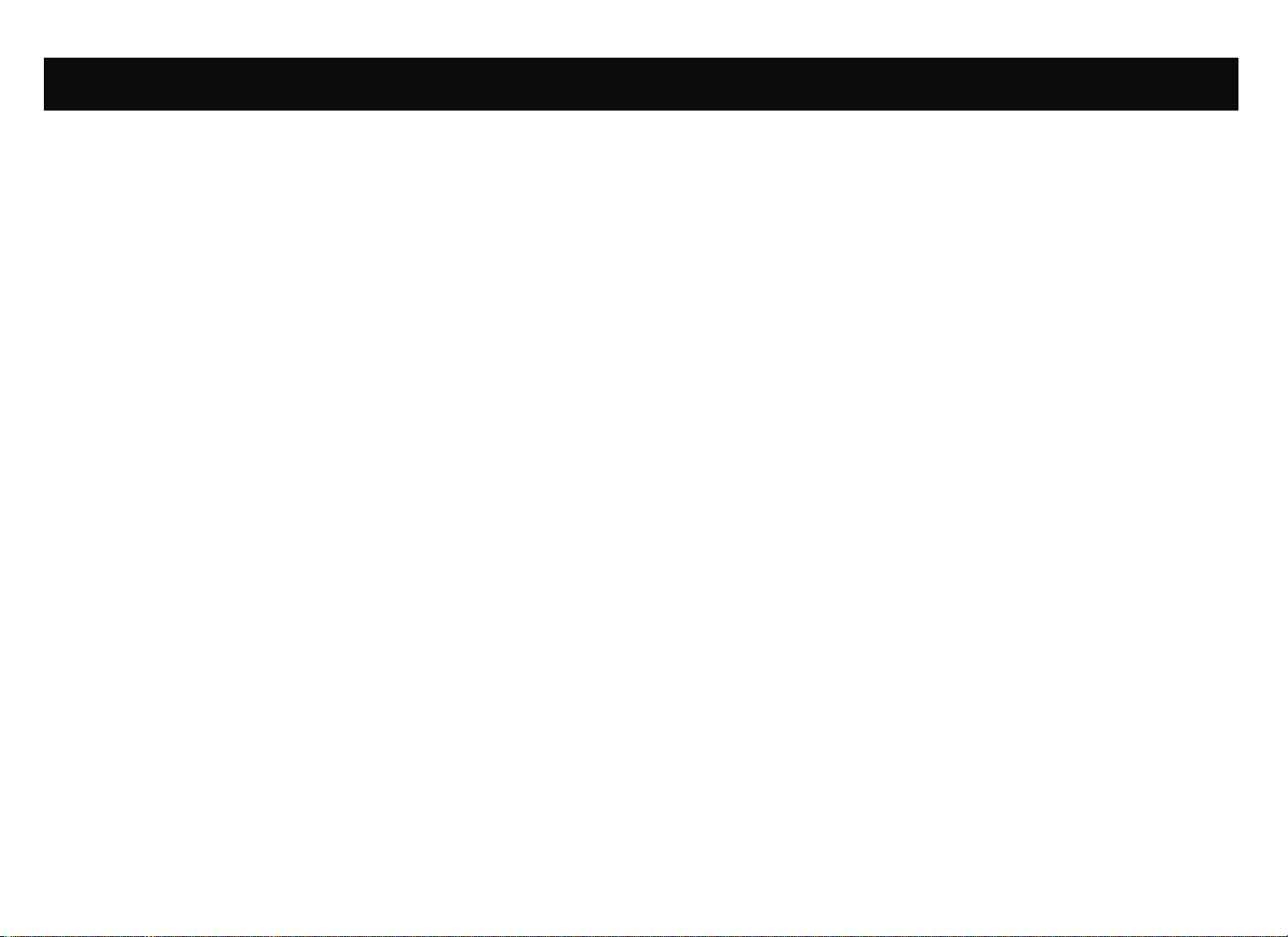
Table of Contents
Important Safety Instructions............................................1
Safety Code.....................................................................................2
Safety Approval .............................................................................. 2
Educating Users............................................................................. 3
Hazardous Materials and Proper Disposal............................... 3
Product Recycling and Disposal ................................................3
Radio Frequency Interference (RFI)...........................................4
European Applications..................................................................4
Treadmill Grounding Instructions ...............................................5
Obtaining Service ..........................................................................6
Treadmill Safety Features ..................................................8
Entering the Safety Code.............................................................8
Using the Safety Clip.....................................................................8
Turning the Treadmill On and Off...............................................9
Weight Limit ....................................................................................9
Location............................................................................................9
Self-Powered Features......................................................10
Informational Displays Prior to Shutdown...............................10
Symptoms of a Low Battery.......................................................11
Using the Optional Power Adapter..........................................11
The Optional Power Adapter Kit...............................................12
Replacing the Battery..................................................................12
Club Features.......................................................................13
Club Programming Tips..............................................................14
Accessing Club Programming Mode and
Changing the Settings................................................................16
Treadmill: Selecting Safety Code Protection.........................19
Choosing a Language.................................................................20
Selecting a U.S. Standard or Metric Display......................... 20
Setting an Exercise Session Time Limit..................................21
Setting a Pause Time Limit........................................................22
Setting a Cool-Down Time Limit ..............................................22
Treadmill: Determining the Club Speed Limit .......................23
Treadmill: Setting an Incline Limit ............................................23
Treadmill: Accessing Performance Programs.......................24
Treadmill: Changing Remote Control Access.......................25
EFX: Changing the Auto-Level Setting...................................26
Cycle: Setting a Resistance Range......................................... 27
Creating a Custom Program .....................................................28
Informational Displays.................................................................29
User ID Entry with CSAFE Equipment....................................32
Maintenance.........................................................................33
Daily Inspection............................................................................33
Daily Cleaning............................................................................... 33
EFX: Cleaning the Ramp............................................................ 34
Storing the Chest Strap ............................................................. 34
Treadmill: Checking the Alignment of the Running Belt.....35
Treadmill: Adjusting the Running Belt..................................... 36
Upright Cycle: Adjusting the Seat Tilt.....................................37
Recumbent Cycle: Realigning the Seat..................................38
Moving the Equipment................................................................39
Long-Term Storage .....................................................................39
Precor Commercial Equipment
Limited Warranty.................................................................41
Product Owner's Manual: Table of Contents 7
Page 10
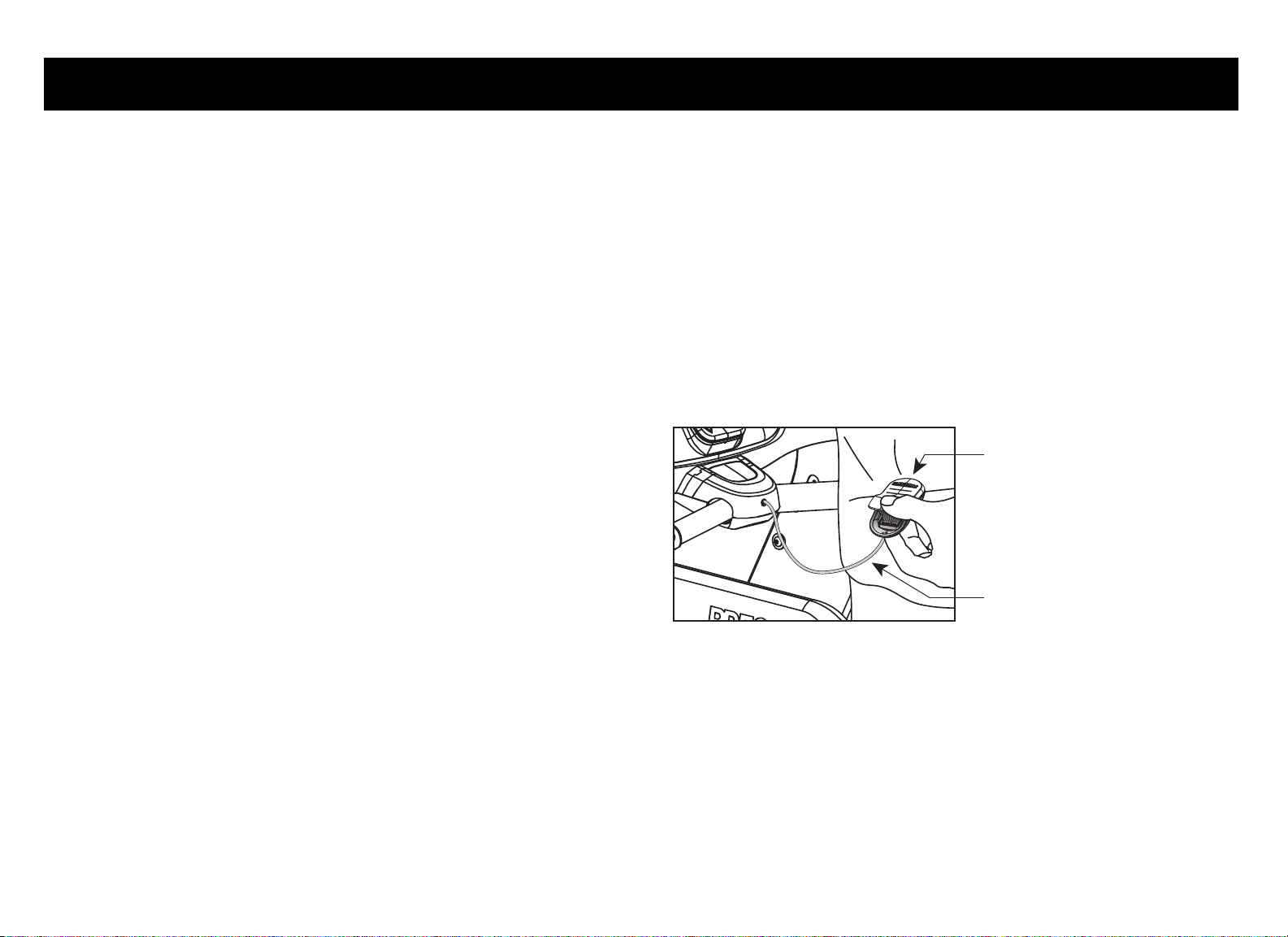
Treadmill Safety Features
Before allowing users on Precor equipment, review the Important
Safety Instructions found at the beginning of this manual. You
should also teach your patrons how to safely use the equipment
following the guidelines in Educating Users.
Entering the Safety Code
When the equipment is shipped from the factory, the safety code
protection feature is disabled. If you wish to enable the safety code,
refer to Club Features. Inform users that the equipment requests a
safety code to help prevent unauthorized use. When users select a
program or press QUICKSTART at the PRECOR banner, the
following prompt appears:
Using the Safety Clip
Instruct users how important it is to use the safety clip while
exercising on the treadmill. Instruct them on how to attach it to their
clothing near their waistline. If any complications occur, a strong
tug on the safety lanyard will stop the running belt.
If the safety switch trips while users are exercising, have them
reattach the safety clip, press the SPEED up key or QUICKSTART
and reenter the safety code, if necessary.
Note: The treadmill retains users’ workout statistics if they resume
their workout within the limit set for pause mode.
ENTER SAFETY CODE TO UNLOCK MACHINE
Users have two minutes to press the following number key
sequence and continue their workout: 1, 2, 3, 4.
Important: Tell users to hold onto the handrail with one hand
before entering the safety code with the other hand.
If the correct keys are pressed, the program selection process
begins. If the code is incorrect, the display prompts the user to
reenter the code after a 2-minute time out.
Note: On the treadmill, a 3-second countdown appears on the
display, and then the running belt starts moving. Refer to Workout
Options in the User’s Reference Manual.
Product Owner's Manual: Treadmill Safety Features 8
Figure 3: Attaching the safety clip
Safety Clip
Lanyard
Page 11

Turning the Treadmill On and Off
Location
To turn the treadmill On and Off, use the power switch located
beneath the hood, near the power cord receptacle.
Important: When it is not being used, turn the treadmill Off.
Weight Limit
You should not allow runners over 350 lb. (160 kg) or walkers
heavier than 500 lb. (225 kg) on the treadmill.
It is important to keep the area around the treadmill open and free
from encumbrances such as other equipment. The minimum space
requirement needed for user safety and proper maintenance is
three feet wide by six feet deep (one meter wide by two meters
deep), directly behind the running belt.
Product Owner's Manual: Treadmill Safety Features 9
Page 12
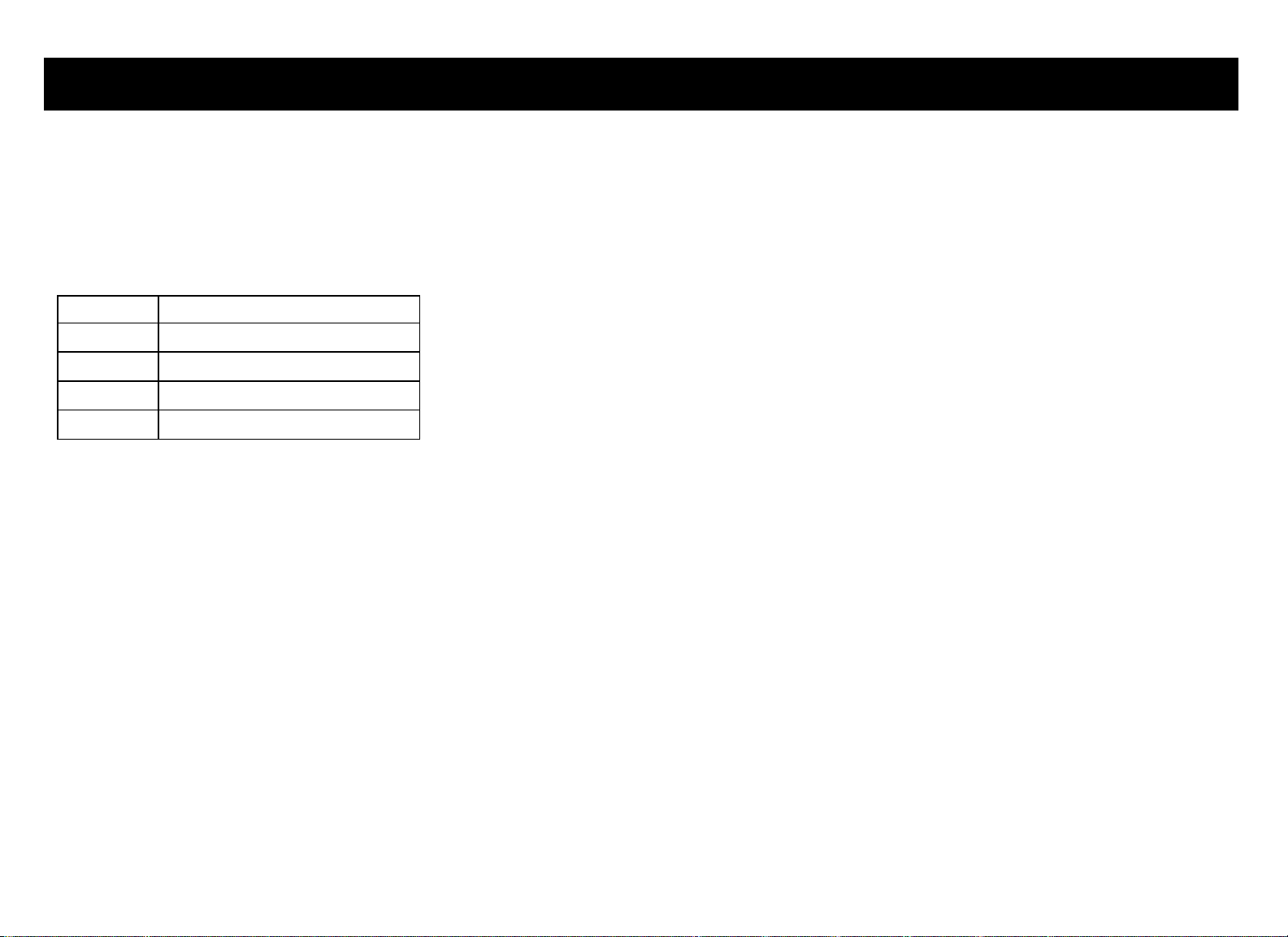
Self-Powered Features
On self-powered equipment, the battery initializes and displays the
Precor banner when a user starts exercising. A minimum rate of
motion must be maintained for the banner to appear, as shown in
the following table. When a person meets the requirements, the
power that is generated allows the equipment to function properly.
Table 1. Minimum requirements for operation
Equipment Rate of Motion
AMT 56 strides per minute (SPM)
EFX 40 strides per minute (SPM)
Climber 30 steps per minute
Cycle 20 revolutions per minute (RPM)
Informational displays appear when the battery is low or when the
rate of motion drops below the minimum requirements. The display
explains what to do to retain power. If the messages are ignored,
the equipment begins shutdown procedures to maintain the charge
of the battery. Refer to Informational Displays Prior to Shutdown.
Informational Displays Prior to Shutdown
The equipment saves its battery charge by moving into a shutdown
mode. If the user does not maintain the minimum rate of motion, a
30-second shutdown process begins.
Dots appear in the display and all key presses are ignored. If no
movement is detected or the rate of motion remains below the
minimum, the dots steadily disappear as the countdown continues.
Note: The user can resume exercising if he or she begins before
the countdown period elapses.
Important: If the equipment is connected to a CSAFE master
device, a slightly different scenario occurs. When ten seconds
remain before the equipment shuts off, the exercise session ends.
RESETTING
disconnects from the CSAFE master device. All key presses are
ignored.
appears in the display while the equipment
An optional power adapter can be purchased and provides
sustained power to the equipment. If you plan to change the club
settings, the power adapter is highly recommended. To purchase
the optional power adapter, check with your dealer. Refer to
Obtaining Service.
Product Owner's Manual: Self-Powered Features 10
Page 13
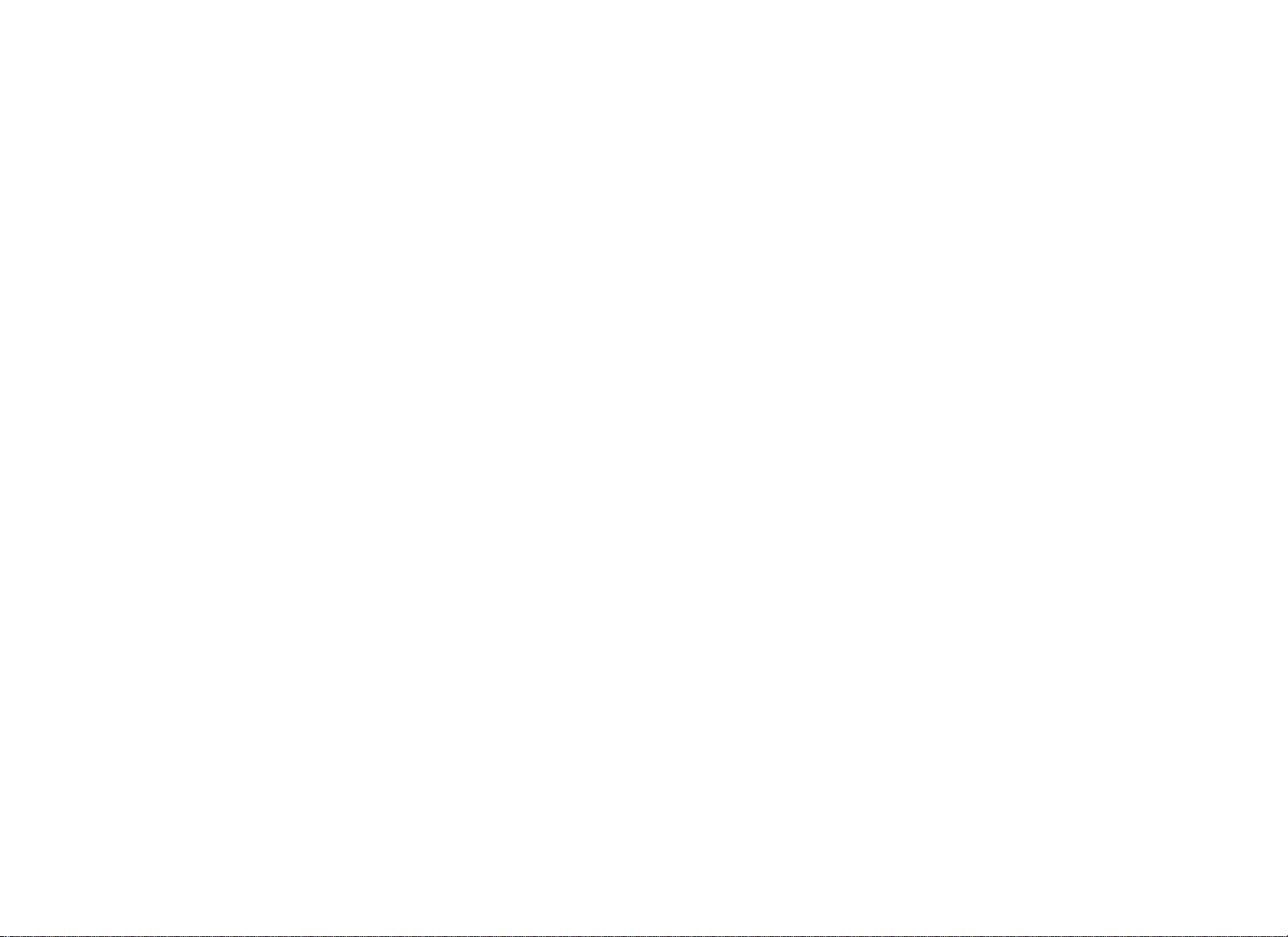
Symptoms of a Low Battery
Using the Optional Power Adapter
If no one has used the equipment for an extended period of time,
the battery may need recharging.
Symptoms of a low battery include:
y y A flickering or erratic display
User and program information is lost once the user stops
exercising. No workout summary or notification of pending
shutdown occurs.
Important: To maintain a constant power source, use the optional
power adapter.
After connecting the power adapter to the equipment, plug the
opposite end into the appropriate power source 120 V or 240 V.
CAUTION: When the optional power adapter is in use, make sure
that the power supply cord does not create a safety hazard. Keep
it out of the way of traffic and moving parts. If the power supply
cord or power conversion module is damaged, it must be
replaced.
The display functions differently when the power adapter is
connected. Because the power adapter provides a constant source
of power, a user can pause for brief periods without initiating
shutdown procedures. When the pause time limit expires and the
user has not resumed exercising, the display returns to the Precor
banner. Refer to Setting a Pause Time Limit. To learn how to install
the power adapter, refer to The Optional Power Adapter Kit.
Product Owner's Manual: Self-Powered Features 11
Page 14
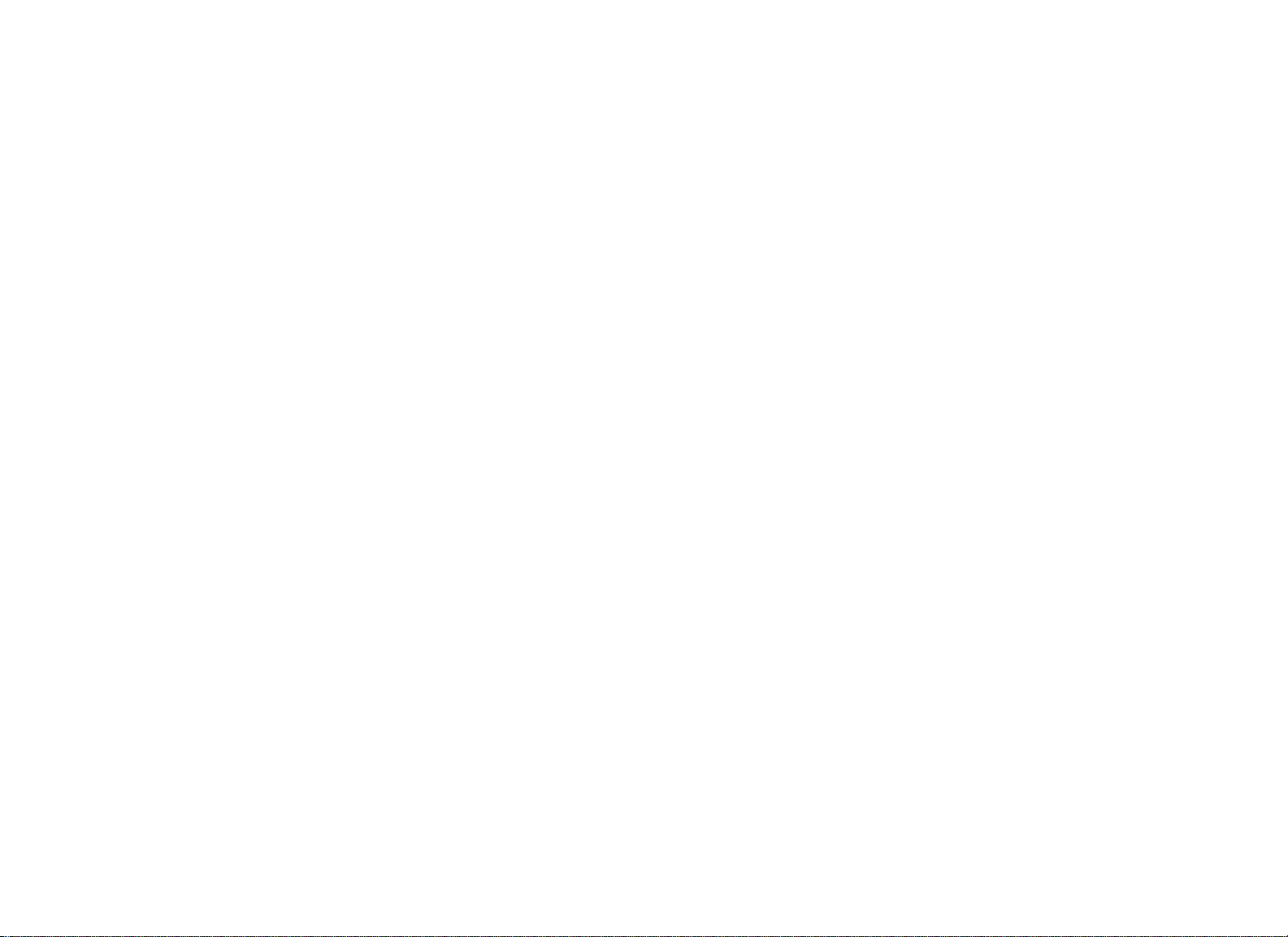
The Optional Power Adapter Kit
Replacing the Battery
If you purchase the optional power adapter, you must also
purchase the internal cable kit. The kit supplies the cable, bracket,
and fasteners that connect the power adapter to the lower
electronics board.
CAUTION: The internal cable kit must be installed by authorized
service personnel. Do not attempt installation on your own as
you could void the Precor Limited Warranty. For more
information, refer to Obtaining Service.
Once the internal cable kit is installed, you can plug the optional
power adapter into the equipment. Plug the opposite end into the
appropriate power source for your equipment 120 V or 240 V.
Review the safety instructions found at the beginning of this manual
before using the power adapter.
The equipment’s battery is built to last for a long time. However, if
you feel that the battery may need replacing, check with an
authorized service technician. Refer to Obtaining Service.
CAUTION: The battery stored inside the equipment contains
hazardous materials and must be disposed of according to
Hazardous Waste Regulations. Refer to Hazardous Materials
and Proper Disposal.
Product Owner's Manual: Self-Powered Features 12
Page 15
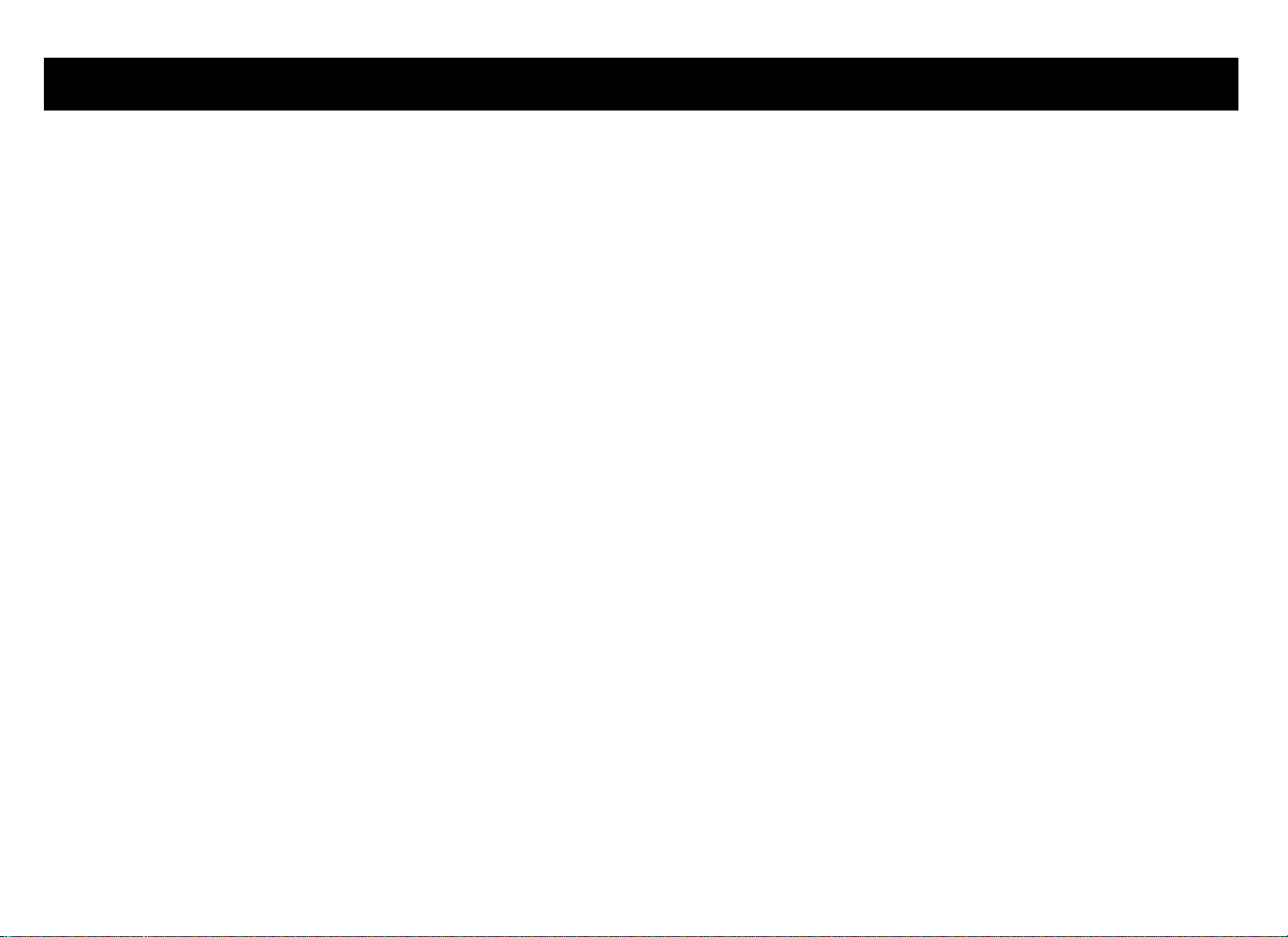
Club Features
These next few pages explain how to customize the equipment for
your club or facility and view useful product information. All these
features remain hidden to the patrons and can only be accessed
using special key presses. Read this section if you want to:
y
Enable or disable the safety code (treadmill)
y
Change the display to a different language
y
Change the display to show U.S. standard or metric
measurements
y
Set the maximum exercise and pause times
y
Set a cool-down time limit
y
Set the maximum speed and incline (treadmill)
y
Enable or disable hidden programs or remote access (treadmill)
y
Change the auto-level setting (EFX)
y
Set the resistance range (cycle)
y
Customize a program
y
View the odometer
y
Display the number of hours the equipment has been in use
y
View the software versions and part numbers
y
Display the serial number
y
Check the program usage and error logs
Note: To review the club programming prompts and factory
default settings that can be changed through club programming
mode, refer to the following table.
Product Owner's Manual: Club Features 13
Page 16
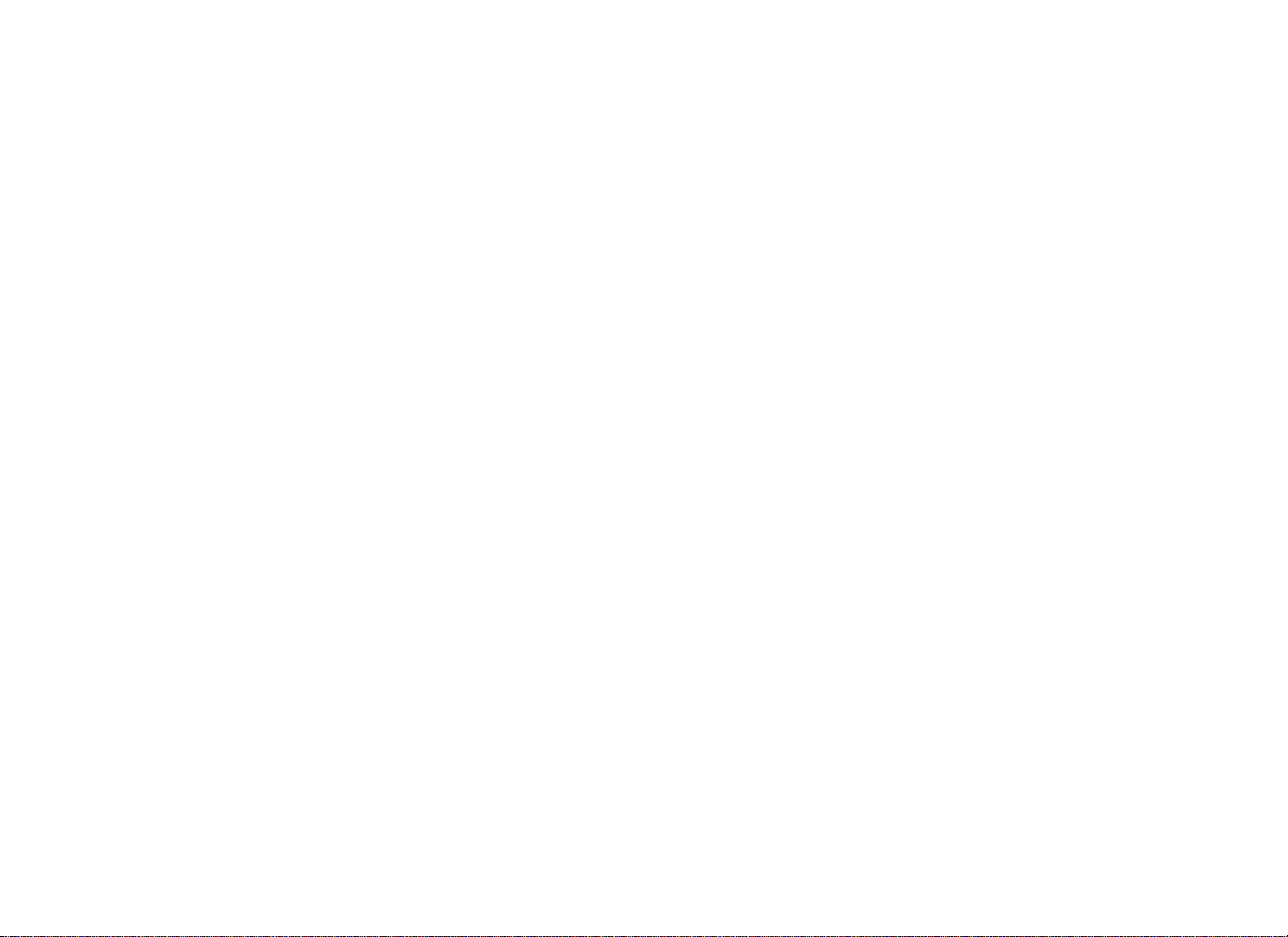
Club Programming Tips
y
Always start at the Precor banner.
y
Electrical power must be supplied. For self-powered equipment,
a constant power source is available if you use the optional
power adapter, otherwise you will have to maintain the minimum
rate of motion. Refer to Self-Powered Features. If you plan to
program self-powered equipment, purchasing the optional
power adapter is highly recommended.
Note: If you do not use the optional power adapter during club
programming mode, and the rate of motion falls below the
minimum requirements, no warning is given when the equipment
moves into its 30-second shutdown procedure.
y
The club programming mode is accessed by pressing the
RESET key at the Precor banner. The remaining key presses
must occur quickly and without pause.
Note: Treadmill keys that can be used interchangeably in club
programming mode are: PAUSE/RESET and the red STOP
button. On the EFX, the CLEAR and ENTER keys perform
specific functions, but the number keypad is disabled once you
enter club programming mode.
y
The changes made in club programming mode become the
default settings whenever the display resets to the Precor
banner.
Product Owner's Manual: Club Features 14
Page 17
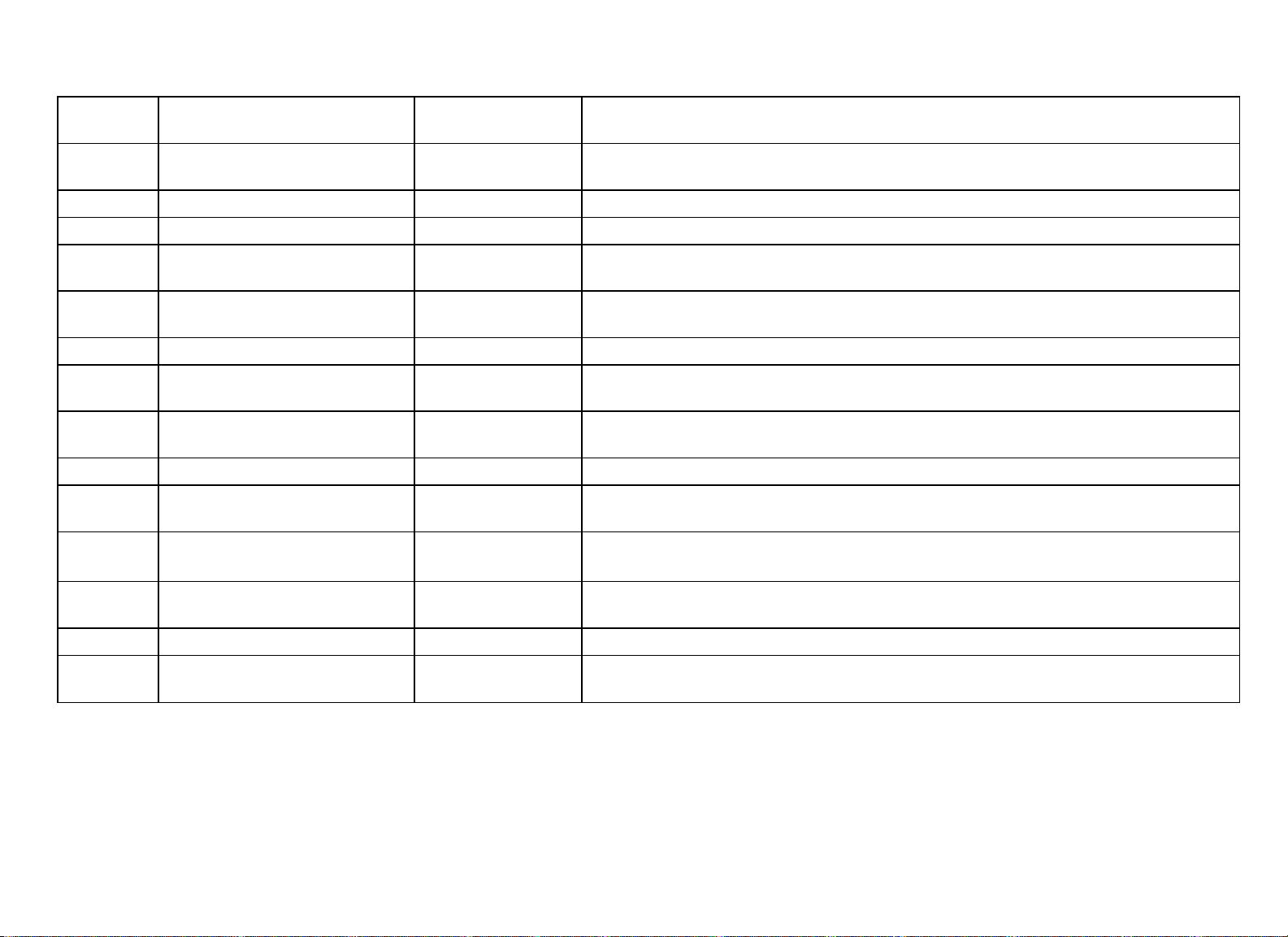
Table 2. Club custom features and settings
Equipment Club Programming Prompt Factory Default
Setting
Treadmill
All *
All *
All *
All *
All *
Treadmill
Treadmill
Treadmill †
Treadmill
SAFETY CODE
SELECT LANGUAGE
SELECT UNITS
SET MAX WORKOUT TIME
SET MAX PAUSE TIME
SET COOL DOWN TIME
SET SPEED LIMIT
SET INCLINE LIMIT
HIDDEN PROGRAMS
REMOTE SPEED
Disabled
English Several languages affect the display prompts. Choose one.
U.S. Two standard units of measure affect the display prompts. Choose between U.S. or Metric.
60 minutes
120 seconds
5 minutes Cool-down time limits range from 0 to 5 minutes.
Maximum speed
available.
Maximum grade
possible.
Hide programs Two options are available: Show Programs or Hide Programs. Choose one.
Disabled
CONTROL
EFX576i,
EFX546i
Cycle
SET CROSSRAMP
AUTO-LEVEL
SET RESISTANCE
Mid-level of ramp
incline range
High
RANGE
All †
Treadmill †
SET CUSTOM PROGRAM 1
SET CUSTOM PROGRAM
Random profile
Random profile
2
Changes you can make
An enabled safety code requires a 4-digit entry code before users can access any exercise
programs.
Exercise session time limits range from 1 to 240 minutes. NO LIMIT is accessible beyond
240 minutes.
Pause time limits range from 1 to 120 seconds (2 minutes). Restrictions exist for
self-powered units.
Refer to Treadmill: Determining the Club Speed Limit.
Refer to Treadmill: Setting an Incline Limit.
A computer must be connected through the CSAFE port to enable this feature and change
the speed or incline for a specific user.
This prompt only appears on EFX units which have adjustable ramps. Settings range from 1
to 20. Refer to EFX: Changing the Auto-Level Setting.
Settings range from High, Medium, and Low. Refer to Cycle: Setting a Resistance Range.
Modify the program profile. Refer to Creating a Custom Program.
Modify the program profile. Refer to Creating a Custom Program.
* This feature is available in all Precor equipment.
† This program is not available on the 946i treadmill, EFX546i, and EFX556i.
Note: If a user changes the language or unit of measure during an exercise session, the display resets to the club preferences when a user’s workout ends.
Product Owner's Manual: Club Features 15
Page 18
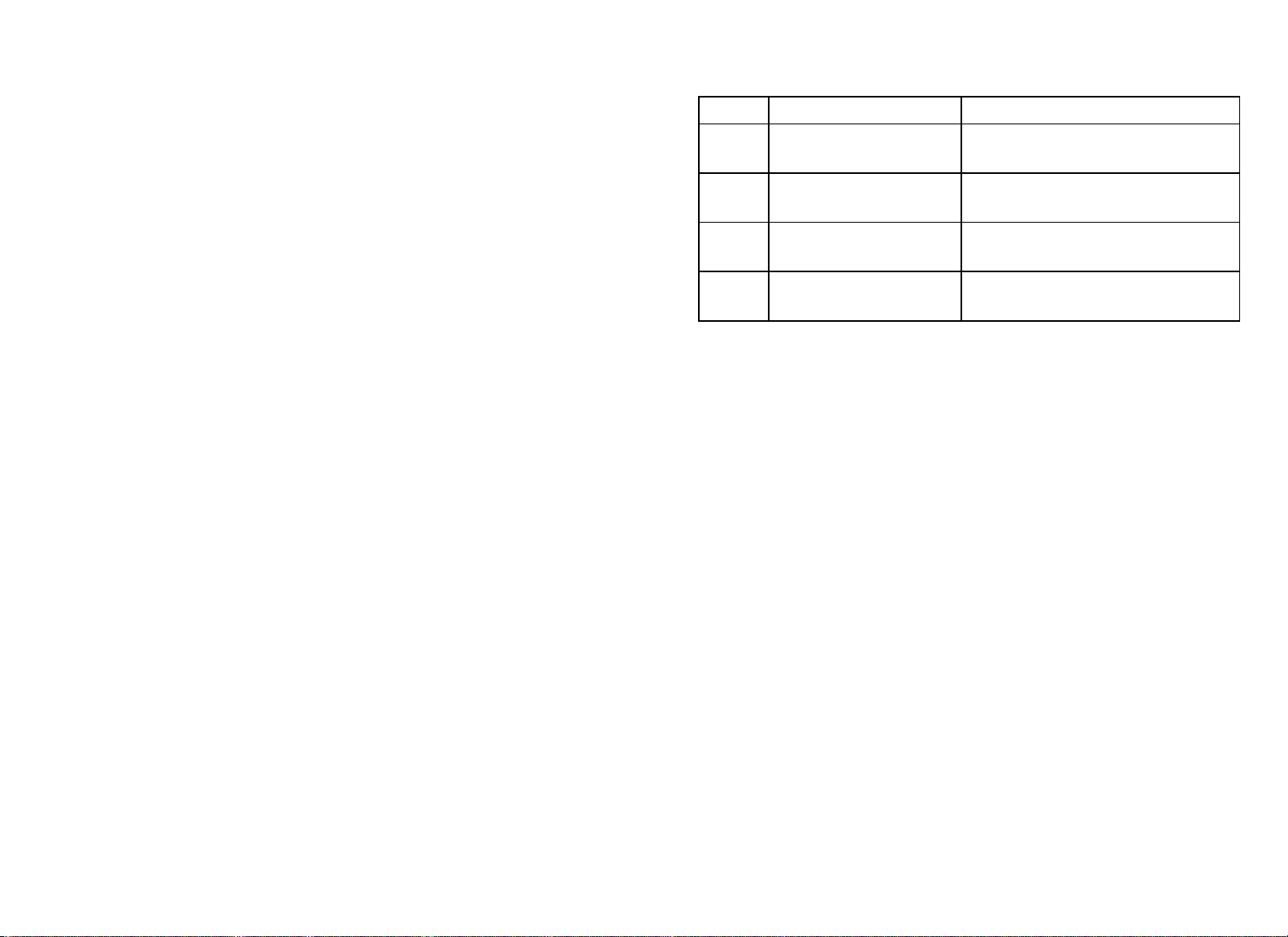
Accessing Club Programming Mode and Changing the Settings
Read the Club Programming Tips to identify useful information
about customizing your Precor equipment.
To access the available menus and change the program settings,
perform the following steps:
At the Precor banner, press the following keys in sequence
1.
without pausing between selections:
RESET, 5, 6, 5, 1, 5, 6, 5
Note: A PAUSE/RESET key appears on some products and
functions the same as the RESET key.
The club programming prompts appear sequentially and in a
menu format. The following table describes which keys to use in
club programming mode.
Table 3. Club Programming Mode keys
Key Description Function
▲
or ▼
OK OK key
BACK BACK key
RESET
Navigational arrow
keys
RESET key or
PAUSE/RESET key
Moves you through the programs
and selections.
Lets you choose or accept the
displayed selection.
Returns to the previous menu level
without saving any changes.
Exits Club Programming Mode
and returns to the Precor banner.
Note: The number keypad is disabled once you enter club
programming mode.
Product Owner's Manual: Club Features 16
Page 19
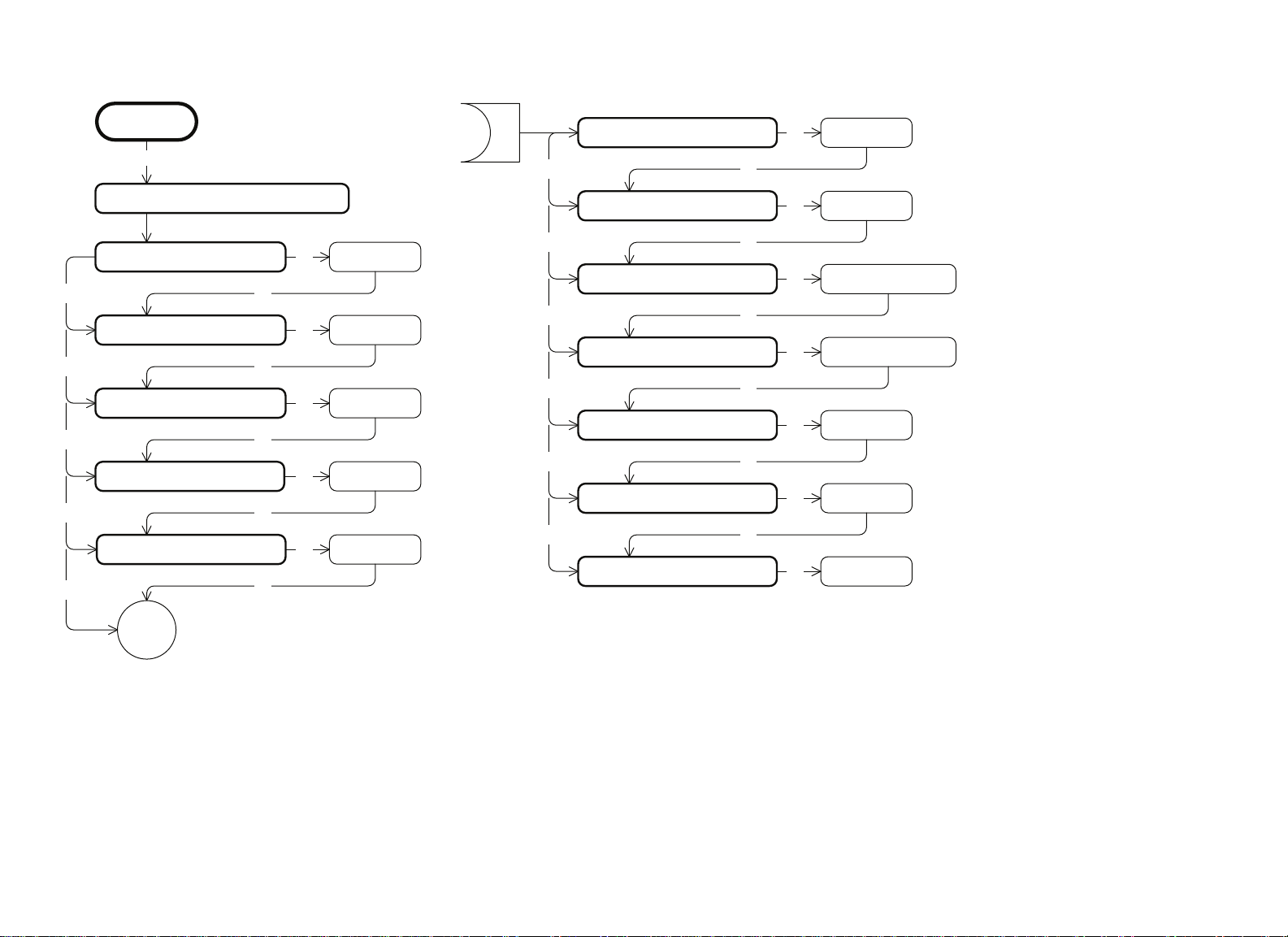
Use the following flowchart to navigate through the menu settings on treadmills.
PRECOR
PAUSE/RESET, 5, 6, 5, 1, 5, 6, 5
DIAGS – SET CLUB PARAMETERS
SAFETY CODE [ DISABLED]
▼
SELECT LANGUAGE
▼
SELECT UNITS
▼
SET MAX WORKOUT TIME
▼
SET MAX PAUSE TIME
▼
OK
OK
OK
OK
OK
OK
OK
OK
OK
OK
[ ENGLISH]
[ U.S.]
[ 60 MIN]
[ 120 SEC.]
SET COOL DOWN TIME [ 5 MIN.]
▼
SET SPEED LIMIT
▼
SET INCLINE LIMIT
▼
HIDDEN PROGRAMS*
▼
REMOTE SPEED CONTROL
▼
SET CUSTOM PROGRAM 1*
▼
SET CUSTOM PROGRAM 2*
OK
OK
OK
OK
OK
OK
OK
OK
[ 16.0 MPH]
OK
OK
OK
OK
OK
[ INCLINE 15.0]
[ HIDE PROGRAMS]
[ DISABLED]
[ RANDOM]
[ RANDOM]
* This program is not available on the 946i treadmill.
Product Owner's Manual: Club Features 17
Page 20
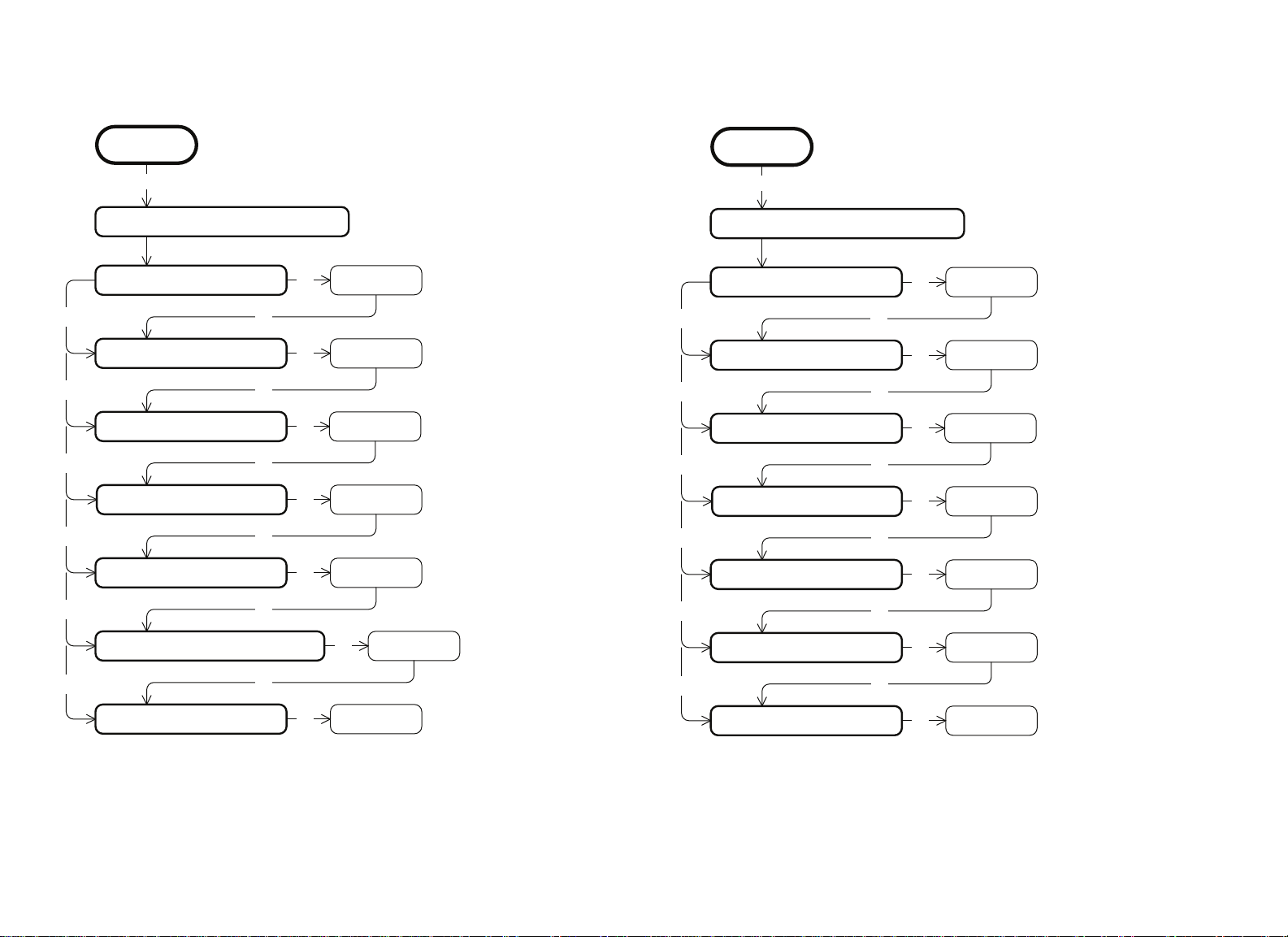
Use the following flowchart to navigate through the menu settings
on ellipticals.
Use the following flowchart to navigate through the menu settings
on cycles.
PRECOR
RESET, 5, 6, 5, 1, 5, 6, 5
DIAGS – SET CLUB PARAMETERS
SELECT LANGUAGE
▼
SELECT UNITS
▼
SET MAX WORKOUT TIME
▼
SET MAX PAUSE TIME
▼
SET COOL DOWN TIME
▼
OK
OK
OK
OK
OK
OK
OK
OK
OK
OK
[ ENGLISH]
[ U.S.]
[ 60 MIN]
[ 120 SEC.]
[ 5 MIN.]
PRECOR
RESET, 5, 6, 5, 1, 5, 6, 5
DIAGS – SET CLUB PARAMETERS
SELECT LANGUAGE
▼
SELECT UNITS
▼
SET MAX WORKOUT TIME
▼
SET MAX PAUSE TIME
▼
SET COOL DOWN TIME
▼
OK
OK
OK
OK
OK
OK
OK
OK
OK
OK
[ ENGLISH]
[ U.S.]
[ 60 MIN]
[ 120 SEC.]
[ 5 MIN.]
OK
OK
[ XRAMP 10]
[ RANDOM]
OK
OK
OK
[ HIGH]
[ RANDOM]
SET RESISTANCE RANGE
▼
SET CUSTOM PROGRAM 1
SET CROSSRAMP AUTO-LEVEL
▼
SET CUSTOM PROGRAM 1*
OK
* This program is not available on the EFX546i and EFX556i.
Product Owner's Manual: Club Features 18
Page 21
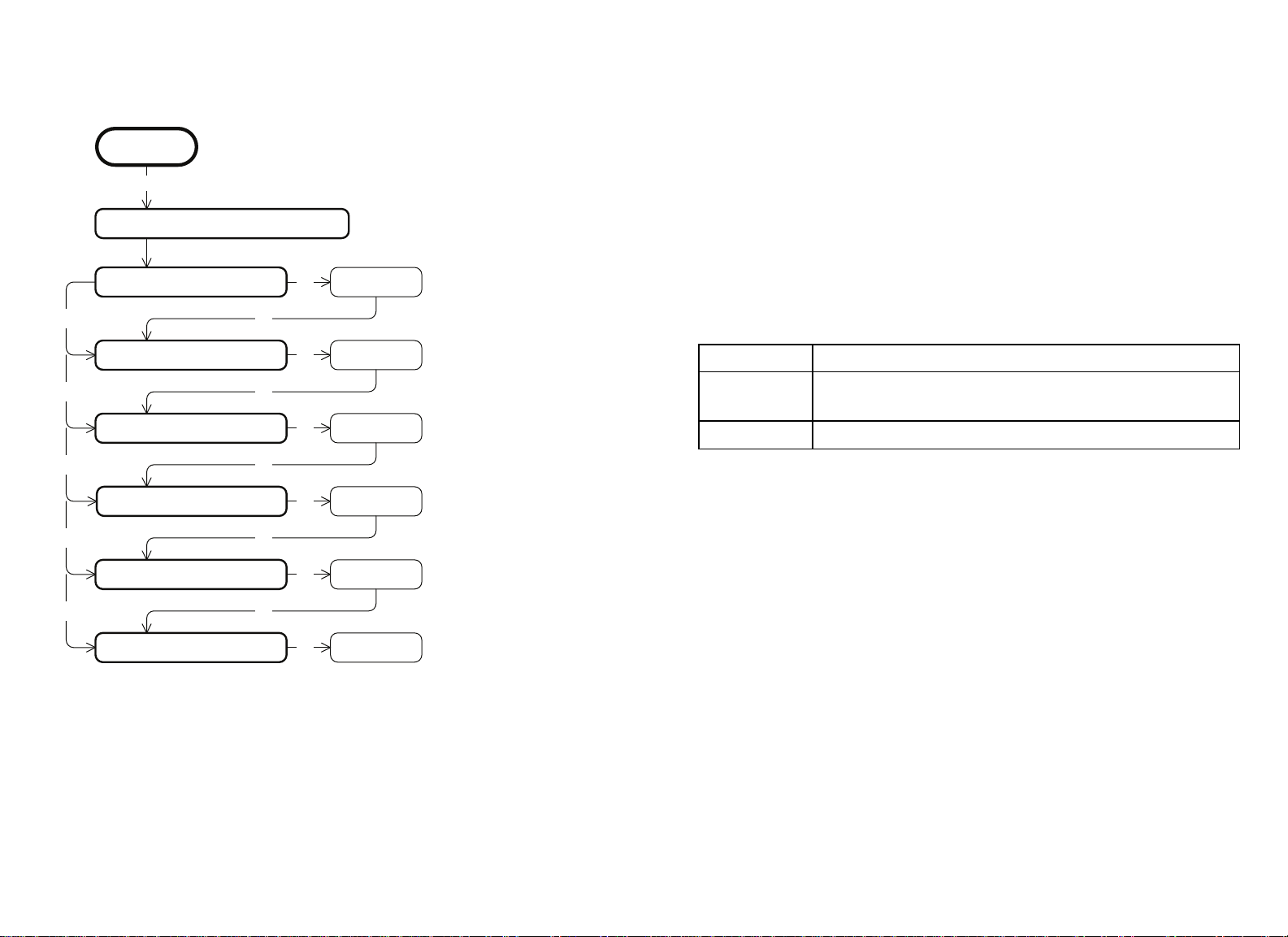
Use the following flowchart to navigate through the menu settings
on climbers.
Treadmill: Selecting Safety Code Protection
PRECOR
RESET, 5, 6, 5, 1, 5, 6, 5
DIAGS – SET CLUB PARAMETERS
SELECT LANGUAGE
▼
SELECT UNITS
▼
SET MAX WORKOUT TIME
▼
SET MAX PAUSE TIME
▼
SET COOL DOWN TIME
▼
SET CUSTOM PROGRAM 1 [ RANDOM]
OK
OK
OK
OK
OK
OK
OK
OK
OK
OK
OK
[ ENGLISH]
[ U.S.]
[ 60 MIN]
[ 120 SEC.]
[ 5 MIN.]
When the equipment is shipped from the factory, the safety code
protection feature is disabled. If you enable the safety code, your
patrons will need to enter four number keys in sequence to begin
their exercise session and, on the treadmill, start the running belt. If
the correct keys are not pressed within two minutes, further access
is denied. For more information, refer to Entering the Safety Code.
1. At the
SAFETY CODE
prompt, press OK. Use the navigational
arrow keys to alternate between the two selections.
Setting Description
ENABLED
Causes the safety code prompt to appear prior to a
workout and when returning from pause mode.
DISABLED
Does not require a safety code to operate.
CAUTION: Do not assume the equipment is safe because of
safety code protection. Never leave children unsupervised
around the equipment.
2. When you are ready, press OK to accept the displayed setting
and move to the next feature. For further options, refer to the
table in Accessing Club Programming Mode and Changing the
Settings.
Product Owner's Manual: Club Features 19
Page 22
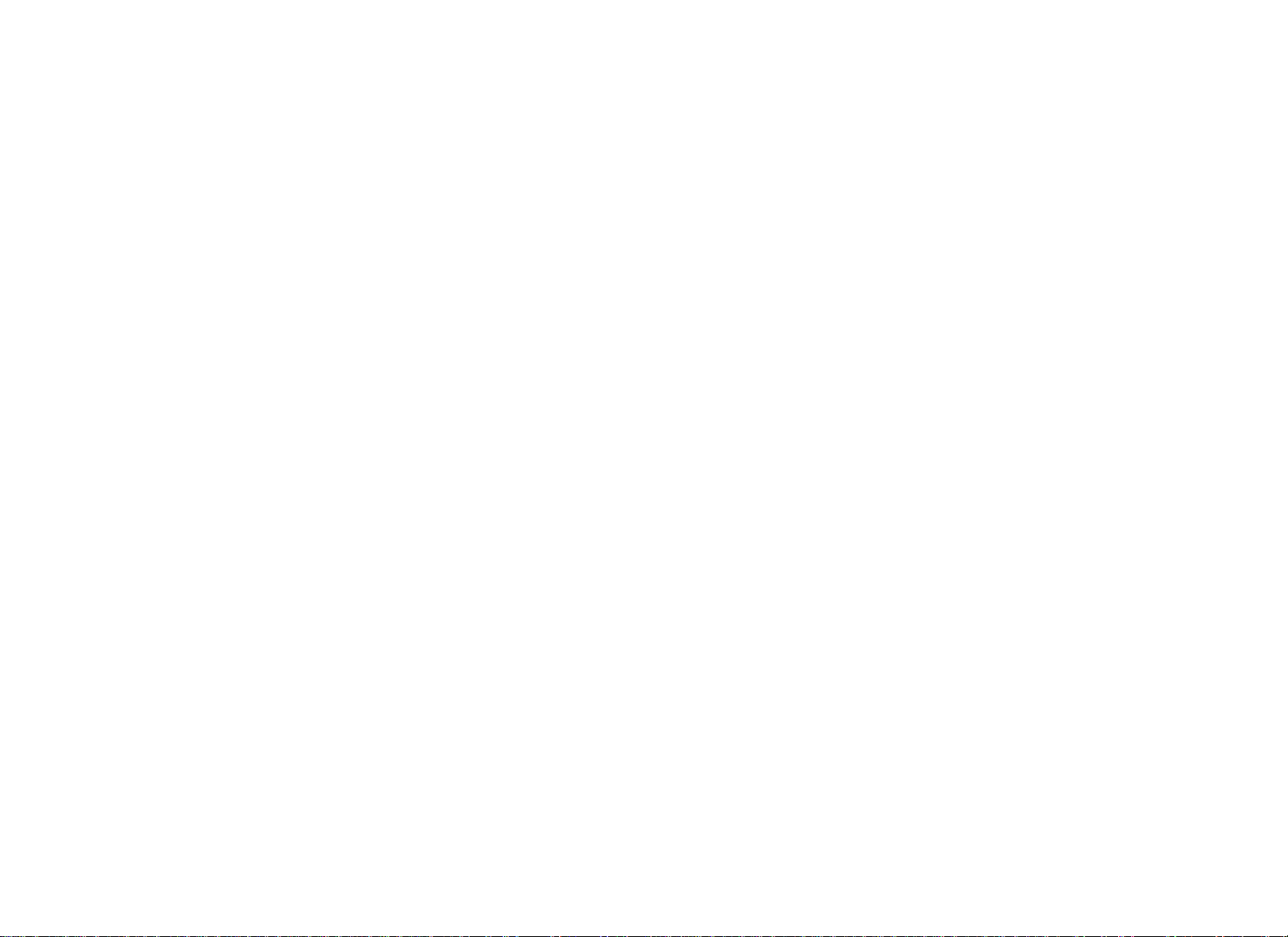
Choosing a Language
Selecting a U.S. Standard or Metric
The equipment can display user prompts, text, and user entries in
several different languages. When the equipment is shipped from
the factory, it is set to display English.
Note: Programming prompts are not affected by language
selection. The prompts in this section continue to appear in
English.
1.
At the
SELECT LANGUAGE
prompt, press OK. Use the
navigational arrow keys to choose a language.
2.
When you are ready, press OK to accept the displayed setting
and move to the next feature. For other options, refer to the table
in Accessing Club Programming Mode and Changing the
Settings.
Display
The equipment can display measurements in either Metric or U.S.
Standard. The default factory setting is to display U.S. Standard. To
change this setting, perform the following steps:
1.
At the
arrow keys to select a unit of measure (US or
CAUTION: If you change the Unit of Measure display on a
treadmill, be sure to check the speed setting to verify that it is
correct. Refer to Treadmill: Determining the Club Speed
Limit.
2.
When you are ready, press OK to accept the displayed setting
and move to the next feature. For other options, refer to the table
in Accessing Club Programming Mode and Changing the
Settings.
SELECT UNITS
prompt, press OK. Use the navigational
METRIC
).
Product Owner's Manual: Club Features 20
Page 23
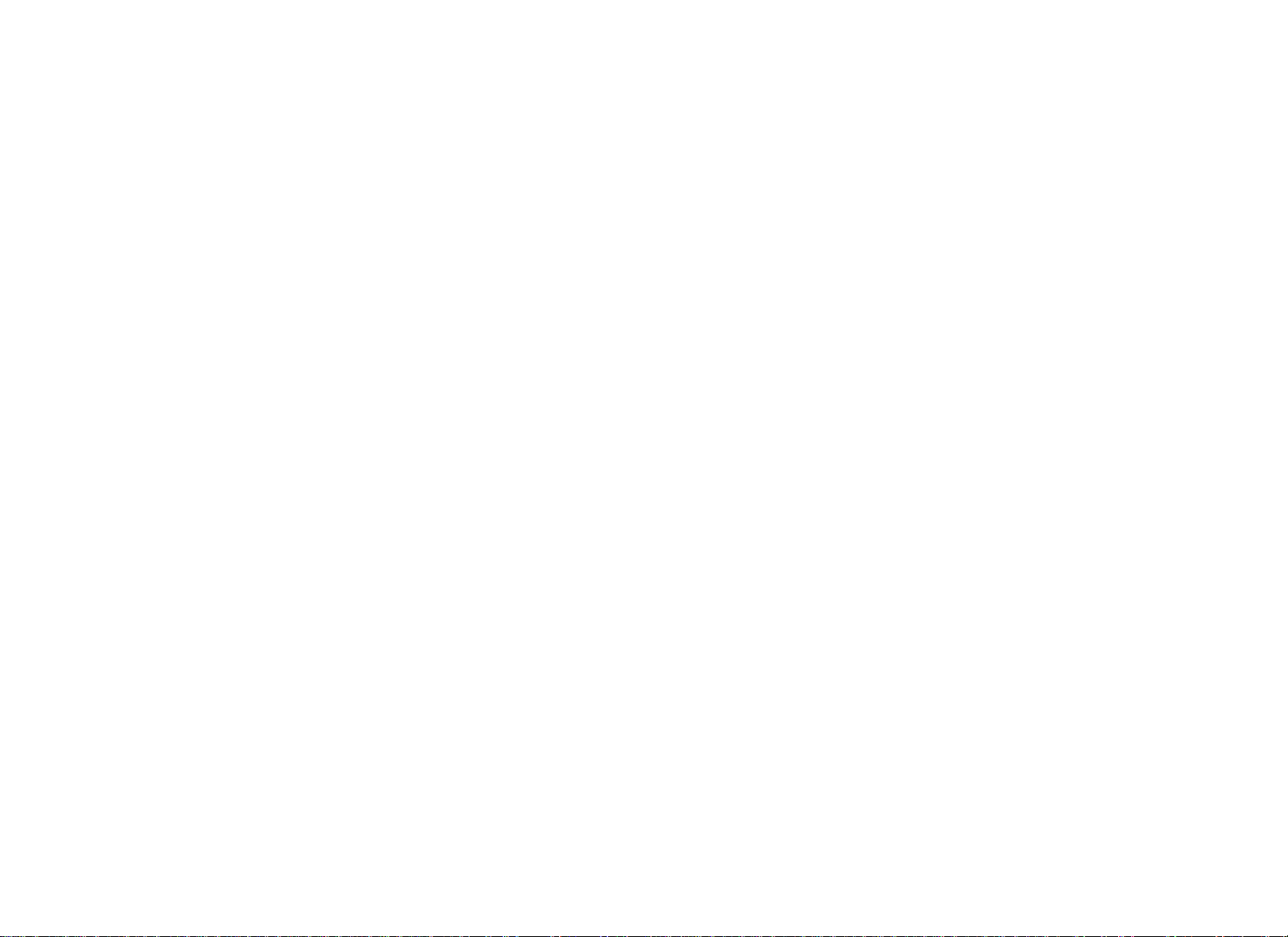
Setting an Exercise Session Time Limit
You can limit how long a user can exercise on the equipment. For
example, if you set the time limit to 20 minutes, users can only enter
a session time between 1 and 20 minutes.
Note: The automatic cool-down period is appended to the end of
any time-based program, so adjust the time limit accordingly.
The exercise session times available are between 1 and 240
minutes.
Note: The Military Performance Programs will not complete if the
maximum exercise time limit is less than 40 minutes. Set the
maximum session time above 40 minutes if you have allowed users
to access these programs. Refer to Treadmill: Accessing
Performance Programs.
You can also let a user exercise indefinitely by selecting
NO LIMIT
However, you will need to instruct users that once they select a
program, they must press the TIME +/- key. A workout time blinks
in the display. They need to use the Number Keypad to type in 240,
press the up arrow key to display
NO LIMIT
, and then press OK.
.
1.
At the
SET MAX WORKOUT TIME
prompt, press OK. Use the
navigational arrow keys to change the displayed time limit.
Note: When you press and hold a navigational arrow key, the
number increments by five, for example, 1, 5, 10, 15, 20. When
you tap an arrow key, the number increments by one.
2.
When you are ready, press OK to accept the displayed setting
and move to the next feature. For other options, refer to the table
in Accessing Club Programming Mode and Changing the
Settings.
Product Owner's Manual: Club Features 21
Page 24
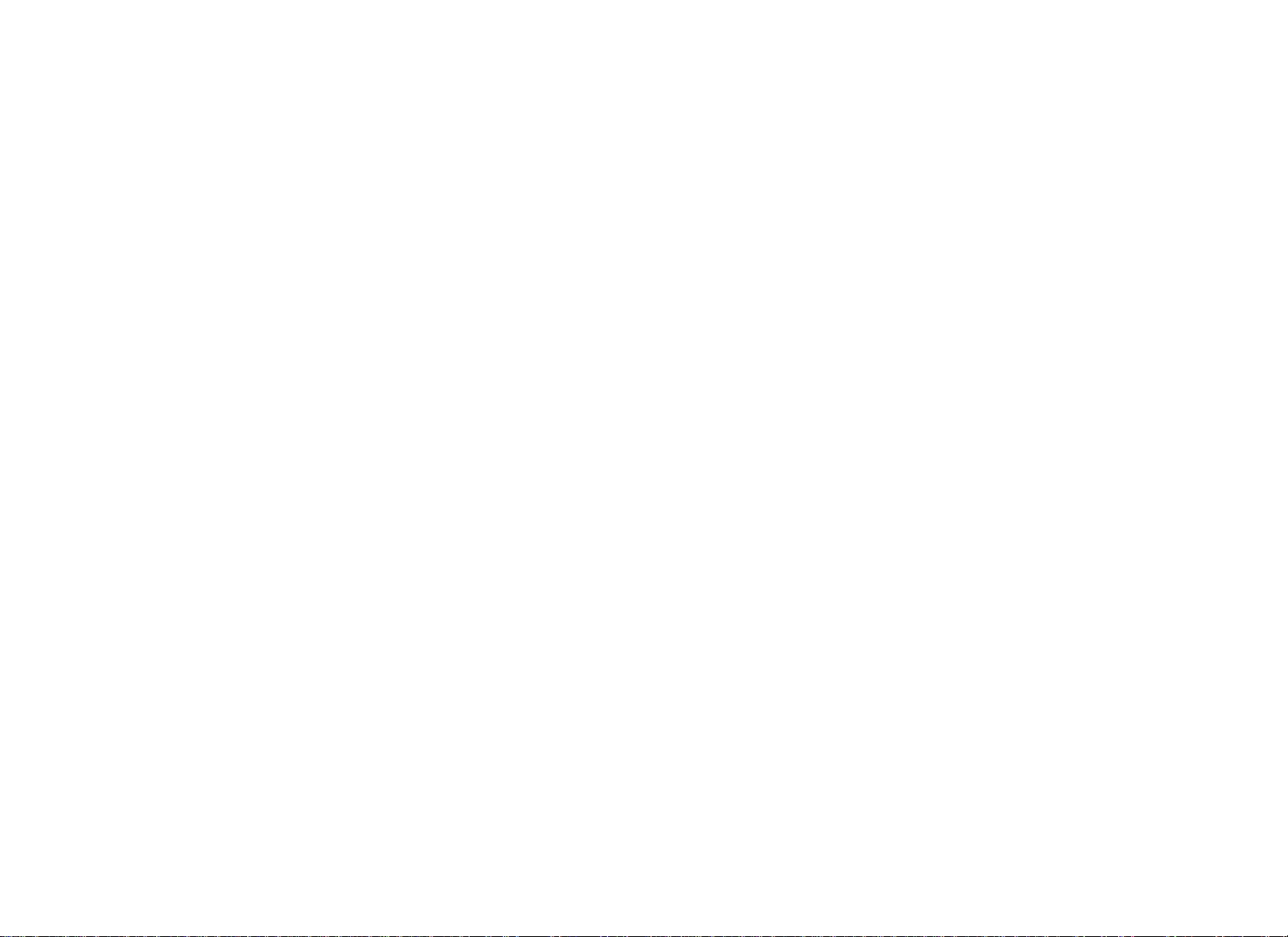
Setting a Pause Time Limit
Setting a Cool-Down Time Limit
You can limit how long a user can pause while exercising on the
equipment by entering a time between 1 and 120 seconds (two
minutes). For example, if you set a pause time limit of 60 seconds,
the display automatically resets to the Precor banner if no
movement is detected and no key press occurs for one minute.
Important: The optional power adapter must be connected on
self-powered equipment to establish a definitive pause time limit. If
the optional power adapter is not attached and the rate of motion
drops below the minimum requirements, the equipment begins its
30-second shutdown, effectively eliminating pause mode. Refer to
the table in Self-Powered Features.
1.
At the
SET MAX PAUSE TIME
prompt, press OK. Use the
navigational arrow keys to change the time limit. Choose
between 1 and 120 seconds (two minutes).
2.
When you are ready, press OK to accept the displayed setting
and move to the next feature. For other options, refer to the table
in Accessing Club Programming Mode and Changing the
Settings.
You can limit how long a user cools down after exercising on the
equipment by entering a time between 0 and 5 minutes.
Important: It is highly recommended that you set the cool-down
period at or above three minutes. It takes time for a user’s heart
rate to return to a resting state after vigorous exercise. An effective
cool-down period also reduces the amount of lactic acid in muscle
tissue.
1.
At the
SET COOL DOWN TIME
prompt, press OK. Use the
navigational arrow keys to display the available time limits.
Choose between 0 and 5 minutes. The default setting is 5
minutes.
2.
When you are ready, press OK to accept the displayed setting
and move to the next feature. For other options, refer to the table
in Accessing Club Programming Mode and Changing the
Settings.
Product Owner's Manual: Club Features 22
Page 25
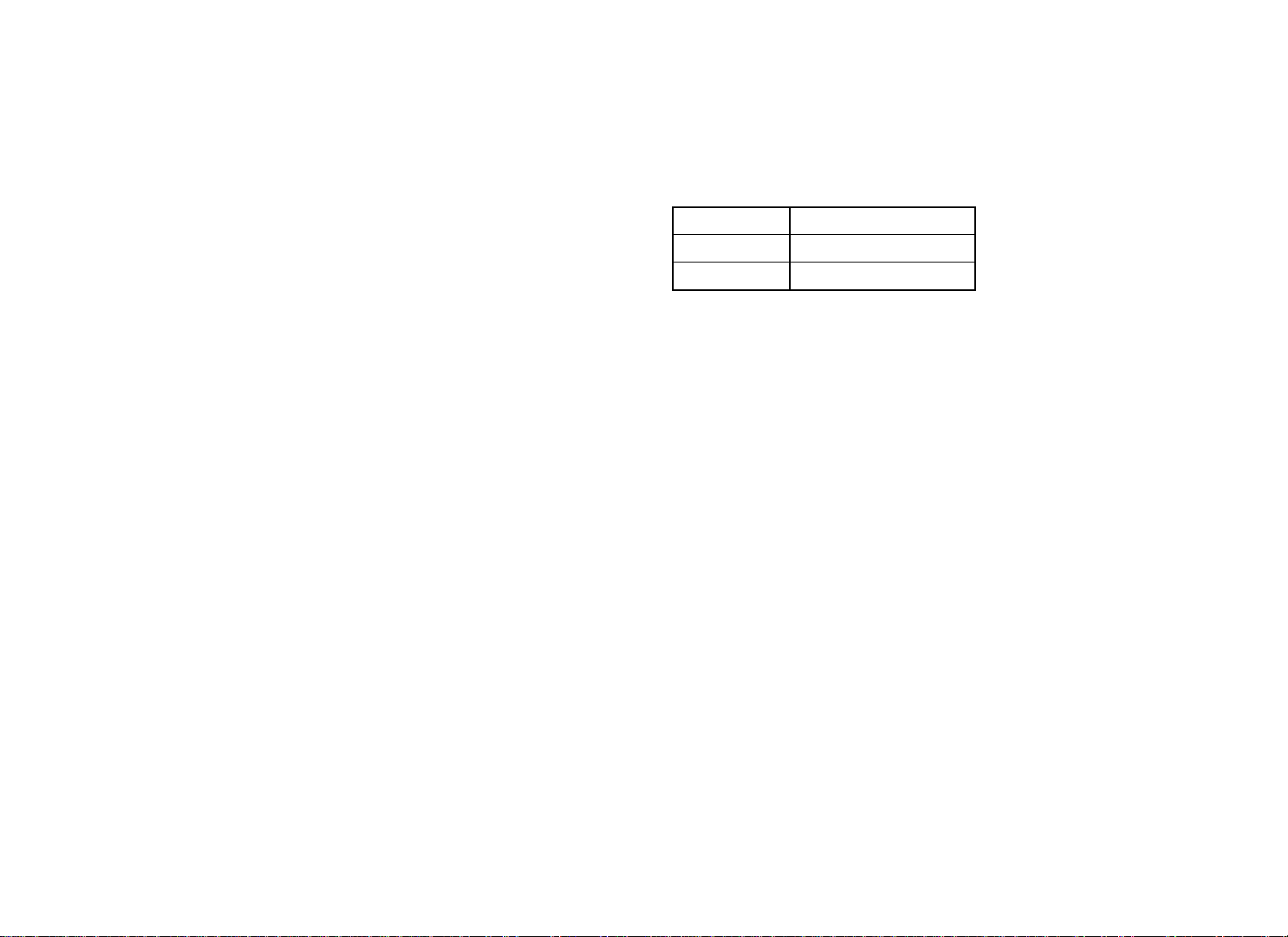
Treadmill: Determining the Club Speed
Treadmill: Setting an Incline Limit
Limit
You can set a maximum speed for the treadmill. This limits how fast
the running belt moves and, consequently, the number of speed
settings that are available to the user. The speed is displayed in
miles per hour (mph) or kilometers per hour (kph) depending upon
the units of measure (U.S. standard or Metric) selected earlier. The
speed ranges from 0.5 to 16 mph (0.8 to 25.5 kph).
Important: If you select a number that limits the miles per hour,
your change will not affect the kilometers per hour (and vice
versa). The treadmill does not convert the speed entered in mph
(U.S. standard) to kph (Metric). It stores separate numbers for the
different units of measure. To enter both values, you must first
reset the display to the appropriate unit of measure, and then
change the speed limit in this program. Refer to Selecting a U.S.
Standard or Metric Display.
1.
At the
navigational arrow keys to select the desired running belt speed
limit.
2.
When you are ready, press OK to accept the displayed setting
and move to the next feature. For other options, refer to the table
in Accessing Club Programming Mode and Changing the
Settings.
SET SPEED LIMIT
prompt, press OK. Use the
You can set the maximum grade (percent of incline) for the
treadmill. This limits the degree of incline and, consequently, the
number of incline settings that are available to the user. The
available range is:
Treadmill Percent of Incline
C956i 0 to 15% grade
C966i -3 to 15% grade
1.
At the
SET INCLINE LIMIT
prompt, press OK. Use the
navigational arrow keys to select the desired grade.
2.
When you are ready, press OK to accept the displayed setting
and move to the next program. For other options, refer to the
table in Accessing Club Programming Mode and Changing the
Settings.
Product Owner's Manual: Club Features 23
Page 26
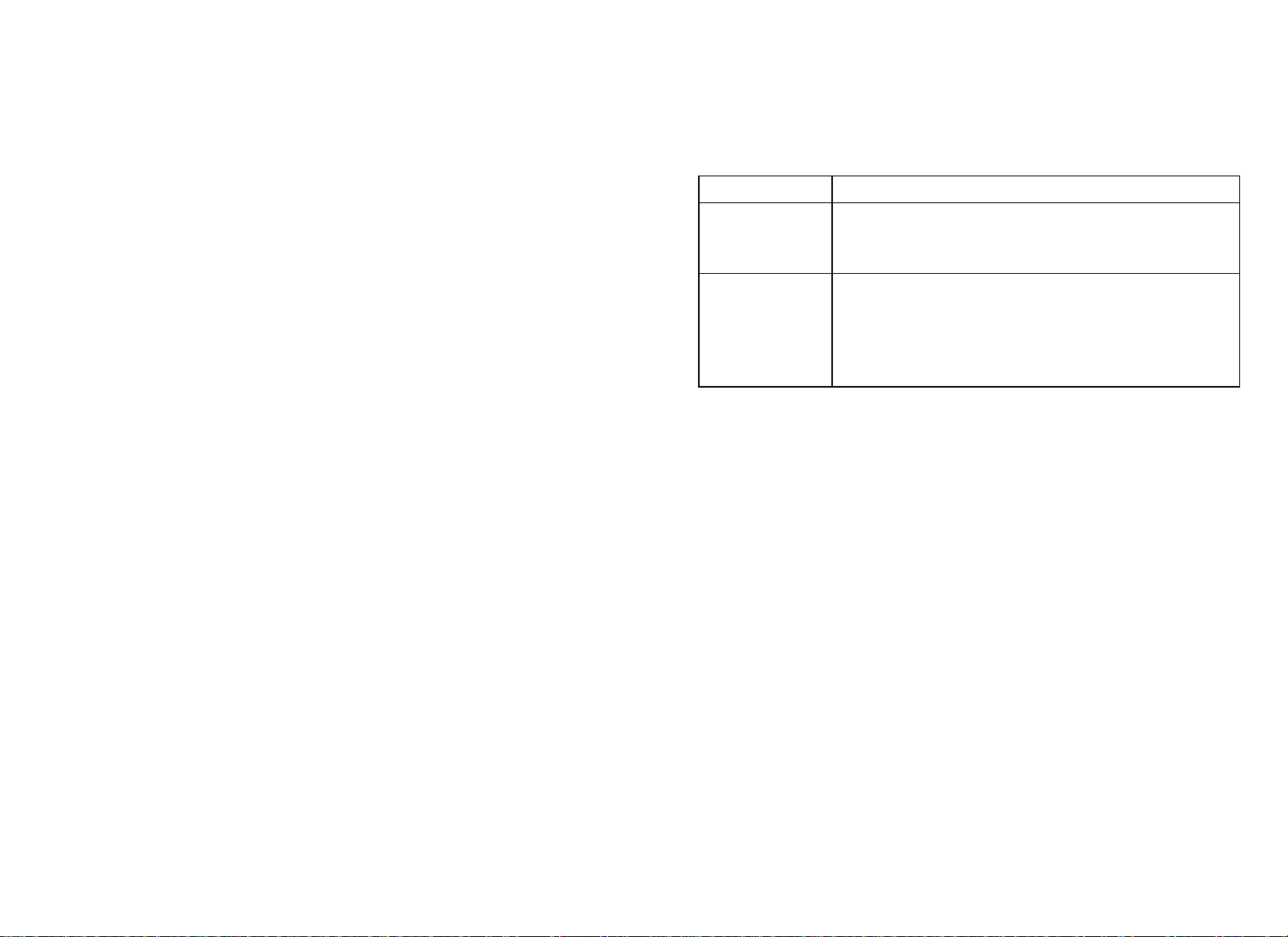
Treadmill: Accessing Performance
If you wish to change this setting, perform the following steps:
Programs
Note: This feature is not available on the 946i treadmill.
Several performance-based programs on the treadmill can be
hidden from the user’s view and, consequently, be unavailable
during an exercise session. These programs are shown in the
following list:
Gerkin Fitness Test, USAF PRT, NAVY PRT, ARMY PFT, USMC
PFT, Federal Law Enf. PEB.
If you keep the default factory setting, the Track and 5K programs
are available to the user through the PERFORMANCE key.
1. Press OK to review the current
HIDDEN PROGRAMS
selection.
Use the navigational arrow keys to alternate between the two
selections.
Setting Description
SHOW
PROGRAMS
HIDE
PROGRAMS
Causes all the Performance Programs listed above
to appear. The user can access each program
through the PERFORMANCE key on the display.
Hides the Performance Programs listed above and
makes them inaccessible to the user. However, the
Track and 5K programs remain available and are
accessed when a user presses the
PERFORMANCE key.
2. When you are ready, press OK to accept the displayed setting
and move to the next program. For other options, refer to the
table in Accessing Club Programming Mode and Changing the
Settings.
Product Owner's Manual: Club Features 24
Page 27
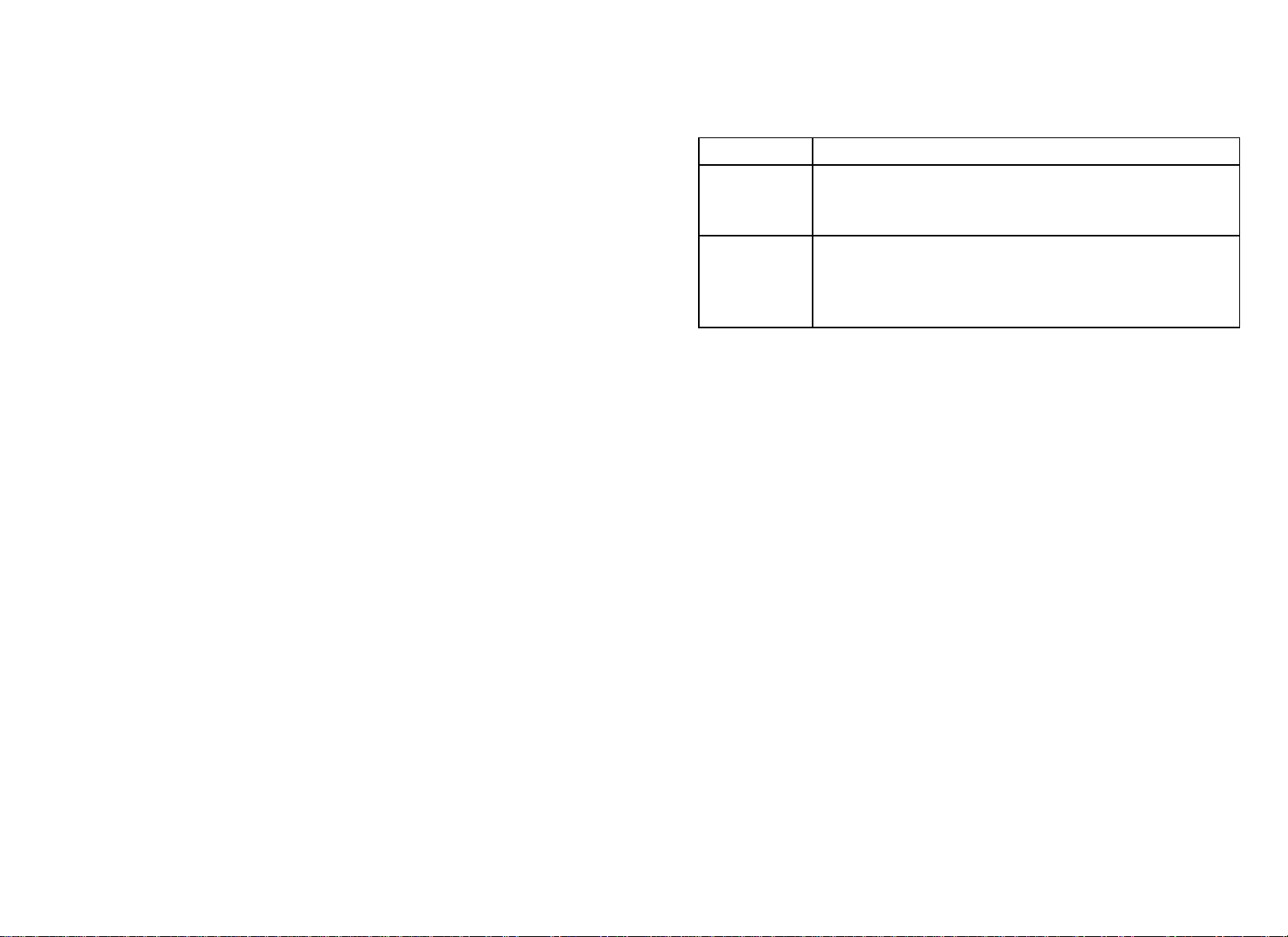
Treadmill: Changing Remote Control Access
1.
At the
REMOTE SPEED CONTROL
prompt, press OK. Use
the navigational arrow keys to alternate between the two
selections.
Important: To affect this setting, the treadmill must be connected
to a computer and you will need to be familiar with CSAFE
commands.
When you enable this program, you can set a user’s speed and
incline through a computer software program which interfaces with
the CSAFE port on the treadmill.
The default factory setting is set to
DISABLED
. To change this
setting, perform the following steps:
Setting Description
ENABLED
DISABLED
Lets you set the speed and incline for individual users
and their selected program using CSAFE commands
through a computer connection.
Disconnects remote access so you cannot use the
remote capabilities of a CSAFE connection. You
would also use this setting when the treadmill is not
connected to a computer.
2. When you are ready, press OK to accept the displayed setting
and move to the next program. For other options, refer to the
table in Accessing Club Programming Mode and Changing the
Settings.
Product Owner's Manual: Club Features 25
Page 28
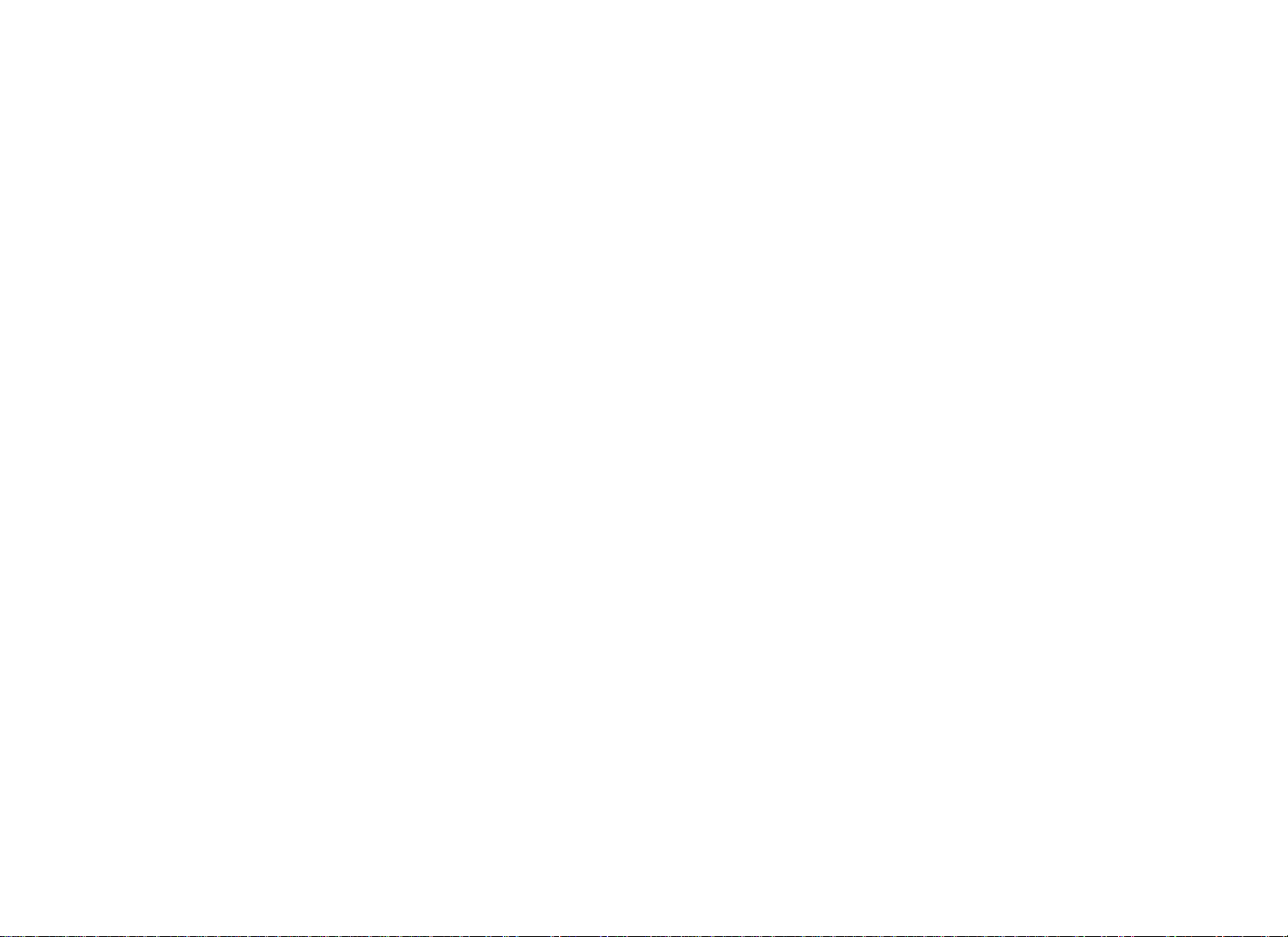
EFX: Changing the Auto-Level Setting
You can set a specific ramp incline so that the EFX automatically
returns to it at the end of a workout session. Whatever incline you
set, the EFX ramp returns to the setting if a user continues
pedaling, once the program session has ended, and presses
RESET to return to the Precor banner.
Note: This setting is available on equipment with adjustable ramps.
Important: If you use this feature, connecting the optional power
adapter is recommended. Instruct users about the auto-leveling
feature and ask that they hold onto a stationary handrail with one
hand while the equipment automatically moves to the set incline.
1.
At the
2.
XRAMP
displays only show a number without prefacing it with
SET CROSSRAMP AUTO-LEVEL
prompt, press OK.
n appears, where n is the ramp incline setting. Some
XRAMP
Use the navigational arrow keys to select the desired ramp
incline setting from 1 to 20.
3.
When you are ready, press OK to accept the displayed setting
and move to the next feature. For other options, refer to the table
in Accessing Club Programming Mode and Changing the
Settings.
.
Product Owner's Manual: Club Features 26
Page 29
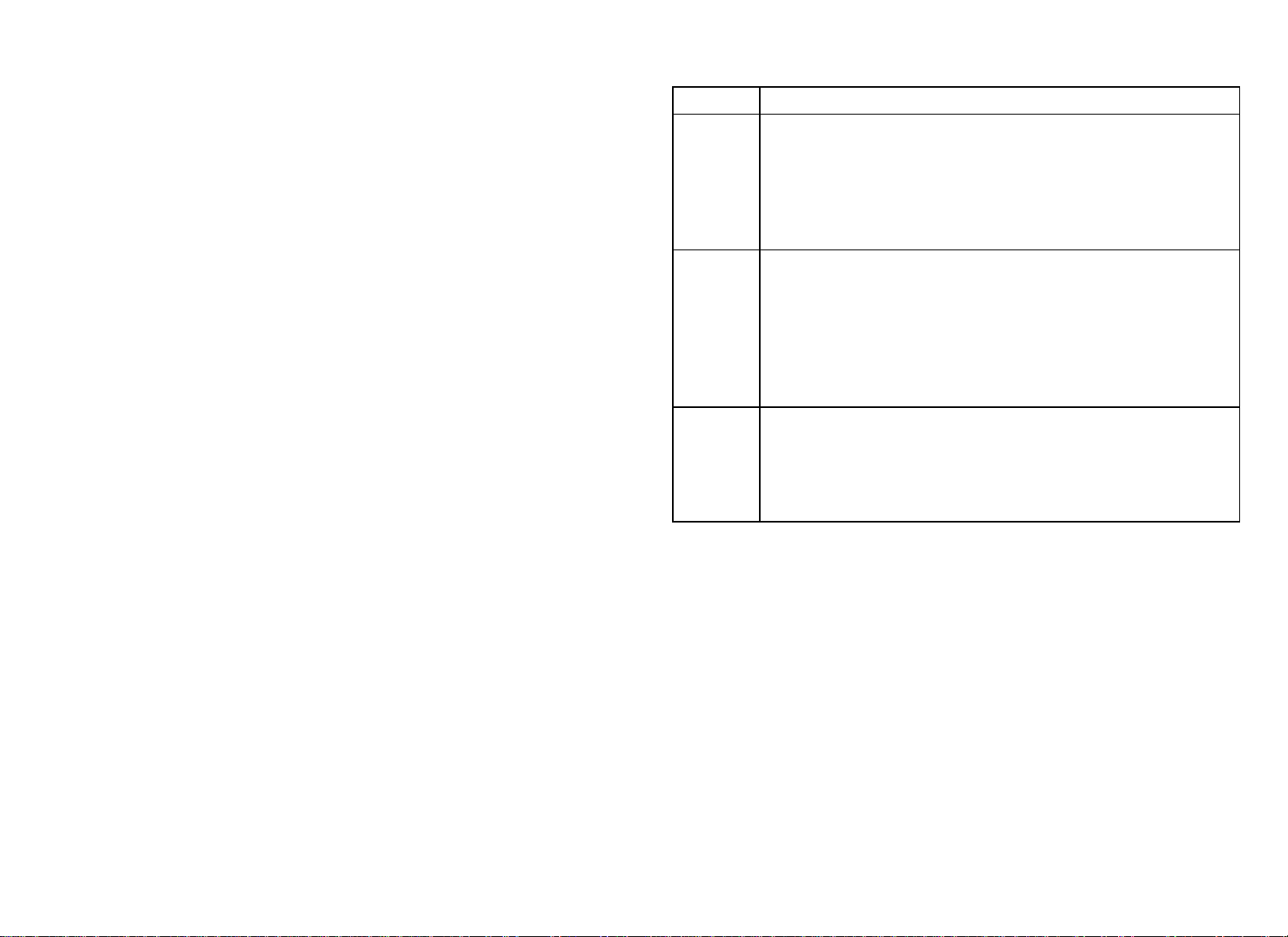
Cycle: Setting a Resistance Range
You can set a low, medium or high range of resistance on the
recumbent or upright cycles. Within each setting, 25 levels of
resistance are available, but the chosen setting affects the overall
resistance range.
Physical therapy conditioning is an example where you might use
this programming feature. If a user has an injury that needs low
levels of resistance, you might set the resistance range to low to
make sure that the user does not induce further injury by exceeding
your recommended levels of resistance.
The following table provides short descriptions of each group.
Table 4. Resistance range settings on cycles
Setting Description
HI or
HIGH
MED or
MEDIUM
Provides the full range of resistance available. If an upright
cycle user chooses the high-end resistance levels, the cycle
provides enough resistance to simulate sprinting or hill
climbing for users wishing to stand on the upright cycle. It
also provides enough resistance for elite riders that are
capable of spinning at high speed with high resistance.
Provides approximately two thirds of the resistance that is
available within the high group setting. Club owners may
want to select the medium range for recumbent cycles. Since
users cannot stand on recumbent cycles, less resistance is
needed by the average (non-elite) user. A medium range may
provide more comfort. It also allows users to make easier
resistance changes in the preset programs.
LO or
LOW
1.
At the
navigational arrow keys, to choose
MED
2.
When you are ready, press OK to accept the displayed setting
Provides approximately one third of the resistance that is
available within the high group setting. The low range may be
appropriate in special situations where poorly conditioned
users are anticipated. The low range is not recommended for
the club environment.
SET RESISTANCE RANGE
prompt, press OK. Use the
LOW, MEDIUM
or
HIGH (LO
, or HI on some equipment).
and move to the next feature. For other options, refer to the table
in Accessing Club Programming Mode and Changing the
Settings.
Product Owner's Manual: Club Features 27
,
Page 30
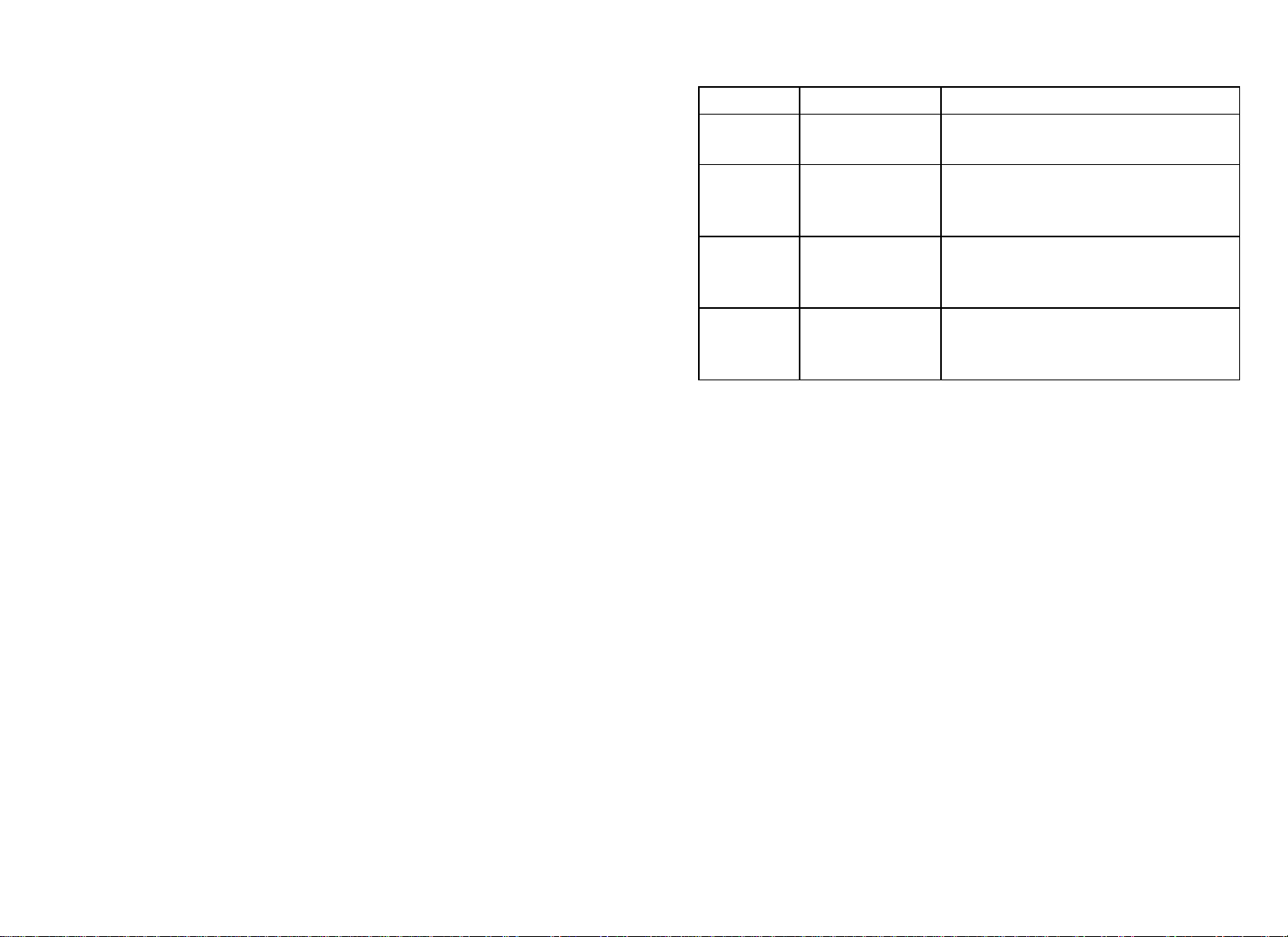
Creating a Custom Program
Note: This feature is not available on the 946i treadmill, EFX546i
and EFX556i.
When you design a custom program, you are preprogramming the
program profile.
1.
At the
program profile appears in the display and a blinking column
indicates your starting point.
Note: Two custom programs are available on the treadmill. All
other Precor products contain one custom program. The prompt
indicates which one you have accessed. For example,
CUSTOM PROGRAM 1
are selecting the first custom program. If you have a treadmill
and wish to select the second custom program, press the down
arrow key on the navigational keypad, before pressing OK in
step 6.
SET CUSTOM PROGRAM
scrolls across the display to indicate you
prompt, press OK. The
SET
Table 5. Custom Program keys
Equipment Key Description
Treadmill INCLINE keys
EFX
Cycle
Climber
4.
When the column height is set, press the down arrow key on
CROSSRAMP
keys
RESISTANCE
keys
RESISTANCE
keys
Changes the column height and
affects the Custom Program incline.
Changes the column height and
affects the Custom Program ramp
incline.
Changes the column height and
affects the Custom Program pedal
resistance.
Changes the height of the column
and affects the Custom Program
step resistance.
the navigational keypad, to move to the next column. You can
press the up arrow key to move back and change earlier
columns as needed.
5.
2.
When the Custom Program profile appears, press the down
arrow key on the navigational keypad, to select the column you
wish to change.
3.
To change the height of the column, refer to the following table.
Continue adjusting the profile for each column.
6.
When you are ready, press OK to save the program profile and
return to the Precor banner.
Note: If you prefer to exit the program without saving changes to
the custom profile, press BACK.
Product Owner's Manual: Club Features 28
Page 31

Informational Displays
The equipment provides information about its use (odometer and
hour meter), as well as software versions and part numbers, serial
number, usage log, and error log. In general, you would only access
this information if directed to do so by Precor Customer Support.
To navigate through the informational displays, use the following
flowchart. Descriptions for these displays are shown in the
following table.
Note: If your product has a PAUSE/RESET key, use it in place of
the RESET key called out in the flowchart.
PRECOR
RESET, 6, 5
DIAGS – INFORMATIONAL DISPLAY
ODOMETER
▼
HOUR METER
▼
U-BOOT SW
▼
U-BASE SW
▼
LOWER SW
▼
OK
BACK
OK
BACK
OK
BACK
OK
BACK
OK
BACK
###
###
#####-###
#####-###
#####-###
#####-###
SER. NUMBER
▼
USAGE LOG [ PROGRAM]
▼
ERROR LOG
BACK
OK
BACK
OK
BACK
OK
BACK
[# ERRORS]
OK
[ ERROR]
HOLD TO
CLEAR ERRORS
QUICKSTART
Product Owner's Manual: Club Features 29
Page 32

Table 6. Informational Displays
Product Display Description
All
All
All
All
All
534i, 532i,
AMT
AMT
All
All
All
ODOMETER
HOUR METER
U-BOOT SW
U-BASE SW
LOWER SW
METRICS BOARD SW PART NUMBER
STRIDE DIAL SW PART NUMBER
SER. NUMBER
USAGE LOG
ERROR LOG
The odometer value correlates to the type of Precor product and the standard of units, U.S. or
Metric, selected in the club programs.
Treadmill shows the number of cumulative miles or kilometers logged to date.
EFX or AMT shows the number of total strides logged to date.
Cycle shows the number of total revolutions logged to date.
Climber indicates the number of floors climbed.
The number of hours that the equipment has been in use. The equipment tracks the elapsed
minutes, but the value that appears is truncated to the nearest full hour.
Upper board application software part number and version.
Note: Some displays show
Upper base application software version.
Note: Some displays show
Lower application software version.
Note: Some displays show
Metrics board software part number and version.
Stride dial software part number.
The serial number is helpful when you contact Customer Support. You can also find the serial
number located on a label on the front hood (treadmills) or optional power receptacle (self-powered
equipment) if one does not appear in the display.
Note: Some displays show
The software logs the number of times each program has been used and displays the associated
cumulative minutes. The usage log is helpful in determining user preferences in program selection.
The error log displays any error codes that may have been detected by the software. Copy the error
code information to paper so you can provide it to Customer Support, if needed. Be sure to copy it
exactly as shown. Refer to Error Log.
UPPER BOOT SW PART NUMBER
UPPER BASE SW PART NUMBER
LOWER BASE SW PART NUMBER
SERIAL NUMBER
.
.
.
.
Product Owner's Manual: Club Features 30
Page 33

Error Log
Erasing the Error Log
Quick access to the informational display is available if error
messages have appeared on the display and have been recorded
in the error log. This feature is usually reserved for service
personnel. At the Precor banner, press and hold RESET for 4
seconds. If
DIAGS - INFORMATION DISPLAY
or
ERROR LOG
appears, press OK.
If no errors are logged,
STOP KEY
or
STUCK KEY
appears.
When you release the key, the Precor banner returns.
Note: On treadmills, the red STOP button can be used instead of
the PAUSE/RESET key.
When you no longer need the error log information, you may erase
all entries in the error log by pressing the QUICKSTART key while
any error description is scrolling across the display. Continue to
maintain light pressure on the key until the message,
CLEAR ERRORS
released,
NO ERRORS
, scrolls off the display. When the key is
appears on the display, which indicates the
HOLD TO
error log has been deleted.
Important: You cannot retrieve the error log once you have deleted
it. You may want to resolve any issues you are experiencing with
the equipment before erasing the error log.
When you are ready, press RESET to return to the Precor banner.
Product Owner's Manual: Club Features 31
Page 34

User ID Entry with CSAFE Equipment
The equipment is fully compatible with CSAFE protocols. When the
equipment is connected to a CSAFE master device, the user is
prompted to press ENTER and begin an identification process.
The user ID is displayed as five zeros and indicates the starting
point. The following table describes key functions while in CSAFE
mode.
Table 7. CSAFE access keys
Keypad Description
A message appears on the display and indicates when the user ID
is accepted by the CSAFE master device. Once program selection
is complete, the user can begin exercising.
To review information about CSAFE specifications, visit the web
site at: www.fitlinxx.com/csafe
If you have questions or need technical support, refer to Obtaining
Service.
Number keypad
CLEAR or
BACK
ENTER or OK Submits the user ID.
RESET or
PAUSE/RESET
Use the number keys to enter a user ID. The number
that is pressed appears on the right. As the user
continues, the numbers fill in the display from right to
left. When all five numbers are in place, the user must
press ENTER or OK to submit the user ID.
Erases individual numbers in the user ID from right to
left.
Note: User ID entry is bypassed when the user enters
five zeros. No workout statistics are recorded.
Resets the display to the banner.
Product Owner's Manual: Club Features 32
Page 35

Maintenance
It is important to perform the minor maintenance tasks described
below. Failure to maintain the equipment as described in this
section could void the Precor Limited Warranty.
DANGER
To reduce the risk of electrical shock, always
unplug the equipment from its power source (an
optional power adapter in the case of
self-powered equipment) before cleaning it or
performing any maintenance tasks.
Daily Cleaning
Precor recommends the equipment be cleaned before and after
each exercise session. Use mild soap and water to dampen a
clean, soft cloth and wipe all exposed surfaces. This helps remove
dust and dirt.
CAUTION: Do not use any acidic cleaners. Doing so will weaken
the paint or powder coatings and void the Precor Limited
Warranty. Never pour water or spray liquids on any part of the
equipment. Allow the equipment to dry completely before using.
Daily Inspection
Look and listen for slipping belts, loose fasteners, unusual noises,
worn or frayed power cords, and any other indications that the
equipment may be in need of service. If you notice any of these,
obtain service.
On treadmills, check for worn, frayed or missing safety lanyards.
Replace missing or worn safety lanyards immediately. Make sure
users attach the safety clip to their clothing before exercising on
the treadmill.
Important: If you determine that the equipment needs service,
disconnect any power connections and move the equipment away
from the exercising area. Place an OUT OF SERVICE sign on it
and make sure all patrons and users know that they must not use
the equipment.
To order parts or to contact a Precor authorized service provider in
your area, refer to Obtaining Service.
Frequently vacuum the floor underneath the equipment to prevent
the accumulation of dust and dirt, which can affect the smooth
operation of the equipment. Use a soft nylon scrub brush to clean
the running belt on treadmills or the grooves on equipment with
foot pedals.
CAUTION: On treadmills, as you clean the hood or side rails, be
aware of the handrail extensions so you do not inadvertently hit
your head or injure yourself.
Product Owner's Manual: Maintenance 33
Page 36

EFX: Cleaning the Ramp
Storing the Chest Strap
Whenever the ramp becomes soiled, clean the exposed surfaces of
the ramp and roller wheels by taking the following steps.
Note: If your equipment has a ramp cover, remove it before
performing the following steps. Refer to the EFX Assembly Guide.
1.
Moisten a clean, soft cloth in a mild solution of soap and water.
2.
Position one foot pedal at the top of the ramp (the other will
automatically be positioned at the bottom).
3.
Clean the exposed portions of the ramp.
4.
Gently lift the roller wheels. Rotate each wheel while wiping it
with the clean, soft cloth.
5.
Switch the foot pedal position and finish cleaning the ramp.
If you purchased the optional heart rate chest strap, store it in a
place where it remains free of dust and dirt (for example, in a closet
or drawer). Be sure to protect the chest strap from extremes in
temperature. Do not store it in a place that may be exposed to
temperatures below 32° F (0° C).
To clean the chest strap, use a sponge or soft cloth dampened in
mild soap and water. Dry the surface thoroughly with a clean towel.
Product Owner's Manual: Maintenance 34
Page 37

Treadmill: Checking the Alignment of the Running Belt
Proper belt alignment allows the belt to remain centered and
ensures smooth operation. Realigning the belt takes a few simple
adjustments. If you are unsure about this procedure, call Precor
Customer Support. Refer to Obtaining Service.
CAUTION: Special care must be taken when aligning the running
belt. Turn Off the treadmill while adjusting or working near the
rear roller. Remove any loose clothing and tie back your hair. Be
very careful to keep your fingers and any other object clear of the
belt and rollers, especially in front of the roller and behind the
deck. The treadmill will not stop immediately if an object
becomes caught in the belt or rollers.
1.
Make sure that the running surface is level. To operate correctly,
the treadmill needs to be as level as possible. If needed, the rear
feet can be adjusted to level the treadmill (refer to the Assembly
Guide).
5.
Press the SPEED up key until the display shows a speed of
3 mph (5 kph).
CAUTION: If you hear any chafing or the running belt appears
to be getting damaged, stop the running belt immediately by
pressing the red STOP button. Contact Precor Customer
Support.
6.
Walk around to the rear of the equipment and observe the belt
for a few minutes. The belt should run centered along the
running bed. If the belt drifts off center, you must make
adjustments. Refer to Treadmill: Adjusting the Running Belt.
Important: Failure to align the belt may cause the belt to tear or
fray, which is not covered by the Precor Limited Warranty.
7.
To stop the running belt, press the red STOP button.
8.
Turn the treadmill Off.
2.
Turn the equipment On.
3.
Stand beside the treadmill and press QUICKSTART.
4.
If needed, enter the safety code by pressing the number keys in
sequence: 1, 2, 3, 4.
The running belt starts automatically after a 3-second
countdown appears on the display.
Product Owner's Manual: Maintenance 35
Page 38

Treadmill: Adjusting the Running Belt
If you are unsure about adjusting the running belt, call Precor
Customer Support (refer to Obtaining Service).
CAUTION: For your safety, use the power switch to turn Off the
treadmill before making any adjustments. Do not adjust the
running belt when someone is standing on the equipment.
1. Locate the right belt adjustment bolt in the rear end cap of the
treadmill as shown in the following figure.
Figure 4: Location of the adjustment bolt
To determine left and right, stand at the rear of the treadmill and
face the display. Make all belt adjustments on the right rear
corner bolt using the hex key provided.
y
If the belt is off center to the LEFT, turn the adjusting bolt ¼
turn counterclockwise, which moves the running belt to the
right.
y
If the belt tracks off center to the RIGHT, turn the bolt ¼ turn
clockwise; this moves the belt to the left.
Important: Do not turn the adjusting bolt more than ¼ turn at a
time. Overtightening the bolt can damage the treadmill.
2.
Recheck the alignment of the running belt by repeating the
steps found in Treadmill: Checking the Alignment of the
Running Belt.
Product Owner's Manual: Maintenance 36
Page 39

Upright Cycle: Adjusting the Seat Tilt
To adjust the seat tilt on an upright cycle, take the following steps.
1. Use a ¹¹⁄₁₆-inch (17 mm) box-end wrench or crescent wrench to
loosen the nut beneath the seat as shown in the following figure.
Figure 5: Loosen nut to adjust seat tilt
2.
Adjust the seat tilt (forward or backward) as shown in the
following figure.
Figure 6: Tilt the seat forward or backward
3.
Wrench tighten the nut
4.
Apply pressure to the seat and make sure that it does not move.
Readjust and retighten the nut, if needed.
Product Owner's Manual: Maintenance 37
Page 40

Recumbent Cycle: Realigning the Seat
If the seat rocks side-to-side, you need to realign the center wheel
underneath the seat. Adjustment screws are located on the left
side of the seat rail.
To remove seat wobble (side-to-side movement), take the following
steps.
1.
Obtain a ³⁄₁₆-inch and ⁵⁄₁₆-inch hex key.
2.
Use the ³⁄₁₆-inch hex key to loosen the two adjustment screws as
shown in the following figure.
3.
Use the ⁵⁄₁₆-inch hex key to turn the wheel lock adjustment key
clockwise ¼ turn as shown in the following figure. This process
realigns the center wheel inside the top rail. Leave the ⁵⁄₁₆-inch
hex key in place while you tighten the adjustment screws with
the ³⁄₁₆-inch hex key.
Figure 8: Wheel lock adjustment
4. Remove the hex keys and check that the seat no longer rocks
side-to-side. If the rocking movement continues, you need to
repeat steps 2 and 3.
Figure 7: Loosen the two adjustment screws
Product Owner's Manual: Maintenance 38
Page 41

Moving the Equipment
Long-Term Storage
It is important, if you plan to move the equipment, that you obtain
adult help and use proper lifting techniques. The equipment is very
heavy. Take advantage of the roller wheels on the equipment when
moving it to a new location.
Important: The plastic end cap, on the treadmill, is specifically
designed for lifting. To avoid injury to yourself or damage to the
equipment, ask for help in placing the treadmill where you plan to
use it. Place a hand under each end of the end cap and, using
proper lifting techniques, lift the rear of the treadmill so that it rolls
on its front wheels.
When the equipment is not in use for any length of time, make sure
it is turned Off (treadmill only) and the power cord or optional
power adapter (self-powered equipment) is unplugged from its
power source and is positioned so that it will not become damaged
or interfere with people or other equipment.
Product Owner's Manual: Maintenance 39
Page 42

Notes:
Product Owner's Manual: Maintenance 40
Page 43

Precor Commercial Equipment Limited Warranty
PLEASE READ THESE WARRANTY TERMS AND CONDITIONS CAREFULLY
BEFORE USING YOUR PRECOR INCORPORATED PRODUCT. BY USING
THE EQUIPMENT, YOU ARE CONSENTING TO BE BOUND BY THE
FOLLOWING WARRANTY TERMS AND CONDITIONS.
Limited Warranty.
Precor Incorporated warrants all new Precor products to be free from defects in
materials and manufacture for the warranty periods set forth below. The warranty
periods commence on the invoice date of the original purchase. This warranty
applies only against defects discovered within the warranty period and extends
only to the original purchaser of the product. Parts repaired or replaced under
the terms of this warranty will be warranted for the remainder of the original
warranty period only. To claim under this warranty, the buyer must notify Precor
or your authorized Precor dealer within 30 days after the date of discovery of any
nonconformity and make the affected product available for inspection by Precor
or its service representative. Precor’s obligations under this warranty are limited
as set forth below.
Warranty Periods and Coverage.
Commercial Cardiovascular Products, also known as C-Series Products,
(excluding StretchTrainer, Strength Products).
Seven years frame, five years display face assembly, three years motor
controller, one year durable wear parts, two years parts, one year labor.
For treadmills, five years drive motor.
For self-powered ellipticals and bikes, one year battery.
For InSite, one year parts and labor.
Labor coverage for options as defined below.
StretchTrainer
Five years frame, two years parts, 90 days upholstery, no labor.
Strength Products (S3.45 and S3.25 only)
Ten years frame; three years bearings, guide rods, cams, pulleys; one year belts,
cables, hand grips, miscellaneous parts; 90 days upholstery; no labor.
Options / Accessories / Battery-powered or Self-Operated Devices
Many options or accessories have components that are connected internally or
mounted inside the electronic console. The following guidelines determine the
warranty for these components. If the internal components are installed by the
factory or by an authorized dealer as part of the original sale and delivery, they
have a warranty that is identical to the warranty of the equipment in which they
are connected or mounted. If the internal components are not installed by the
factory or by an authorized dealer as part of the original sale and delivery, they
have a 90 days parts and labor limited warranty. All components that are not
internally connected have a 90 days parts only limited warranty. Satisfactory
proof of purchase is required in all cases.
Conditions and Restrictions.
This warranty is valid only in accordance with the conditions set forth below:
1. The warranty applies to the Precor product only while
a. it remains in the possession of the original purchaser and proof of
purchase is demonstrated,
b. it has not been subjected to accident, misuse, abuse, improper service,
or non-Precor modification.
c. claims are made within the warranty period.
2. Certain products are warranted for standard commercial use only (defined
as use in non-fee paying clubs or facilities and less than 6 hours daily use.
Unapproved use voids the warranty. Current standard commercial products
include C936i, C932i, EFX524i, EFX534i.).
3. This warranty does not cover damage or equipment failure caused by
electrical wiring not in compliance with electrical codes or Precor owner’s
manual specifications, or failure to provide reasonable and necessary
maintenance as outlined in the owner’s manual.
4. Except in Canada, Precor does not pay labor outside the United States.
5. Warranties outside the United States and Canada may vary. Please contact
your local Dealer for details.
Product Owner's Manual: Precor Commercial Equipment Limited Warranty 41
Page 44

This Limited Warranty shall not apply to:
1. Software (PROM) version upgrades.
2. Normal wear and tear, consumables and cosmetic items, including, but not
limited to the following: grips, seats, and labels.
3. Repairs performed on Precor equipment missing a serial number or with a
serial tag that has been altered or defaced.
4. Service calls to correct installation of the equipment or instruct owners on
how to use the equipment.
5. Pickup and delivery involved with repairs.
6. Any labor costs incurred beyond the applicable labor warranty period.
Disclaimer and Release.
The warranties provided herein are the exclusive warranties given by Precor and
supersede any prior, contrary or additional representations, whether oral or
written. ANY IMPLIED WARRANTIES, INCLUDING THE WARRANTY OF
MERCHANTABILITY OR FITNESS FOR A PARTICULAR PURPOSE THAT
APPLY TO ANY PARTS DESCRIBED ABOVE ARE LIMITED IN DURATION TO
THE PERIODS OF EXPRESS WARRANTIES GIVEN ABOVE FOR THOSE
SAME PARTS. PRECOR HEREBY DISCLAIMS AND EXCLUDES THOSE
WARRANTIES THEREAFTER. Some States do not allow limitations on how long
an implied warranty lasts, so the above limitation may not apply to you. PRECOR
ALSO HEREBY DISCLAIMS AND EXCLUDES ALL OTHER OBLIGATIONS
OR LIABILITIES, EXPRESS OR IMPLIED, ARISING BY LAW OR OTHERWISE,
WITH RESPECT TO ANY NONCONFORMANCE OR DEFECT IN ANY
PRODUCT, INCLUDING BUT NOT LIMITED TO: (A) ANY OBLIGATION,
LIABILITY, RIGHT, CLAIM OR REMEDY IN TORT, WHETHER OR NOT
ARISING FROM THE NEGLIGENCE OF PRECOR OR ITS SUPPLIERS
(WHETHER ACTIVE, PASSIVE OR IMPUTED); AND (B) ANY OBLIGATION,
LIABILITY, RIGHT, CLAIM OR REMEDY FOR LOSS OF OR DAMAGE TO ANY
EQUIPMENT. This disclaimer and release shall apply even if the express
warranty set forth above fails of its essential purpose.
Exclusive Remedies.
For any product described above that fails to conform to its warranty, Precor will
provide, at their option, one of the following: (1) repair; (2) replacement; or
(3) refund of the purchase price. Precor Limited Warranty service may be
obtained by contacting the authorized dealer from whom you purchased the item.
Precor compensates Servicers for warranty trips within their normal service area
to repair commercial equipment at the customer’s location. You may be charged
a trip charge outside the service area. THESE SHALL BE THE SOLE AND
EXCLUSIVE REMEDIES OF THE BUYER FOR ANY BREACH OF WARRANTY.
EXCLUSION OF CONSEQUENTIAL AND INCIDENTAL
DAMAGES.
PRECOR AND/OR ITS SUPPLIERS SHALL HAVE NO OBLIGATION OR
LIABILITY, WHETHER ARISING IN CONTRACT (INCLUDING WARRANTY),
TORT (INCLUDING ACTIVE, PASSIVE, OR IMPUTED NEGLIGENCE AND
STRICT LIABILITY), OR OTHERWISE, FOR DAMAGE TO THE EQUIPMENT,
PROPERTY DAMAGE, LOSS OF USE, REVENUE OR PROFIT, COST OF
CAPITAL, COST OF SUBSTITUTE EQUIPMENT, ADDITIONAL COSTS
INCURRED BY BUYER (BY WAY OF CORRECTION OR OTHERWISE) OR
ANY OTHER INCIDENTAL, SPECIAL, INDIRECT, OR CONSEQUENTIAL
DAMAGES, WHETHER RESULTING FROM NONDELIVERY OR FROM THE
USE, MISUSE OR INABILITY TO USE THE PRODUCT. This exclusion applies
even if the above warranty fails of its essential purposes and regardless of
whether such damages are sought for breach of warranty, breach of contract,
negligence, or strict liability in tort or under any other legal theory. Some states
do not allow the exclusion or limitation of incidental or consequential damages,
so the above limitation may not apply to you.
This warranty gives you specific legal rights, and you may also have other rights,
which vary from state to state.
Complete this portion and keep for your records.
Purchased From: _______________________________________
(Dealer or store name)
Phone Number: _______________________________________
(Dealer or store telephone number)
Product/Model: : _______________________________________
(For example: EFX534i or C966i)
Serial Number: : _______________________________________
(The serial number is found on the shipping container.)
Effective 27 March, 2006
P/N 36286-112
Product Owner's Manual: Precor Commercial Equipment Limited Warranty 42
Page 45

Thank You and Welcome to Precor
STAMP
HERE
Precor Incorporated
20031 142nd Avenue NE
PO Box 7202
Woodinville, WA 98072-4002
Fold along dotted line and tape closed before mailing.
If you have questions or need additional information, contact
your local dealer or call Precor Commercial Products Customer
Support at 888-665-4404.
To allow us to serve you better, please take a
few moments to complete and return your warranty registration.
YOU MAY ALSO REGISTER ONLINE AT
www.precor.com/warranty
We are confident that you will be pleased with your purchase and
that your new Precor equipment will help satisfy your customers’
fitness needs, while helping you meet your business goals.
PLACE
COMM.
Page 46

❑ Internet ❑ News report or product review ❑ Club/fitness magazine advertisement
❑ Trade/consumer magazine article ❑ Other ________________________________________________________
What factors MOST influenced your decision to purchase this product (choose up to three):
❑ Precor reputation ❑ Prior product experience ❑ Design/appearance ❑ Value for the price
❑ Special product features ❑ Warranty ❑ Service ❑ Rebate or sale price
How did you FIRST become aware of this product (choose only one):
❑ Authorized Precor dealer ❑ Precor sales representative ❑ Trade show/conference
Which best describes this purchase (check all that apply):
❑ First Precor product ❑ Replaces a Precor product of the same type
❑ Replaces same type of product – different brand ❑ Enhancement to equipment already owned
TELL US ABOUT YOUR PURCHASE
What other Precor equipment do you currently offer (check all that apply):
❑ EFX ❑ Cycle ❑ StretchTrainer
❑ Treadmill ❑ Stair Climber ❑ Strength Machine ❑ Other ______________________________
❑ Treadmills ❑ Ellipticals ❑ Cycles ❑ Stair Climbers ❑ Rowing Machines ❑ Other _____________
What other brands of cardio equipment do you currently offer (check all that apply):
❑ Life Fitness ❑ Tr u e ❑ Cybex ❑ StarTrac ❑ Other ______________________________
What percentage of floor space do you allocate for cardio equipment?
❑ 0% to 20% ❑ 20% to 40% ❑ 40% to 60% ❑ 60% to 80% ❑ 80% to 100%
What type of equipment makes up your cardio offering (check all that apply)?
How many members do you have?
❑ Less than 100 ❑ 100 – 500 ❑ 500 – 1000 ❑ 1000 – 2000 ❑ 2001 +
❑ Mr.
❑ Mrs.
❑ Ms.
Add additional sheets of paper or register online at www.precor.com/warranty
TELL US ABOUT YOUR FACILITY
The serial number is located on the shipping box and on the product.
Product Serial Number(s):
Month
Date of Purchase:
TELL US ABOUT YOUR NEW PRECOR PRODUCTS
TM
Your Business Email Address
Area Code
Facility Telephone Number
State
Contact Person — First Name
Name of Facility
❑ #: ______ Treadmill ❑ #: ______ Stair Climber
❑ #: ______ Cycle ❑ #:______ Strength Station
❑ #: ______ StretchTrainer
Day
Year
Please indicate the type and number of products purchased:
❑ #: ______ Elliptical Fitness CrossTrainer (EFX
Purchased from (Dealer name):
P/N 45622-101 Effective 30 June 2002
Zip CodeCity
Last Name
Apt./SuiteFacility Address
Please detach and mail in the warranty registration within ten days of purchase.
TM
®
)
Page 47

Page 48

Precor, C, CrossRamp, EFX, M, Move Beyond, and SmartRate are registered trademarks of Precor Incorporated.
Crosstrainer, QuickStart, and StretchTrainer are trademarks of Precor Incorporated.
Copyright 2008 Precor Incorporated.
Specifications subject to change without notice.
www.precor.com
Precor Incorporated
20031 142nd Ave NE
P.O. B ox 72 0 2
Woodinville, WA USA 98072-4002
1-800-347-4404
NOTICE:
Precor is widely recognized for its innovative, award winning designs of exercise equipment. Precor aggressively
seeks U.S. and foreign patents for both the mechanical construction and the visual aspects of its product design.
Any party contemplating the use of Precor’s product designs is hereby forewarned that Precor considers the
unauthorized appropriation of its proprietary rights to be a very serious matter. Precor will vigorously pursue all
unauthorized appropriation of its proprietary rights.
POM C-L 48995-107, en
Warranty # 36286-112, en
Registration Card# 45622-101, en
03 March 2008
Page 49

EFX
®
556i
EFX
®
546i
EFX
®
576i
User's Reference Manual
Elliptical Fitness Crosstrainers
EFX576i
Page 50

Important Safety Instructions
When using the EFX, always take basic precautions, including the
following:
• Read all instructions before using the EFX. These instructions
are written for your safety and to protect the unit.
• Take time to discuss proper safety and exercise equipment
etiquette with the club or facility manager.
• Before beginning any fitness program, see your physician for a
complete physical examination.
Il est conseillé de subir un examen médical complet avant
d’entreprendre tout programme d’exercise. Si vous avez des
étourdissements ou des faiblesses, arrêtez les exercices
immédiatement.
• Do not allow children or those unfamiliar with its operation on or
near the EFX. Do not leave children unsupervised around the
unit.
• Wear proper exercise clothing and shoes for your workout and
avoid loose clothing. Do not wear shoes with heels or leather
soles. Check the soles of your shoes and remove any dirt and
embedded stones. Tie long hair back.
• Use care when getting on or off the EFX. Use the stationary
handrail for stability.
• Do not rock the unit. Do not stand on the handrail(s), display
console, or covers.
• Never place your hands or feet in the path of the roller arm
because injury may occur to you or damage may occur to the
unit.
• Do not overexert yourself or work to exhaustion. If you feel any
pain or abnormal symptoms, stop your workout immediately and
consult your physician.
Important: Throughout this manual references are made to
the CROSSRAMP arrow keys and the CrossRamp® features.
The EFX556i has a stationary ramp and therefore no
CROSSRAMP arrow keys or CrossRamp features. If you are
using an EFX556i, ignore references to the CROSSRAMP
arrow keys and CrossRamp features.
Obtaining Service
The club owner or facility manager can help you with most
questions regarding the EFX. For additional information about
product operation or exercise routines, refer to the Precor web site
at www.precor.com.
IMPORTANT SAFETY INSTRUCTIONS
• For safety, hold onto a stationary handrail while using the EFX
• Keep your body and head facing forward. Never attempt to turn
around on the EFX.
User’s Reference Manual: Important Safety Instructions 1
Page 51

Table of Contents
Important Safety Instructions ...............................................1
Obtaining Service ................................................................................1
EFX Features .............................................................................3
Self-Powered Features ...................................................................... 3
Using the Stationary Handrails ......................................................... 3
Moving Handlebars Support the Total Body Workout ............... 3
Heart Rate Features ................................................................4
Important Use and Safety Information ............................................ 4
Using the Heart Rate Touch-Sensitive Handrail Grips ............... 5
Using SmartRate ................................................................................. 6
Exercise to Your Target Heart Rate ................................................ 7
Heart Rate Analysis ............................................................................ 7
Display Console ........................................................................8
More Information about the CrossRamp Display ......................... 9
More Information about the Upper Display ................................... 9
More Information about the Center Display ................................10
More Information about the Lower Display ..................................10
Keypads ...............................................................................................12
Workout Options ....................................................................16
Choosing QUICKSTART .................................................................17
Selecting a Program .........................................................................18
Storing Workout Statistics ..............................................................19
Setting Display Preferences Before Exercising ..........................20
Cooling Down After a Workout ......................................................21
Pausing During a Workout or the Cool-Down Period ..............21
Ending a Workout .............................................................................22
Programs .................................................................................. 23
Choosing a Program .........................................................................23
Program Tips ......................................................................................23
Manual Program .................................................................................24
Interval Programs ...............................................................................24
Total Body Interval Program ............................................................25
Cross Country Program ...................................................................25
Gluteal Programs ...............................................................................26
Custom Program ...............................................................................26
Basic HRC Program .........................................................................27
Weight Loss Program ......................................................................28
Hill Climb Program ............................................................................28
Fitness Test .........................................................................................29
Crosstraining Programs ...................................................................30
Exercise Session .................................................................... 31
Changing Programs in Mid-session ..............................................31
Changing the Workout Time ..........................................................31
Addressing Your Weight and Age ................................................32
Adjusting Program Goals ................................................................32
Adjusting Your Target Heart Rate .................................................33
Changing Your Workout
Display Options .................................................................................33
Selecting a Language .......................................................................35
Changing the Units of Measure .....................................................35
User’s Reference Manual: Table of Contents 2
Page 52

EFX Features
The EFX is equipped with certain items that, when used properly, help
sustain an enjoyable workout. These items include:
• Self-powered features
• Stationary handrails with touch-sensitive handrail grips
• Moving handlebars for a total body workout
Important: Before exercising, review the Important Safety
Instructions found at the beginning of this manual.
Self-Powered Features
The EFX does not require an electrical power connection. It has an
internal battery that is recharged every time you exercise for a
reasonable period of time. A pedaling speed above 40 strides per
minute must be maintained for several seconds before information
appears on the display. Once the Precor banner appears, you can
press QUICKSTART or PROGRAMS to begin exercising. For more
information, refer to Workout Options.
Using the Stationary Handrails
To maintain your balance, always grasp a stationary handrail when you
step on or off the foot pedals, and when you use the keypads.
To learn more about the touch-sensitive handrail grips, refer to Heart
Rate Features.
Moving Handlebars Support the Total Body Workout
The handlebars on the EFX576i and EFX556i provide an upper-body
workout which helps increase cardiovascular fitness. By adding the
total body movement to your cross training workout, you are actually
increasing your work effort and enhancing your overall fitness level.
The CrossRamp display indicates the muscles that are being affected,
which may help you increase the effectiveness of your workout. Refer
to More Information about the CrossRamp Display. For customized
workout routines, review the information found in Fitness Tools on the
Precor web site, www.precor.com.
User’s Reference Manual: EFX Features 3
Page 53

Heart Rate Features
20 25 30 35 40 45 50 55 60 65 70 75
70
80
90
100
120
130
140
150
160
170
180
190
200
110
Heart Rate Target Zones
Yo u r Ag e
Your Heart Rate
Peak
Cardio
Warmup
R
e
c
o
m
m
e
n
d
e
d
C
a
r
d
i
o
v
a
s
c
u
l
a
r
Z
o
n
e
R
e
c
o
m
m
e
n
d
e
d
W
e
i
g
h
t
L
o
s
s
Z
o
n
e
Fat Burn
High
CALORIES
HEART RATE
576i
109
SmartRate
WARMUP FATBURN CARDIO PEAK HIGH
Heart rate and SmartRate® features are available when you wear the
chest strap or grasp both touch-sensitive handrail grips. When a
heartbeat is detected, the HEART RATE display shows your heart rate
and, if your age has been entered, the SmartRate LED pulses and
indicates your target zone.
Important Use and Safety Information
Read the following before using the heart rate or SmartRate features.
• Consult your physician before engaging in any vigorous exercise.
Do not use the heart rate programs until authorized by your
physician.
• Know your heart rate and your physician-recommended heart rate
target zone. Individual heart rates vary according to several
physiological factors and may not correspond directly with
Diagram 1.
• The calculation used for the heart rate target zone is:
(220 minus your age) multiplied by a percent.
Refer to Table 1 in Using SmartRate.
User’s Reference Manual: Heart Rate Features 4
Diagram 1: Heart rate target zones
Page 54

• After you put on the chest strap, face the display console for a
Touch-sensitive
handrail grips
EFX546i EFX576i
EFX556i
minimum of 15 seconds. This allows the receiver in the console to
recognize the signal from the chest strap. If three dashes
(— — —) appear on the display, the EFX is detecting a signal, but
has not yet determined your heart rate. Make sure the chest strap
is positioned properly around your chest and against your skin.
• If you prefer to use the hand-held heart rate feature, grasp both
touch-sensitive handrail grips and wait five to ten seconds. Make
sure both hands are moist (not dry). When a signal is detected, a
number flashes in the HEART RATE display and indicates your
heart rate.
Important: While exercising, do not wear a chest strap and grasp
the touch-sensitive handrail grips at the same time. Using both
features may cause erratic heart rate readings.
• Always face forward on the EFX and use the stationary handrail for
balance.
• Maintain a consistent stride rate while exercising. Find a
comfortable stride rate between 100 and 160 strides per minute.
Using the Heart Rate Touch-Sensitive Handrail Grips
While exercising, you must grasp both touch-sensitive handrail grips
for a minimum of five to ten seconds to transmit your heart rate to the
display. Refer to Diagram 2.
Diagram 2: Touch-sensitive handrail grips
Usually, the concentration of salts in a person’s perspiration provides
enough conductivity to transmit a signal to the receiver inside the
display console. However, some people, because of body chemistry
or erratic heart beats, cannot use the hand-held heart rate feature on
the EFX. A chest strap may provide better results.
User’s Reference Manual: Heart Rate Features 5
Page 55

Using SmartRate
The SmartRate feature helps you monitor and maintain your heart rate
in the target zone best suited to your specific needs. When the EFX
detects a heart rate, a single LED blinks and indicates the zone that
your heart rate is in.
Important: To use the SmartRate feature, you must enter your age.
If you were not prompted for your age during program selection,
press the OPTIONS key and enter your weight and age. Refer to
Addressing Your Weight and Age.
The 10 LEDs in the SmartRate display are color-coded. Pulsating
orange LEDs indicate you are exercising outside the recommended
heart rate target zone. Green LEDs indicate when you are exercising
within the recommended fat burn or cardio fitness zones.
Table 1 shows the percents used in calculating the heart rate target
zones. While your heart rate remains within these zones, the
corresponding lights blink and provide a visual cue.
The calculation used to determine your maximum aerobic heart rate is
(220 minus your age). When you multiply it by the percent indicated in
Table 1, you can understand the relationship between the pulsating
LED and your target heart rate.
CAUTION: Your heart rate should never exceed 85% of your
maximum aerobic heart rate or go above PEAK. If it does,
immediately reduce your stride rate, or adjust the resistance, or
ramp incline (EFX576i, EFX546i) to return your heart rate to your
physician-recommended target zone.
Table 1. Heart rate target zones and SmartRate LEDs
Heart Rate Zone
Percent LED Lit LED Blinking Zone Label
Below 50 First Orange WARMUP
50 to 54 Second Orange WARMUP
55 to 59 Third Green FAT B U RN
60 to 64 Fourth Green FAT BUR N
65 to 69 Fifth Green FAT B URN
70 to 74 Sixth Green CARDIO
75 to 79 Seventh Green CARDIO
80 to 84 Eight Green CARDIO
85 to 87 Ninth Orange PEAK
Above 87 Tenth Orange HIGH
The SmartRate indicator lights do not appear when:
• You do not wear or improperly position the chest strap. Or, you fail
to grasp both touch-sensitive handrail grips for five to ten seconds.
• You do not enter your age before or during an exercise session.
For example, pressing QUICKSTART at the Precor banner causes
the Manual Program to begin. Your age has not been entered and
is considered a null value. The LEDs do not light in the SmartRate
display because the appropriate calculations have not been made.
Note: You can remedy this situation by pressing the OPTIONS
key and entering your weight and age.
Refer to Fitness Tools on the Precor web site www.precor.com for
exercise suggestions and routines.
User’s Reference Manual: Heart Rate Features 6
Page 56

Exercise to Your Target Heart Rate
Heart Rate Analysis
A heart rate receiver is an integral part of the display so you can
monitor your heart rate while exercising. If you wear a chest strap or
grasp both touch-sensitive handrail grips, your heart rate (beats per
minute) appears on the display.
The Precor web site (www.precor.com) has several suggestions for
workouts with varying levels of intensity. It provides many workout
details that include the appropriate target heart rate.
The EFX includes a heart rate program that lets you exercise based on
a specified target heart rate. As you exercise, the program monitors
your heart rate and automatically maintains it within a few beats per
minutes of your selected target. To use this program, press the
PROGRAMS - HEART RATE key. For more information, refer to
Programs.
Every time you complete a program using the chest strap or touchsensitive handrail grips, the display provides a heart rate analysis after
the workout summary.
Your average heart rate appears followed by the maximum heart rate
achieved during your workout. A third display appears, if you entered
your age, and indicates the amount of time your heart rate remained
between the target zones shown.
The heart rate analysis is based on how often your heart rate signal is
received while exercising. If you use the chest strap, the average heart
rate will be more accurate than if you occasionally grasp the touchsensitive handrail grips.
The Fitness Test, found in the PERFORMANCE key menu, provides a
heart rate analysis display along with a fitness score. For more
information, refer to Programs.
User’s Reference Manual: Heart Rate Features 7
Page 57

Display Console
p
g
Upper display: Initially shows the Precor banner.
It changes to the program profile. A blinking
column in the profile indicates your position.
Number keys: During an exercise
session, use the number keys to answer
prompts or update information. If the
entertainment option is attached, the
number keys act as TV channel controls.
CROSSRAMP & RESISTANCE arrow keys: Use the
arrow keys to adjust the ramp incline or resistance.
Note: The EFX556i has a stationary ramp, so the
CROSSRAMP arrows do not appear on its keypad.
QUICKSTART:
Press QUICKSTART to
begin your workout
immediately.
Center display: When the program
profile appears in the upper display, the
program name and number appear in
the center display. During an exercise
session, additional information appears
depending on program and user
selections.
Selection keys: Each key moves
through the information in each column,
choosing what you want to display
during your session. Indicator lights
appear next to the item that is displayed.
Navigational arrow keys: Lets you display
exercise information prior to selecting it
with the OK key.
Lower display: While you exercise, four
sets of numbers show information about
your session.
PROGRAMS keypad: To begin an exercise
session, press the PROGRAMS keys to
view a menu of programs within each
category. For program descriptions, refer to
Programs.
CrossRamp display: Target specific
muscle groups by adjusting the ramp
incline. (EFX576i and EFX546i)
User’s Reference Manual: Display Console 8
TOTAL BODY CROSSRAMP
Arms
Chest
Gluteals
Quadriceps
Hamstrings
Calves
PROGRAMS
PROGRAMSPROGRAMS
MANUAL
INTERVAL
VARIETY
HEART
RATE
WEIGHT LOSS
PERFORMANCE
TIME ELAPSED
TIME REMAINING
®
CALORIES
HEART RATE
123
WARMUP FATBURN CARDIO PEAK HIGH
456
789
CLEAR
ENTER
ENTERCLEAR
0
CAUTION
Before beginning any fitness program, see your
physician for a thorough physical examination.
Seek advice from your physician to learn the target
heart rate appropriate for your fitness level. Do not
allow children or those unfamiliar with its
operation on or near this equipment. Read the
KEEP PEDALING
OPTIONSBACK
product owner's manual or consult a qualified
instructor before operating this equipment.
Improper use of this equipment can result in
serious injury. If you feel pain, faintness, or
dizziness, stop exercising immediately.
© 2006 Precor Incorporated, en
DISTANCE
STRIDES/MIN
TOTAL STRIDES
TIME
R
P
M
A
R
S
S
O
R
C
E
S
I
S
T
A
N
C
E
PAUSE/
RESET
QUICK
START
Page 58

More Information about the CrossRamp
1 – 2
3 – 4
5 – 6
7 – 8
9 – 10
11 – 12
13 – 14
19 – 20
17 – 18
15 – 16
Column height
Ramp incline or
resistance settings
Display
On the EFX576i and EFX546i, changes in ramp incline affect different
muscle groups. As you raise and lower the ramp, lights appear and
indicate the muscle groups that are being worked.
To target a specific muscle group, adjust the ramp incline within the
levels shown in Table 2.
Table 2. Leg muscle groups targeted by CrossRamp settings
Leg Muscle Group CrossRamp Settings
Gluteal 1 through 20
Quadriceps 1 through 12 and 19 through 20
Hamstrings 1 through 9 and 19 through 20
Calves 1 through 6 and 16 through 20
For more information about the CrossRamp feature and total body
workouts, refer to the Precor web site (www.precor.com).
During a workout, the program profile raises or lowers according to
which arrow key (▲ or ▼) is pressed. On the EFX576i and EFX546i,
the program profile is affected by the CROSSRAMP arrow keys with
the exception of the Basic HRC Program and the Fitness Test.
On the EFX556i, changes to the resistance affect all program
profiles because the ramp is stationary and there are no
CROSSRAMP keys. The column height changes according to the
settings shown in Diagram 3.
More Information about the
Diagram 3: Column height in the program profile
Upper Display
The estimated cumulative number of calories burned and the program
profile appear during an exercise session in the upper portion of the
display. Your heart rate appears if you are using the chest strap or
touch-sensitive handrail grips. Refer to Heart Rate Features.
User’s Reference Manual: Display Console 9
Page 59

More Information about the Center Display
The center display presents the program name when you select a
program. During an exercise session, the center display becomes a
message bar showing additional information depending on user
selections and program interludes. For more information about the
selections, which can appear in the center display, refer to Changing
Your Workout Display Options.
More Information about the Lower Display
The lower display provides information about your workout session.
You can choose the type of information displayed in Column 1 and
Column 4 by pressing the adjacent Selection key. The numbers that
appear over each column of information relate to your workout
statistics and are described below.
Note: If you choose to rest a book or magazine on the display, you can
still view these workout statistics.
Column 1: TIME ELAPSED and TIME REMAINING
TIME ELAPSED—displays workout time in minutes and seconds and
indicates the amount of time you have been exercising. When you
exceed 60 minutes during a single workout, the TIME ELAPSED
display converts to hours and minutes.
Note: The club can place limits on workout time.
TIME REMAINING—shows the amount of time remaining in a
workout. If the selected workout time is less than 60 minutes, the
display shows time in minutes and seconds. If you select a workout
time greater than 60 minutes, the display reflects hours and minutes
until the countdown reaches 60 minutes, at which time the display
reverts to minutes and seconds.
User’s Reference Manual: Display Console 10
Page 60

Column 2: CROSSRAMP
CROSSRAMP—displays the angle of pedal motion affected by the
ramp incline. The CROSSRAMP ▲ or ▼ keys affect the lift and let
you set a ramp incline between 1 and 20. The values displayed can
change in whole number increments. The actual degree of incline falls
between 15° and 40°.
Column 4: DISTANCE, STRIDES/MIN, TOTAL
STRIDES
DISTANCE—shows linear distance in either miles or kilometers. The
distance is calculated based on your calories per minute. The number
that appears indicates the distance achieved if the same amount of
calories were expended while walking or running.
Note: The CROSSRAMP keys do not appear on the EFX556i.
Column 3: RESISTANCE
RESISTANCE—displays the resistance you feel while striding. The
RESISTANCE arrow keys affect the brake and let you set a resistance
between 1 and 20.
STRIDES/MIN—displays your current pedaling speed (strides per
minute) up to a maximum value of 510 strides per minute.
TOTAL STRIDES—shows the total number of strides completed,
which is always an even number since two strides create one
complete revolution of the flywheel. A stride is an exaggerated walking
movement. On the EFX, if you start in a position with one foot pedal
forward, a stride is completed when you move the rear foot pedal all
the way forward while the other foot pedal moves to the rear.
User’s Reference Manual: Display Console 11
Page 61

Keypads
Use the keypads to enter your workout session selections, to affect
what appears on the display, and to establish your pedal resistance
and ramp incline preferences.
Four distinct keypads exist on the display and are discussed in this
section:
• Lower Display keypad and the Selection keys
• Navigational keypad in the center of the display
• PROGRAMS keypad
• Number keypad with the ENTER and CLEAR keys
Left selection key: Every time you press this key, the display
reflects either the amount of time elapsed since you began your
exercise session or, it shows the time remaining. An LED lights
and indicates which information is being displayed.
TIME +/–: You can change the workout time while you are
exercising, by pressing the TIME +/– key. A blinking number
appears in the center display. You can change the number using
the navigational arrow keys or enter a different time using the
number keys. Refer to Changing Your Workout Display
Options.
CROSSRAMP: Press and hold the CROSSRAMP arrow keys
to increase or decrease the ramp incline from 1 to 20.
Lower Display Keypad and the Selection Keys
TIME ELAPSED
TIME REMAINING
R
TIME
P
M
A
R
S
S
O
R
C
QUICK
START
E
S
I
S
T
A
N
C
E
PAUSE/
PAUSE/
RESET
RESET
Diagram 4: Lower Display keypad and the Selection keys
DISTANCE
STRIDES/MIN
TOTAL STRIDES
Changes to the ramp incline are not immediate. It takes time
for the lift to reach the target incline shown on the display.
Important: Ramp changes occur only when the foot pedals
are in motion. The number that appears on the display
indicates the selected range, not the degree of incline. There
is not a one-to-one relationship between the degree of incline
and the CrossRamp setting. Refer to Table 3.
Table 3. Association between Crossramp settings and
degrees of incline
Unit CrossRamp Setting Degree of Incline
EFX576i 1 through 20 15° through 40°
EFX546i 1 through 20 15° through 40°
EFX556i Stationary Fixed at 20°
User’s Reference Manual: Display Console 12
Page 62

QUICKSTART: Press QUICKSTART to start your workout
OPTIONS
BACK
OK
immediately using the Manual Program. Refer to Choosing
QUICKSTART.
RESISTANCE: Press and hold the RESISTANCE arrow keys to
increase or decrease the force applied against your stride from
1 to 20.
When you press the arrow keys, a target resistance appears in
the display, but the change you feel in the pedal resistance
occurs gradually so the transition is smooth.
Navigational Keypad
Diagram 5: Navigational keypad
PAUSE / RE SET: Press this key to end the workout session and
view your workout summary. An exception to this rule exists if
you have entered the 30-second shutdown period. When you
press PAUSE/RESET, the display returns to the banner. Refer
to Pausing During a Workout or the Cool-Down Period.
Right selection key: Every time you press this key, the display
reflects either the distance travelled since your began your
exercise session, your strides per minute, or your cumulative
strides. An LED lights and indicates which information is being
displayed.
The navigational keypad provides several ways to change your
exercise session and to display various workout statistics. The OK key,
which allows you to confirm display selections, is also part of the
navigational keypad.
OK: Use the OK key to confirm responses to specific prompts.
Up and Down Arrows: These up and down arrows present the
available selections and affect what appears on the display.
OPTIONS: The OPTIONS key is a multi-functional key. It lets you
customize the display and set exercise session goals: time, calories, or
distance. You can set your preferences prior to selecting a program or
after you are already engaged in exercising. Refer to Setting Display
Preferences Before Exercising or Changing Your Workout Display
Options.
BACK: When the BACK key is pressed it causes the display to return
to the previous menu level.
User’s Reference Manual: Display Console 13
Page 63

PROGRAMS Keypad
PROGRAMSPROGRAMS
Table 4. Available programs
PROGRAM key Program Menu EFX576i EFX556i EFX546i
MANUAL Manual ✓✓✓
HEART
MANUAL
INTERVAL
VARIETY
RATE
WEIGHT LOSS
PERFORMANCE
Diagram 6: PROGRAMS keypad
The PROGRAMS keypad provides access to all the exercise
programs. Choosing a category and continually pressing the
associated PROGRAMS key, cycles you through the menu
selections. Refer to Table 4 below. For a description of each program,
refer to Programs.
Note: Use the OK key to confirm your selection. For more information,
refer to Workout Options.
INTERVAL Interval ✓✓✓
Tota l B o d y I nterval ✓
VAR I ET Y Cross Country ✓✓
1 Gluteals ✓✓
2 Gluteals ✓✓
Custom ✓
HEART RATE Basic HRC* ✓✓✓
WEIGHT LOSS Weight Loss ✓✓✓
PERFORMANCE Hill Climb ✓✓
Fitness Test* ✓✓✓
Cross Training ✓
1 Cross Training ✓✓
2 Cross Training ✓✓
3 Cross Training ✓✓
✳ Use of a chest strap or the touch-sensitive handrail grips is required.
User’s Reference Manual: Display Console 14
Page 64

Number Keypad
ENTERCLEAR
123
456
789
0
Diagram 7: Number keypad
The number keypad has several functions depending on what is
connected to the EFX.
Connection Description
The CLEAR and ENTER keys provide the following functions:
CLEAR: Use the CLEAR key to remove the last number being
displayed.
ENTER: Use the ENTER key to accept the number being displayed.
Note: The OK and ENTER keys are usually interchangeable and
provide the same function when no peripheral devices are attached to
the EFX. However, when answering prompts that originate from a
CSAFE device or computer connection, use the ENTER key.
Computer
(CSAFE compatible)
Entertainment Option If an entertainment option is connected to the
Nothing Whether or not peripheral devices are
If a computer is attached to the CSAFE
connection on the EFX, the number keypad
lets you enter your user ID and answer other
setup prompts.
display, the number keypad acts as a remote
control which you use to select the available
channels. You can also enter number values in
answer to exercise session prompts.
attached to the unit, the keypad lets you enter
number values in answer to exercise session
prompts. You need to press ENTER or OK to
confirm the selection.
User’s Reference Manual: Display Console 15
Page 65

Workout Options
CAUTION: Before beginning any fitness program, see your
physician for a complete physical examination. Know your
physician-recommended heart rate target zone.
1. Hold on to a handrail and step on the foot pedals.
2. When you are comfortably situated, begin pedaling.
CAUTION: Hold on to a stationary handrail. The ramp incline
on the EFX576i or EFX546i may automatically recalibrate and
move to the default incline once you begin pedaling.
3. Select one of the following options:
Option... Steps...
To start exercising
immediately
To select a program • Press a PROGRAMS key.
To enter a user ID • Use the ENTER key.
To set display preferences
or program goals
•Use the QUICKSTART key.
• Refer to Choosing QUICKSTART.
• Refer to Selecting a Program.
• Refer to Storing Workout Statistics.
• Use the OPTIONS key.
• Refer to Setting Display Preferences
Before Exercising.
User’s Reference Manual: Workout Options 16
Page 66

Choosing QUICKSTART
QUICK
START
1. While the Precor banner scrolls, press QUICKSTART to begin the
Manual Program.
QUICKSTART applies the following defaults:
Prompts Default Value
Program Manual
Time Club setting
Weight 150 lb (68 kg)
2. Use the CROSSRAMP or RESISTANCE arrow keys to change
the resistance and ramp incline.
3. Maintain a consistent stride rate while exercising. Find a
comfortable stride rate between 100 and 160 strides per minute.
To use the SmartRate feature, you need to specify your age.
In this case, press the OPTIONS key and follow the prompts to
address your weight and age. You can use the navigational arrow
keys to change the blinking number prompts. Press OK to confirm
your age.
Age 0
User’s Reference Manual: Workout Options 17
Page 67

Selecting a Program
PROGRAMSPROGRAMS
MANUAL
WEIGHT LOSS
HEART
RATE
PERFORMANCE
INTERVAL
VARIETY
1. While the Precor banner scrolls, press one of the PROGRAMS
keys to review its list of programs. A portion of the program profile
appears in the upper display. The program number and name
appear in the center display.
2. Choose the program you want, and then press OK. For a
description of each program, refer to Programs.
3. Use the CROSSRAMP or RESISTANCE arrow keys to change
the resistance and ramp incline.
4. Maintain a consistent stride rate while exercising. Find a
comfortable stride rate between 100 and 160 strides per minute.
Exercise indefinitely in any program (except Weight Loss, distance
and calorie goal programs, and the Fitness Test). Once you begin a
program, press the TIME +/– key. A workout time blinks in the center
display. Press the number 0 and then press OK. If you choose this
option, the automatic cool-down period is eliminated. You will need to
incorporate a cool-down period by accessing the Manual Program.
Note: The club can set limits for workout, pause, and cool-down times.
So, selecting an unlimited workout time may not be allowed. Check
with your club or facility manager.
User’s Reference Manual: Workout Options 18
Page 68

Storing Workout Statistics
Many clubs connect the EFX to a computer so you can easily retrieve
your workout statistics and determine how well you are meeting your
fitness goals. If you are interested in maintaining workout statistic
information, ask the club personnel to create a user account and a
user ID for you. A user ID entry is required to store your workout
statistics.
Note: If the display is blank, you will need to pedal to supply power to
the unit. If the Precor banner appears once you begin pedaling, the
EFX is not connected to a computer. Refer to Selecting a Program or
Choosing QUICKSTART.
If the EFX is connected to a computer, the following appears:
CHOOSE QUICKSTART, ENTER, OR A PROGRAM TO BEGIN
To save the workout statistics generated during your exercise session,
take the following steps:
1. Press ENTER.
2. Use the number keypad to specify your 5-digit user ID. If you make
a mistake, use the CLEAR key and reenter the correct number.
3. When your user ID is shown, press ENTER.
A message appears and indicates when the user ID is accepted
by the computer.
4. To begin your exercise session, select a program. Refer to
Selecting a Program.
Note:
appear in the user ID field. The workout statistics generated during
your exercise session will not be added to your file.
To bypass the user ID entry, press ENTER while all five zeros
User’s Reference Manual: Workout Options 19
Page 69

Setting Display Preferences Before Exercising
While the Precor banner scrolls, you have the opportunity to set
display preferences and program goals.
Once you set your preferences, you have a 5-second window to
select a program. If you do not select a program from the
PROGRAMS menu or press QUICKSTART within the 5-second
window, the preferences return to the club settings.
1. As the Precor banner scrolls, press OPTIONS.
2. Use the arrow keys on the navigational keypad to display each
menu option or preference and press OK to select it.
Table 5. Display preferences before an exercise session
Menu Option Preferences Effect
GOAL TIME, CALORIES, or
DISTANCE
LANGUAGE ENGLISH, ESPANOL,
FRANCAIS, DEUTSCH,
NEDERLANDS,
PORTUGUES, and
RUCCKIJJ.
UNITS U.S. or METRIC Determines which units of
Sets the program goal.
Causes the display
messages and prompts to
appear in the chosen
language.
measure appear on the
display.
3. Follow the prompts on the display and return to the Precor banner.
Note: The selections that you make prior to a workout reset to the club
settings once your program or the pause time limit ends.
User’s Reference Manual: Workout Options 20
Page 70

Cooling Down After a Workout
Pausing During a Workout or the
Incorporate a cool-down period into your workout to help lower your
heart rate and minimize muscle stiffness or soreness.
When you complete a program with a time limit or specified goal, you
automatically enter a cool-down period. The resistance is reduced by
20% and the ramp incline is set to level 1. To readjust the ramp incline
or resistance, press the arrow keys.
Note: The program goal or workout time cannot be changed during
the cool-down period.
A workout summary appears at the end of the cool-down period. Refer
to Ending a Workout.
A cool-down period will not be appended to your workout session if
the following occurs:
• The club allows the NO LIMIT option for a user’s workout time and,
you enter a time goal of zero, essentially setting an unlimited
workout time.
• The club sets a cool-down time of zero, which eliminates the cool-
down phase.
Cool-Down Period
If you stop pedaling anytime during a workout or during a cool-down
period, the EFX begins a 30-second shutdown. You cannot pause for
a longer period of time or change to a different program unless the
club has the optional power adapter attached to the unit.
When the optional power adapter is attached, you can pause for a set
time, usually two minutes. If you do not resume pedaling during that
time, the display returns to the banner.
1. To pause, stop pedaling.
2. To resume exercising from pause mode, begin pedaling.
Note: In pause mode, you have the ability to change your program
selection or display options. Refer to Changing Programs in Mid-
session and Changing Your Workout Display Options.
• You exit a program before completing it.
If you specify an unlimited workout time or the club removed the cooldown phase, remember to incorporate a cool-down period at the end
of your workout.
User’s Reference Manual: Workout Options 21
Page 71

Ending a Workout
CAUTION: Hold on to a handrail when you near the end of your
exercise session.
1. Slow your pedaling when you complete the cool-down period.
2. To view your workout summary, continue pedaling above 40
strides per minute.
The workout summary appears and shows your cumulative
workout statistics including warm-up and cool-down periods. You
can review your workout statistics as long as you continue
pedaling.
3. End your workout by pressing the PAUSE/RESET key and return
to the Precor banner.
4. Stop pedaling.
5. Hold on to a stationary handrail as you step off the EFX.
Note: If the optional power adapter is attached, you do not have to
continue pedaling to view your workout statistics. When you
complete the cool-down period, the workout summary appears.
Press PAUSE/RESET again to return to the Precor banner.
If you hold onto the touch-sensitive handrail grips or wear a chest
strap while exercising, a heart rate analysis appears during the
workout summary. Refer to Heart Rate Analysis.
User’s Reference Manual: Workout Options 22
Page 72

Programs
This section describes the programs available on the EFX576i,
EFX556i and EFX546i. Use this section as a reference tool to better
understand each program’s purpose.
Choosing a Program
Choosing a program depends on your goals. If you are a beginner or
returning to regular exercise, you can start a cardio-conditioning
program to slowly return your body to a comfortable level of exercise.
If you have been exercising and feel that you have an intermediate or
advanced fitness level, you probably have established goals. The
Precor web site (www.precor.com) can give you many ideas about
fitness routines and advice from the experts.
Several exercise choices on the EFX are preprogrammed with
recommendations for ramp incline levels or resistance. For example,
the Interval Program is preprogrammed with recommendations on
ramp incline and resistance levels, backward or forward motion, and
alternating rest or work intervals. You always have the option to
override the suggested levels with certain exceptions found in the
Heart Rate and Performance Programs.
If your level of exertion becomes too great, reduce your stride rate or
use the arrow keys to override each upcoming column in the program
profile. If you use the arrow keys, the profile changes accordingly.
Program Tips
• While exercising, you need to pedal above 40 strides per minute.
Dropping below 40 strides per minute causes the EFX to shut
down to conserve battery power. The EFX displays a 30-second
countdown before it shuts off. If you move the foot pedals during
the countdown period, you can resume exercising where you
left off.
• Begin at the Precor banner and choose a program by pressing
PROGRAMS or QUICKSTART. Refer to Workout Options.
• A blinking column indicates your position as you progress through
a program.
• Prior to choosing a program, you may press the OPTIONS key to
access goal, language, or units of measure settings. After pressing
OK to confirm new settings, you must select a program within five
seconds for the changes to become effective. Refer to Setting
Display Preferences Before Exercising.
• To use the SmartRate feature, you need to specify your age and
wear a chest strap or hold on to the touch-sensitive grips. For
more information, refer to Changing Your Workout Display
Options.
• The club can set limits on workout, pause, and cool-down times.
Check with your club or facility manager to learn if any club limits
are in place that might affect your program selections.
Note: The EFX556i has a stationary ramp. All references to ramp
incline or CROSSRAMP apply to the EFX576i and EFX546i.
User’s Reference Manual: Programs 23
Page 73

Manual Program
MANUAL
INTERVAL
Interval Programs
The Manual Program profile, available by pressing the MANUAL key,
begins as a flat line. You control ramp incline and resistance settings
using the CROSSRAMP or RESISTANCE arrow keys. The program
profile reflects changes to resistance on the EFX556i and changes to
ramp incline on the EFX576i and EFX546i. The blinking column
indicates your position in the program.
The workout time reflects the club default setting. A cool-down period
occurs automatically when you end your workout.
Note: An exception to the cool-down period exists if the club allows it.
Refer to Cooling Down After a Workout for more information.
To use the SmartRate feature, you need to specify your age by
pressing the OPTIONS key and following the display prompts. To
change the workout time, press the TIME +/– key. Refer to Changing
the Workout Time.
The Interval Programs, available by pressing the INTERVAL key, are
among the best for conditioning your cardiovascular system. Each
program raises and lowers your level of exertion repeatedly for the
specified period of time.
Each program lets you choose the rest and work intervals according
to your training regimen.
While exercising, you can vary your strides per minute and change the
preset ramp incline or resistance (EFX556i) using the CROSSRAMP
or RESISTANCE arrow keys. The settings are repeated throughout
the remainder of the program.
Note: Ramp incline changes are limited to +/–5% grade variance
from the previous level.
The display lets you know when the ramp incline or resistance (EFX556i)
levels are about to change, and indicates the levels of the next interval.
The Total Body Interval Program is available on the EFX576i. It lets you
specify the time durations for the rest and work intervals.
If you prefer to set a calorie or distance goal, use the OPTIONS key.
Refer to Setting Display Preferences Before Exercising or Changing
Your Workout Display Options.
User’s Reference Manual: Programs 24
Page 74

Total Body Interval Program
INTERVAL
VARIETY
Cross Country Program
The EFX576i Total Body Interval Program available by pressing the
INTERVAL key, provides an additional aspect to the standard interval
program. Each program interval prompts you to push or pull with your
arms, which incorporates upper body movement and elevates the
intensity of your workout. The program also consists of alternating
forward and backward pedaling movements that focus on working the
thigh and calf muscle groups.
The Total Body Interval Program is broken into five intervals of equal
length. Each interval raises and lowers your level of exertion repeatedly
for a specified period of time.
Note: If the club allows an unlimited workout time and you specify it,
then the time per interval is fixed at one minute.
When you begin the program, the resistance for the rest and work
intervals are preset at 1 and 8, respectively. The settings are repeated
throughout the program and shown in the program profile.
To change either the ramp incline or resistance settings, press the
appropriate arrow key and continue. The display lets you know when
the ramp incline or resistance levels are about to change, and
indicates the levels of the next interval.
The Cross Country Program, available by pressing the VARIETY key,
is designed to provide a more realistic terrain as if you were walking in
the outdoors. Review the profiles to determine the ascent and descent
levels of each program.
The goal in a Cross Country Program is time, but if you prefer a
distance goal, you can press the OPTIONS key. Refer to Changing
Your Workout Display Options. Once you select a distance goal, the
TIME REMAINING display recalculates based on your stride rate.
Anytime during a workout, you can override the ramp incline settings
by pressing the CROSSRAMP arrow keys. The remaining profile
columns change accordingly. The changes are saved and applied
throughout the remainder of the program. You can adjust the
resistance by pressing the RESISTANCE arrow keys.
User’s Reference Manual: Programs 25
Page 75

Gluteal Programs
VARIETY
VARIETY
Custom Program
The two Gluteal Programs, available by pressing the VARIETY key, are
designed to exercise the gluteal muscles. The ramp incline is
preprogrammed. Review the profiles to determine the ascent and
descent levels of each program.
Anytime during a workout, you can override the ramp incline settings
by pressing the CROSSRAMP arrow keys. The remaining profile
columns change accordingly. The changes are saved and applied
throughout the remainder of the program. To change the resistance,
use the RESISTANCE arrow keys.
The EFX576i Custom Program, available by pressing the VARIETY
key, provides variable preprogrammed ramp inclines. Fitness
personnel in the club facility have the option to create a profile
customized for its patrons.
Similar to other EFX programs that have preprogrammed ramp
inclines, you can override the ramp incline settings using the
CROSSRAMP arrow keys. The changes are applied to the remaining
profile. To change the resistance, use the RESISTANCE arrow keys.
User’s Reference Manual: Programs 26
Page 76

Basic HRC Program
HEART
RATE
The Basic Heart Rate Control Program lets you set a target for your
heart rate. The program adjusts the resistance to maintain your heart
rate within two beats per minute of the target heart rate while you
exercise. To use this program, you must enter your age and wear a
chest strap so your heart rate can be monitored throughout the
session.
Important: Consult your physician to determine the appropriate
target heart rate for your age and fitness level. If your physician
recommends a different target heart rate than the one that appears on
the display, use the RESISTANCE arrow keys to change the target
heart rate once you finish the warm-up period. Do not exercise over
the recommended range.
Basic HRC Program Tips
The Basic HRC Program enhances your overall cardiovascular fitness
levels to help you achieve your weight loss and fitness goals. Read
through the following tips before selecting the Basic HRC Program.
These tips provide general information regarding how the program
functions. For more information and exercise suggestions, refer to the
Precor web site at www.precor.com.
Important: Maintain a constant stride rate between 100 and 160
strides per minute. Automatic adjustments to the resistance cannot
take place if you drop below 40 strides per minute.
• The program provides a 3-minute warm-up period. During this
time, you may change the ramp incline or resistance.
Note: When your target heart rate is achieved or the 3-minute
period elapses, the warm-up period ends and the program begins.
• The program automatically adjusts the resistance to keep your
heart rate at the selected target. After the warm-up period,
pressing the RESISTANCE arrow keys no longer affects the
resistance, but does change the target heart rate. Check the
SmartRate display to see if you are maintaining your preferred
zone. Check the HEART RATE display to determine your actual
heart rate. For information about understanding your target heart
rate, refer to Heart Rate Features.
• You can change the target heart rate, strides per minute, or ramp
incline, but doing so affects the unit’s ability to maintain your target
heart rate in the preferred zone. It takes time for the EFX to
readjust the resistance so that your heart rate remains on target.
• The workout time is set to the club limit. To adjust the time, press
the TIME +/– key and use the navigational arrow keys followed by
OK to change the workout time.
• A cool down period is automatically added to the end of the
program.
If you are having difficulty with the heart rate features, talk to your club
or facility manager.
User’s Reference Manual: Programs 27
Page 77

Weight Loss Program
WEIGHT LOSS
PERFORMANCE
Hill Climb Program
With the Weight Loss Program, the workout time is fixed at 28
minutes and consists of seven 4-minute intervals. You are not
prompted for a workout time. Use the arrow keys to change the
resistance or the ramp incline for the rest or work interval. When you
make changes, the program repeats the settings for the remaining
intervals.
The display lets you know when the resistance levels are about to
change.
For the ideal weight loss range, your heart rate should remain between
55% and 70% of your maximum aerobic heart rate. If you wear a chest
strap or grasp both touch-sensitive grips, you can use SmartRate as a
visual cue.
• Set a comfortable stride rate and then adjust the resistance and
ramp incline.
• Maintain a level of exertion so that the SmartRate LEDs in the
FATBURN target zone blink in the display during rest intervals.
• During the work intervals, increase your level of exertion so that the
LEDs in the CARDIO target zone blink.
The Hill Climb Program, available by pressing the PERFORMANCE
key, is a variable resistance program that works several different
muscle groups. The resistance in the Hill Climb Program is
preprogrammed. To override the resistance settings for each column,
press the RESISTANCE arrow keys. The changes raise or lower the
columns on the remaining portion of the program profile.
For more information about the SmartRate display, refer to Using
SmartRate.
User’s Reference Manual: Programs 28
Page 78

Fitness Test
PERFORMANCE
Important: If a message appears stating that your heart rate is too
high, the test ends and the automatic cool-down period begins.
Complete the cool-down period and retake the Fitness Test later.
The Fitness Test, available by pressing the PERFORMANCE key,
monitors your heart rate and calculates a fitness score based on your
average heart rate during specific test stages. When the test is
completed, the display provides a fitness score and fitness category.
The Fitness Test was developed in 2004 by Dr. Emily Cooper of
Seattle Performance Medicine. The test results can help you gauge
the effectiveness of your current exercise routine and tailor it to meet
your fitness goals.
Fitness Test Tips
Read through the following tips before starting the Fitness Test.
• Sit and rest for at least five minutes prior to taking the test.
• You must wear the chest strap throughout the test. If the heart rate
reception is erratic, incorrect readings can occur and terminate the
test.
• You must enter your age and your gender to begin the test.
• Maintain a comfortable stride rate above 100 strides per minute.
Continue pedaling at a consistent stride rate (between 100 and
160 strides per minute) throughout the test.
• The test provides a 3-minute warm-up period. During the first
minute, you may change the ramp incline using the CROSSRAMP
arrow keys.
up period.
The Fitness Test commences at the end of the warm-
• After the first minute of the warm-up period the CROSSRAMP
arrow keys are disabled. The RESISTANCE arrow keys are
disabled throughout the test. Any pressure on the arrow keys is
ignored.
• Let the program adjust the resistance for you.
• You cannot change the distance or time goals or change to
another program while in the midst of taking the test.
Completing the Fitness Test
When you finish the Fitness Test, the pedal resistance is reduced. An
automatic cool-down period is provided after the test to help return
your heart rate to a normal, restful state.
The Fitness Test automatically ends if one of the following occurs:
• You stop pedaling.
• Your heart rate increases and averages above 75% of the
maximum allowable heart rate (220 minus your age) during the first
three minutes.
• Your stride rate drops below 100 strides per minute.
• Your heart rate increases and averages above 85% of the
maximum allowable heart rate (220 minus your age).
• Your heart rate cannot be detected for two minutes.
• You press PAUSE/RESET.
User’s Reference Manual: Programs 29
• You complete the test.
Page 79

Fitness Test Scores
PERFORMANCE
When you finish the Fitness Test, a fitness score appears on the
display as part of the workout summary. The test results can help you
gauge the effectiveness of your current exercise routine and tailor it to
meet your fitness goals.
Tables 6 and 7 show the desired range in fitness levels depending on
your age and gender. More information is available at the Precor web
site (www.precor.com).
Table 6. Cardiorespiratory fitness score category—females*
Fitness Category
Low
Age in Years
20–39 28 (or below) 28–33 33 (or above)
40–49 26 (or below) 26–31 31 (or above)
50–59 24 (or below) 24–28 28 (or above)
60 and over 22 (or below) 22–26 26 (or above)
Table 7. Cardiorespiratory fitness score category—males*
Age in Years
Fitness
Low
Fitness
Medium
Fitness
Fitness Category
Medium
Fitness
High
Fitness
High
Fitness
Crosstraining Programs
These programs have preprogrammed incline (EFX576i/EFX546i) or
resistance (EFX556i) levels. The programs consist of alternating
forward and backward pedaling movements that focus on working the
thigh and calf muscle groups.
Three different Crosstraining Programs are available on the EFX576i
and EFX546i. Each places the maximum intensity of the workout at
different portions of the program. Display prompts indicate when you
should change pedal direction. The time intervals between the
directional changes depend on which program you choose.
On the EFX576i and EFX546i, you can change the ramp incline and
resistance levels during the forward and backward intervals. On the
EFX556i, you can change the resistance. The program remembers
your settings and repeats them for subsequent forward and backward
intervals until you change them.
When you change the incline on the EFX546i or EFX576i, the
program profile changes accordingly by raising or lowering the height
of the columns. On the EFX556i, the height of the column is affected
by the RESISTANCE keys.
20–39 35 (or below) 35–42 42 (or above)
40–49 32 (or below) 32–39 39 (or above)
50–59 29 (or below) 29–36 36 (or above)
60 and over 24 (or below) 24–31 31 (or above)
✳ The test and analysis algorithm were developed by Dr. Emily Cooper of Seattle
Performance Medicine in 2004.
User’s Reference Manual: Programs 30
Page 80

Exercise Session
This section describes how to access the following opportunities
through the use of the OPTIONS key on the navigational keypad. Any
display selections set during the course of your exercise session are
reset to the club settings when you end your session. While
exercising, you can:
• change the program you are using
• change the workout time
• enter your weight and age
• choose between time-, distance-, or calorie-type goals
• reset your target heart rate
• display more workout statistics
• display messages and prompts in a different language
• choose between U.S. standard and Metric units of measure
Note: Prior to selecting a program, you can select preferences for
program goals, language and units of measure. Refer to Setting
Display Preferences Before Exercising.
Changing Programs in Mid-session
You can change programs in the middle of a session by selecting a
new program from the PROGRAMS key menu. All accumulated
workout statistics are transferred to the new program as you continue
exercising.
Note: You cannot select a different program if you stop pedaling and
the EFX begins its 30-second shutdown. Refer to Pausing During a
Workout or the Cool-Down Period.
Certain programs are not available for mid-session transfers due to set
goals and program preferences. If this occurs, a message scrolls
across the center display.
Changing the Workout Time
To change the duration of your exercise session, take the following
steps:
1. Press TIME +/–.
2. A workout time blinks in the center display. Use the navigational
arrow keys or the number keys to adjust the time.
3. Press OK.
A message scrolls across the display indicating that the new
workout time has been accepted.
The club can limit the duration of exercise sessions and certain
programs have fixed time goals which do not allow adjustments. If your
attempt to change the workout time is not accepted, display
messages scroll and indicate the reasons.
User’s Reference Manual: Exercise Session 31
Page 81

Addressing Your Weight and Age
Adjusting Program Goals
Your age must be entered to activate the SmartRate display and to
properly use the heart rate program. To enter or change your weight or
age during an exercise session, take the following steps:
1. Press OPTIONS.
2. The prompt, WEIGHT/AGE appears. Press OK.
Note: If the weight and age are already entered, the WEIGHT/
AGE prompt will not appear as part of the OPTIONS menu.
3. Use the number keys or navigational arrow keys to adjust the
blinking weight prompt and then, press OK.
4. Use the number keys or navigational arrow keys to adjust the
blinking age prompt and then, press OK.
A message scrolls across the display indicating that your weight and
age have been accepted.
To designate a distance, calories, or time goal while exercising take
the following steps:
1. Press OPTIONS, and then press the ▼ key on the navigational
keypad until GOAL appears.
Note: If a program has a preset goal such as 28 minutes in the
Weight Loss Program, GOAL may not appear as part of the
OPTIONS menu.
2. Press OK.
3. Press OPTIONS again or the ▼ key on the navigational keypad to
select between, TIME, CALORIES, or DISTANCE.
4. When you are ready, press OK to select the displayed goal.
5. A blinking number appears indicating that the system is ready for
adjustments to the goal. Use the number keys or navigational
arrow keys to change the setting.
6. When you are ready, press OK. If the program you are using
allows changes to goal settings, a prompt scrolls across the
display indicating that your selection has been accepted.
User’s Reference Manual: Exercise Session 32
Page 82

Adjusting Your Target Heart Rate
Changing Your Workout
Your target heart rate can be adjusted anytime during your exercise
session by taking the following steps:
1. Press OPTIONS, and then press the ▼ key on the navigational
keypad until TARGET HR appears.
2. Press OK.
3. A blinking number appears indicating the suggested target heart
rate based on your age. Use the number keys or navigational arrow
keys to change the setting.
4. When you are ready, press OK.
Important: Consult your physician to determine the appropriate
target heart rate for your age and fitness level. If your physician
recommends a different target heart rate than the one that
appears on the display, change the target heart rate to match
your physician’s recommendation. Do not exercise over the
recommended range.
Display Options
During an exercise session, the center display becomes a message
bar. It can show additional workout statistics depending on user
selections accessed through the OPTIONS menu.
To display more workout statistics or choose one among them, take
the following steps:
1. Press OPTIONS, and then press the ▼ key on the navigational
keypad until MORE METRICS appears.
2. Press OK.
3. Scroll through all the available workout statistic displays by
continually pressing the ▼ key on the navigational keypad. Refer to
Tab le 8 .
4. When you are ready, press OK to select a displayed metric or
display the entire menu consecutively, by selecting SHOW ALL.
Note: To remove a scrolling statistic from the message bar, you
need to reenter the OPTIONS menu and select a different
workout statistic display or select OFF.
User’s Reference Manual: Exercise Session 33
Page 83

Table 8. Workout statistics available in the OPTIONS menu
OPTIONS Menu Description
% COMPLETE Shows how much of the program goal you have
completed.
TIME IN ZONE Displays the total time that your heart rate is within
the range of 55% to 84% of your target heart rate.
SEGMENT TIME
REMAINING
AVERAGE SPEED Displays the average miles or kilometers per hour.
CALS/MIN Displays the approximate number of calories
CALS/HR Displays the approximate number of calories
WATTS Shows your current energy expenditure level.
METS Shows the metabolic units associated with your
Indicates the amount of time, in minutes and
seconds, that remain in the highlighted column of
the profile before the next column begins blinking.
The number that appears is determined by dividing
the total distance travelled (converted from
strides) by the total accumulated workout time.
burned per minute.
burned per hour.
current energy expenditure level, derived from the
calories per minute value and adjusted for your
weight.
OPTIONS Menu Description
AVG HEART RATE Displays your average heart rate. The number is
based on systematic sampling taken while you are
exercising. A chest strap will give you a more
accurate heart rate average than if you
occasionally use the touch-sensitive grips. If no
heart rate reading occurred during your exercise
session, three dashes appear when you change to
this display.
SHOW ALL Presents all the workout statistics in this menu in
consecutive order.
OFF Stops scrolling the workout statistics, found in this
table, across the message bar.
TARGET HR Shows the current target heart rate setting.
User’s Reference Manual: Exercise Session 34
Page 84

Selecting a Language
Changing the Units of Measure
You can choose to display text messages in seven different languages.
To select a different language during an exercise session, take the
following steps:
1. Press OPTIONS, and then press the ▼ key on the navigational
keypad until LANGUAGE appears.
2. Press OK.
LANGUAGE scrolls across the display and is replaced by the one
of seven language options.
3. Scroll through all the available options by continually pressing the
▼ key on the navigational keypad.
4. When you are ready, press OK to select the displayed language. A
message scrolls across the display indicating that the language
has been changed.
Display measurements can appear in either Metric or U.S. Standard.
To change this setting, perform the following steps:
1. Press OPTIONS, and then press the ▼ key on the navigational
keypad until UNITS appears.
2. Press OK. UNITS scrolls across the display and is replaced by the
one of two options: U.S. or METRIC.
3. Toggle between the two options by pressing the ▼ key on the
navigational keypad.
4. When you are ready, press OK to select the displayed unit of
measure. A message scrolls across the display indicating that the
unit of measure has changed.
User’s Reference Manual: Exercise Session 35
Page 85

Notes:
User’s Reference Manual: Exercise Session 36
Page 86

Page 87

EFX576i, EFX556i, EFX546i
Product Specifications
EFX576i EFX556i EFX546i
Length 80 in (203 cm) 80 in (203 cm) 80 in (203 cm)
Width 32 in (81 cm) 32 in (81 cm) 32 in (81 cm)
Height 68.5 in (174 cm) 68.5 in (174 cm) 68.5 in (174 cm)
Weight 340 lb (154 kg) 340 lb (154 kg) 340 lb (154 kg)
Shipping weight 430 lb (195 kg) 430 lb (195 kg) 430 lb (195 kg)
Power Self-powered Self-powered Self-powered
CrossRamp
®
15° - 40° 20° (Fixed) 15° - 40°
Incline settings 1-20 Stationary 1-20
Resistance levels 1-20 1-20 1-20
Frame Powder-coated
steel
Powder-coated
steel
Powder-coated
steel
Regulatory Approvals FCC, ETL, CE FCC, ETL, CE FCC, ETL, CE
Product Features
EFX576i EFX556i EFX546i
CSAFE Compatible ✓✓✓
Entertainment Option Available ✓✓✓
Heart Rate Telemetry ✓✓✓
QuickStart
SmartRate
TM
®
✓✓✓
✓✓✓
Touch Heart Rate ✓✓✓
Programs
Electronic Readouts
EFX576i EFX5 56i EFX5 46i
Manual ✓✓✓
Interval
Interval ✓✓✓
Total B od y Inte r v al ✓
Varie ty
Cross Country ✓✓
1 Gluteals ✓✓
2 Gluteals ✓✓
Custom ✓
Heart Rate
Basic HRC* ✓✓✓
Weight Loss
Weight Loss ✓✓✓
Performance
Hill Climb ✓✓
Fitness Test* ✓✓✓
Cross Training ✓
1 Cross Training ✓✓
2 Cross Training ✓✓
3 Cross Training ✓✓
% Complete ✓✓✓
Average Heart Rate* ✓✓✓
Average Speed ✓✓✓
Calories ✓✓✓
Calories per Hour ✓✓✓
Calories per Minute ✓✓✓
CrossRamp Incline ✓✓
Distance ✓✓✓
Goal ✓✓✓
Heart Rate* ✓✓✓
Heart Rate Analysis* ✓✓✓
Language ✓✓✓
Maximum Heart Rate* ✓✓✓
METS ✓✓✓
Profile ✓✓✓
Resistance Levels ✓✓✓
Segment Time Remaining ✓✓✓
SmartRate* ✓✓✓
Strides/Minute ✓✓✓
Target Heart Rate ✓✓✓
Time ✓✓✓
Time Elapsed ✓✓✓
Time in Heart Rate Zone* ✓✓✓
Time Remaining ✓✓✓
Total S t r ides ✓✓✓
Units ✓✓✓
Watts ✓✓✓
Workout Summary ✓✓✓
✳ Use of a chest strap or the touch-sensitive handrail grips is
EFX576i EFX556i E FX546i
required.
Page 88

Precor Incorporated
20031 142nd Ave NE
P.O. B ox 72 0 2
Woodinville, WA USA 98072-4002
Precor, C, CrossRamp, EFX, M, Move Beyond, and SmartRate are registered trademarks of Precor Incorporated.
Crosstrainer, QuickStart, and StretchTrainer are trademarks of Precor Incorporated.
Copyright 2008 Precor Incorporated.
Specifications subject to change without notice.
www.precor.com
NOTICE:
Precor is widely recognized for its innovative, award winning designs of exercise equipment. Precor aggressively seeks
U.S. and foreign patents for both the mechanical construction and the visual aspects of its product design. Any
party contemplating the use of Precor’s product designs is hereby forewarned that Precor considers the unauthorized
appropriation of its proprietary rights to be a very serious matter. Precor will vigorously pursue all unauthorized
appropriation of its proprietary rights.
EFX5x6i URM 49096-104, en
25 February 2008
Page 89

EFX
®
546i
Assembly Guide
TM
Elliptical Fitness Crosstrainer
Page 90

Page 91

Thank you for choosing Precor. For proper installation, please read this guide
thoroughly and follow the assembly instructions. If you do not assemble the
EFX according to these guidelines, you could void the Precor Limited Warranty.
Installation Requirements
Follow these installation requirements when assembling the unit:
• Assemble the unit near the location where you plan to use it.
Obtaining Service
You should not attempt to service the EFX except for maintenance tasks as
described in the Product Owner’s Manual. If any items are missing, contact
your dealer. Should you need more information regarding customer support
numbers or a list of Precor authorized service centers, visit the Precor web site
at www.precor.com/corp/contact.
Unpacking the Equipment
The unit is shipped in one box. Ask for help from two or more people to unpack
and assemble the EFX.
Required Tools
• Wire tie cutter
• Phillips-head screwdriver
Cardio Theater PVS Assembly Instructions
• Provide ample space around the unit.
Open space around the unit allows for easier access.
• Set up the unit on a solid, flat surface.
A smooth, flat surface under the unit helps keep it level. A level unit has
fewer malfunctions.
• Open the box and assemble the components in the sequence
presented in this guide.
• Insert all fasteners with your fingers.
Use your fingers to properly align and thread the fasteners. This helps
alleviate cross-threading. Do not fully wrench tighten fasteners until
instructed to do so.
Important: When wrench tightening, the head of the fastener should be
flush with the product. If it is not, cross-threading has occurred. Do not
attempt to rework the assembly as more damage to the equipment will
occur. Contact Customer Support. Refer to Obtaining Service.
• If you plan to move the unit, obtain help and use a hand truck.
Do not grasp any plastic parts while lifting or moving the unit. The plastic
parts are not capable of supporting the weight of the unit and they may
break.
If the Cardio Theater Personal Viewing System (PVS) accompanies this Precor
unit, review the PVS assembly instructions found in the Cardio Theater box.
Alleviate additional assembly or disassembly steps by combining the two
assemblies as needed.
EFX546i Elliptical Fitness Crosstrainer Assembly Guide 1
Page 92

Hardware Kit (not to scale)
Fasteners Quantity
(A) Buttonhead screw (1-inch)
(B) Washer (⁵⁄₁₆-inch)
(C) Split washer (⁵⁄₁₆-inch)
(D) Self-tapping screw (1½-inch)
(E) Phillips-head screw (¾-inch)
(F) Socket head screw (1½-inch)
14
14
14
4
3
4
2 — Outer handrail caps (H)
2 — Inner handrail caps (J)
2 — Center crossbar caps (G)
EFX546i Elliptical Fitness Crosstrainer Assembly Guide 2
Page 93

1 — 1⁵⁄₁₆-inch box-end wrench (K) 4 — Upright support covers (L)
Inner cover
Outer cover
(packaged separately)
EFX546i Elliptical Fitness Crosstrainer Assembly Guide 3
Page 94

Assembly Steps
Remove the lift cover and set it aside.
Important: Grease on the lift axle can stain clothing. Be
careful not to get grease on your clothing as you remove
the lift cover.
Remove the two large handrail bolts from both upright
supports using the 1⁵⁄₁₆-inch box-end wrench (K).
Feed the cable through the right upright support. Tape
the cable to the top of the upright support to secure it
temporarily.
Important: Do not stretch, crimp, or damage the cable.
Cables damaged by improper installation will not be
covered by the Precor Limited Warranty.
EFX546i Elliptical Fitness Crosstrainer Assembly Guide 4
Page 95

Rear
view of
console
Attach both upright supports to the base frame using eight
buttonhead screws (A), eight split washers (C), and eight
washers (B). Finger tighten.
Ask your assistant to hold the display console above the upright
supports while you connect the cable. Remove and discard the tape
after you connect the cable.
Important: Place excess cable inside the upright support.
Have your assistant lower the display console while you align the
mounting brackets on the inside of the upright supports.
Fasten the display console to each upright support by threading a
buttonhead screw (A), washer (B), and split washer (C) through
opposite mounting holes. Check that the base fasteners are loose
before installing the display console fasteners.
CAUTION: Make sure the display console screws are properly
threaded into the inserts. Do not cross thread. The Precor
Limited Warranty does not cover damage that occurs during
installation.
C
heck alignments and thread the remaining four display console
screws (A), four washers (B), and four split washers (C). Wrench
tighten with a ³⁄₁₆-inch hex key so the assemblies come together, but
leave room for adjustments.
When all fasteners are snug against the unit, begin at the base and
alternately wrench tighten all fasteners. Follow the sequence from
step 4 through step 8.
EFX546i Elliptical Fitness Crosstrainer Assembly Guide 5
Page 96

Handrail clamp
Rear
view of
console
Handrail cables
Heart rate
display cables
Remove the four screws from the back console plate using a Phillipshead screwdriver. Set the back console plate and screws aside.
Important: Attach one handrail at a time.
Insert a handrail into the handrail clamp. As you do so, ask your
assistant to thread the cable through the handrail clamp and out the
exit hole.
Important: Do not stretch, crimp, or damage the cable. Cables
damaged by improper installation will not be covered by the Precor
Limited Warranty.
Use one hand to apply pressure on the handrail portion being
inserted into the clamp as you lift and lower the base of the handrail
with the other hand. This rotating motion helps move the handrail into
the clamp.
Connect the handrail cable to the heart rate display cable. Before
making the connection, feed the cable behind the handrail. Refer to
the illustration. If the cable does not follow this route, it can become
crimped or damaged when you replace the back console plate.
Secure the handrail to the lower handrail mount. Attach the inner
handrail cap (J) onto the lower handrail, and then thread one large
bolt (removed in step 2) through the handrail and handrail mount.
Finger tighten.
Important: Repeat steps 11, 12, and 13 for the opposite handrail.
Before you wrench tighten the fasteners, look in the upper handrail
clamp exit hole. A ¼-inch to ½-inch gap (6mm to 12mm) needs to
be retained between the ends of the handrails. Adjust the handrails
before continuing with the next steps.
Wrench tighten the two handrail bolts using the 1⁵⁄₁₆-inch box-end
wrench (K).
Tighten the two handrail clamp fasteners using a hex key, and
reattach the back console plate using the four screws removed in
step 10.
EFX546i Elliptical Fitness Crosstrainer Assembly Guide 6
Page 97

Place one inner and one outer upright support cover (L)
around an upright support. Align each pair so the arrows
on the covers point toward the front of the unit.
Apply pressure to engage the inner cover protrusions with
the outer cover screw holes. Slide the covers down into
the base mounts. Secure each pair of covers using two
self-tapping screws (D) and a Phillips-head screwdriver.
Replace the lift cover removed in step 1. Insert the two
center crossbar caps (G) and press firmly into place. The
center crossbar caps hold the lift cover in place.
Attach the outer handrail caps (H) using four socket head
screws (F). Wrench tighten.
Position the water bottle holder as shown and attach it to
the right handrail. Secure the holder using three Phillipshead screws (E) and a Phillips-head screwdriver.
Clean the ramp with a soft cloth dampened in a diluted
solution of mild soap and water.
EFX546i Elliptical Fitness Crosstrainer Assembly Guide 7
Page 98

Level the EFX by placing it on a solid, flat surface.
Rubber pads
Height adjusters
Verify that the heart rate display is operational.
Before allowing users on the EFX, make sure it does not wobble from
side to side.
CAUTION: To eliminate wobble, make sure the rubber pads are
in contact with the floor.
To remove any side-to-side movement, take the following steps.
1. Ask your assistant to tip the unit on its side.
2. Locate the two height adjusters at the front of the unit.
3. Rotate the height adjusters to raise or lower the unit.
Important: If the unit is placed on a slightly uneven surface,
rotating the height adjusters can help, but will not compensate
for extremely uneven surfaces.
1. Hold on to a stationary handrail and step on the foot pedals.
2. When you are comfortably situated, begin pedaling. A
pedaling speed above 40 strides per minute must be
maintained for several seconds.
3. Grasp both touch-sensitive handrail grips on the handrails.
4. Look at the HEART RATE display. After a few seconds, a
number appears indicating your heart rate.
Note: If a number does not appear in the HEART RATE display,
you may need to disassemble the handrails and check the heart
rate cable connections. For troubleshooting tips, refer to the
Product Owner’s Manual.
4. When you are finished adjusting the EFX, ask your assistant to
gently lower the unit to the floor. Make sure the rubber pads are in
contact with the floor.
EFX546i Elliptical Fitness Crosstrainer Assembly Guide 8
Page 99

Page 100

Precor Incorporated
20031 142nd Avenue NE
P.O. Box 7202
Woodinville, WA USA 98072-4002
©2006 Precor Incorporated
www.precor.com
EFX546i AG 49064-103, en
16 November 2006
