Page 1
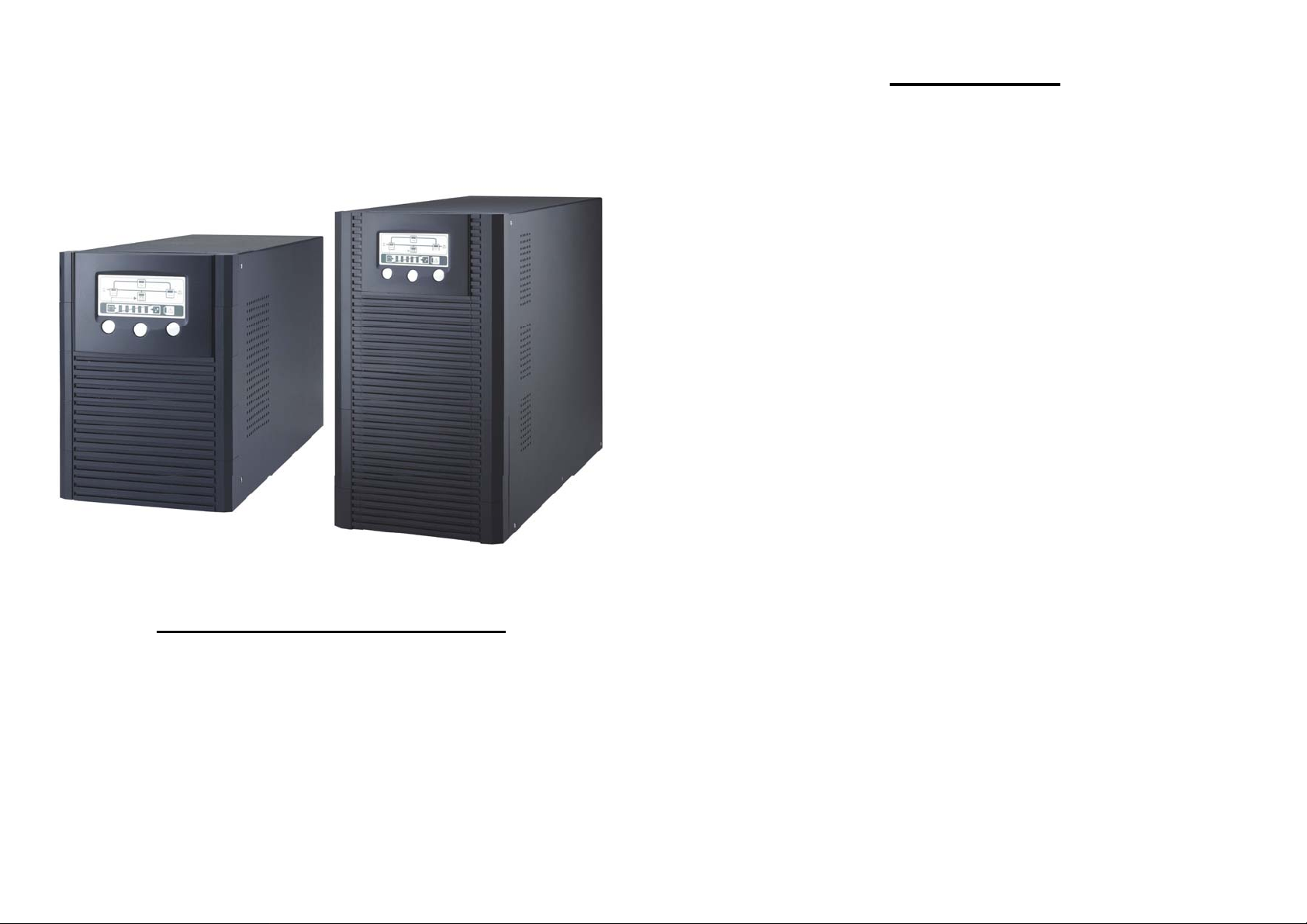
USER’S MANUAL
CONTENTS
PowerWalker VFI 1000 / 3000VA
1. INTRODUCTION .............................................……........ 1
2. SAFTY INSTRUCTION...................……...…………….... 2
3. SYSTEM DESCRIPTION..........................……......…..... 4
4. CABLE CONNECTION ..............................…….......…... 7
5. OPERATION ................................................……........... 8
6. TROUBLE SHOOTING GUIDE.......................…….....… 13
7. OPERATION MODES OF THE UPS ..............……........ 17
8. COMPUTER INTERFACE ...........................……........... 19
9. SPECIFICATIONS.................................…………..…..... 21
Uninterruptible Power Supply
1
Page 2
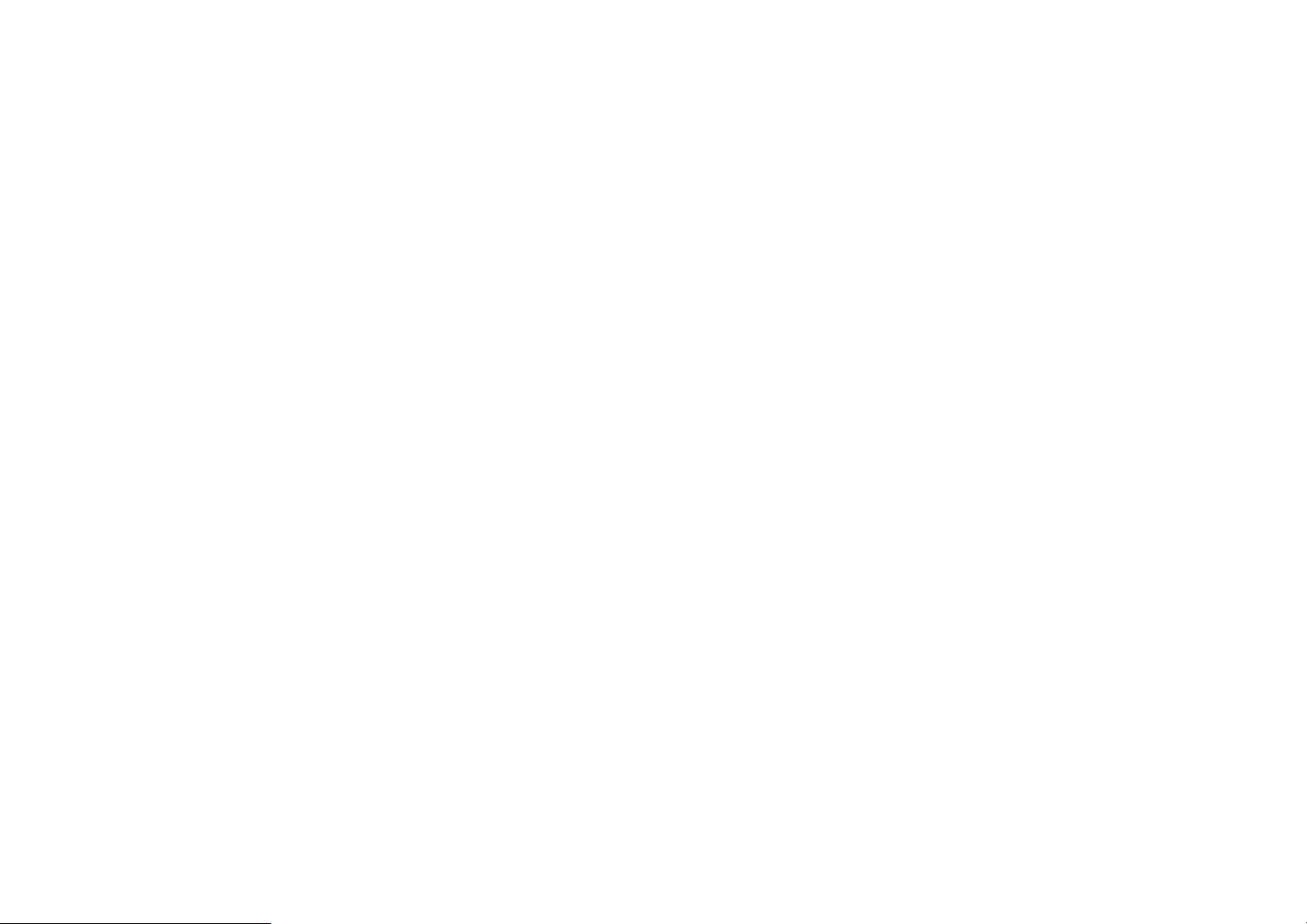
1. INTRODUCTION
2. SAFTY INSTRUCTION
1.1 General Description
The continuity of electrical power is an essential requirement for critical load
operations. The Uninterruptible Power System (UPS) is designed to meet the
user‘s need of present computer, server and the equipment of office
automation that make the UPS more compact and less noisy.
To choose the UPS as your equipment protector is a wise investment
because it supplies reliable, pure and stable power at affordable price.
1.2 Key features
1. Multiple microprocessor and double-conversion design base.
2. Wide input range designed to operate under harsh environment.
3. High input power factor and DC-start function.
4. LED and LCD display for detail status and data; real-time alarm silence.
5. Enhanced protections against light, surges, and disturbance etc.
6. Remote monitoring with SNMP intelligent slot and RS-232 interface.
7. Light weight and compact size, easy to transport and place.
1.3 Important Notices
To be sure that the UPS will be operated correctly, the following items should
be noticed:
1. Read instructions carefully before operating the UPS.
2.1 Transporting
1. Disconnect all power cables if necessary.
2. Be careful not to damage the UPS while transporting.
3. Don‘t move the UPS upside down.
4. Please transport the UPS system only in the original packaging (to protect
against shock and impact).
2.2 Positioning
1.Do not put the UPS on rugged or declined surface.
2.Do not install the UPS system near water or in damp environment s.
3.Do not install the UPS system where it would be exposed to direct sunlight
or near heat.
4.Do not block off ventilation openings in the UPS system’s housing and don’t
leave objects on the top of the UPS.
2.Allow a minimum distance of 10 cm in the rear and two sides of the UPS for
ventilation.
4.Keep the UPS far away from heat emitting sources.
6.Do not expose it to corrosive gas.
7.Ambient temperature : 0℃ - 40℃
2. UPS power connect instruction should be followed.
3. Please don‘t open the case to prevent danger.
4. If the UPS will be stored for long period, the battery must be charged once
every 90 days.
5. Retain the load within the rating of UPS to prevent faults.
6. Handle unusual events according to the trouble-shooting gui de.
7. Keep the UPS clean and dry.
2
2.3 Installation
1. Connect the UPS system only to an earthed shockproof socket outlet.
2. Do not connect domestic appliances such as hair dryers or of fice equipment
which would overload the UPS system (e.g. laser printers) to UPS output
sockets.
3. Place cables in such a way that no one can step on or trip over them.
3
Page 3
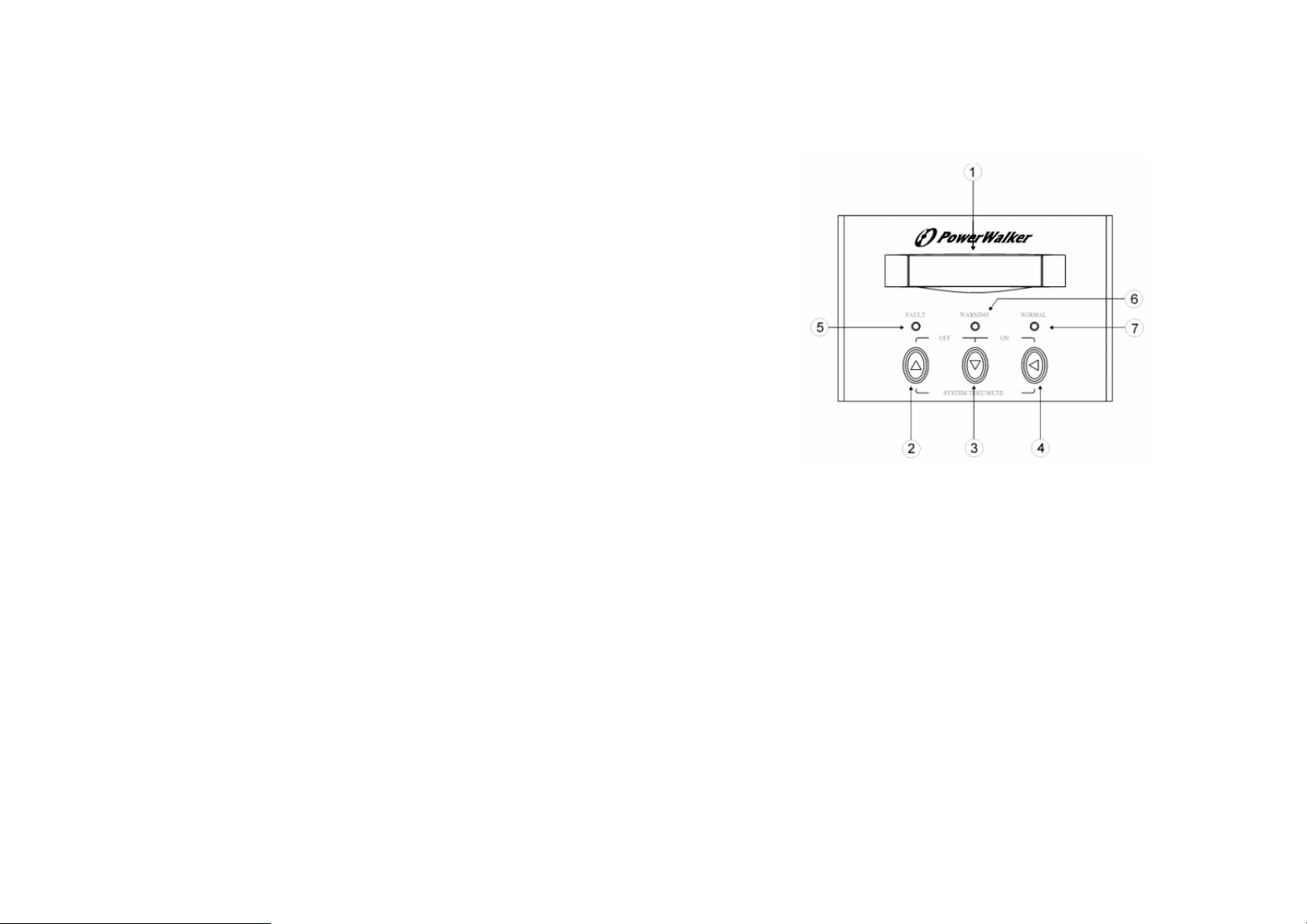
2.4 Operation
3. SYSTEM DESCRIPTION
1. Do not disconnect the mains cable on the UPS system or the building wiring
socket outlet during operations since this would cancel the protective
earthing of the UPS system and of all connected loads.
2. The UPS has its own internal power source (batteries). The output terminals
may be live even when the UPS is not connected to the AC supply.
3. Ensure that no fluids or other foreign objects can enter the UPS system.
2.5 Maintenance and Service
1. Caution - risk of electric shock.
Even after the unit is disconnected from the mains power supply (building
wiring socket outlet), components inside the UPS system are still connected
to the battery and are still electrically live and dangerous. Before carrying out
any kind of servicing and/or maintenance, disconnect the batteries and verify
that no current is present.
2. Only persons adequately familiar with batteries and with the required
precautionary measures may exchange batteries and supervise operations.
Unauthorised persons must be kept well away from the batteries.
3. Batteries may cause electric shock and have a high short-circuit current.
Please take the precautionary measures specified below and any other
measures necessary when working with batteries:
- remove wristwatches, rings and other metal objects
- use only tools with insulated grips and handles.
4. When changing batteries, install the same number and same type of
batteries.
5. Do not attempt to dispose of batteries by burning them. This could cause
battery explosion.
6. Do not open or destroy batteries. Escaping electrolyte can cause injury to
the skin and eyes.
3.1 LCD Display(Includes det achable LCD function with connecting from
remote control port to RS-232)
1. LCD Display: This indicates the UPS operation information, including UPS
status, input/output voltage, input/output frequency, battery voltage,
battery capacity left, output load, inside temperature, and the times of
history events.
2. LCD Select Up-key: It is pressed to select upward the UPS status on LCD
Display.
3. LCD Select Down-key: It is pressed to select downward the UPS status on
LCD Display. When UPS is in operation press this key and the LCD Select
Up-key simultaneously for 3 seconds, the UPS will be switched off after
two beeps.
Control Key: When this key is pressed with the LCD Select Down-key
4.
simultaneously for 3 seconds, the UPS will be switched on after two beeps.
Similarly. Beside, in battery operation mode, press both of this key and
LCD Select Up-key at the same time to disable the buzzer .
4
5
Page 4
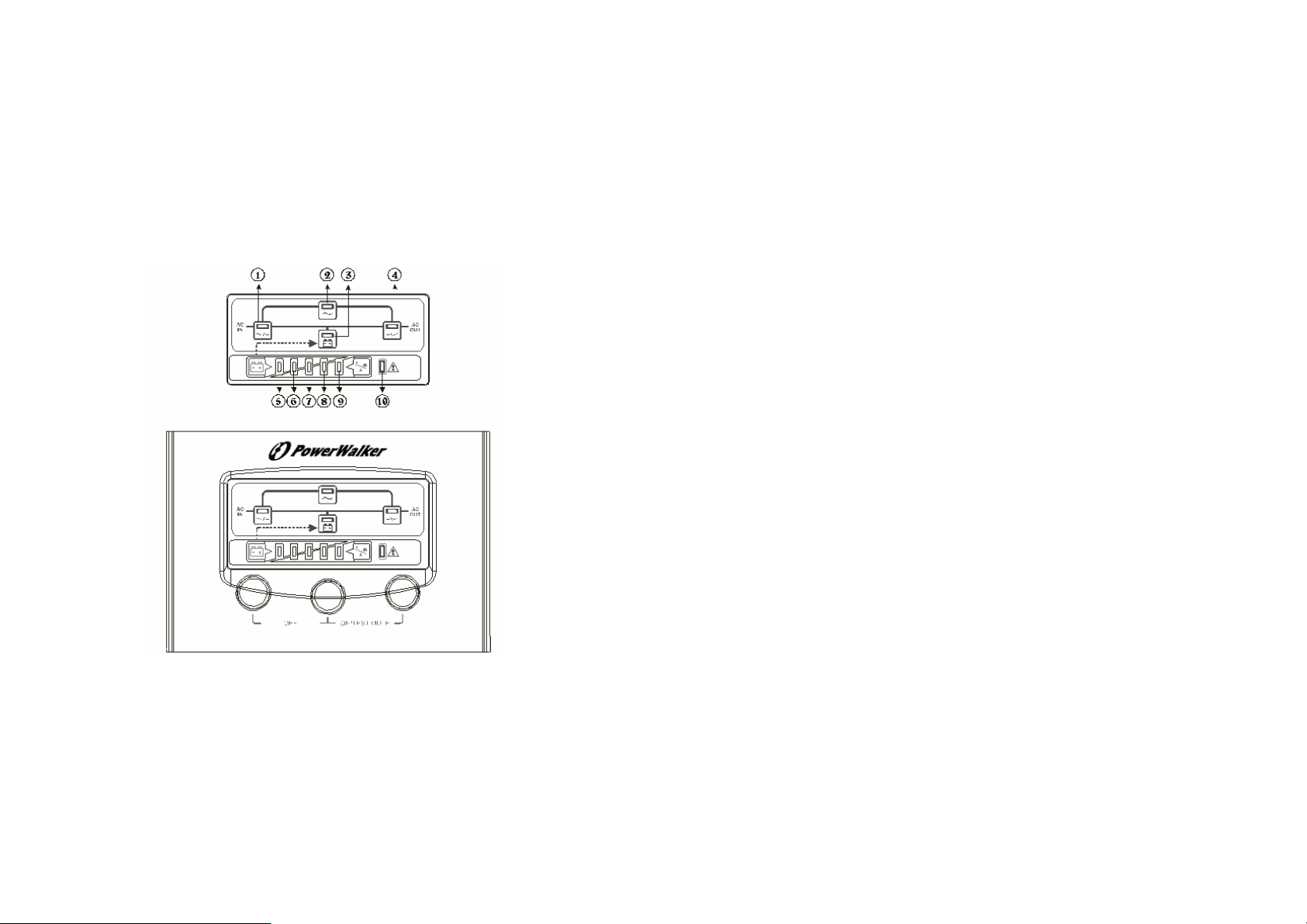
5. Fault LED (red): To indicate the UPS is in fault condition because of
inverter shutdown or over-temperature.
6. Warning LED (yellow): To indicate the UPS is in the status of overload,
bypass and battery back-up.
7. Normal LED (green): To indicate the UPS is operating normally.
3.2 LED Display
5~9. Load & Battery Capacity LEDs:
(a) No. 5 to 8 LED is green color and No. 9 (used as warning LED for
overload or battery low) is yellow.
(b) These LEDs show the load % of the UPS if the mains power is
available (in normal operation). LEDs light up to indicate the
following information.
No. 5 LED: 0-35 % No. 5&6&7&8 LEDs: 76-95 %
No. 5&6 LEDs: 36-55 % No. 5&6&7&8&9 LEDs: 96-105%
No. 5&6&7 LEDs: 56-75 %
(c) In the battery operation, the LEDs indicate the capacity (%) of the
batteries. LEDs light up to indicate the following information.
No. 9 LED: 0%-25 % (battery low level)
No. 8&9LEDs: 26%-50 % No. 6&7&8&9 LEDs: 76%-95 %
No. 7&8&9 LEDs: 51%-75 % No. 5&6&7&8&9 LEDs: 96-100 %
1. Line LED (green): To indicate the AC power is applied to the UPS input.
In case this LED blinks, it means the main AC source is out of tolerance.
2. Bypass LED (yellow): To indicate the load is powered via the bypass.
3. Battery LED (yellow): To indicate the UPS is in battery backup mode
when the mains power has failed.
4. Inverter LED (green): To indicate the UPS is powered through inverter.
6
10. Fault LED (red): To indicate the UPS is in fault condition because of
inverter shutdown or over-temperature
11. On/Test/Mute key: It should be pressed with the control key (see the
following item 12) simultaneously to do UPS auto test and turn off the
buzzer when in battery operation.
12. Control Key:
(a) When this key is pressed with the On/Test/Mute key simultaneously
for 3 seconds, the UPS will be switched on after two beeps.
(b) When UPS is in operation, press this key and On/Test/Mute/ key
simultaneously, the UPS will do auto battery test. And the Battery LED
will blink if the battery may have problem. Besides, in battery operation
7
Page 5
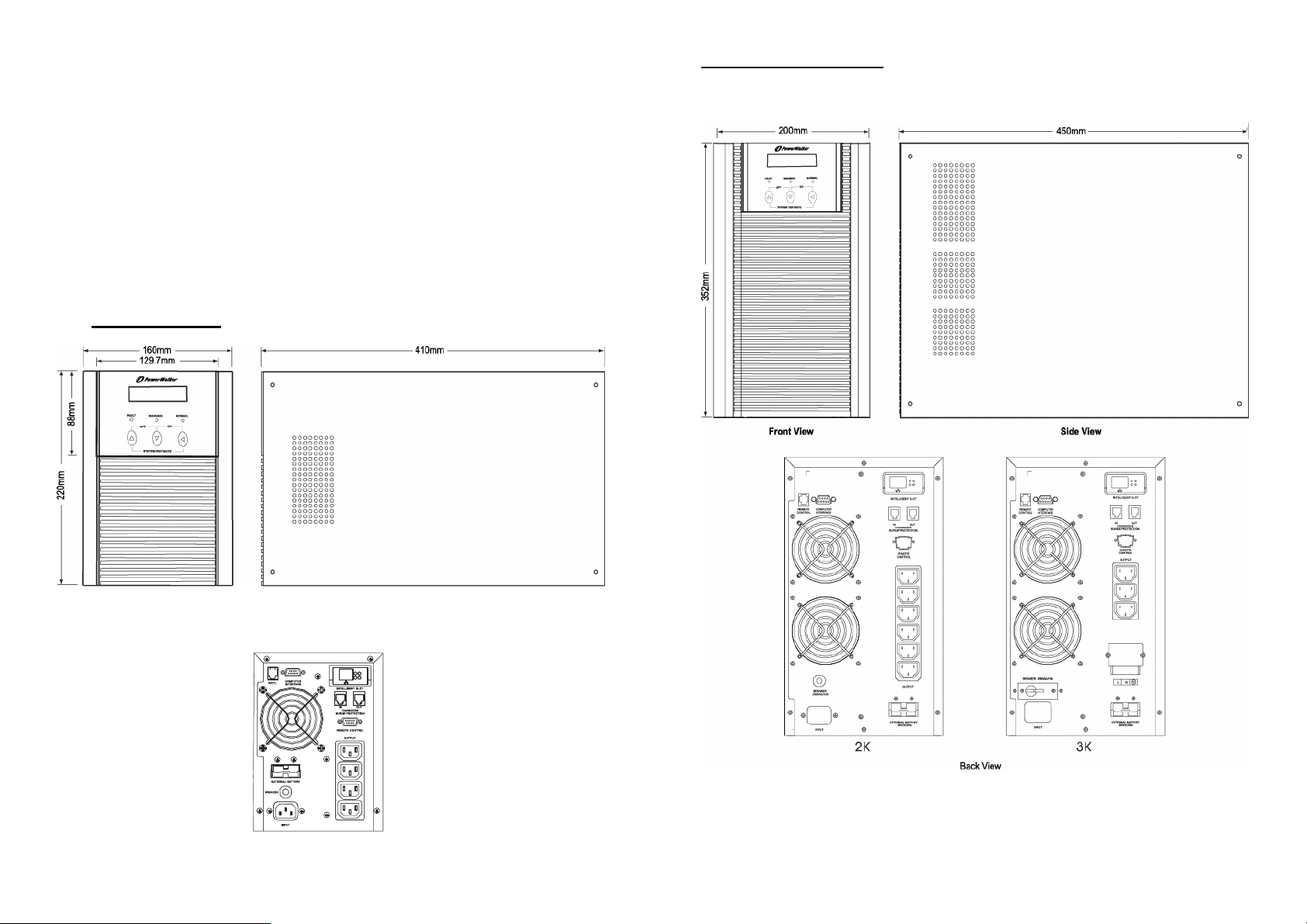
(buzzer beeps), press this key and the On/Test/Mute key at the same
2KVA / 3KVA Tower Case
time to disable the buzzer.
(c) When UPS is in operation this key is pressed with the Off key
simultaneously for 3 seconds, the UPS will be switched off after two
beeps
13. Off key: It should be pressed with the control key (see the above item 12)
simultaneously to switch off the UPS.
3.3 Outline Description
1KVA Tower Case
FRONT VIEW SIDE VIEW
BACK VIEW
8
9
Page 6

3.4 Back View Description
2KVA / 3KVA Tower Case
1KVA Tower Case
1. DB 9 (RS-232) Interface Port 6. Fan
2. SNMP Intelligent Slot (Option) 7. External Battery Socket
3. Fax / Modem (Surge
Protection)
4. Remote Control
(Detachable LCD Panel)
5. Output Socket (NEMA or IEC)
8. Breaker
9. Input Socket
1. DB 9 (RS-232) Interface Port 7. External Battery Socket
2. SNMP Intelligent Slot (Option) 8. Fan
3. Fax / Modem (Surge Protection) 9 Breaker
4. Remote Control
(Detachable LCD Panel)
5. Output Socket (NEMA or IEC)
6. Output Terminal
10. Input Terminal
10
11
Page 7

4. CABLE CONNECTION
5. OPERATION
4.1 Inspection
1. The system may be installed and wired only by qualified electricians in
accordance with applicable safety regulations.
2. When installing the electrical wiring, please note the nominal amperage of
your incoming feeder.
3. Inspect the packaging carton and its content s fo r damage. Please inform
the transport agency immediately should you find signs of damage.
Please keep the packaging in a safe place for future use.
4. Please ensure that the incoming feeder is isolated and secured to prevent
it from being switched back on again.
4.2 Connection
1. UPS Input Connection
If the UPS is connected via the power cord, please use a proper socket
with protection against electric current, and pay attention to the capacity of
the socket.
2. UPS Output Connection
The output of this model is with socket-types only (NEMA or IEC). Simply
5.1 Check Prior to Start Up
1. Ensure the UPS is in a suitable positioning.
2. Check input cord is secured.
3. Make sure the load is disconnected or in the “OFF” position.
4. Check if input voltage meets the UPS rating required.
5.2 Operation Procedure
Please follow the instructions below for the UPS operation.
1. Once the AC source is connected, the
LCD Display shall light up immediately
to display first the main menu of
greeting context and the Normal LED is
blinking to indicate ready to switch on
the inverter.
2. By pressing the UPS on/off Control Key and the LCD Select Down-key
simultaneously for 3 seconds until the buzzer beeps twice, the UPS will
start up and Normal LED lights up to indicate the power is from its inverter
to the load.
plug the load power cord to the output sockets to complete co nnection.
12
3. When the LCD Select Down-key and the LCD Select Up-key are pressed
simultaneously for 3 seconds until the buzzer beeps twice, the inverter will
be turned off and the UPS is on the standby status (LCD display illuminates
and Normal LED is blinking) until AC source is disconnected.
5.3 Storage Instruction
Disconnect input power in rear panel if you will not use it for long period. If the
UPS is stored over 3 months, please keep supplying power to the UPS for at
least 24 hours to ensure battery fully recharged.
13
Page 8

5.4 LCD Display
Use Up/Down key to select menu-displays of the LCD described below. This
screen will refresh once the system power is enabled.
5. Battery Status Menu
1. Rated Spec Menu
3. Voltage Menu
2. Status Menu
6. Output Power Menu
8. History Record Menu
7. Temperature Menu
4. Frequency Menu
14
15
Page 9

9. Bypass Range Set Menu
A. To protect the load, the function
of bypass auto-transfer is
activated only when the AC main
voltage is within the range of LO
(low) and HI(high). In this screen,
press on/off Control Key to enter
the following steps for LO/HI
10. Output Voltage Set Menu
A. In this screen, press on/off
Control Key to enter the following
steps for output voltage setting.
B. The cursor (→ ) will pop up to
voltage setting.
B. The cursor (→ ) will pop up to
indicate the item newly selected.
Press on/off Control Key to get
the item of LO or HI range the
user want to adjust.
C. Use Up or Down-key to adjust
the voltage (changing 1V by
every press). LO (low
rang):176V+/- 20V, HI(high
range):253V+/- 20V).
D. Once the value is confirmed,
press on/off Control Key again to
save the data.
indicate the output voltage newly
selected.
C. Use Up or Down-key to adjust
the output voltage (220V, 230V,
and 240V are available only).
D. Once the correct voltage is
selected, press on/off Control
Key again to save the data.
16
17
Page 10

6. TROUBLE SHOOTING GUIDE
6.1 UPS Status and Action
The description of the following guideline may be helpful in problem solving.
1. LED and LCD status as below:
3. LED and LCD status as below:
UPS STATUS:
UPS STATUS:
AC utility power is normal. UPS is running normally, but battery
capacity is low (referring to Battery Status Menu). Buzzer beeps once
every second for battery low .
ACTION: Charger may broke down. Please replace charger board.
2. LED and LCD status as below:
UPS STATUS:
AC utility power is normal. The output load is supplied through bypass
of AC utility. Fault LED lits up and buzzer beeps continuously.
AC utility power is normal but UPS is overloaded. Warning LE D lits up
and buzzer beeps per second.
ACTION: Please reduce the critical load to POWER(%)<100%.
4. LED and LCD status as below:
UPS STATUS:
AC utility power is normal but UPS is overloaded up to 125%. Warning
LED does not fade out and buzzer beeps per 0.5 second.
ACTION: Please reduce the critical load to POWER(%)<100%.
ACTION: Please contact your agent for service.
18
19
Page 11

5. LED and LCD status as below:
7. LED and LCD status as below:
UPS STATUS:
AC utility power is normal, but the load is supplied by AC utility power
via bypass. Output power is more than 150% (referring to the Output
Power Menu). Warning LED lits up and buzzer beeps continuously.
ACTION: Please reduce the critical load to POWER(%)<100%.
6. LED and LCD status as below:
UPS STATUS:
AC utility power fails .The full load is supplied by battery power in UPS.
Buzzer alarm sounds every 4 seconds.
ACTION: If AC utility power fails, reduce the less critical load in order to
extend backup time. If it is not abnormal power failure, please check
the rated input or connected line.
UPS STATUS:
AC utility fails. The load is supplied by UPS in backup mode, and
battery power is approaching low level. Buzzer alarm beeps every
second.
ACTION: UPS will shut down automatically. Please save data soon.
8. LED and LCD status as below:
UPS STATUS:
AC utility power fails and battery runs out. UPS has shut down
automatically.
ACTION: UPS will restart up when AC utility power is restored. If AC
utility power failure is more than 6 hours, please follow storage
instruction.
20
21
Page 12

7. OPERATION MODES OF THE UPS
7.1 UPS System Block Diagram
7.2 Normal Operation
There are two main loops when AC utility is normal: the AC loop and the
battery charging loop. The AC output power comes from AC utility input and
passes through AC/DC rectifier, DC/AC inverter and static switch to support
power to load. The battery charging voltage comes from AC utility input and
converted by AC/DC charger to support battery-charging power.
7.3 AC Utility Failure
The AC output comes from battery, passing through DC/AC inverter and
static switch within the battery backup time.
7.4 Bypass Enable
Under the following conditions, the bypass will be enabled:
1.Overload.
2.Inverter failure.
3.Over-temperature
22
23
Page 13

8. COMPUTER INTERFACE
8.1 communication interface
The communication interface (DB9 port) on the back of the UPS may be
connected to a host computer. The port provides communicating with the
computer like below.
8.2 DB9 Interface Connector
Supply RS-232 for monitoring software of UPSilon 2000
The UPS communicates with the computer by sending out RS-232 data
streams to one of the serial ports. By this method the user is able to monitor
the following parameters.
Indicates the present input voltage to the UPS
Input Voltage
system when AC power is present.
Output Voltage Indicates the present output voltage of the UPS.
AC Frequency Indicates the actual output frequency of the UPS.
Indicates the present DC voltage of the UPS
Battery Voltage
battery.
Temperature Indicates the actual temperature inside the UPS.
DB9 PIN Assignment
PIN 2: RS232 RXD
PIN 3: RS232 TXD
PIN 5: GND
The other PINs have no function.
24
25
Page 14

9. SPECIFICATIONS
Rated Power Capacity 1KVA / 700W 2KVA / 1400W 3KVA / 2100W
Voltage
Input
Output
Battery
Transfer Time AC fail 0 ms; 2.5ms typical from inverter to bypass and vice versa
Protection
Audible Alarm
Indicator
Frequency 50Hz or 60Hz +/- 4Hz
Power Factor
Voltage, Frequency
Transient Response +/- 3% (100% load variation)
Waveform / Distortion Sine wave, THD < 3% at 0-100% linear load
Crest Ratio 3 : 1
Voltage (longer backup
time is available upon
request)
Charger 5 hrs to 90% of full capacity after full load discharge
Battery Battery low shutdown and Fuse
Overload
Short Circuit Current Limited and cut-off and fuse and breaker
EMI/EMC EN50091-2
Mains Failure Beeping every 4 seconds
Battery Low Beeping once every second
Fault, Overload Continuously
LCD
LED Normal (green), Warning (yellow), Fault (red) LED
Single phase 220Vac, 160~300Vac at 70~100% load
140~300Vac at 50~70% load, 118~300Vac at 0~50% load
≧ 0.95
Single phase 220Vac +/- 2% (230V or 240V re-settable via
LCD panel), 50Hz or 60Hz
7Ah / 12V * 3pcs 7Ah / 12V * 8pcs
125~150% 30sec, then switch to bypass and auto
re-transfer; >150% for 200ms
UPS status, I/P&O/P voltage& frequency, Battery voltage,
Battery capacity, Loading %, Temperature, History record
DB9 Connector RS-232 Interface; Power monitoring software (Option)
Communications
Network Surge Protection
Environment
Physical
※ Specifications are subject to change without notice.
SNMP Intelligent Slot
Temperature 0-40 degree C; 32-104 degree F
Relative Humidity 0-95% non-condensing
Acoustic Noise Less than 45dBA (at 1 meter)
Net Weight (w/o batt.) 7kgs 13.5kgs 14.5kgs
Net Weight (w/ batt.) 14kgs 34kgs 35kgs
Dimension (WxHxD)mm 160x220x400 200x352x450
Power management from SNMP manager and Web
26
browser (Option)
RJ11 I/O port available for 10 base-T network
or Fax / Modem
