Page 1
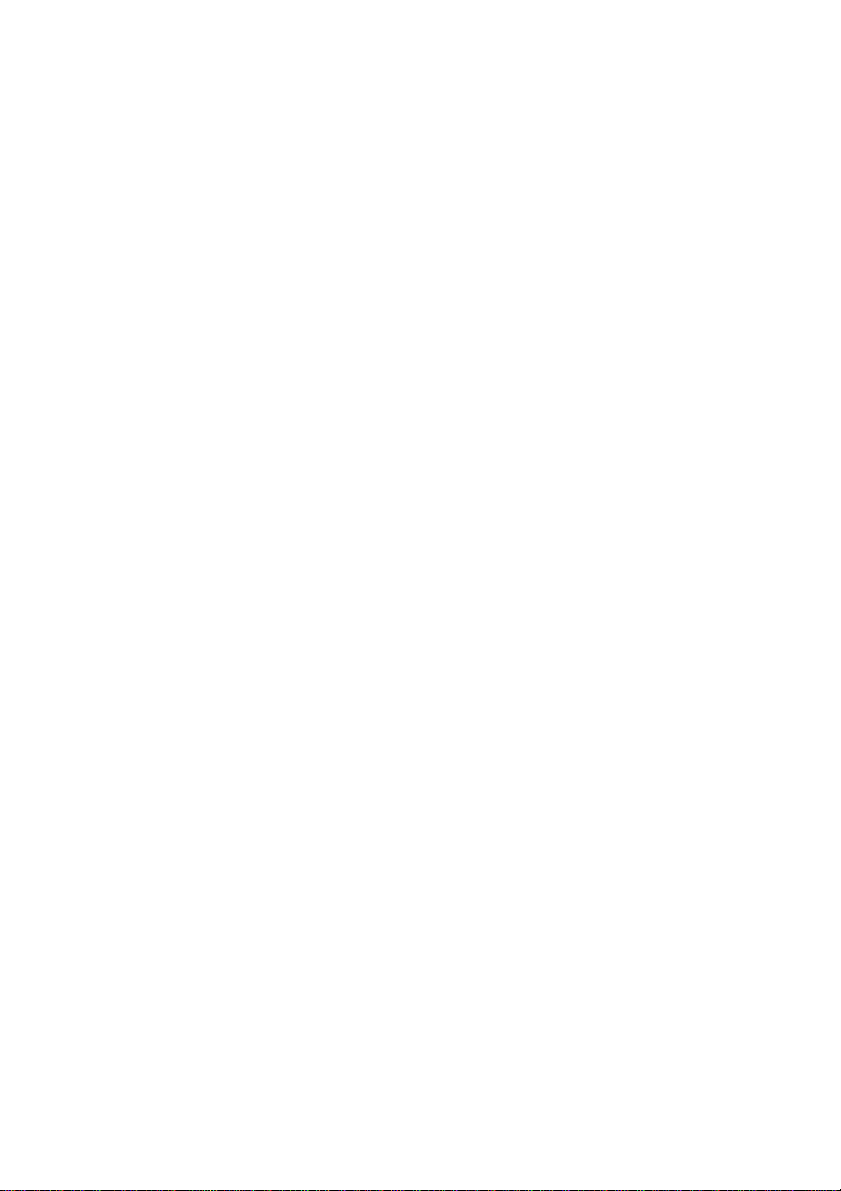
TABLE OF CONTENTS
1. INTRODUCTION ················································································ 1111
2. FEATURES ························································································ 4444
3. INSTALLATION ················································································· 5555
4. PANEL INFORMATION AND OPERATION ······································ 7777
4.1 Panel information ········································································· 7
4.3 EPO Operation ········································································· 11
Page 2

1. Introduction
The Remote Panel is a connectivity device that allows you to remotely
monitor the status of the UPS.
The Remote Panel include three parts:
Remote Card
POWER LED
RJ45
CATEGORY 4 or 5 Network Cable
(Length≤400m, DC Resistance≤9.38Ω/100m)
1
Page 3

Panel Interface LED Version
Side view
2
Page 4
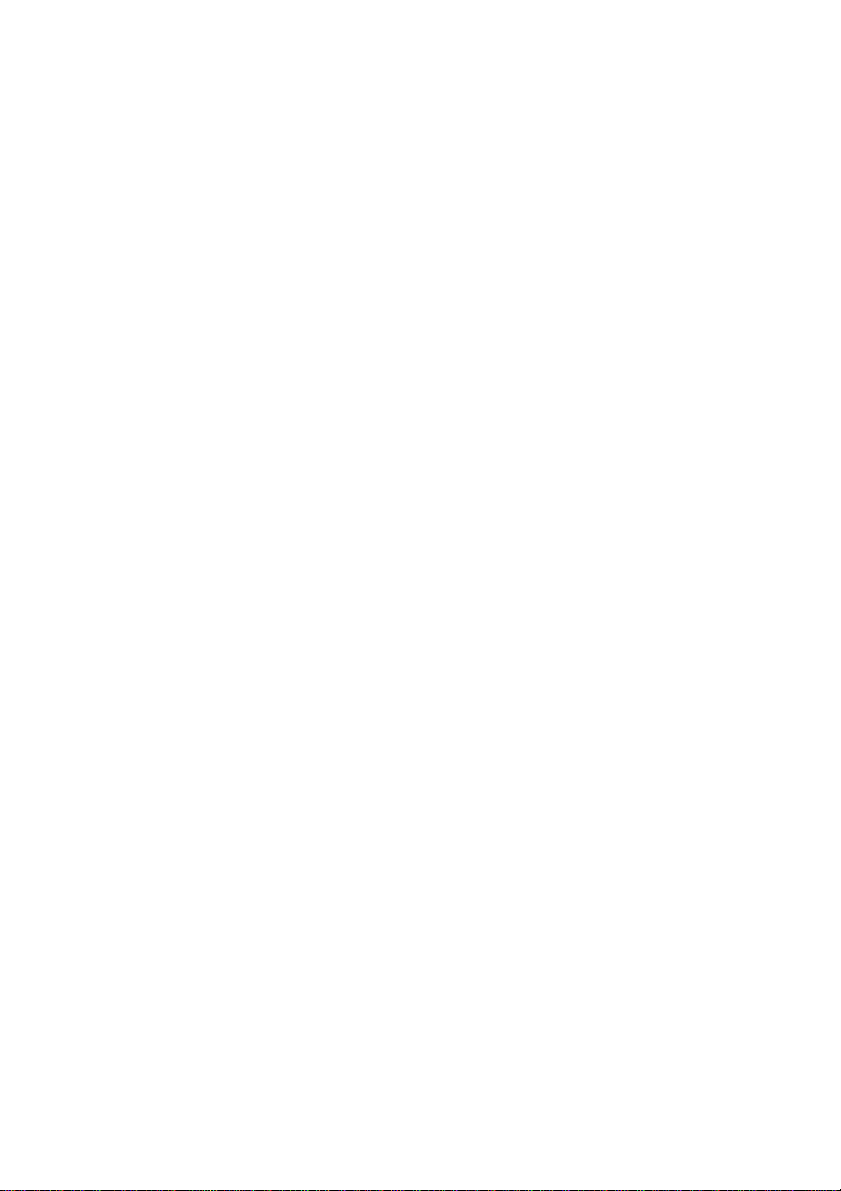
Power LED: Red LED, when
the Power LED is turned on, it shows the
power of the remote panel is OK.
Signal LED: Green LED, when the Signal LED is flashing, it shows the
communication between the UPS and the remote panel is OK, and if the
LED is turned on constantly, it shows that the communication is failed.
EPO: In emergency case, If the EPO connector be pulled out, UPS will
cut off the output emergency. the short-circuit between the two pin of the
EPO connector is cleared or the EPO connector on right side of the
Panel Interface is pulled out directly, EPO function is active and the UPS
will cut off the output
RJ45: Connect the straight-through CATEGORY 4 or 5 network cable
from the Remote Card.
3
Page 5

2. Features
The Remote Panel has the following features:
● Real-time monitoring the UPS conditions.
● Can be located away from the UPS with a straight-through
CATEGORY 4 or 5 network cable up to 400m.
● Deactivate acoustic alarm.
● EPO (Emergency Power Off) function.
● Hot-swappable function.
● Quick and easy installation and operation.
4
Page 6

3. Installation
Please follow the following steps to install the Remote Panel to the UPS:
1. Insert the Remote Card into the intelligent slot of the UPS.
2. Lock the screws of the Remote Card bracket.
3. Connect the straight-through CATEGORY 4 or 5 network cable from
the Remote Card’s RJ45 connector to the Panel Interface.
4. The status of the UPS will be automatically displayed on the Panel
Interface.
5
Page 7

5. If you want hang the Panel Interface to the wall, please fix two nails with
width 9 cm on the wall. Since there are two holes on the backside for
holding the nails, then you can fix the panel to nails to keep them stable on
the wall.
Back view
6
Page 8

4. Panel information and operation
4.1 Panel information
4.1.1 LED Display Panel
● Mute:
● Bypass LED: Orange LED, whenever the Bypass LED is turned on
● Line LED: Green LED, it shows the utility power status.If LINE LED
● Inverter LED: Green LED, whenever the Inverter LED is turned on
● Battery LED: Orange LED, it shows the UPS is on battery mode or
● Fault LED: Red LED, whenever the Fault LED is turned on, it shows
Short-press(>0.5s, <4.5s)to mute or activate. The buzzer; Long-press(>5s)
in line mode turn into battery test mode.
constantly, it shows that the load current is supplied directly from the
utility power.
blinks, the mains power supply is out of tolerance.
constantly, it shows that the load current is supplied from utility power
or battery via the inverter.
shows the battery status.
that the UPS is in abnormal condition.
7
Page 9

● #2~#6 LEDs: The #2 LED is orange and the #3~#6 LEDs are green,
these LEDs indicate the percentage of the load level in Line mode and
Bypass mode, or the battery capacity in Battery mode.
4.1.2 The Corresponding Form of the LED Display
Table 1. The corresponding form of the Panel Interface.
No.
1
2
3
4
5
6
7
8
9
10
Line
Mode
Battery
Mode
Status
0~35%
Load
35%~55%
Load
55%~75%
Load
75%~95%
Load
95%~105%
Load
0~20%
Battery
capacity
20%~40%
Battery
capacity
40%~60%
Battery
capacity
60%~80%
Battery
capacity
80%~100%
Battery
capacity
LED display
#1 #2 #3 #4 #5 #6 #7 #8 #9 #10
● ● ● None
● ● ● ● None
● ● ● ● ● None
● ● ● ● ● ● None
● ● ● ● ● ● ● None
Beep once
● ● ★
● ● ● ●
● ● ● ● ●
● ● ● ● ● ●
● ● ● ● ● ● ●
every sec,
◆
Beep once
every 4 sec,
◇
Beep once
every 4 sec,
◇
Beep once
every 4 sec,
◇
Beep once
every 4 sec,
◇
Alarm
8
Page 10

11 Bypass mode ↑
Overloaded in Line
12
mode
Overloaded in
Bypass mode
13
Overloaded in
Battery mode,
14
Early-warning
Overloaded Fault,
15
Cut off the output
Utility power
16
abnormal
17 Over temperature ● ● ↑
18 Inverter abnormal ● ● ↑
Output short
19
circuited
BUS voltage
20
abnormal
Charger or battery
21
failed
↑↑↑↑ ↑↑↑↑ ↑↑↑↑
↑↑↑
● ● ●
● ● ● ● ● ● ● ●
● ● ● ● ● ● ● ●
● ↑↑↑↑ ↑↑↑↑ ↑↑↑↑ ↑↑↑↑ ↑↑↑↑ ● ●
● ● ↑↑↑↑
↑↑↑↑ ↑↑↑↑ ↑↑↑↑ ↑↑↑↑ ↑↑↑↑ ↑↑↑↑ ★
● ● ● ↑↑↑↑
● ● ↑↑↑↑ ↑↑↑↑
● ↑↑↑↑ ↑↑↑↑ ↑↑↑↑ ★
↑
↑ ↑↑↑↑
↑↑
↑ ↑↑↑↑
↑↑
↑ ↑↑↑↑
↑↑
Beep once
every 2 min,
◇
Beep once
every sec,
◆
Beep once
every sec,
◆
Beep once
every sec,
◆
Continuously
beep,
◇
↑
↑,
↑↑
◇
Continuously
beep,
◇
Continuously
beep,
◇
Continuously
beep,
◇
Continuously
beep,
◇
Beep once
every sec,
◇
9
Page 11

22 BAT SCR failed ● ● ● ↑
★ ★ ★
23 Fan abnormal ● ● ● ↑
24 INV RLY failed ● ● ● ↑
Inner
25
Communication
abnormal
26 Parallel abnormal ● ● ● ● ↑
Communication
failed between the
27
UPS and the
Remote Panel
28 EPO function Active ● ★
29 Negative power fault ● ● ● ● ↑
30 Eeprom Write Fail ● ● ● ● ↑
● :
LED ON Constantly
● ● ● ↑↑↑↑ ↑↑↑↑
★ ★ ★ ★ ★ ★ ★ ★ ★ ★
↑ ↑↑↑↑
↑↑
↑ ↑↑↑↑ ↑↑↑↑ ↑↑↑↑
↑↑
↑ ↑↑↑↑
↑↑
↑ ↑↑↑↑
↑↑
↑ ↑↑↑↑
↑↑
↑ ↑↑↑↑ ↑↑↑↑ ↑↑↑↑
↑↑
Continuously
beep,
◇
Beep once
every sec,
◇
Continuously
beep,
◇
Continuously
beep,
◇
Continuously
beep,
◇
Continuously
beep,
◇
Beep once
every sec,
◇
Continuously
beep,
◇
Beep once
every sec,
◇
★ :
LED
Flash
↑ : LED display and alarm are dependent on other conditions.
10
Page 12

◇ : Alarm can be muted by pressing Mute button.
: Alarm can’t be muted by pressing Mute button.
◆
4.3 EPO Operation
EPO Trigger:
In emergency case, The UPS can be power off by activation of the EPO
function by clearing the shortcircuit between the two pin of the EPO
connector or pulling out the EPO connector on right side of the Panel
Interface directly, when the EPO function is active, the Panel Interface
will display as show in table 1 (NO.28).
EPO Cancel:
First of all, Recover shortcircuit wire between the two pin of the EPO
connector then press the OFF button on the UPS panel (not the remote
panel) to cancel the EPO status
614-00451-00
11
