Page 1
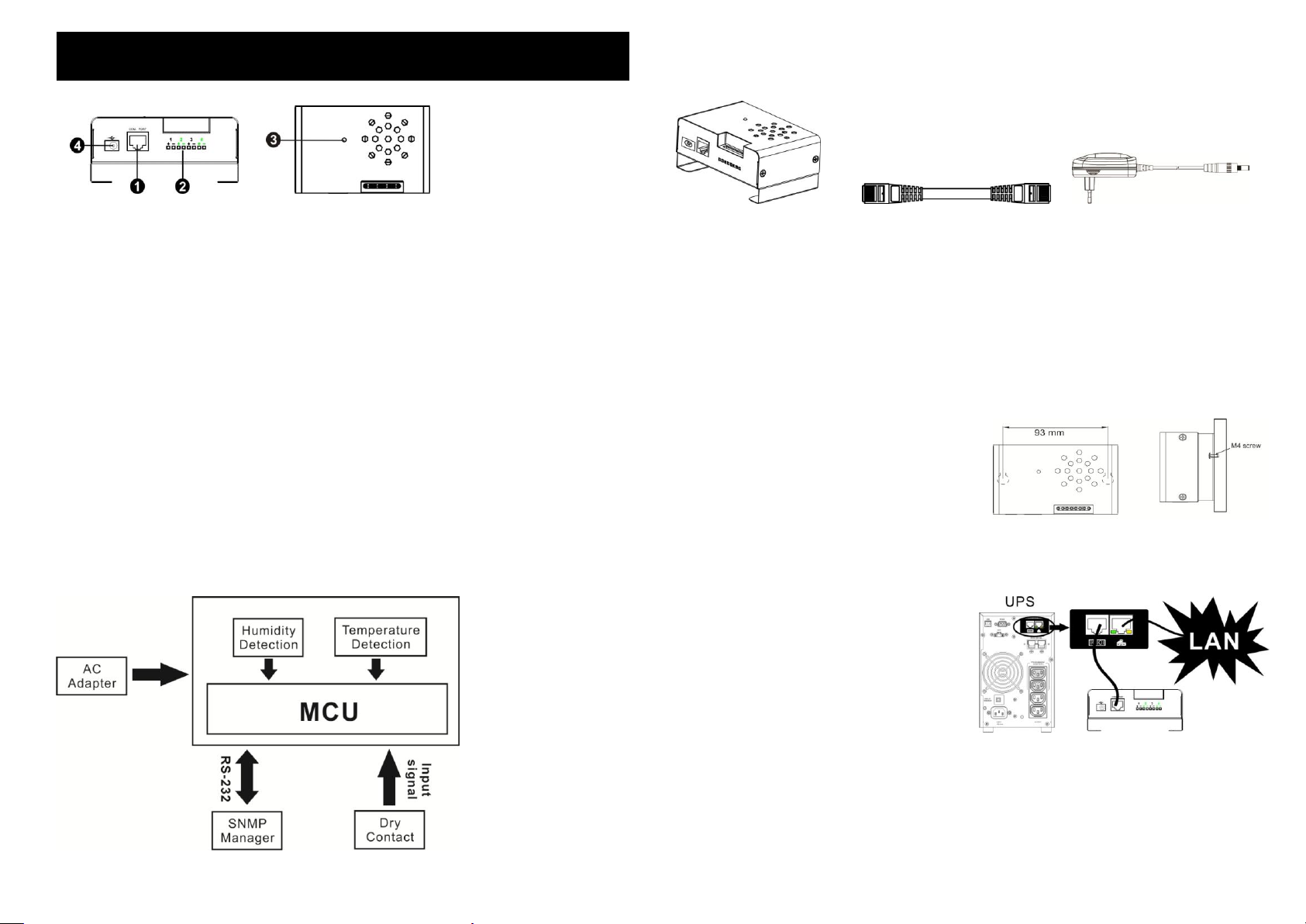
1. Product Outlook
Environmental Monitoring Device Quick Guide
V. 1.0
Cable spec: UL2835 24AWG*4PAIRS+AEB
Plug Type: 8P8C 3U*2PCS
Chart 1 Chart 2
4. Installation
Inspection
Before installation, please inspect the unit. Be sure that nothing inside the package is damaged.
You will find following items inside of package:
Communication port
Input dry contact terminal
Device status indicator
Adapter connector
2. Product Introduction
This environmental monitoring device (EMD) is a connectivity device to remote monitor
temperature and humidity via SNMP manager. It also provides four dry contacts to receive
signals from up to 4 compatible devices such as security system and alarm system.
Plug & use for simple installation with SNMP manager
Monitor temperature and humidity to protect your precious equipment
Allow 4 contact closure signals for user-defined usage
Management software to remote monitor temperature and humidity status via web
browser
Measure temperatures between 0 to 100°C with an accuracy of ±1.5°C
Measure relative humidity between 10 to 90% RH with an accuracy of ±3%
3. Function Diagram
Environmental monitoring 3m-length of network cable Power adapter*
device
*Network cable is replaceable with the standard Cat. 5 cable (max. length 15m).
*If power adapter is not suitable for local power requirement, please buy a new one according
the specification requirement of power adapter in section 8.
Pre-installation
Before making connection to environmental monitor device, make sure the UPS is already
installed with SNMP manager. Please check SNMP manager for SNMP card installation.
Wall-mounting
Step 1: Use a horizontal line and the length of
the line must be 93 mm and mark the two ends
on the wall. (see chart 1)
Step 2: Drill two marks by screws.
Step 3: Mount the unit by positioning the
key-hole slots over the mounting screws. (see
chart 2)
Connect to utility
Connect supplied power adapter from the utility to adapter connector of the unit.
SNMP Connection
Connect supplied network cable from
communication port of environmental
monitor device to RS-232 port of SNMP
manager. Use another network cable to
connect RS-485 port of SNMP manager to
LAN.
NOTE: If supplied network cable is not long
enough for your application, you may
substitute another longer cable (not exceed
15m)
Operation
After making connection, green LED will light up and the unit starts to operate.
Page 2
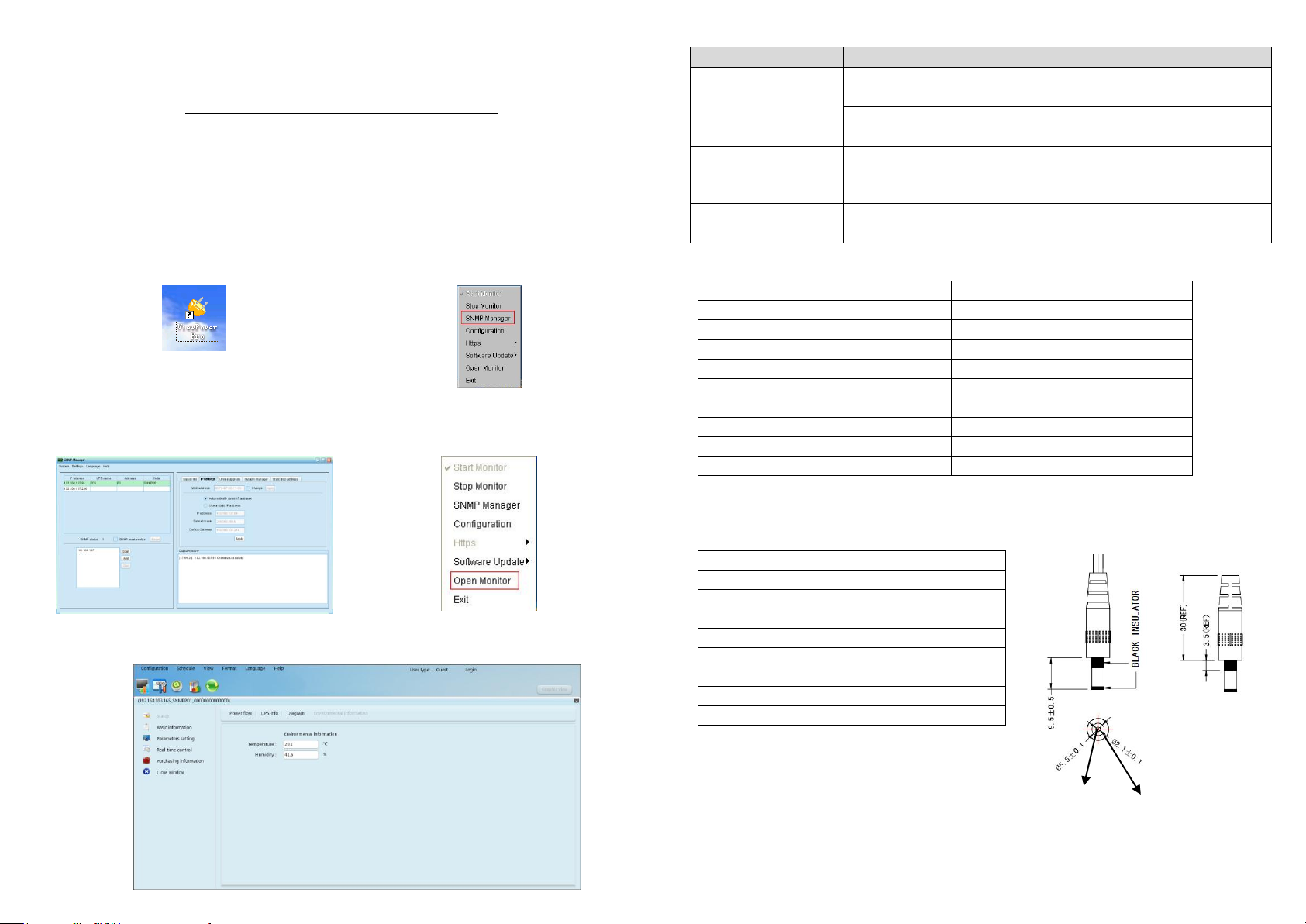
5. Monitoring Software Operation
Step 1: Double click “ViewPower Pro” icon to
launch the software.
Step 2: SNMP manager will be automatically
activated. Select “SNMP manager” by
clicking right button of the mouse.
Step 3: Enter specific IP address to search all
SNMP devices in LAN. The SNMP manager
will automatically collect the IP address from
sever by default via a DHCP server.
Step 4: After SNMP manager is successfully
detected by SNMP manager, select “Open
Monitor” by clicking right button of the
mouse.
Problem
Possible Cause
Solutions
It displays 0 in the
environmental
information section of
software.
SNMP card is not connected
well.
Make sure SNMP card is firmly
connected in the UPS.
Network cable or adapter is not
connected well.
Make sure network cable and adapter
are connected well .
LED is not lighting or
LED is flashing.
Input power is not stable.
Check if adapter is connected firmly
to grid. If the problem persists,
please contact local dealer.
Temperature or humidity
accuracy is out of range.
Temperature or humidity
sensor is broken.
Please contact local dealer directly.
Model
EMD
Nominal DC Input
12VDC
Temperature measurement range
0 ~ 100°C
Temperature measurement accuracy
±1.5°C
Humidity measurement range
10% ~ 90% RH
Humidity measurement accuracy
±3%
Communication
RS232 with ASCII protocol
Acceptable cable length
15 m
Dimension (DxWxH) mm
110 x 71.6 x 48.3
Net weight
194 g
Output Voltage (@ 0A)
Minimum Output Voltage
11.4 VDC
Nominal Output Voltage
12 VDC
Maximum Output Voltage
12.6 VDC
Output Voltage (@ 1A)
Minimum Output Voltage
11.4 VDC
Nominal Output Voltage
12 VDC
Maximum Output Voltage
12.6 VDC
DC Connector Size
5.5 mm x 2.1 mm
+12V
GND
Software Installation
After unit is connected well, please follow below steps to install monitoring software from the
internet.
1. Go to the website http://www.power-software-download.com
2. Click ViewPower Pro software icon and then choose your required OS to download the
software.
3. Follow the on-screen instructions to install the software.
4. When your computer restarts, the monitoring software will appear as an orange plug icon
located in the system tray, near the clock.
Operation
6. Trouble Shooting
7. Specification of Environmental Monitoring Device
8. Specification of Power Adapter
If supplied power adapter is not suitable for local power requirement, you may buy a new one
according to the following specifications.
Step 5: When launching ViewPower Pro software, click “Environmental information” icon to view
status.
