Powervision PEGF-E1.3 User Manual
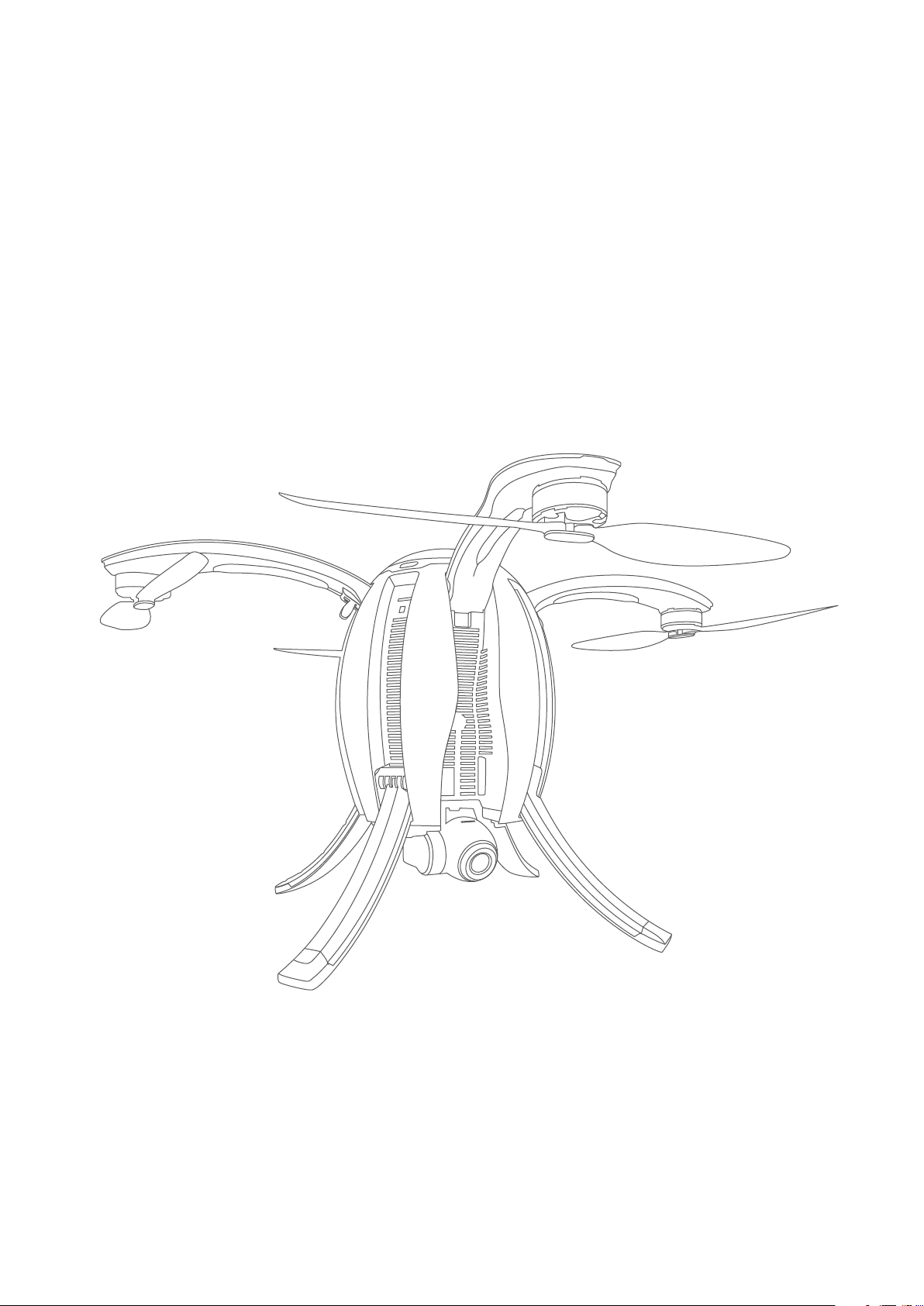
PowerEgg
User Manual
PEGF-E1.3
PowerVision
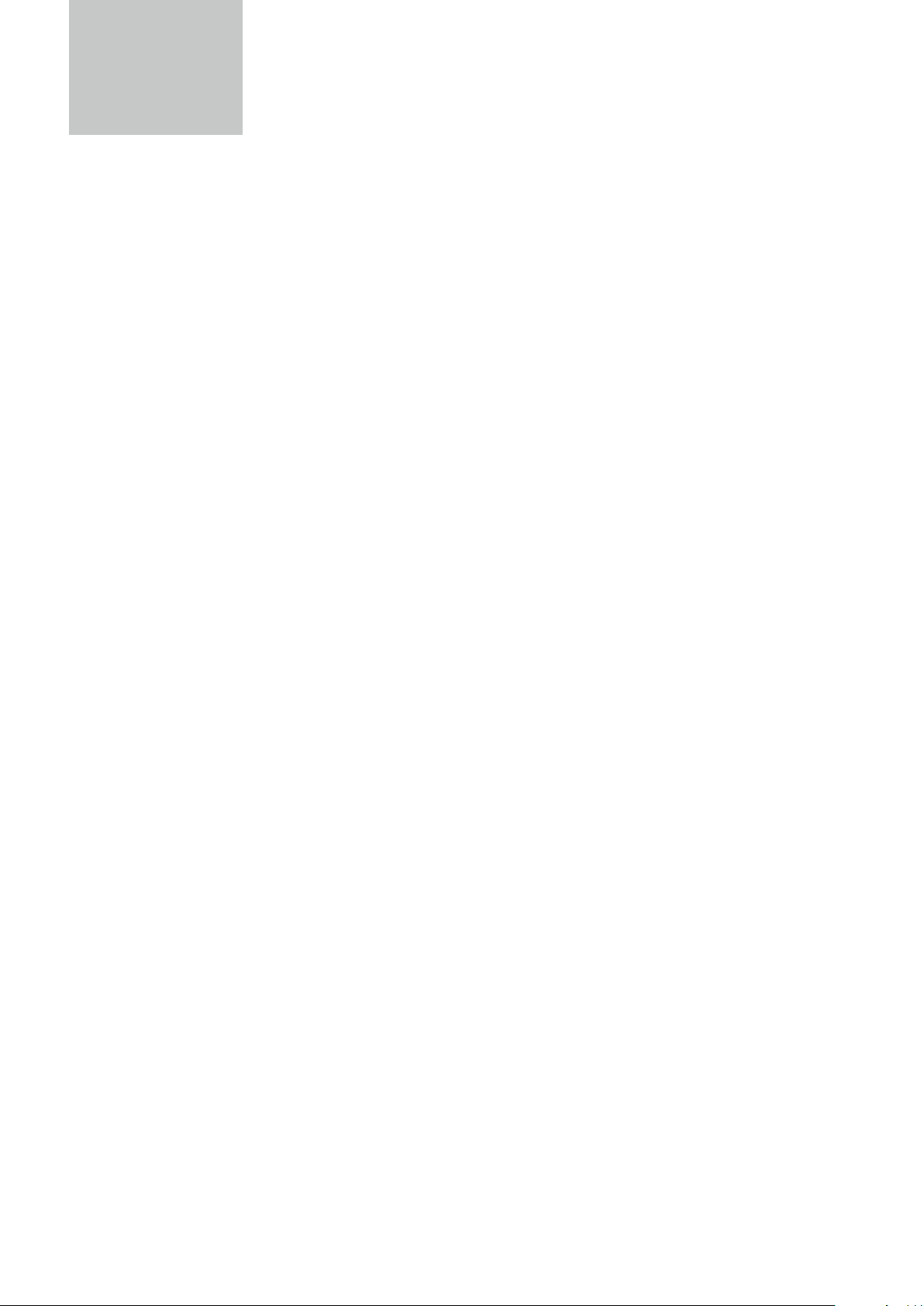
Contents
Product Overview....................................................................................................................1
Introduction.................................................................................................................................1
Feature Highlights......................................................................................................................1
Components of the Aircraft.......................................................................................................2
Components of Remote Controller..........................................................................................3
Preparation of the Aircraft.........................................................................................................6
Preparation of Remote Controller and Base Station.............................................................8
Aircraft..............................................................................................................................................9
Overview of the Aircraft.............................................................................................................9
Flight Modes...............................................................................................................................9
Accessibility...............................................................................................................................10
Aircraft Status Indicator...........................................................................................................14
Description of Aircraft Status Indicator.................................................................................15
Visual Positioning System........................................................................................................16
Propellers...................................................................................................................................18
Intelligent Battery.....................................................................................................................18
Remote Controller................................................................................................................23
Overview of Standard Controller.........................................................................................23
Operation of Standard Controller.......................................................................................24
Standard Controller Turn On/Off.................................................................................24
Standard Controller Charge.........................................................................................25
Standard Controller Control.........................................................................................25
Standard Remote Controller Indicator...............................................................................27
Maestro
™ Overview............................................................................................................28
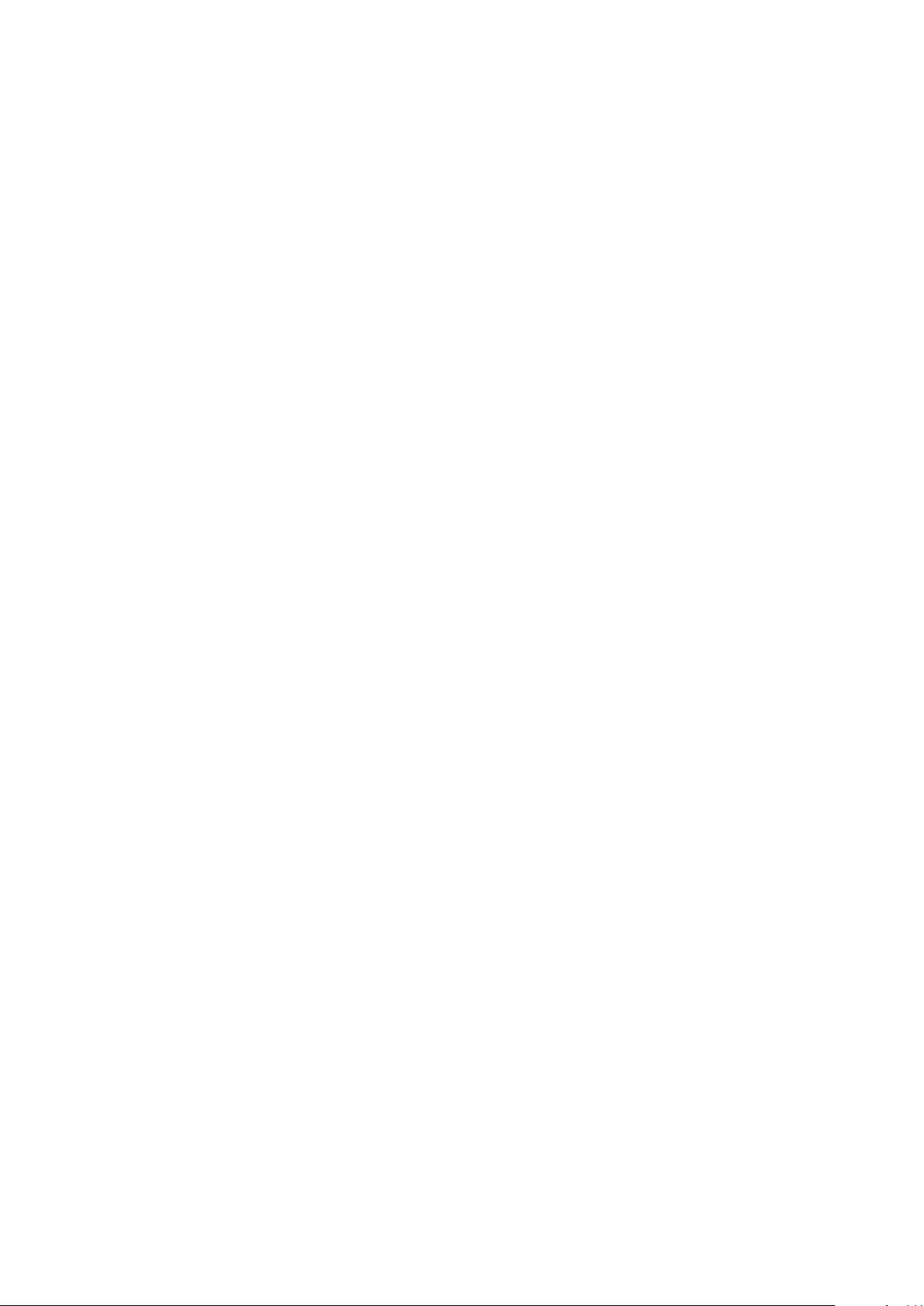
Maestro™ Operation..........................................................................................................28
Maestro
Maestro
Maestro
Maestro
™ Turn On/Off.................................................................................................29
™ Charge.........................................................................................................29
™ Control.........................................................................................................30
™ Indicator..............................................................................................................32
Base Station.............................................................................................................................33
Overview of Base Station.....................................................................................................33
Operation of Base Station...................................................................................................33
Turn On/Off....................................................................................................................33
Charge............................................................................................................................34
Indicator ........................................................................................................................34
Connection....................................................................................................................35
Frequency Match of Base Station................................................................................35
Gimbal Camera.....................................................................................................................36
Overview of Gimbal Camera...............................................................................................36
Gimbal Usage.......................................................................................................................36
Introduction to Vision+....................................................................................................37
Product Description.............................................................................................................37
Vision+ Features...................................................................................................................37
Homepage.....................................................................................................................37
Display of Relevant Parameters...................................................................................39
One-click Return Home................................................................................................40
Route Planning..............................................................................................................40
Flight Modes..................................................................................................................41
Return Point Settings....................................................................................................41
Electronic Fencing.........................................................................................................42
Positioning.....................................................................................................................42
Layer Switch......................................................................................................................42
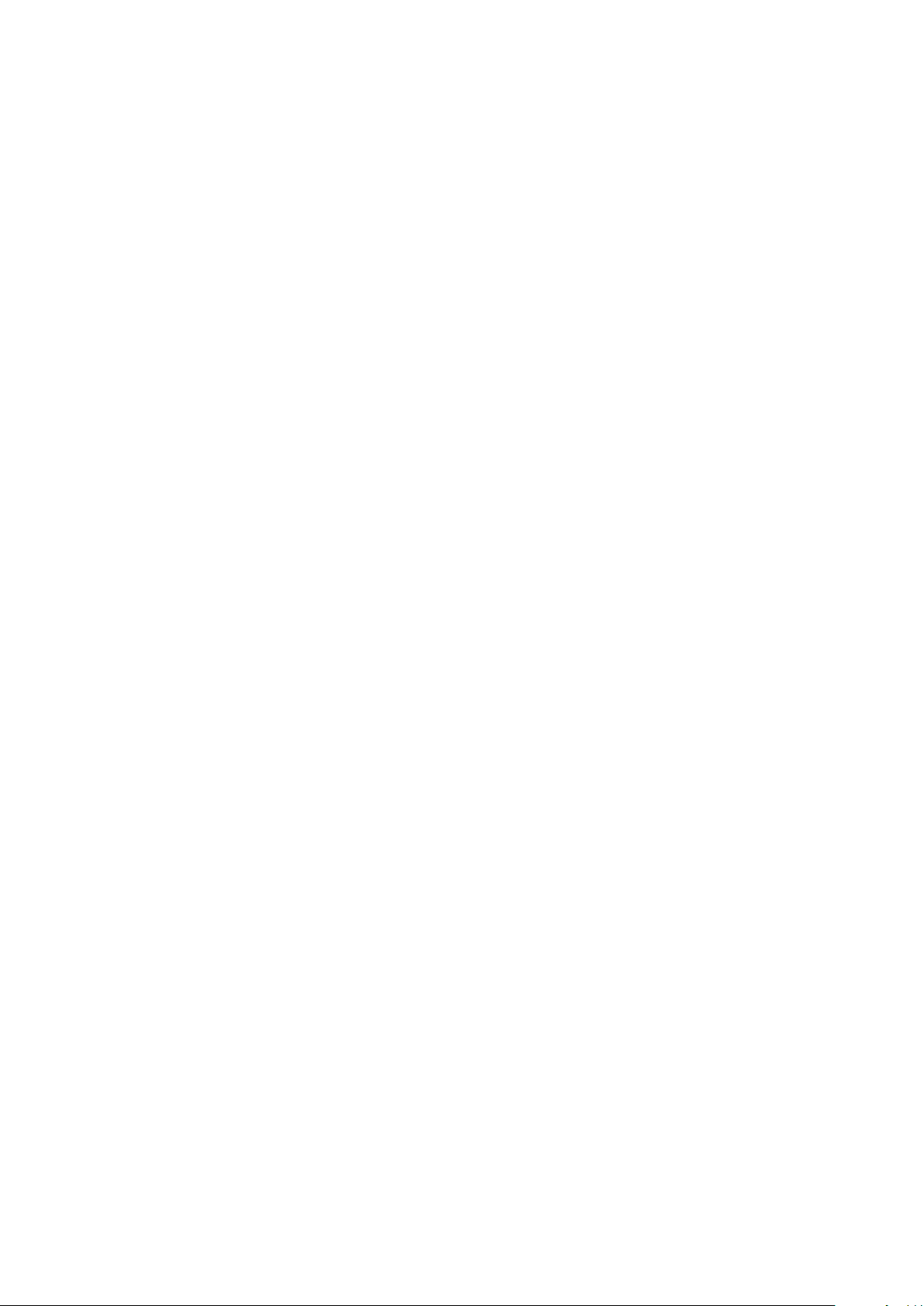
Map Direction Lock..........................................................................................................43
Image Transmission..........................................................................................................43
Taking Photos/Shooting..................................................................................................43
Settings.............................................................................................................................43
Media.............................................................................................................................................46
Service...........................................................................................................................................46
Flight..............................................................................................................................................47
Flight Restrictions and Special Area Limited Flight............................................................47
Flight Environment Requirements........................................................................................47
Connection of Aircraft, Remote Controller and Vision+.....................................................49
Compass Calibration..............................................................................................................51
Start/Stop The Motor.............................................................................................................53
Emergency Stop.....................................................................................................................54
Basic Flight..............................................................................................................................55
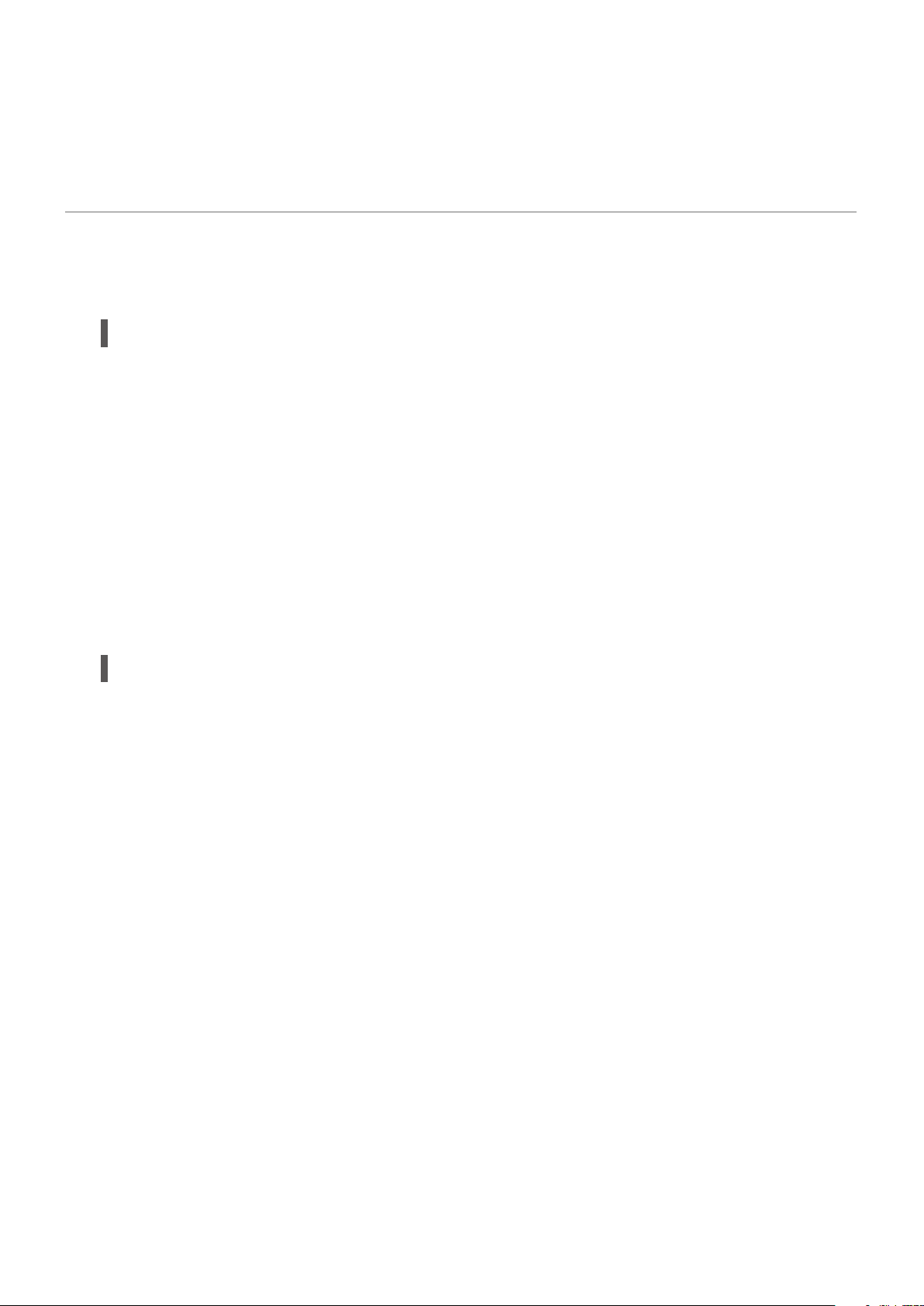
Product Overview
Introduction
PowerEgg is a ight system which consists of an aircraft, a gimbal camera, a standard remote
controller, a gesture-based remote controller, a base station and Vision+, the ight app for
iOS or Android. The user may perform ight over the aircraft by connecting the standard or
gesture-based remote controller to the base station. The aircraft integrates a ight system
and an integrated 3-axis gimbal to facilitate the user to observe high-denition (HD) images
transmitted from the camera in a real-time manner via Vision+ and take photos and video.
Feature Highlights
1.Unique egg-shape design and perfect combination of technology and art.
2.No dismantling required, integrated design, foldable and easy to carry.
3.Operated by an innovative gesture-based remote controller, which enables the user to get
started in one minute.
4.Flight safety built in.
5.360° panoramic shooting with integrated 4K UHD camera + 3-axis self-stabling gimbal to
guarantee richer scenes.
6.Top conguration for 5km* UHD image transmission with 23-minute** ight endurance
ability.
*The transmission distance may be shorter depending on local laws and environment.
**It’s the maximum time realizable in the testing environment, and it’s for reference only.
01
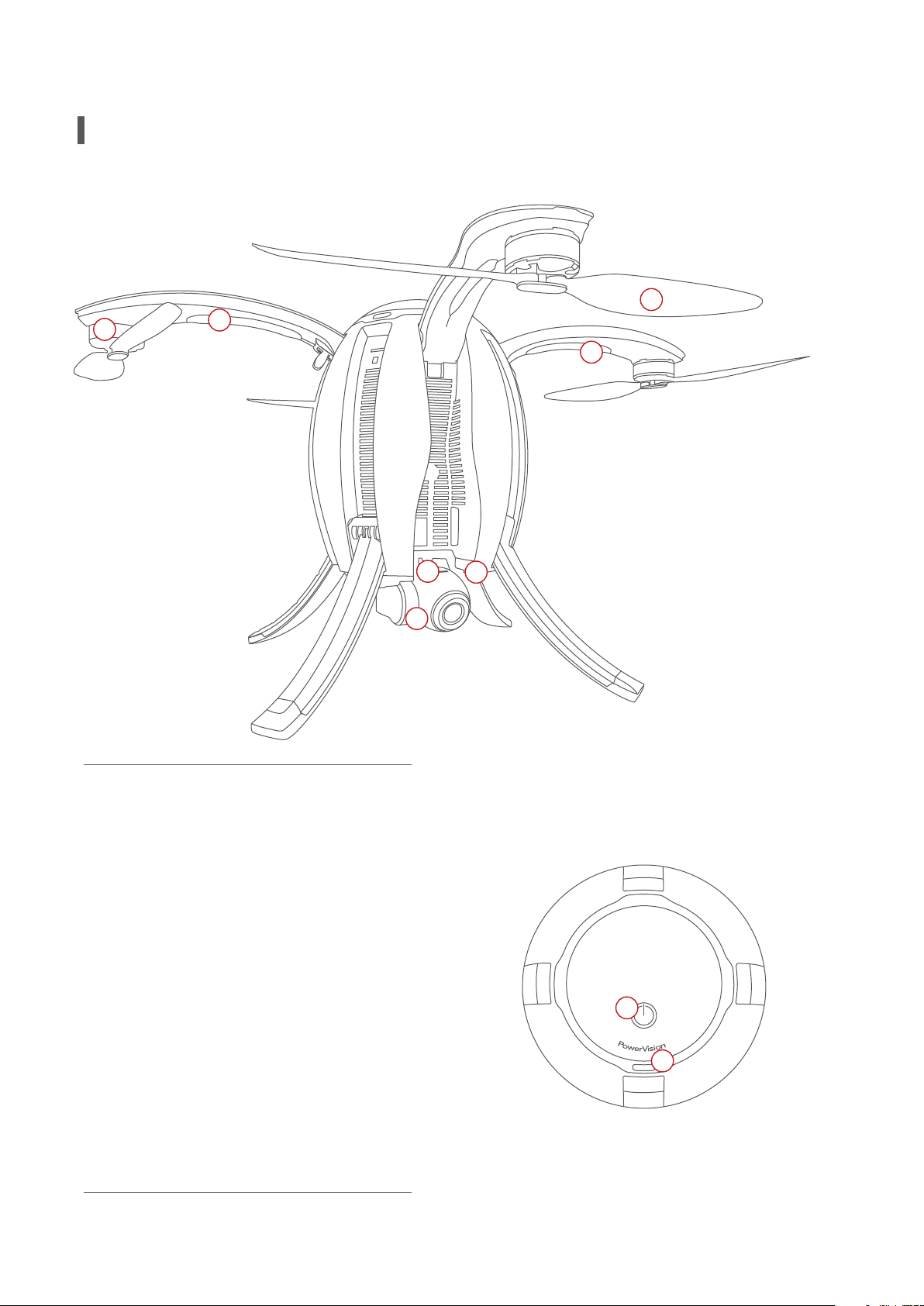
Aircraft
6
7
4
5
1.4K UHD camera on 3-axis gimbal
2.Micro SD card slot
3.Optical positioning sensors and ultr-
asonic positioning system
4.Aircraft front LED indicator
5.Aircraft Status LED indicator
6.Brushless, low friction motor pods
2
1
3
8
7.Propellers
8.Power switch/Landing gear control/
Frequency button
9.Battery compartment access button
9
02
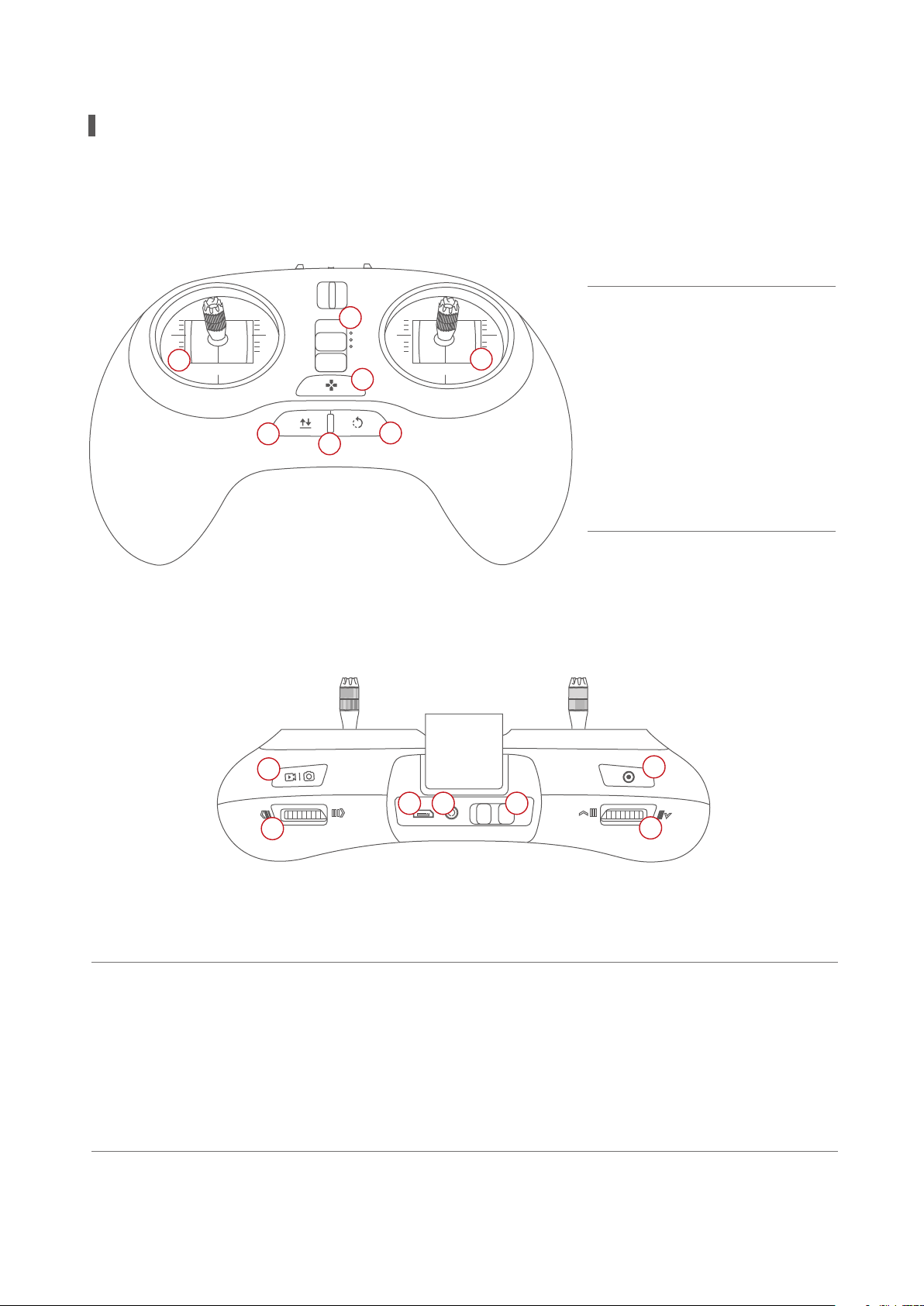
Standard Controller
1
P
N
E
2
3
4
1.Mode switch
2.Left joystick
3.Right joystick
4.landing gear button
5
6
7
5.Take off/land/stop landing
6.Status/battery indicator
7.Return-to-home/Cancel
8
13
10
9
8.Top right button: take photos/videos
9.Right nger wheel: gimbal yaw
10.Micro USB charging port
11.Port: connect to base station
12.Power Switch
11
12
14
13.Left top button: gimbal back to position
with short press/sele with double press/
gimbal face downward with long press
14.Left nger wheel: gimbal pitch
03
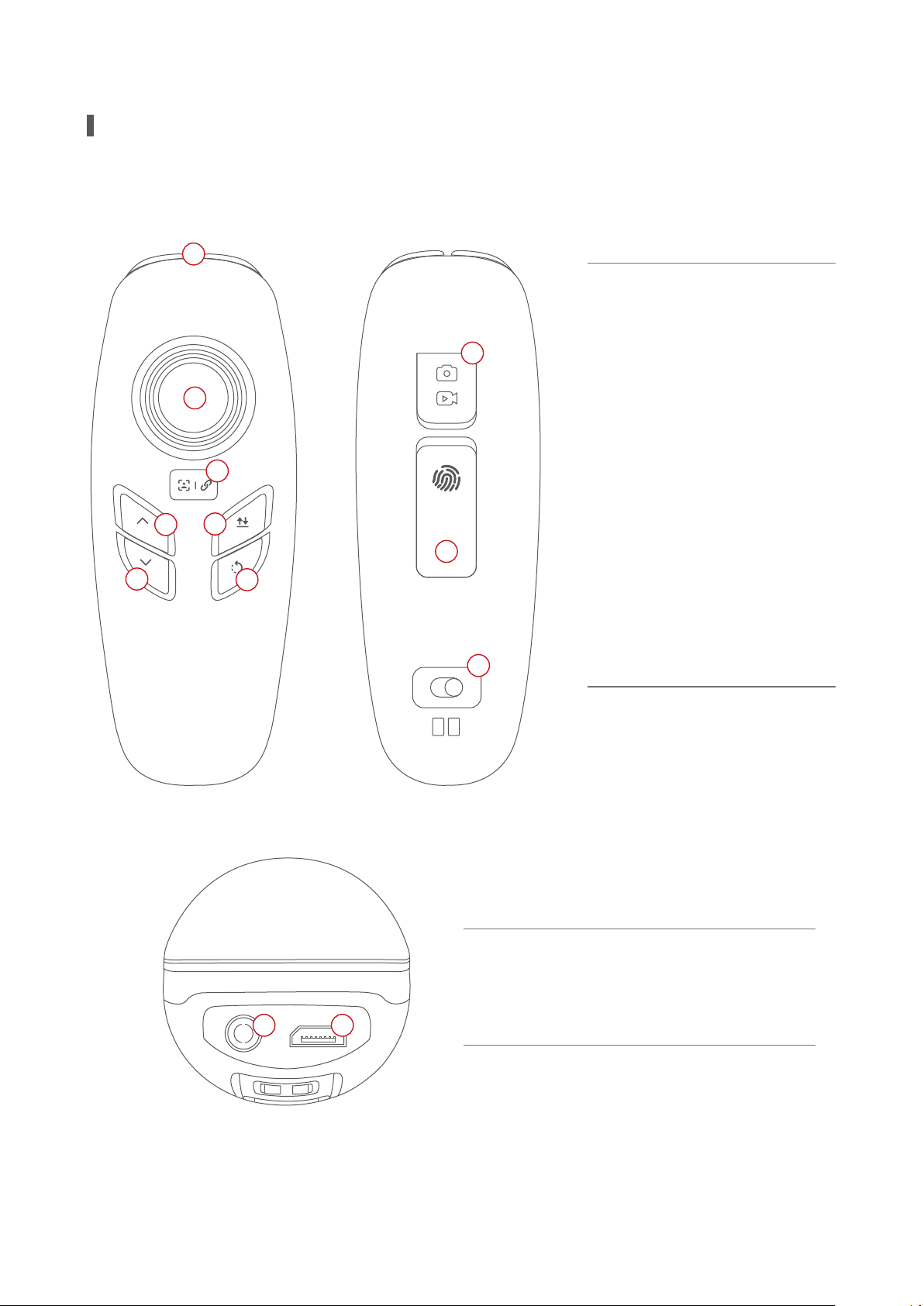
Maestro™ Gesture-based Controller
1
1.StatusBattery indicator
8
2.Joystick: gimbal control
3.Custom button
2
4.Ascend button
5.Descend button
3
6.Take off/land/stop landing
4
6
7.Return-to-home/cancel
9
8.Take photos/videos
5
7
9.Gesture activation
10.Power switch
10
on off
11
11.Port: connect to base station
12.Micro USB charging port
12
04
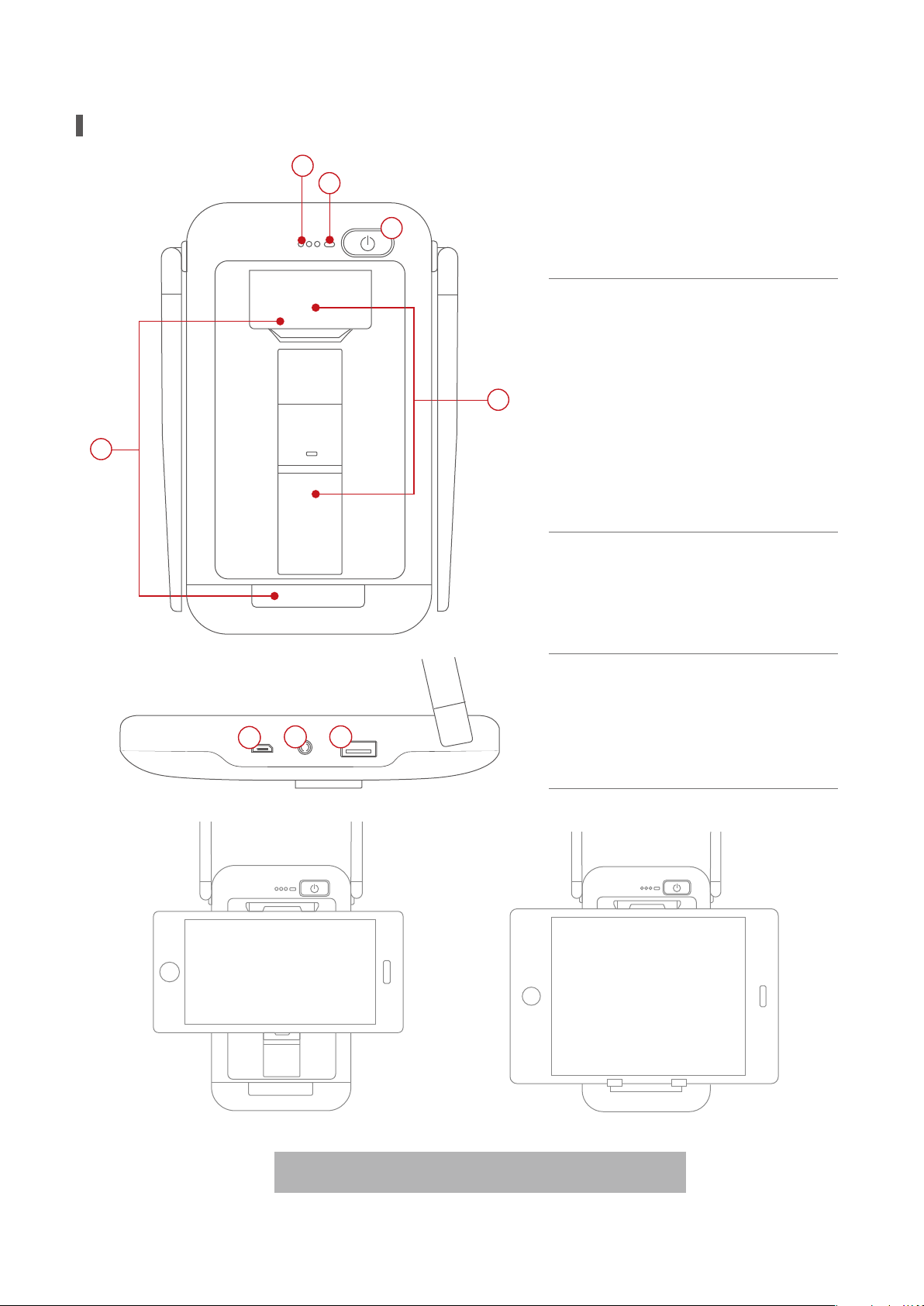
Base Station
2
1
3
1.Battery indicator
2.Image transmitting signal
4
5
6
7
8
indicator
3.Power switch
4.Cell phone connection bracket
5.Tablet connection bracket
6.USB port
7.Port: connect to the controller
8.Micro USB charging port
How to use bracket is presented in the graph.
05
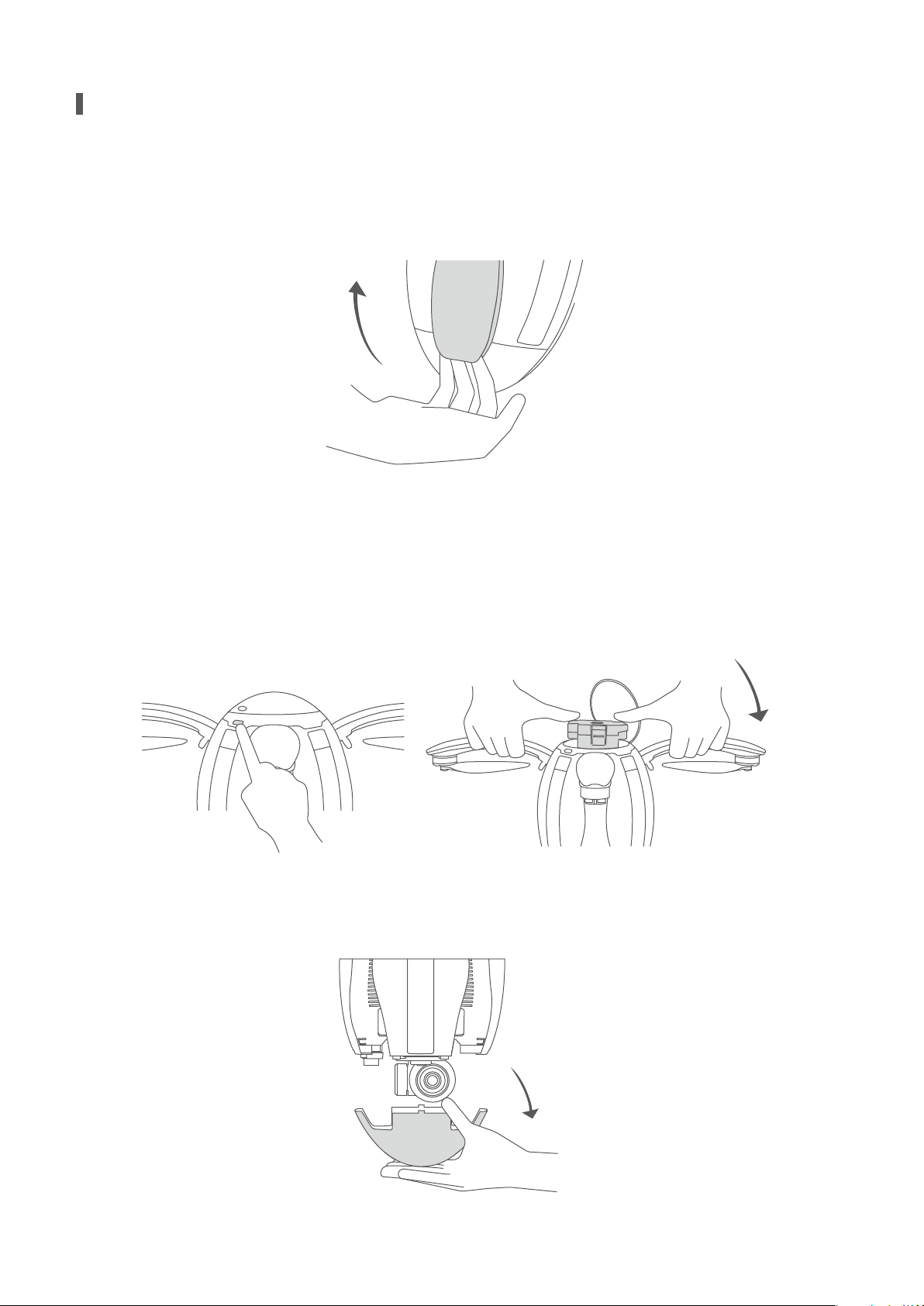
Preparation of the Aircraft
1.Spread the four arms one by one as shown. You’ll hear a clicking sound when the arms are
properly positioned and self-locked.
2.Press the upper cover switch and open the top battery cover. Hold the arms and insert the
battery into the chamber. You’ll hear a clicking sound when the battery ts in the chamber
and gets locked. Note: When replacing the battery while the landing gear is deployed, do
not insert the battery without rst lifting and holding the aircraft. Not doing so may result in
your device being damaged.
3.Take off the lower cover. Note: The lower cover must be removed before the unit is powered
on, otherwise the 4K UHD gimbal camera can become damaged.
4K
06
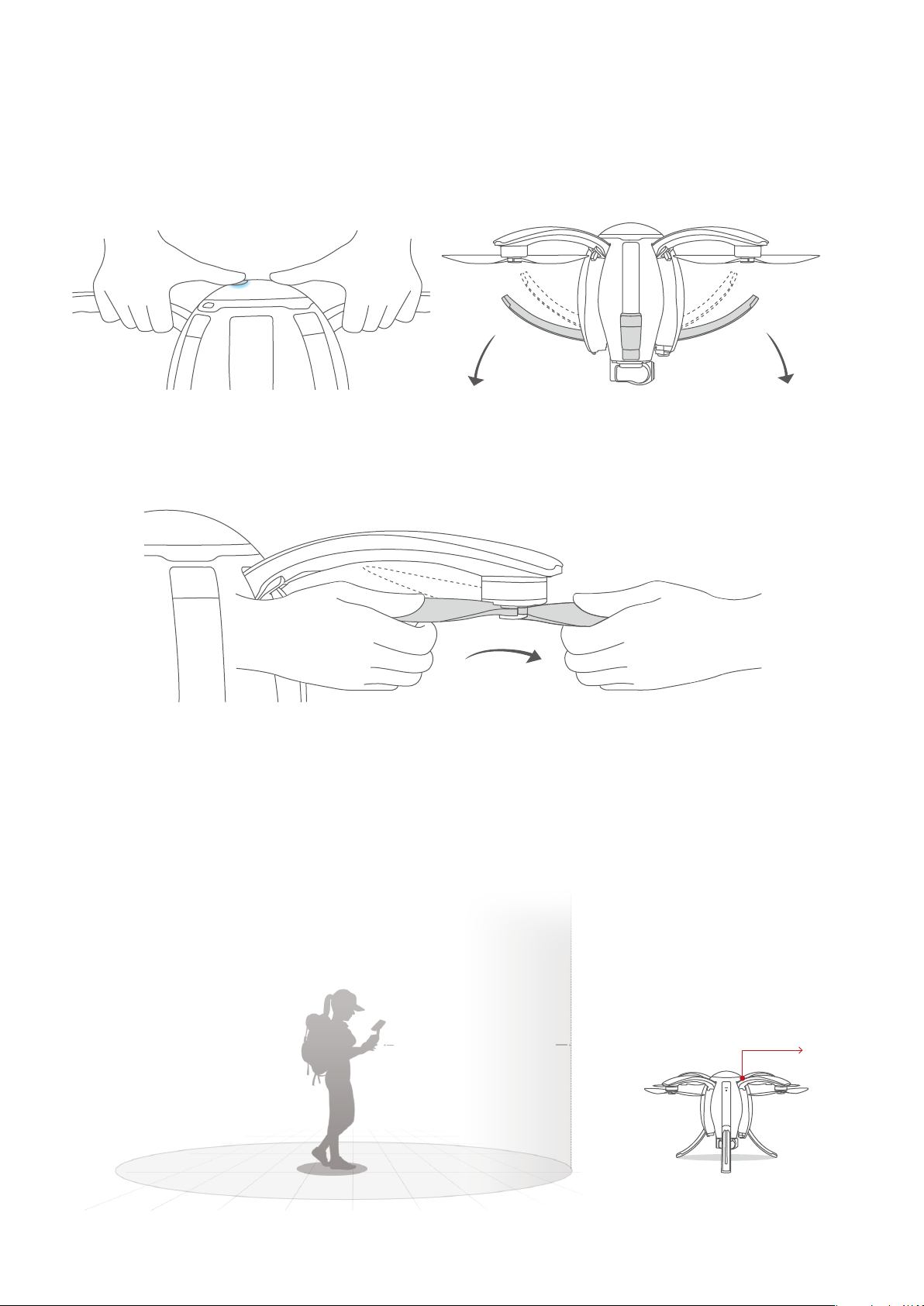
4.First short press and then long press the power button to power on the device. To deploy
the landing gear, quickly press the power switch three times when the blue status indicator of
the aircraft is on.
5.Spread the propellers of the aircraft with both hands.
6.Place the aircraft on the ground surface at least 10m from the pilot, with the head of the
aircraft (indicated by the red lights on the arms) facing the ying direction and pilot facing
the tail (the power button also indicates the front of the aircraft).
Radius of safety:10m
Head direction
07
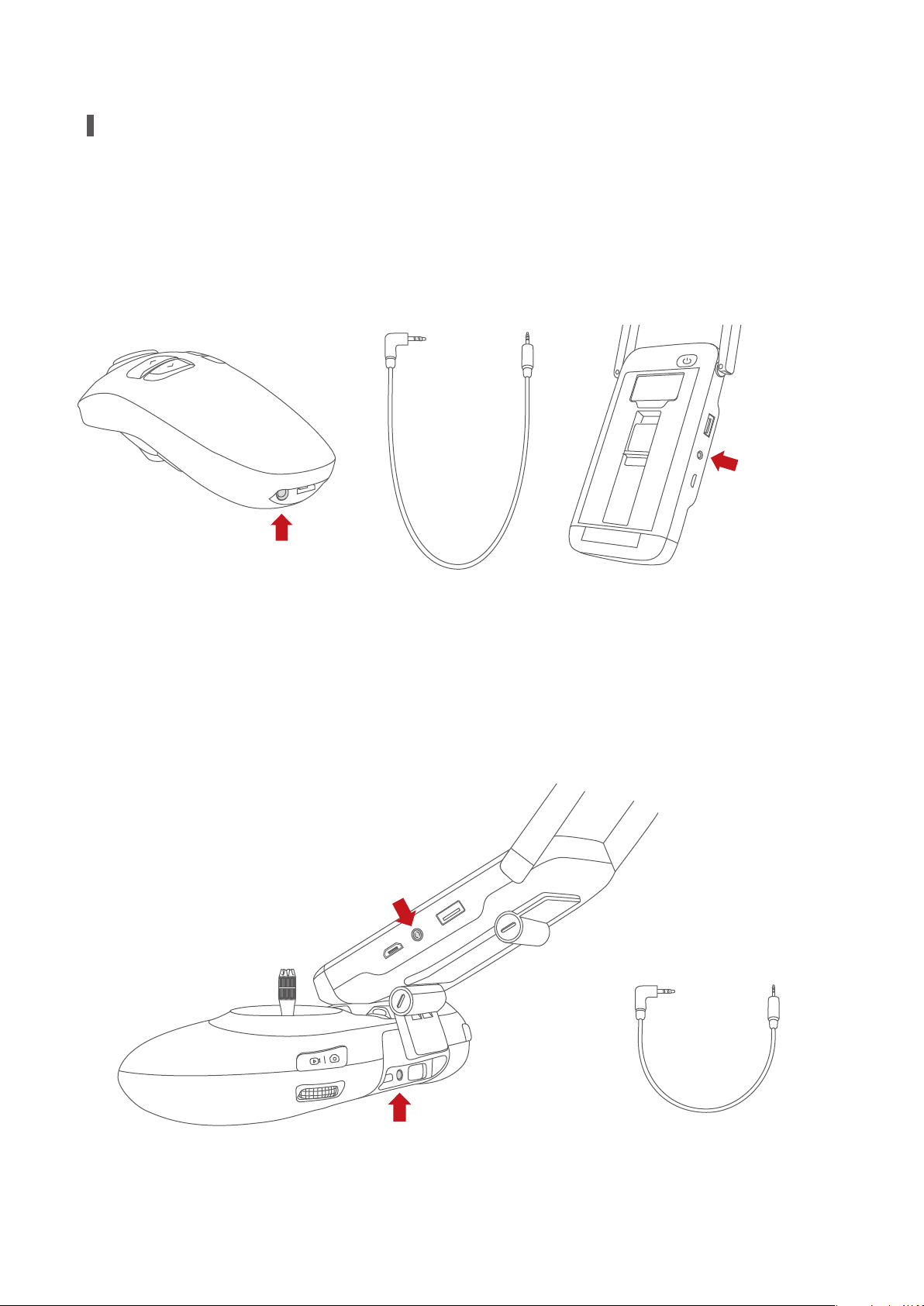
Preparation of Remote Controllers
If the gesture-based remote controller is used for ight control, rst connect the base
station and the gesture-based remote controller with a data cable.
Connect the data
cable to this port
Connect the data
cable to this port
If the standard remote controller is used for ight control, connect the base station to the
bracket of the standard remote controller and connect them through cable.
Connect through this port
Connect through this port
08
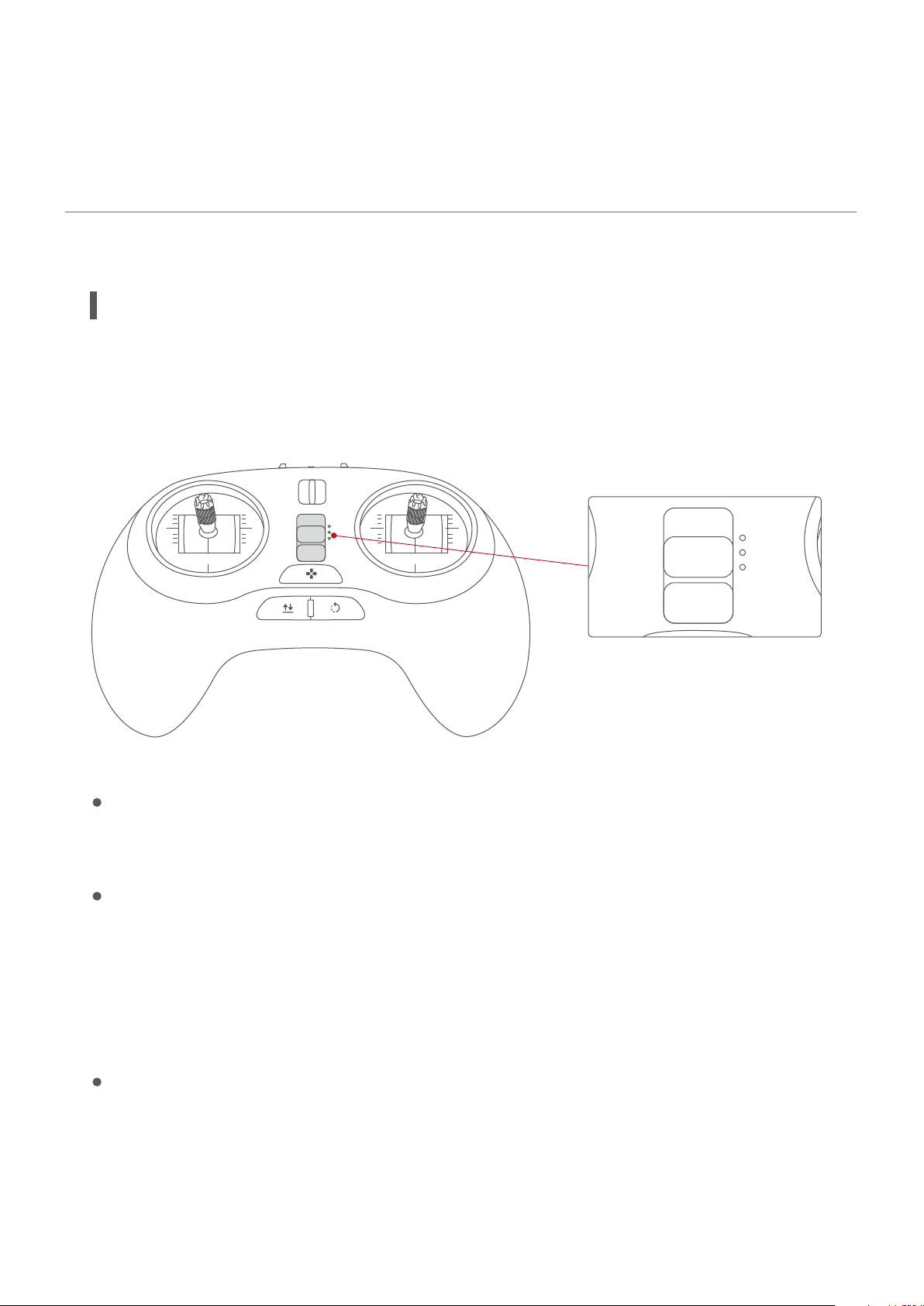
P
N
E
Aircraft
Flight Modes
PowerEgg has three different ight modes:
P
N
E
P Mode (Professional): professional ight mode
In this mode, sonar is used instead of GPS and the visual positioning system. The aircraft is
essentially on full manual control.
N Mode (Normal): Normal ight mode
In this mode, the aircraft uses GPS or the visual positioning system, depending on their
signal strength. If GPS is unavailable the visual positioning system and sonar are used to
ensure accurate hovering of the aircraft, including indoors. When neither GPS signals nor
the visual positioning system satises the condition for proper and safe ight, the system
will automatically switch to Professional Mode. In this case, only sonar is provided.
E Mode (Easy Control): Super-easy ight mode
:In this mode, GPS will be enabled and it is not necessary to focus on the ight orientation
of the aircraft. The forward and backward ight direction of the aircraft is relative to the
operator. Pushing the right joystick forward will move the aircraft away from the operator,
09
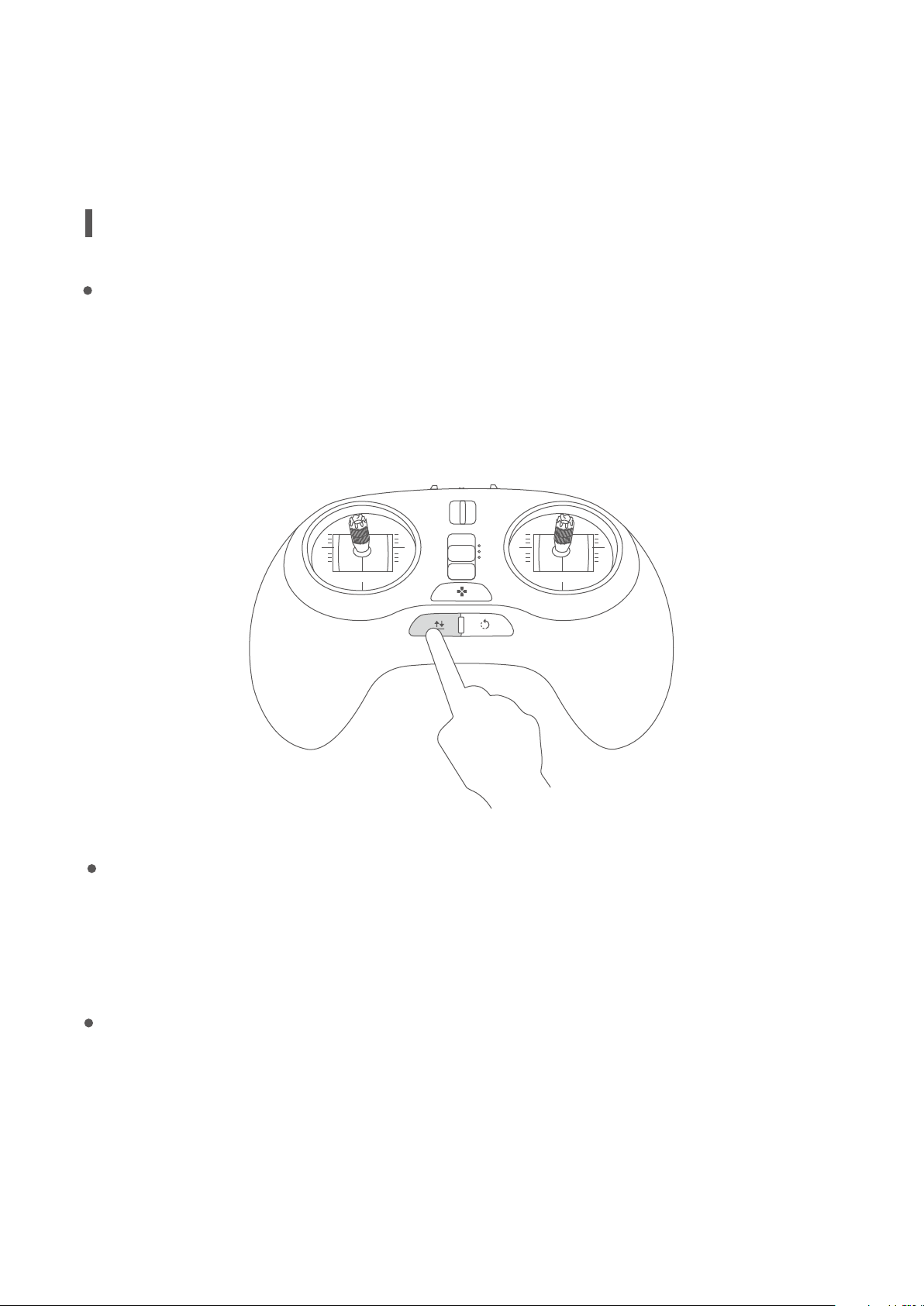
regardless of aircraft’s true orientation. There also will be a 10m-radius safe zone located
around the operator. The aircraft cannot enter the safe zone and the control of the aircraft
within the safe zone is disabled.
Accessibility
Automatic take-off
Unlock the aircraft and ensure ight conditions for either via GPS signals or the visual
positioning system meet minimum requirements. Long press the automatic take-off button
on the remote controller until it vibrates. The aircraft ascends to a height of 1.3m above the
ground at a set speed and then automatically hovers in the air.
P
N
E
Automatic landing
Long press the automatic landing button until it vibrates. The aircraft starts to descend at a
set-speed from the current position, subject to horizontal control during descending.
Smart return-to-home
The smart return-to-home mode may be applied only when there is ample GPS signal. In
this mode, the aircraft returns to the return point from the current position (when switched
to the return-to-home mode).
10
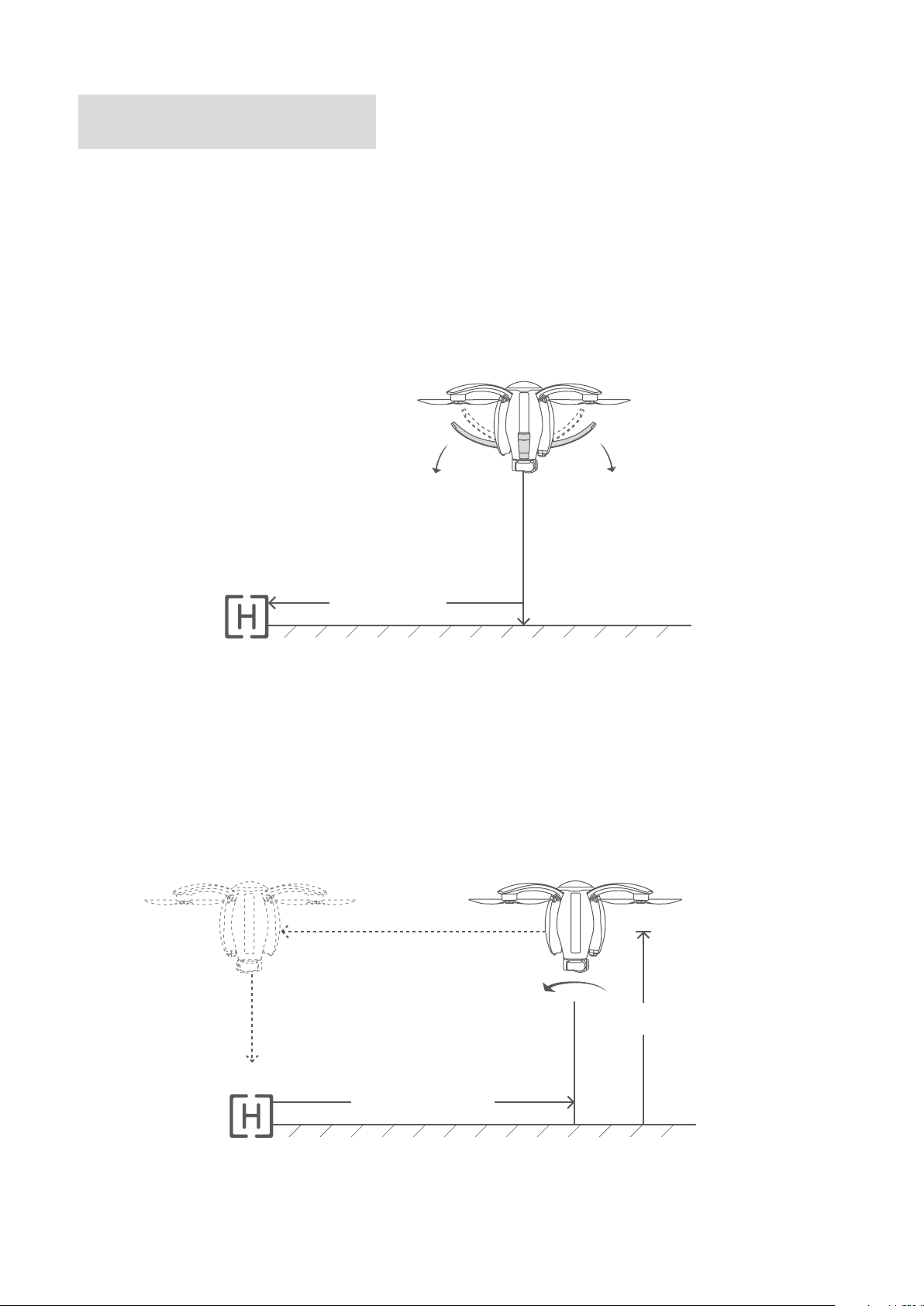
Smart return-to-home behavior
The return-to-home behavior depends on the location of the aircraft when it is switched to
return-to-home mode.
1.When the aircraft is located within 10m horizontally from the return-to-home point, it deploys
the landing gear and automatically lands on the spot.
Return point
Less than 10m
2.If the aircraft ies higher than the return altitude (default value: 20m) beyond 10m, it rst
makes a turn to face its head towards the operator, ies to the position above the return point,
and then deploys the landing gear for vertical landing. The location of nal landing can be
controlled by the joystick.
Greater than 20m
Return point
Greater than 10m
11
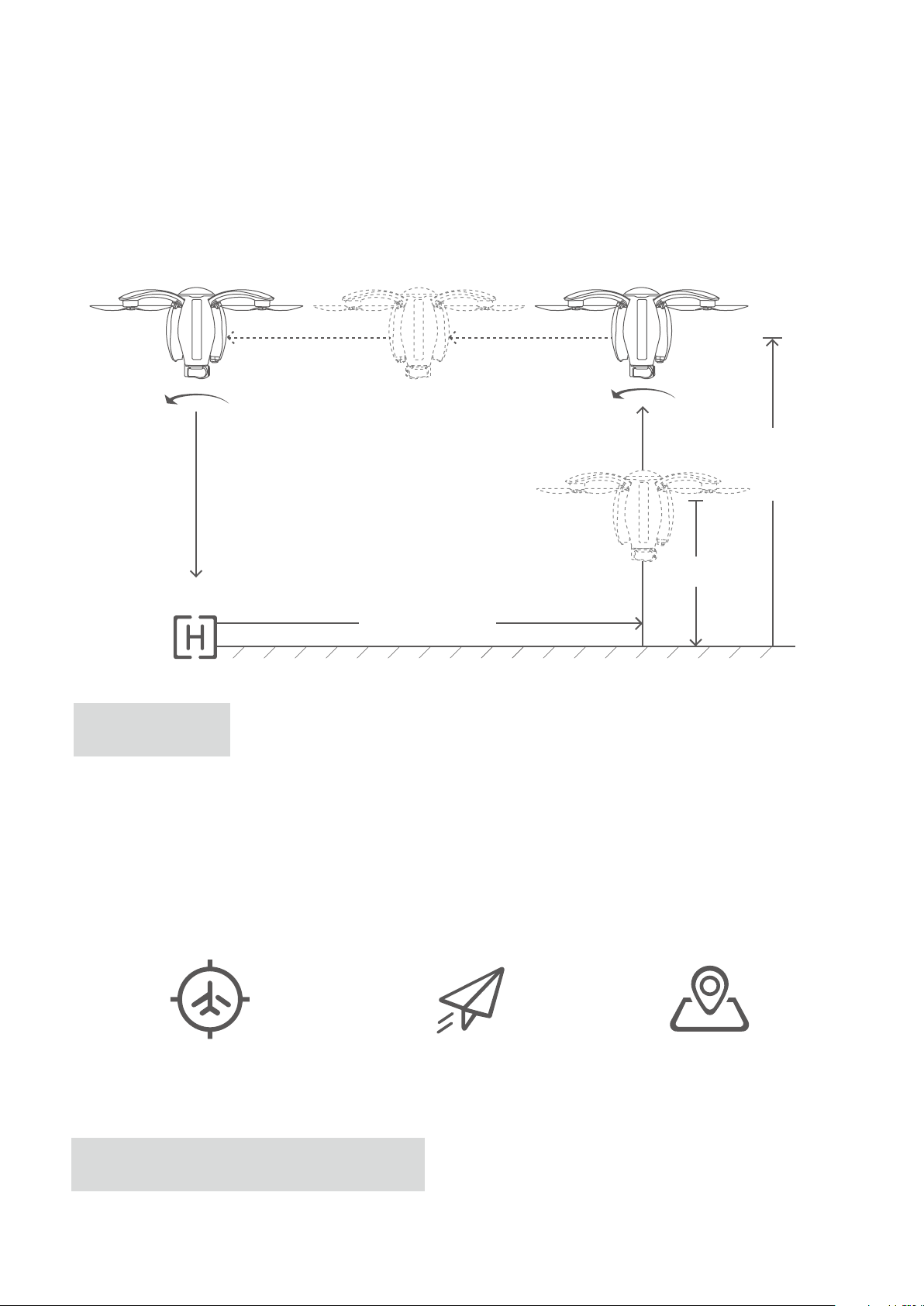
If the aircraft ies lower than the return altitude beyond10m, it rst vertically climbs to the
return altitude, then turns the head to the operator and returns to the point above the return
point. Then, the aircraft turns the tail towards the operator, deploys the landing gear and
vertically lands on the ground. During the nal descent, the location of nal landing can be
controlled by the joystick of the remote controller.
Return point
altitude: 20m
Less than 20m
Return point
Greater than 10m
Return point
There are three kinds of return points: user location, aircraft starting point and map selection
point. The take-off point of the aircraft will be selected as the return point for default when
changed in the Vision+ app. Each time after power cycling the aircraft, the return point will be
automatically reset to the take-off point. Please select a proper return point each time after
power cycling.
User location Aircraft starting point Map selection point
Categorization of smart return-to-home
12
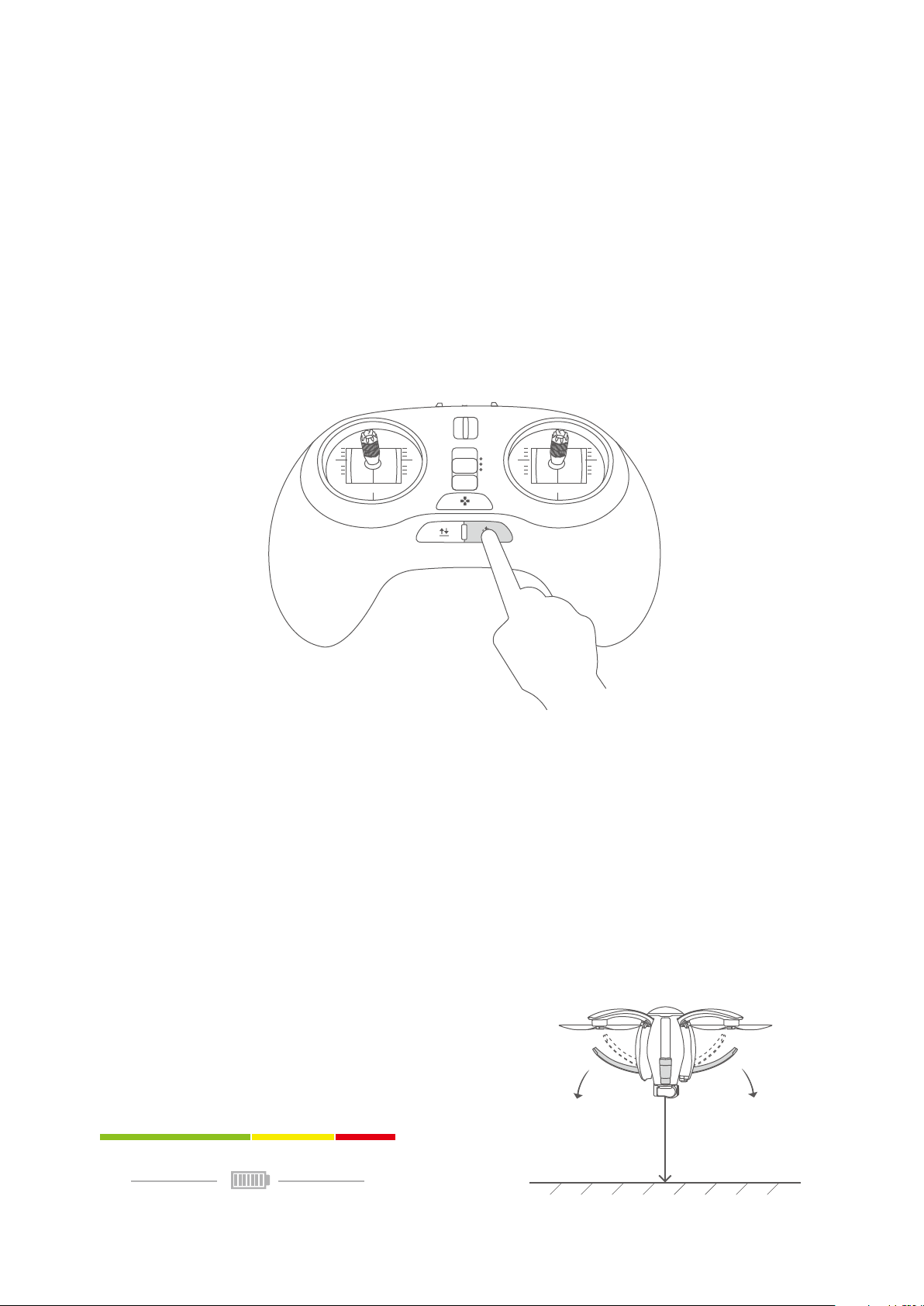
Smart return-to-home can be realized in three patterns: lost control return, one-click return
and low power return
1.Lost control return
In the case of loss of signal, the aircraft rst hovers in the air and then triggers lost control
return in 10 seconds. After gaining signal of the remote controller again, the aircraft switches
to the mode used prior to the loss of signal and continues to y.
2.One-click return
Long press the return-to-home button on the standard remote controller to trigger one-click
return. Short press the button to cancel return-to-home. The aircraft can operate at different
horizontal positions via the joystick of the remote controller during the descending process.
P
N
E
3.Low-battery return
When battery level of the aircraft drops to a predetermined level, Vision+ will pop up a
message for the user to decide whether to trigger low-battery return. Click “Yes” to return
the aircraft. Return can be terminated by pressing the automatic Return-to-home key on the
standard remote controller. During the descending process, the user may manipulate the
joystick to change the position of the aircraft in horizontal direction so that it can land in a
safe zone.
Note: The aircraft may have obstacles in its path during return-to-home. The user needs to
detect such obstacles via visual observation or image transmission, and avoid these obsta-
cles by means of ending the return-to-home process or adjusting ight height of the aircraft.
Battery level
LowFull
13
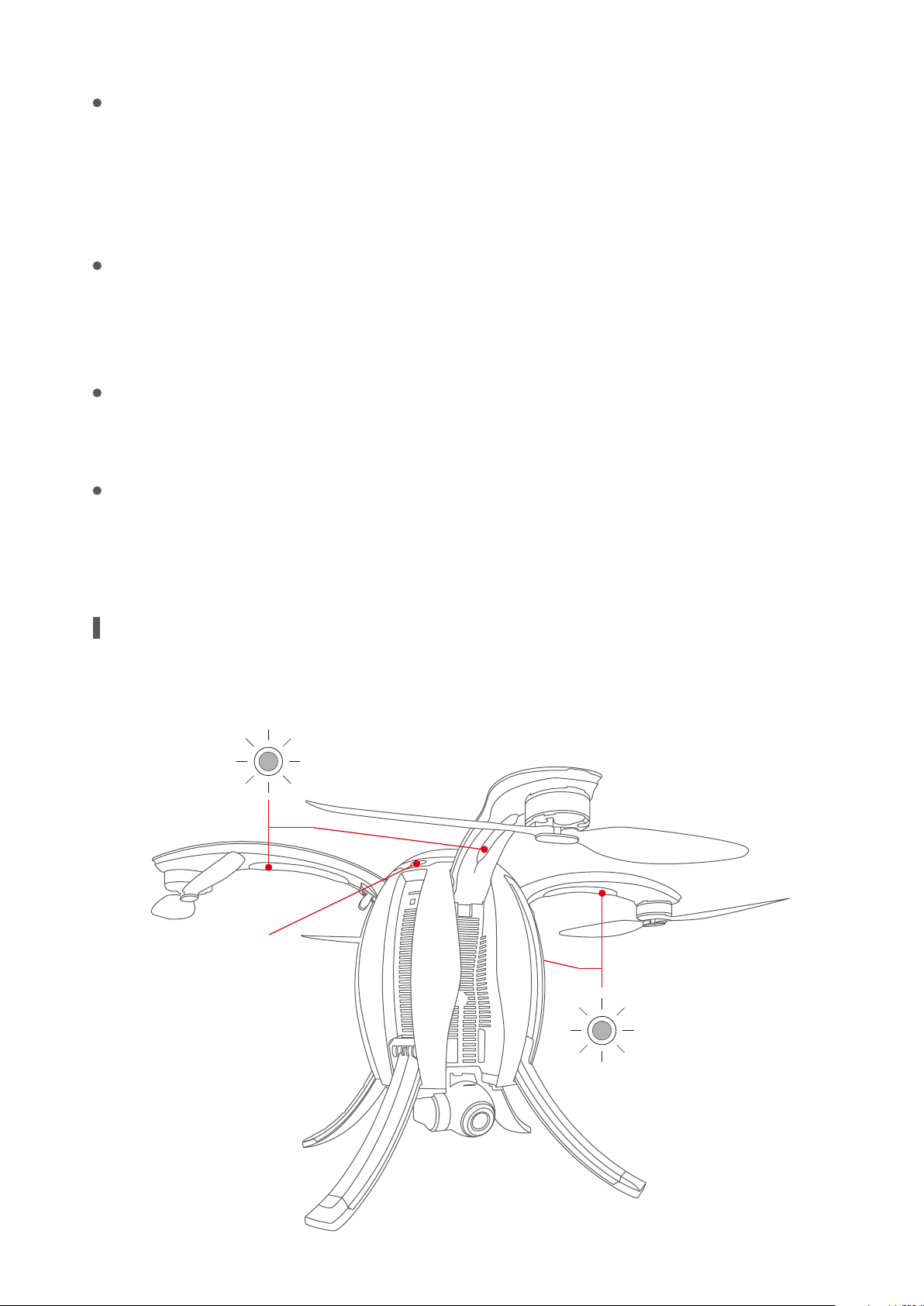
Orbit mode
While ying with GPS, the aircraft ies at a height of 10m above the ground. Specify the
center of a circle via Vision+ and manipulate the aircraft to y to any position 10m beyond
the center of the circle. Set the orientation via Vision+ and start the circling mode. During
circling, the head of the aircraft will always point at the center of the circle.
Sele mode
While ying with GPS, the user only needs to press the Sele button on the gesture-based
remote controller when the aircraft is ying. The head of the aircraft will automatically aim at
the user.
Waypoint mode
While ying with GPS, the user may set a ight waypoint via Vision+ and the aircraft will y on
the set waypoint trajectory.
Follow-me mode
While ying with GPS, the aircraft can follow the standard or gesture-based remote controller
and move correspondingly at a certain distance, with the ight height adjusted by the remote
controller.
Aircraft Status Indicator
Each arm of PowerEgg has a head indicator (head lamp) and an aircraft status indicator (tail
lamp).The following gure indicates the specic locations of the indicators.
Head indicator
Power key
Tail status indicator
14
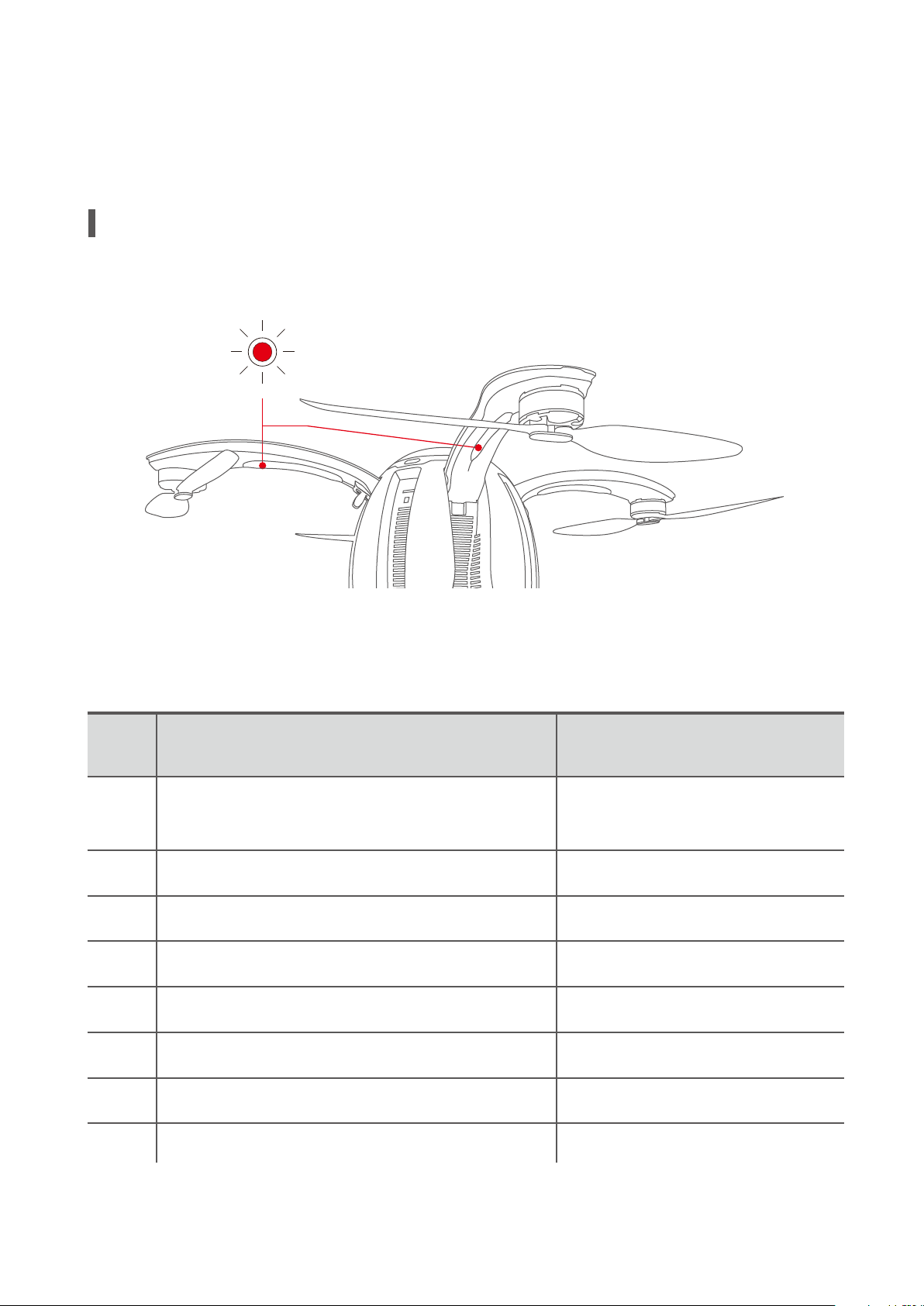
The head indicator is used to identify the head direction. When the power of the aircraft is
turned on, the indicator is normally on and lights in red. The tail indicator gives information
about status of the aircraft, with different ashing modes indicating different statuses.
Description of Aircraft Status Indicator
The head indicator is red when the aircraft is powered and the system is operating normally.
Head status indicator
The tail indicator LEDs provide status information on the aircraft back to the
operator:
S/N Description
Systems check during power-on: successful
1
2
3
4
5
6
system check
Failed system check
GPS signal acquired or optical ow is functioning
No sufcient GPS signal or optical ow is not functioning
P Mode (Professional) after motor startup
N Mode (Normal) and other accessibility mode
Flashing process of Status
Indicator
Alternative ashing in red,
green and blueonce
Slow ashing in red
Slow ashing in green
Slow ashing in yellow
On in yellow
On in green
7
8
E Mode (Easy Control)
Trigger landing gear deploy/withdraw
On in white
Quick ashing in yellow
15
