Page 1
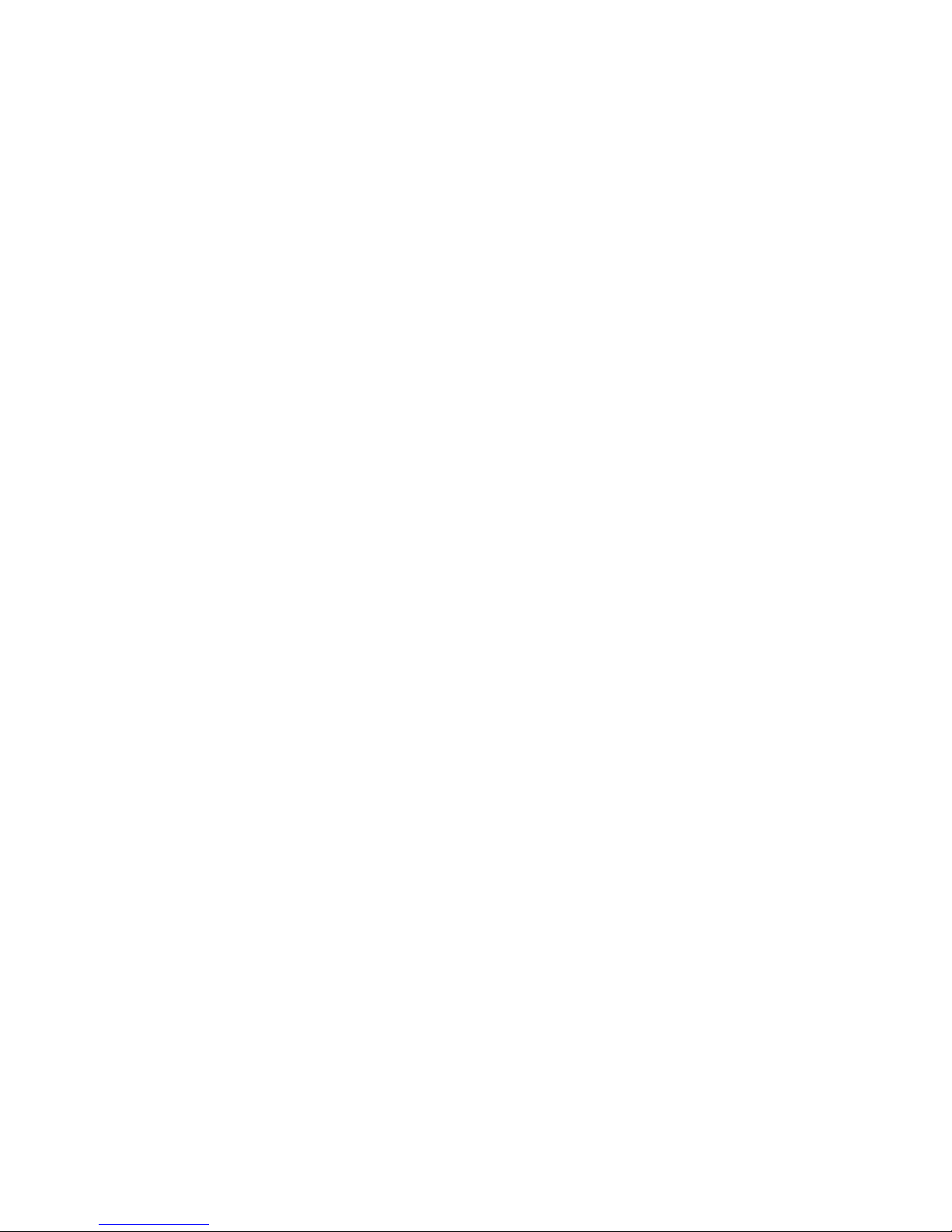
U P S
Line Interactive Sine Wave
1000VA – 3000VA
■USER‘S MANUAL■
Page 2
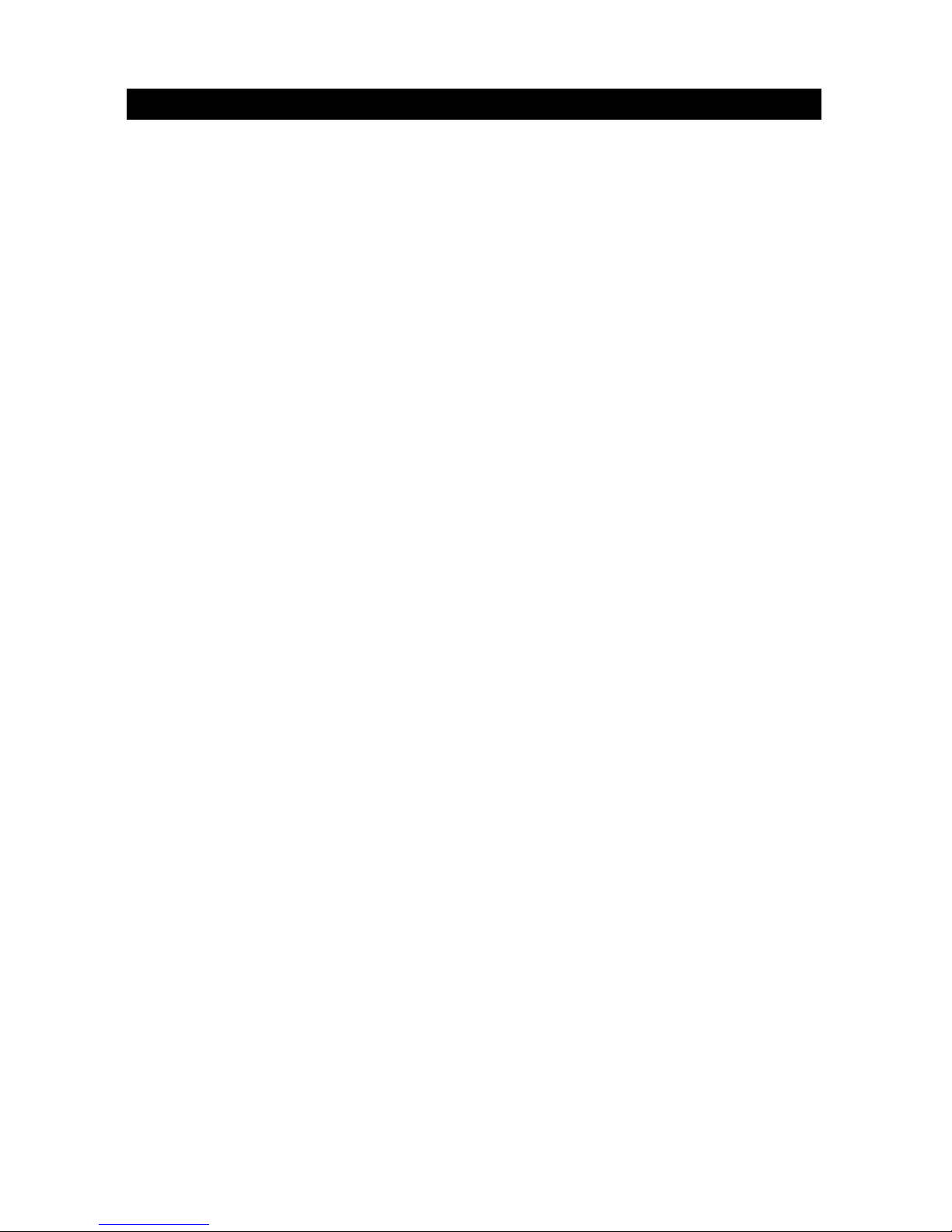
2
IMPORTANT SAFETY INSTRUCTIONS
IMPORTANT SAFETY INSTRUCTIONS
SAVE THESE INSTRUCTIONS
CAUTION (UPS having internal batteries): Risk of electric shock - Hazardous live parts inside this
unit are energized from the battery supply even when the input AC power is disconnected.
CAUTION (No user serviceable parts): Risk of electric shock, do not remove cover. No user
serviceable parts inside. Refer servicing to qualified service personnel.
CAUTION (Non-isolated battery supply): Risk of electric shock, battery circuit is not isolated from
AC input, hazardous voltage may exist between battery terminals and ground. Test before
touching.
WARNING (Fuses): To reduce the risk of fire, replace only with the same type and rating of fuse.
WARNING: Intend for installation in a controlled environment.
CAUTION: Do not dispose of batteries in a fire, the battery may explore.
CAUTION: Do not open or mutilate the battery, released electrolyte is harmful to the skin and
eyes.
CAUTION: A battery can present a risk of electric shock and high short circuit current. The
following precaution should be observed when working on batteries
Remove watches, rings or other metal objects.
Use tools with insulated handles.
CAUTION: A disconnect switch shall be provided by others for ac output circuit. To reduce the risk
of fire, connect only to a circuit provided with branch circuit overcurrent protection for 20
amperes rating in accordance with the National Electric Code, ANSI/NFPA 70.
To reduce the risk of electric shock, disconnect the UPS from the mains supply before installing a
computer interface signal cable. Reconnect the powers cord only after signaling interconnections
have been made.
Servicing of batteries should be performed or supervised by personnel knowledge of batteries
and the required precautions. Keep unauthorized personnel away from batteries
When replacing batteries, replace with 12V/9Ah or 12V/7Ah.
Page 3
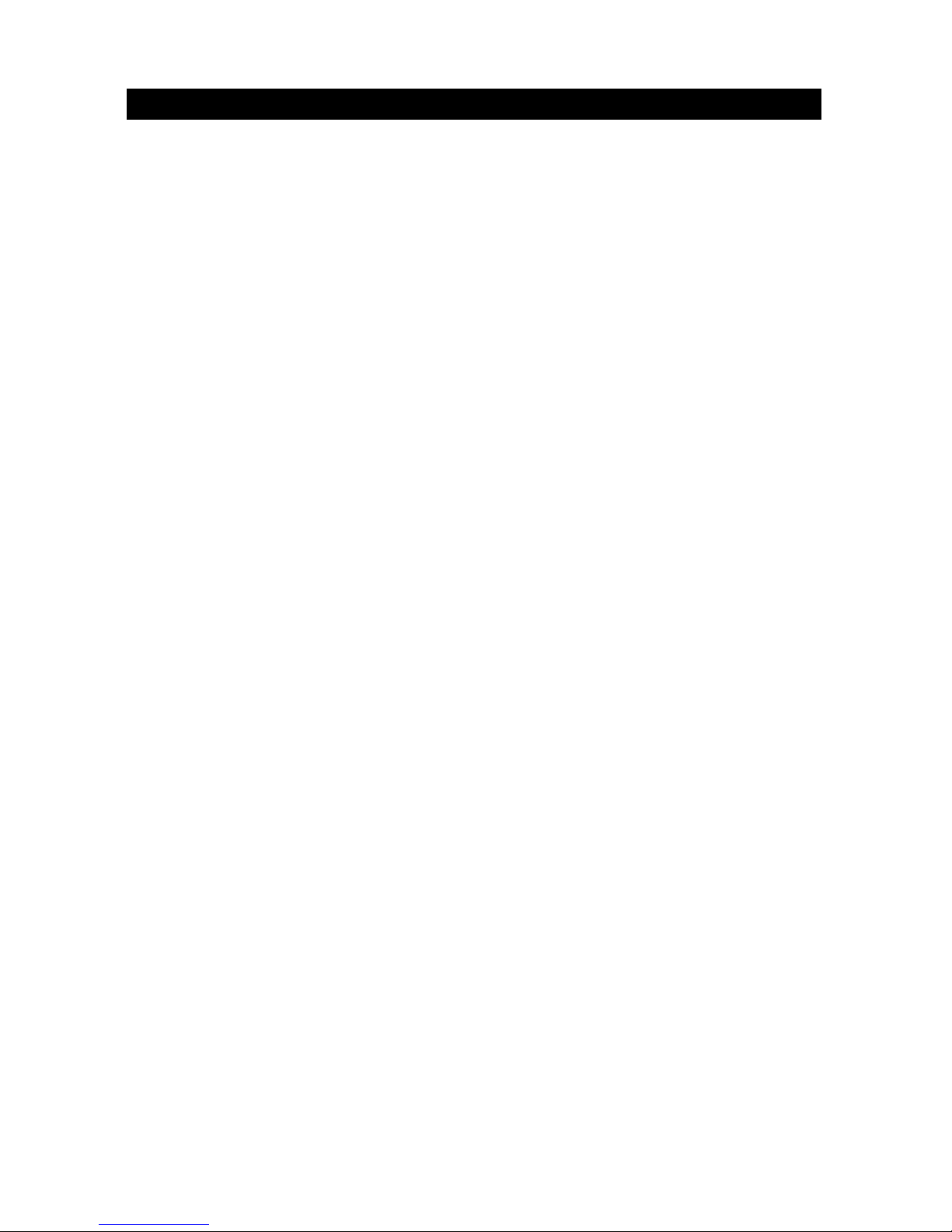
3
TABLE OF CONTENTS
Important Safety Instructions ...................................................................................................... 2
Table of contents ....................................................................................................................... 3
Save these instructions ............................................................................................................... 4
1. Presentation .......................................................................................................................... 5
2. Installation ............................................................................................................................ 8
3. Operation ............................................................................................................................ 10
4. Alarm .................................................................................................................................. 11
5. Software and Interface Port ................................................................................................... 12
6. Maintenance and Storage ...................................................................................................... 14
7. Battery and Battery Cabinet ................................................................................................... 14
Appendix a Troubleshooting ...................................................................................................... 15
Appendix b. Specification .......................................................................................................... 16
Page 4
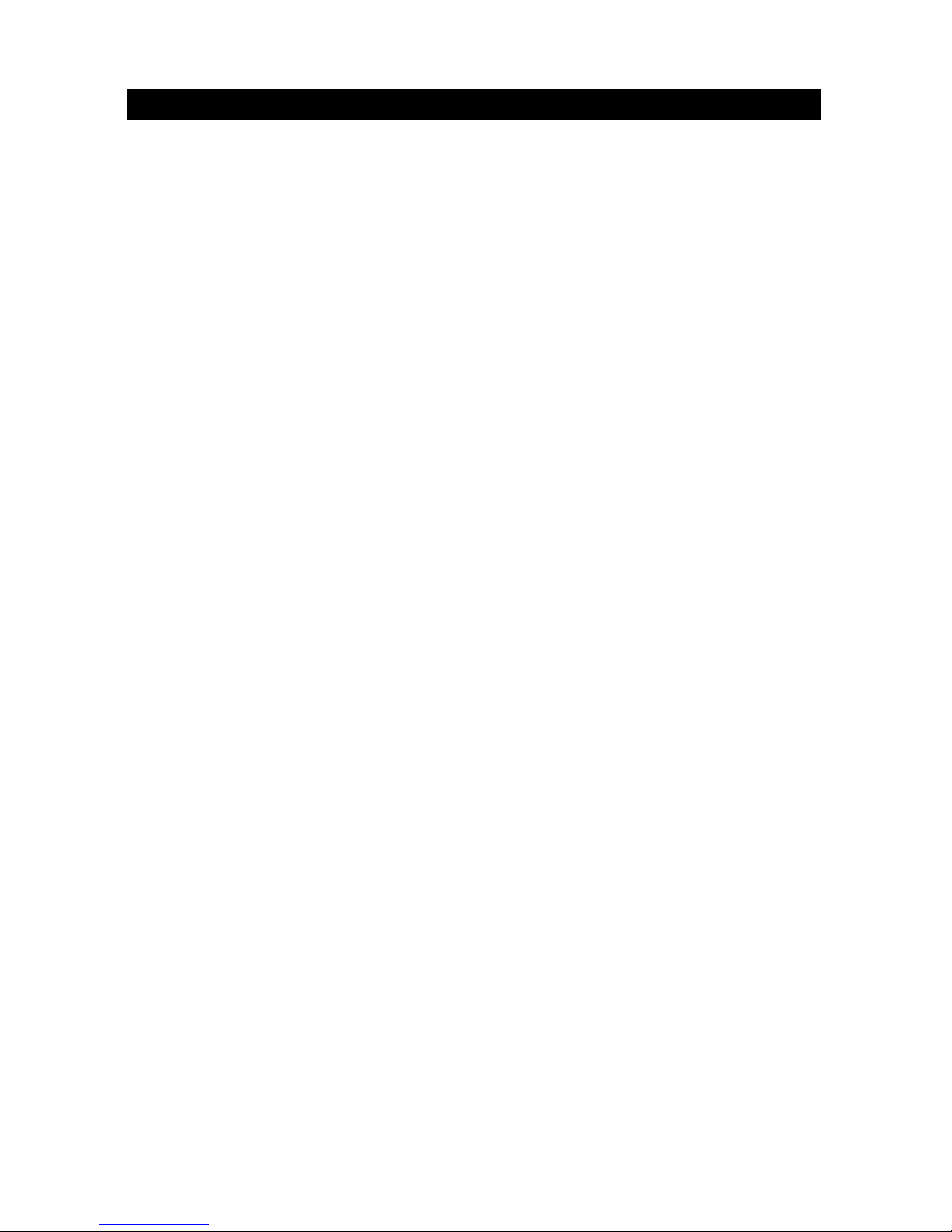
4
SAVE THESE INSTRUCTIONS
Please read and save this manual!
Thank you for selecting this uninterruptible power system (UPS). It provides you with a perfect
protection for connected equipment. The manual is a guide to install and use the UPS. It includes
important safety instructions for operation and correct installation of the UPS. If you should have any
problems with the UPS, please refer to this manual before calling customer service.
Please save or recycle the packaging materials!
The UPS‘s shipping materials are designed with great care to provide protection within delivery. These
materials are invaluable if you ever have to return the UPS for service. Damage happened during
transit is not covered under the warranty.
Intelligent microprocessor control
The product is an advanced line-interactive UPS based on microprocessor control. This means that it
operates with the newest technology, high performance and powerful function.
The line-interactive UPS is an intelligent protector and provides pure, reliable AC power to the critical
loads - protecting them from utility power blackout, swells, sags, surges and interference. The loads
could include sensitively medical instruments, computers, telecommunication systems, and
industrially automatic equipment. Under power normal condition, the line-interactive design enables
the system to adjust and filter power fluctuations continuously and automatically. In the event of
power failure, it can provide immediately backup power from the batteries without any interruption.
Complete transference will be achieved within 4m seconds, with no interruption.
Beside this, when the utility power is connected, the charger would work automatically even under
power switch is OFF. Furthermore, in order to save the battery energy, UPS can automatically turn it
off under backup mode if none of the connected loads is operating.
Battery management
The visual and audible indications of the UPS present the battery’s status including capacity degree
and battery condition. Self-test function let UPS detect a weak battery before it is put into service. The
UPS normally perform a self-test at power up and manual self-test condition. Self-test function can be
conducted manually with the ON/TEST switch at any time.
Monitoring software
The line-interactive UPS and UPSMON Pro monitoring software make your computer operate
intelligent and provide you with the ability of perfect protection of your critical devices. The software
is available for most operation systems and is supplied with a communication cable that connects to
the UPS.
Note: There is no guarantee that interference to radio/TV will not occur in a particular installation. If
this UPS causes interference to radio or television reception, which can be determined by turning the
UPS off and on, the user is encouraged to try to correct the interference by one or more of following
measures:
1. Connect the equipment to an outlet at a circuit different from the connected radio/TV.
2. Increase the separation between the equipment and the receiver or reorient the receiving
antenna.
Page 5
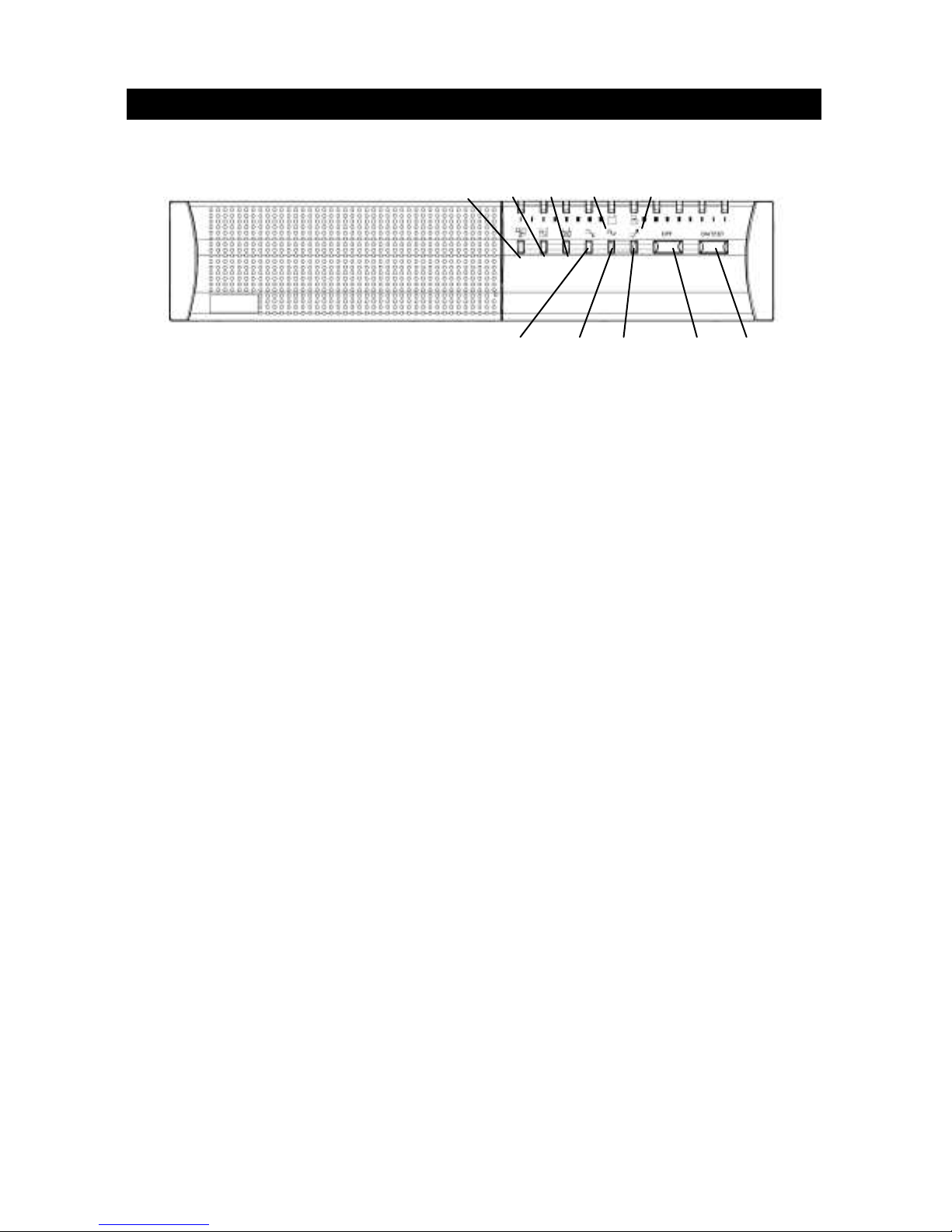
5
1. PRESENTATION
1.1 Front LED Panel
2 3 4 9 8
5 6 7 10 1
1.1.1 “ON/TEST” button:
With the UPS plugged in, press the ON/TEST button to turn on the UPS and power the
loads. ON/TEST also activates the UPS‘s self-test and utility line voltage displays.
1.1.2 “OVERLOAD” indicator:
The LED lights when the loads connected to the UPS exceed the UPS‘s capacity.
1.1.3 BACKUP” indicator:
The LED illuminates when the UPS is supplying battery power to the loads.
1.1.4 “REPLACE BATTERY” indicator:
The LED illuminates when the UPS‘s battery is no longer useful and must be replaced.
Note: When replace battery, disconnect the utility power then open the case and take
notice of the battery‘s polarity while install the new battery to avoid short circuit.
1.1.5 “BUCK AVR (VOLTAGE REDUCTION)” indicator:
The LED illuminates when the UPS is correcting a high utility voltage condition. The
loads receive normal power.
1.1.6 “LINE NORMAL” indicator:
The LED illuminate when the line input voltage is normal.
1.1.7 “BOOST AVR (VOLTAGE BOOST)” indicator:
The LED illuminates when the UPS is correcting a low utility voltage condition. The
loads receive normal power.
Page 6

6
1.1.8 “LOAD CAPACITY” bar:
The display shows the power being drawn by the load.
1.1.9 “BATTERY CAPACITY” bar:
The display shows the present battery charge as a percentage of battery capacity.
1.1.10 “OFF” button:
Press the OFF button to turn off the UPS and the loads.
1.2 Rear Panel
7 2 1 8 6 3 4 5
1000VA
1500VA
2000VA
Load Indicator
Light no.5
Light no.4
Light no.3
Light no.2
Light no.1
% of Load Value
over 81%
61-80 %
41-60 %
21-40 %
6-20 %
Battery Indicator
Light no.5
Light no.4
Light no.3
Light no.2
Light no.1
% of Bat Level
over 81 %
61-80 %
41-60 %
21-40%
0-20%
Page 7

7
3000VA
1.2.1 “TEL./MODEM” connector
Telecom transfer ports provide users to extend the applications.
CAUTION: To reduce the risk of fire, use only No. 26AWG or larger telecommunication
line cord.
1.2.2 “EXTERNAL BATTERY PACK” connector (optional)
CAUTION: Use only factory supplied or authorized connecting cable for external
battery!
1.2.3 “OUTPUT” power receptacles
1.2.4 “AC INPUT” power receptacles
1.2.5 “INPUT CIRCUIT BREAKER/ FUSE”
It trips when the connected loads exceed the protected receptacle‘s capacity, The
center plungers of the circuit breakers/ fuse extend when tripped.
1.2.6 “RS232” interface
Provide both RS-232 and relay signal to support Linux, Windows and other operating
systems.
1.2.7 “SNMP” interface port (optional)
Provide the SNMP adapters for 10-BaseT Ethernet and Token Ring connectors. Through
SNMP adapter, your UPS becomes “SNMP manageable”, provide a real time UPS and
power status information for the network manager.
CAUTION: Use only factory supplied or authorized SNMP monitoring cable!
1.2.8 “USB” interface
Provide USB signal to support Windows OS, Linux and others.
Page 8

8
2. INSTALLATION
Inspect the UPS upon receipt. The packaging is recyclable; keep it for reuse or be disposed of properly.
2.1 Placement:
Install the UPS in a protected area with adequate flowing air and free of excessive dust. Do not
operate the UPS where the temperature and humidity is out of the specified limits.
2.2 Software monitoring:
UPSMON Pro software (or other power management software) and an interface kits can be
used with this UPS. Use only kits supplied or approved by the manufacturer. If used, connect
the interface cable to the 9-pin computer interface port on the back panel of the UPS.
Note: Software monitoring is optional. The UPS works properly without a computer interface
connection.
CAUTION: Use only factory supplied or authorized UPS monitoring cable!
2.3 Connect external battery pack (optional):
Before connecting, make sure the external battery pack and the connector cable are
compatible.
Note: External battery connection is not necessary. The UPS works properly without external
battery pack connection.
CAUTION: Use only factory supplied or external battery connection cable!
2.4 Charge the battery:
The UPS charges its battery whenever it is connected to utility power. For best results, charge
the battery for 8 hours in the initial use.
2.5 Connect to utility:
Connect the AC input power to terminal block and power up the UPS.
2.6 Connect the loads:
Connect the loads with the terminal block at the rear of the UPS. To use the UPS as a master
on/off switch, make sure all of the loads are switched on.
CAUTION: Never connect a laser printer or plotter to the UPS with other computer equipment.
A laser printer or plotter periodically draws significantly more power than when it’s idle status,
and may overload the UPS.
2.7 Installations with accessories of “Vertical” and “Wall-mounted” types:
Please install the vertical and wall-mounted types of units according to the following
illustration.
2.5cm (1 inch)
Page 9

9
2.8 Installation with accessories of “Rack-mounted” types:
Please install the types of units according to the following illustration.
2.9 Installation with accessories of “Stack” types:
Please install the types of units according to the following illustration.
Page 10

10
3. OPERATION
3.1 Switch on:
While utility input is connected to the UPS, press the "ON" button and keep pressing over than
1 second. After that, connect the electrical cords of the equipment that is going to be used
such as computer or monitor with the terminal on the rear panel of UPS.
Don't overload the machine with all the equipment used. The buzzer will beep continuously to
indicate overload status. UPS will shut down automatically to protect the machine.
Attention: If the power of UPS isn't supplied by utility but by the internal batteries to engage
the UPS, press the "ON" button and keep pressing for over 3 seconds.
CAUTION: Never connect a laser printer or plotter to the UPS with other computer equipment.
A laser printer or plotter periodically draws significantly more power than when it’s idle status,
and may overload the UPS.
3.2 Switch off:
By pressing and holding OFF button until the “LINE NORMAL” or “BACKUP” LED off.
3.3 Silence:
When UPS is under “BACKUP” mode, press “ON” button to silence the audible alarm.
Note: In backup mode, UPS can be automatically turned off if none of the connected loads is
operating.
3.4 Self-test:
Use the self-test to verify both the operation of the UPS and the condition of the battery. In
normal utility power, push the ON/TEST button more than 1 second and UPS performs a
self-test function. During the self-test, the UPS operates a backup mode.
Note: During the self-test, the UPS briefly operates the loads on-battery (the on-battery LED
comes on).
If the UPS passed the self-test, it returns to line-interactive operation. The on-battery LED goes
off and the line-interactive LED goes on steadily. If the UPS is failed to pass the self-test, it
returns to line-interactive operation and lights the replace battery LED. The loads are not
affected. Recharge the battery overnight and perform the self-test again. If the replace battery
LED is still on, ask our nearest dealer to replace battery.
3.5 “LOAD CAPACITY” bar:
The 5-LED display shows the power drawn from the UPS by load. The display indicates the
percentage of the UPS‘s rated capacity. For example, if three LEDs are light, the load is drawing
between 41% and 60% of the UPS’s capacity. If the UPS is overloaded, the overload LED lights
and alarm sounds.
3.6 “BATTERY CAPACITY” bar:
The 5-LED display shows the present charge of the UPS‘s battery as a percentage of the battery
capacity. When all five LEDs light, the battery is fully charged.
Page 11

11
3.7 Cold start:
When the UPS is off and there is no utility power, use the cold start feature to apply power to
the loads from UPS‘s battery. Press the ON/TEST button until the UPS beeps.
3.8 Shutdown mode:
In shutdown mode the UPS stops supplying power to the load, waiting for return of utility
power. If there is no utility power present, external devices (e.g., servers) connected to the
computer interface can command the UPS to shut down. This is normally done to preserve
battery capacity after the graceful shutdown of protected servers. The UPS will scroll the front
panel indicators sequentially in shutdown mode.
3.9 Green mode:
To enabling/disabling Green Mode, please press ON button 2 times to enable/disable green
mode, then the buck&boost / overload&replace battery LED will blink 5 times.
Attention: If Green Mode is enabled, when UPS is working under Backup mode, the UPS will
automatically shut down after 4 minutes if the load level remains low.
Attention: The UPS is designed with memory module. (The UPS will automatically memorize
Green Mode status when switched off. If no manual operation to enable or disable the Green
Mode at the time when UPS is switched on, the Green Mode status would remain as it was
previously.). Green Mode can be enabled or disabled via software.
4. ALARM
4.1 “BACKUP” (slow alarm):
When the UPS is working under “BACKUP” mode, the UPS would emit audible alarm. The
alarm stops when the UPS is return to “LINE” mode operation. Anyone can stop the alarm by
press the “ON” button during backup mode.
Attention: The alarm of “BACKUP” is going to beep every four seconds. (Slow-speed beep).
Attention: The UPS provides mute function for the warning. When the beeping sound occurs,
press "ON" to stop it; and press "ON" again to regain the sound.
4.2 “LOW BATTERY” (rapid alarm):
In the “BACKUP” mode, when the energy of battery becomes to lower level. (about 20%~30%)
The UPS beeps rapidly until the UPS shuts down from battery exhaustion or returns to “LINE”
mode operation.
Attention: The alarm of the batteries caused by low voltage beeps every second. (Fast-speed
beep).
Attention: The UPS provides mute function for the warning. Please press the “ON” button
three times in one second.
Page 12

12
4.3 “FAULT” (continuous alarm):
Here is listing some “FAULT” conditions as following for reference.
4.3.1 ALL LED flashing:
The UPS emits continuous beeps and the “FAULT” illuminates when UPS fails.
4.3.2 Overload indicator:
When the UPS is working under overload condition (the connected loads exceed the
maximum rated capacity), the UPS will emit continuous alarm to warn an overload
condition. In order to protect the unit and the loads, the UPS will be automatic
shutdown. Disconnect nonessential devices from UPS to eliminate the overload alarm.
5. SOFTWARE AND INTERFACE PORT
5.1 Power Monitoring Software
The UPSMON Pro software (or the other power monitoring software) is applied standard
RS-232 or USB interface to perform monitoring functions, and then provides an orderly
shutdown of a computer in the event of power failure. Moreover, UPSMON Pro displays all the
diagnostic symptoms on monitors, such as voltage, frequency and battery level and so on. For
UPS with RS-232 and USB communication port, the software is available for Windows
XP/2000/Vista/7/8 Server 2003/2008/2012 or later, Linux and others. Call your dealer for more
information on computer OS compatible solutions.
5.2 Interface Kits
A series of interface kits is available for operation systems that provide UPS monitoring. Each
interface kit includes the special interface cable required to convert status signals from the UPS
into signals which individual operating system recognizes. The interface cable at UPS side must
be connected to REMOTE PORT; at computer side can be either series port or USB port. The
other installation instructions and powerful features please refer to READ.ME file.
5.3 The characteristics of computer interface port
The computer interface port has the following characteristics:
The communication port on the back of the UPS may be connected to host computer. This port
allows the computer to monitor the status of the UPS and control the operation of the UPS in
some cases. Its major functions normally include some or all of the following:
To pop-up a warning message when power fails.
To backup opened files before operating system shutdown.
To turn off the UPS.
Some computers are equipped with a special connector to link with the communication port.
In addition, special plug-in cord may be needed. Some computers may need special UPS
monitoring software. Contact your dealer for the details on the various interface Kits.
Page 13

13
5.4 The pin of computer interface port:
The pin of computer interface port has the following characteristics:
5.4.1. Pin 6 and 8 are open collector outputs that must be pulled up to a common referenced
supply no greater than DC +40V. The transistors are capable of a maximum
nonconductive load of DC 25 mA, Use only pin 5 as the common.
5.4.2. Pin 8 generates a high to Low signal when the battery inside the UPS has less than 2
minutes back up time left.
5.4.3. Pin 6 generates a high to Low signal when the line is fail.
5.4.4. The UPS will shut down when a high RS-232 level is sustained on pin 3 for 0.36 seconds.
5.4.5. Pin 2 is the RS-232 data output.
5.4.6. Pin 3 is also RS-232 data input (RxD)
NOTE:
1. Switch rating +40V, 0.25A non-inductive.
2. Pin 5 should be connected to ground only.
Communicating Interface Port
We provide a standard RS232 line (that is compatible with DB9 line) socket on the
rear panel of UPS. That port possesses several signals as explained below:
Pin#
Function Explanation
I/O
6
Power Fail-normally open status, will become closed
during active
OUTPUT
5
Reference GND for pin6,8
OUTPUT
8
Battery Low- normally open status, will become closed
during active
OUTPUT
3
Remote shutdown UPS-keep this pin at high voltage(+5V~+12V)
500ms to shutdown UPS. Activates
at battery mode
INPUT
Page 14

14
6. MAINTENANCE AND STORAGE
6.1 Maintenance
6.1.1. Keep the unit clean and vacuum the ventilation intake periodically.
6.1.2. Wipe with soft loose and damp cloth.
6.1.3. Check for loose and bad connections monthly.
6.1.4. Never leave the unit on an uneven surface.
6.1.5. Position the unit to allow at least 10 cm clearance between the rear panel and the wall.
Keep the ventilation intake open.
6.1.6. Avoid direct sunlight, rain and high humidity.
6.1.7. Stay away from fire and extremely hot location.
6.1.8. Do not stack materials on top of the unit.
6.1.9. The unit should not be exposed to corrosive air.
6.1.10. The normal operating temperature is 0-40 ℃.
6.2 Storage conditions:
Store the UPS covered and upright in a cool and dry location, with its battery fully charged.
Before storing, charge the UPS for at least 4 hours. Remove any accessories in the accessory
slot and disconnect any cables connected to the computer interface port to avoid unnecessary
draining the battery.
6.3 To extend the storage:
6.3.1. During the environment where the ambient temperature is -15 to +30 ℃ (+5 to +86
℉),charge the UPS‘s battery every 6 months.
6.3.2. During the environment where the ambient temperature is +30 to +45 ℃ (+86 to
+113 ℉ ), charge the UPS‘s battery every 3 months.
7. BATTERY AND BATTERY CABINET
7.1 Battery’s life of UPS
The battery’s life of UPS is about 1-2 years under normal usage.
7.2 Installation of battery cabinet and UPS:
Please follow the listed steps to complete the installation.
7.2.1 Turn off the UPS and remove the connector metal cover from the back panel of UPS.
7.2.2 Connect the battery cabinet’s DC wire to the UPS and fix the motel cover via a
screwdriver. Beside this, make sure the connection is reliable.
7.2.3 Turn on the UPS and plug the loads behind the UPS.
CAUTION: Do not dispose of battery in fire.
CAUTION: Do not attempt to open the battery.
CAUTION: The following precautions should be taken when replacing the battery
a. Remove watches, rings, etc…
b. Use tools with insulated handles
Page 15

15
APPENDIX A TROUBLESHOOTING
Problems
Possible Reasons
Solutions
UPS can't operate after
pressing On/Off
switches
No lights on, no
warning sounds
Input power source mistake
Check out the power source
Non-fuse switch on the rear
panel hasn't been opened
Press the non-fuse switch to its "on"
position
Time of pressing the ON
button is too short
Keep pressing the ON button over 1 second
Output short circuit or
overload on UPS
Turn off UPS, take off all load to make sure
there are no problems on it or any internal
short circuit. Keep pressing the ON button
over 1 second
Indicates no utility, and
it warns every several
seconds
No power source input
Check out the input power source
Non-fuse switch on the rear
panel hasn't been opened
Press the Non-fuse switch to its "on"
position
Fault light is on, the
buzzer keeps beeping
Fault
Contact the dealer or service center for
help
Buzzer keeps beeping
Overload
Take off some load
Utility Indicating light is
shining
There is an open circuit on
UPS input protector
Move the Input Non-fuse switch back to its
normal position, re-engage UPS
The voltage of utility is
exceeding UPS input range
Save the digital data and shutdown the
applying program to make sure utility is
within UPS range
Available time of the
batteries is too short
Batteries haven't been
charged
UPS overload
Batteries are aged and can't
be charged fully
Keep UPS "ON" for over 3 hours to
recharge the batteries. Check out the
loading and take off any non-crucial load
equipment
The charger is out of order
Contact the dealer or service center for
help
The battery’s light is
flashing when the
power of UPS is
supplied by utility.
The voltage of batteries is too
low or the batteries haven't
been connected
Check out the batteries part of UPS, make
sure they are well connected. If there is
any damage on battery packs, replace new
ones ASAP
Page 16

16
APPENDIX B. SPECIFICATION
Model
1000AP
1500AP
2000AP
3000AP
Capacity
1000VA /
900W
1500VA /
1350W
2000VA /
1800W
3000VA /
2700W
INPUT
Voltage
220V, 230V, 240V (adjustable from 149.5V to 310V)
Frequency
50Hz / 60Hz ±10% auto sensing
OUTPUT
Voltage
On Battery: Pure sine wave at +/-5% nominally,
-10% after low battery warming
AVR
Output voltage boost when input voltage between -9%
to -27.5% of nominal; output voltage buck when
input voltage between +9% to +25% of nominal.
Frequency
50Hz / 60Hz ±0.5%
Waveform
Pure sine wave
Transfer time
6 to 8 millisecond including detection time (typical)
PROTECTION
Overload
UPS automatic power off if overload exceeds 110% of
nominal at 20 seconds; 125% at 5 seconds
Surge
300Joules, 2ms
Short circuit
UPS output cut off immediately or protected by
input circuit breaker
Tele-communication
RJ45 x2
EMI / RFI filter
100kHz to 10MHz
Fuse
Yes
Alarm
Buzzer beeps under backup mode, battery low,
battery charging fault, and overload
BATTERY
Type
Sealed, maintenance-free lead acid battery
Typical recharge time
3 hours to 90%
Battery quantity
9Ah x2
7Ah x4
9Ah x4
9Ah x6
GENERAL
Protection
Automatic diagnostics, over-discharge and
short circuit protection by fuse
Dimension (WxDxH)
428 x 453 x 84
mm
428 x 563 x 84 mm
428 x 669 x 84
mm
Display
LED indicator
Communication
interface
Standard - RS-232, RJ45 and USB B-type; *Optional - SNMP
Audible noise
<50dBA (1 meter from surface)
Ambient operation
0 to 40℃, 0 to 95% humidity (non-condensing)
○,c2014 All right Reserved. All trademarks are property of their respective owners. Specifications subject to change without notice.
