PowerBridge LP2D User Manual
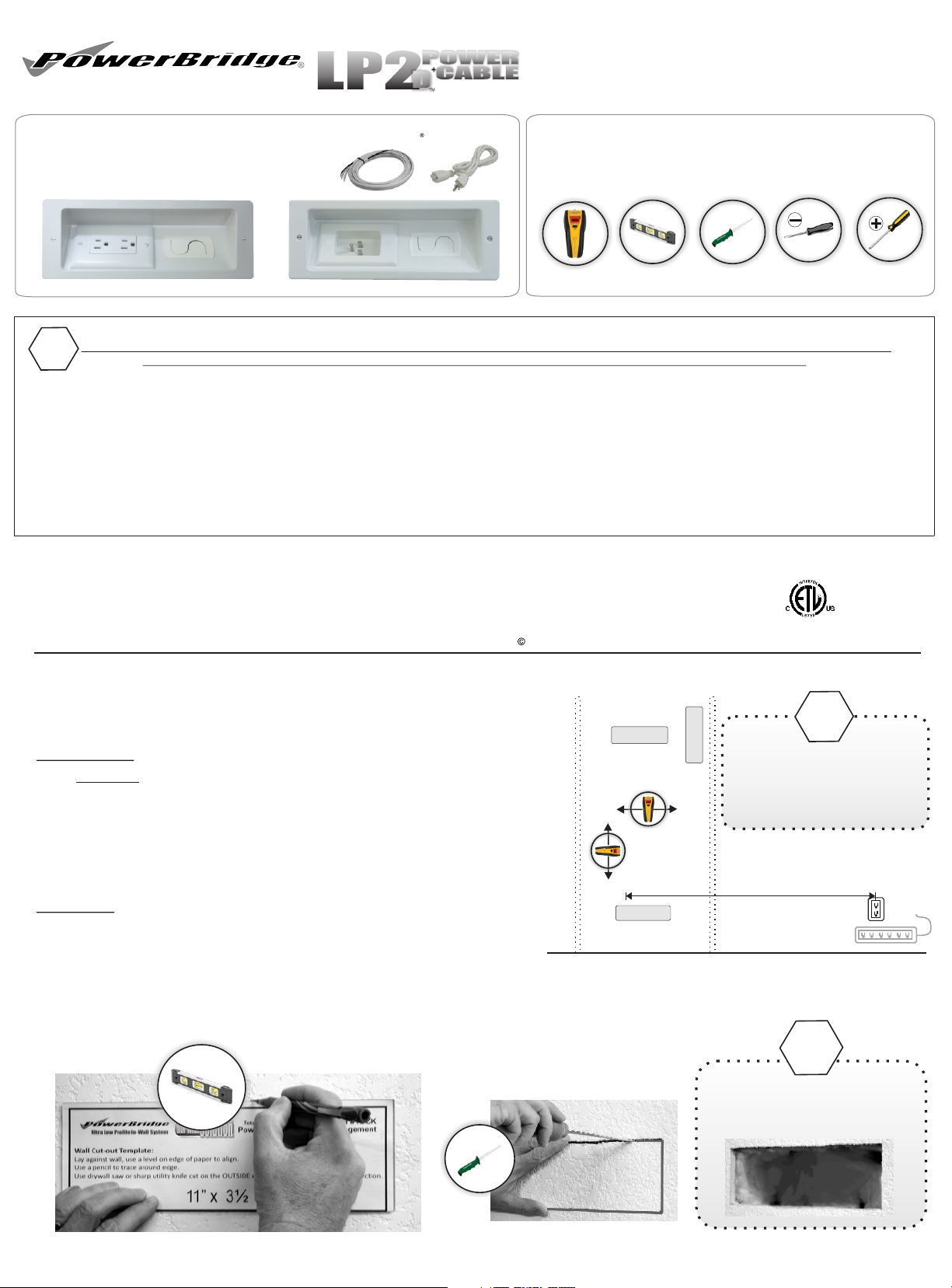
THIS PRODUCT IS NOT TO BE INSTALLED, DIRECT WIRED, OR BRANCHED TO THE BUILDING ELECTRICAL CIRCUIT/WIRING SYSTEM !
DO NOT MODIFY OR ALTER ANY PORTION OF THE COMPONENTS OF THE FACTORY ASSEMBLED APPLIANCE
Do not install this product near water, example, near a sink, tub, shower, swimming pool or laundry area.
Manufacturer is not liable for damages due to improper installation methods not followed herein.
This product does not have built-in electronic circuitry for surge protection or A/C filtering.
It is recommended that this product be connected to a quality surge-protector/power conditioner for equipment protection.
Disclaimer. HD-Products, LLC, the Manufacturer, it's agents, suppliers, and affiliates, shall not be liable for any damages, not limited to; misuse, acts of nature,
verbal and written expression and improper installation. Improper installation is determined such to include, not limited to, non-code compliant installation, product
modifications, alterations, adjustments, and substitutions of components or materials.
Limited 2-year Warranty from Manufactures Defects: The LP2D has a Limited Two Year product warranty against manufacturer's defects.
If you have any questions or experience any problems with this product, please contact HD-Products Customer Service.
Ultra Low Profile In-Wall System
LP2LP2
POWERPOWER
DD
CABLECABLE
Low Profile Recessed In-Wall Kit Model #LP2D
Power Extension Cable Management
Kit Includes:
1- Dual PowerOUT Panel
1- PowerIN Wall Plate with in-wall wiring box
In-Wall rated PowerWire | 72” PowerConnect Supply Cord
PowerOUT Panel
72” In-Wall PowerWire (ROMEX )
PowerIN Wall Panel
72” PowerConnect Cord.
Tools for Installation
Not Included
Stud Finder
Level
Drywall Saw
Flat-Blade
!
HD-Products, LLC., intent to make this manual accurate and complete. However, HD- Products, LLC., makes no claim that the information contained herein covers all details, conditions, or
variations. Nor does it provide for every possible contingency in connection with the installation or use of this product. The information contained in this document is subject to change
without notice or obligation of any kind. HD-Products, LLC., makes no representation of warranty, expressed or implied, regarding the information contained herein.
HD-Products, LLC. PowerBridge Solution 3869 Norwood Dr. Littleton, CO 80125 USA
Customer Service: Toll Free- 855.755.9838 info@PowerBridgeSolution.com www.PowerBridgeSolution.com
Part No. 42-13 2013 All Rights Reserved Patent Pending
3183743
CAN/CSA STD C22.2 NO.42.1
ETL LISTED
CONFORMS TO
UL STD 514C
CERTIFIED TO
Phillips
Step 1 Location - Wall Cutout
PowerOUT - Determine TV wall mount bracket location.
Align between wall framing studs.
Use stud finder to determine in-wall obstructions between
framing both VERTICALLY and HORIZONTALLY.
Install in any direction, right/left, horizontal or vertical below,
above, next to TV wall bracket.
PowerIN - Usually located behind or near AV equipment.
Longer in-wall PowerWire can be purchased to located up to 75’ from TV
Install within 60” from an existing power outlet or power-surge device.
PowerOUT
Horizontal
or Vertical
PowerIN
PowerBridge can only be installed
within standard construction walls.
Only attempt installation within
2x4 or 2x6 wood/metal stud
framed wall.
Do not exceed more
than 60” apart from
existing outlet or
surge-protection unit
A) Use supplied template sheet and cardboard cutout to mark area to cut out from drywall.
Use a level to maintain proper alignment.
B) Carefully use drywall saw
thIN-WALL
Solution
to cut along traced lines.
If insulation exists, remove or push
completely away from the openings
to allow flush mounting properly.
!
!
LP2D v1.413
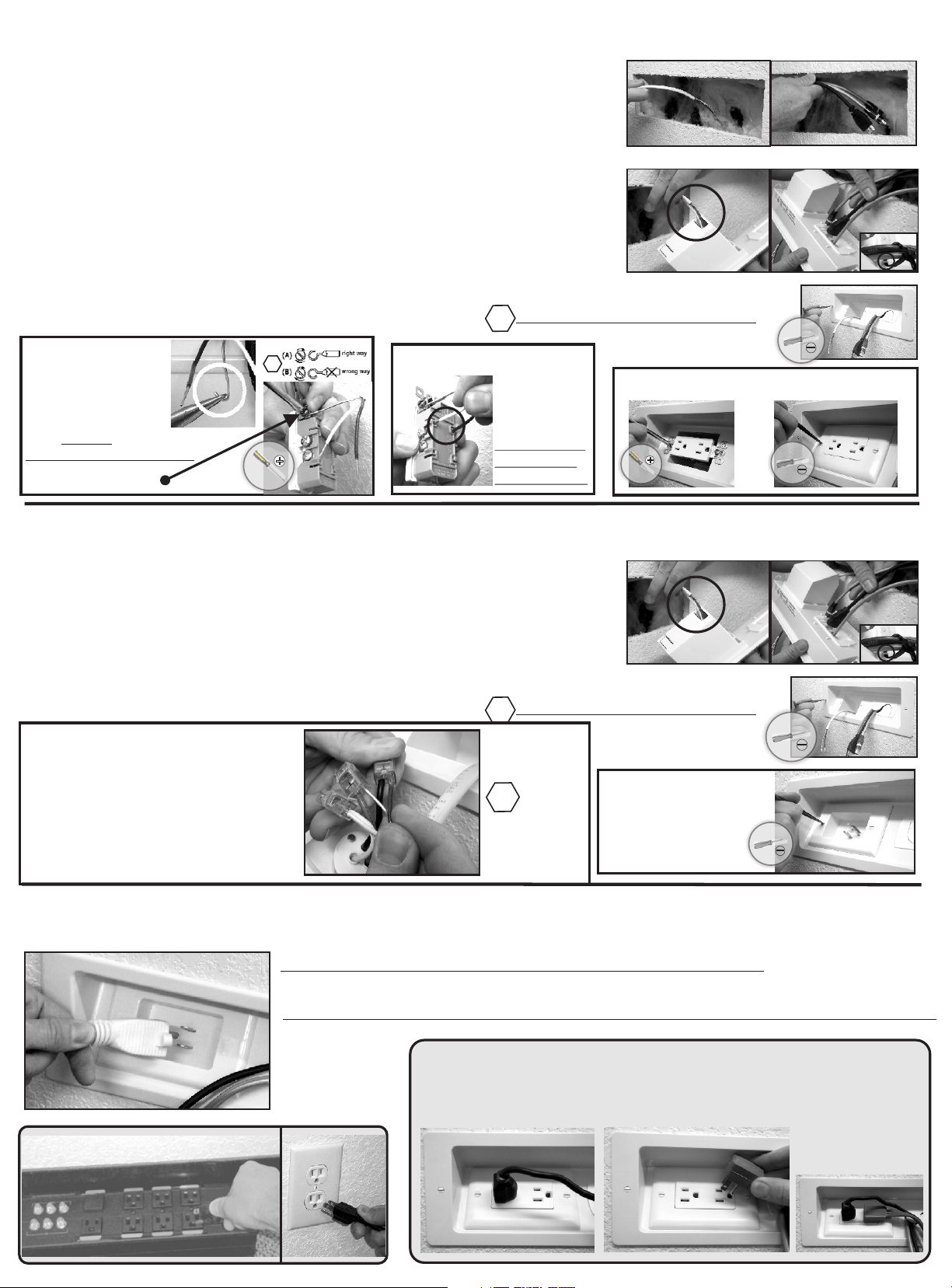
Step 2
PowerOUT Installation (Upper Panel)
A) Begin at the upper PowerOUT location where TV will be mounted.
Drop or wall-fish audio video cables and in-wall PowerWire
extension to the PowerIN cutout location.
B) Push in-wall PowerWire extension through the slot closest to the
middle of the attached wiring box. Push through approximately 6”
C) Slide audio video cables through backside of CableGate.
Optional: Cable zip-tie straps can be used to secure cables through CableHoops.
D) Slide PowerOUT panel into wall opening. Use Flat-Blade screw driver to secure panel to wall.
Careful do not over-tighten.
E) Dual Outlet Wire Connection
Use needle nose pliers
to bend the end of the
BARE Ground wire in to
a “J” hook shape as shown
Hook the BARE GROUND
wire around the GREEN
screw, clockwise, as shown.
This is only for the BARE wire.
Use Philips Screw driver,
tighten the GREEN screw
!
Insert WHITE wire in the small hole
next to the SILVER screw.
!
Insert BLACK wire
in the small hole
next to the GOLD
screw.
Insert the wires
completely in,
to lock securely.
Secure the Dual Outlet
to PowerPanel
LP2D v1.413
Secure Outlet Cover Plate
Careful do not over-tighten
Step 3
PowerIN Installation (Lower Panel)
A) Push in-wall PowerWire extension through the slot closest to the
middle of the attached wiring box. Push through approximately 6”
B) Slide audio video cables through backside of CableGate.
Optional: Cable zip-tie straps can be used to secure cables through CableHoops.
C) Slide PowerIN panel into wall opening. Use Flat-Blade screw driver to secure panel to wall.
Careful do not over-tighten.
D) Inlet
Wire Connection
Insert BARE wire into the yellow wire
port with GREEN wire.
Insert WHITE wire into the yellow wire
port with WHITE wire.
Insert BLACK wire into the yellow wire
port with BLACK wire.
Step 4
Power UP
Plug supplied 6’ PowerConnect cord into PowerIN.
!
!
Insert wires
completely into
the wire-ports to
lock wires securely.
E) Secure the PowerINLET
to PowerPanels with
supplied slotted screws.
Plug other end into existing grounded outlet or surge protector.
Do not use another extension cord to extend the supplied cord.
Surge Protector
Your PowerBridge In-Wall Extension is now energized.
Plug TV power supply cord in to PowerOUT and connect AV cables to TV.
Follow wall mount manufacture instructions, install TV on wall bracket.
Plug in TV
Existing
Outlet
Plug in Flat Angle Plug in the far right receptacle
if using the left for another device. (Sound-Bar)
