Page 1
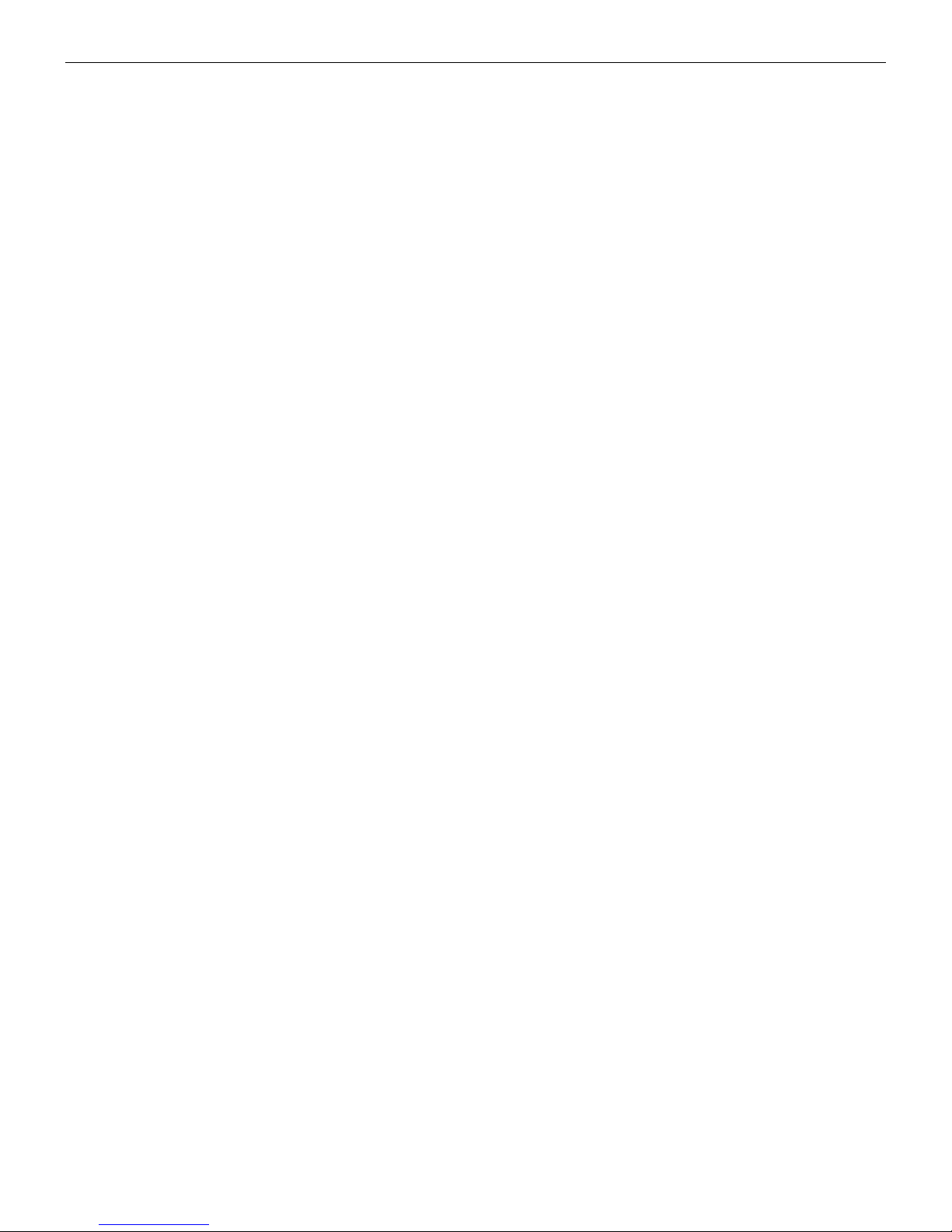
USER MANUAL
Page 2
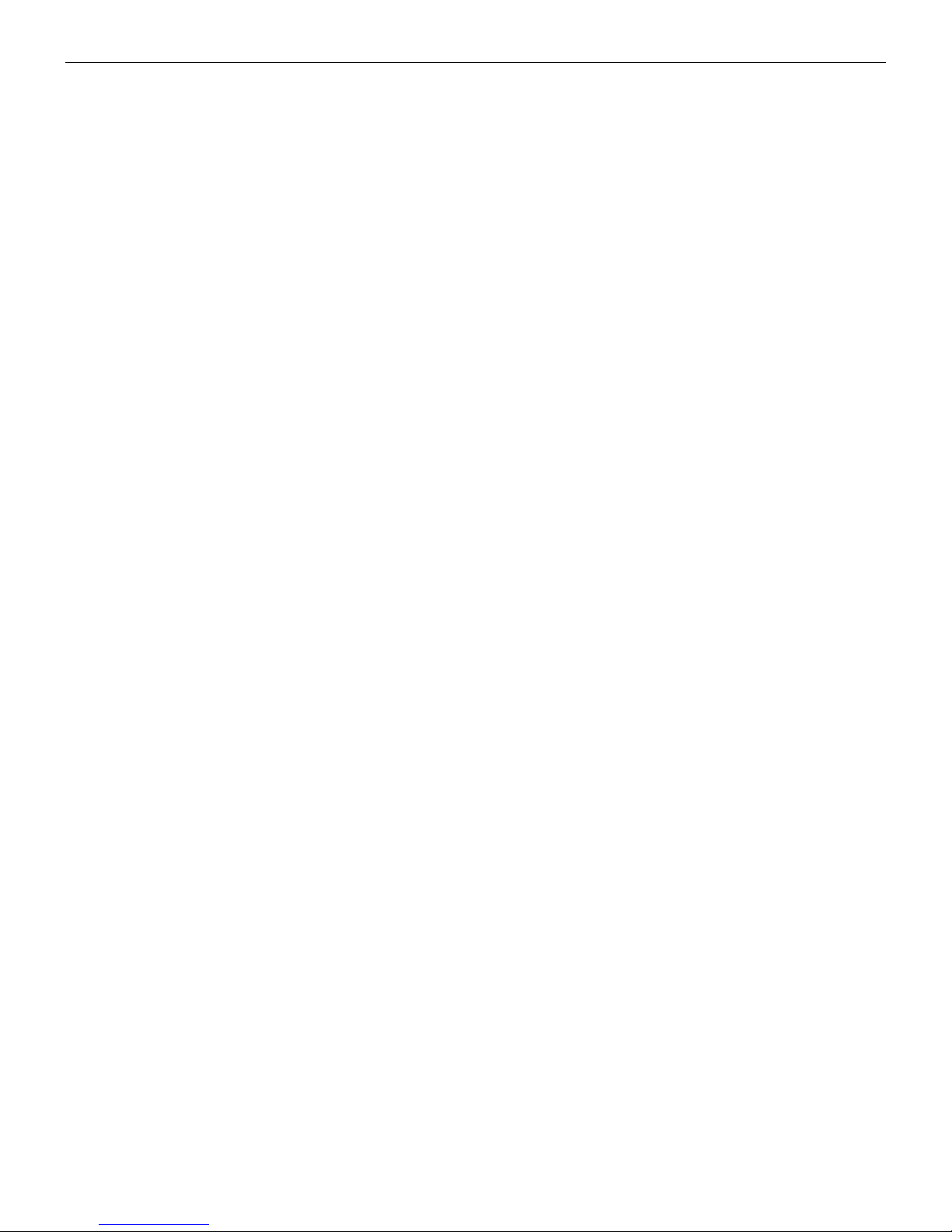
FCC Notice
This device complies with Part 15 of the FCC Rules. Operation is subject to the following two conditions: (1) this device may
not cause harmful interference, and (2) this device must accept any interference received, including interference that may
cause undesired operation.
This equipment may generate, use and/or radiate radio frequency energy. If not installed and used in full accordance with this
instruction manual, interference to radio communications may occur. This equipment complies with the limits for a Class A
Information Technology Equipment pursuant to Part 15 of the FCC Rules, which are designed to provide reasonable protection
against such interference when operated in a commercial environment. Operation of this equipment in a residential area may
also cause interference. In such case the user will be required, at own expense, to correct the interference using whatever
means necessary.
Trademarks
ARM is a registered trademark of Advanced RISC Machines Ltd.
Centronics is a registered trademark of Centronics Data Computer Corporation.
Microsoft, Windows are registered trademarks of Microsoft Corporation.
Copyright
Copyright © POSTEK Electronics Co., Ltd. All rights reserved. Under the copyright laws, this manual cannot be reproduced
in any form without the prior written permission of POSTEK. No patent liability is assumed, with respect to the use of the
information contained herein.
TW Series Thermal Printer User’s Manual
2nd edition November, 2016
Disclaimer
This manual has been validated and reviewed for accuracy. The instructions and descriptions it contains are accurate for the
POSTEK TW Series thermal printer at the time of this manual’s distribution. However, succeeding printers and manuals are
subject to change without notice. POSTEK assumes no liability for damages incurred directly or indirectly from errors,
omissions or discrepancies between the printer and this manual.
Although this manual describes and details many issues which could possibly occur, the manufacturer cannot warrant against
unpredictable conditions during the printing process. For problems such as the printer not working, lost or unclear print content,
etc., the manufacturer and resellers are responsible for correcting these issues (according to POSTEK Printer Warranty
Clauses). In no event shall the manufacturer or the resellers involved be liable for any damages whatsoever (including, without
limitation, damages for loss of business profits, business interruption, loss of business information, or other pecuniary loss)
arising from the use of, the results of use or inability to use this product, even if the manufacturer has been advised of the
possibility of such damages.
Page 3
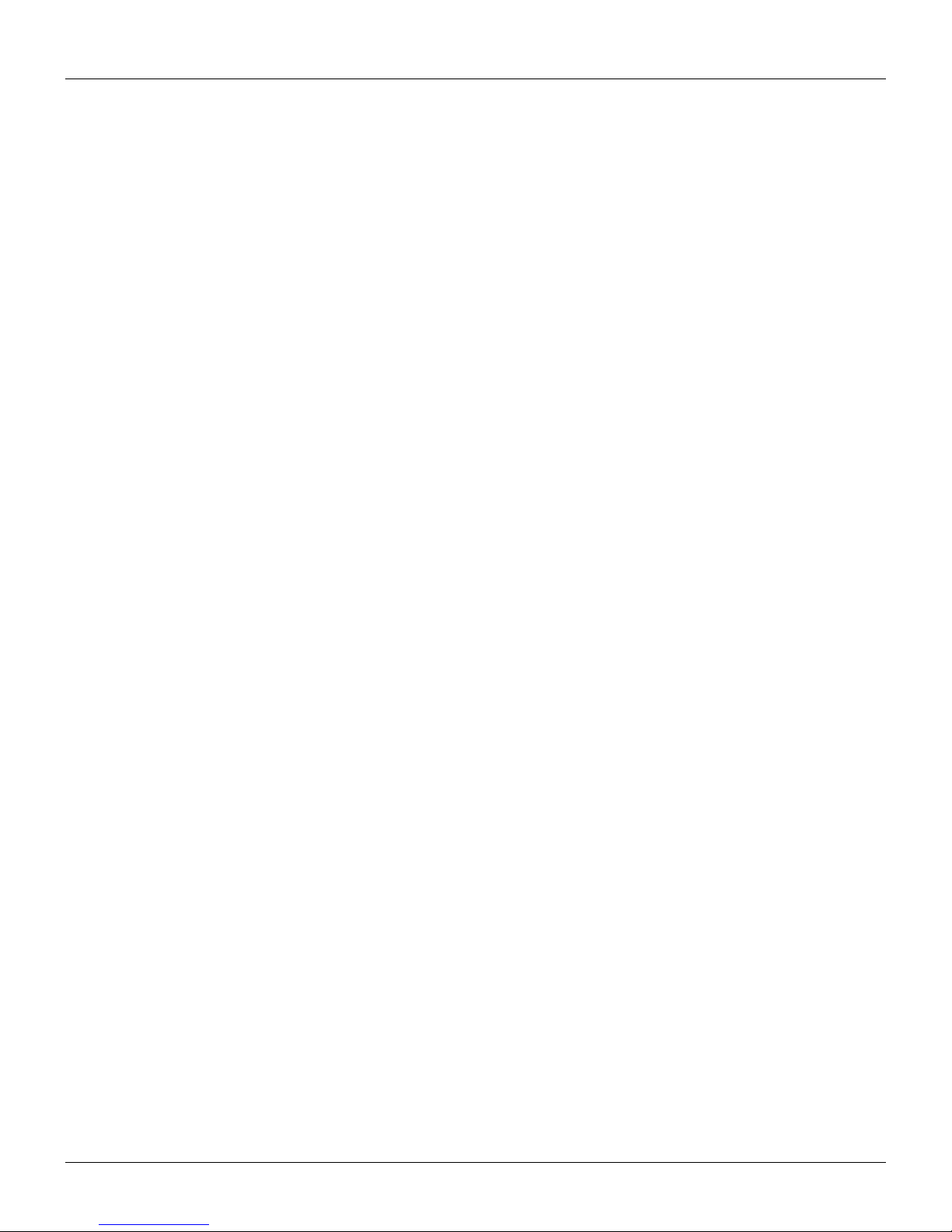
TW Series User’s Manual
ii
Important Safety Instructions
Only qualified and trained service technicians should attempt to repair the printer.
Do not place the printer on or near a heat source.
Be sure that the output of the power adapter is 24 VDC and your power source matches the rating listed on the power
adapter. Be certain your power source is grounded.
To avoid getting an electric shock, do not use a worn or damaged power cord. If the power cord becomes damaged or
frayed, replace it immediately.
Do not insert anything into the ventilation slots or openings on the printer.
The printer and power adapter should never be operated in a location where either one can get wet. Personal injury may
result.
The printhead becomes hot while printing. To protect from damaging the printhead and risk of personal injury, avoid
touching the printhead.
To get increased printhead longevity and higher quality printouts, always use approved labels, tags and thermal transfer
ribbons. Approved supplies can be ordered from your POSTEK authorized reseller.
Static electricity that accumulates on the surface of the human body or other surfaces can damage or destroy the printhead
or electronic components in this device. DO NOT touch the printhead or the electronic components with bare hands.
Place the printer on a flat, firm, solid surface.
Never operate in a high temperature environment.
Turn off the power when not in use for extended periods.
Follow all recommendations and setup instructions included in this manual.
Warnings:
This is a Class A product. In a domestic environment this product may cause radio interference in which case the user may be
required to take adequate measures (see FCC Notice).
Static electricity that accumulates on the surface of the human body or other objects can damage the print head or electronic
components in the TW Series printer. Observe proper electrostatic safety precautions when handling.
Page 4
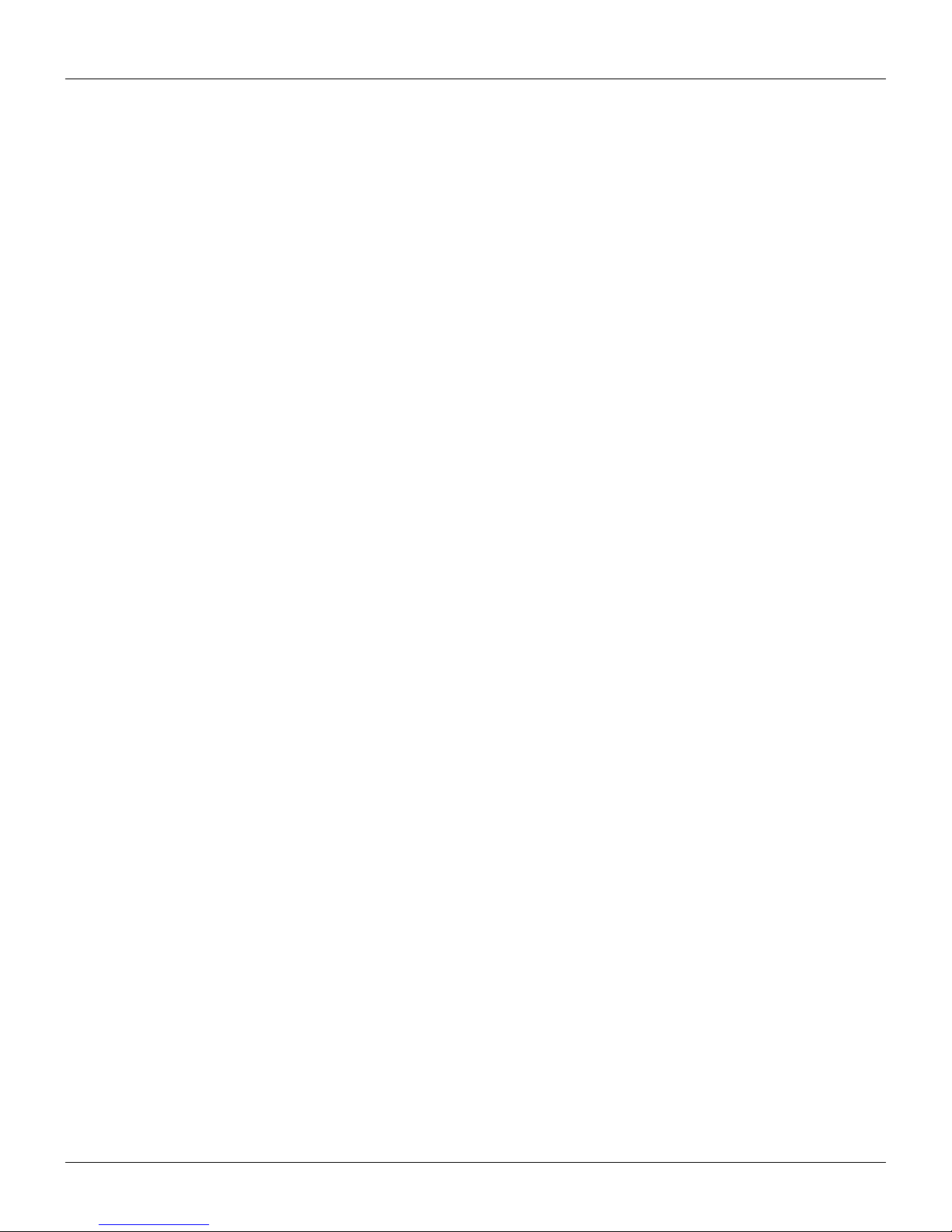
TW Series User’s Manual
iii
Content
Preface ............................................................................................................................................................................... 1
Important Notice, Read Me First ......................................................................................................................................... 1
Chapter 1: Introduction ................................................................................................................................................... 2
Printer Specifications .......................................................................................................................................................... 2
Contents of Box .......................................................................................................................................................................... 3
Packing List ................................................................................................................................................................ 3
Chapter 2: Setup and Use ................................................................................................................................................ 4
Setting up the Printer .......................................................................................................................................................... 4
Main Parts and Structures ........................................................................................................................................... 4
Loading Path ............................................................................................................................................................... 8
Connecting the Printer ................................................................................................................................................ 8
Power Connection .............................................................................................................................................................. 8
Interface Connection ................................................................................................................................................... 9
Loading the Ribbon ............................................................................................................................................................ 9
Unloading the Ribbon ....................................................................................................................................................... 14
Loading the Media ................................................................................................................................................................... 15
Standard Mode, Peel-off mode and Manually Tear-off mode ................................................................................... 15
Cutting Mode ............................................................................................................................................................ 20
Changing Media and Ribbon ............................................................................................................................................ 22
Adjusting the Position of Media Sensor ............................................................................................................................ 23
Reflective Media Sensor ........................................................................................................................................... 23
Transmissive Media Sensor ....................................................................................................................................... 25
Chapter 3: Operations and Settings .............................................................................................................................. 26
Basic Operations ............................................................................................................................................................... 26
Power Switch ............................................................................................................................................................................ 26
The Front Panel ......................................................................................................................................................... 26
LCD Display ............................................................................................................................................................. 27
LCD Panel Operation................................................................................................................................................ 27
Tear-off ...................................................................................................................................................................................... 31
Manual Peel-off ................................................................................................................................................................ 31
Cutting Mode ............................................................................................................................................................ 32
Adjusting the Pressure of Printhead.................................................................................................................................. 33
Adjusting the Tension of Ribbon ...................................................................................................................................... 34
Windows Driver and Label Software ................................................................................................................................ 35
Chapter 4: Maintenance ................................................................................................................................................ 36
Cleaning the Printhead ...................................................................................................................................................... 36
Cleaning the Platen Roller ....................................................................................................................................................... 37
Cleaning the Printer Interior .................................................................................................................................................... 37
Chapter 5: Troubleshooting .......................................................................................................................................... 38
LCD Error Messages ................................................................................................................................................................ 38
LED Error Indications .............................................................................................................................................................. 39
Miscellaneous ................................................................................................................................................................... 40
Vertical Blank Lines Appear ..................................................................................................................................... 40
Printer Timeout Error Message........................................................................................................................................ 40
Data Sent but Not Printing ........................................................................................................................................ 40
Poor Printing Quality ................................................................................................................................................ 40
Recovery ........................................................................................................................................................................... 41
Appendix A: Interface Specifications ........................................................................................................................... 42
Appendix B: ASCII Table ........................................................................................................................................................... 43
Page 5
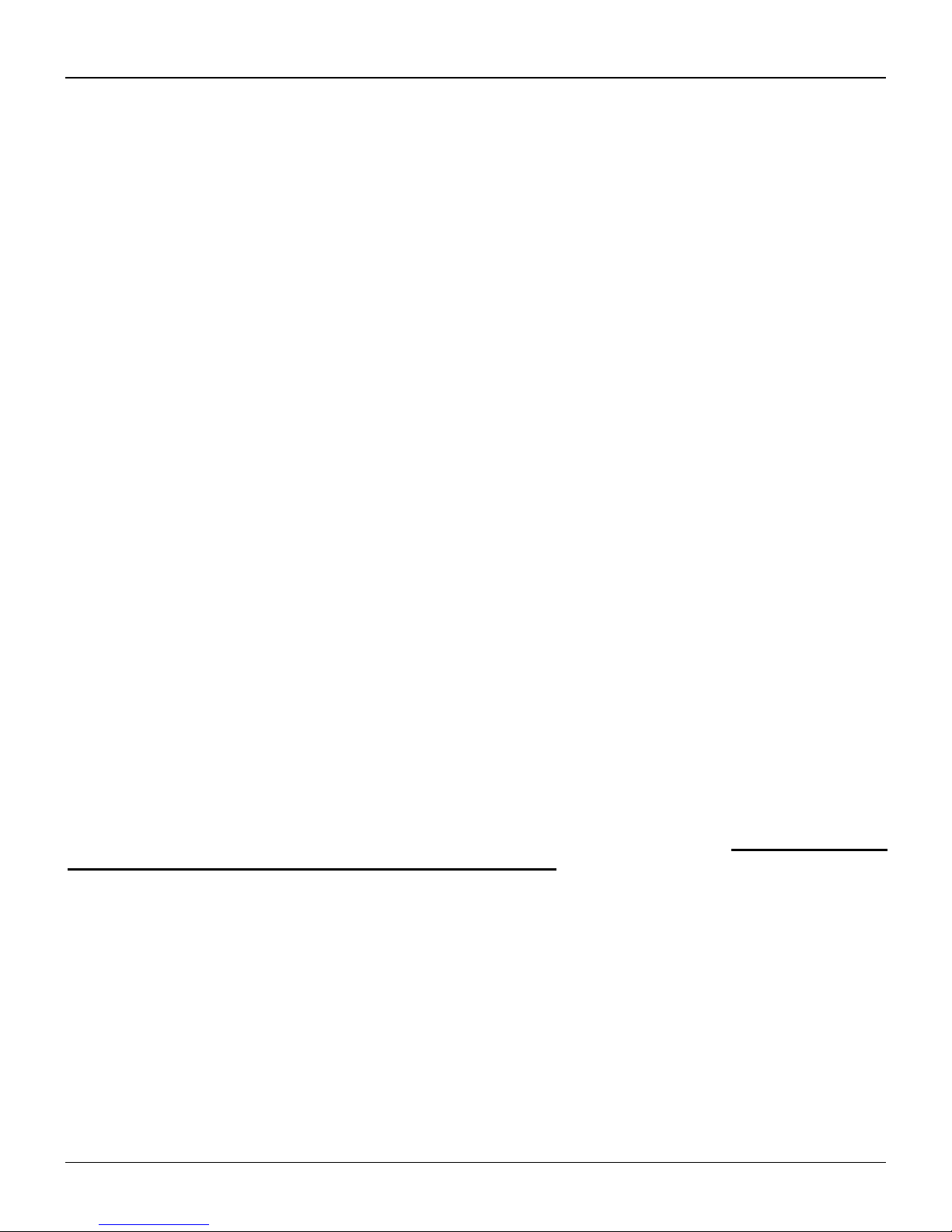
TW Series User’s Manual
Preface, Important Notice
1
Preface
Your POSTEK TW Series high performance industrial barcode thermal printer features innovative state-of-the-art technology
and superior quality workmanship. Boasting an all metal frame and unique core construction, the TW Series printer achieves a
sturdy and durable stationary platform for smooth printing. A powerful control system can easily handle the most complicated
printing requirements, and advanced thermal transfer/direct thermal technology offers optimum printout clarity.
This manual explains how to set up and begin using your TW Series printer. It also provides detailed information on
configuring your printer, basic operations, care and troubleshooting.
Please read this manual carefully before using the POSTEK TW Series printer.
Important Notice, Read Me First
The thermal printhead can be easily damaged due to its precision construction. A printhead damaged by misuse is not covered
under the terms of the warranty. To ensure longevity of the printhead, please note the following:
1. DO NOT scrape or use tools that might damage the printhead surface.
2. To protect from corroding the printhead, DO NOT touch the printhead with bare hands.
3. DO NOT use thermal paper or thermal transfer ribbons which contain Sodium (Na), Potassium (K), Chlorine (Cl).
4. Keep printhead away from any form of liquid or dampness.
5. Only use a cotton swab dipped in anhydrous isopropyl alcohol to clean the printhead.
6. Always use high-quality consumables:
When the printhead module is closed, pressure is placed directly onto the printhead; dirt such as paper scraps, sand,
dust and glue can scrape or damage the printhead.
The thermal printhead is also easily damaged by static electricity, which may be generated by poor quality ribbons.
7. Always purchase high quality consumables.
Note: The TW Series printer functions under Direct Thermal or Thermal Transfer print methods. Thermal Transfer is set
as the factory default (requires ribbon for printing). However, if you need to print on Direct Thermal materials (ribbon is
not required), please contact your printer supplier or service provider to reduce the printhead pressure. This can protect
your printhead from early performance deterioration due to direct contact with the thermal media. Any physical printhead
damage caused by direct thermal printing is not covered under warranty.
Page 6
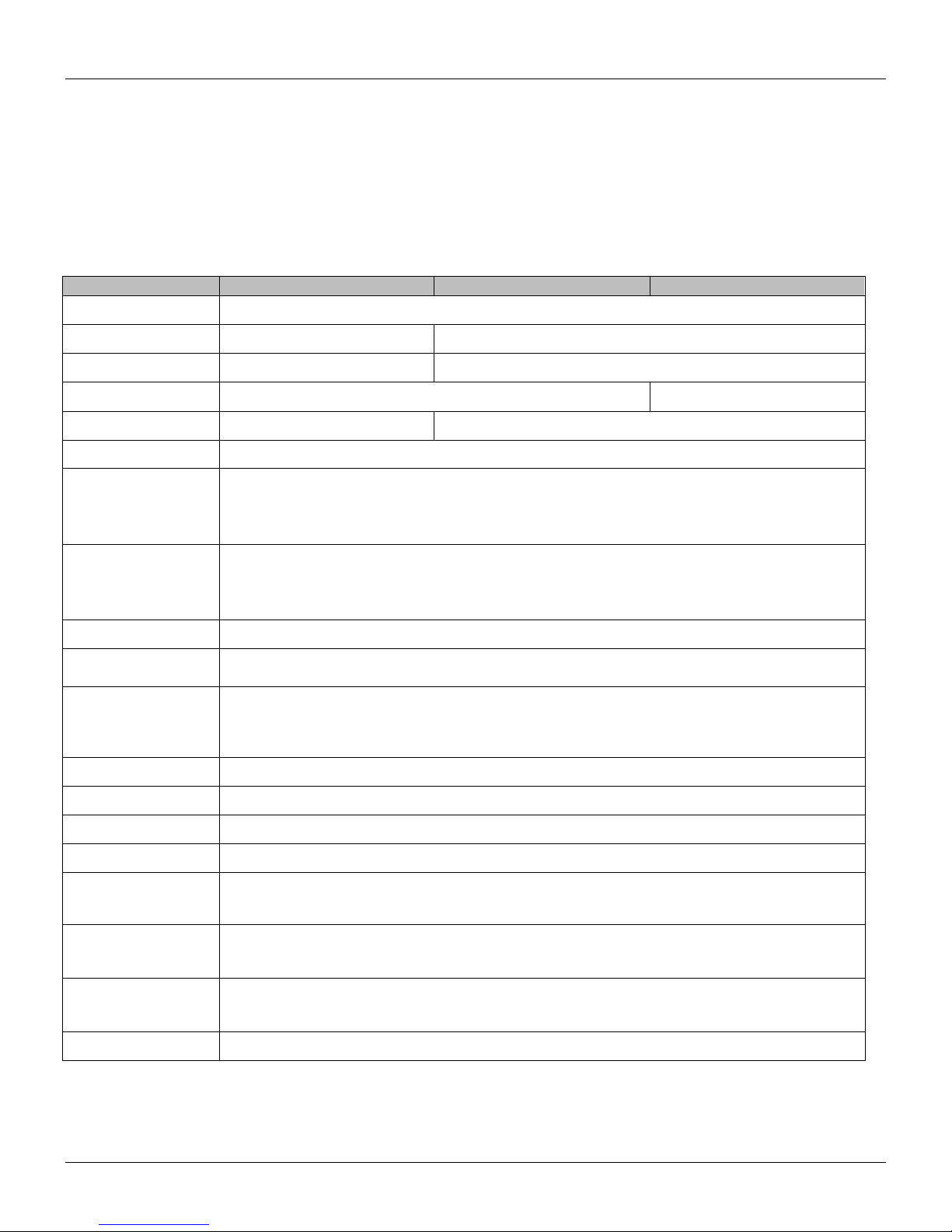
2
TW Series User’s Manual
Chapter 1: Introduction
Chapter 1: Introduction
Printer Specifications
Model
TW6 (203dpi)
TW6 (300dpi)
TW8
Printing method
Thermal Transfer
Printing resolution
203 dpi (8 dots/mm)
300 dpi (11.8 dots/mm)
Max printing speed
6 ips (152.4 mm/s)
4 ips (101.8 mm/s)
Max printing width
6.6″ (168 mm)
8.64″ (219.5 mm)
Max printing length
157″ (4000 mm)
79″ (2000 mm)
CPU/Memory
8 MB FLASH ROM, 32 MB SDRAM
Media
Width: 10.23″ (260 mm) max, 3.54" (90 mm) min.
Total thickness (including liner, if any): 0.0024″ (0.06 mm) ~ 0.019″ (0.48 mm).
Supply roll: OD 8.27″ (210 mm) max. ID 3″(76.2 mm) min.
Ribbon
Max width: 8.66″ (220 mm), Max length: 1968' (600 m)
Ink side: Out
Ribbon roll: OD 3.54″ (90 mm) max., ID 1″ (25.4 mm) min.
Media sensor
UP & Down Reflective (Adjustable) / Transmissive (Adjustable)
Fonts
Five built-in dot matrix ASCII fonts, user-downloadable TrueType Fonts
Barcode types
1D Barcode: Code 39, Code 93, Code 128/subset A,B,C, Codabar, Interleave 2 of 5, UPC A/E 2
and 5 add-on, EAN-13/8/128, UCC-128, etc;
2D Barcode: MaxiCode, PDF417, Data Matrix, QR, etc.
Interfaces
RS-232 Serial, USB Device 2.0, USB Host, 10/100 Mb Ethernet.
LCD display
Graphic Dot Matrix
Power rating
100-240 V, 50/60 Hz, 3.5 A
Weight
9 kgs
Dimensions
W 14.8″ (375 mm) x D 17.1″ (435 mm) x H 9.8″ (250 mm) with unfolded Media Stand.
W 14.8″ (375 mm) x D 14.2″ (360 mm) x H 9.8″ (250 mm) with folded Media Stand.
Operation environment
Temperature: 32 F ~ +104 F (0 C ~ 40 C)
Relative humidity: 5% - 85% non condensing
Storage environment
Temperature: -40 F ~ +140 F (-40 C ~ 60 C)
Relative humidity: 5% - 85% non condensing
Optional items
Cutter, Centronics Parallel, WiFi, Bluetooth 4.0
Page 7
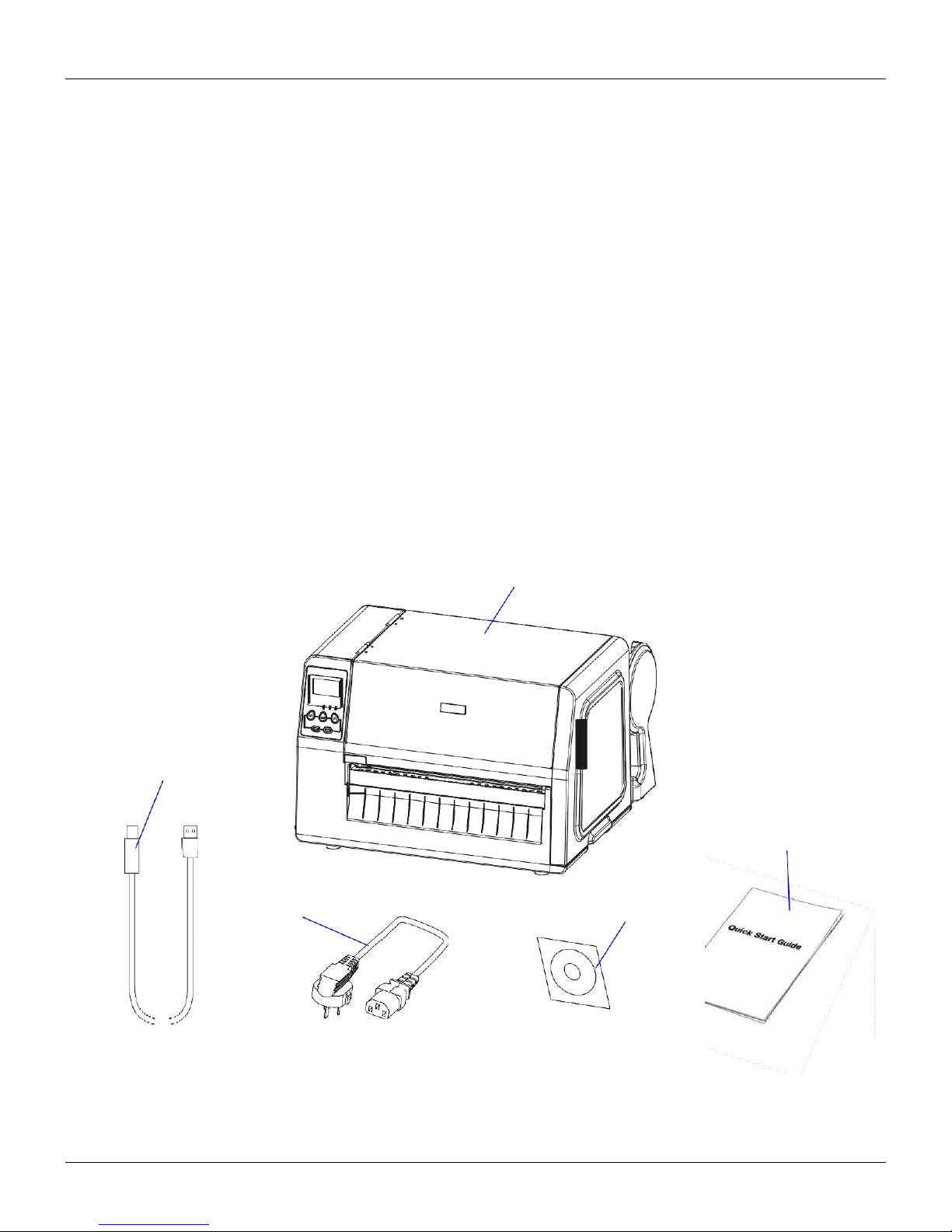
3
TW Series User’s Manual
Chapter 1: Introduction
Contents of Box
Inspect the shipping carton(s) for possible shipping damage, if damage is discovered, notify the shipping company to report
the nature and extent of the damage.
Please check the items according to the Packing List. If there are any items missing, notify your authorized reseller.
Packing List
TW Series Printer
1 pc
Power Cord
1 pc
USB interface cable
1 pc
Quick Start Guide
1 pc
*CD-ROM
1 pc
*Note: CD-ROM pack includes TW printer driver, label design software, TW Series User’s Manual and the
Programming Manual.
USB Cable
TW Series Printer
Quick Start Guide
Power Cord
CD-ROM
Page 8
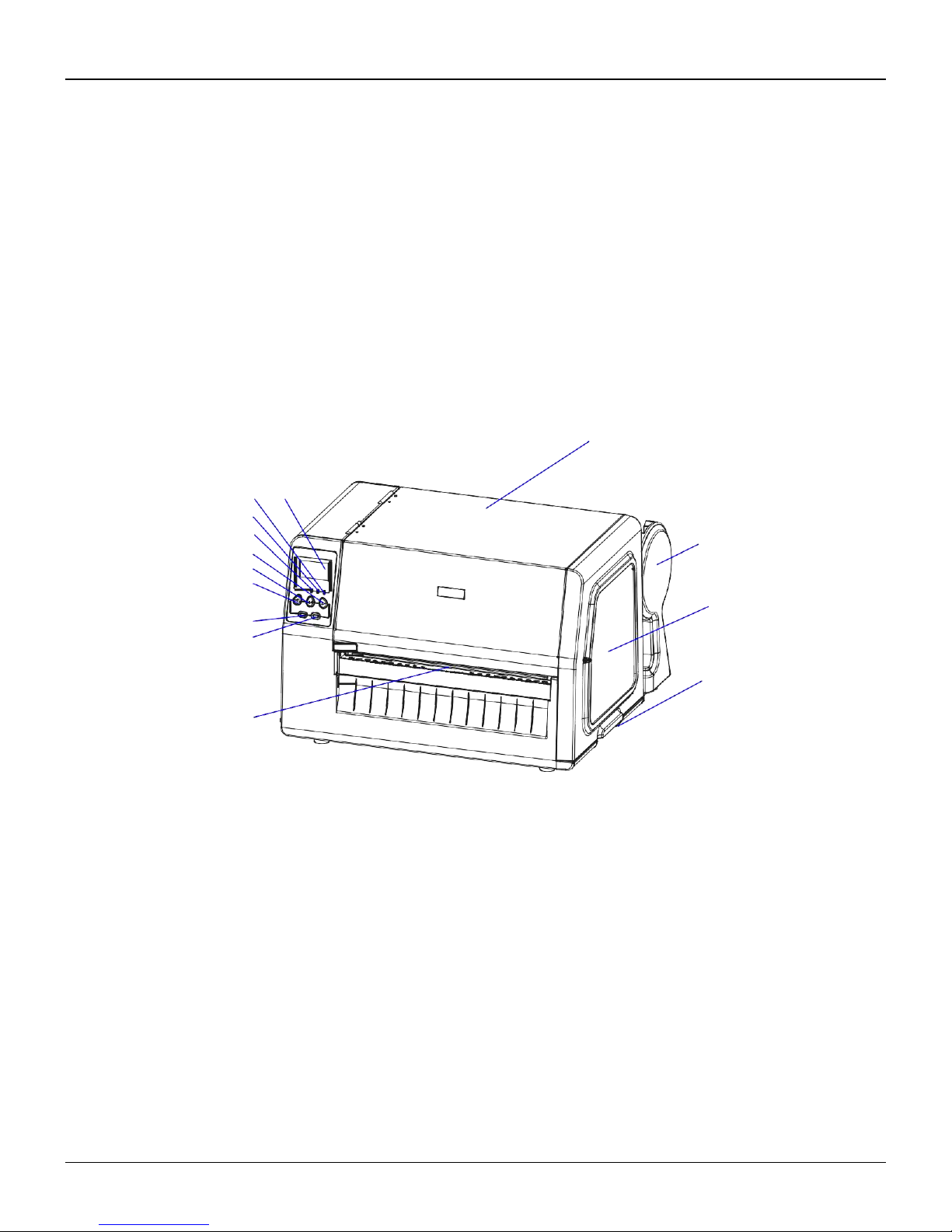
4
TW Series User’s Manual
Chapter 2: Setup and Use
11
1
Chapter 2: Setup and Use
Setting up the Printer
Before setting up the printer consider the following:
1. Make sure there is adequate space around the printer for loading consumables and proper ventilation.
2. Make sure the printer is close to the host so the interface cable is easily accessible at either end.
Main Parts and Structures
2
3
4
5
12
6
7
13
8
9
14
10
Figure 2-1
1. LCD
2. READY Indicator
3. MEDIA Indicator
4. RIBBON Indicator
5. CANCEL Button
6. FEED Button
7. PAUSE Button
8. Media Calibration Button
9. MENU Button
10. Media Outlet
11. Right Cover
12. Media Stand
13. viewing window
14. Cover Handle
Page 9
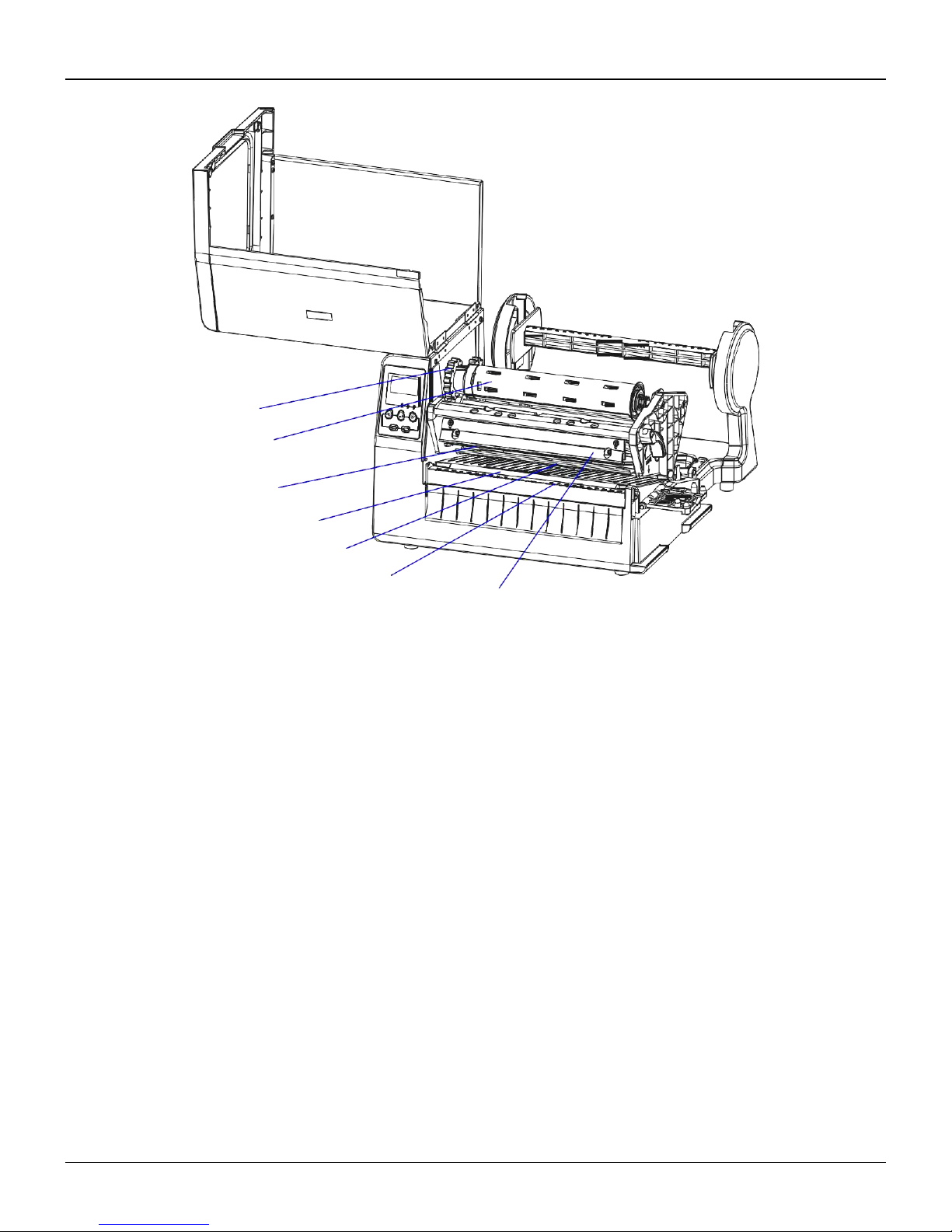
5
TW Series User’s Manual
Chapter 2: Setup and Use
1
2
3
4
5
6
7
Figure 2-2
1. Ribbon Take-up Adjusting
Knob
2. Ribbon Take-up Spindle
3. Printhead
4.
Platen Roller
5.
Media Sensor
6.
Tear Bar
7.
Printhead Bracket
Page 10
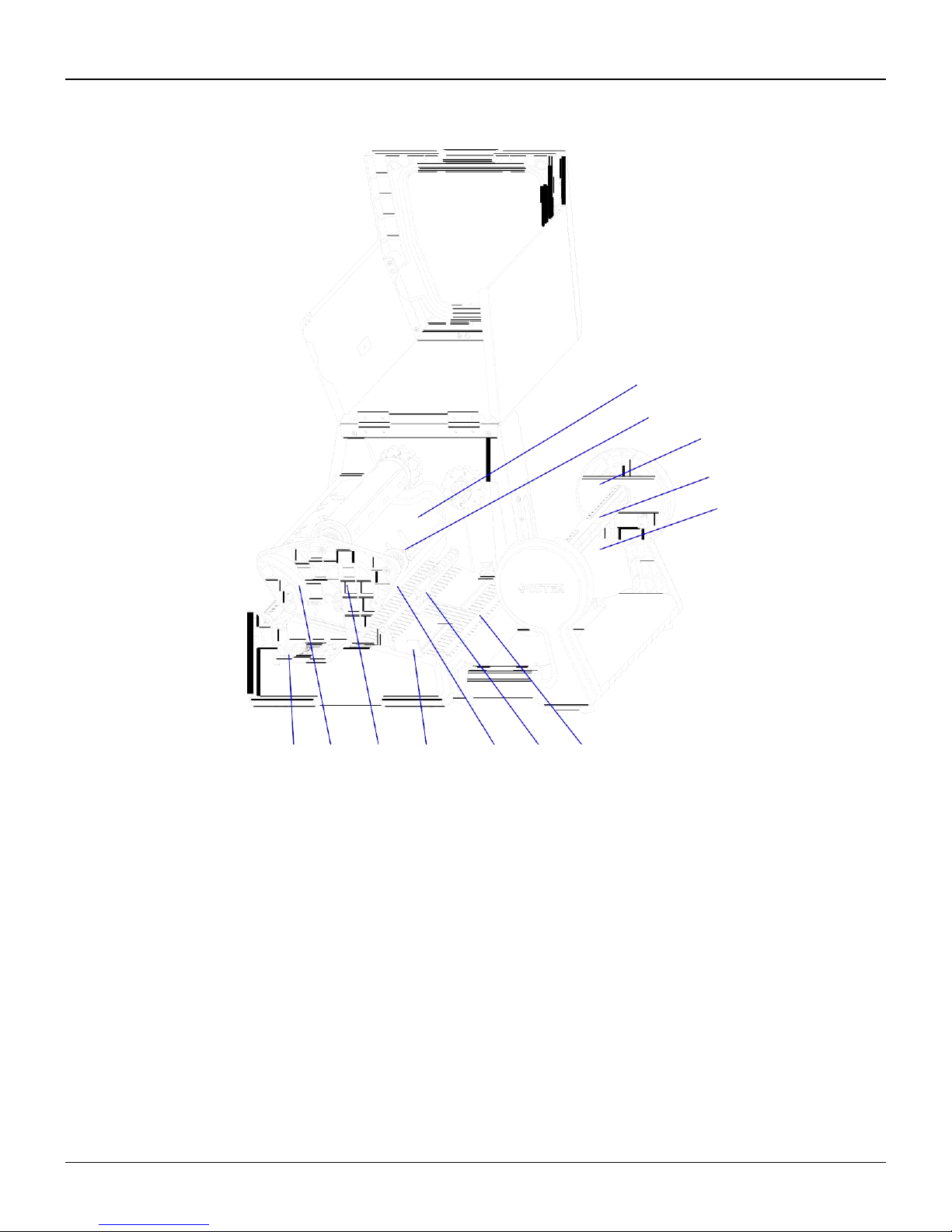
6
TW Series User’s Manual
Chapter 2: Setup and Use
8
1
2 3
4
5 6
7
Figure 2-3
1. Printhead Module Plate
2. Handle
3. Printhead Module
4. Media Guide
5. Ribbon Guide Rod
6. Media Sensor
7. Media Guide Rod
8. Media Supply
9. Media Spindle
10. Media Roll Guide
11. Ribbon Sensor
12. Ribbon Supply
12
11
10
9
Page 11
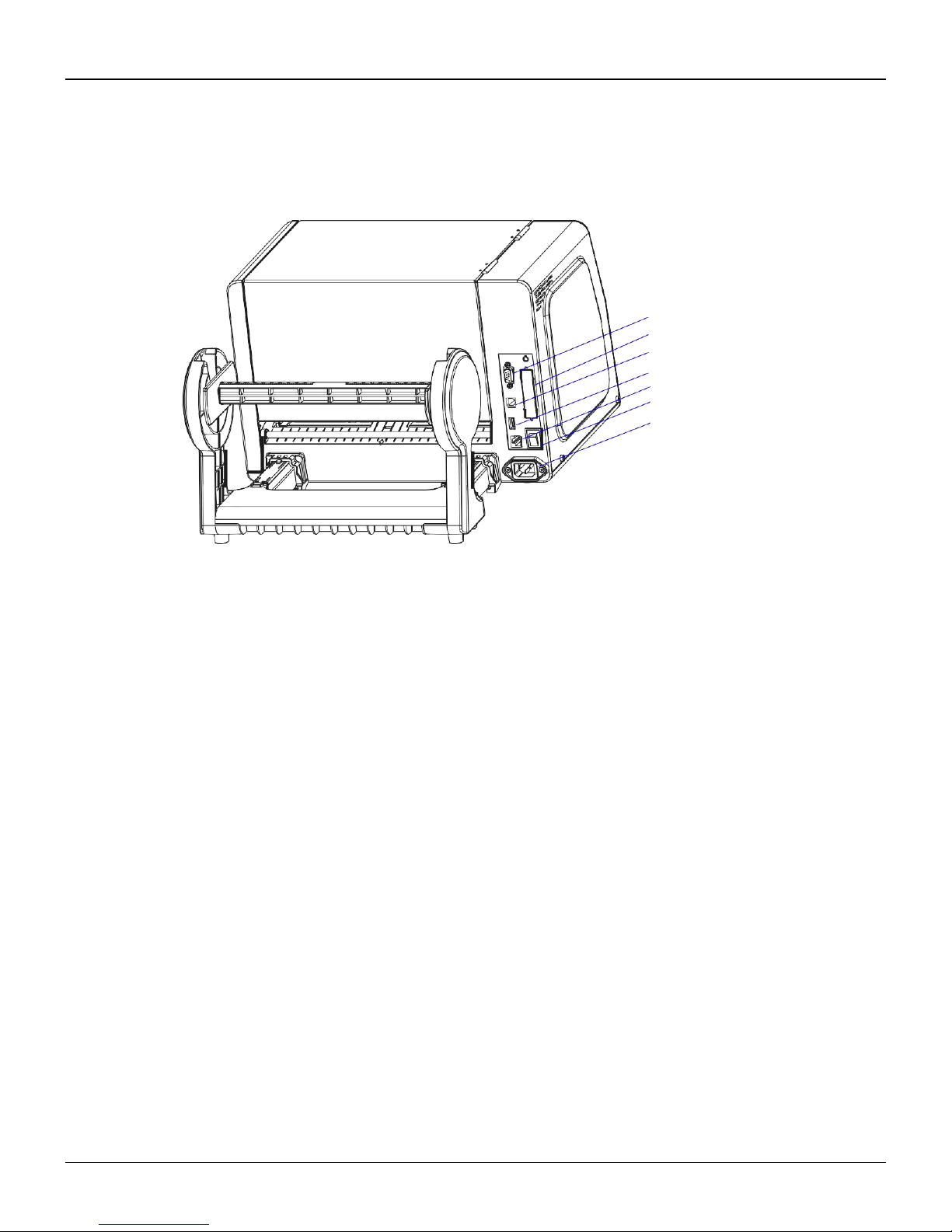
7
TW Series User’s Manual
Chapter 2: Setup and Use
1
2
3
4
5
6
7
Figure 2-4
1. RS-232 Serial Port
2. Centronics Port
7. USB Device 2.0
4. USB Host
5. Ethernet Port
6. Power Switch
7. AC In Port
Page 12
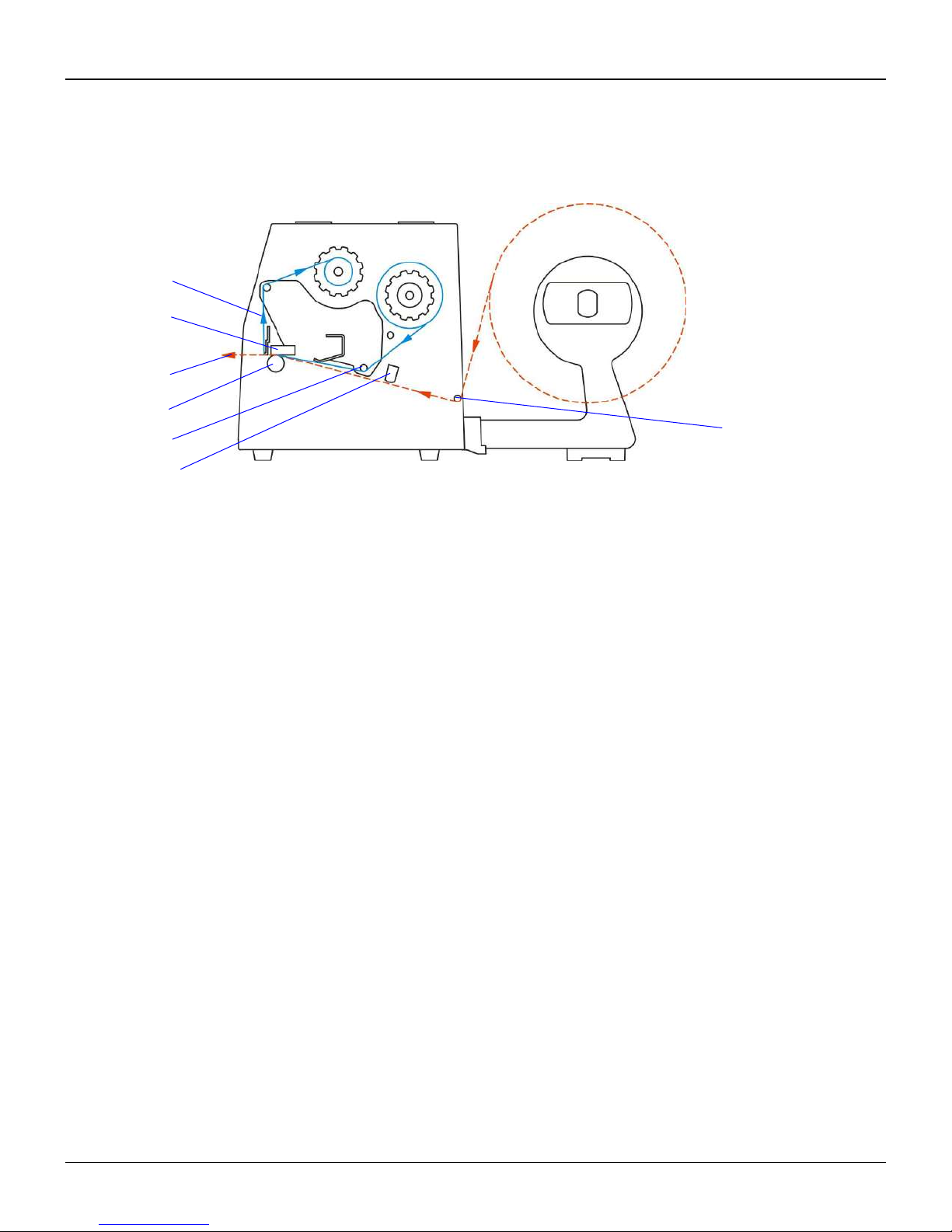
8
TW Series User’s Manual
Chapter 2: Setup and Use
Loading Path
1
2
3
4
7
5
6
Figure 2-5
1. Ribbon Path
2.
Printhead
3.
Media Path
4.
Platen Roller
5. Ribbon Guide Rod
6. Transmissive Media Sensor
7.
Media Guide Rod
Connecting the Printer
Warnings:
(1) Do not use the printer near liquids or corrosive chemicals.
(2) Using the wrong power cord may cause damage to your printer. POSTEK assumes no liability for any damage in such
cases. The rating for the printer is 100-240 V, 50/60 Hz.
Power Connection
1. Make sure the printer is switched OFF.
2. Connect the power cord to the AC In Port on the back of the printer.
3. Plug the power cord into a live wall outlet.
Page 13
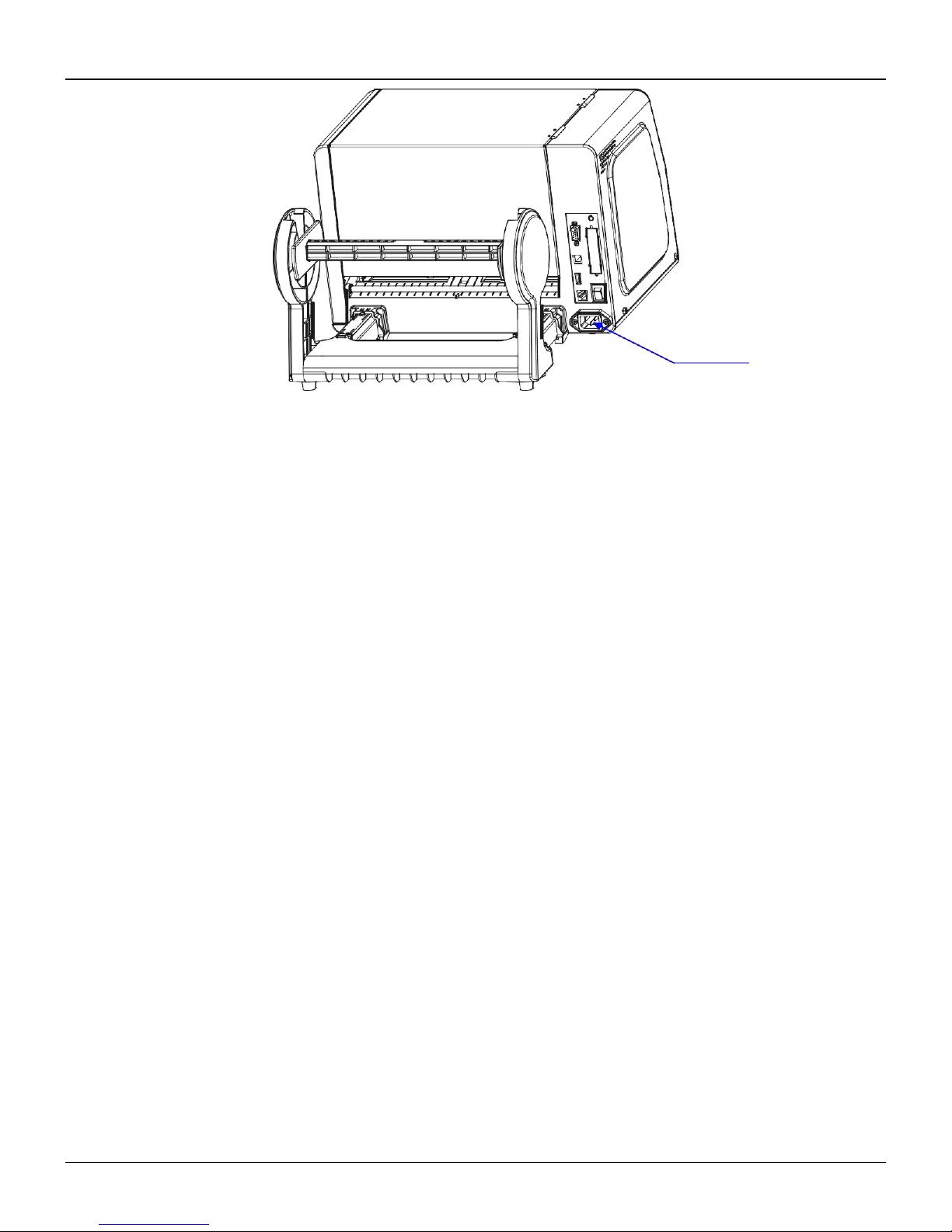
9
TW Series User’s Manual
Chapter 2: Setup and Use
Figure 2-6
Interface Connection
The TW Series printer supports RS-232 Serial, USB, Centronics Parallel, Ethernet and USB Host interface connections.
To connect:
1. Make sure the printer is powered OFF.
2. The printer will identify the communication port automatically.
3. The default values of printer port can be obtained from the self-test report. (See Chapter 2: Operation Basics/
Advanced Functions/ Self Test)
4. Cable configurations for Serial (RS-232C) interface is found in Appendix A of this guide.
5. Please take the following measures to reduce cable noise.
- Restrict the length of the interface cable to less than 6' (1.83 m) if possible.
- Keep the interface cable separate from power cords.
Loading the Ribbon
Note: Load ribbon only when using the thermal transfer printing method, the TW Series printer supports ribbon with ink on
the outside only. Remove any ribbon that may be loaded when using the direct thermal printing method.
To install the ribbon:
1. Method to check if the ribbon is outside ink: Stick a label to the outside of the ribbon and see if the ink is on. See Figure
2-7.
AC In Port
Page 14
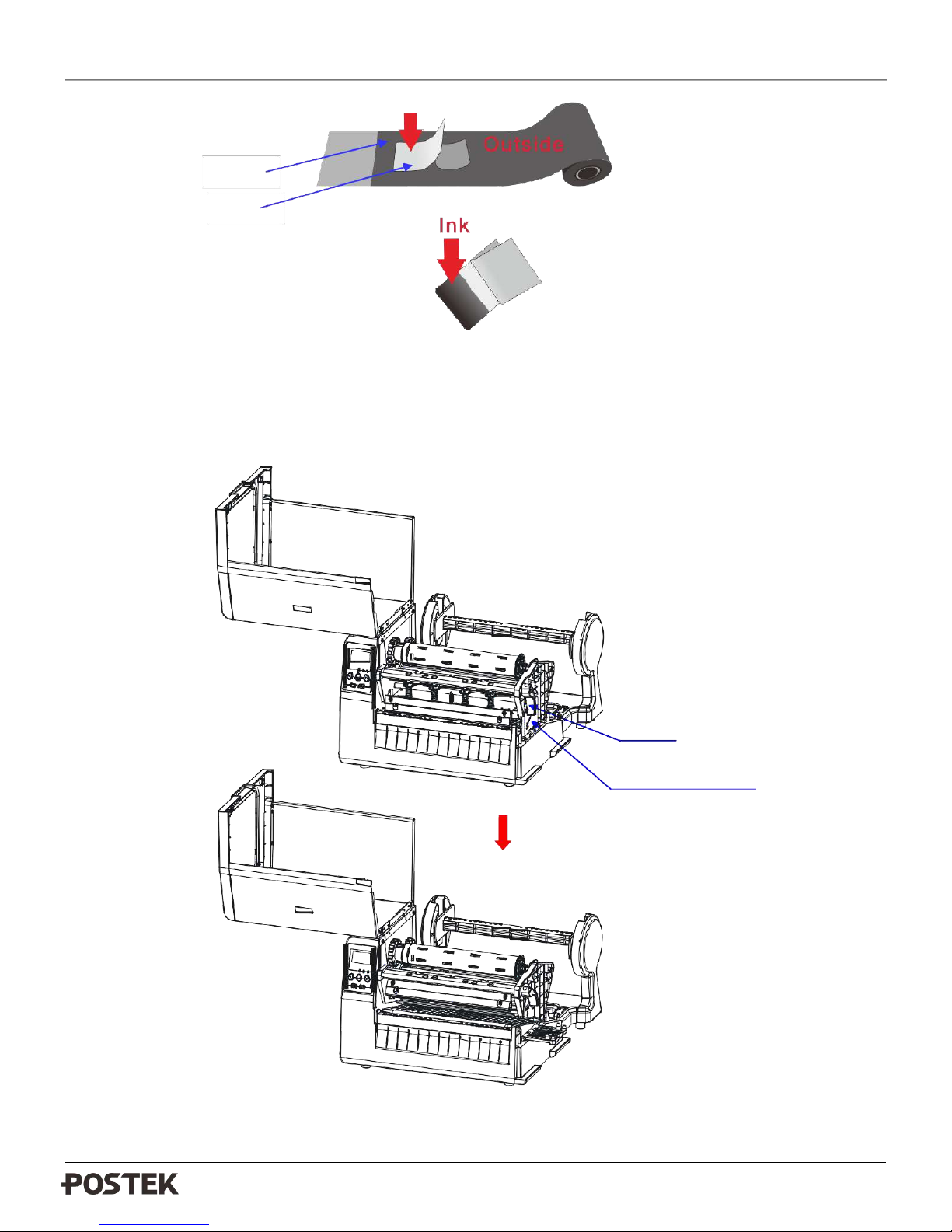
10
TW Series User’s Manual
Chapter 2: Setup and Use
Ribbon
Label
Lever
Printhead Module Plate
Figure 2-7
2. Lift to open the right cover of the printer, turn the Lever counter clockwise, and open the Printhead Module Plate (figure
2-8).
Figure 2-8
Page 15
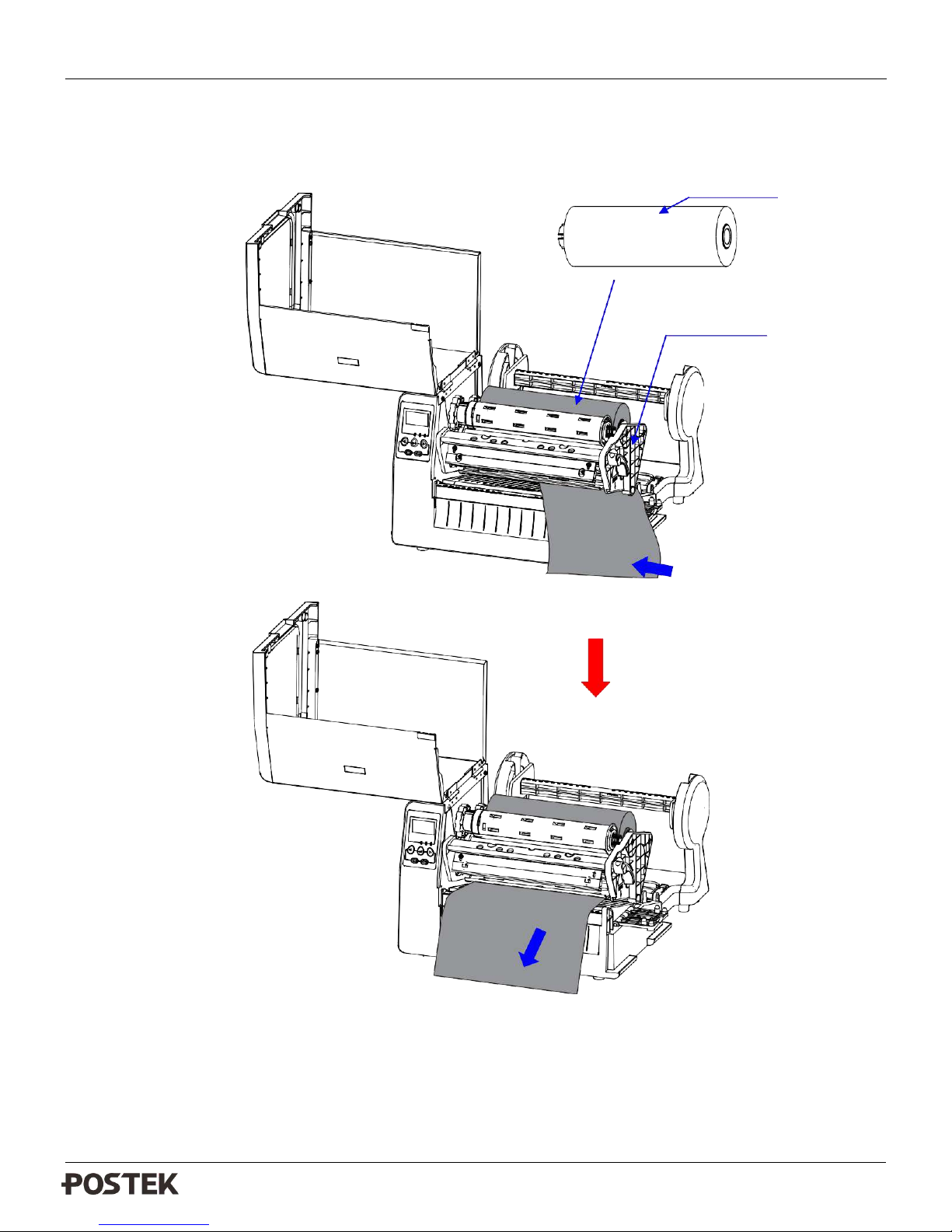
11
TW Series User’s Manual
Chapter 2: Setup and Use
Printhead Module
3. Place the ribbon roll into the ribbon supply area by mounting the roll between the ribbon tension gear and the release knob,
and allow the leading edge of the ribbon to fall underneath the Printhead module and towards the front of the printer;
please ensure the ink side of the ribbon is facing down (see Figure 2-9).
Ribbon Roll
Figure 2-9
Page 16

12
TW Series User’s Manual
Chapter 2: Setup and Use
Ribbon Take-up Spindle
Notch
Arrow
4. Take the ribbon take-up spindle out from the printer, and follow the “TIGHTEN” sign on the right side to twist the rotary
knob counterclockwise, until the arrow is aligned with the notch on the outer roll, then the knob should be tightened and
cannot be twisted anymore (figure 2-10).
Figure 2-10
Page 17

13
TW Series User’s Manual
Chapter 2: Setup and Use
Ribbon Tension
Gear (take-up)
5. Attach the leading edge of the ribbon to the ribbon take-up spindle and wrap a few loops, and mount the spindle back by
inserting it between the release knob and the Ribbon tension gear, make sure the two lumps on the gear panel is aligned
with the two grooves on the rotary knob of the ribbon spindle (figure 2-11), and the ribbon’s ink side is facing outwards.
Adjust the ribbon take-up tension (see “Adjusting Ribbon Tension” on P34) to ensure ribbon is tight and smooth.
Figure 2-11
6. Close the Printhead Module Plate and turn the handle to lock the Printhead Module.
Page 18

14
TW Series User’s Manual
Chapter 2: Setup and Use
Unloading the Ribbon
Note: Please remove the used ribbon roll from the printer each time when loading new ribbon or switching to the direct
thermal printing method.
To uninstall the ribbon:
1. Lift to open the right cover of the printer, turn the Lever counter clockwise, and open the Printhead Module Plate.
2. Take the ribbon supply and ribbon take-up both out from the printer by pushing the rolls to the spring knobs on the right
side and releasing from the adjusting knobs.
3. If you need to remove the used ribbon on the ribbon take-up spindle, please hold the take-up spindle and twist the rotary
knob following the sign of “RELEASE” until the arrow indicator is away from the notch; then the ribbon should be loose
enough to be removed from the spindle (figure 2-12).
Figure 2-12
Notch
Arrow
Page 19

15
TW Series User’s Manual
Chapter 2: Setup and Use
Loading the Media
Note: The term “media” in this manual refers to all the different kinds of paper, label, or tag stock material that can be printed
on by the printer. TW Series printer can print on continuous paper, adhesive backed labels, or non-adhesive tags packaged in
roll.
TW Series printer can be operated in three different modes: Standard mode, Peel-off mode, Manually Tear-off mode and
Cutting mode.
- In Standard mode, each printed label remains on the backing liner.
- In Peel-off mode and Manually Tear-off mode, each printed label is peeled away or tore off from the backing liner
manually.
- In Cutting mode, the printer automatically cuts the label after it is printed.
Standard Mode, Peel-off mode and Manually Tear-off mode
To load media into the TW Series printer while using Standard Mode, Peel-off mode and Tear-off mode:
1. Press the two buttons at the connecting part between the main frame and the media stand at the same time, and then pull
the media stand out, as shown on figure 2-13.
Figure 2-13
Page 20

16
TW Series User’s Manual
Chapter 2: Setup and Use
2. Take out the Media Spindle and remove the two Media Roll Guides.
3. Load a Media Roll onto the Media Spindle with label facing up, using the scale on the spindle to position the roll in the
middle of the spindle.
4. Insert the two Media Roll Guides on each side of the spindle, and push them close to the Media Roll (see figure 2-12).
Media Spindle
Media Roll
Media Roll Guide
Figure 2-12
Page 21

17
TW Series User’s Manual
Chapter 2: Setup and Use
5. Put the unit back into the Media Stand, and lift to open the printer’s right cover, see figure 2-13.
Figure 2-13
Page 22

18
TW Series User’s Manual
Chapter 2: Setup and Use
Transmissive Media Sensor
Media Guide
Media Guide Rod
6. Route the label under and pass the Media Guide Rod, the Transmissive Media Sensorand, and pass over the Platen
Roller to the front of the printer.
7. Slide the Media Guides to the edge of the media properly to ensure the flat and smooth media feeding; please note that
do not squeeze the label paper (see figure 2-14).
Figure 2-14
Page 23

19
TW Series User’s Manual
Chapter 2: Setup and Use
Lever
Printhead Module Plate
8. Pull the media pass and under the Printhead Module and on the tear bar, and use the scale on the tear bar to position the
media in the middle. Then close the printhead module plate and turn the Lever clockwise to lock the Printhead Module.
See Figure 2-15.
Figure 2-15
Page 24

20
TW Series User’s Manual
Chapter 2: Setup and Use
FEED Button
9. Close the right cover and turn on the printer, or press the “FEED” button if the printer is already on (see Figure 2-16).
Figure 2-16
Cutting Mode
Using the TW Series printer in Cutting Mode requires an optional rotary cutter. Please consult an authorized POSTEK
Reseller for additional information.
1. Please follow step 1 ~ 7 in the section above to load the Media Roll correctly.
2. Lead the media pass over the Platen Roller and through the cutter (see figure 2-17); please note to use the scale on the
tear bar to position the media in the middle. If the media cannot pass through the cutter, please see the operation of step
5 (Reset the cutter) of “Cutting Mode” in chapter 3 to solve the problem.
Page 25

21
TW Series User’s Manual
Chapter 2: Setup and Use
Figure 2-17
Page 26

22
TW Series User’s Manual
Chapter 2: Setup and Use
Changing Media and Ribbon
Changing Media
If your printer runs out of media while printing, the LCD will display message “Label Runs Out! Please load new label”, which
means you need to load new media to replace the used one. If you need to cancel the current task and start a new task after a
new media is reloaded, simply turn off the printer and turn on again, then follow step 1 ~ 4 listed below and send new task to
your printer. If your need to complete the current task, please keep your printer switched on and follow all the steps listed
below, your TW Series printer can continue to print the remaining part of the task after reloading.
1. Cut the printed labels off and tidy it up as required.
2. Open the support panel of the printhead module on the right hand side, and turn the lever counter clockwise to
release the printhead module.
3. Take out the used media roll.
4. To load a new media according to the process of Loading the Media.
5. Press FEED button to print the remaining part of the current print task.
Note: If you load a new media with the different size compares to the previous one, please press MEDIA CALIBRATION
button to calibrate the media sensor first, and then press FEED to continue printing.
Changing Ribbon
If your printer runs out of ribbon while printing, the LCD will display message “Ribbon Runs Out! Please load new ribbon”,
which means you need to load new ribbon roll to replace the used one. You can only reload the ribbon roll, or you can reload
the ribbon and media together as required.
If you need to cancel the current task and start a new task after a new ribbon is reloaded, simply turn off the printer and turn on
again, then follow step 1 ~ 3 listed below and send new task to your printer. If your need to complete the current task, please
keep your printer switched on and follow all the steps listed below, your TW Series printer can continue to print the remaining
part of the task after reloading.
1. Open the support panel of the printhead module on the right hand side, and turn the lever counter clockwise to
release the printhead module.
2. Take out the used ribbon roll.
3. To load a new ribbon according to the process of Loading the Ribbon.
4. Press FEED button to print the remaining part of the current print task.
Page 27

23
TW Series User’s Manual
Chapter 2: Setup and Use
Reflective Media Sensor
Adjusting the Position of Media Sensor
There are two sets of media sensors installed on TW series printer, which is to enable the media calibration for different types
of media roll. According to the differences of structure and mode, the sensor located under the printhead module is called
reflective media sensor, and the other is called transmissive media sensor. The following section is to introduce how to adjust
the position of the two sensors.
Reflective Media Sensor
1. Lift the right cover, and twist the handle counterclockwise to release the printhead module.
2. Lift the Printhead Module to expose the reflective media sensor (figure 2-18).
3. Slide the media sensor cap to adjust the position of the media sensor pointer (white arrow), making sure it is pointing to
the label (see figure 2-19 and 2-20 for reference).
Figure 2-18
Page 28

24
TW Series User’s Manual
Chapter 2: Setup and Use
gap
gap
Figure 2-19
gap
Figure 2-20
Page 29

25
TW Series User’s Manual
Chapter 2: Setup and Use
Transmissive Media Sensor
TransmissIve Media Sensor
Figure 2-21
1. The Transmissive Media Sensor is located on a metal bar that under the ribbon supply area (figure 2-21), please note to
load the media correctly according the procedures of “Loading the Media” on P15.
2. The default location of the Transmissive Media Sensor is centred, which is compatible with most of the cases of detecting
media. If the sensor’s position is required to adjust for special cases, then it can be done by loosening the screws on top of
the sensor for sliding the plastic part along the bar.
Page 30

26
TW Series User’s Manual
Chapter 3: Operations and Settings
Chapter 3: Operations and Settings
Basic Operations
Power Switch
The power switch is on the back panel of the printer. The symbols on the switch are defined as follows:
━
— ON
〇 — OFF
The Front Panel
The Front Panel of the TW Series printer consists of:
- Three Indicator Lamps: READY, MEDIA and RIBBON
- Five multi function buttons: PAUSE, FEED, CANCEL, MEDIA CALIBRATION and MENU
Figure 3-1
Page 31

27
TW Series User’s Manual
Chapter 3: Operations and Settings
Indicator Lamps
The three lamps indicate the status of the printer (please refer to Chapter 4: Troubleshooting, for error indicators).
- Solid: Indicates the printer is in the normal state;
- Blinking: Indicates the printer is in the ‘PAUSE’ state.
- Solid: Indicates the printer is in the normal state;
- Blinking simultaneously with READY: Running out of media;
- Solid: Indicates thermal transfer printing;
- Off: Direct thermal printing (no ribbon installed);
- Blinking simultaneously with READY: Running out of ribbon.
Panel Buttons
The five buttons have different functions based on the mode of the operation is performed.
Mode
Function
FEED
Feed one label
PAUSE
- Press once to pause current print job
- Press a second time to resume printing
CANCEL
- Cancel current batch of labels
- Forces the printer to continue working after an error has been corrected
MEDIA CALIBRATION
Performs media sensor calibration
MENU
Enter/exit setup menu
LCD Display
A graphic dot matrix LCD display is affixed to the front panel. Data in the form of characters, letters and numbers are
shown on the LCD display. Please see “LCD Panel Operation” below.
LCD Panel Operation
The LCD can display the printer’s status, total print quantities, error messages, and is also valuable when configuring the
printer. Following are common examples of LCD displays.
RIBBON
MEDIA
READY
Page 32

28
TW Series User’s Manual
Chapter 3: Operations and Settings
Ready Status [Resolution]
Total printed labels (pages) count, will
be reset to 0 if cycle the printer power.
Firmware Version
Current Date. Current Time
The name and version number of the
installed firmware on the printer.
The P/N number of the firmware.
Settings Menu
XXXX is the name of the currently
selected option, icons in the middle
represents different settings options.
Selected/Total (Option Number)
Changing An Option’s Value
XXXX is the name of the
activated option.
Status Bar and Value.
Button functions:
BUTTON
FUNCTION
DESCRIPTION
PAUSE
Item/Parameter
Selection
Descending Item/Parameter selection
FEED
Enter/exit sub-menu
Confirm selection;
Enter/exit sub-menu.
CANCEL
Item/Parameter
Selection
Increasing Item/Parameter selection
MEDIA
CALIBRATION
Media sensor
Calibration
Performs media sensor calibration.
MENU
Enter or exit setup mode
Enter the setup main menu from the ready status or during
printing, the LCD will display menu for printing setup;
Exit from the setup main menu.
XXXX
01/40
XXXX
12
VERSION:
PPLETW8 1.73
FIRMWARE P/N:
00.10088.001
Ready [300DPI]
Total: 888
Version: 1.73
2016-01-01 08:08:08
Page 33

29
TW Series User’s Manual
Chapter 3: Operations and Settings
Advanced Functions
BUTTON
OPERATION
FUNCTION
CANCEL
Press CANCEL and hold it for 4
seconds, the three LED indicators
will blink simultaneously.
To enter the system mode. If no
operations are preformed within 4
seconds, the printer will return to normal
status automatically.
CANCEL + FEED
Press CANCEL and hold it for 4
seconds, and short press FEED.
To perform media calibration.
CANCEL + PAUSE
Press CANCEL and hold it for 4
seconds, and short press PAUSE.
To print out the configuration report.
CANCEL + CANCEL
Press CANCEL and hold it for 4
seconds, and short press it again.
To reset the printer to the factory default.
Items to be set and operating guide:
SUB MENU
DESCRIPTION
Exit
Exit from the menu, with or without saving the changes.
Darkness
Machine’s default setting is as the value set on LCD panel, meanwhile the
command setting will not be valid; but when the value is set as 0 on the LCD
panel, the default setting will be subjected to command setting.
Speed
Language
Options: English, Chinese
Default: English
Tear-off Offset
Media Offset under different modes, range from -99 to +99 mm:
Set positive values to move the media stop position towards out.
Set negative values to move the media stop position towards in.
Feeding Offset
Cutting Offset
Peeling Offset
Print Offset-H
Print Offset-V
Cut Frequency
After the specific copies of labels printing will the cutter cut once.
Default value: 01.
Error Feedback
Allow or forbid the printer to send back error information to the host.
Options: Enable, Disable
Print Mode
Direct Thermal, Thermal Transfer.
Default: Thermal Transfer.
Tear Mode
Options: Enable, Disable.
Default: Disable.
(Note: Cut mode and Peel mode cannot be turned on at the same time; please
enable one if you need to disable the other one.)
Cut Mode
Peel Mode
Page 34

30
TW Series User’s Manual
Chapter 3: Operations and Settings
Media Sensor Type
Options: Down Reflective, Up Reflective, Transmissive.
Default: Transmissive
Baud Rate
Options: 9600, 19200, 38400, 57600.
Default: 38400.
Data Bits
Options: 7 Bit, 8 Bit.
Default: 8 Bit.
Parity
Options: None, Odd, Even
Default: None.
IP Address
The range of XXX is 0-255, press PAUSE to decrease,
CANCEL to increase, FEED to move to next XXX. Upon completion,
pressing FEED will proceed to the “Save/Exit” screen.
(Note: restart the printer to activate the changed settings )
Gateway
Netmask
Port
Set Date
Set system date.
Set Time
Set system time.
Font List
Browse the stored fonts.
Delete Fonts
Delete stored fonts.
Command Type
Options: PPLE, PPLZ
Default: PPLE
DHCP
Options: Enable, Disable
Default: Disable
After DHCP is enabled, the printer will ask for a restart. As the printer being
powered on again, the LCD will prompt “DHCP CONFIGURING, WAIT
ABOUT 2 MINUTES…” Normally it takes 2 minutes to finish the network
settings. If failed, the printer will disable the DHCP and prompt “DHCP
ABORT, CHECK NET, PLS!”
Dump Mode
Options: Enable, Disable
Default: Disable
Detect Length
The Media feed length when perform Media Calibration.
Default 200, Unit mm.
Standalone Printing
Browse the pre-stored label forms, select one to print.
Delete Forms
Clear the forms downloaded to the printer.
Delete Graphics
Clear the graphics downloaded to the printer.
Load Default
Restore factory default settings.
Note: Please read the content in “Important Notice” section before setting your printer to direct thermal mode.
Page 35

31
TW Series User’s Manual
Chapter 3: Operations and Settings
Tear-off
a. Grab printed label
Figure 3-2
b. Tear down
1. Press MENU to enter setup menu: Common Settings → Tear Off, select Enable.
2. Follow the directions shown in Figure 3-2 to tear off the label.
3. If the tear-off position needs to be adjusted, press MENU to enter setup menu: Offset Settings → Tear-off Offset, input
suitable offset value.
Manual Peel-off
a. Press the printed label downwards b. Press the label to printer
c. Remove the label
Figure 3-3
Page 36

32
TW Series User’s Manual
Chapter 3: Operations and Settings
1. Press MENU to enter setup menu: Manual Peel Off, select Enable.
2. Follow the directions shown in Figure 3-3 to peel off the label.
3. Press PAUSE to print next label.
4. If the peeling position needs to be adjusted, press MENU to enter setup menu: Peeling Offset, input suitable offset
value.
Cutting Mode
Note: The Rotary Cutter Kit is an optional accessory.
1. Turn on the printer and enter the Setup Menu by pressing the MENU button on the Front Panel.
2. Enable the cutter under the LCD menu: Common Settings → Cutter, select Enable. Please note that the ‘Manual Peel
Off’ mode and the ‘Cutter’ mode cannot be set as ‘Enable’ simultaneously, so the ‘Manual Peel Off’ should be set as
‘Unable’ before installing the Cutter.
3. Reset the cutter: press and hold the Cancel button for 4 seconds, the three lamps will blink simultaneously. Release
and press the Cancel button again, the three indicators stop blinking and remain lit. The printer is now in its normal
state.
4. Turn the handle counter clockwise to release the Printhead Module, load the media and ribbon on the printer, lead the
label pass and through the cutter. Then close the printhead, the cutter is now ready to use. See Figure 3-4.
Note: Cutter reset is required before loading the media, or the media maybe jammed by blade thus is not able to pass
through.
Figure 3-4
Page 37

33
TW Series User’s Manual
Chapter 3: Operations and Settings
Adjusting Knob
Adjusting Bolt
Pressure Shaft
Adjusting the Pressure of Printhead
Figure 3-5
As shown in Figure 3-5, there are four spring assemblies on the printhead bracket for adjusting the printhead pressure on each
position.
The procedures of adjusting the pressure of printhead: press down the Adjusting Knob below the Adjusting Bolt, and
then twist the knob to align the numbered pressure level with the bolt to apply the different level of pressure; please note that
the bigger the number was, the more pressure the printhead will get from the Pressure Shaft.
Page 38

34
TW Series User’s Manual
Chapter 3: Operations and Settings
Ribbon Tension Gear
Adjusting Ring
Adjusting Knob
Indicating Arrow
Hold the Ribbon Gear
Pull and switch the adjusting ring
Pull the Adjusting Knob
Figure 3-6
Adjusting the Tension of Ribbon
The Ribbon Tension Adjusting modules are installed for both ribbon supply and ribbon take-up, see figure 3-6.
Procedures of adjusting the ribbon tension:
1. Screw the adjusting knob into the gear adjusting ring which located on the ribbon tension gear.
2. Pull the adjusting knob and rotate the adjusting ring to choose the gear level, which is to align the indicator
arrow with the numbers on the gear panel, the higher value means greater tension level; please note that you may
need to hold the gear while pulling the lever, so that the adjusting ring can be rotated smoothly.
3. Unscrew the adjusting knob and keep it in a safe place for future usage.
Page 39

35
TW Series User’s Manual
Chapter 3: Operations and Settings
Windows Driver and Label Software
The TW Series Industrial printer driver is packaged with the printer in the CD-ROM pack, and is compatible with the
following operating systems:
Windows 10
Windows 8
Windows 7
Windows Vista
Windows XP
Windows 98
Windows 2000
Windows 2003
Windows 95
Windows 2008
Windows NT
Windows XP
Page 40

36
TW Series User’s Manual
Chapter 4: Maintenance
Chapter 4: Maintenance
Warnings:
(1) Make sure the printer is powered off before performing maintenance operations.
(2) The Printhead may be hot due to recent printing. Wait until the Printhead cools before performing maintenance.
(3) Use only anhydrous isopropyl alcohol to clean the Printhead.
Cleaning the Printhead
The Printhead is the mechanism that enables the ink to impact the label. Due to the Printheads precision construction and
necessary location in the printer, it comes into contact with consumables and therefore is susceptible to dirt accumulation. If
dirt is not removed, the Printhead may be damaged. To ensure longevity of the Printhead, follow the recommended
maintenance guidelines below:
Note: A Printhead damaged by misuse is not covered under warranty.
Clean the Printhead after every ONE roll of ribbon used or every THREE rolls of label media used. To clean the Printhead:
1. Turn printer power off.
2. Open the top cover of the printer.
3. Turn the handle to open.
4. Remove the ribbon (if applicable) and media.
5. Use a cotton swab dipped in anhydrous isopropyl alcohol. Rub the swab along the Printhead until the swab no longer
accumulates ink.
6. Let the Printhead dry before using the TW Series printer again.
Page 41

37
TW Series User’s Manual
Chapter 4: Maintenance
Cleaning the Platen Roller
The Platen Roller, located at the exit point and underneath labels, supports the labels as they feed out of the printer. The
roller can accumulate debris from consumables, such as dirt, sand, dust or glue. To ensure longevity of the Platen Roller,
follow the recommended maintenance guidelines below:
Clean the Platen Roller after every THREE rolls of label media used. To clean the Platen Roller:
1. Turn off the printer.
2. Open the top cover.
3. Release and lift the Printhead Module
4. Remove the ribbon (if applicable) and media.
5. Use a cotton swab dipped in anhydrous isopropyl alcohol. Rub the swab along the Platen Roller while rotating the roller
until the swab no longer accumulates ink or debris.
Cleaning the Printer Interior
Over time, the printer’s interior may collect dust or debris from the consumables. It is advised to periodically clean the
printer’s interior in order to prevent any accumulated debris from damaging internal parts.
To clean the printer interior, use a cotton swabs dipped with anhydrous isopropyl alcohol to remove any debris.
Page 42

38
TW Series User’s Manual
Chapter 5: Troubleshooting
Chapter 5: Troubleshooting
Occasionally situations occur that require some troubleshooting. Possible issues and potential solutions are listed in this
section. While not every situation is addressed, you may find some of these tips useful.
LCD Error Messages
The LCD displays messages when there is an error. See the table below for LCD errors, the possible causes, and the
recommended solutions.
LCD Display
Possible Cause
Recommended Solution
Memory Error
Problems occurred with printer’s
flash or RAM memory during
printing or executing printing
data/command.
Please restart the printer, and then disable the “Dump
Mode” setting from the main menu. Or contact an
authorized POSTEK service provider for technical
support if problems exist.
Printhead Open
The printhead module is released or
unlocked.
Press down the printhead module to the close
position, and turn the handle to lock it.
Data Error
The labels’ data has been sent to
printer but cannot be identified due
to the invalid format or syntax.
Please follow the command syntax or data format in
the command manual to edit data, and then resend it
to the printer.
Ribbon Error
See LED Error Indications for more information.
Label Error
Cutter Error
The cutter is jammed with paper or
debris; or the cutter is not correctly
installed on the printer.
Turn off the printer and unplug power cord, remove
large pieces of debris as needed; and then inspect the
cutter module for correct installation. Turn on the
printer again and reset the cutter following the step 3
of Cutting Mode. Or contact an authorized POSTEK
service provider for technical support if problems
exist.
System Mode
Press and hold CANCLE for 4
seconds, then the printer will enter
the system mode, and display this
message on LCD.
To perform the advanced functions or the printer will
return to normal state automatically if no operations
are performed within 4 seconds.
Upgrade Interrupted
The firmware upgrade is
interrupted.
Please contact an authorized POSTEK service
provider for technical support.
Page 43

39
TW Series User’s Manual
Chapter 5: Troubleshooting
LED Error Indications
Typically, one or two of the three indicator lamps will begin blinking when the printer is not functioning. The possible
situations addressed by the status of the three indicator lamps are listed below.
READY and MEDIA Lamps blink simultaneously:
Possible Cause
Recommended Solutions
Media sensor cannot detect labels
a) Check and confirm the media has been loaded correctly
b) Check the position of the media sensor and confirm it could detect the
media gap or black line
c) Calibrate the media sensor
d) If using continuous media without any positioner (e.g. gaps or black
lines), ensure correct settings are chosen in the label software
Media ran out
Load a roll of media
Media jammed
Clear the jam
The Media Roll Guides are not firmly
positioned against the Media or have not
been installed.
Install the Media Roll Guides correctly and press them firmly press the
media.
Media sensor is broken
Contact an authorized POSTEK service provider for technical support.
Note: If the printer is switched on during the overall process, the outstanding printing task can be continued by press ‘Feed’
button after the new media is loaded correctly or the issues are solved.
READY and RIBBON Lamps blink simultaneously:
Possible Cause
Recommend Solutions
Ribbon ran out
Load a new roll of ribbon
Ribbon jammed
Clear the jam
Ribbon Sensor error
Contact an authorized POSTEK service provider for technical support.
Note: If the printer is switched on during the overall process, the outstanding printing task can be continued by press ‘Feed’
button after the new ribbon is loaded correctly or the issues are solved.
Only READY Lamp blinks:
Possible Cause
Recommend Solutions
Serial I/O error
Check LCD menu for the baud rate settings
Memory overflow
a) Restart the printer
b) Reset the printer
Page 44

40
TW Series User’s Manual
Chapter 5: Troubleshooting
Miscellaneous
Vertical Blank Lines Appear
If the printer prints vertical blank lines as shown in the below picture, it may be due to a dirty or defective Printhead. See
the table below for possible causes and solutions.
Cause
Corrective Action
The Printhead is dirty.
Clean the Printhead. Follow the recommended maintenance guidelines
for cleaning the Printhead.
Vertical lines still appear after cleaning the
Printhead.
Contact an authorized POSTEK service provider for technical support.
Printer Timeout Error Message
Execute following corrective actions:
1. Check the interface cable for proper connection.
2. Ensure the TW Series printer is powered on.
If the trouble still exists, please contact an authorized POSTEK service provider for technical support.
Data Sent but Not Printing
1. Ensure the correct driver is chosen in the label software.
2. Reset the TW Series printer.
If the trouble still exists, please contact an authorized POSTEK service provider for technical support.
Poor Printing Quality
When experiencing poor print quality, check the following:
1. Adjust print darkness setting value.
2. Adjust print speed setting value.
3. Clean the Printhead and the platen roller.
4. Poor quality printing may be caused from using a low quality ribbon. Change to higher quality ribbon.
5. Poor quality printing may be caused from using low quality media. Change to higher quality media.
Note: The darkness and print speed settings may also be adjusted in printer’s menu. Adjusting functions in the hardware
always overrides functions set in software.
Page 45

41
TW Series User’s Manual
Chapter 5: Troubleshooting
Recovery
After the miscellaneous has been cleared, press the CANCEL button to clear the alarm or restart the printer to resume
the printing automatically.
Note: For errors not listed here, please contact an authorized POSTEK Service Provider for further assistance.
Page 46

42
TW Series User’s Manual
Appendix A: Interface Specifications
Appendix A: Interface Specifications
RS232 Serial
The RS232 connector on the printer is a DB9F:
Pin
Direction
Definition
1 / / 2 Out
TX 3 In
RX
4
In
CTS
5 - Ground
6
Out
RTS
7
In
DSR
8
Out
DTR
9 / /
Connection with host:
Host 25S
Printer 9P
Host 9S
Printer 9P
TX 2
………
3 RX
RX 2
………
2 TX
RX 3
………
2 TX
TX 3
………
3 RX
DSR 6
………
8 DTR
DTR 4
………
7 DSR
DTR 20
………
7 DSR
DSR 6
………
8 DTR
RTS 4
………
4 CTS
RTS 7
………
4 CTS
CTS 5
………
6 RTS
CTS 8
………
6 RTS
GND 7
………
5 GND
GND 5
………
5 GND
Alternately you can just connect the 3 wires as follows:
Host 25S
Printer 9P
Host 9S
Printer 9P
FP 2
………
3 RX
RX 2
………
2 FP
RX 3
………
2 FP
FP 3
………
3 RX
GND 7
………
5 GND
GND 5
………
5 GND
pin 4
pin 4
pin 5
pin 6
pin 6
pin 7
pin 20
pin 8
– Baud rate: 9600, 19200, 38400, 57600
– Data format: always 8 data bits, 1 start bit and 1 stop bit.
– Parity: always non parity.
– Flow control: RTS/CTS (Hardware flow control).
If you are using software or drivers under the Windows environment, the flow control must be set to “hardware.”
– Any communications port can transmit data from the host (RS232, Ethernet, or USB). Preliminary communications
settings are not required since the printer will automatically detect which port is active.
Note: Never send data from 2 ports at the same time. Data cannot be sent to more than one port simultaneously or data
corruption and print errors may occur.
Page 47

43
TW Series User’s Manual
Appendix B: ASCII Table
Appendix B: ASCII Table
0 1 2 3 4 5 6 7 0
NUL
0 @ P ` p
1
SOH
XON
! 1 A Q a
q
2
SFP
“ 2 B R b r 3 XOFF
# 3 C S c s 4
$ 4 D T d
t
5 NAK
% 5 E U e
u
6
ACK
& 6 F V f
v
7
BEL
‘ 7 G W g w 8
BS ( 8 H X h
x
9
) 9 I Y i
y
A
LF * : J Z j z B ESC
+ ; K [ k { C
FF , < L \ l
|
D
CR - = M ] m } E
SO
RS . > N ^ n ~
F
SI
US / ? O _ o DEL
Note: The € sign is included in the embedded table at DEC128 or HEX 80
