Page 1
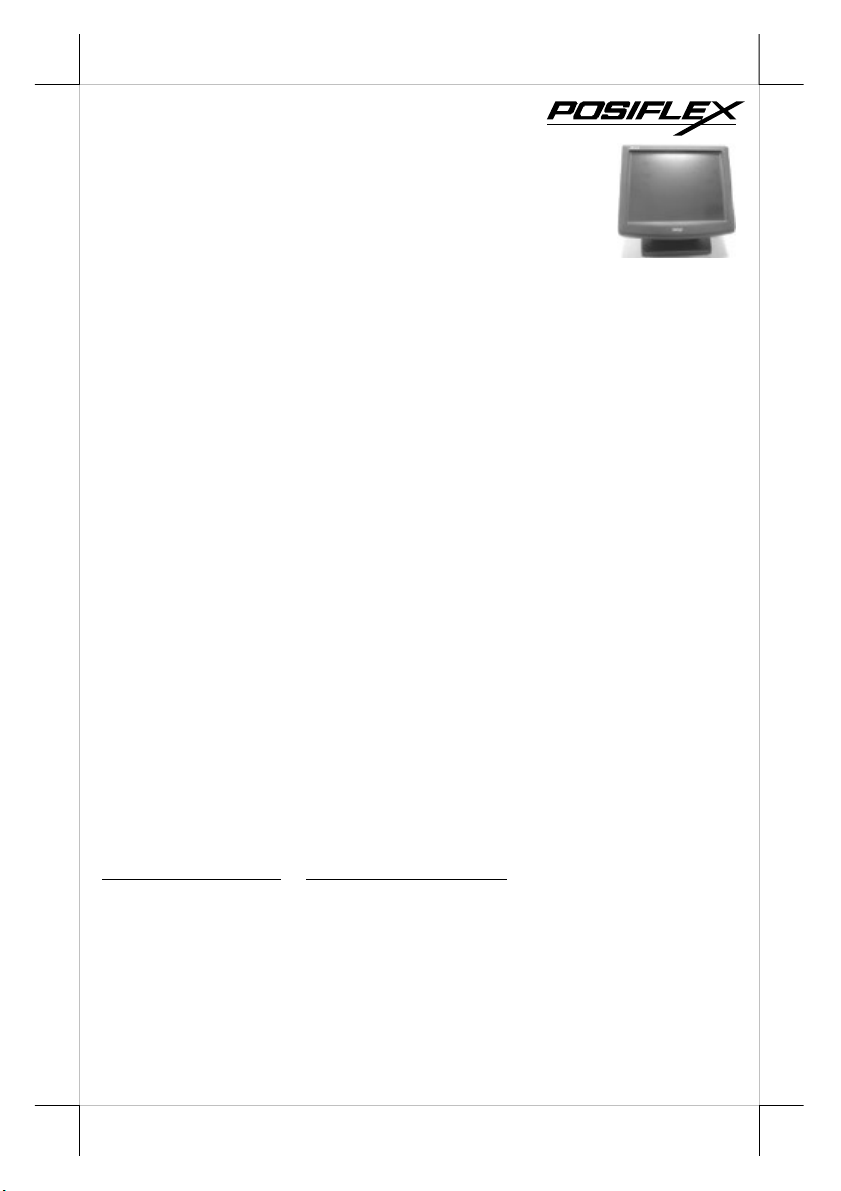
Jiva
TP/LT
- 5600/5800
Series
FCC Notes:
This equipment generates, uses, and can radiate radio frequency energy and, if not
installed and used in accordance with the instructions manual, may cause interference
to radio communications. It has been tested and found to comply with limits for a Class
A digital device pursuant to subpart J of Part 15 of FCC Rules, which are designed to
provide reasonable protection against interference when operated in a commercial
environment. Operation of this equipment in a residential area is likely to cause
interference in which case the user at his own expense will be required to take whatever
measures to correct the interference.
Warranty Limits:
Warranty terminates automatically when any person other than the authorized
technicians opens the machine. The user should consult his/her dealer for the problem
happened. Warranty voids if the user does not follow the instructions in application of
this merchandise. The manufacturer is by no means responsible for any damage or
hazard caused by improper application.
About This Manual:
Posiflex has made every effort for the accuracy of the content in this manual. However,
Posiflex will assume no liability for any technical inaccuracies or editorial or other
errors or omissions contained herein, nor for direct, indirect, incidental, consequential
or otherwise damages, including without limitation loss of data or profits, resulting
from the furnishing, performance, or use of this material.
This information is provided “as is” and Posiflex Inc. expressly disclaims any
warranties, express, implied or statutory, including without limitation implied
warranties of merchantability or fitness for particular purpose, good title and against
infringement.
The information in this manual contains only essential hardware concerns for general
user and is subject to change without notice. Posiflex reserves the right to alter product
designs, layouts or drivers without notification. The system integrator shall provide
applicative notices and arrangement for special options utilizing this product. The user
may find the most up to date information of the hardware from web sites:
http://www.posiflex.com
All data should be backed-up prior to the installation of any drive unit or storage
peripheral. Posiflex will not be responsible for any loss of data resulting from the use,
disuse or misuse of this or any other Posiflex product.
All rights are strictly reserved. No part of this documentation may be reproduced,
stored in a retrieval system, or transmitted in any form or by any means, electronic,
mechanical, photocopying, or otherwise, without prior express written consent from
Posiflex Inc. the publisher of this documentation.
© Copyright Posiflex Inc. 2005
All brand and product names and trademarks are the property of their respective holders.
P/N: 16280902120
Touch Terminal
User’s Manual
Rev. A0
or http://www.posiflex.com.tw
Part 1
Page 2
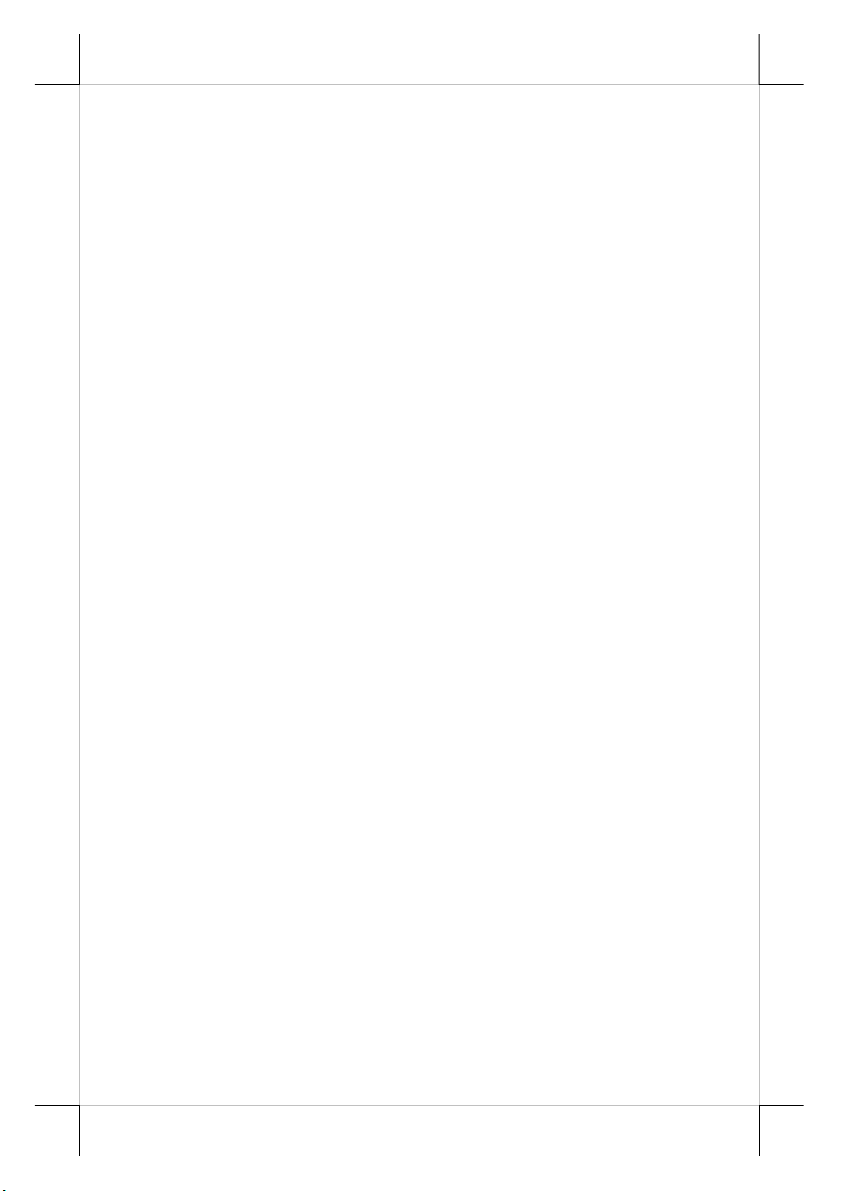
ALERT TO OUR HONORABLE CUSTOMERS:
l Please always read thoroughly all the instructions and documents
delivered with the product before you do anything about it. Don’t
take any premature action before you have a full understanding of
the consequences.
l This product contains inside a Lithium battery and maybe also a
sealed type Lead acid battery if the UPS battery option is ordered.
Please always follow local environmental protection laws /
regulations for disposal of used batteries and always replace only
with battery of same type.
l If you have an UPS battery installed in the product:
² Temperature above 40°C must be strictly avoided as it
could cause termination of battery life and unexpected result
even if the battery is not in work.
² Do not power off the system just by shutting off the AC
power leaving the battery supporting the whole system till
completely exhausted. Repeatedly using it up or improper
maintenance reduces the battery life dramatically.
² Always fully recharge the battery at least once every 3
months if the battery is not connected.
² Always disconnect the UPS battery from the system if the
system is to be left OFF for more than 72 hours to prevent
possible damage. Only connect the UPS battery back right
before you are going to re-power on the system.
² Replace the battery as soon as the monitoring software
indicates the battery is out of service. Attempt to recharge a
dead battery is dangerous!
² A separate battery monitor is not required for this series.
DAILY MAINTENANCE GUIDE
For regular cleaning of the Jiva systems, please use only soft haired
brush or dry soft cloth. You may use moist soft cloth to remove stains when
necessary. Apply only proper amount of mild neutral detergent for obstinate
stains. Please note that never use Acryl dissolving solvent or Polycarbonate
dissolving solvent. You may apply ammonia-based glass cleaner only on the
screen surface.
Part 2
Page 3
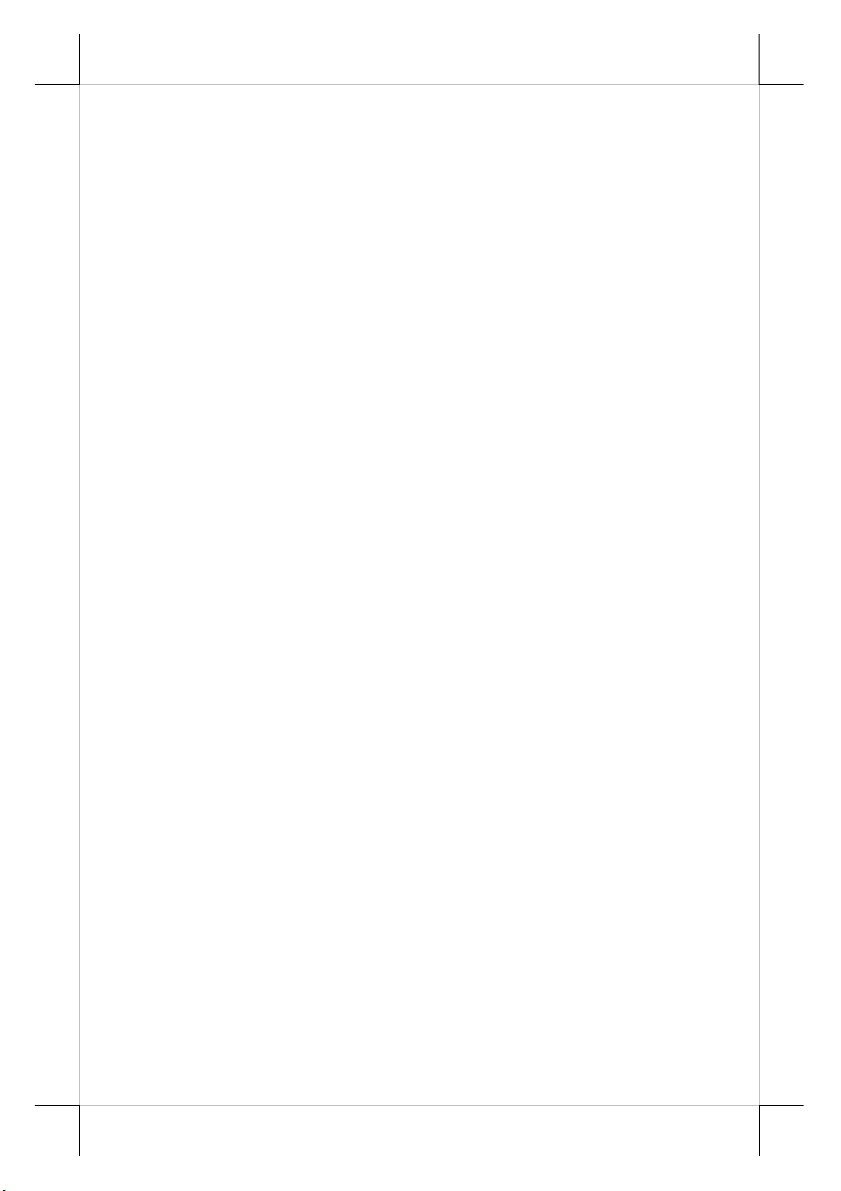
BRIEF INTRODUCTION
The User’s Manual
The purpose of this manual is to guide the user in the initial
installation and general use of the Posiflex Jiva TP/LT-5600 series and Jiva
TP/LT-5800 series of POS terminals. It does not explain any application
software that may be supplied with it.
We intend to provide our customers with all technology advantages
available by evolving the product design to incorporate appropriate changes
and improvements. So some detail differences may exist between this manual
and the equipment supplied.
For more detailed or technical information please refer to the CDROM disc associated or consult our authorized dealers or visit our web site:
http://www.posiflex.com/ or http://www.posiflex.com.tw/
The Product
The Jiva TP-5600/5800 series is one of the most compact yet fully
integrated touch terminal systems. This series helps user achieve lowest TCO
(Total Cost of Ownership) not only by its strong support to server based
application that is well known for tremendous cost savings in both hardware
and software update but also by its extremely low service cost through a
number of unique design features like excellent heat dissipation and its support
to Linux system. The terminal provides a 15.1” color TFT LCD screen with a
resistive type touch control panel on sturdy and easily adjustable structure on
top surface. The TP-5815 is the high performance model operating with HDD
and regulated ventilation. The TP-5615 operates with Compact Flash memory
card with no moving part (0 spindle, no fan no HDD) in its electronic
operations. Both have high degree of freedom in selection among versatile
options.
Standard Features:
a) CPU: Eden 667 MHz or up for Jiva TP/LT-5600; C3 1.0GHz for Jiva
TP/LT-5800
b) Jiva TP/LT-5800 has both system fan and CPU fan with a fan control
software in preloaded OS. However, Jiva TP/LT-5600 is fanless.
c) A base design supporting optional UPS battery storage
d) Support Win 2000, Win XP Pro, WEPOS and Linux environment for
Jiva TP/LT-5800
e) Support Win CE.NET on CF card or Linux LAN boot for Jiva TP/LT-
5600
f) High quality 15” TFT active matrix LCD panel
g) Vertical type LCD panel with easy tilt angle adjustment from 17.5° to
87.5°
h) Resistance type (Infra Red type optional) touch panel (for Jiva TP only)
Part 3
Page 4
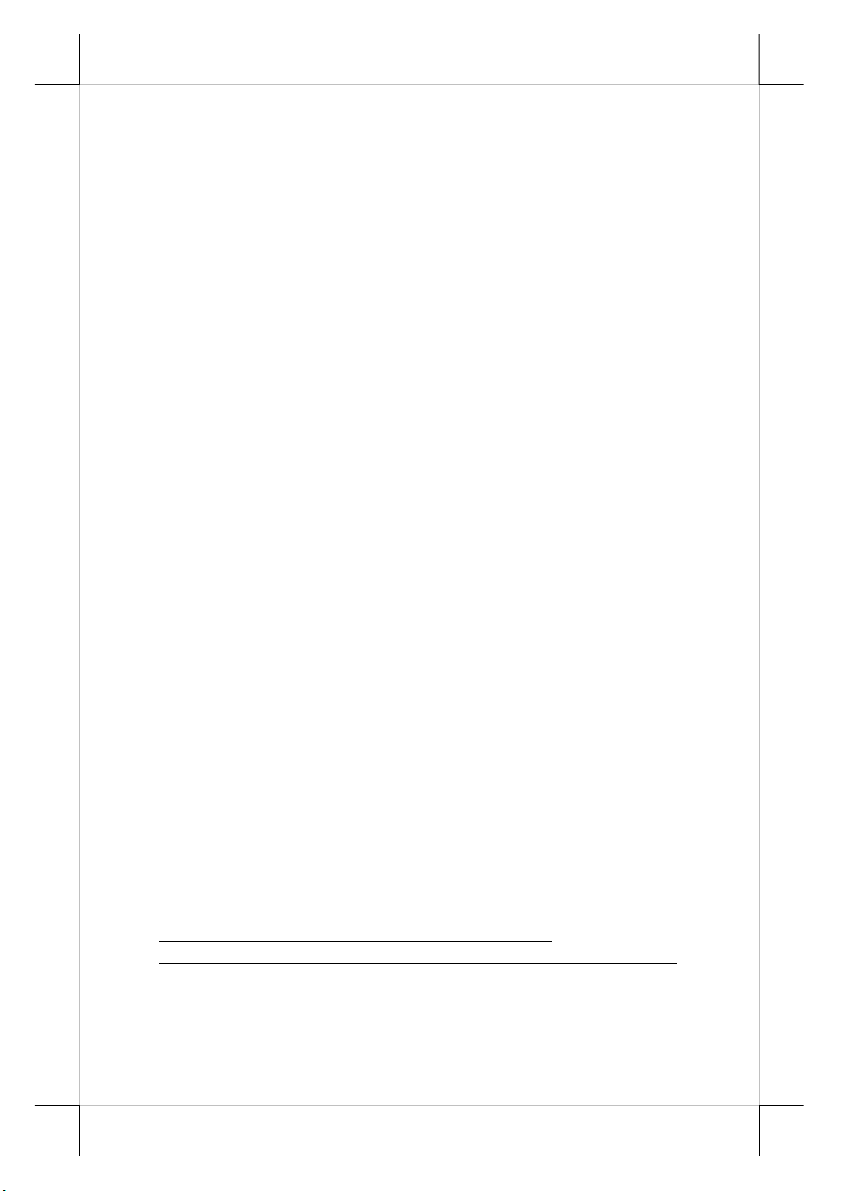
i) Long life touch panel that endures 10 million touches at same spot (for
Jiva TP only)
j) Spill proof water resistant structure allowing easy cleaning
k) Easy maintenance construction
l) Various I/O ports supported, including:
1. one PS/2 KB port
2. one PS/2 mouse port
3. 4 serial ports with capability for +5V DC support (reduce to 3 ports
if RS232 interface touch panel is used)
4. one parallel port
5. 2 USB ports
6. one LAN port 10/100 base T Ethernet
7. one external VGA monitor port
8. one Compact Flash memory card connector (for Jiva TP/LT-5600
only)
9. one IDE connector (for Jiva TP/LT-5800 only)
10. one DC 12 V power input connector
11. one UPS battery connector
12. one CR port for control over 2 cash drawers max.
13. audio ports (1 Microphone input and 2 optional slim type speakers)
m) Touch control functions (for Jiva TP only): left button, right button
(for Windows OS), double click, drag & draw
n) High resolution touch sensor: 1024 x 1024 (for Jiva TP only)
o) Dual display support (per OS capability)
p) VGA memory size shared from system memory (16 – 64 MB)
q) Support high performance DDR266 DRAM with maximum memory
size 1GB in two modules
r) Integrated structure for optional security devices (KP-100, SD-100, SD-
200, BC-100U) and optional top mount customer display PD-302
s) Software programmable MSR parameters for Win 98, Win 2000 or Win
XP Pro
Optional Items:
Note: The underlined items in the following list means that option must be
set prior to shipment from the factory. The rest items can be set by the
dealers.
a) DDR266 SDRAM memory expansion up to 1GB
b) Audio amplifier circuit and a pair of speakers in cable cover area
c) Side mount upgrade kit among:
² Security upgrade kit KP100 covering keypad and option(s) from KB
interface MSR, smart card reader and finger print sensor
² Security upgrade kit SD100 covering option(s) from USB interface
Part 4
Page 5
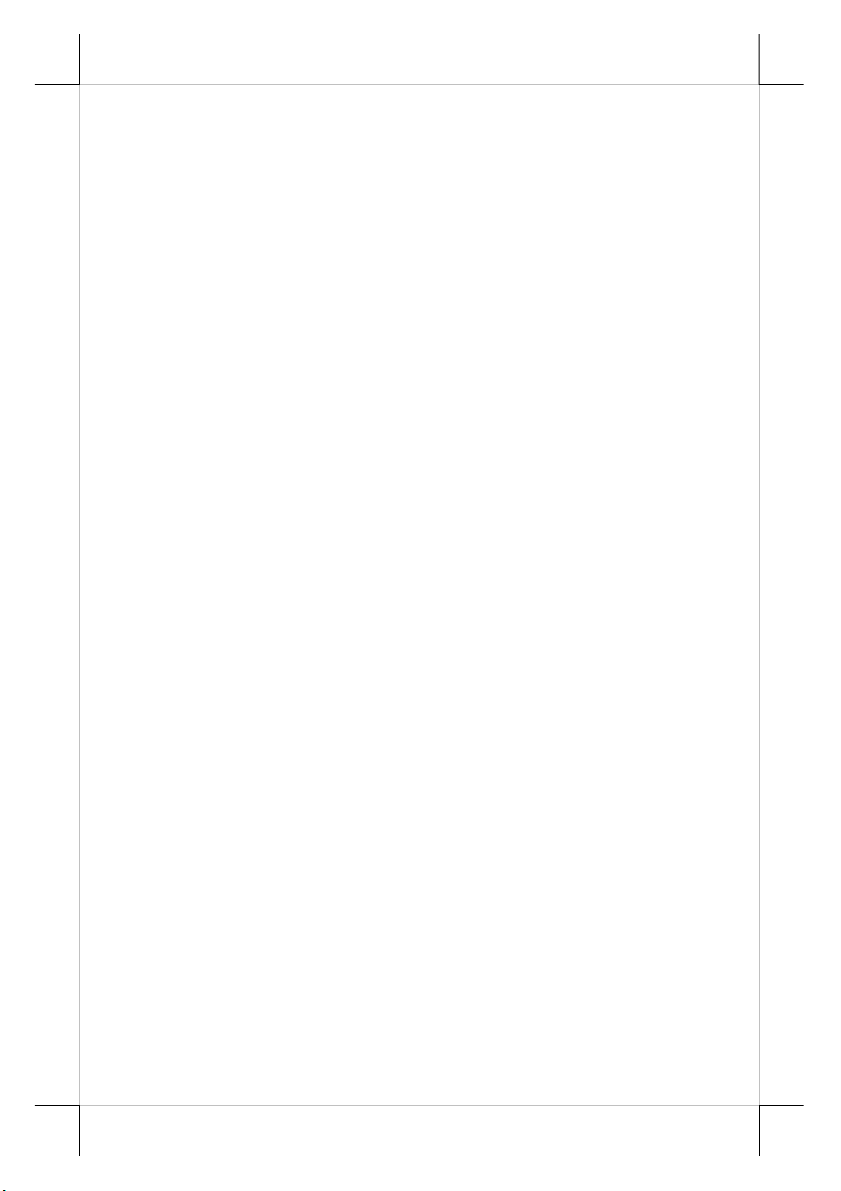
MSR or smart card reader and finger print sensor or iButton reader
² Security upgrade kit SD200 covering options of USB interface MSR
or optical scan type finger reader
² Bar code card reader BC-100U
d) Integrated rear top mount LCD customer display PD-302
e) 2 in 1 cash drawer control cable (CCBLA-238)
f) USB interface external slim type CD ROM drive
g) UPS battery
h) Preload OS
i) Wall mount kit
j) IDE cable kit (for Jiva TP/LT-5800 only)
Part 5
Page 6
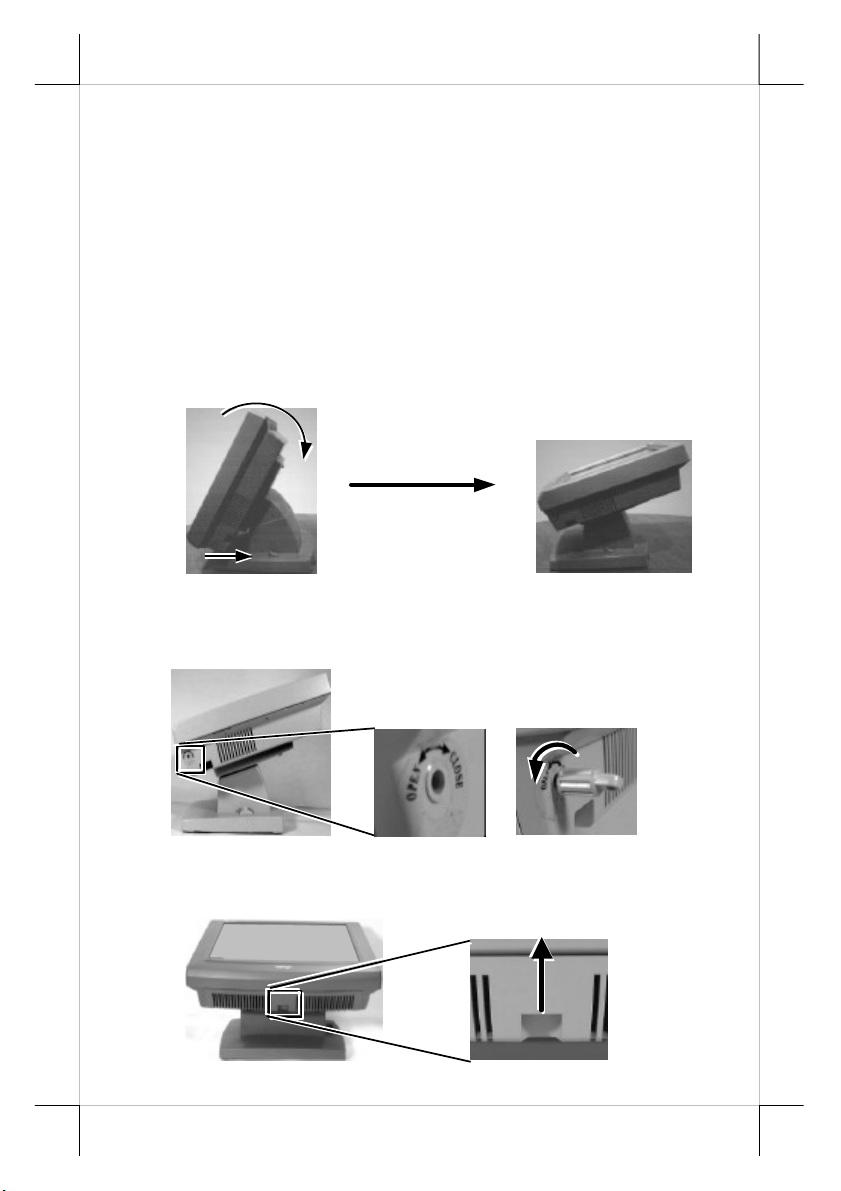
Pull The Removal Hollow
INSTALLATION GUIDES
CAUTION: Before any installation or cable connection to the set, please
always make certain that the system is turned off and the
external power source to the set is removed to prevent electric
hazard! Never touch any metal pin in the connectors or
circuits to avoid high voltage hazard or electrostatic discharge
damage unless the operator is well grounded. Failure to do the
above will void the product warranty!
OPENING CABLE COVER
Please first push the lock/release lever on the base backward to adjust
the stand to the most horizontal position for ease of operation.
Insert the tip of the latchkey into a latch hole on one side near bottom
of the main unit. Turn this key counterclockwise to the end. Do the same on
the opposite side. Be sure to take the key out of the hole before doing next
operation.
Then push the lock/release lever on the base backward to adjust the
stand to the most horizontal position for ease of operation. Open the cable
cover by pulling at the removal hollow.
Push lock/release lever
back and turn panel to
most horizontal position
Turn Counterclockwise
Then Take Out The Latchkey
Toward The User
Part 6
Page 7

downward (as viewed from the
nit) to detach it from the
DISCONNECTING CABLES
After removal of the cable cover, the connector area will be accessible
then. Please disconnect every cable before separation of main unit and the
adjustable stand assembly. When later the main unit and stand assembly are to
be re-assembled for application, please connect all required cables to the
appropriate connectors. Please make sure that each connector is connected to
the right port with the correct orientation. Damages due to incorrect
connection or orientation are not covered by product warranty!
Some connectors, such as the LAN connector and the cash drawer
connector have to be inserted until a click is heard. It is recommended that
connectors such as the external VGA connector, the LPT port connector and
the COM port connectors, be screwed into place once seated. If the COM1 port
must be used, the COM1 terminator that occupies the COM1 port must be
removed. However, when using the COM1 port, be sure to use devices that
provide proper hardware handshaking signals in order to keep the cash drawer
control features. A serial mouse is one example of a device that does not
support handshaking.
SEPARATING MAIN UNIT
A soft clean flat surface, such as a piece of cloth on the desk.
In order to settle the touch terminal properly in a point of sale system,
all the cable connections have to be routed through its base, the stand assembly.
Therefore, please press the lock/release button at the rear side to separate the
main unit from the stand assembly after all cables in cable cover disconnected.
For easy operation, it is most recommended to lay the system facing
down on front panel over a soft clean flat surface first, such as a piece of cloth
on the desk. Press the button and slide the stand assembly downward (as
viewed from the main unit) to detach the stand assembly away from the back
of the main unit could then be an easier operation. This approach can also be
applied when later on the main unit and the stand assembly have to be reunited.
Press the Lock/Release button
and slide the stand assembly
main u
main unit.
Push this way
OPENING STAND ASSEMBLY
Take the adjustable stand assembly and turn it up side down to show
the bottom of the base. Now, unscrew the 2 screws on the cable passage cover
Part 7
Page 8

Passage
Cover
and take the cable passage cover away to show the cable passage.
If there is no need to install the
Screws
optional UPS battery here, please skip
the next paragraph and start routing
cables through the cable passage.
Cable
Otherwise, please remove the four
screws holding the battery cover to
install the battery.
INSTALLING UPS BATTERY
Place the optional UPS battery in the battery compartment (shown
below left). Screw on the battery cover and route the battery cable through the
base. Please pay particular attention to the environment requirement for UPS
battery in next chapter “USING THE TOUCH POS”.
UPS Battery
Removed
Battery Cover
CASH DRAWER
The Jiva series is able to control the printer (direct) drive type
Posiflex cash drawers. Among them, it is recommended that the Posiflex CR4000 or CR-4210 be used since the terminal has been designed to compliment
this cash drawer both mechanically and electrically.
The Jiva series will directly control the cash drawer using the cash
drawer port (CR) both to operate the opening mechanism and to monitor the
drawer open status. Both functions may be accomplished under software
control of the COM1 serial port through the interface cable supplied with the
cash drawer (P/N: 20863018010). Connect the CR cable from “CR” port to the
connector marked: “signal cable from POS Printer” at the rear of the cash
drawer.
The Jiva series offers another advanced feature in the cash drawer
control by using the optional split cash drawer control cable CCBLA-238.
Connect the 6 pole plug of CCBLA-238 to “CR” port and connect each 8 pole
plug to the connector marked “signal cable from POS Printer” at the rear of
one of the cash drawer. In this way, the Jiva series is capable of controlling
two cash drawers independently through software command.
Part 8
Page 9

Window
ROUTING THE CABLES
Place all the cables required for connections to the Jiva TP/LT-5600
or Jiva TP/LT-5800 except those for special application purposes into the cable
passage. Insert one end of the cable passage cover under the adjacent cover
plate and screw on the two screws. Be sure not to damage any of the cables
during this operation.
Now, turn the adjustable stand assembly back to normal orientation
and arrange all cables to come out of the area for mounting main unit from the
bottom edge for ease of later operation.
Fix this End of the Cover First
Route Cables under the Cover
Connect this End to Main Unit
This End to Other Devices
PREPARING THE MAIN UNIT
On the back of the main unit, there are 4 matching pegs and a service
window. Push open the service window in the direction as indicated in the
picture, one can find a button cell battery socket, two 1 x 2 (JP6, 9) and two 1
x 3 headers (JP11, 16) with 1 jumper each and two 2 x 3 header (JP13, 14)
with 2 jumpers each. Though it is possible that the contents in the service
window may change as time develops.
Service
Push
Open
To The
Right
Risk Of Explosion If Battery Is Replaced By An Incorrect Type
Dispose Of Used Batteries According To The Instructions
This battery socket accepts a 3 V button cell Lithium battery (CR2032)
required to support the system real time clock. The jumpers in this window are
designated for VGA port and COM port power supply function. Please consult
your dealer for technical support on setup of these jumpers. A new Lithium
battery can support the system RTC for about 3 years. After the battery is
nearly exhausted, the user must change a new battery otherwise the system
RTC and system configuration setup will be lost.
4 Matching
Pegs
CAUTION
Part 9
Page 10

Dongle Hooked On Rear Top
INSTALLING UPGRADE KIT
Please follow the instructions in the manuals delivered with the side
mount upgrade kit: KP100, SD100, SD200 or BC100U and the rear top mount
upgrade kit PD302 to fit them in Jiva 5600 / Jiva 5800 construction.
The USB power arrangement in this system has been particularly
designed to help smooth start up of the fingerprint sensor in SD200.
WIRELESS PRINTER
The whole Jiva series can access the Posiflex wireless thermal printer
PP7700 in Windows environment except Win CE. To do this, a wireless
Dongle DG2000 for this printer must be separately purchased and installed to
one of the serial COM ports in Jiva system. Please enable the + 5 V DC power
support for this COM port. Notice 2 hooks on rear side of the Dongle and also
2 hooks on either top corner on rear side of main unit of the Jiva system.
Match the hooks to mount the Dongle to either corner of the Jiva system.
Should there be more than 2 Dongles to be installed in the application for the
advantage of several fixed predetermined connections without need for
connection alteration in process, the third Dongle and afterwards have to attach
to the appropriate positions by use of the self-adhesive tape because Jiva series
supports only 2 rear top corners with hooks.
The Posiflex wireless connection supports various application
environments from having single Dongle to control single wireless printer to
having single Dongle to control multiple wireless printers and further to having
multiple Dongles to control multiple wireless printers. Unlike usual wireless
printer solutions that requires the application software to use the printer server
in WLAN the Posiflex wireless connection supports a genuine virtual cable
connection thus supports the application software to use even the so-called
direct I/O method for controlling the printer. The user may install the relevant
driver prior to the application software if the software did not include the
Posiflex wireless connection driver elements. The driver can be found together
in delivery of the wireless printer or the Posiflex Product Information CD of
version 1.9 or above, or please find it on our web http://www.posiflex.com/
http://www.posiflex.com.tw
Hooks On Rear Side Of Dongle
Corner Of Jiva System
Hooks On Rear Side Of Jiva
or
Part 10
Page 11

Round Part
Slot P
art
JOINING MAIN UNIT AND STAND
Matching Pegs
Match the matching pegs on the back of the main unit against the
matching holes on the stand. First aim the matching pegs toward the upper
round part of the hole and make sure that all pegs are inside the holes. Then
slide the main unit down to move the pegs into the lower slot part of the holes
till it clicks. Note that all the cables come out of the stand from the lower edge
and won’t get trapped by this mounting operation. If later on you want to
remove the main unit from the stand, you’ll have to press down the
lock/release button on back of the stand at the time lifting the main unit.
Matching Holes
Removal Hollow
CONNECTING CABLES
Connect the cables required to the appropriate connectors. Please
make sure that each connector has to be connected to the right port in the right
orientation. Some connectors have to be inserted till a click is heard such as the
LAN connector. It is recommended to screw on the connector once it is
inserted such as the external VGA connector, the LPT port connector and the
COM port connectors. Adjust the slack of each cable and close the cable cover.
Use the same latch key as when opening the cable cover but this time turn it
clockwise on both sides to secure the cable cover on the main unit. Adjust the
tilt angle of the main unit for best viewing effect in the application.
CAUTION: On doing any insertion or extraction of any connector, please
always hold the connector head itself instead of pulling on the
cable wire. Failure to do this could damage the cable and jack
that is considered as an artificial destruction and is not
covered by the warranty.
WALL MOUNTING
The major part in the wall mounting kit is a bracket as shown in the
picture. Screw the bracket against the wall for mounting the Jiva TP/LT-5600 /
Jiva TP/LT-5800 in the direction that the wider parts of the matching holes are
at the top as shown in the picture below. Align the four matching pegs on the
back of the main unit with the four matching holes in the bracket to hold the
main unit in the similar manner as installing the main unit onto the stand
Part 11
Page 12

Wall Mount Bracket
Show
assembly. The stand assembly is not engaged in wall mount operation.
this
side
out.
Matching Holes
Screw
Holes
LOCATION FOR INSTALLATION
As the stand assembly is not involved in wall mount installation, the
space required for wall mount application will take only the main unit into
consideration. So the space required is 375 mm in width and 315 mm in height.
For desk top/counter application, the adjustable stand assembly
requires a base of 270 mm deep and 260 mm wide. However, please take also
the main unit into consideration. If the main unit is tilted to near vertical
position, the total height is 360 mm. When the main unit is tilted to near
horizontal position, the total height required is 275 mm.
IDE CABLE KIT (FOR JIVA 5800)
There are an IDE connector and a 4-pin power connector in the I/O
area of Jiva 5800 designed for software installation occasions. Please use the
optional IDE cable kit for such occasion to connect both data and power from
the main unit to the IDE device such as an internal type IDE interface CD
ROM drive. Please pay particular attention to each cable orientation in the
connection and fix if there is any grounding terminal for cable shielding to
suitable screw on metal casing. Remove both data and power connections
when the software installation is done.
operating system exists in the Compact Flash Card. Therefore, once the
Compact Flash is damaged for any reason, the thin client may fail to boot. A
bootable new Compact Flash Card will be required to have the
workstation back to work. Please follow instructions given by the System
Integrator to deal with situations like that. One more advice for CF Card
application is that in spite of the fact that it is used in the way like an ordinary
HDD, usual system management utilities such as FDISK.EXE or
FORMAT.COM shall never be use d on CF Card otherwise the boot sector
of operating system itself may be damaged and causing the CF Card no longer
bootable.
OPERATING SYSTEM RECOVERY
For Jiva TP/LT-5600, if not using a remote boot operating system, the
Part 12
Page 13

For Jiva TP/LT-5800, the operating system exists in the HDD. Once
the software system on HDD collapses, it is possible to restore the operating
system onto a physically intact HDD with use of the Recovery CD that comes
with the preloaded operating system. Please follow the instruction from your
system integrator for system / software restoration. Follow the instructions
below for operating system recovery only if your system integrator does not
advise otherwise.
For the Jiva TP/LT-5800 preloaded with Windows XP Pro or WEPOS on
HDD, Posiflex provides recovery CD delivered with the touch terminal for the
preloaded operating system. The System Integrator shall take care of software
restoration after OS recovered. A Posiflex supplied USB interface CDROM
drive or the internal type IDE interface CDROM drive with the cable kit
mentioned earlier will be required for such action. Other brand CDROM drive
may require its specific driver different from what supported in the recovery
CD.
Please use the recovery CD in rescue operation only. Using it
otherwise may wipe out whatever stored in the HDD! All upgrade devices
drivers needed for manual installation in usual way are available in the
subfolder “\drivers” in OS recovered HDD and the latest versions of these
required drivers will be available on our web: http://www.posiflex.com.tw
Now please follow instructions from your system integrator for
software recovery.
.
OPERATING SYSTEM INSTALLATION
This product is a highly professionalized equipment. The installation
of an OS into a machine without any preloaded OS could constitute major
difficulty for average user who either has barely limited technical knowledge
of this professionalized equipment or is insufficiently equipped with necessary
facilities to accomplish such a task. Therefore, installation of an OS into a
system without preloaded OS is highly discouraged. Posiflex shall not be
responsible for any technical support to questions arisen due to non-preloaded
OS.
Part 13
Page 14

USING THE TOUCH POS
APPLICATION ENVIRONMENT
It is very important that you check the following operation guidelines:
Ventilation
This terminal must NOT be operated in an environment with
restricted ventilation. The installation should be such that there is at least
25mm air clearance around any top or side ventilation holes. The installation
must also be such that there is a free flow of air around the unit at ALL times.
Operating Environment
The equipment must not be operated or stored in extremes of both
temperature and humidity/moisture. (Operating range 5°C to 35°C and up to
80% humidity – non condensing)
UPS Battery (option)
General care:
The UPS battery is consumables beyond product warranty. Please
definitely observe the alerts in beginning of this manual. If the equipment is to
be powered off for more than few days , please always disconnect the battery
from the system. Reconnect it and turn on the system to recharge the battery
for 1 ~ 2 hours every 3 months for temperature lower than 30°C. Recharge for
1 ~ 2 hours every month for temperature over 30°C. Temperature above 40°C
must be strictly avoided as it could cause termination of battery life and
unexpected result even if the battery is not in work. The UPS battery can
support basically the data preservation and smooth running of the system
during intermittent or few minutes (3 ~ 8 min. depending on loading and
battery condition) power failure.
Battery replacement:
In the preloaded OS for a Jiva 5800 series, there is a built in utility
Power Manager that will interface the UPS battery monitor status with user.
When battery monitor disables the battery charging as designed while the UPS
function of the system is originally enabled, in other words the UPS battery is
found out of order if actually installed, there will be a popup message as the
picture at right asking the user to agree disabling the
UPS function. The system will operate under
deactivated UPS function no matter agreed or not.
However, the monitoring goes on and the popup
message will come back on next system power up boot if not agreed. In any
case, please replace the used up UPS battery at power off if the battery is well
connected there but found inoperable by such messages.
Part 14
Page 15

Emergency treatment:
The battery is constructed maintenance free and leakproof. It is well
protected in Jiva system as long as the ambient temperature remains below
30°C and the ventilation of the Jiva system remains free. However, should any
accident happen and the sulfuric acid from the battery spills on skin or clothing,
wash immediately with water. If the acid comes in contact with eyes, rinse
eyes with large amount of clean water and see a doctor immediately. A larger
external battery may be connected to give an extended operation. Please check
your dealer about this capability when required.
WARNING:
If there are any signs of over charging or leakage of electrolyte
please contact your dealer immediately
Power Supply
The operating voltage range of the power adaptor should cover the
local power supply for proper operation. The power cable, the power outlet
and any power fusing arrangements must conform to local safety regulations.
Please never do any connection / disconnection when system is still
powered on. Please always keep the external power adaptor in a free air
circulation.
POWER ON/OFF
There must always be at least 10 seconds waiting before switching on
again once the system is powered off successfully.
LED Indicator
There is an LED in the logo area or under the printed logo and serves
for several purposes. The relationship between LED status and other
conditions is summarized in following table:
LED Status System Status External Power UPS Battery Powering Up
Off Off Off Not present Not possible
Off Off Off Present Not allowed
Green Off On No influence Allowed
Blue On On No influence Not required
Blue/flash On Off Activated Not required
Green/rapid
flash
On Off
Running at
low capacity
Not required
Part 15
Page 16

Hardware Power Switch
The power switch located at left side of the main unit is a slide type
switch. This switch controls the power on/off of the system. This switch turns
the system on when slid downward, only when external power is present. The
switch will always spring back to its original position when pressure is
removed. This switch turns the system off when slid downward again during
power on status. However, if the system hangs due to any reason such as
software resource conflict a simple slide of the switch may fail to turn off the
power. In this case, please utilize the forced power off feature by pressing the
switch downward, and holding for within 10 seconds. In case the turmoil is so
vigorous that some hardware registers may be confused causing trouble for
system restart or even this forced power off, please disconnect the UPS battery
if installed and the AC power supply for few minutes. This may allow all
hardware registers to reset.
This switch can also be programmed as an ON only switch. That
means, if the application program issues a command compliant with the Jiva
series technical manual, this switch will always turn the system on when
activated, but will not power off the system when depressed again (the forced
power off feature will not work in this mode). When using this feature, please
make sure that the software application has the ability to power off the
machine. In preloaded Windows, “Posiflex Power Switch Manager” in
“Posiflex Tools” in the Program Files helps managing these functions.
Software Support Features
The Jiva series provides a software power off command for
application program maneuvers. The Jiva also provides a specific means for
the software to detect if the system is working on external or UPS battery
power. Due to this feature, compatible software applications have the ability to
change operating conditions when running on standard/backup power. The
software programmer may take reference from the Jiva technical manual to
apply such features.
AUTOMATIC POWER ON
There are several ways supported by this system to perform an
automatic boot up as long as external power is supplied to the system.
Procedures for each method are described below.
By RTC Alarm preset
1. Preset the system to timely boot up by pressing “Del” key at
powering up this system to enter system BIOS CMOS setup.
2. Select “Power Management Setup” and enter “PM Wake Up Events ”.
Go to item “Power Up by Alarm” and change the setting to
“Enabled”.
Part 16
Page 17

3. Alarm setup detail will appear. Set the alarm as wished then press
“F10” key to save and exit CMOS setup.
4. This system may be powered off and will automatically boot up at
the preset alarm time.
By RS232 MODEM Ring up
1. Preset the system to boot up on RS232 MODEM ring by pressing
“Del” key at powering up this system to enter system BIOS CMOS
setup.
2. Select “Power Management Setup” and enter “PM Wake Up Events”.
Go to item “Ring Power Up Control” and change the setting to
“Enabled” then press “F10” key to save and exit CMOS setup.
3. Connect a RS232 MODEM to any of COM2, COM3 or COM4 and
to a proper telephone line. This system may then be powered off and
will automatically boot up at the MODEM ringing.
By LAN Wakeup
For LAN wakeup, an operating caller system connected through LAN
to the system to be called is required. It also requires a qualified networking
technician to check the LAN chip ID of the system to be called for the caller
system to wake up.
LAN BOOT
If the system integrator arranges the TP/LT-5600 to boot from a LAN
server, he may have revised the system BIOS installed in TP/LT-5600 to a
specific program (that depends on the LAN communication protocols
involved). In this case, there will be a choice between LAN boot and local boot
at boot-up (powering up) process. And it is advisable to select for LAN boot
for this application and follow whatever the boot server defines.
DISPLAY SETTINGS
Main LCD Display
For best viewing result please set your display resolution at 1024 x
768 with high color.
In configuration of system memory, max. 64 MB can be shared as the
video memory.
VGA Port
The external VGA port in the Jiva TP/LT-5600 / Jiva TP/LT-5800
supports TM4115 touch monitor, LM6112 LCD monitor or TM6112 touch
monitor. This port supports either mirror mode (identical image) or extended
mode dual display function for Win98 or WinXP. To support the DC power to
these Posiflex monitor, use the DC adaptor to connect into the monitor or
Part 17
Page 18

VGA cable or purchase another type of VGA cable and set an internal jumper
in Jiva TP/LT-5600 or Jiva TP/LT-5800 to supply the required power through
the VGA connector. Do not connect other monitor to this port before the
power in this port is disabled.
TOP MOUNT CUSTOMER DISPLAY
Please follow the instructions on the manual that comes along with
the top mount customer display PD302 when it is installed.
SERIAL PORTS – COM1/2/3/4
In Jiva TP/LT-5600 / Jiva TP/LT-5800, there are 4 serial ports
available except those models using RS232 touch interface (Infra Red type
touch panel). All the serial ports can supply a +5 V DC through pin 9 after
proper jumper setting change. All 4 ports are standard RS232 serial ports as
status at delivery.
When a serial Modem is to be used in Jiva TP/LT-5600 or Jiva
TP/LT-5800, it is most recommended to use COM2 or COM3 port for this
purpose. In this way any hardware resource conflict is eliminated and the
MODEM ring up function can be supported. For Infra Red type touch control
models (it uses RS232 interface), COM4 is occupied and covered. Please
never try to open the cover. Otherwise the product warranty is voided.
SOUND PORTS
The audio port on Jiva TP/LT-5600 / Jiva TP/LT-5800 supports a
Microphone in and a line out jacks. The internal audio output port supports
line output signals and requires power amplifier for connection to speaker
unless the option of audio amplifier and a pair of slim type speakers built in the
cable cover area are ordered at the beginning.
SYSTEM MONITOR
In the preloaded OS for Jiva TP/LT-5815, there is an embedded
function that keeps monitoring the interior temperature and the fan revolution
rate and regulating each required fan power to gain maximum ventilation
effect with lowest possible noise. This function also safeguards the system
from damage due to overheat. Once the temperature detected inside the system
is found too high or when either the system
exhaust fan or CPU fan is found inoperative, one
of warning messages like the picture at right will
pop up. When this occurs, please close all
application programs and shutdown the
system immediately to prevent any further
damage. Even if you don’t, it may be only
Part 18
Page 19

a matter of few seconds that the system
will automatically shutdown power due
to uprising temperature. Please review
the ventilation condition and
environment temperature, check if the
fan is stuck by contaminants such as dry
grease or threads and try to correct the
situation when the system is off and
cooled down. You may power up the
system again after the system cooled
down and trouble cause removed. However, if the warning pops up soon again,
please consult your dealer for possibly fan replacement on worn out.
TOUCH PANEL (for TP models only)
All paragraphs below are applicable in TP-5600 and TP-5800 only.
The user of LT-5600 and LT-5800 can ignore them and consider this user ’s
manual ends here.
Mouse Emulation
The touch panel in Jiva TP-5600 / Jiva TP-5800 uses either a PS2
interface or an RS232 interface. When its driver is properly installed, this
touch panel works exactly like a standard mouse. However, if the system is
running under safe mode, most drivers are disabled in this mode and the touch
panel calibration may not coincide with the mouse pointer. It is recommended
to use a standard USB mouse or keyboard in safe mode.
All the below mentioned mouse emulation functions can be
manipulated through relevant software. The system can give a beep when the
touch panel is touched and can respond as if the left button of a mouse is
clicked at the point touched. If the point touched is dragged across the screen
surface, it can respond as if it is using the mouse drag and drop feature. If the
point is touched, released and touched within a short time interval, it will
simulate double-clicking left button of the mouse. To obtain the effect like
clicking on the right button of a mouse, touching any point on the screen
surface after touching the right-click sticky button results as a click on the right
button of the mouse at that point.
Posiflex Touch Terminal Manager
A program named “Posiflex Touch Terminal Manager” is installed in
the preloaded Windows system with a PS/2 interface touch panel controller.
This program can also be obtained by download from the POSIFLEX web site.
This program can be engaged in the program group “Posiflex Tools”
to control the aforementioned mouse emulation. Find the right-click sticky
button for Win2000 and WinXP in same group.
Part 19
Page 20

T31454
RS232 Touch Controller
If the Jiva TP-5600 or Jiva TP-5800 purchased is the leading edge
Infra Red type touch models, the touch controller is of RS232 interface. The
“Posiflex Touch Terminal Manager” above should be disregarded. In these
models, the COM4 position of the system will be covered in the connection
area. Removal of this cover will void the product warranty!!
Once the RS232 touch controller driver is installed, the user can
utilize it to control the mouse emulation. Please click “Start”, “Settings”
“Control Panel” and “Elo Touchscreen” or just click the “elo” icon in tool tray
to engage this utility. However, with this touch controller driver, certain
display mode like full screen display of Windows DOS box should be avoided.
警告使用者
這是甲類的資訊產品,在居住的環
境中使用時,可能會造成射頻干
擾,在這種情況下,使用者會被要
求採取某些適當的對策。
Part 20
