Page 1
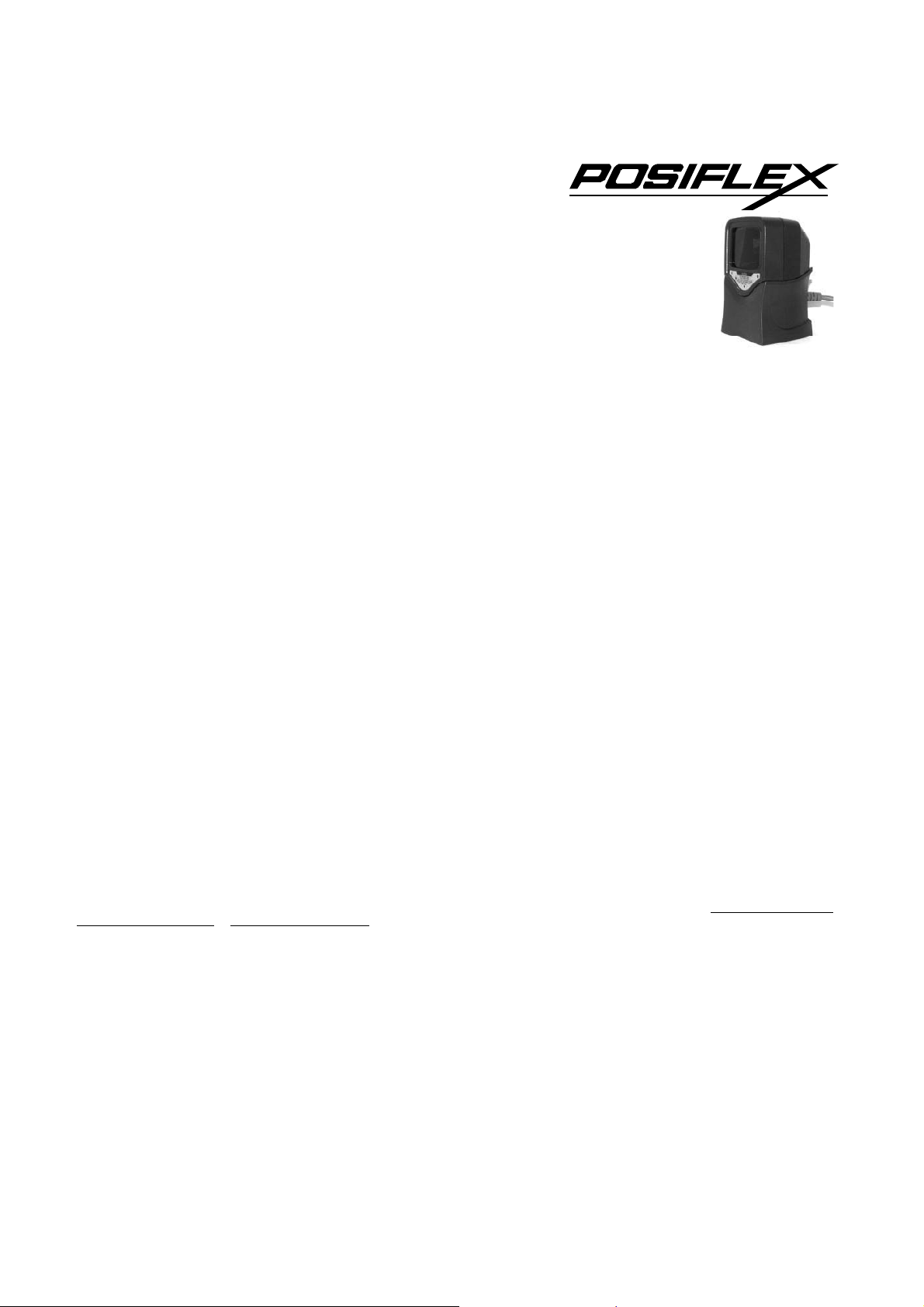
LS-1000 Series
g
Laser Barcode Scanner
User’s Manual
Rev. A0
FCC Notes: This equipment generates, uses, and can radiate radio frequency energy and, if not installed and used in accordance with the instructions manual,
may cause interference to radio communications. It has been tested and found to comply with limits for a Class A digital device pursuant to EN55022 and 47
CFR, Part 2 and subpart J of Part 15 of FCC Rules, which are designed to provide reasonable protection against interference when operated in a commercial
environment. Operation of this equipment in a residential area is likely to cause interference in which case the user at his own expense will be required to
take whatever measures to correct the interference.
For CE -countries: This scanner is in conformity with CE standards. Please note that an approved, CE-marked power supply unit should be used in order to
maintain CE conformance.
Laser Safety: The laser scanner complies with safety standard IEC 60825 –1 for a Class I laser produce. It also complies with CDRH as applicable to a
Class IIa laser product. Avoid long term staring into direct laser light.
Radiant Energy: The laser scanner uses one low-power visible laser diodes operating at 650nm in an opto-mechanical scanner resulting in less than 3.9μW
radiated power as observed through a 7mm aperture and averaged over 10 seconds.
Do not attempt to remove the protective housing of the scanner, as unscanned laser light with a peak output up to 0.8mW would be accessible inside.
Laser Light Viewing: The scan window is the only aperture through which laser light may be observed from this product. A failure of the scanner motor,
while the laser diode continues to emit a laser beam, may cause emission levels to exceed those for safe operation. The scanner has safeguards to prevent
this occurrence. If, however, a stationary laser beam is emitted, the failing scanner should be disconnected from its power source immediately.
Adjustments: Do not attempt any adjustments or alteration of this product. Do not remove the protective housing of the scanner. There are no userserviceable parts inside.
Caution: Use of controls or adjustments or performance of procedures other than those specified herein may result in hazardous laser light exposure.
Optical: The use of optical instruments with this product will increase the eye hazard. Optical instruments include binoculars, magnifying glasses, and
microscopes but do not include normal eye glasses worn by the user.
Warranty Limits: Warranty terminates automatically when any person other than the authorized technicians opens the machine. The user should consult
his/her dealer for the problem happened. Warranty voids if the user does not follow the instructions in application of this merchandise. The manufacturer is
by no means responsible for any damage or hazard caused by improper application.
No part of this document may be reproduced, transmitted, stored in a retrieval system, transcribed, or translated into any language or
computer language in any form or by any means electronic, mechanical, magnetic, optical, chemical, manual or otherwise, without express
written consent and authorization.
We reserve the right to make changes in product design without reservation and without notification. The material in this guide is for
information only and is subject to change without notice.
All trademarks mentioned herein, registered or otherwise, are the properties of their various respective owners.
About This Manual:
Posiflex Technologies, Inc. has made every effort for the accuracy of the content in this manual. However, Posiflex Technologies, Inc. will assume no
liability for any technical inaccuracies or editorial or other errors or omissions contained herein, nor for direct, indirect, incidental, consequential or
otherwise damages, including without limitation loss of data or profits, resulting from furnishing, performance, or use of this material.
This information is provided “as is” and Posiflex Technologies, Inc. expressly disclaims any warranties, expressed, implied or statutory, including without
limitation implied warranties of merchantability or fitness for particular purpose, good title and against infringement.
The information in this manual contains only essential hardware concerns for general user and is subject to change without notice. Posiflex Technologies,
Inc. reserves the right to alter product designs, layouts or drivers without notification. The system integrator shall provide applicative notices and
arrangement for special options utilizing this product. The user may find the most up to date information of the hardware from: http://www.posiflex.com
http://www.posiflex.com.tw
All data should be backed-up prior to the installation of any drive unit or storage peripheral. Posiflex Technologies, Inc. will not be responsible for any loss
of data resulting from the use, disuse or misuse of this or any other Posiflex product.
All rights are strictly reserved. No part of this documentation may be reproduced, stored in a retrieval system, or transmitted in any form or by any means,
electronic, mechanical, photocopying, or otherwise, without prior express written consent from Posiflex Technologies, Inc. the publisher of this
documentation.
© Copyright Posiflex Technologies, Inc. 2009
All brand and product names and trademarks are the property of their respective holders.
or http://www.posiflexusa.com
Pa
e 1
or
P/N: 18050900030
Page 2

FUNDAMENTAL INFORMATION
MODEL NAME: LS-1000
CONTENT (Besides this guide):
Fig. 1 Box content besides this guide
INSTALLATION GUIDES
1. Install the USB or RS232 interface cable onto
the scanner by inserting the 8 pin RJ45 type
modular plug (Fig. 2) of the cable into the
scanner until a firm click is heard.
2. Use the stand fixing
screw to fit the stand on a
wooden desktop (Fig. 3).
3. Seat the scanner unit into the
stand and connect the
interface cable to an
appropriate USB or RS232
port (Fig. 4). Connect the
Fig. 3 Fix The Stand
input connector on interface cable (Fig. 5) or set the
+5V power support in pin 9 of the system COM port
for RS232 model. Set the COM port protocol to 9600, n,
Fig. 5 RS232 Power Connection
power adaptor to the power
8, 1 and no handshaking for RS232
model. Peel off the protective film on
scanner for ready to use after all the
operations done. The scanner will always
be in omni-directional scan mode when it
is in the stand.
Scanner UnitStandInterface CableStand Fixing Screw
Fig. 2 RJ45 Type Modular Plug
Fig. 4 LS-1000 in Stand
Page 2
Page 3
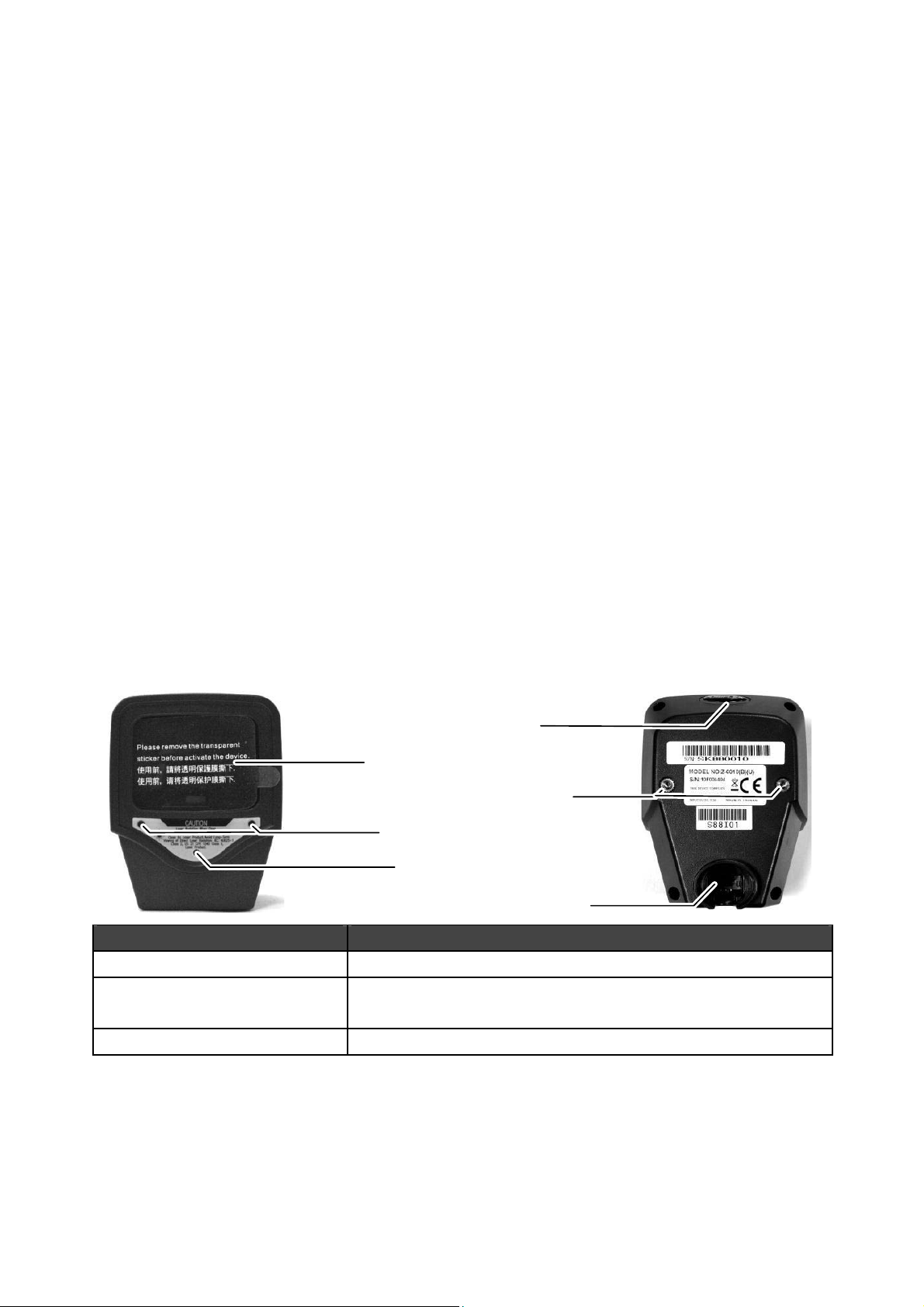
USING THE SCANNER
SCANNER INTRODUCTION
Features
The scanner unit is a compact and space-saving hands-free omni-directional laser
scanner. It can operate in a single-line laser scan mode by pressing down a button.
Featured with Z-scan hardware decode technology, it guarantees the real-time decode
and provide the best scanning performance you could expect.
The scanner includes key features as:
z Button switch in between omni-directional and single–line scanning
capability, ideal for increasing your operating efficiency.
z Powerful 20-line scan pattern yields:
9 1400 scans per second for omni-directional scanning
9 74 scans per second for single-line scanning
z Implement with the proprietary real-time hardware decoding technology
that ensures instant recognition and decoding barcodes
Parts Identification
Each part of the scanner as indicated in the front and rear pictures below is
described in the table below.
Function Button
Scan Window
Mounting Screw Hole
Object Detector
Beeper Hole
Interface Cable Connector
Description Function
Scan Window Reads barcodes
Object Detector Trigger and wake up scanner automatically when
presented with barcode in its range
Beeper Hole For beep tone indication
Page 3
Page 4
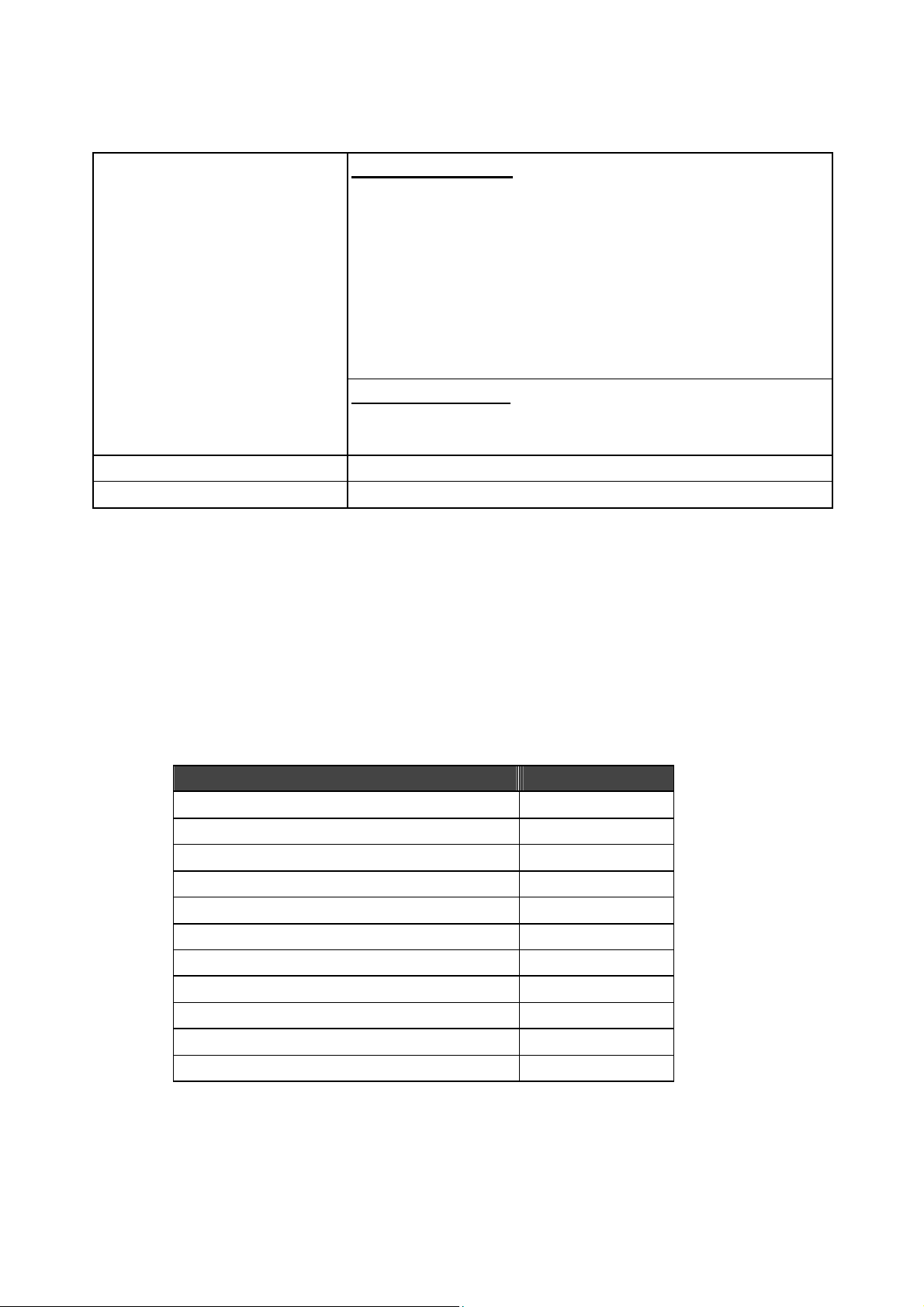
Function Button
(Embedded with the LED
Indicator)
Mounting Screw Holes To fix the scanner onto the bracket of SK-200 kit.
Interface Cable Connector For USB interface cable connection.
Operation Status
When the scanner powers up, the buzzer gives four beeps and the LED indicator
in function button glows.
Present a known-good test barcode to the scanner. The scanner should issue a
short beep and the LED should flash red momentarily.
Note: Refer to LED Indications and Beeper Indications sections for operation status or
refer to the section on Troubleshooting Guide for diagnostic tips.
Wake up scanner
When the scanner enters the sleep mode, pressing this
switch can wake the scanner up. The sleep mode
feature can be programmed using the menu labels
from the Programming Guide.
NOTE: The default time-out value is set to 10
minutes after laser slept, 30 minutes after motor slept.
When the scanner is in sleep mode, the LED inside
function button is intermittently flashing Blue.
Single -line mode
Press and release the button will activate single line
scan mode if the scanner is not seated in the stand.
Supported Bar Code Types
Supported Bar Code (Symbol) Type Default Status
UPC, EAN, JAN Enabled
ITF 2 of 5 Disabled
Code 39 Enabled
Codabar Disabled
Chinese Post Code Disabled
MSI / PLESSY Disabled
Code 93 Disabled
Code 128 Disabled
Code 32 (Italian Pharmacode) Disabled
ISSN / ISBN Disabled
EAN-128 Disabled
Page 4
Page 5
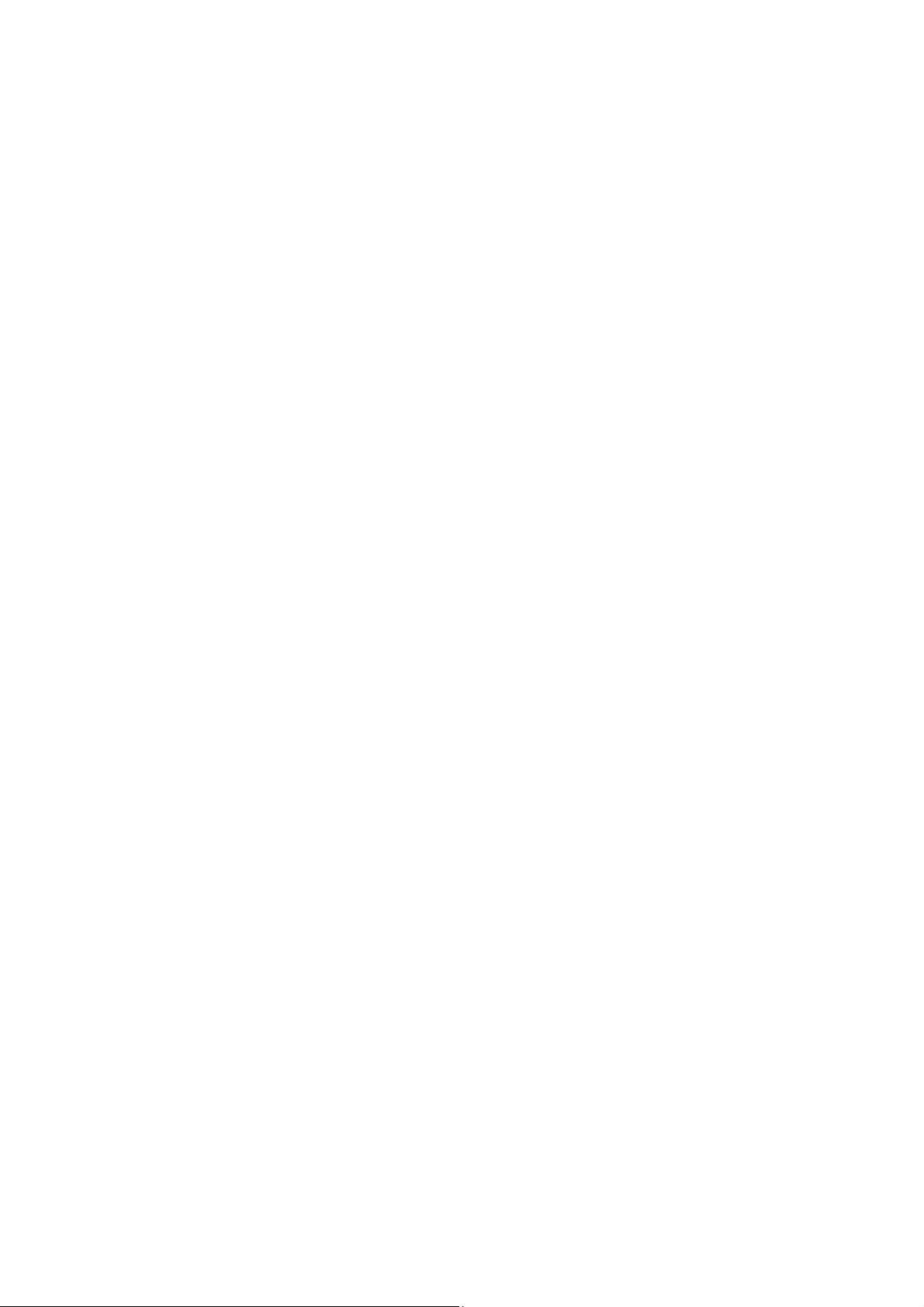
SCANNER SETUP (PROGRAMMING)
In most of the cases no setup is required. The default setup of the scanner makes
the scanner able to detect automatically the most commonly applied bar code types as
tabulated above and send the data to the host system as if they are read from an USB or
RS232 keyboard. To read the disabled bar code types, the programming barcodes
enclosed in the later sections of this booklet are required to enable the required bar code
type.
There are other advanced features like beep tone, sleep mode timings, same-code
delay time, setting headers and trailers for data output and setting some particular
parameters within each code type, or even the communication interface types (However,
must select only the type of the interface cable physically applied.) can be achieved by
downloading the advanced programming bar codes from our web site and scanning the
printed programming codes.
Individual parameters may be set at any time without affecting the other
parameters.
Scan Test
With the scanner running (LED blue) and the host system on with an active
window of a text editor, try to scan several known-good barcodes.
Check the results on the system screen. If the scanner is reading okay, no further
setup may be necessary.
If the POS screen does not show the expected scans, go to Set Up, below.
Reset to Default Status
Since the scanner firmware covers several interface types, when you want to reset
the scanner to default status, please scan <Enter/Exit programming mode>, <.RESET>,
<Return to USB default> (or <Return to RS232 default> if it is RS232 model), <Return
to customer default> (if a customer preference has been saved previously) and
<Enter/Exit programming mode> consecutively.
Set Up
When the scanner is powered on (LED blue), present the <Enter/Exit
programming mode> barcode, found in the Programming Codes section, to the scanner.
The scanner gives two beeps: low and high, and the LED turns red. The scanner enters
programming mode.
Decide which parameters are required and find their barcodes in the
programming codes section.
Page 5
Page 6
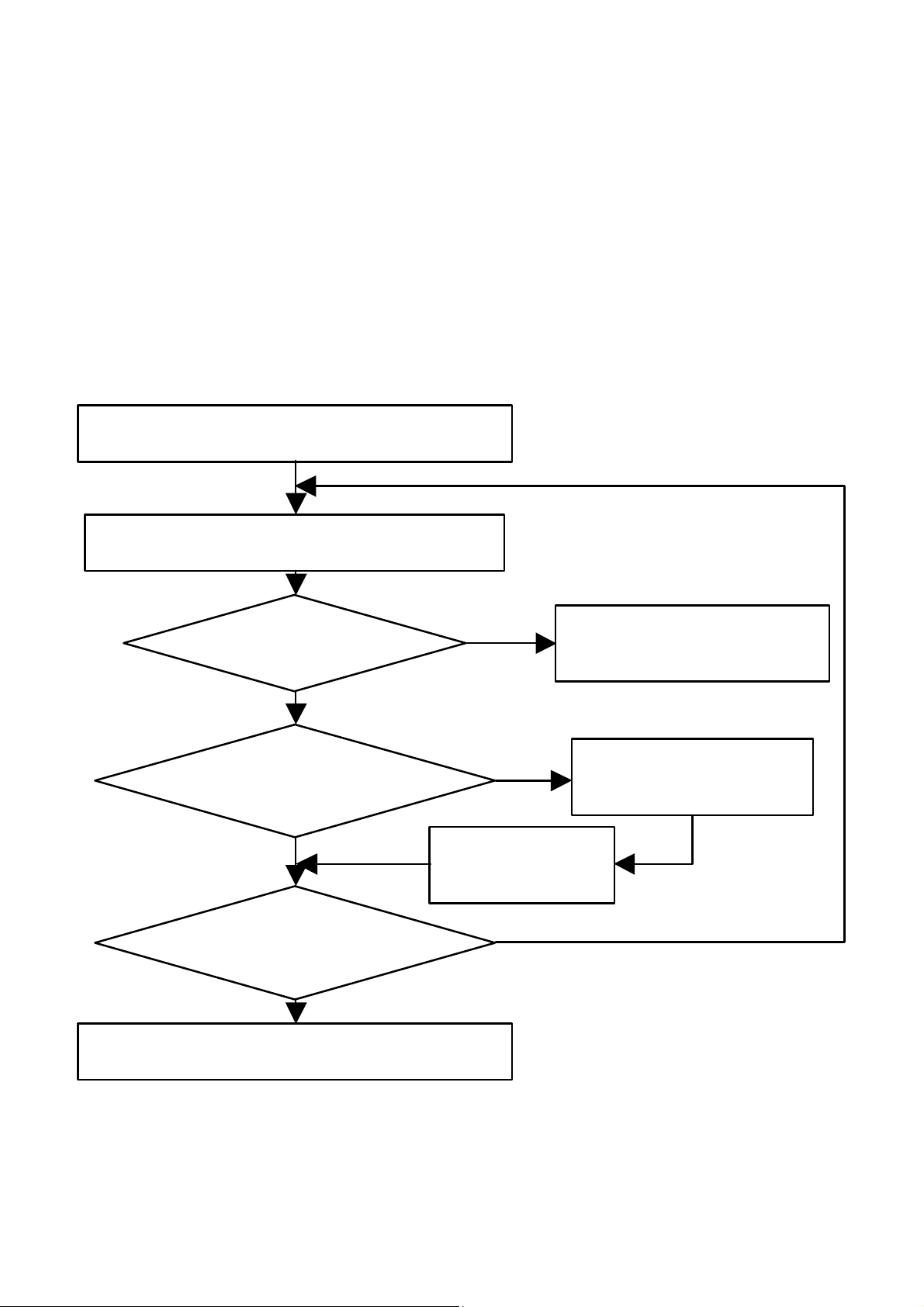
Cover unwanted codes with your hand and present the desired codes, one by one,
g
n
t
table
to the scanner, the scanner beeps once as it accepts each code.
When done, again present the <Enter/Exit programming mode> barcode. The
scanner beeps twice, once long and once short, and the LED returns to blue. The
scanner has been programmed. Of course you may also read the <Abort> to exit the
programming mode if the changes made are not desired.
Test again with known-good barcodes. If results are good, you are done setting
up. Otherwise, return to step 1 and try again.
A demonstrative process flow chart is given below to illustrate the whole setup
process.
Read <Enter/Exit programming mode> barcode
to start confi
Change scanner setting by scanning required
mode barcode
uratio
Display Firmware
Version?
No
Secondary parameters
required for this item?
No
More parameter items to
be changed?
No
Read <Enter/Exit programming mode> barcode
to save and exi
Yes
Yes
Read <Set>
barcode to confirm
Yes
Send firmware version to host
system and save and exit
Read required barcode
from code 39 full ASCII
Page 6
Page 7
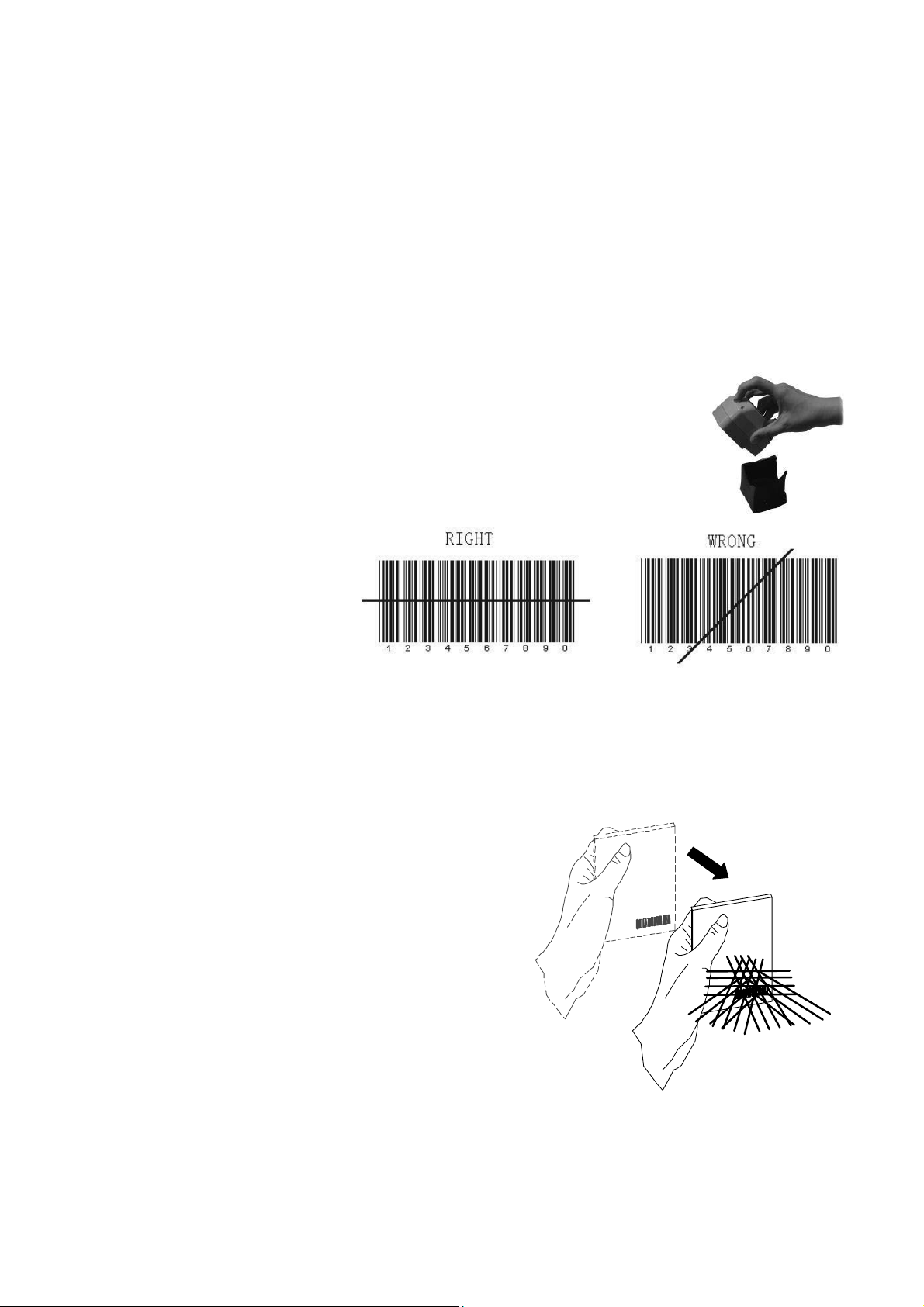
SCANNER OPERATION
Operating the Scanner
The scanner reads barcodes in omni-directional scan mode as regular practice. It
can also operate in single-line mode for a better aiming on a specific barcode that is
printed on a surface with more than one barcode printed closely.
Single Line Scan Mode
In this mode the scanner can emit a single line pattern for user to selectively scan
at a barcode among multiple barcodes on one object. Please first pick
the scanner unit up from the stand if the stand is used before pressing
function button to enter this mode. Press and then release the
function button (where the indicator LED resides), a line pattern
appears, it allows you to aim at the barcode.
Ensure the scan line crosses every bar and space of the symbol
code as indicated in the right.
Press the function
button to decode and transmit
the barcode, the good read
beeps once. For consecutive
single line scan, present the
next barcode and press the function button within 5 seconds.
When the function button is released, it automatically switches back to
omni-directional scan mode in 5 seconds. Press the button again to switch to singleline scan when necessary.
Omni -Directional Scan Mode
The scanner will always stay active in
Omni-Directional Scan mode in normal operation.
In other words, the scanner will always emit
multiple scan lines for the convenience in reading
a barcode. To have successful barcode reading in
this mode, the barcode must be presented in the
way that there is at least one of the scan lines
crosses every bar and space of the symbol code
as indicated in the right.
Page 7
Page 8

Sleep Mode
After the scanner has been inactive for a period of time, the laser automatically
turns off; then the motor will turn off and the scanner will enter the “Sleep Mode”, the
blue status LED keeps blinking as indication. To wake up the scanner, simply present an
object close to the scan window, or press the function button.
Note: The scanner includes a motion sensor that detects activity in front of the scan
window. The detecting distance is up to about 15cm (6 inches) from the window.
Change Beeper Volumn Using Function Button
The beep tone, volume and duration are programmable by advanced
programming codes. And the beep volume is adjustable by pressing the function button
The volume has 3 different levels, low, medium, loud, follow the following steps
to tune the volume.
Always keep the scanner operating.
Press and hold down the function button for about 3 seconds, the scanner will
enter (medium --- low --- loud) beeper cycle, every level of setting beeps twice.
Release the button when you hear the right beeps.
The scanner beeps accordingly.
Note: .The volume setting in this way is not saved in non-volatile memory. In other
words, the change will be lost by power-off and reset to the configured setting.
Use the advanced programming guide to set the changes if you wish to keep
the changed volume setting.
LED Indications
A dual color red-blue LED indicates operating status as follows:
LED status Indication
Off No power supplied to the scanner
Steady blue light The scanner is on and ready to scan
One red flash A barcode has been successfully decoded.
Steady red light
Flashing blue light The scanner is in sleep mode.
Steady red and blue
light
Alternate flashing
red and blue light
A barcode has been successfully decoded, but the object is not
removed from the scan window.
The scanner is in programming mode.
This indicates the scanner has a motor or laser failure. For motor
failure, a periodic beep is sounded. Return the unit for repair.
The scanner detects failing power. Please check the power
supply.
Page 8
Page 9

Beeper Indications
A beeper gives audible feedback on scanner operation.
Beeps Indication
One beep A barcode has been successfully decoded.
Four beeps in series This indicates the scanner passed the power on self-test and is
operating properly.
Two beeps: low-high The scanner has entered programming mode.
Two beeps: same tone Scanner has returned from programming to normal mode.
Continuous tone This is a failure indication. Return the unit for repair.
SCANNER MAINTANTENCE
Maintaining the Scanner
The scanner is designed for long-term trouble-free operation and rarely
requires any maintenance. Only an occasional cleaning of the scanner window is
necessary in order to remove dirt and fingerprints.
Cleaning the Scan Window
Wipe the scan window with a soft lint-free cloth and a non-abrasive cleaner
to avoid scratching and damaging the scan window. The scan window may be cleaned
while the scanner is running.
Replacing Interface Cable
The standard interface cable is attached to the scanner with an 10-pin
modular connector. When the connector is properly seated, it is secured in the scanner
by a flexible retention tab. The cable is designed to be field replaceable.
Replacement cables can be obtained from your authorized distributor.
To replace the cable, take the following steps.
Make sure the power of both host computer and the scanner is switched off.
Disconnect the old scanner cable from the computer system.
Press down the retention tab, and gently pull out the cable.
Insert the new interface cable into the bottom of the scanner until it clicks.
Plug the new cable into the host.
TROUBLE SHOOTING GUIDE
This section contains information about how to solve problems that you may
encounter when operating the scanner. If troubles occur, please refer to the following
diagnostic tips as a mean to solve the trouble. However, before referring to the tips,
Page 9
Page 10

make sure that the scanner is installed as instructed in this manual and that all cables are
properly connected. If the problem remains, contact your dealer.
Problem Diagnostic Tips
The scanner is on but cannot read
barcodes.
The LED stays blue
The scanner is on, but the motor is not
running; the facet wheel is not rotating.
A barcode cannot be read.
The LED is intermittently flashing blue.
The scanner window is dirty. Clean the
scanner window as described in the
Maintenance section.
The presented barcode type is not enabled.
Use the Programming Guide to tell the
scanner to accept that type of barcode.
The host has disabled the scanner. Check host
setup.
The barcode type presented is not supported
by the scanner.
The scanner has entered into the sleep mode.
Press the function button to wake up the
scanner, or present an object close to the scan
window.
The LED remains red and blue
(purple).
The scanner does not accept more than
two or three bar-code labels.
A barcode is read by the scanner but
not accepted by the POS system.
Possible failure of the scanning safeguard
circuit. Disconnect the scanner from its power
source immediately and contact your dealer.
There is no proper handshaking with the POS
system. Check connection and communication
settings of the host POS system.
A stray barcode is sitting somewhere in the
scanner field of view. Remove all barcode
labels from the scanner’s scan volume and try
again.
The scanner cannot send the data to the POS
system. Make sure that all cables are
connected and your host POS system is ready
to receive data.
The communication settings of the system
port and the scanner do not match. Adjust the
settings so they match.
The communication cable used is incorrect.
Contact your dealer for the correct
communication cable.
Page 10
Page 11

The software running on the POS system does
f
not support the data format of the barcode
label.
PROGRAMMING CODES
All framed barcode names represent as default settings.
Please refer to flow chart illustrated earlier for conceptual understanding.
Please cover the unwanted codes for scanning the specific code required for the
programming to prevent confusion in code scanning.
Use the download file from our web for advanced programming.
Enter/Exit Programming Mode
Note: Scan this code to enter and exit programming mode.
A slightly enlarged image of this code is also printed on the
last page of this section for ease of application.
Abort (Exit programming mode)
Note: The reading of the “ABORT” label
Display Firmware Version
Note: The reading of the “Display
Firmware Version” label
will read out the firmware
version and exit the
programming mode.
discards all the parameters changed
previously. However the reading o
the “Enter/Exit of Programming”
label is still required to exit the
programming mode.
Page 11
Page 12

RESET
Note: The reading of the “RESET”
label turns all the parameters
back to default values but leaving
the interface mode unchanged. It
is suggested to scan also the
“Return to USB default” or
“Return to RS232 default” label
f
r
hi
f
r L
-1
nn
r
Return to USB default
Return to RS232 default
US Keyboard
Page 12
Page 13

International Keyboard
(ALT method)
Message Terminator-H.tab
Message Terminator-Enter
Page 13
Message terminator-None
Page 14

Return to customer default
Note: The reading of the label will recover all
parameter back to customer default.
Save as customer default
Codabar Enable
Codabar Disable
Page 14
Page 15

Code 39 Enable
Full ASCII CODE39 Enable
Code 39 Disable
Page 15
Full ASCII CODE 39 Disable
Page 16

UPC/EAN/JAN Enable
UPC/EAN/JAN Disable
ITF 2 of 5 Enable
ITF 2 OF 5 Disable
Page 16
Page 17

UPC/EAN ADD ON OFF
ADD ON 5 only
ADD ON 2 only
ADD ON 2 or 5
Page 17
Page 18

EAN/UPC +Add on (none mandatory)
EAN/UPC + Add on (mandatory)
Force UPC-A to EAN-13 format enable
Force UPC-A to EAN-13 format disable
Page 18
Page 19

EAN-13 Convert to ISBN/ISSN Enable
EAN-13 Convert to ISBN/ISSN Disable
EAN-128 Enable
EAN-128 Disable
Page 19
Page 20

Code 128 Enable
Code 128 Disable
Code 93 Enable
Code 93 Disable
Page 20
Page 21

Chinese Post Code Enable
Chinese Post Code Disable
Code 32 (Italian Pharmacy Code) Enable
Page 21
Code 32 (Italian Pharm acy Code) Disable
Page 22

MSI enable
MSI Disable
Enter/Exit Programming Mode
Page 22
