POSIFLEX Business Machines Touch Terminal, 5600 User Manual
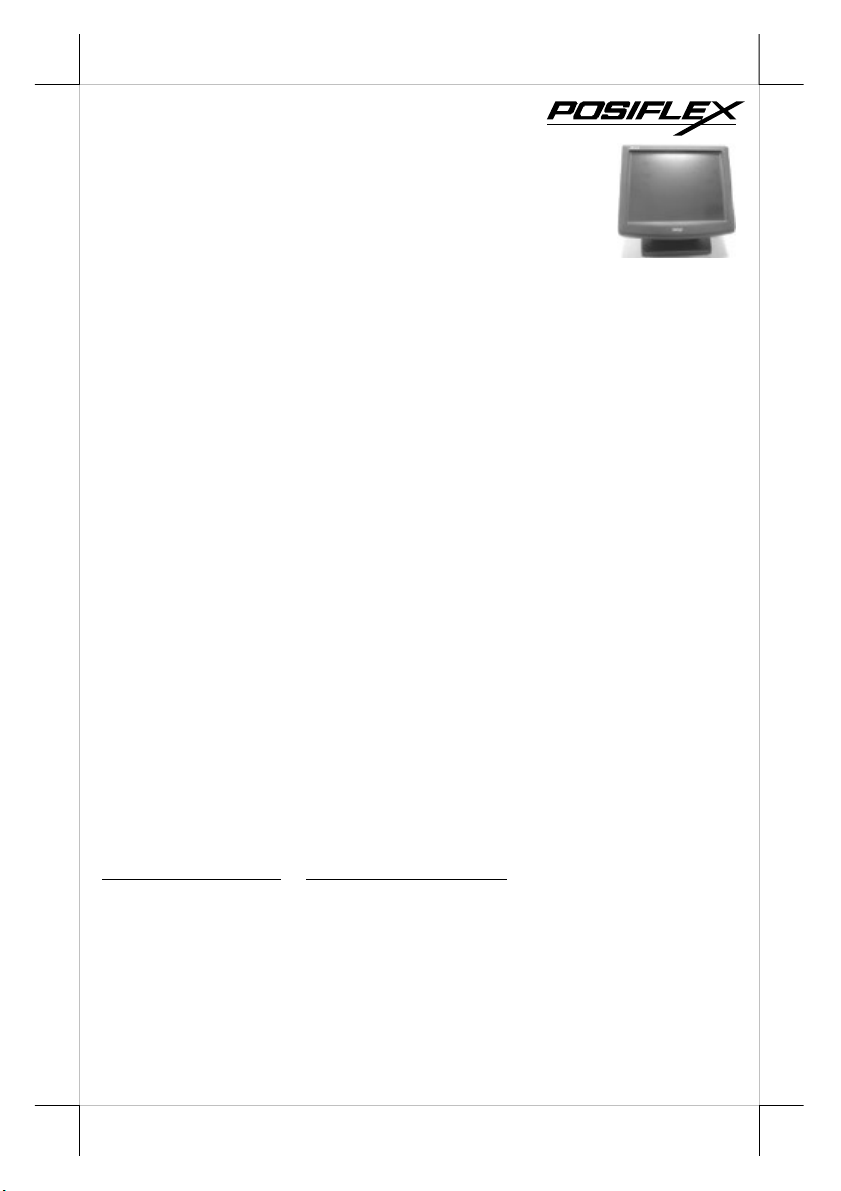
Jiva
TP/LT
- 5600/5800
Series
FCC Notes:
This equipment generates, uses, and can radiate radio frequency energy and, if not
installed and used in accordance with the instructions manual, may cause interference
to radio communications. It has been tested and found to comply with limits for a Class
A digital device pursuant to subpart J of Part 15 of FCC Rules, which are designed to
provide reasonable protection against interference when operated in a commercial
environment. Operation of this equipment in a residential area is likely to cause
interference in which case the user at his own expense will be required to take whatever
measures to correct the interference.
Warranty Limits:
Warranty terminates automatically when any person other than the authorized
technicians opens the machine. The user should consult his/her dealer for the problem
happened. Warranty voids if the user does not follow the instructions in application of
this merchandise. The manufacturer is by no means responsible for any damage or
hazard caused by improper application.
About This Manual:
Posiflex has made every effort for the accuracy of the content in this manual. However,
Posiflex will assume no liability for any technical inaccuracies or editorial or other
errors or omissions contained herein, nor for direct, indirect, incidental, consequential
or otherwise damages, including without limitation loss of data or profits, resulting
from the furnishing, performance, or use of this material.
This information is provided “as is” and Posiflex Inc. expressly disclaims any
warranties, express, implied or statutory, including without limitation implied
warranties of merchantability or fitness for particular purpose, good title and against
infringement.
The information in this manual contains only essential hardware concerns for general
user and is subject to change without notice. Posiflex reserves the right to alter product
designs, layouts or drivers without notification. The system integrator shall provide
applicative notices and arrangement for special options utilizing this product. The user
may find the most up to date information of the hardware from web sites:
http://www.posiflex.com
All data should be backed-up prior to the installation of any drive unit or storage
peripheral. Posiflex will not be responsible for any loss of data resulting from the use,
disuse or misuse of this or any other Posiflex product.
All rights are strictly reserved. No part of this documentation may be reproduced,
stored in a retrieval system, or transmitted in any form or by any means, electronic,
mechanical, photocopying, or otherwise, without prior express written consent from
Posiflex Inc. the publisher of this documentation.
© Copyright Posiflex Inc. 2005
All brand and product names and trademarks are the property of their respective holders.
P/N: 16280902120
Touch Terminal
User’s Manual
Rev. A0
or http://www.posiflex.com.tw
Part 1
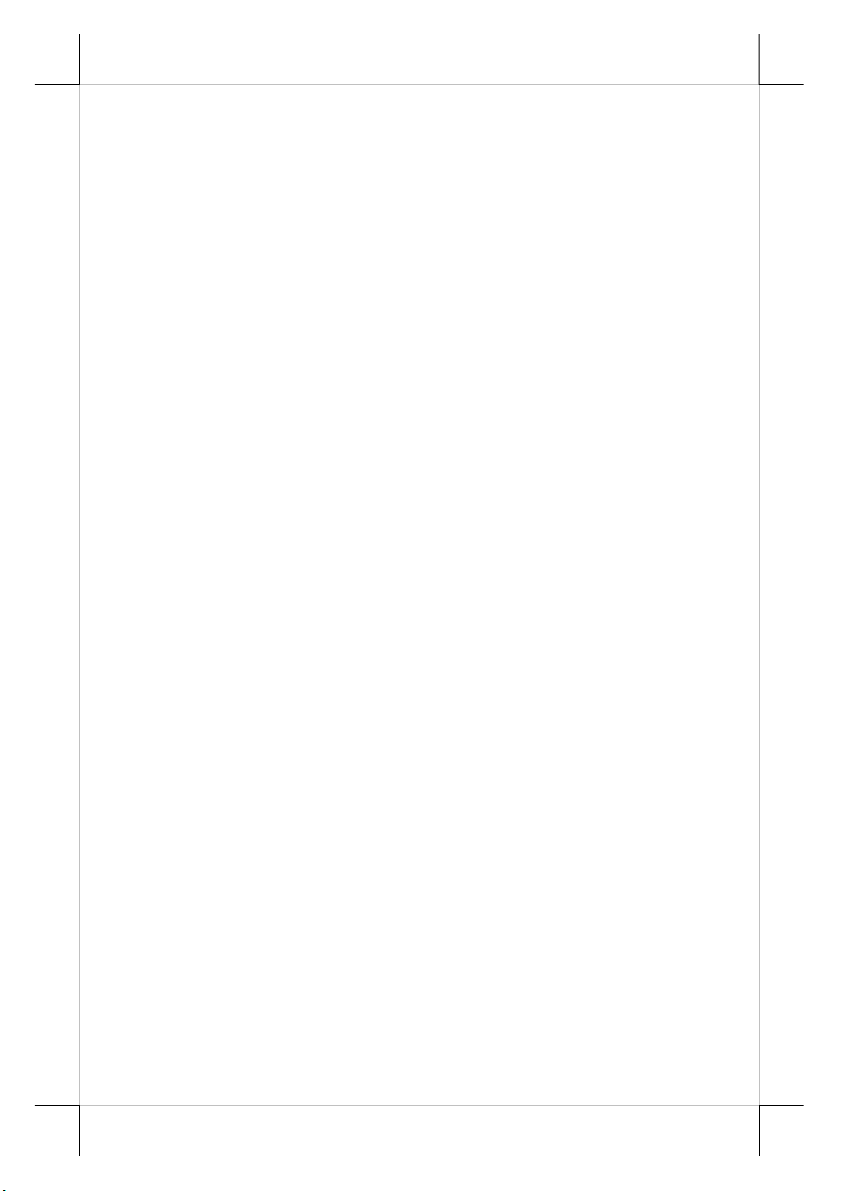
ALERT TO OUR HONORABLE CUSTOMERS:
l Please always read thoroughly all the instructions and documents
delivered with the product before you do anything about it. Don’t
take any premature action before you have a full understanding of
the consequences.
l This product contains inside a Lithium battery and maybe also a
sealed type Lead acid battery if the UPS battery option is ordered.
Please always follow local environmental protection laws /
regulations for disposal of used batteries and always replace only
with battery of same type.
l If you have an UPS battery installed in the product:
² Temperature above 40°C must be strictly avoided as it
could cause termination of battery life and unexpected result
even if the battery is not in work.
² Do not power off the system just by shutting off the AC
power leaving the battery supporting the whole system till
completely exhausted. Repeatedly using it up or improper
maintenance reduces the battery life dramatically.
² Always fully recharge the battery at least once every 3
months if the battery is not connected.
² Always disconnect the UPS battery from the system if the
system is to be left OFF for more than 72 hours to prevent
possible damage. Only connect the UPS battery back right
before you are going to re-power on the system.
² Replace the battery as soon as the monitoring software
indicates the battery is out of service. Attempt to recharge a
dead battery is dangerous!
² A separate battery monitor is not required for this series.
DAILY MAINTENANCE GUIDE
For regular cleaning of the Jiva systems, please use only soft haired
brush or dry soft cloth. You may use moist soft cloth to remove stains when
necessary. Apply only proper amount of mild neutral detergent for obstinate
stains. Please note that never use Acryl dissolving solvent or Polycarbonate
dissolving solvent. You may apply ammonia-based glass cleaner only on the
screen surface.
Part 2
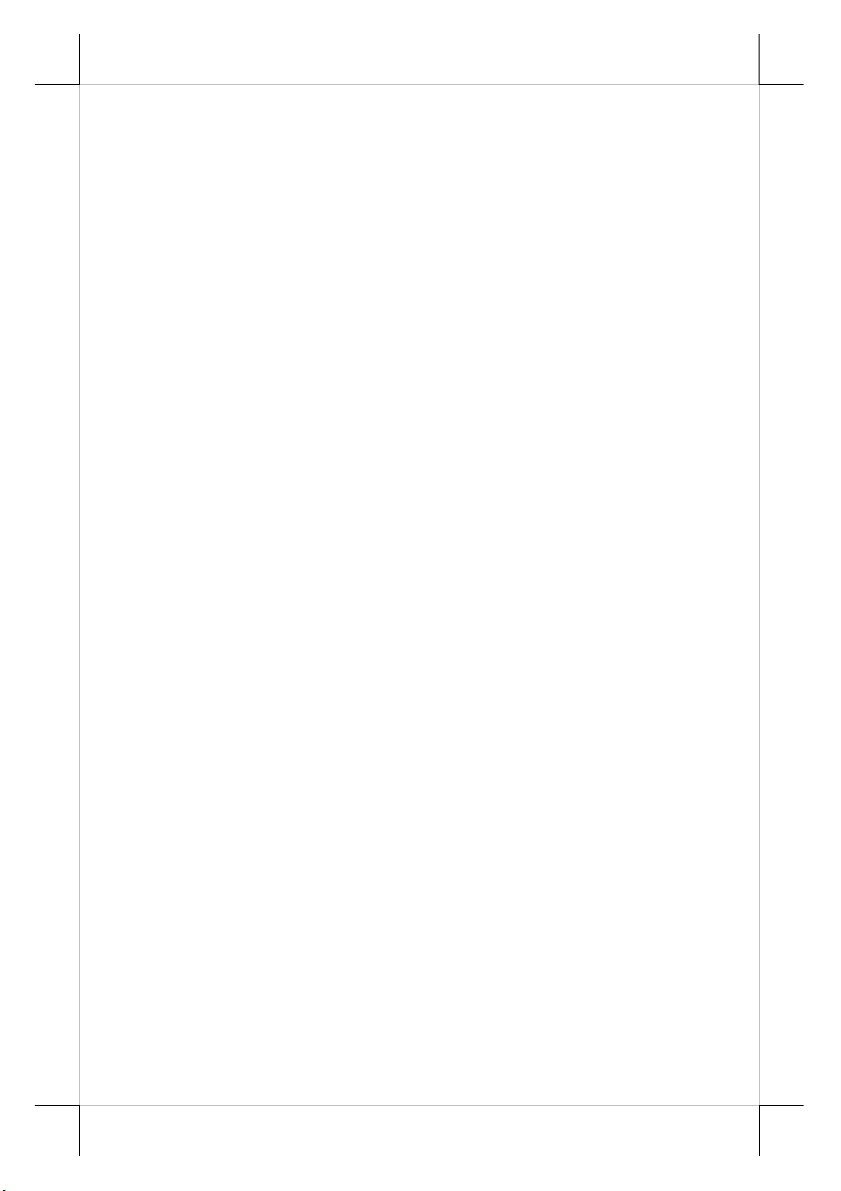
BRIEF INTRODUCTION
The User’s Manual
The purpose of this manual is to guide the user in the initial
installation and general use of the Posiflex Jiva TP/LT-5600 series and Jiva
TP/LT-5800 series of POS terminals. It does not explain any application
software that may be supplied with it.
We intend to provide our customers with all technology advantages
available by evolving the product design to incorporate appropriate changes
and improvements. So some detail differences may exist between this manual
and the equipment supplied.
For more detailed or technical information please refer to the CDROM disc associated or consult our authorized dealers or visit our web site:
http://www.posiflex.com/ or http://www.posiflex.com.tw/
The Product
The Jiva TP-5600/5800 series is one of the most compact yet fully
integrated touch terminal systems. This series helps user achieve lowest TCO
(Total Cost of Ownership) not only by its strong support to server based
application that is well known for tremendous cost savings in both hardware
and software update but also by its extremely low service cost through a
number of unique design features like excellent heat dissipation and its support
to Linux system. The terminal provides a 15.1” color TFT LCD screen with a
resistive type touch control panel on sturdy and easily adjustable structure on
top surface. The TP-5815 is the high performance model operating with HDD
and regulated ventilation. The TP-5615 operates with Compact Flash memory
card with no moving part (0 spindle, no fan no HDD) in its electronic
operations. Both have high degree of freedom in selection among versatile
options.
Standard Features:
a) CPU: Eden 667 MHz or up for Jiva TP/LT-5600; C3 1.0GHz for Jiva
TP/LT-5800
b) Jiva TP/LT-5800 has both system fan and CPU fan with a fan control
software in preloaded OS. However, Jiva TP/LT-5600 is fanless.
c) A base design supporting optional UPS battery storage
d) Support Win 2000, Win XP Pro, WEPOS and Linux environment for
Jiva TP/LT-5800
e) Support Win CE.NET on CF card or Linux LAN boot for Jiva TP/LT-
5600
f) High quality 15” TFT active matrix LCD panel
g) Vertical type LCD panel with easy tilt angle adjustment from 17.5° to
87.5°
h) Resistance type (Infra Red type optional) touch panel (for Jiva TP only)
Part 3
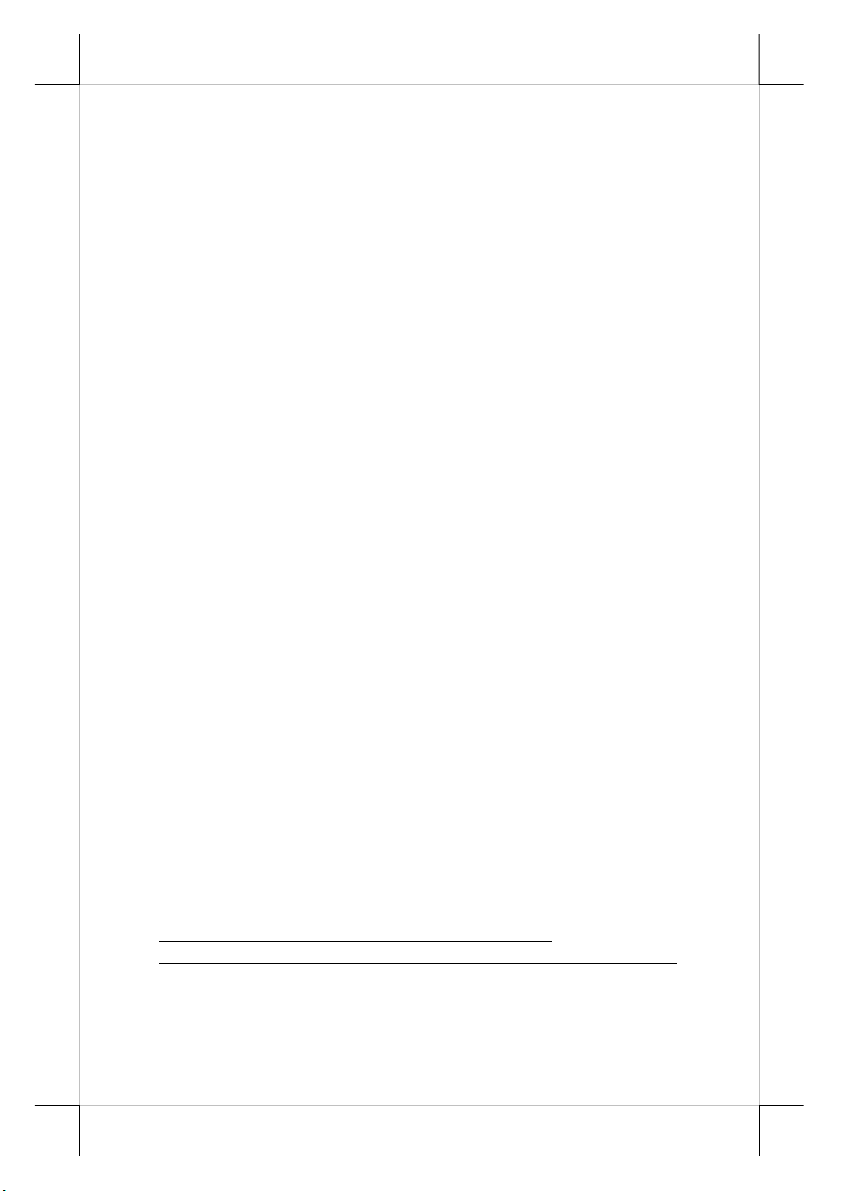
i) Long life touch panel that endures 10 million touches at same spot (for
Jiva TP only)
j) Spill proof water resistant structure allowing easy cleaning
k) Easy maintenance construction
l) Various I/O ports supported, including:
1. one PS/2 KB port
2. one PS/2 mouse port
3. 4 serial ports with capability for +5V DC support (reduce to 3 ports
if RS232 interface touch panel is used)
4. one parallel port
5. 2 USB ports
6. one LAN port 10/100 base T Ethernet
7. one external VGA monitor port
8. one Compact Flash memory card connector (for Jiva TP/LT-5600
only)
9. one IDE connector (for Jiva TP/LT-5800 only)
10. one DC 12 V power input connector
11. one UPS battery connector
12. one CR port for control over 2 cash drawers max.
13. audio ports (1 Microphone input and 2 optional slim type speakers)
m) Touch control functions (for Jiva TP only): left button, right button
(for Windows OS), double click, drag & draw
n) High resolution touch sensor: 1024 x 1024 (for Jiva TP only)
o) Dual display support (per OS capability)
p) VGA memory size shared from system memory (16 – 64 MB)
q) Support high performance DDR266 DRAM with maximum memory
size 1GB in two modules
r) Integrated structure for optional security devices (KP-100, SD-100, SD-
200, BC-100U) and optional top mount customer display PD-302
s) Software programmable MSR parameters for Win 98, Win 2000 or Win
XP Pro
Optional Items:
Note: The underlined items in the following list means that option must be
set prior to shipment from the factory. The rest items can be set by the
dealers.
a) DDR266 SDRAM memory expansion up to 1GB
b) Audio amplifier circuit and a pair of speakers in cable cover area
c) Side mount upgrade kit among:
² Security upgrade kit KP100 covering keypad and option(s) from KB
interface MSR, smart card reader and finger print sensor
² Security upgrade kit SD100 covering option(s) from USB interface
Part 4
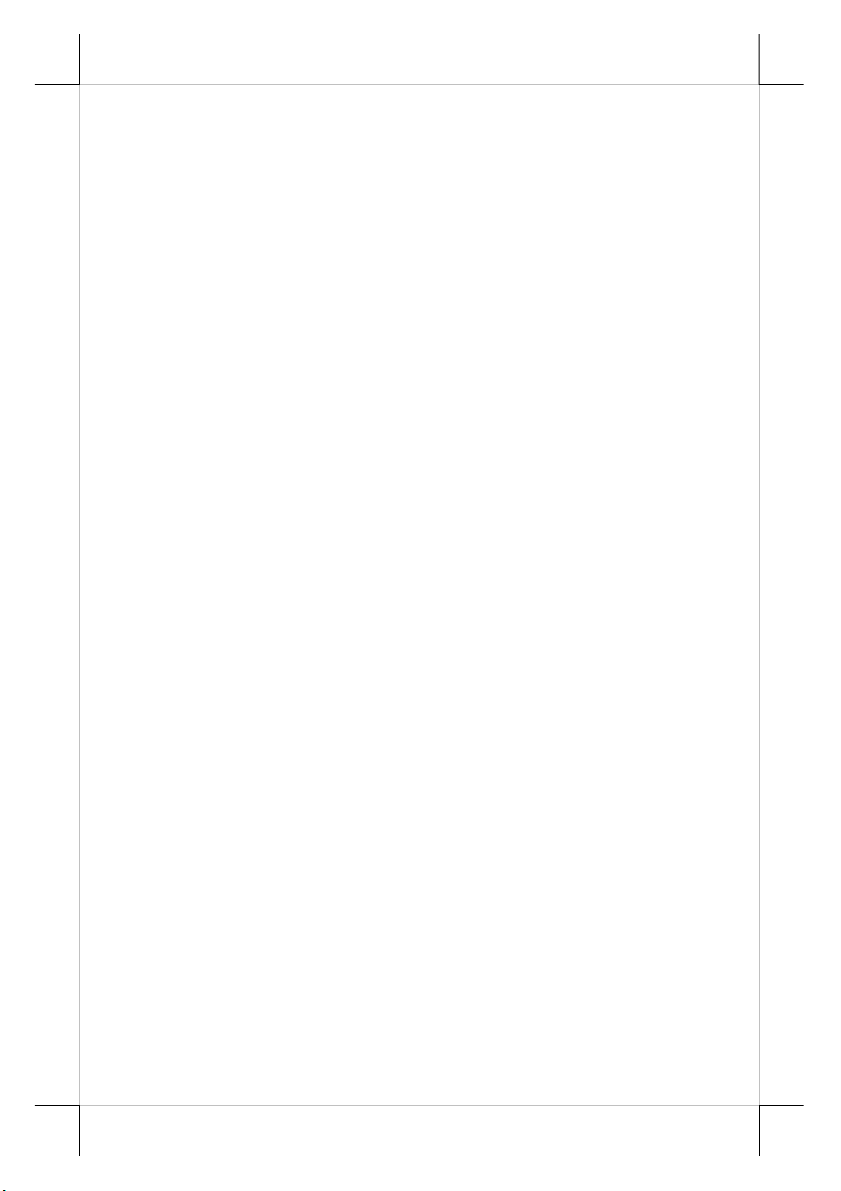
MSR or smart card reader and finger print sensor or iButton reader
² Security upgrade kit SD200 covering options of USB interface MSR
or optical scan type finger reader
² Bar code card reader BC-100U
d) Integrated rear top mount LCD customer display PD-302
e) 2 in 1 cash drawer control cable (CCBLA-238)
f) USB interface external slim type CD ROM drive
g) UPS battery
h) Preload OS
i) Wall mount kit
j) IDE cable kit (for Jiva TP/LT-5800 only)
Part 5
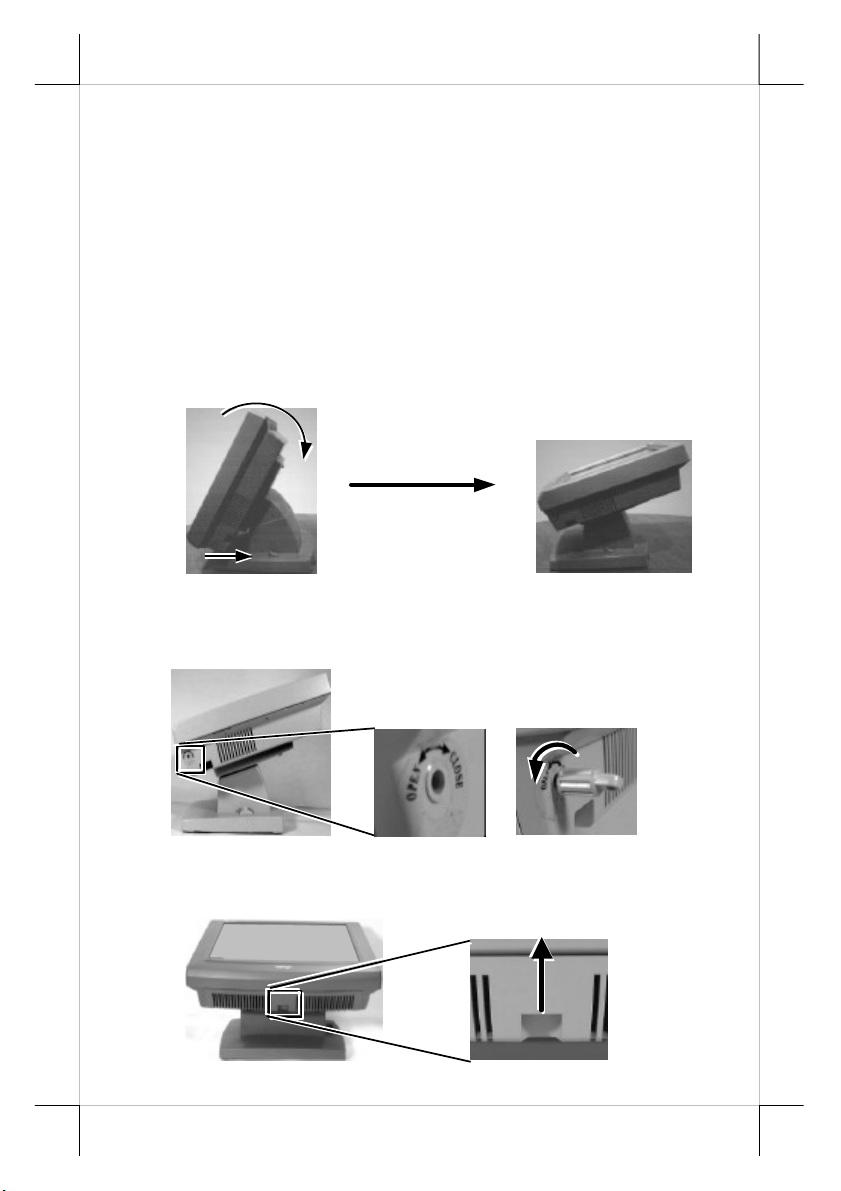
Pull The Removal Hollow
INSTALLATION GUIDES
CAUTION: Before any installation or cable connection to the set, please
always make certain that the system is turned off and the
external power source to the set is removed to prevent electric
hazard! Never touch any metal pin in the connectors or
circuits to avoid high voltage hazard or electrostatic discharge
damage unless the operator is well grounded. Failure to do the
above will void the product warranty!
OPENING CABLE COVER
Please first push the lock/release lever on the base backward to adjust
the stand to the most horizontal position for ease of operation.
Insert the tip of the latchkey into a latch hole on one side near bottom
of the main unit. Turn this key counterclockwise to the end. Do the same on
the opposite side. Be sure to take the key out of the hole before doing next
operation.
Then push the lock/release lever on the base backward to adjust the
stand to the most horizontal position for ease of operation. Open the cable
cover by pulling at the removal hollow.
Push lock/release lever
back and turn panel to
most horizontal position
Turn Counterclockwise
Then Take Out The Latchkey
Toward The User
Part 6
