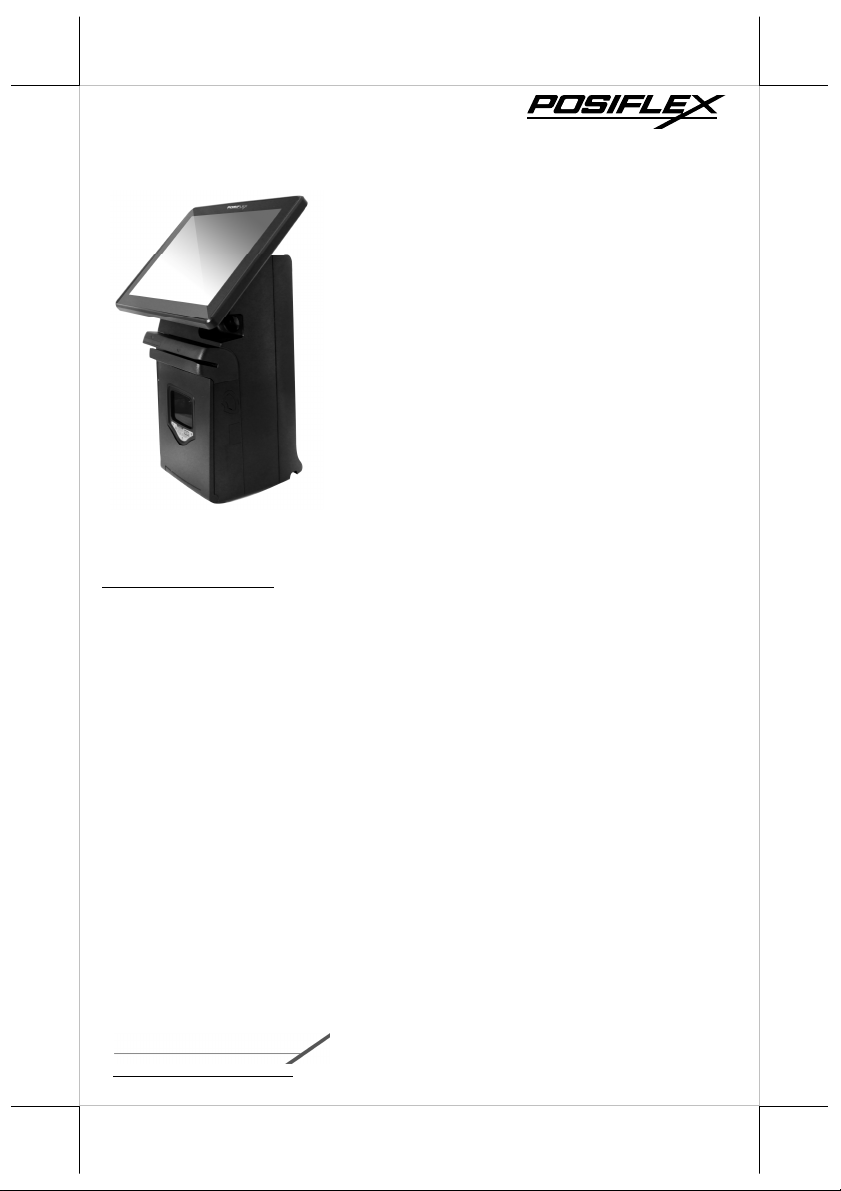
HS-2510W-TS/HS-2512W-TS
JIVA Desktop POS
User Manual
Package Contents
HS-251xW-TS desktop POS x 1
Power adaptor x 1
Power cord x 1
Desktop mounting kit pack x 1
(including 4 fixing screws, 4
plastic anchors, and 1 desktop
mounting bracket)
Desktop POS user manual x 1
HS-251xW-TS Laser barcode
scanner user manual x 1
Recovery or information CD x 1
Optional item(s)
Product Features
Standard Features
System
Intel® Bay Trail-D J1900 2.0G CPU up to 2.42G, 2M Cache,
quad-core Celeron CPU
DDR3L 1333 FSB, SO-DIMM socket *1, Max 8G
Mechanical Structure
Fan free structure for harsh environment
Monitor tilt adjustment angle from 17° to 45°
Display
9.7"/12" LCD touch panel, 1024x768 resolution
P-CAP touch panel
15590903010 Ver. Original
http://www.posiflex.com
1
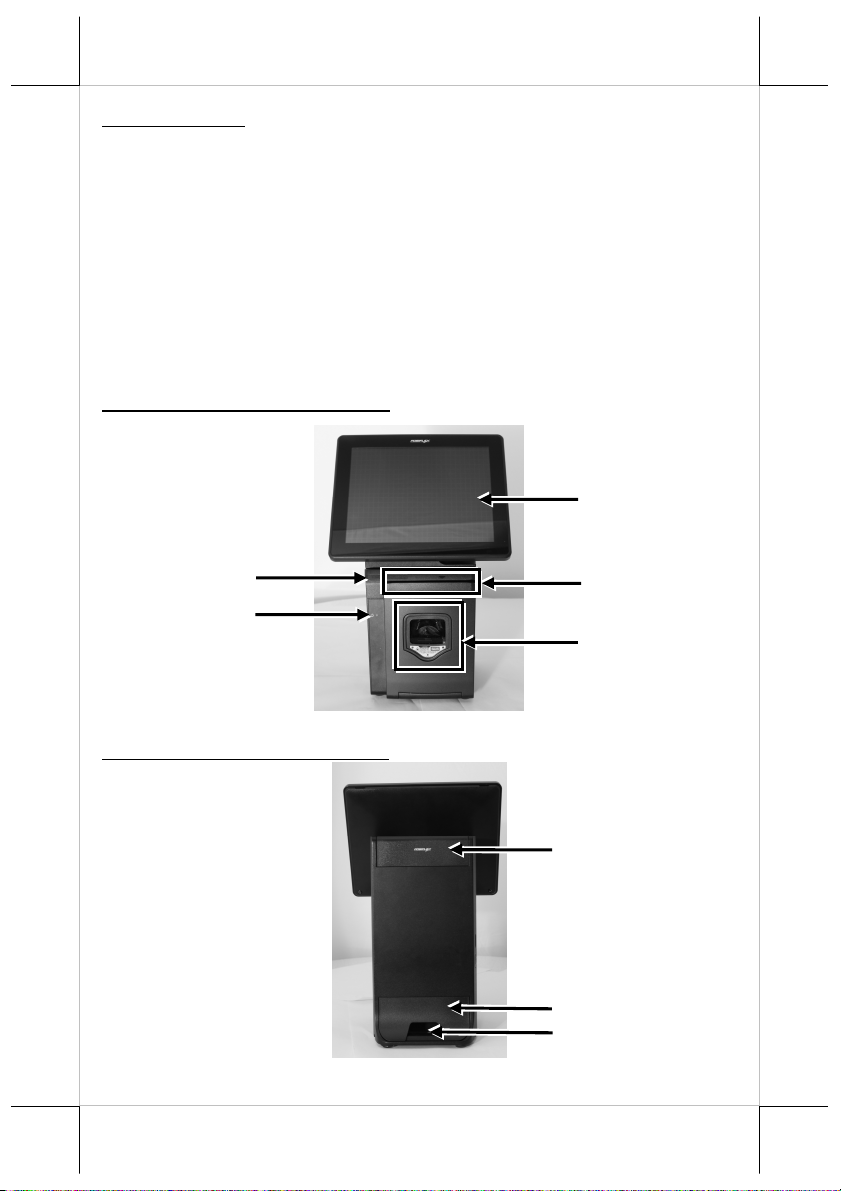
Optional Items
System
SSD storage device
DDR3L 1333 FSB, SO-DIMM socket *1, Max 8G
POSReady 7, Windows 7, Windows Embedded 8.1 Industry
per request
WIFI
Wireless LAN
Views of the HS-251xW-TS
Front View of HS-251xW-TS
LCD Touch Panel
3-track
Smart Card Reader
(Optional)
Power LED
Magnetic Stripe Reader
(Optional)
1D Laser Barcode Scanner
Rear View of HS-251 xW-TS
Top I/O Interface Cover
Bottom I/O Interface Cover
Cable Exit
2
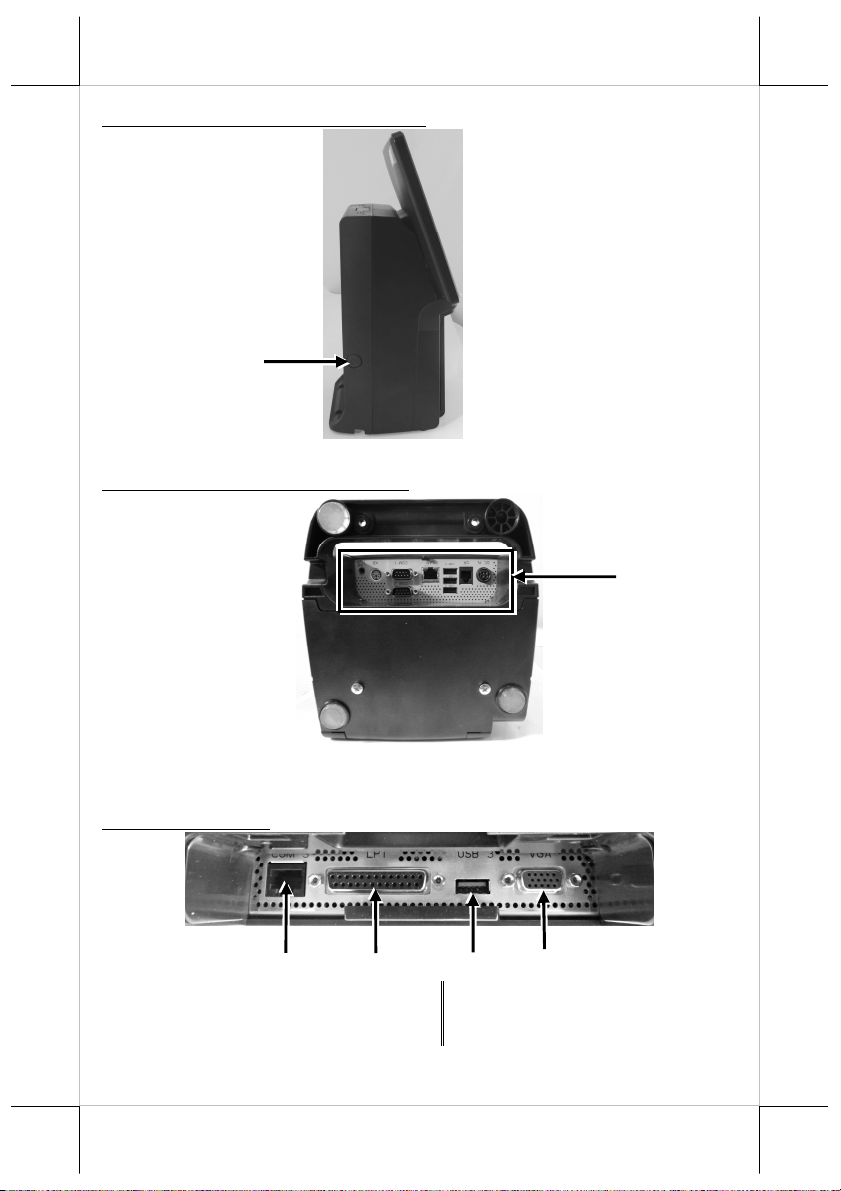
Left Side View of HS-251xW-TS
Power Button
Bottom View of HS-251xW-TS
Bottom IO Interface
View of I/O Interface of HS-251wX-TS
Top I/O Interface
1 COM (RJ50) Port 2 DB25 parallel port
3 USB3.0 Port 4 VGA Port
3
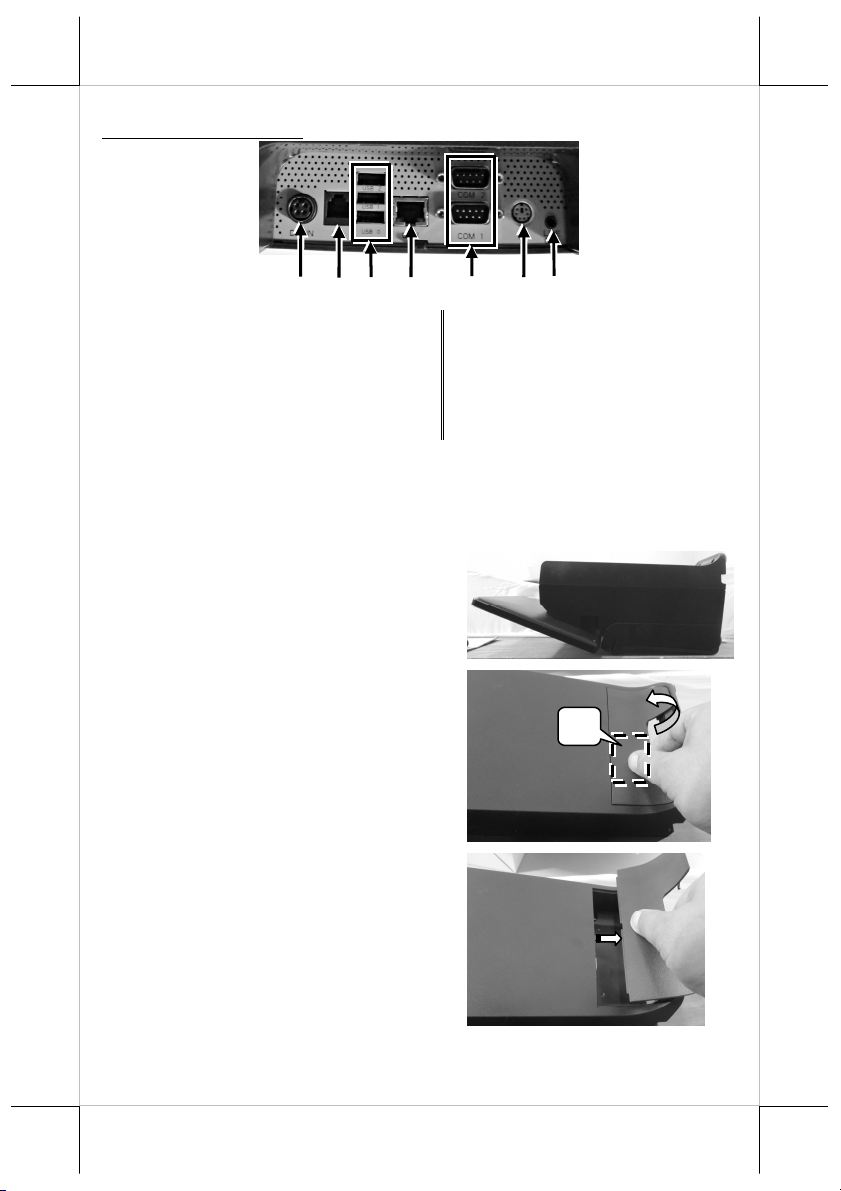
A
B
Bottom I/O Interface
1 12VDC-IN Power Jack 2 RJ11 Cash Drawer Port
3 USB2.0 Port 4 RJ45 LAN Port
5 COM Port 6 PS2 Port for Keyboard
7 Line-Out Jack
Connecting Power Adapter and I/O Cables
Follow the steps listed below to open the bottom I/O-port
protective cover and connect cables.
1. Make the desktop POS lie on
the surface of a desk and the
LCD touch panel face down.
2. Press the portion A with
thumb and then lever the
cover with forefinger in the
direction B.
3. Remover the cover.
4
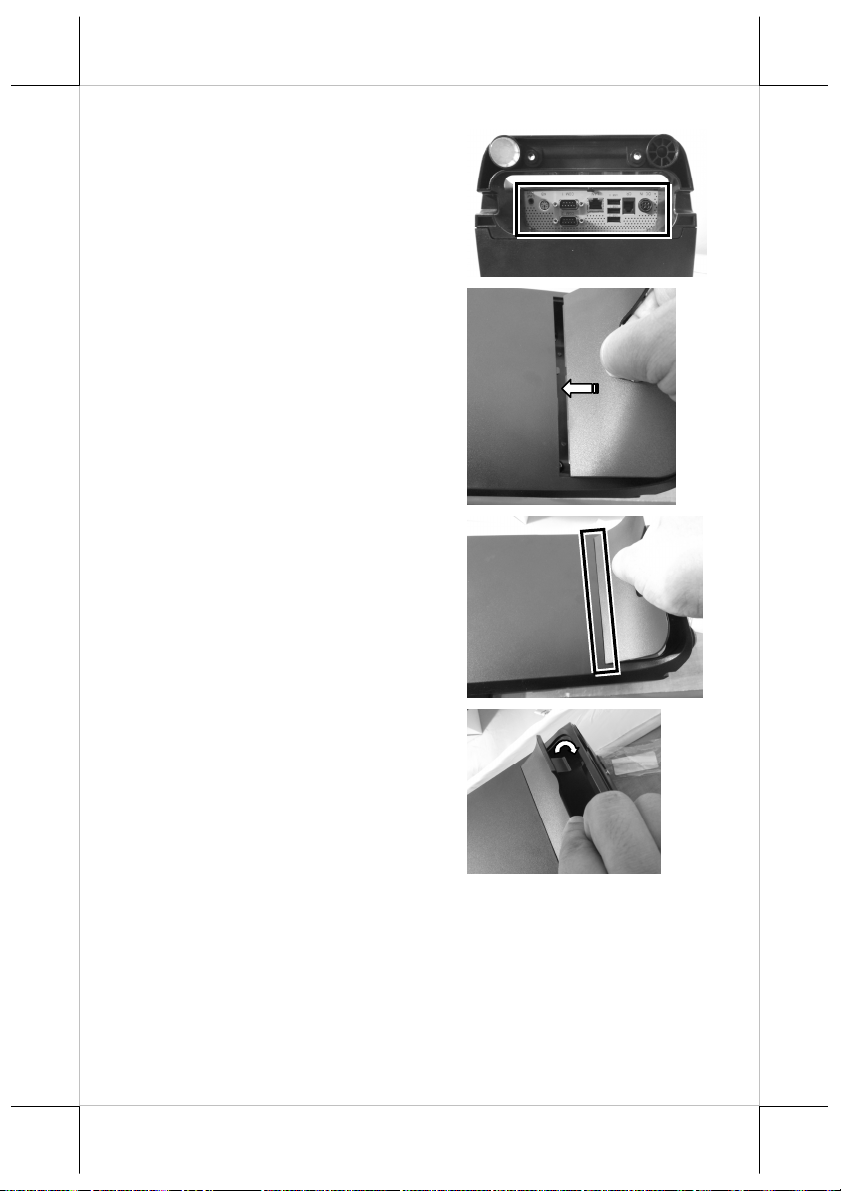
4. Connect power adapter and
I/O cables to the bottom I/O
interface of the desktop POS.
5. Make the cover join to the
wedge portions of the rear
plate of the POS.
6. Determine that the cover is
well wedged to the wedge
portions of the rear plate of
the POS.
7. Gather the I/O cables together
for cable arrangement and
lever down the 2 hooks of the
cover to cover the I/O
interface.
5
