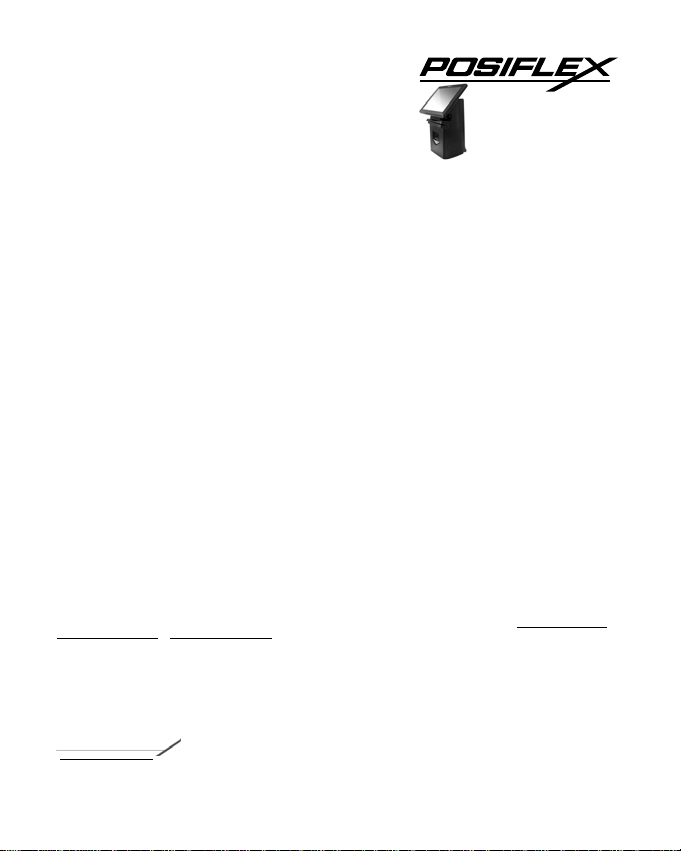
HS-251xW-TS Series
Laser Bar
FCC Notes: This equipment generates, uses, and can radiate radio freq uency energy and, if not installed and used in accordance with the instructions manual,
may cause interference to radio communications. It has been tested and found to comply with limits for a Class A digital device pursuant to EN55022 and 47
CFR, Part 2 and subpart J of Part 15 of FCC Rules, which are designed to provide reasonable protection against interference when operated in a commercial
environment. Operation of this equipment in a residential area is l ikely to cause interference in which case the user at his own expense will be required to
take whatever measures to correct the interference.
For CE-countries: This scanner is in conformity with CE standards. Please note that an approved, CE-marked power supply unit should be used in order to
maintain CE conformance.
Laser Safety: The laser scanner complies with safety standard IEC 60825 –1 for a Class I laser produce. It also complies with CDRH as applicable to a
Class IIa laser product. Avoid long term staring into direct laser light.
Radiant Energy: The laser scanner uses one low-power visible laser diodes operating at 650nm in an opto-mechanical scann er resulting in less than 3.9μW
radiated power as observed through a 7mm apertu re and averaged over 10 seconds.
Do not attempt to remove the protective housing of the scanner, as unscanned laser light with a peak output up to 0.8mW would be accessible inside.
Laser Light Viewing: The scan window is the only aperture through which laser light may be observed from this product. A failure of the scanner motor,
while the laser diode continues to emit a laser beam, may cause emissi on levels to exceed those for safe operation. The scanner has safeguards to prevent this
occurrence. If, however, a stationary laser beam is emitted, the failing scanner should be disconnected from its power source immediately.
Adjustments: Do not attempt any adjustments or alteration of this product. Do not remove the protective housing of the scanner. There are no userserviceable parts inside.
Caution: Use of controls or adjustments or performance of procedures other than those specified herein may result in hazardous laser light exposure.
Optical: The use of optical instruments with this product will increase the eye hazard. Optical instruments include binoculars, magnifying glasses, and
microscopes but do not include normal eye glasses worn by the user.
Warranty Limits: Warranty terminates automatically when any person ot her than the authorized technicians opens the machine. The user should consult
his/her dealer for the problem happened. Warranty voids if the user does not follow the instructions in application of this merchandise. The manufacturer is
by no means responsible for any damage or hazard caused by improper application.
No part of this document may be reproduced, transmitted, stored in a retrieval system, transcribed, or translated into any language or computer language in
any form or by any means electronic, mechanical, magnetic, optical, chemical, manual or otherwise, without express written consent and authorization.
We reserve the right to make changes in product design without reservation and without notification. The material in this guide is for information only and
is subject to change without notice.
All trademarks mentioned herein, registered or otherwise, are the properties of their various respective owners.
About This Manual:
Posiflex Technologies, Inc. has made every effort for the accuracy of the content in this manual. However, Posiflex Technologies, Inc. will assume no
liability for any technical inaccuracies or editorial or other errors or omissions contained herein, no r for direct, indirect, incidental, consequential or
otherwise damages, including without limitation loss of data or profits, resulting from furnishing, performance, or use of this material.
This information is provided “as is” and Posiflex Technologies, Inc. expressly disclaims any warranties, expressed, implied or statutory, including without
limitation implied warranties of merchantability or fitness for particular purpose, good title and against infringement.
The information in this manual contains only essential hardware concerns for general user and is subject to change without notice. Posiflex Technologies,
Inc. reserves the right to alter product designs, layouts or drivers without notification. The system integrator shall provide applicative notices and
arrangement for special options utilizing this product. The user may find the most up to date information of the hardware from:
http://www.posiflex.com.tw
All data should be backed-up prior to the installation of any drive unit or storage peripheral. Posiflex Technologies, Inc. will not be responsible for any loss
of data resulting from the use, disuse or misuse of this or any other Posiflex product.
All rights are strictly reserved. No part of this documentation may be reproduced, stored in a retrieval system, or transmitted in any form or by any means,
electronic, mechanical, photocopying, or otherwise, without prior express written consent from Posiflex Technologies, Inc. the publisher of this
documentation.
© Copyright Posiflex Technologies, Inc. 2014
All brand and product names and trademarks are the property of their respective holders.
15590904010 Ver. Original
http://www.posiflex.com
code Scanner
User’s Manual
or http://www.posiflexusa.com
http://www.posiflex.com
or
1
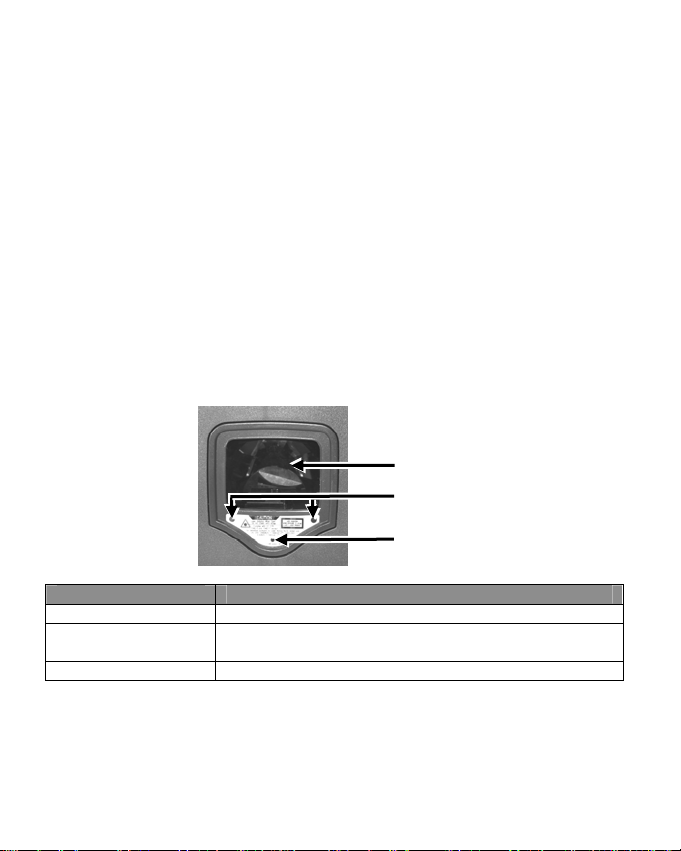
Using the Scanner
Introduction to the Laser Barcode Scanner
Features
The scanner unit is a compact omni-directional laser scanner. Featured with Z-scan
hardware decode technology, it guarantees the real-time decode and provide the best
scanning performance you could expect.
The scanner includes key features:
Powerful 20-line scan pattern yields:
1400 scans per second for omni-directional scanning
74 scans per second for single-line scanning
Implement with the proprietary real-time hardware decoding technology that
ensures instant recognition and barcode decoding
Parts of the Scanner
Each indicated par
Name of the Part Description
Scan Window Reading barcodes
Object Detector
Beeper Hole Giving a beep tone
t of the scanner is described in the table below.
Scan Window
Object Detector
Beeper
Triggering and waking up the scanner automatically when
presented with barcode in its range
2
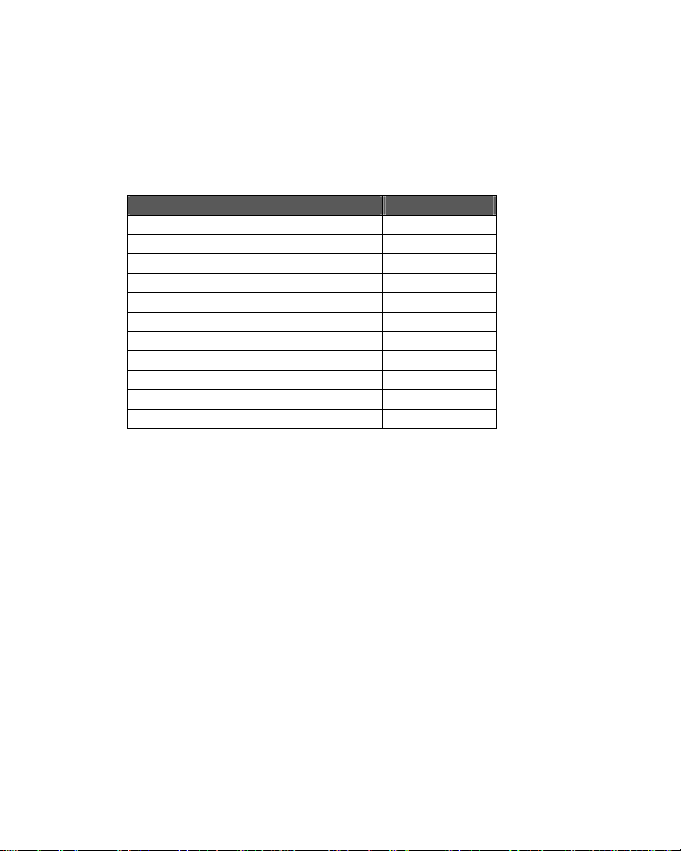
Operation Status
hen the scanner powers up, the buzzer gives four beeps. Present a known-good test
W
barcode to the scanner. The scanner should issue a short beep.
Note: Refer to Beeper Indications section for operation status or refer to the section on
Troubleshooting Guide for diagnostic tips.
Supported Bar Code Types
Supported Bar Code (Symbol) Type Default Status
UPC, EAN, JAN Enabled
ITF 2 of 5 Disabled
Code 39 Enabled
Codabar Disabled
Chinese Post Code Disabled
MSI / PLESSY Disabled
Code 93 Disabled
Code 128 Disabled
Code 32 (Italian Pharmacode) Disabled
ISSN / ISBN Disabled
EAN-128 Disabled
SCANNER SETUP (PROGRAMMING)
In most of the cases, no setup is required. The default setup of the scanner makes the
scanner able to detect automatically the most commonly applied barcode types as
tabulated above and send the data to the host system as if they are read by the scanner.
To read the disabled barcode types, the programming barcodes enclosed in the later
sections of this booklet are required to enable the required barcode type.
There are other advanced features like beep tone, sleep mode timings, same-code delay
time, setting headers and trailers for data output and setting some particular parameters
within each code type, or even the communication interface types (However, must
select only the type of the interface cable physically applied.) can be achieved by
scanning the printed programming codes.
Individual parameters may be set at any time without affecting the other parameters.
3
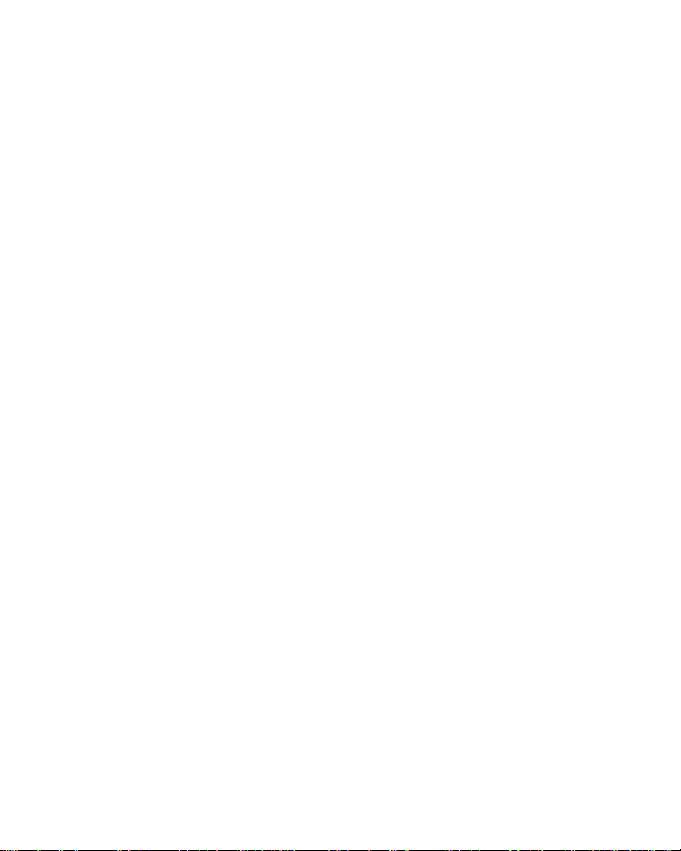
Scan Test
on the scanner of the host system and open the text editor on the host system.
Power
Then, try to scan several valid barcodes.
Check the results on the system screen. If the scanner is reading successfully, no further
setup is required.
If the POS screen does not show the expected scans, go to Set Up below.
Reset to Default Status
Since the scanner f
scanner to default status, please scan <Enter/Exit programming mode>, <.RESET>,
<RS232 Mode >, <Return to customer default> (if a customer preference has been
saved previously) and <Enter/Exit programming mode> consecutively.
Set Up
When the scanner
barcode in the Programming Codes section to the scanner. The scanner gives two beeps:
low and high. Then, the scanner enters programming mode.
Decide which parameters are required and find their barcodes in the programming codes
section.
Cover unwanted codes with your hand and present the desired codes, one by one, to the
scanner, and the scanner beeps once as it accepts each code.
When it is done, present again the <Enter/Exit programming mode> barcode. The
scanner beeps twice, one long beep and one short beep. At this time, the scanner has
been programmed. Of course you may also read the <Abort> to exit the programming
mode if the changes made are not desired.
Test again with valid barcodes. If the results are good, the setup is successful; otherwise,
return to step 1 and try again.
A demonstrative process flow chart is given below to illustrate the whole setup process.
irmware covers several interface types, when you want to reset the
is powered on, present the <Enter/Exit programming mode>
4
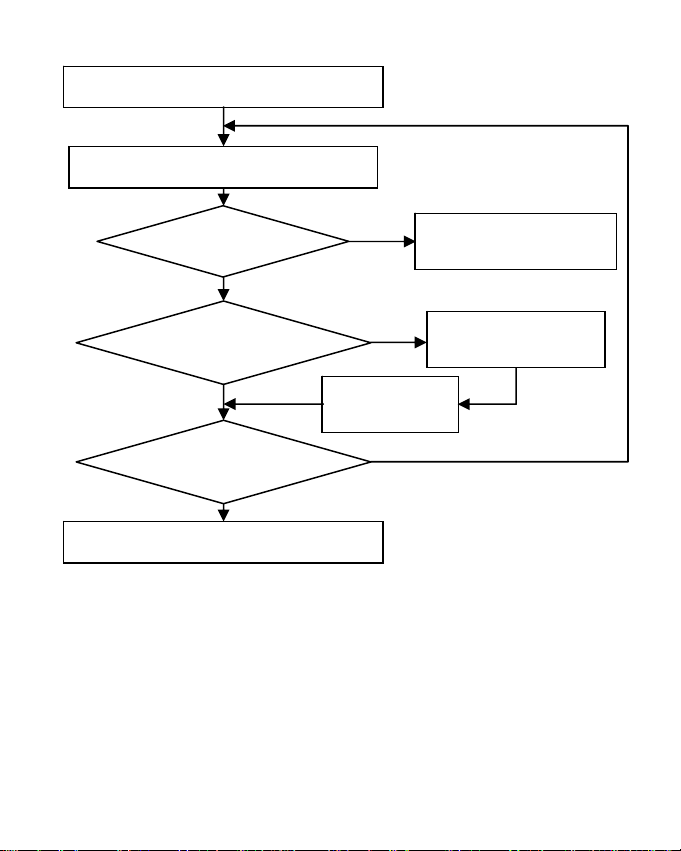
Read the <Enter/Exit programming mode>
b
b
table
arcode to start configuration
Change scanner setting by scanning a required
ode barcode
m
Read the <Enter/Exit programming mode>
arcode to save and exit
Display Firmware
Version?
No
Secondary parameters
required for this ite
More parameter items to
be changed?
m?
No
No
Yes
Read the <Set>
barcode to confirm
Send firmware version to the
host system and save and exit
Yes
Yes
Read a required barcode
fr
om code 39 full ASCII
OPERATING THE SCANNER
The scanner reads barcodes in the omni-directional scan mode as regular practice. It can
also operate in the single-line mode for a better aim at a specific barcode that is printed
on a surface with more than one barcode printed closely.
5
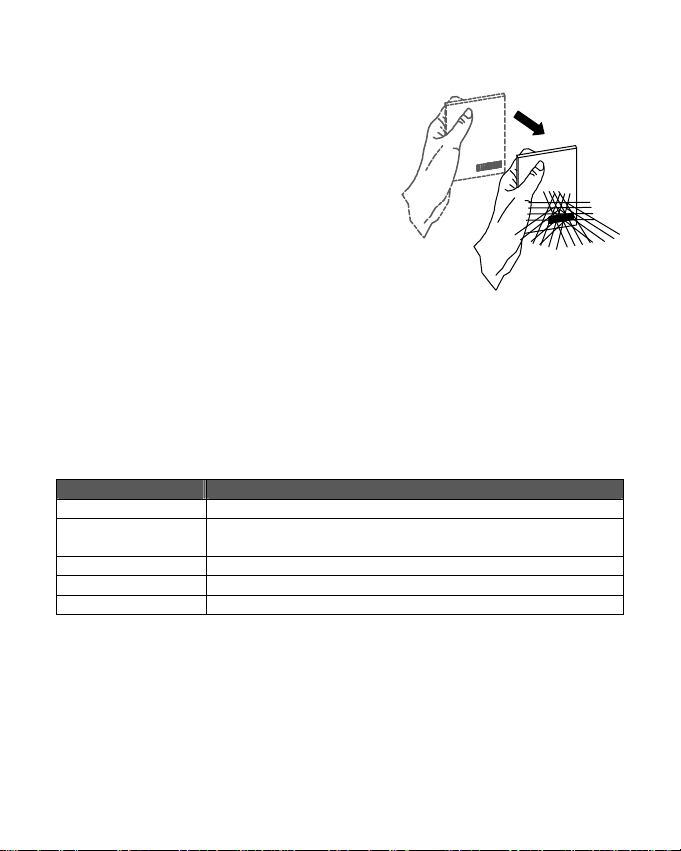
Omni-Directional Scan Mode
The scanner will always stay active in the Omnidirectional Scan mode in normal operation. In
other words, the scanner will always emit multiple
scan lines for the convenience in reading a
barcode. To have successful barcode reading in
this mode, the barcode must be presented in the
way that there is at least one of the scan lines
crosses every bar and space of the symbol code as
indicated in the right figure.
Sleep Mode
After the scanner has been inactive for a period of time, the laser automatically turns off.
Then, the motor will turn off and the scanner will enter the “Sleep Mode”. To wake up
the scanner, simply present an object close to the scan window.
Note: The scanner includes a motion sensor that detects activity in front of the scan
window. The detecting distance is up to about 15cm (6 inches) from the window.
Beeper Indication
A beeper
gives audible feedback in scanner operation.
Beeps Indication
One beep A barcode has been successfully decoded.
Four beeps in series This indicates the power-on self-test of the scanner passes and
Two beeps: low-high The scanner has entered the programming mode.
Two beeps: same tone Scanner has returned from programming mode to normal mode.
Continuous tone This is a failure indication. Return the unit for repair.
is operating properly.
SCANNER MAINTANTENCE
Maintaining the Scanner
T
he scanner is designed for long-term trouble-free operation and rarely requires any
maintenance. Only an occasional cleaning of the scanner window is necessary in order
to remove dirt and fingerprints.
6
