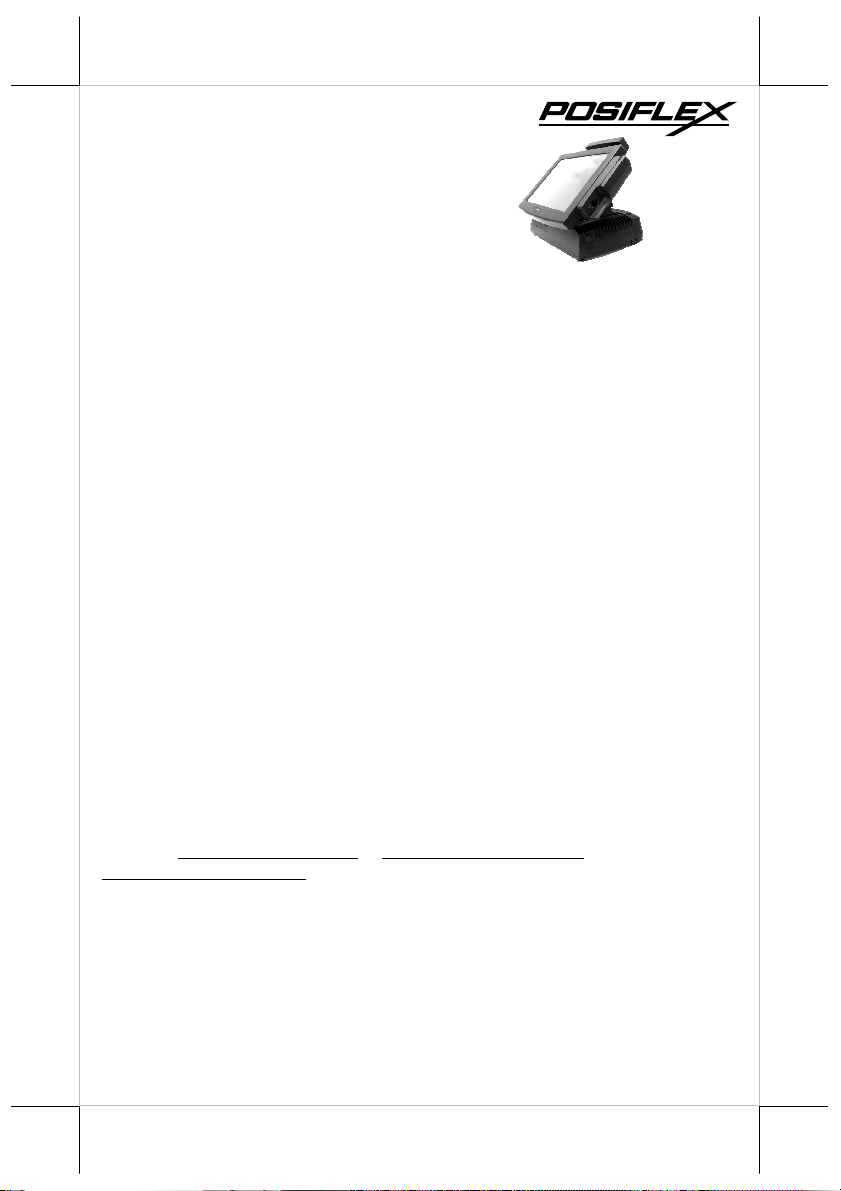
Rev.: Original
P/N:
16620900010
Fan Free Touch Control
Desktop POS Terminal
FCC Notes:
This equipment generates, uses, and can radiate radio frequency energy and, if not
installed and used in accordance with the instructions manual, may cause interference
to radio communications. It has been tested and found to comply with limits for a Class
A digital device pursuant to subpart J of Part 15 of FCC Rules, which are designed to
provide reasonable protection against interference when operated in a commercial
environment. Operation of this equipment in a residential area is likely to cause
interference in which case the user at his own expense will be required to take whatever
measures to correct the interference.
Warranty Limits:
Warranty terminates automatically when any person other than the authorized
technicians opens the machine. The user should consult his/her dealer for the problem
happened. Warranty voids if the user does not follow the instructions in application of
this merchandise. The manufacturer is by no means responsible for any damage or
hazard caused by improper application.
About This Manual:
Posiflex Technology, Inc. has made every effort for the accuracy of the content in this
manual. However, Posiflex will assume no liability for any technical inaccuracies or
editorial or other errors or omissions contained herein, nor for direct, indirect,
incidental, consequential or otherwise damages, including without limitation loss of
data or profits, resulting from the furnishing, performance, or use of this material.
This information is provided “as is” and Posiflex expressly disclaims any warranties,
expressed, implied or statutory, including without limitation implied warranties of
merchantability or fitness for particular purpose, good title and against infringement.
The information in this manual contains only essential hardware concerns for general
user and is subject to change without notice. Posiflex Technology, Inc. reserves the
right to alter product designs, layouts or drivers without notification. The system
integrator shall provide applicative notices and arrangement for special options utilizing
this product. The user may find the most up to date information of the hardware from
web sites: http://www.posiflex.com or http://www.posiflex.com.tw or
http://www.posiflexusa.com
All data should be backed-up prior to the installation of any drive unit or storage
peripheral. Posiflex Technology, Inc. will not be responsible for any loss of data
resulting from the use, disuse or misuse of this or any other Posiflex product.
All rights are strictly reserved. No part of this documentation may be reproduced,
stored in a retrieval system, or transmitted in any form or by any means, electronic,
mechanical, photocopying, or otherwise, without prior express written consent from
Posiflex Technology, Inc. the publisher of this documentation.
© Copyright Posiflex Technology, Inc. 2012
All brand and product names and trademarks are the property of their respective holders.
FT-7715
User’s Manual
Part 1
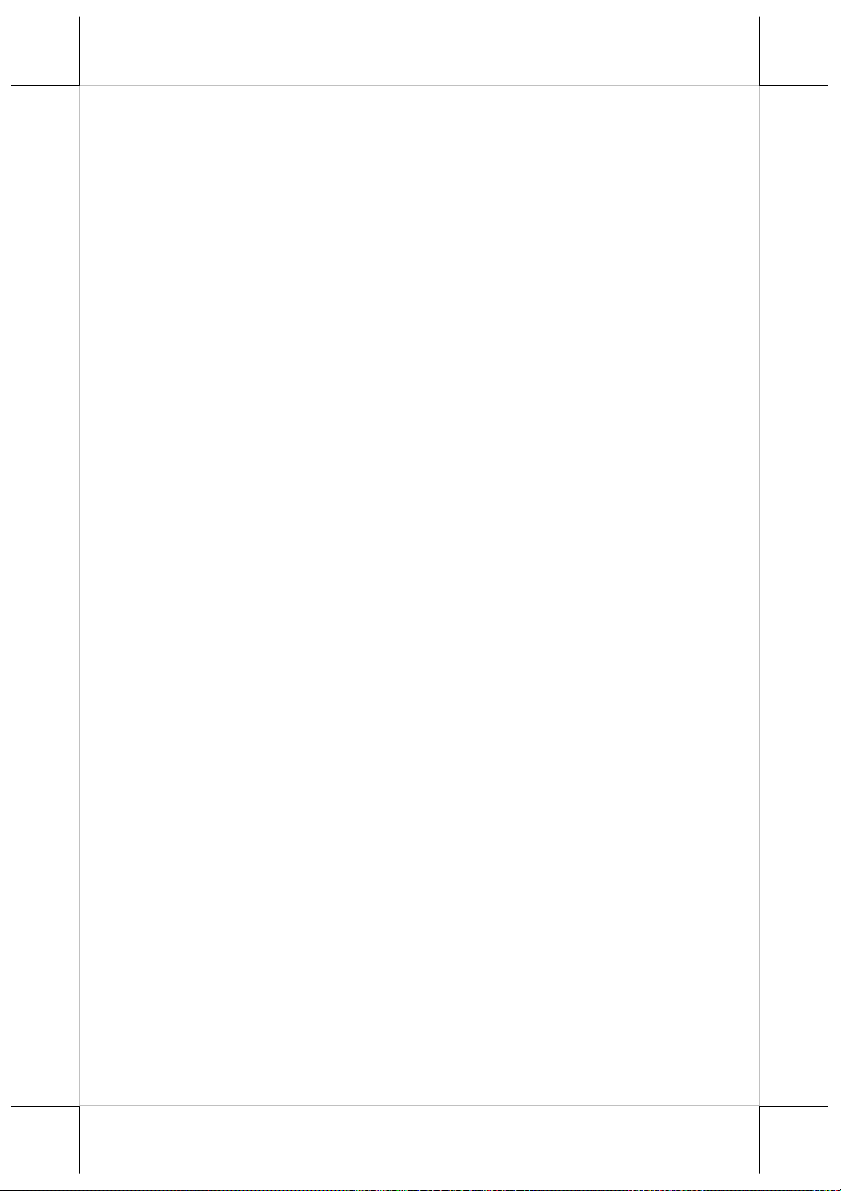
ALERT TO OUR HONORABLE CUSTOMERS:
Please always read thoroughly all the instructions and documents
delivered with the product before you do anything about it. Don’t take any
premature action before you have a full understanding of the consequences.
This product contains a Lithium battery and maybe also a sealed type
Lead acid battery if the UPS battery option is ordered. Please always follow
local environmental protection laws / regulations for disposal of used
batteries and always replace only with battery of same type.
If you have a UPS battery installed in the product:
Temperature above 40°C must be strictly avoided as it could
cause termination of battery life and unexpected result even if the
battery is not in work.
Do not power off the system just by shutting off the AC power
leaving the battery supporting the whole system till completely
exhausted. Repeatedly using it up or improper maintenance
reduces the battery life dramatically.
Always fully recharge the battery at least once every 3 months if
the battery is not connected.
Always disconnect the UPS battery from the system if the system
is to be left OFF for more than 72 hours to prevent possible
damage. Only connect the UPS battery back right before you are
going to re-power on the system.
Replace the battery as soon as the monitoring software indicates
the battery is out of service. Attempt to recharge a dead battery is
dangerous!
A separate battery monitor is not required for this series.
DAILY MAINTENANCE GUIDE
For regular cleaning of the FT systems, please use only soft haired
brush or dry soft cloth. You may use moist soft cloth to remove stains when
necessary. Apply only proper amount of mild neutral detergent for obstinate
stains. Please note that never use Acryl dissolving solvent or Polycarbonate
dissolving solvent. You may apply ammonia-based glass cleaner only on the
screen surface.
Risk Of Explosion If Battery Is Replaced By An Incorrect Type
Dispose Of Used Batteries According To Local Regulations
CAUTION
Part 2
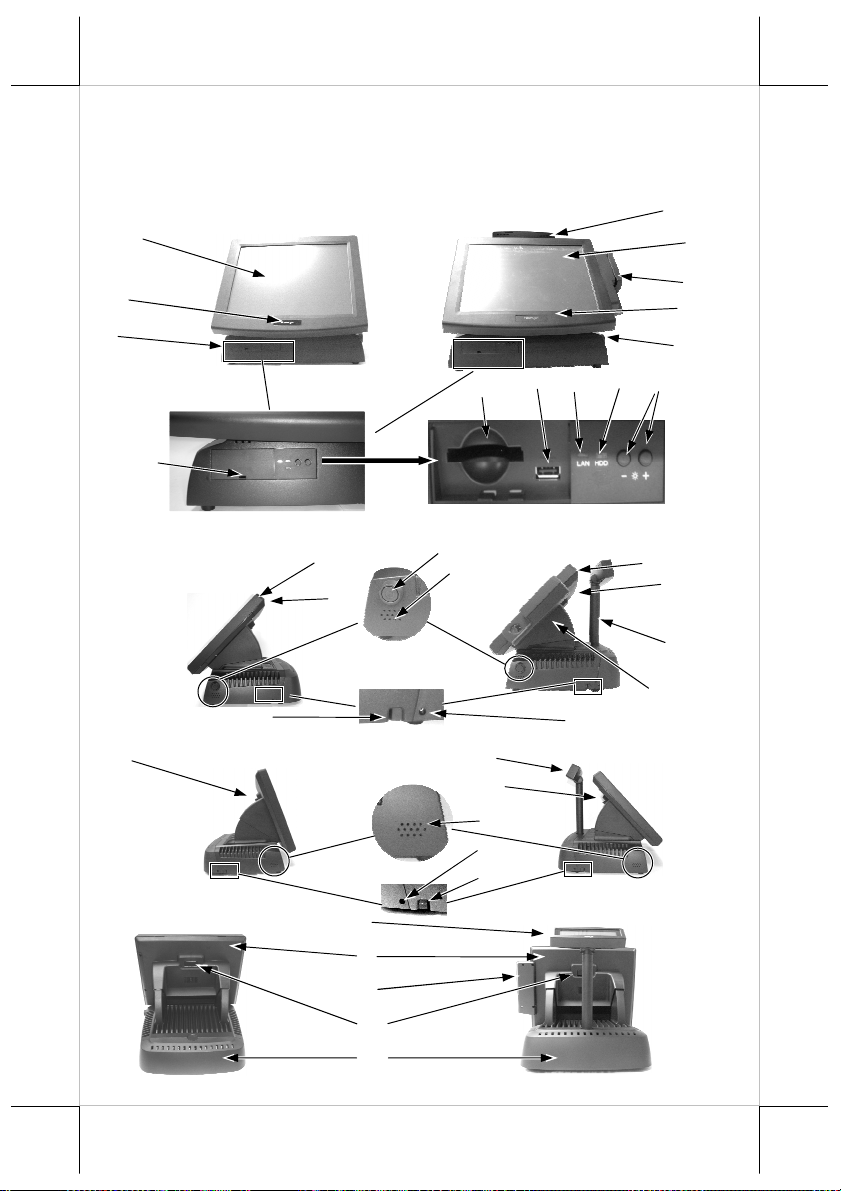
9
12
INTRODUCTION
PRODUCT PICTURES
2
4
5
6
Side Views
12
Rear Views
Front Views
2
15
8
7
Detail inside front cover
13
14
1
12
14
16
15
10
16
1
2
3
4
5
11
2
12
1
12
1
2
3
12
17
Part 3
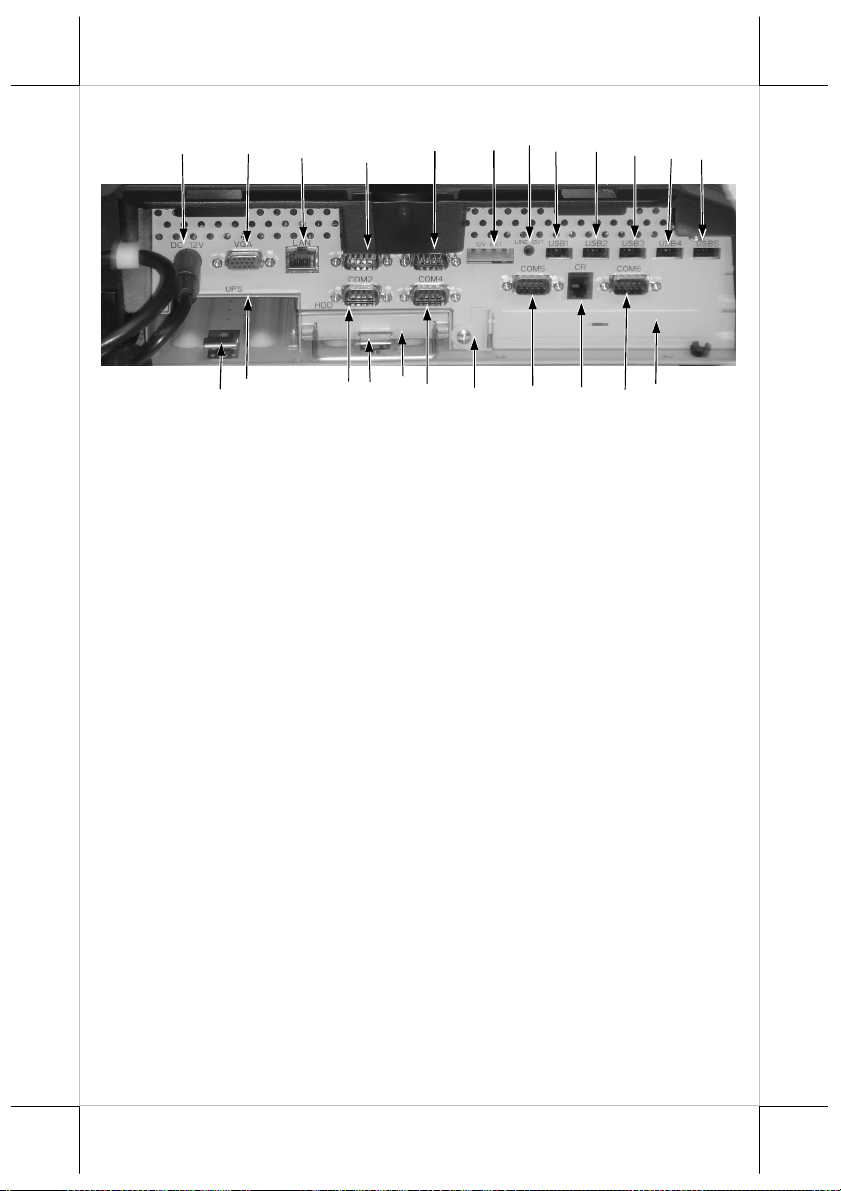
Please note that the picture for inside front and back cover is for reference
only. The actual layout may disagree from this picture if there is any
d or in the system revision. Please
29 25 20 19
36
39
30
18
21
22
23
24
40
38
37
35
34
33
32
Detail inside back cover
difference in model or options selecte
follow the actual layout for cable connections in this case.
CAUTION: DO NOT release the HDD compartment (items 36
and 37) or system damage may occur.
26
31
27
28
PARTS IDENTIFICATION
1. Optional base mount kit
2. Touch panel / LCD panel
3. Optional side mount kit
4. LOGO & Power indicator
5. Base unit
6. Front cover
7. CFast memory card reader slot in front cover
8. USB port in front cover
9. LAN status indicator
10. HDD1 status indicator
11. LCD brightness / contrast adjust buttons
12. LCD panel tilt adjust button
13. Power switch button
14. Acoustic vent
15. Back cover release button
16. Reserved back cover lockup screw hole
17. Back cover
Part 4
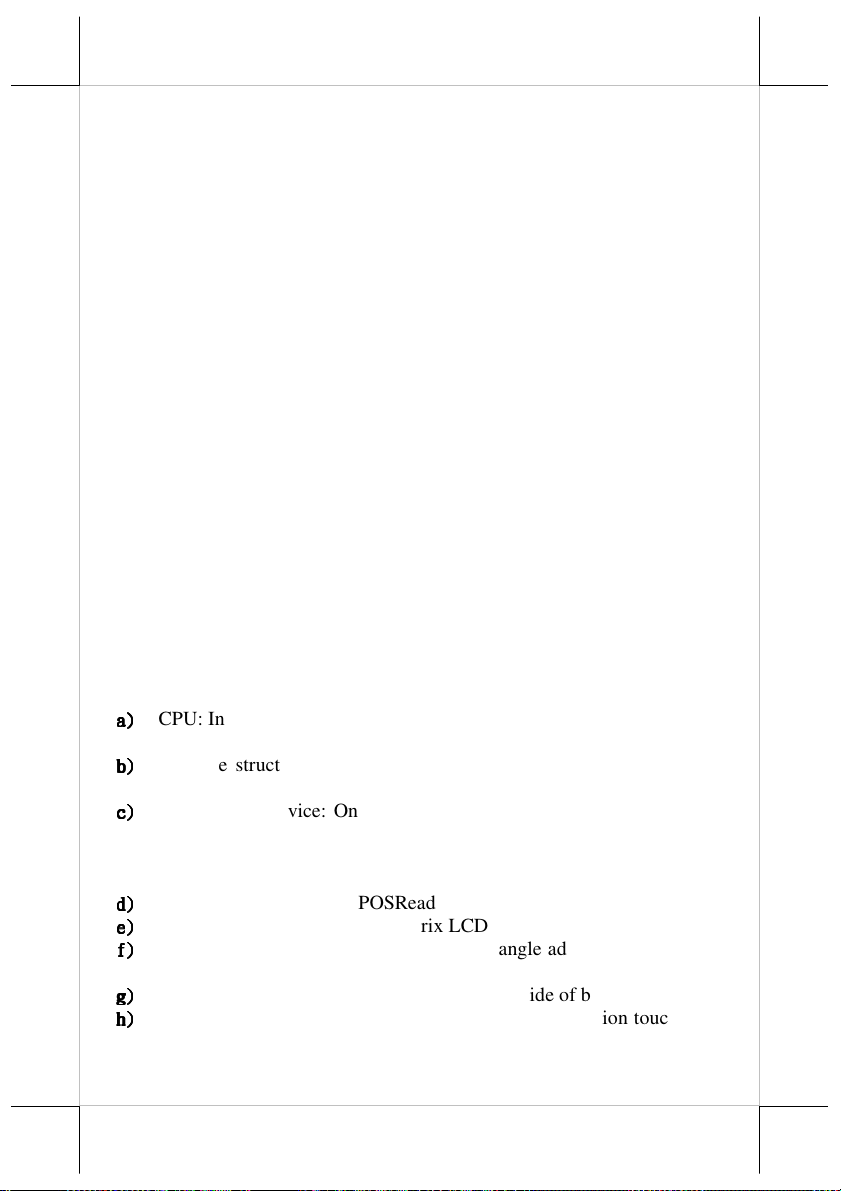
18. External power connector for power adaptor
19. VGA port
20. LAN port
21. Standard serial COM1 port
22. Standard serial COM3 port
23. 12V Bat
24. Line Out
25. USB1 port
26. USB2 port
27. USB3 port
28. USB4 port
29. USB5 port
30. Semi-cut PCI-E plate window
31. COM6 port
32. CR port
33. COM5 port
34. PCI-E plate hold spring
35. COM4 port
36. HDD bracket (for option UPS model, this item is 1 ea. only)
37. HDD hold spring (for option UPS model, this item is 1 ea. only)
38. COM2 port
39. UPS gap
40. UPS hold spring
PRODUCT FEATURES
Standard Features:
a)
a)
CPU: Intel B810 1.6G / 2M Cache CPU, Intel Core i3-2330E 2.2G /
a)a)
3M Cache CPU, Intel Core i5-2510E 2.5G / 3M Cache CPU
b)
b)
Fan free structure with Aluminum die cast main unit base casing for
b)b)
harsh environment or metal
c)
c)
Data storage device: One 2.5” SATA HDD or SSD kit (optional) and
c)c)
status indicator in base or CFast card (optionally, for optional UPS
model, only 1 HDD is available), for RAID function, support RAID 1
(disk mirroring) for 2nd 2.5” SATA HDD
d)
d)
Support Linux , XP Pro, POSReady, Win 7
d)d)
e)
e)
High quality 15” TFT active matrix LCD panel
e)e)
f)
f)
Vertical type LCD panel with easy tilt angle adjustment from 20° to
f)f)
45°
g)
g)
Brightness control by 2 push buttons in front side of base
g)g)
h)
h)
Durable resistive type touch panel that endures 35 million touches min.
h)h)
at same spot (leading edge Infra Red type optional)
Part 5
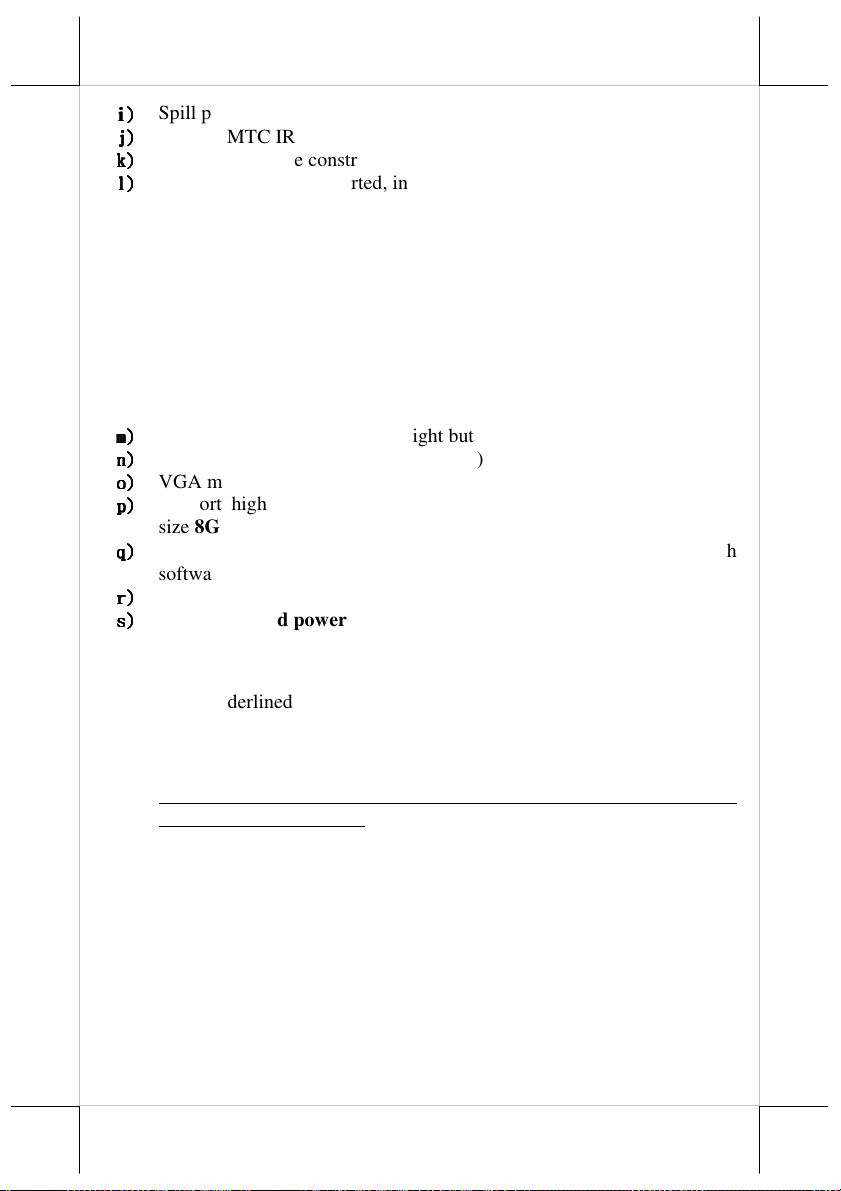
i)
i)
Spill proof water resistant structure allowing easy cleaning
i)i)
j)
j)
Support MTC IR Touch
j)j)
k)
k)
Easy maintenance construction
k)k)
l)
l)
Various I/O ports supported, including:
l)l)
1. 6 serial ports
2. one LAN port 1G base T Ethernet with LAN status indicators on
jack and one indication LED in front side of base (green for link,
orange for data transmission)
3. one external VGA monitor port
4. 1 PCI-E extension slot
5. one DIN 4 pin lock type DC 12 V power input connector
6. one cash drawer connector for control over max. 2 cash drawers
7. one audio line out port
8. one CFast memory card reader slot on front side of base
m)
m)
Touch control functions: left/right button, double click, drag & draw
m)m)
n)
n)
Dual display support (per OS capability)
n)n)
o)
o)
VGA memory size shared from system memory
o)o)
p)
p)
Support high performance DDR3 SDRAM with maximum memory
p)p)
size 8GB in 2 modules
q)
q)
Integrated structure for side mount upgrade kit like FA-200 with
q)q)
software programmable MSR parameters for Win XP Pro or Win 7
r)
r)
Built-in internal stereo speaker with 2W audio amplifier
r)r)
s)
s)
Preconditioned power up function – by alarm clock .
s)s)
Option Items:
Note: The underlined items in the following list means that option must be
set prior to shipment from the factory. The rest items can be set by the
dealers.
a) DDR3 SDRAM memory expansion up to 8GB
b) USB interface Infra-Red type touch panel durable for 50 million
touches min. at same spot
c) Integrated side mount upgrade kit:
FA-200: MSR
or other later developed side mount upgrade kit
d) Integrated base mount device:
PD2603 VFD pole display
PD308 LCD pole display
PD7623 graphic LCD customer display
or other later developed base device
e) UPS battery in base
f) Preload OS
Part 6

Push This Button
and also The One
INSTALLATION GUIDES
CAUTION: Before any installation or cable connection to the set, please
always make certain that the system is turned off and the
external power source to the set is removed to prevent electric
hazard! Never touch any metal pin in the connectors or
circuits to avoid high voltage hazard or electrostatic discharge
damage unless the operator is well grounded. Failure to do the
above will void the product warranty!
TECHNICAL ENHANCEMENTS
Applicable technical enhancements in FT-7715 series include serial
COM port power supply settings, RTC battery replacement, VGA port power
supply setting, DRAM upgrades and adding a half length PCI-E adapter card.
All these technical enhancement operations require purchase of applicable
Technical Manual from Posiflex or consultation from Posiflex authorized
dealers and should be handled only by a qualified technician.
NON-USER-INSTALLABLE OPTIONS
When the FT-7715 system is ordered with options like expanded
system memory or side mount upgrade kit, the option(s) is (are) already
installed in the system delivered. Therefore, no more installation is required.
HALF LENGTH PCI-E EXTENSION CARD
Adding a half-length PCI-E extension card is possible. However, the
whole operation will involve cautiously accessing the interior of the system,
replacing the slot window metal plate, applying the card and installing its
driver. Therefore, only a computer expert can perform this operation at his
own risk.
constructed for very easy
maintenance. Press inward both
back cover release buttons at
lower rear corners on both sides
of the system base unit (circled in
the right picture) to release the
lower part of back cover. Please
note that there are 2 hooks on top edge of back cover holding to the base as
marked on the upper part of the picture. Carefully release the back cover from
the hooks to show the main connection area for cable connections and
OPENING BACK COVER
The FT-7715 series is
on The Other
Side to Open
Back Cover
Part 7

installation of optional UPS battery.
Note: Never press the HDD hold spring carelessly or system damages could
occur. The user shall be responsible for such kind of damage.
INSTALLING UPS BATTERY (OPTION)
When the FT-7715 system is the optional UPS model and is ordered
with the UPS battery, the UPS battery is separately stored in the carton at
delivery while the connector area inside back cover shows some deviation
from the standard as in the right picture. Please
take the battery out and place it into the battery
compartment by first pressing down the UPS
battery hold spring and then allow the spring to
spring back and hold the UPS battery in the compartment as indicated by lower
rectangle in picture at right. Connect the cable to its connector above the PCIE plate window in correct orientation (observe the shape of the
connector – red wires at left) only when the system is about to power up for
operation. Always disconnect the UPS battery when the system is to be left
powered off for more than few days. Please pay particular attention to the
environment requirement for UPS battery in the next chapter “USING THE
TOUCH TERMINAL”.
For standard model with SATA HDD RAID function, the UPS battery
compartment is not available and an external UPS battery must be used instead.
UPS Battery Connector
UPS Battery Compartment
INSTALLING BASE MOUNT KIT (OPTIONAL)
When the FT-7715 series is ordered with the base mount upgrade kit
like customer display PD-2603/2603U, PD-308/308U or PD-7623 option, the
customer display together with the pole for installing them to rear of base will
be delivered in separate package from the system unit. Please follow the step
by step installation guides below with reference to the attached pictures. The
customer display will occupy one USB or COM port in the connection area.
Consult your distributor for technical support on setting up the +5V DC supply
to the COM port used if the customer display is of the serial interface type,
unless you have a standalone PD peripheral powered with 12V adaptor itself.
The USB interface type such as PD-2603U or PD-308U will be powered
through the USB port without specific setting by BIOS.
1. First open the back cover of FT system base by pushing in the circled
buttons on both sides as in the right pictures and lift from bottom edge
Part 8

to remove the back
cover.
2. Remove the pole cover
on rear edge of the base top cover of FT
system by first removing the 2 arrowed
screws in the left picture and then pushing
the wedge shaped pole cover up.
3. Insert the base of base mount upgrade kit
from top of FT system base with the flat
side of the pole base facing the back cover direction and screw back
the 2 screws as in the right picture. Connect the interface cable to
appropriate port.
SIDE MOUNT UPGRADE KIT
When a side-mount upgrade kit option such as FA-200 is
ordered with the FT-7715 system, this option is already installed in the
delivery. No matter the kit itself contains MSR only, finger print sensor only or
both options, the connection to the FT-7715 system is
through an internal cable in the right side cover of the
LCD/touch unit. Remove the 2 circled screws in the
left picture to remove the cover for side mount upgrade
kit. Take out the cable inside this cover as circled in
the left picture here and connect it to connector inside
the side mount upgrade kit as arrowed in the same
picture. Gently arrange the excessive length of this cable back in the hole and
screw-fit it back to the position originally occupied by the cover as in the right
picture. Please reserve the cover if there is chance to have the side mount kit
removed in the future.
AUDIO LINE OUT PORT
The audio output port is intended for BIOS POST sound and touch
buzzer sound, either one can be set individually. So this port must be
connected to a pair of speakers with built-in booster or amplifier only.
Part 9

CONNECTING CASH DRAWER (OPTIONAL)
The RJ11 connector in main connection area of a FT-7715 system can
be used for controlling most of the common cash drawers with 12V signal
available on the market. However, it is most recommended that the Posiflex
CR-2000 or CR-2200 or CR-3100 or CR-3200 or CR-4000 or CR-4100 or CR4210 or CR-6200 be used for best compliance.
The FT-7715 system will directly control the cash drawer using the
cash drawer port (CR) both to operate the opening mechanism and to monitor
the drawer open status. Both functions may be accomplished under software
control of the COM1 serial port.
Use the cable supplied with the cash drawer (Part No. 21863018010)
for connection to the CR port in FT-7715 system. This cable has a 6-pole plug
at one end and an 8-pole plug at the other. The 8-pole plug should be inserted
into the connector marked: “signal cable from POS Printer” at the rear of the
cash drawer. The 6-pole plug should be inserted in the connector marked “CR”
found in the main connection area in the system.
The user may also use the optional 2-in-1 cash drawer control cable
CCBLA-238 to control 2 cash drawers in 1 port. It has a 6-pole plug at one end
and two 8-pole plugs at the other. The 6-pole plug should be inserted in the
connector marked “CR” found in the main connection area in the system. Each
8-pole plug should be inserted into the connector marked “signal cable from
POS Printer” at the rear of one of the cash drawers. The cable lengths for the
two 8-pole plugs are different. Use the shorter one for the original cash drawer
“CR1” and use the longer one for the extended cash drawer “CR2” that will be
distinguished by the software command.
CONNECTING INTERFACE CABLES
Please connect all required interface cables to the appropriate
connectors. Please make sure that each connector is connected to the correct
port with the correct orientation. Damages due to incorrect connection or
orientation are not covered by product warranty!
Some connectors like the LAN or CR connector have to be gently
inserted until a click is heard. Please note that the click lock spring has to be
pressed down prior to pulling out the connector for later removal of the cables
from these ports. It is recommended that connector such as the external VGA
port be screwed into place once seated.
Connect the cables to appropriate external devices. Please make sure
that each connector has to be connected to the right device in the right way.
CAUTION: While doing any insertion or extraction of any connector,
please always hold the connector head itself instead of pulling
on the cable wire. Failure to do this could damage the cable
and jack that is considered as an artificial destruction and is
Part 10

not covered by the warranty.
CONNECTING AC POWER
The PSU should indicate a full range within 90V to 240V. The power
supply cable should first be connected to the power inlet (but NOT the wall
socket). This cable should be consolidated with other cables and come out of
the connection area through the bottom opening of the chassis.
OPERATING SYSTEM RECOVERY
For FT systems preloaded with Windows XP Pro or WEPOS on HDD,
Posiflex provides recovery CD delivered with the touch terminal for the
preloaded operating system. The System Integrator shall take care of software
restoration after OS recovered. A Posiflex supplied USB interface CDROM
drive will be required for such action. Other brand CDROM drive may require
its specific driver different from what supported in the recovery CD.
Please use the recovery CD in rescue operation only. Using it
otherwise may wipe out whatever stored in the HDD! All upgrade devices
drivers needed for manual installation in usual way are available in the
subfolder “\drivers” in OS recovered HDD and the latest versions of these
required drivers will be available on our web: http://www.posiflex.com.tw.
Then follow instructions from your system integrator for software recovery.
OPERATING SYSTEM INSTALLATION
This product is a highly professionalized equipment. The installation
of an OS into a machine without any preloaded OS could constitute major
difficulty for average user or obstacle by possibly unintentional negligence
even for PC veterans to accomplish such a task. Therefore, OS installation into
a system without preloaded OS is highly discouraged. Posiflex shall not be
responsible for any technical support to questions arisen due to non-preloaded
OS.
Automatic Power on Control
FT-7715 provides 2 automatic power-on control options: Wake
System with Fixed Time/ Wake Systems with Dynamic Time. The system may
also turn on according to some preset conditions such as Wake on LAN and
Alarm Clock Wake Up.
To utilize Wake on LAN or Alarm Clock Wake Up function, the user
should enter the CMOS setup by pressing “Del” key at system boot up, choose
for “Power Management Setup” and make the “Wake on LAN” enabled for
Part 11

Wake on LAN or select the “Resume by Alarm” for Alarm Clock Wake Up.
Save the configuration and exit the CMOS setup program. The Preset Power
On Control will then be ready after a normal power off.
When the FT system is turned off after a successful boot up, the
preset automatic power on functions will keep monitoring for the preset
conditions and turn on the system when the preset conditions are met.
Please note that if the FT system is improperly turned off before a complete
boot up procedure, the above preset power on control functions will be
disabled until next turning off after a complete boot up.
To enable Wake System with Fixed /Dynamic Time,
1. Press Del on system startup to access BIOS setup.
2. On Advanced tab, at Wake system with Fixed time or Wake system
with Dynamic time, select Enabled and set a specific time for the
system to wake on.
To enable Wake on LAN
1. Press Del on system startup to access BIOS setup.
2. On Chipset tab, select PCH-IO Configurations.
3. On the bottom of the list, select to enable Wake on LAN.
Part 12

USING THE TOUCH TERMINAL
APPLICATION ENVIRONMENT
It is very important that you check the following operational
guidelines:
Ventilation
This terminal must NOT be operated in an environment with
restricted ventilation. There must be at least 25 mm air clearance around any
top or side ventilation holes with a free flow of air around the unit at ALL time
for the installation.
Operating Environment
The equipment must not be operated or stored in extremes of both
temperature and humidity/moisture. (Operating range 5°C to 40°C and up to
80% humidity – non condensing, max. wet bulb 26°C)
UPS Battery (option)
General care:
The UPS battery is consumable beyond product warranty. Please
definitely observe the alerts in the beginning of this manual. If the equipment
is to be powered off for more than few days, please always disconnect the
battery from the system. Reconnect it and turn on the system to recharge the
battery for 1 ~ 2 hours every 3 months for temperature lower than 30°C.
Recharge for 1 ~ 2 hours every month for temperature over 30°C. Temperature
above 40°C must be strictly avoided as it could cause termination of battery
life and unexpected result even if the battery is not in work. The UPS battery
can support basically the data preservation and smooth running of the system
during intermittent or few minutes (within 30 min. depending on loading and
battery condition) power failure.
Battery replacement:
In the preloaded OS for a FT system, there is a built-in utility Power
Manager that will interface the UPS battery monitor status with user. When
battery monitor disables the battery charging as designed while the UPS
function of the system is originally enabled, in other words the UPS battery is
found out of order if actually installed, there will be a popup message as the
picture at right asking the user to agree disabling the
UPS function. The system will operate under
deactivated UPS function no matter agreed or not.
However, the monitoring goes on and the popup
message will come back on next system power up boot if not agreed. In any
case, please replace the used up UPS battery at power off if the battery is well
Part 13

connected there but found inoperable by such messages.
Emergency treatment:
The battery is constructed maintenance free and leak proof. It is well
protected in FT system as long as the ambient temperature remains below
30°C and the ventilation of the FT system remains free. However, should any
accident happen and the sulfuric acid from the battery spills on skin or clothing,
wash immediately with water. If the acid comes in contact with eyes, rinse
eyes with large amount of clean water and see a doctor immediately. A larger
external battery may be connected to give an extended operation. Please check
your dealer about this capability when required.
WARNING:
If there are any signs of over charging or leakage of electrolyte
please contact your dealer immediately
Power Supply
The operating voltage range of the power adaptor should cover the
local power supply for proper operation. The power cable, the power outlet
and any power fusing arrangements must conform to local safety regulations.
Please never do any connection / disconnection when system is still
powered on. Please always keep the system in a free air circulation.
POWER ON/OFF
Power Indicator
The power indicator is the backlight LED module under the logo that
serves for several purposes. The relationship between the indicator status and
other conditions is summarized in the following table:
Indicator Status
System
Status
External
Power
UPS Battery Powering Up
Off Off Off Not present Not possible
Off Off Off Present Not allowed
Green Off On No influence Allowed
Blue On On No influence Not required
Blue/flash On Off Activated Not required
Blue/rapid flash
On Off
Running at
low capacity
Not required
The LED module indicates Power/Stand By status. When it lights up
in green, it means that the external AC power is standing by with the system
powered off. It turns into blue when the system is powered up. This module
also indicates the status of system working on battery power by flashing in
Part 14

blue. The blue light will flash rather fast when the UPS battery approaches a
fully discharged condition to remind the operator that power will soon finish.
In few seconds, the whole system will soon be automatically turned off and the
LED module will be OFF. In case the AC power resumes during the usage of
the battery power, the flashing LED will keep on flashing for few seconds
before being steady till the AC supply is stable.
Power ON/OFF control
The FT-7715 system implements electronic power control, such that
the main power to the system may be controlled by many methods as below:
1. Hardware power switch
2. Software OFF command
3. Emergency power OFF
Switching from OFF to ON requires a normal supply of the AC power.
4. Automatic power ON control
Hardware Power Switch
This button is located at top front corner of the
right side of base unit as in the right picture and can be
used to turn the system on and off alternatively. This
hardware switch can also be programmed to be an ON only switch through
software command so that when this switch is accidentally pressed during
system turned on, the system just remains on and unaffected. When using this
feature, please make sure that the software application has the ability to power
off the machine. In preloaded Windows, “Posiflex Power Switch Manager” in
“Posiflex Tools” in the Program Files helps managing these functions.
There must always be at least 10 seconds waiting before switching on
again once the system is powered off successfully.
Software OFF Command
The system may also be shut down under software control. Please just
follow the arrangement by your system integrator for this capability. The FT
also provides a specific means for the software to detect if the system is
working on external or UPS battery power. Due to this feature, compatible
software applications have the ability to change operating conditions when
running on standard/backup power. The software programmer may take
reference from the FT technical manual to apply such features.
Emergency Power OFF
In case of serious system halt due to any reason, the system could fail
to be powered off through normal means. Press and hold the Power ON/OFF
Switch for Emergency Power Off. Release the switch after the system powered
off. It will take about 4 seconds if the hardware switch is set to “ON/OFF”
mode and it takes about 10 seconds if the hardware switch is set to “ON only”
Part 15

mode. If there appears to be some serious trouble for system restart or even
this emergency power off, please disconnect the UPS battery if installed and
the AC power supply for few minutes. This may allow all hardware registers to
reset.
DISPLAY ISSUES
LCD / Touch Panel Tilt Adjust
Please find the rectangular plastic button at rear of the display base as
enlarged in the right picture
Push it down (from back of the
panel towards the front side) to
adjust the display up and down.
Release the button when done.
The panel will lock firmly for
application.
LCD Panel Brightness Adjust
There are 2 LCD panel brightness control buttons
on front side of base for digital control over the LCD
panel brightness. A brief touch at the right / left button
makes the LCD display brighter / dimmer by a minute
amount. A holding touch makes continuous change till
release.
Main LCD Display
For best viewing result please set your display resolution at 1024 x
768 with high color for FT-7715.
In configuration of 4GB system memory installed, max. 1.7 GB can
be shared as the video memory under the preloaded 64-bit operating system
condition.
VGA Port
The VGA port in the FT system supports Posiflex LCD monitor or
touch monitor for 2nd display. This port supports either mirror mode (identical
image) or extended mode dual display function for WinXP. To support the DC
power to the stand alone Posiflex monitor, use the DC adaptor to connect into
the monitor or use Posiflex VGA + power cable and set an internal jumper in
FT main board to supply the required power through the VGA connector. Do
not connect other monitor to this port before the power in this port is
disabled.
Part 16

Display Utility Driver
The end user of the FT-7715 terminals is not supposed to install the
utility drivers personally. If an optional preloaded OS is ordered, the required
driver will be already installed in the preloaded OS. However, the driver will
always be available over our web site: http://www.posiflex.com
FRONT COVER & OTHER INDICATORS
At left part on the front side of base unit, there is a front cover. Pick it
up at the bottom notch and the CFast memory card reader slot and a USB port
for user’s convenience will be accessible.
To place the front cover back please insert
first the top edge and then push the bottom
edge in.
In the area between the front cover and the LCD brightness adjust
buttons, there are several LED indicators for status other than the power status
which is done by the LED module under logo in bottom center of the LCD
panel. The upper one of the 2 LED’s near the LCD brightness adjustment
buttons indicates the operation status of the HDD.The LED nearest to the front
cover indicates the LAN status. When it lights up in green, the onboard LAN
chip is linked. When it flashes in yellow, data transmission in LAN is in
process. The LAN status indication is also observable on the LAN connector in
back cover area.
SERIAL PORTS – COM1/2/3/4/5/6
In FT system, there are 6 standard RS232 serial ports available. These
serial ports can supply +5 V or +12V DC after proper BIOS setup (for +5V
DC) and jumper settings (for +12V DC) to support Posiflex POS peripheral
devices.
CUSTOMER DISPLAY
Please follow the instructions on the manual that comes along with
the customer display when it is installed.
SERVICE WINDOW
On the connector area of the main unit, there is a service window for
more technical settings. Please note that only those qualified technicians may
adjust in the service window but not for average user.
TOUCH FUNTION
Mouse Emulation
The touch panel in FT system uses USB interface as standard. Only
the optional InfraRed type touch panel of FT-7715 uses USB interface. When
Part 17

T31454
the touch driver is properly installed, this touch panel works exactly like a
standard mouse for both interfaces. However, if the system is running under
safe mode, most drivers are disabled in this mode and the touch panel
calibration is therefore not guaranteed. It is recommended to use a standard
USB mouse or keyboard in this mode.
All the below mentioned mouse emulation functions can be
manipulated through relevant software. The system can give a beep and a click
on the left button of a mouse at the point when the touch panel is touched. If
the point touched is dragged across the screen surface, it works as the mouse
drag and drop feature. If the point is touched, released and touched within a
short time interval, it is double-clicking left button of the mouse. To obtain the
effect like clicking on the right button of a mouse, you have to use the “rightclick sticky button tool” for USB touch or you have to go into the controller
for IR touch.
Posiflex USB Touch Manager
A program named “Posiflex USB Touch Manager” and a right-click
sticky button tool in the program group “Posiflex USB Touch Tools” is
installed in the preloaded Windows system with a USB interface touch panel
controller. This program can also be obtained by downloading from the
POSIFLEX web site.
USB Touch Controller
If the FT system purchased is the leading edge Infra Red type touch
models, the touch controller is of USB interface.
Once the USB touch controller driver is installed, the user can utilize
it to control the mouse emulation. However, with this touch controller driver,
certain display mode like full screen display of Windows DOS box should be
avoided.
警告使用者
警告使用者
警告使用者警告使用者
這是甲 類的資 訊產 品,在 居住 的環
境中 使 用 時 , 可 能 會 造成 射 頻 干
擾,在 這種情 況下 ,使用 者會 被要
警告
警告
本電池如果更換不正確會有爆 炸的危險
警告警告
請依製造商說明書處理用過之 電池
求採取某些適當的對策。
Part 18
