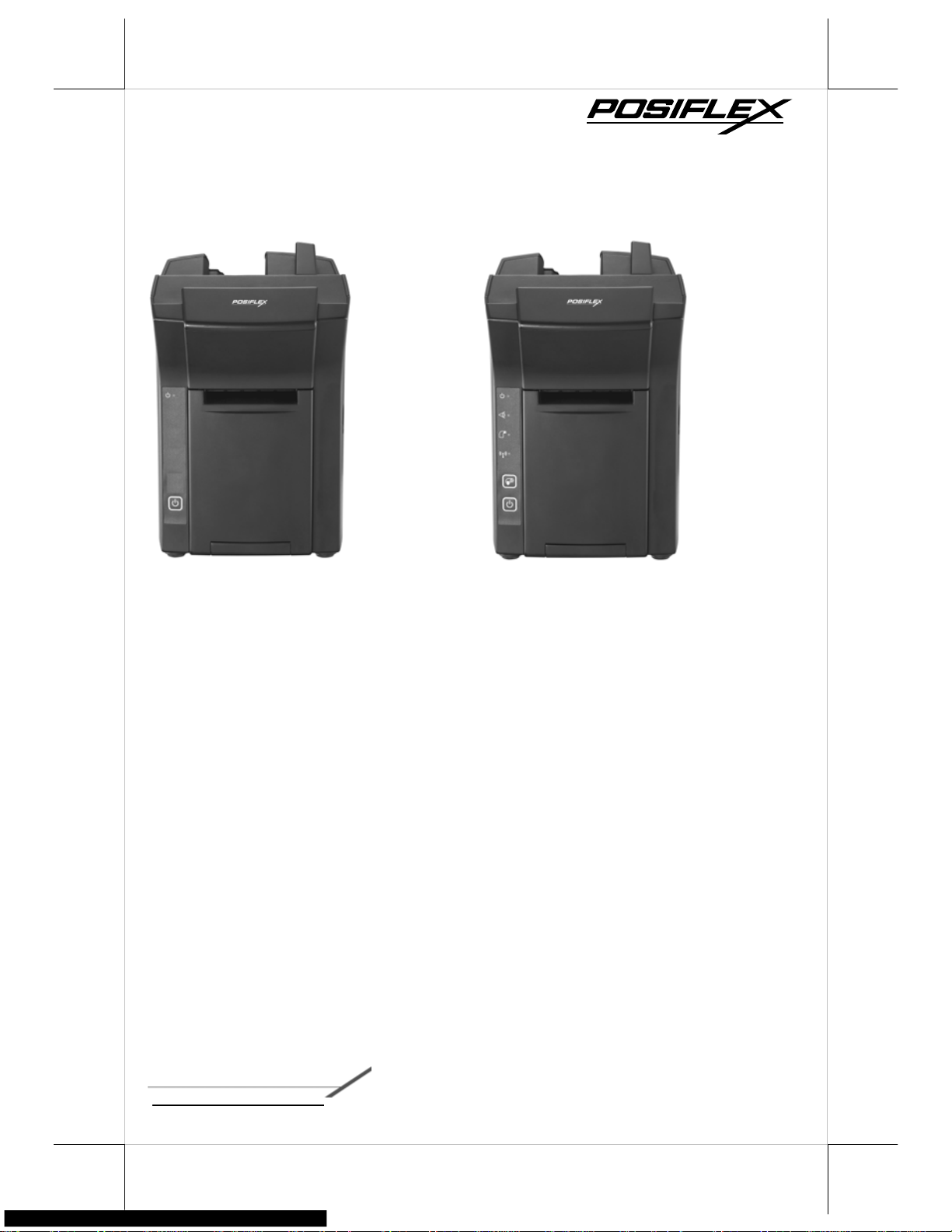
DS-200 / DS-210
Dock Station
User Manual
DS-200
DS-210
Package Contents
DS-200 unit (x 1)
12V/60W power adaptor (x 1)
Desktop mounting kit pack x 1
(including 2 fixing screws, 2
plastic anchors, and 1 desktop
mounting bracket)
User manual (x 1)
Package Contents
DS-210 unit (x1)
12V/100W power adaptor +
power cord (x 1)
Thermal paper roll of 80 mm
width (x 1)
Spacer plate for thermal paper
roll of 58mm width (x 1)
Desktop mounting kit pack x 1
(including 2 fixing screws, 2
plastic anchors, and 1 desktop
mounting bracket)
User manual (x 1)
Product Features
Multiple I/O ports
Wi-Fi printer (802.11b/g/n 2.4GHz) (for DS-210 only)
Charg er for MT-4008W tablet PC
12530901010 Ver. Original
http://www.posiflex.com
1
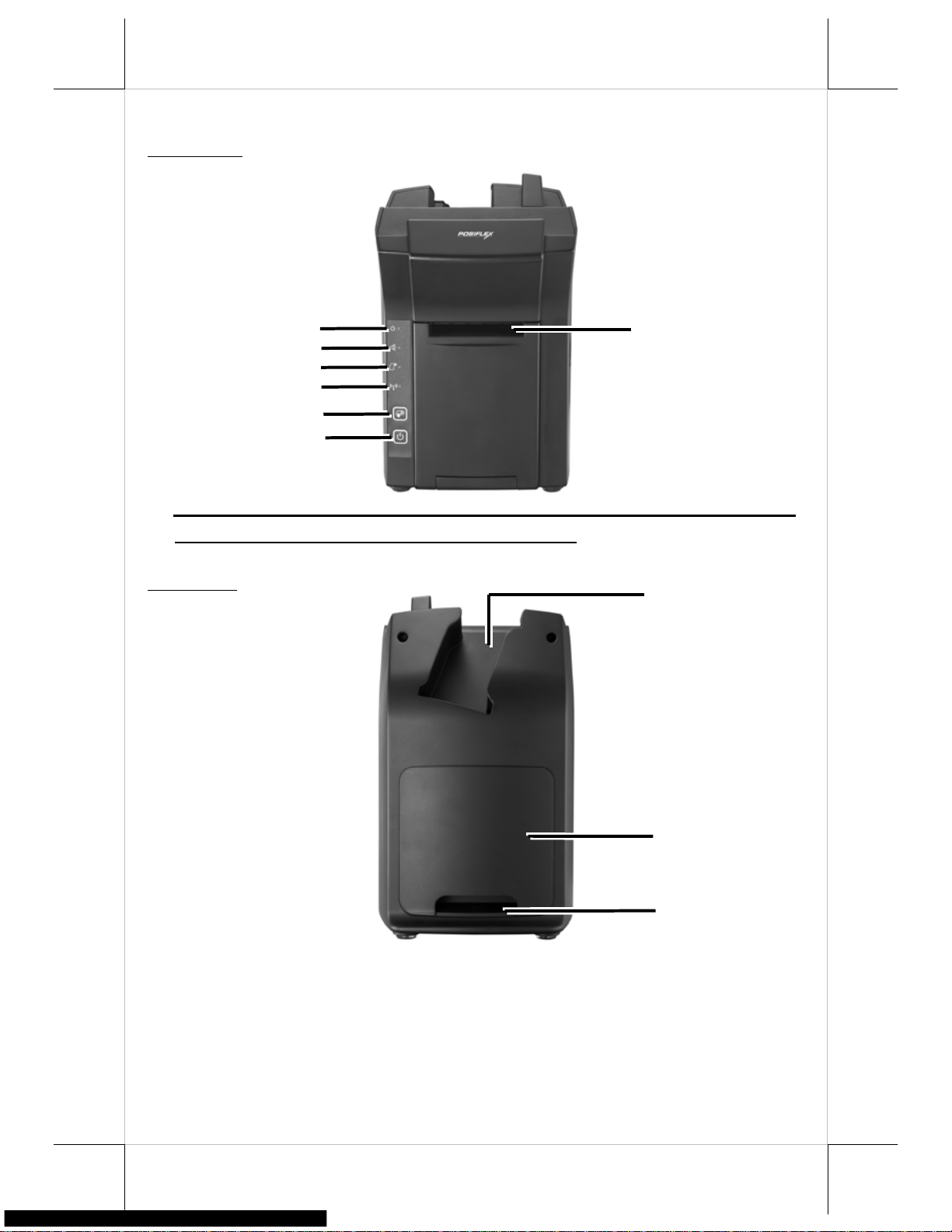
Views of the DS-200/DS-210
Front View
Power LED Indicator
Power Button
Erro
r LED Indicator
Paper-out LED Indicator
Printer Wi-Fi Indicator
Feed Button
Paper Roll Exit
※ Error LED Indicator, Paper-out LED Indi
cator, Printer Wi-Fi Indicator,
and Feed Button are provided for DS- 21 0 o nl y .
Rear View
Pistol Grip (PG-200) Holder
Bottom I/O Cover
Cable Exit
2
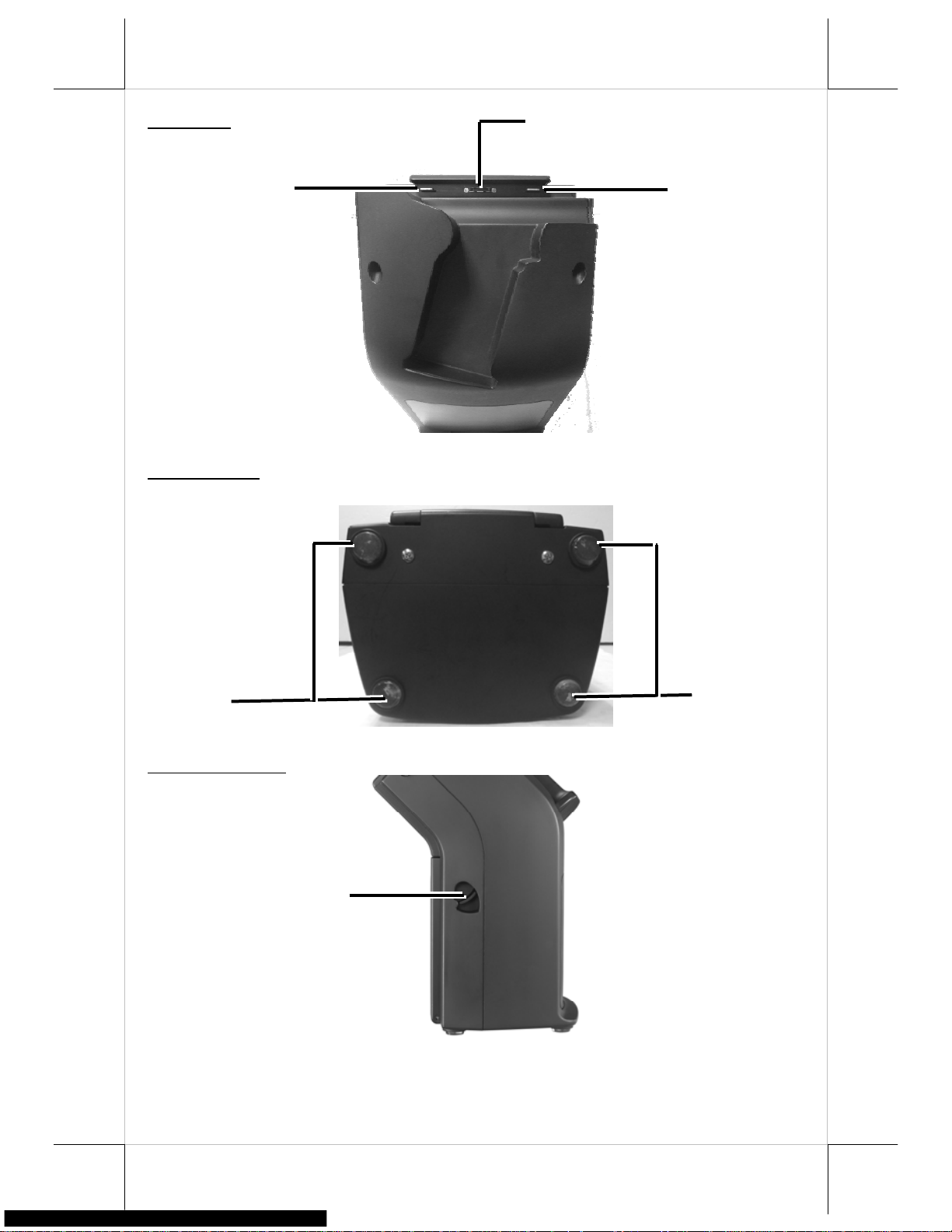
Top View
Gu
iding Wedge
Guiding Wedge
Tablet (MT-4008W) Connector
Bottom View
Cushion
Cushion
Right Side View
Paper Roll Cover Release Lever
3
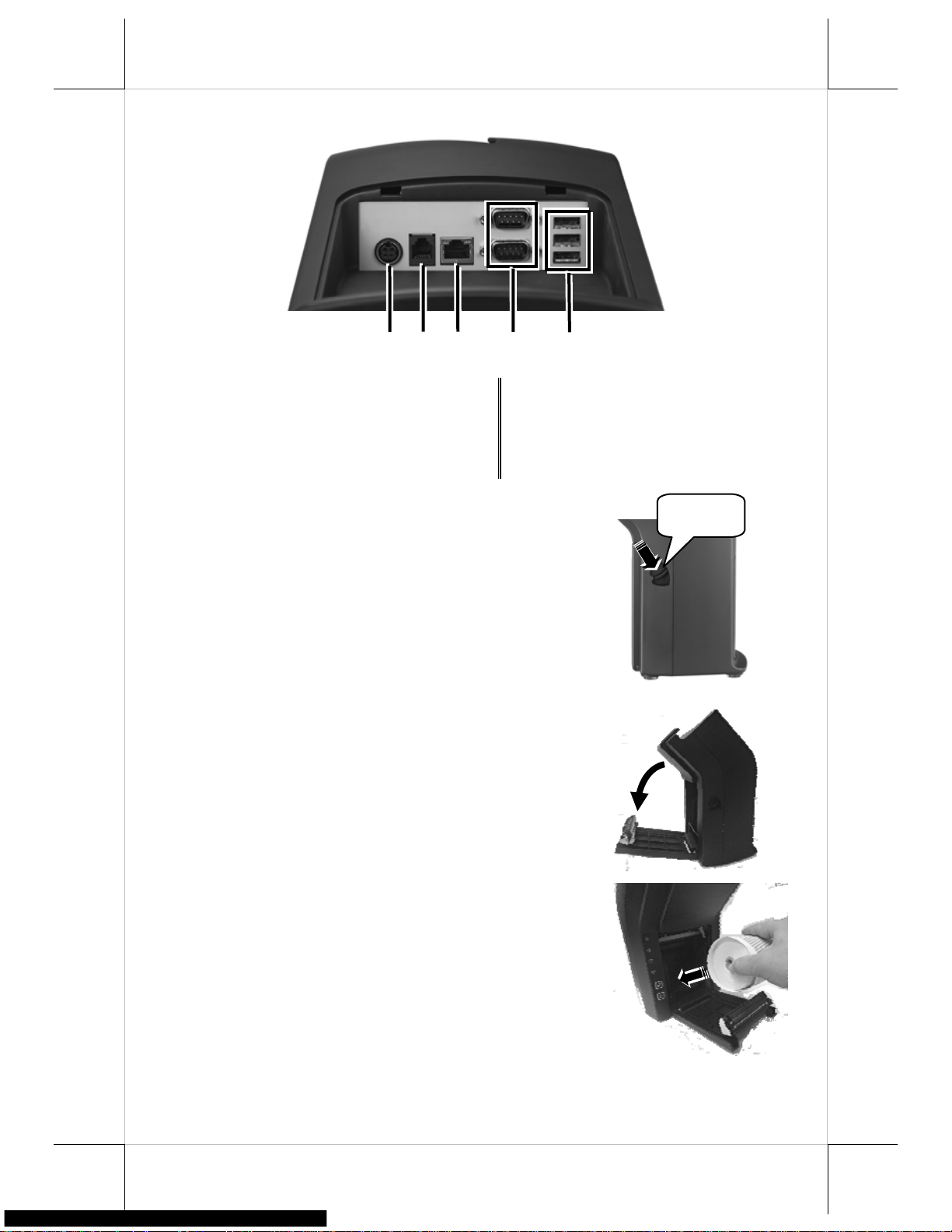
View of I/O Interface of DS-200/210
1
2
3
4
5
1 12VDC-IN Power Jack 2 RJ11 Cash Drawer Port
3 RJ45 LAN Port 4 DB-9 Port
5 USB 2.0 Port
Loading a Paper Roll
1. Press down the paper roll cover release lever to
release the paper roll cover.
2. The paper roll cover ejects. Then, open the paper
roll cover manually.
3. Drop the 80mm-wide thermal paper roll inside
the paper roll compartment of the printer, as
shown in the right figure.
Press
4
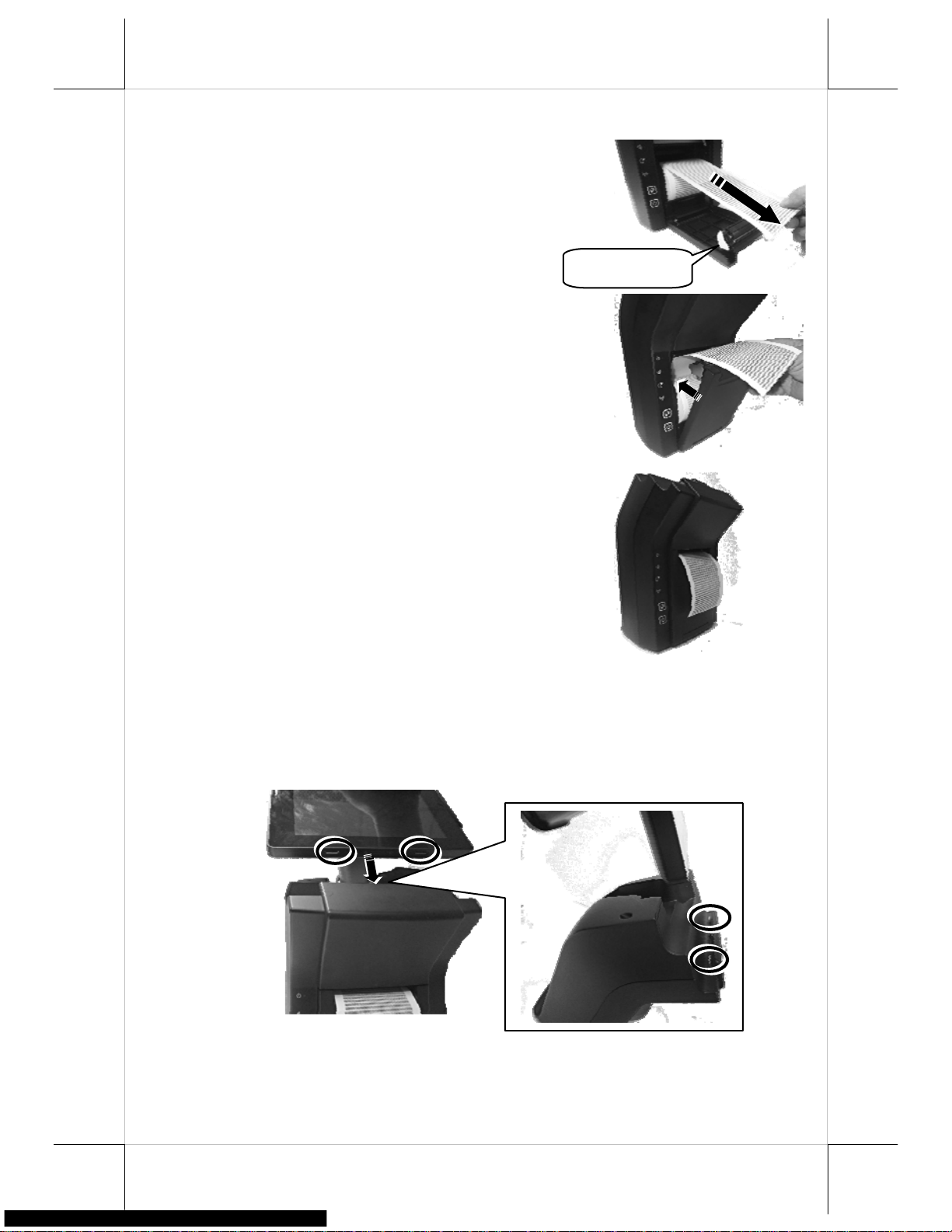
4. Drag the paper roll to the portion where the
paper cutter is installed.
5. Close the paper roll cover and make the tail of
the paper roll come out of the track between the
paper roll cover and the front cover.
6. Determine that the paper roll is completely
loaded in the paper roll compartment of the
printer and the paper roll is dragged out of the
track between the paper roll cover and the front
cover.
Paper Cutter
Placing the MT-4008W on the Dock Station
1. Align the two dock station locking holes on the MT-4008W tablet PC with
the two guiding wedges on the dock station. The tablet PC connector on
the dock station is then fully connected to the dock station connector on
the tablet PC.
5
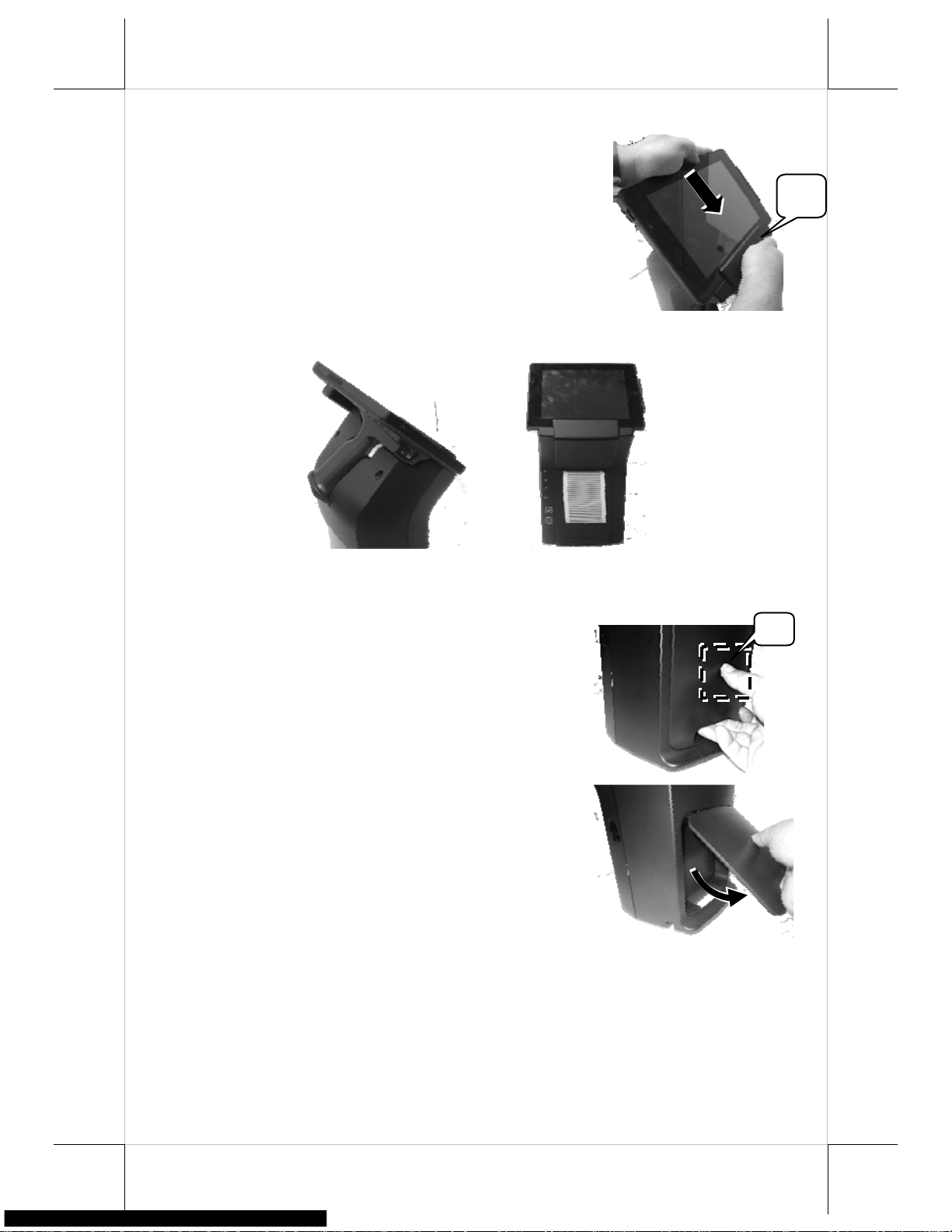
2. Hold the portion A and press the MT-4008W
tablet PC to connect firmly to the dock station.
A
3. Determine that the tablet PC is completely placed on the dock station.
Connecting Power Adapter and I/O Cables
Follow the steps listed below to open the bottom I/O cover and connect cables.
1. Press the portion A with thumb.
2. Lever the protective cover in the direction
indicated by the arrow in the right figure.
6
