
1
CD-3600U/3601U
2D image scanner
USB cable
Quick setup guide
CD-3600R/3601R
2D image scanner
RS-232 cable
Quick setup guide
CD-3600-SK/CD-3601-SK
2D image scanner
USB cable for SK-300
Quick setup guide
Firmware Version
CD-3600/3601 (U/R)
2D Image Scanner
Quick Setup Guide
18090900050 Ver. D0
http://www.posiflex.com
Trigger Button1
Scan Window
w/ Object Detector
Mounting Screw Hole
Beeper Hole
Interface Cable Connector
Package Contents
Parts of the 2D Image Scanner
Note:
1. The CD-3600/3601(U/R) 2D image scanner can work in Auto Trigger mode or Manual Trigger
mode. The trigger button is provided for the scanner working in the Manual Trigger mode. The
default scan mode of the scanner is Auto Trigger mode.

2
Problem
Diagnostic Tips
The scanner is on but cannot read
any barcode.
The scanner window is dirty. Clean the scanner
window as described in the Scanner Maintenance
section.
The presented barcode type is not enabled. Use this
guide to tell the scanner to accept that type of
barcode.
The host terminal has disabled the scanner. Check
the setup of host terminal.
The barcode type presented is not supported by the
scanner.
The scanner does not accept more
than two or three barcode labels.
Determine whether the required barcode types are
enabled or not.
A stray barcode is sitting somewhere in the scanner
field of view. Remove all barcode labels from the
scanner’s scan volume and try again.
The scanner cannot send the data to the POS
system. Make sure that the scanner is installed well
and your host POS system is ready to receive data.
Scanner Maintenance
The scanner is designed for long-term trouble-free operation and rarely
requires any maintenance. Only an occasional cleaning of the scanner window
is necessary in order to remove dirt and fingerprints.
Wipe the scan window with a soft lint-free cloth and a non-abrasive cleaner to
avoid the scan window from being scratched and damaged. The scan window
can be cleaned while the scanner is running.
The standard interface cable is attached to the scanner with a 10-pin modular
connector. When the connector is properly seated, it is secured in the scanner
by a flexible retention tab. The cable is designed to be field replaceable.
Replacement cables can be obtained from your authorized distributor. To
replace the cable, take the following steps.
1. Make sure the power of both the host terminal and the scanner is powered
off.
2. Disconnect the old scanner cable from the host terminal.
3. Press down the retention tab, and gently pull out the cable.
4. Insert the new interface cable into the bottom of the scanner until it clicks.
Plug the new cable into the host.
Trouble Shooting
This section contains information about how to solve problems that you may
encounter when operating the scanner. If a trouble occurs, please refer to the
following diagnostic tips as a mean to solve the trouble. However, before
referring to the tips, make sure that the scanner is installed well. If the problem
remains, contact your dealer.

3
Problem
Diagnostic Tips
A barcode is read by the scanner but
not accepted by the POS system.
The communication settings of the system port and
the scanner do not match. Adjust the settings to
make them match to each other.
The scanner is not installed well. Contact your
dealer for the proper installation. The software
running on the POS system does not support the
data format of the barcode label.
When a barcode stays close to the
scanner, the barcode cannot be read
automatically by the scanner.
Check whether or not you have enabled the Manual
Trigger mode. If you have enabled this mode
accidentally, please disable the Manual Trigger
mode by scanning the “Disable trigger” barcode in
the advanced user manual.
RS232
USB-HID
USB-VCP
Programming Codes
All barcode names in bold black represent as default settings.
Please cover the unwanted codes for scanning the specific barcode required for
the programming to prevent confusion in code scanning.
Use the user manual downloaded from our global website or taken from the
Information DVD for advanced programming.
User Interface Switch Barcodes with Defaults Setting
※ Before scanning a user interface switch barcode, do NOT do other settings,
otherwise all the settings you have done will go invalid. After a user interface
switch barcode is scanned, if the failure of switch occurs, please re-plug the I/O
cable or re-start your host terminal, and scan the barcode again.

4
RS232
USB-HID
USB-VCP
Defaults Barcode Setting
※ The setting barcodes are not used for user interface switch but only for
customer defaults setting.

5
Disable buzzer
Enable buzzer
Buzzer loudness: Loud
Buzzer loudness: Normal
Buzzer Settings
Trigger Mode
Auto Trigger
The Auto Trigger option is a function that automatically detects a scanned
target and starts reading. There are three methods for detecting a target
code.
1. Green aiming detection
When a target code falls within the aiming range while the green aiming
light is emitted, the target is detected. It is recommended to use this mode
indoors because the detectability is reduced in an environment of higher
illuminance levels than indoors.

6
Green Aiming Detection
Red (CD-3600) / Warm White (CD-3601) Illumination Detection
No Illumination Detection
Enable UPC
2. Red (CD-3600) / warm white (CD-3601) illumination detection
When a target code falls within the range of the field of view while the
illumination light is emitted, the target is detected. This mode can be used
in a lighted environment.
3. No illumination detection
A target code is detected without illumination light. The power
consumption can be reduced, but the response of detection will also be
reduced. Ambient light is used for detection in this mode, so this cannot be
used in a dark place while it can be used in a lighted environment.
Manual Trigger (Disable Auto Trigger)
The Manual Trigger (Disable Auto Trigger) option is a function that detects a
scanned target and starts reading by manually pressing the trigger button of the
scanner.
The Disable Auto Trigger (Manual Trigger) option is available ONLY for a
scanner that has a trigger button, for example, CD-3200/3201 series and CD3600/3601 series.
Manual Trigger (Disable Auto Trigger)
Enabling of Readable Codes
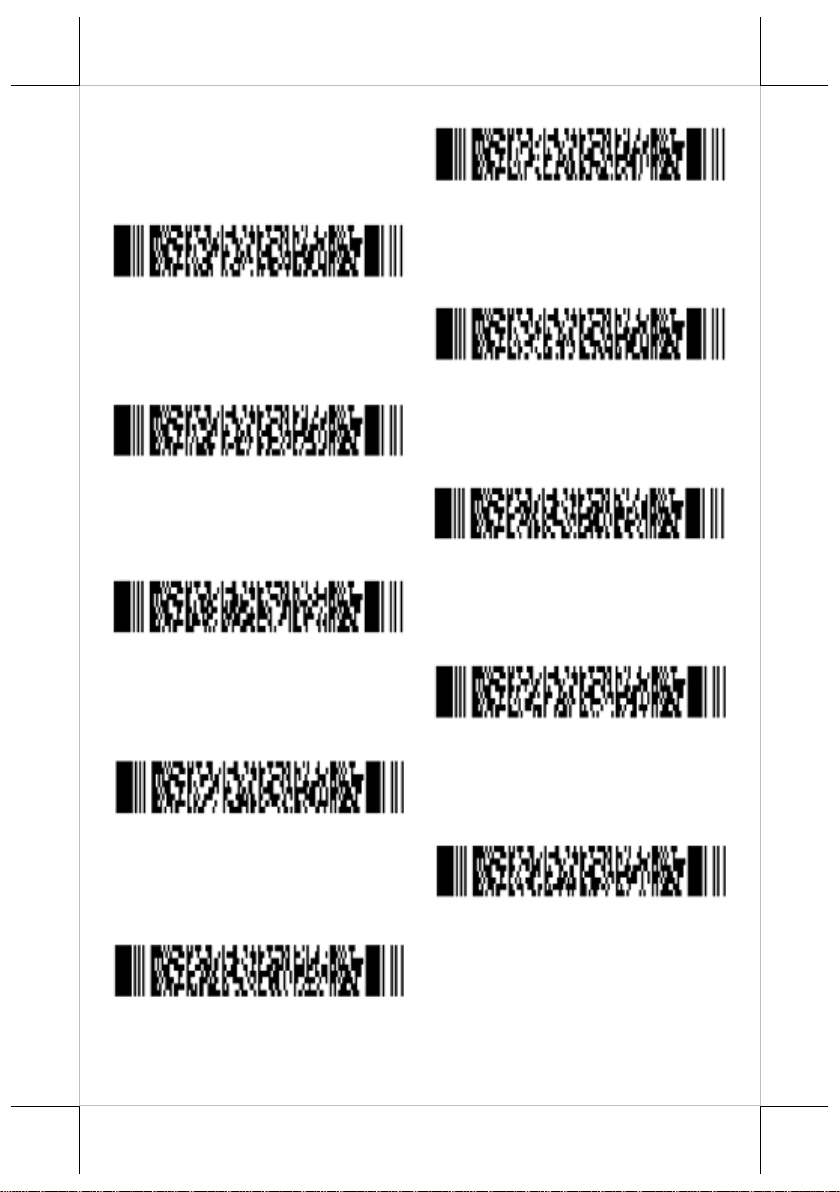
7
Enable EAN
Enable Code 39
Enable Codabar
Enable Interleaved 2of5
Enable Chinese Post Matrix 2of5
Enable POSTNET
Enable MSI/Plessey
Enable UK/Plessey
Enable Code 128
Enable GS1-Databar

8
Enable GS1-Databar Limited
Enable GS1-Databar Expanded
Enable QR Code
Enable PDF417
UPC-A, No leading zero, transmit CD
UPC-A, No leading zero, not transmit CD
UPC-A, Leading zero, transmit CD
UPC-A, Leading zero, not transmit CD
Setting Code Specific Options

9
UPC-E, No leading digit, transmit CD
UPC-E, No leading digit, not transmit CD
UPC-E, Leading digit, transmit CD
UPC-E, Leading digit, not transmit CD
EAN-13 not transmit CD
EAN-13 transmit CD
EAN-8 not transmit CD
EAN-8 transmit CD
Disable ISBN translation
Options for UPC-E
Options for EAN-13 and EAN-8

10
Enable ISBN translation
No case conversion
Convert to upper case
Convert to lower case
Disable floodlight
Enable floodlight
Alternating floodlight
9600 baud
19200 baud
Case Conversion
Floodlight and Aiming Options
Baud Rate Settings
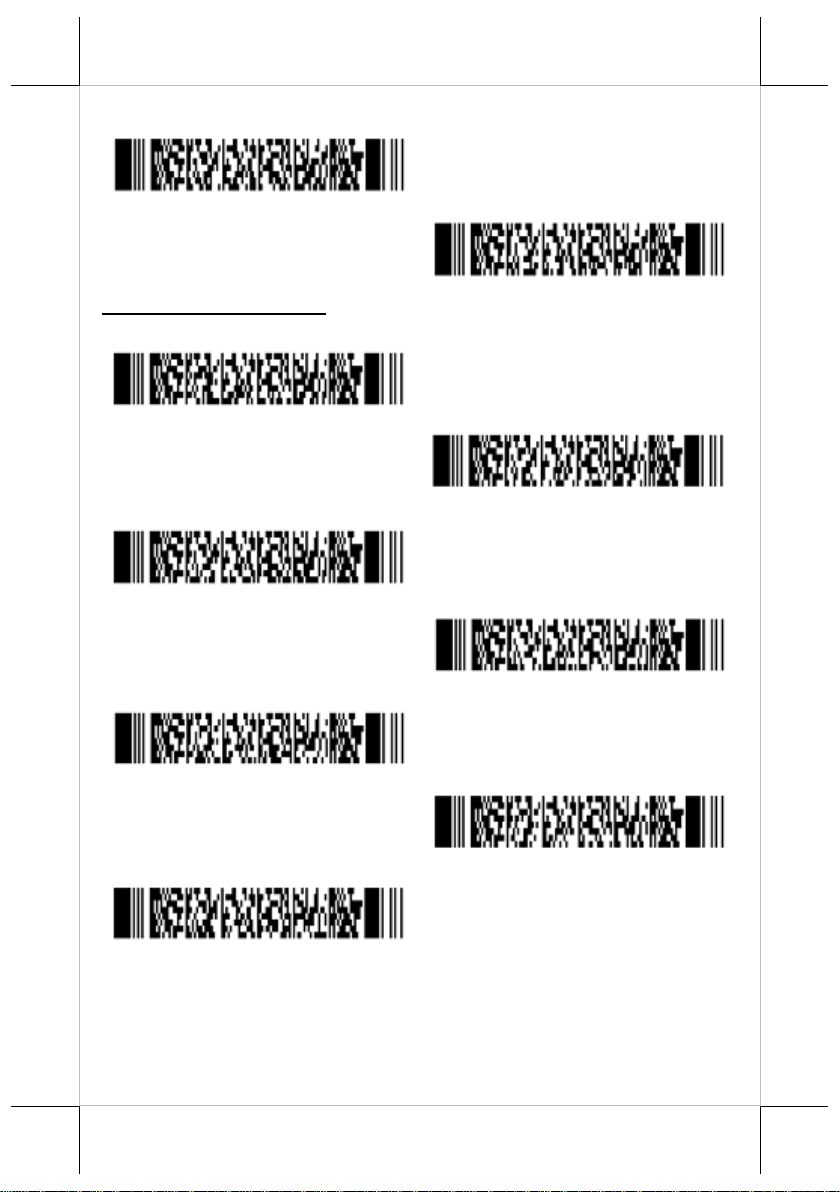
11
38400 baud
57600 baud
7 data bits
8 data bits
No parity
Even parity
Odd parity
1 stop bit
2 stop bits
Data, Parity and Stop Bits

12
No handshake
Busy/ready
XON/XOFF
ACK/NAK
Flow Control time out 200ms
No delay
20 ms delay
50 ms delay
100 ms delay
Handshaking Barcode Setting
Intercharacter Delay for RS232

13
With keyboard
Without keyboard
US
German
French
Dutch
Japanese
Do not use numpad
Use numpad
Keyboard Wedge/USB Options
Keyboard Language
Special Options

14
Auto numlock mode
No CAPSLOCK mode
CAPSLOCK mode
Auto CAPSLOCK mode
No delay
Delay = 1
Delay = 3
Delay = 5
Delay = 7
Delay = 9
Intercharacter Delay for Wedges/USB
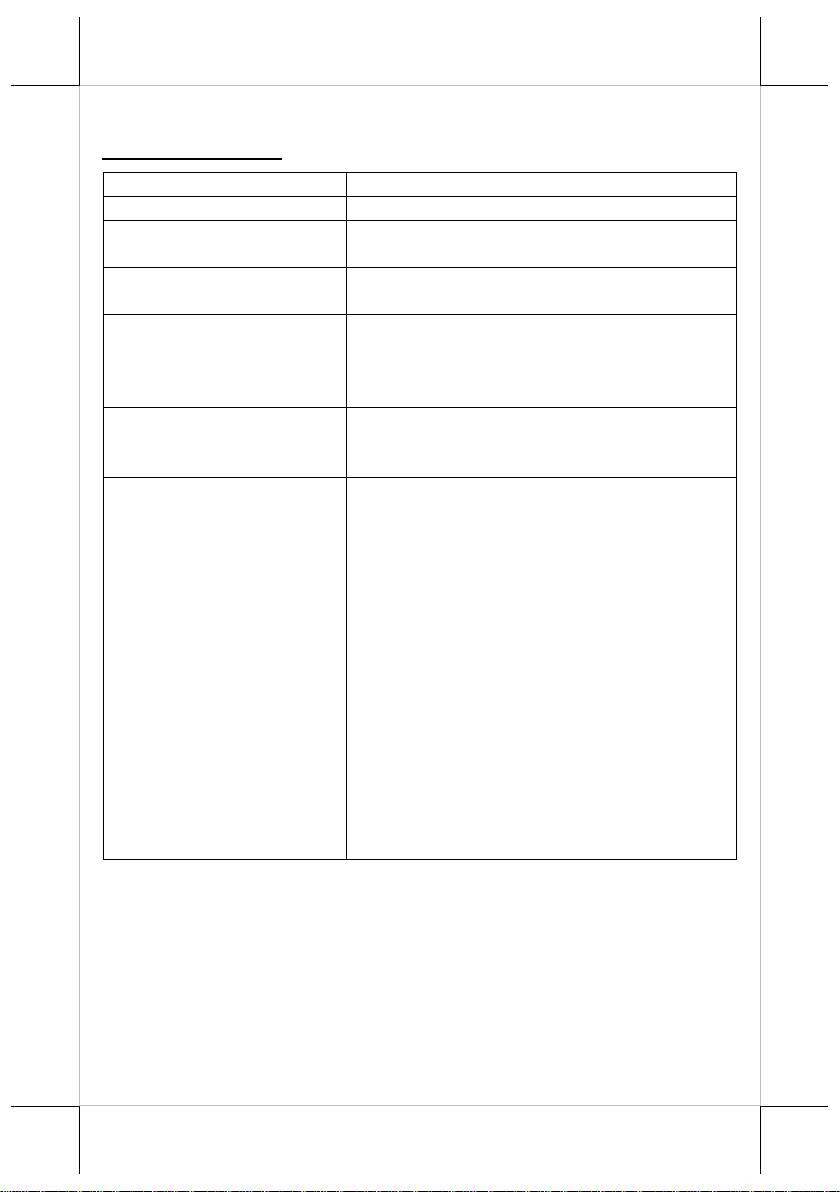
15
Scan method
CMOS area sensor
Number of effective pixel
752 (H) × 480 (V) dot
Image capture speed
60 fps (frame rate)
(Fastest seed of image capture)
View angle
Horizontal: 40.6° (approx.)
Vertical: 26.4°(approx.)
Auxiliary light source
(LED × 2)
Red LED
Peak wave length: 617 nm
Directivity angle 2θ1/2: 60°
Maximum radiation output: 15000 mcd
Light source for aiming
(LED × 1)
Green LED
Peak wave length: 528 nm
Maximum radiation output: 18700 mcd
Depth of field (mm)
Code 39
50~90mm (Resolution(0.127))
40~170mm (Resolution(0.25))
60~190mm (Resolution(0.33))
Code 128
35~135mm (Resolution(0.25))
UPC
35~150mm (Resolution(0.33))
PDF417
45~140mm (Resolution(0.25))
QR Code
50~130mm (Resolution(0.381))
DataMatrix
40~120mm (Resolution(0.31))
(Measured from the front end of the scanner)
Basic Optical Specifications
CD-3600(U/R) Series

16
Scan method
CMOS area sensor (black and white)
Number of effective pixel
752 (H) × 480 (V) dot (wide VGA)
Image capture speed
100 fps (frame rate)
(Fastest seed of image capture)
View angle
Horizontal: 38.0° (approx.)
Vertical: 28.9°(approx.)
Diagonal: 46.4°(approx.)
Auxiliary light source
(LED × 1)
Warm white LED
Light source for aiming
(LED × 1)
Green LED
Peak wave length: 525 nm
Depth of field (mm)
Code 39
30~110mm (Resolution(0.127))
40~200mm (Resolution(0.25))
65~220mm (Resolution(0.33))
Code 128
50~200mm (Resolution(0.25))
UPC
40~250mm (Resolution(0.33))
PDF417
30~180mm (Resolution(0.25))
QR Code
30~200mm (Resolution(0.381))
DataMatrix
30~150mm (Resolution(0.31))
(Measured from the front end of the scanner)
CD-3601(U/R) Series
※
The product information and specifications are subject to change without
prior notice. To get the detailed information on CD-3600/3601(U/R),
please check this model from Posiflex Global Website
(http://www.posiflex.com/en-global/Download/download).
