POSIFLEX AURA PP7000, AURA PP7000II, AURA PP7700 User's Manual
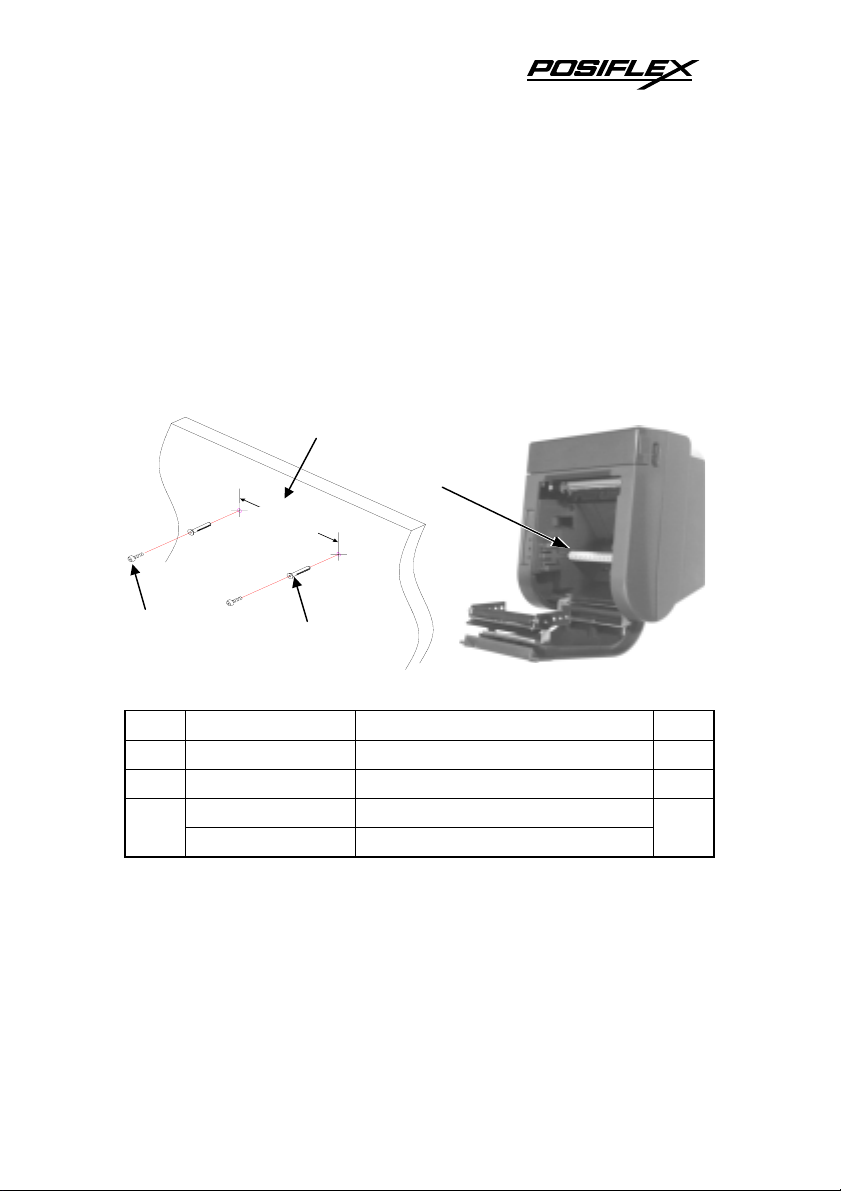
INSTALLATION GUIDE FOR WALL
MOUNT KIT OF
PP7000/PP7000II/PP7700 SERIES
Rev. A
KIT PART NUMBER: 39351001001(beige) / 39351001002(Charcoal)
KIT CONTENT (Besides this guide):
Drill pattern on wall
80 mm
103
101
Fig-1 Kit content besides this guide (Printer not included)
ITEM PART NUMBER DESCRIPTION Q’TY
101 10521040252
102 MTP6PLUG Plastic Cotter 4
PP30PAPRROLR Paper Roller Shaft (Beige)
103
PP30PAPRROLR-C Paper Roller Shaft (Charcoal)
KIT APPLICATION:
Printer Wall Mount Installation Guide
102
Self Tapping Screw 4φ-25L
This kit can be used to hang Posiflex thermal POS
printer PP7000 / PP7000II / PP7700 for wall-mount
application. Color of the wall mount kit can be selected
to match that of the printer.
1
P/N:19360900031
4
1

INSTALLATION
1. Please first determine a suitable area on a rigid wall surface to support firmly
the weight of the printer for its wall mount application. In this area, the
environmental condition should be adequate for a reliable service of the
Considerations include sufficient ventilation and effectively
printer.
Keep the printer away from
protected against unwanted contamination
direct sunshine, excessive heat or moisture. Please then follow the
preparation procedures described below. Drill 2 holes 3.15” or 80 mm apart
at same height on the rigid wall. Hole diameter should be 1/4” or 6.35 mm
each. Hole depth should be at least 1 and 3/16” or 30 mm. Please then insert
one plastic cotter into each hole leaving the flat end with hole of the plastic
cotter at the outside opening of the hole on wall. Use a hammer to tap the
plastic cotter in gently if necessary. Insert the attached screws into the plastic
cotter and screw in but leaving about 7 mm or 9/32” of screw neck exposed
from wall surface. These 2 screws will then be used for hanging the printer.
The remaining 2 sets of the screws and plastic cotters are reserves for user’s
convenience.
2. To prevent any confusion as a result from different paper roll position in
wall mount application, please change in service window DIP switch 1
position 5 to ON. So that the printer won’t respond to host as “busy” just by
paper near end signal caused by this position change.
Next, slide the hood lock toward
3.
the front of the printer, the hood
will now fully open. Insert the
paper roller shaft in the paper roll
and put the whole paper roll
inside the printer along the
clicks
guides on both sides till
to hold the paper roll in position
for wall mount application. Close
the hood and tear off the
excessive paper.
it
.
Paper
Roll
Shaft
Guide
2
