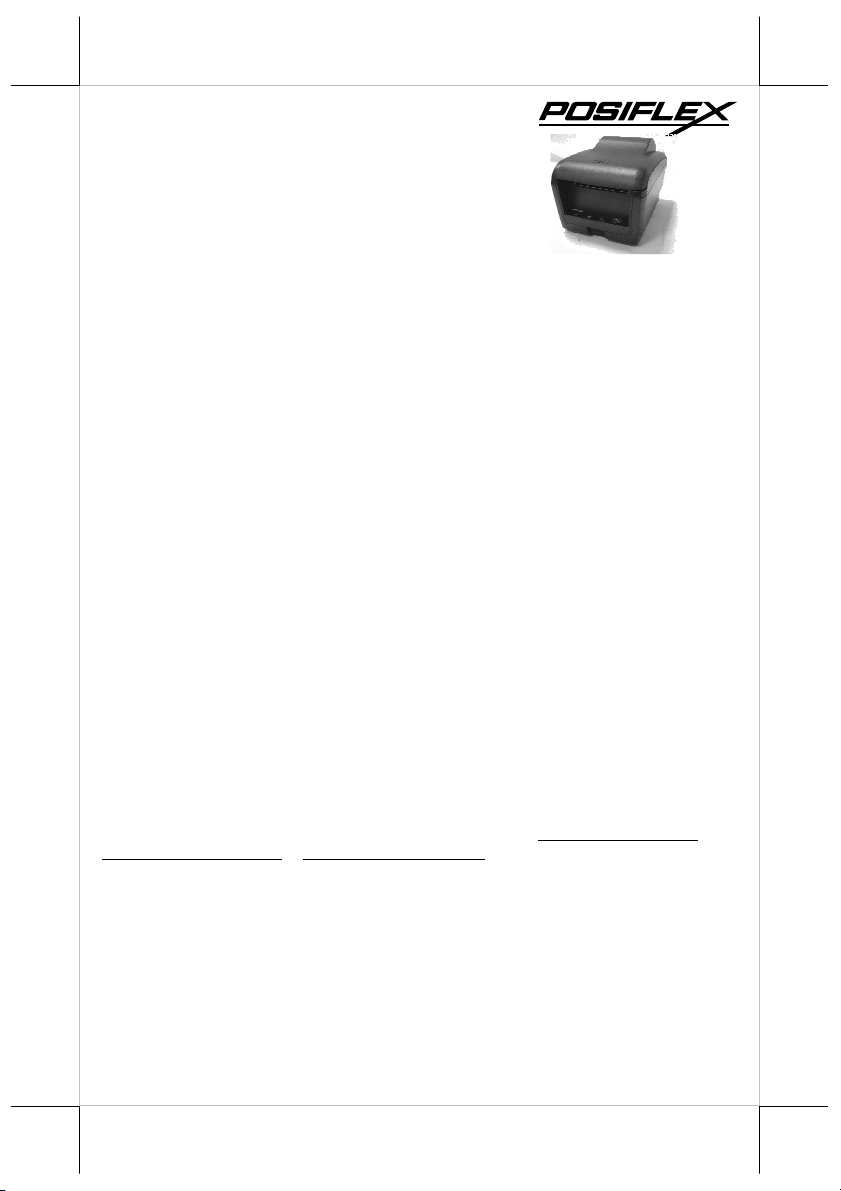
Aura
-
9000
P/N:
19790900010
THERMAL PRINTER
FCC Notes:
This equipment generates, uses, and can radiate radio frequency energy and, if not installed and
used in accordance with the instructions manual, may cause interference to radio communications.
It has been tested and found to comply with limits for a Class A digital device pursuant to subpart
J of Part 15 of FCC Rules, which are designed to provide reasonable protection against
interference when operated in a commercial environment. Operation of this equipment in a
residential area is likely to cause interference in which case the user at his own expense will be
required to take whatever measures to correct the interference.
CE manufacturer’s Declaration of Conformity
(EC Council Directive 89/336/EEC of 3 May 1989)
This product has been designed and manufactured in accordance with the International Standards
EN50081-1/01.92 and EN50082-1/01.92 following the provisions of the Electro Magnetic
Compatibility Directive of the European Communities as of May 1989
Warranty Limits:
Warranty terminates automatically when any person other than the authorized technicians opens
the machine. The user should consult his/her dealer for the problem happened. Warranty voids if
the user does not follow the instructions in application of this merchandise. The manufacturer is by
no means responsible for any damage or hazard caused by improper application.
About This Manual:
Posiflex has made every effort for the accuracy of the content in this manual. However, Posiflex
will assume no liability for any technical inaccuracies or editorial or other errors or omissions
contained herein, nor for direct, indirect, incidental, consequential or otherwise damages, including
without limitation loss of data or profits, resulting from the furnishing, performance, or use of this
material.
This information is provided “as is” and Posiflex Technology, Inc. expressly disclaims any
warranties, expressed, implied or statutory, including without limitation implied warranties of
merchantability or fitness for particular purpose, good title and against infringement.
The information in this manual contains only essential hardware concerns for general user and is
subject to change without notice. Posiflex reserves the right to alter product designs, layouts or
drivers without notification. The system integrator shall provide applicative notices and
arrangement for special options utilizing this product. The user may find the most up to date
information of the hardware from web sites: http://www.posiflex.com or
http://www.posiflex.com.tw or http://www.posiflexusa.com
All data should be backed-up prior to the installation of any drive unit or storage peripheral.
Posiflex will not be responsible for any loss of data resulting from the use, disuse or misuse of this
or any other Posiflex product.
All rights are strictly reserved. No part of this documentation may be reproduced, stored in a
retrieval system, or transmitted in any form or by any means, electronic, mechanical, photocopying,
or otherwise, without prior express written consent from Posiflex Technology, Inc. the publisher of
this documentation.
© Copyright Posiflex Technology, Inc. 2011
All brand and product names and trademarks are the property of their respective holders.
USER’S MANUAL
Rev.: Original
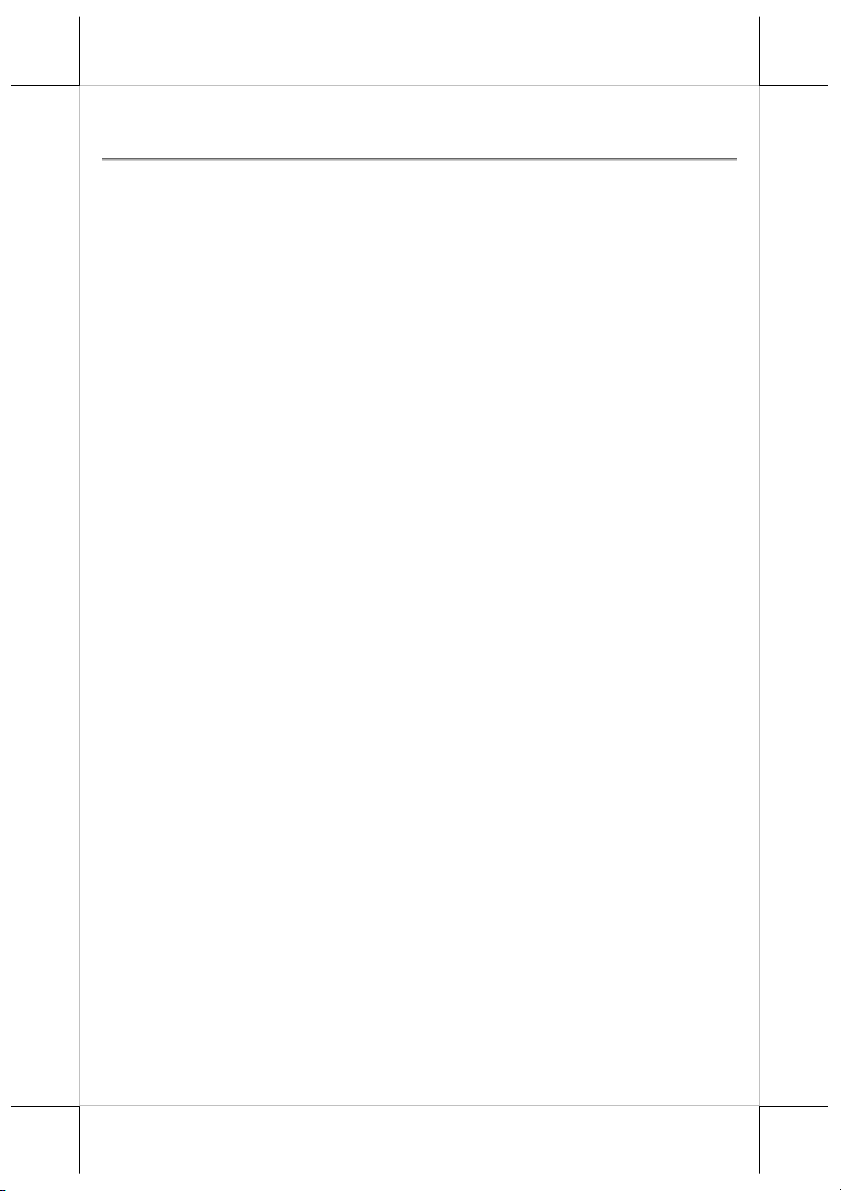
GETTING START
PRODUCT BRIEFING
Posiflex Aura-9000 series is a super fast speed, easy loading, low noise, high
reliability, and trustworthy thermal printer. The printing speed of Aura-9000
series is able to reach 300 mm/sec for text and graphic mode. This series
printer has been elegantly design for Point-Of-Sale, kitchen & kiosk
application. Aura-9000 series comply with UPOS standards under Posiflex
UPOS driver support. An additional brilliant design of Aura-9000 is front side
receipt dispensing. This design protects the receipt from the water spill and
keeps the printed paper always clean.
These Aura series printers serve the stand-alone desktop and wall mount
application as well as the application within a Posiflex integrated POS system
equally perfect. Subsequently, to a paper jam in Posiflex Aura-9000 series
printer is an easiest thing. The paper jams (in most cases) can be solving by
pull the “Hood Release” directly. Furthermore, it even supports some
enhancement capability for reminder function to persons around. It can be use
to drive a separately purchased kitchen bell for reminder function in noisy
environment. This series make beeping sound as response to Paper End or
Paper Near End signals. 20 plus code pages are supported in the standard
model for application convenience. Other useful functions such as paper
saving and 1D &2D barcode printing are design in this printer to help user to
gaining the convenience.
Aura-9000 series support 5 types of interface input through different sub-codes
to the model number. The standard model of Aura-9000 is USB interface,
Aura-9000S is Serial interface, Aura-9000W is Wi-Fi interface and for Aura9000P is parallel interface. The Aura-9000L connects to a LAN port of
Posiflex POS systems. The Aura-9000 able to connect the USB port of
Posiflex POS systems through simulates a RS232 device through driver and
performs thermal printing particularly designed for POS applications. The
Aura-9000 series is already POSReady and Win 7 compliance.
UNPACKING
Followings items you may find when you unpack the carton carefully that
delivers Aura-9000 printer. If there is any discrepancy or problem, contact
your dealer immediately. Please keep the packing materials in case that the
printer needs to be shipped.
Page 2
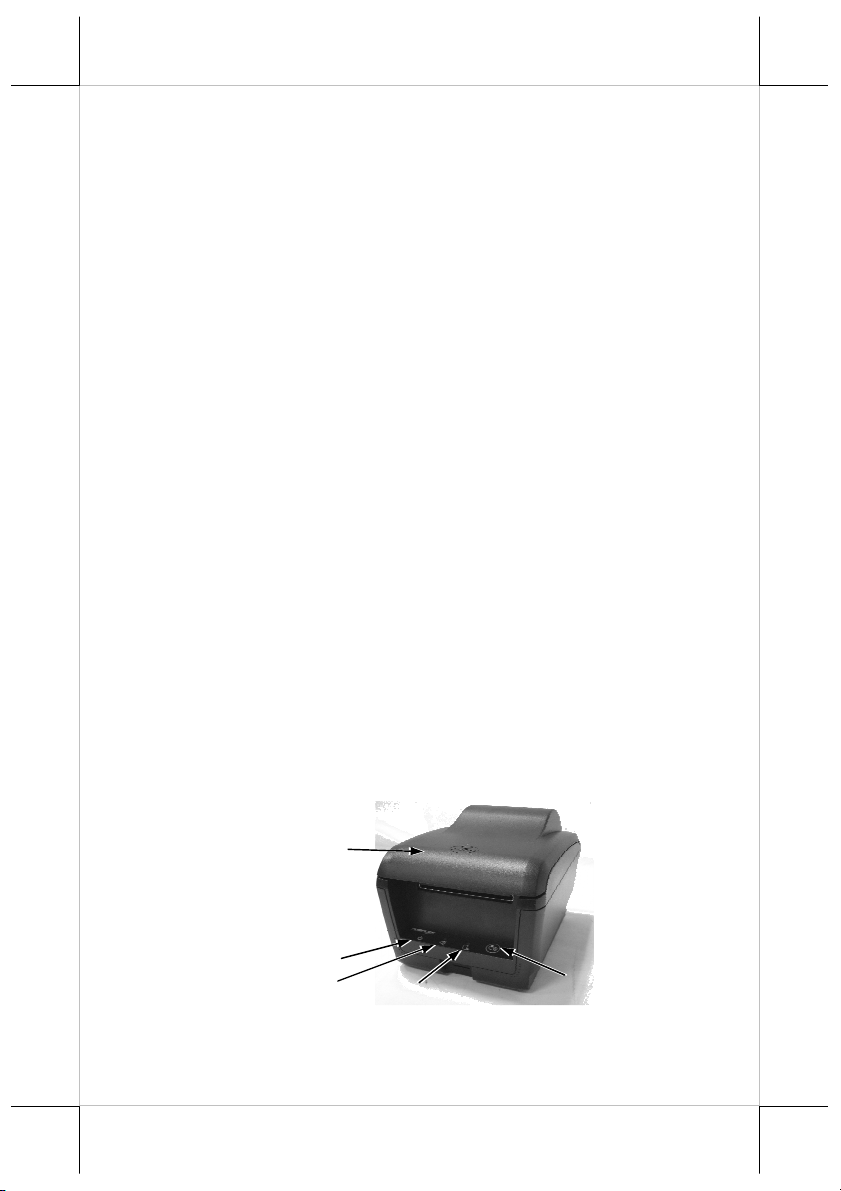
Power LED
Error LED
Paper Out LED
FEED Switch
Top Cover
1). An Aura-9000 printer.
2). One tests thermal paper roll 80 mm wide.
3). 83/80/58 mm paper spacing plate.
4). One of the interface cables:
a. Serial cable with 9 pin D sub Female to 9 pin D sub Male
connectors for Aura-9000S model
b. Parallel cable with 25 pin D sub Male to 25 pin D sub Female
connectors for Aura-9000P parallel model
c. No interface cable for Aura-9000L or Aura-9000W
d. USB cable for Aura-9000U
5). One of the power sources:
a. Power adaptor + power cord (depend on country type ordered)
b. Power supply cable (when no power adaptor and no powered
USB cable ordered)
6). User’s Manual.
7). Driver CD for Aura-9000U and Aura-9000L/W.
OPTIONS
* Kitchen bell (Alarm type KL-100)
* Wall Mount Kit.
* Parallel Interface Kit.
* Serial Interface Kit.
* LAN Interface Kit.
* Wi-Fi Interface Kit.
Language to add in standard model: Japanese Kanji, Korean, Simplified
Chinese or Traditional Chinese.
PRODUCT PICTURES
Top View
Page 3
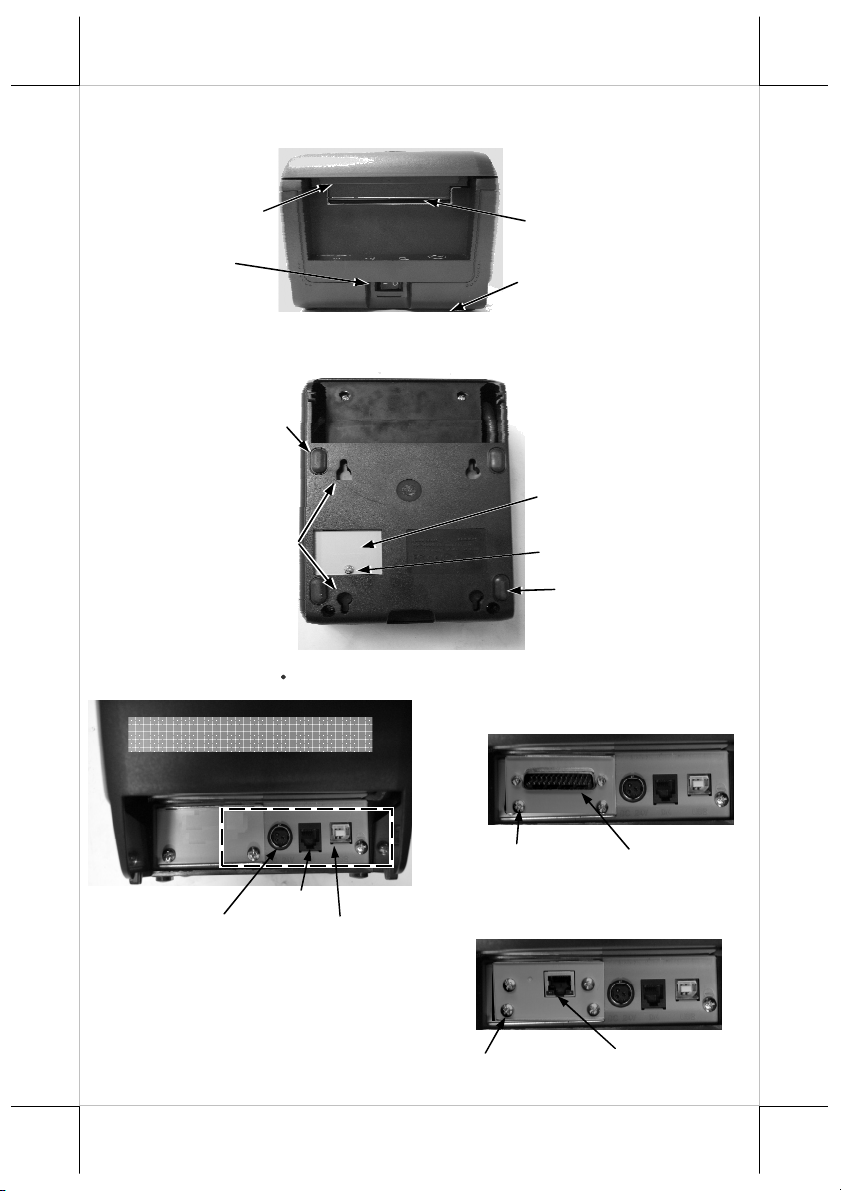
(I/O Area for Aura
-
9000)
U
SB Port
P
ower Connector
Window Plate Screw
Bottom Cover
Cover
Release
Parallel Port
Front View
Bottom View
Rubber Foot
Mounting Hole
Paper Exit
Setup Window Plate
Rubber Foot
Rear View
(I/O Area for Aura -9000P)
Parallel Adaptor
Fixation Screw
CR Port
(I/O Area for Aura -9000L)
LAN Adaptor
Fixation Screw
LAN Port
Page 4
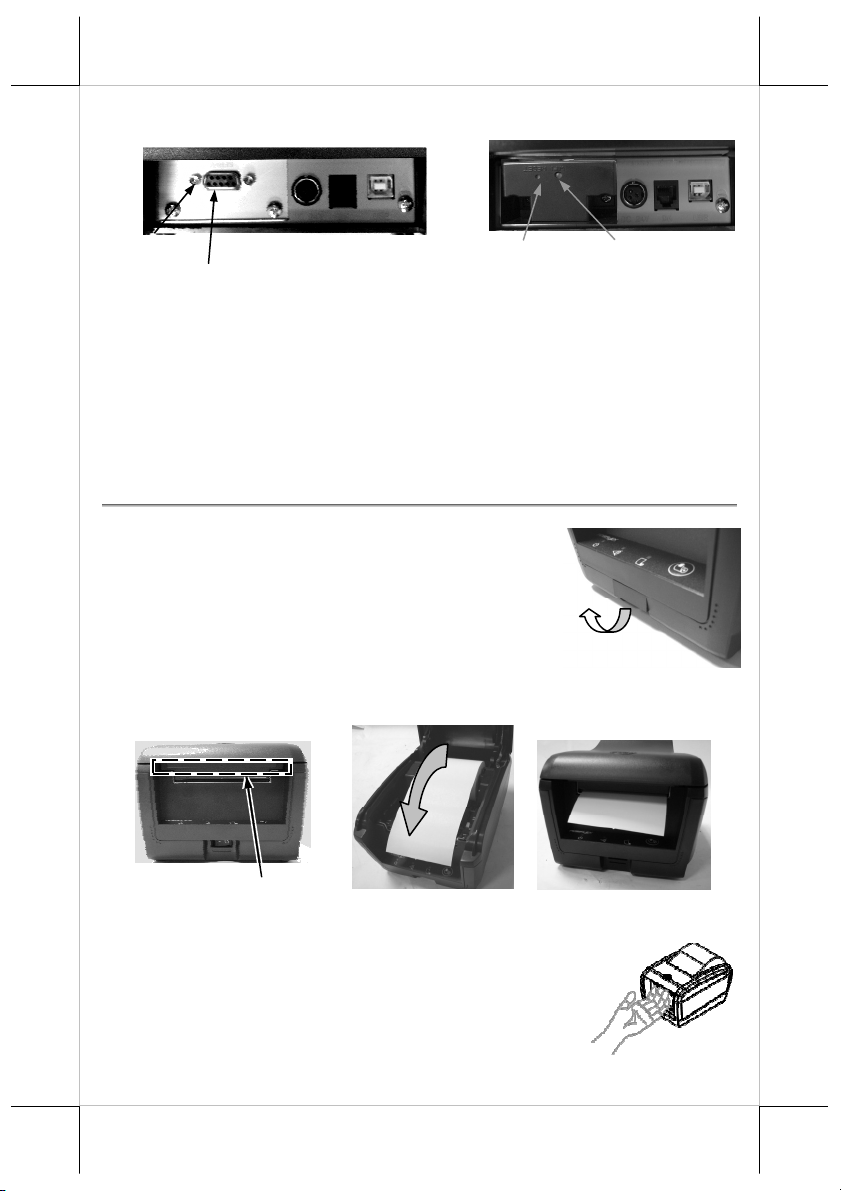
Pix. 3
Pix. 2
Release Button
Serial Port
(I/O Area for Aura -9000S)
Frame Ground Screw
(I/O Area for Aura -9000W)
Reset Button
INDICATORS
* Power LED: Green.
* Error LED: Red (brief lit indicates printer busy).
* Paper out LED: Red.
Wi-Fi Indictor
QUICK START-UP
POWER SWITCH
Please open the protect cover as show in the right
picture when first time to switch on the printer.
Reserve the cover or reassemble to the original
position after turn on the printer.
LOADING PAPER
Desk Top Application
Pix. 1
1. Pull the hood release button to release the top
cover as in Pix. 1 and lower right picture.
2. Raise the released hood wide open manually as in
Pix. 2. Drop the thermal paper roll inside the
printer in direction as shown in Pix2.
Page 5
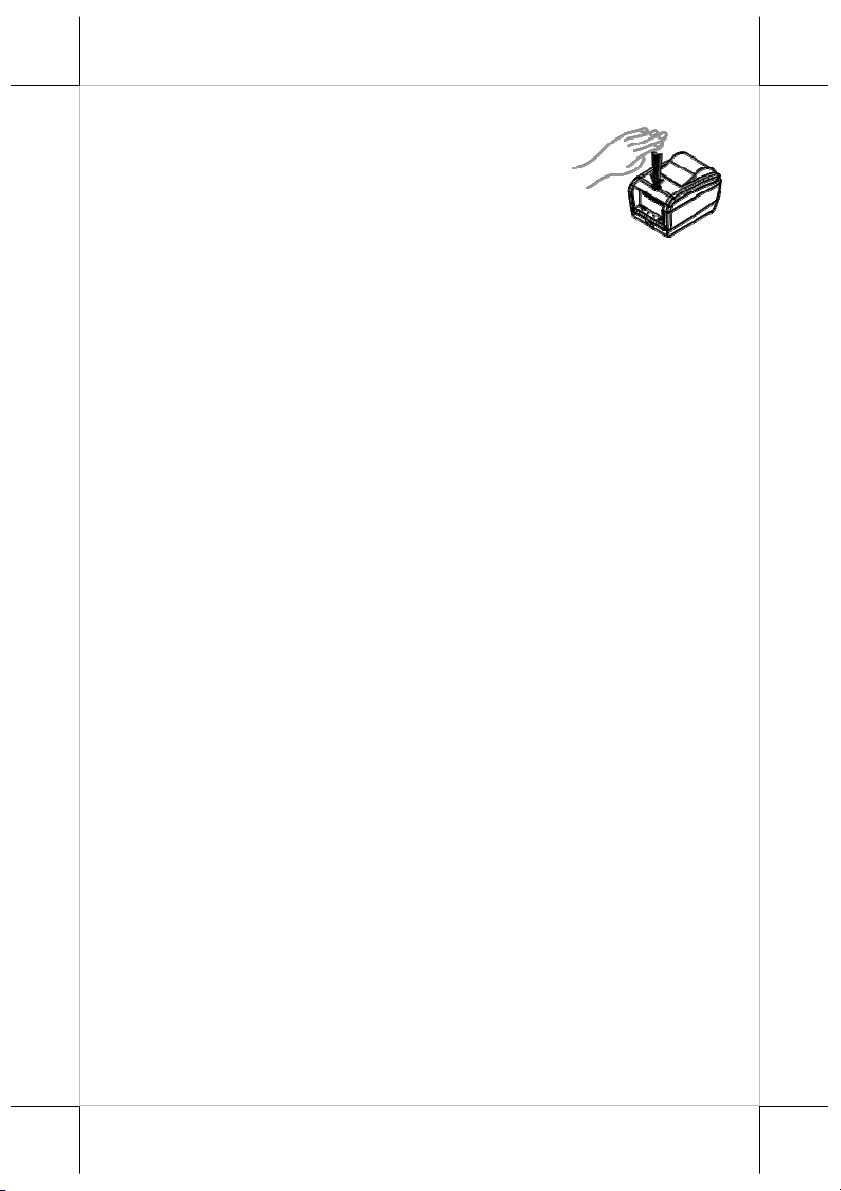
3. Close the hood back by press the center of hood
front end; and leaving the tail of the paper roll
coming out of the opening between the hood
and the top cover as in Pix. 3.
4. Excessive paper will cut automatically.
When to Replace Paper
Whenever the printer gives paper out signal or a red line appears on the
thermal paper, it is the proper timing for replacing the paper. Do not wait till
the print engine is dragging the paper roll at the very end. Remove the top
cover and replace a new paper roll as illustrated above to prevent excessive
paper dust in the printer and reduce the possibility of paper jam.
Furthermore, during the standby mode (not in the power off mode), it can
straight to replace the paper roll. The printer will automatically cut the
unnecessary paper right after the top hood closed.
CONNECTING CABLES
Serial Connection
All the external connectors are in the recessed area at the rear bottom for Aura9000S series. The serial connector is a 9-PIN D sub Female connector at the
left in this area. Apply the male connector of RS232 cable to this port for serial
application. The default protocol used in serial connection is 115,200 bps,
none parity, 8 data bits, 1 stop bit.
Virtual Serial Port
A virtual serial port is a redirector driver used in USB interface which is
usually used to create a pair of back-to-back virtual COM ports on the same
computer. It can then communicate using virtual serial ports instead of
conventional inter-process communication mechanisms.
Parallel Connection
The parallel connector is a 25-PIN D sub Male connector at the leftmost
location in the connector area for Aura-9000P. Apply the female end of the
parallel cable at this port for parallel application.
LAN Connection
The LAN connector is an 8-PIN RJ45 type modular connector at the position
left to the power connector in the connector area for Aura-9000L. Please use a
LAN cable of CAT 5 with proper length to connect the LAN connector on the
printer to the LAN HUB as appropriate. Please note that for Aura-9000L, there
must be no cable connection at the serial port on the printer. The LAN port is
10/100BaseT compliant.
Page 6
