Page 1

Popcorn Hour Transformer Media
Computer
User Manual - Revision 1.0
Page 2
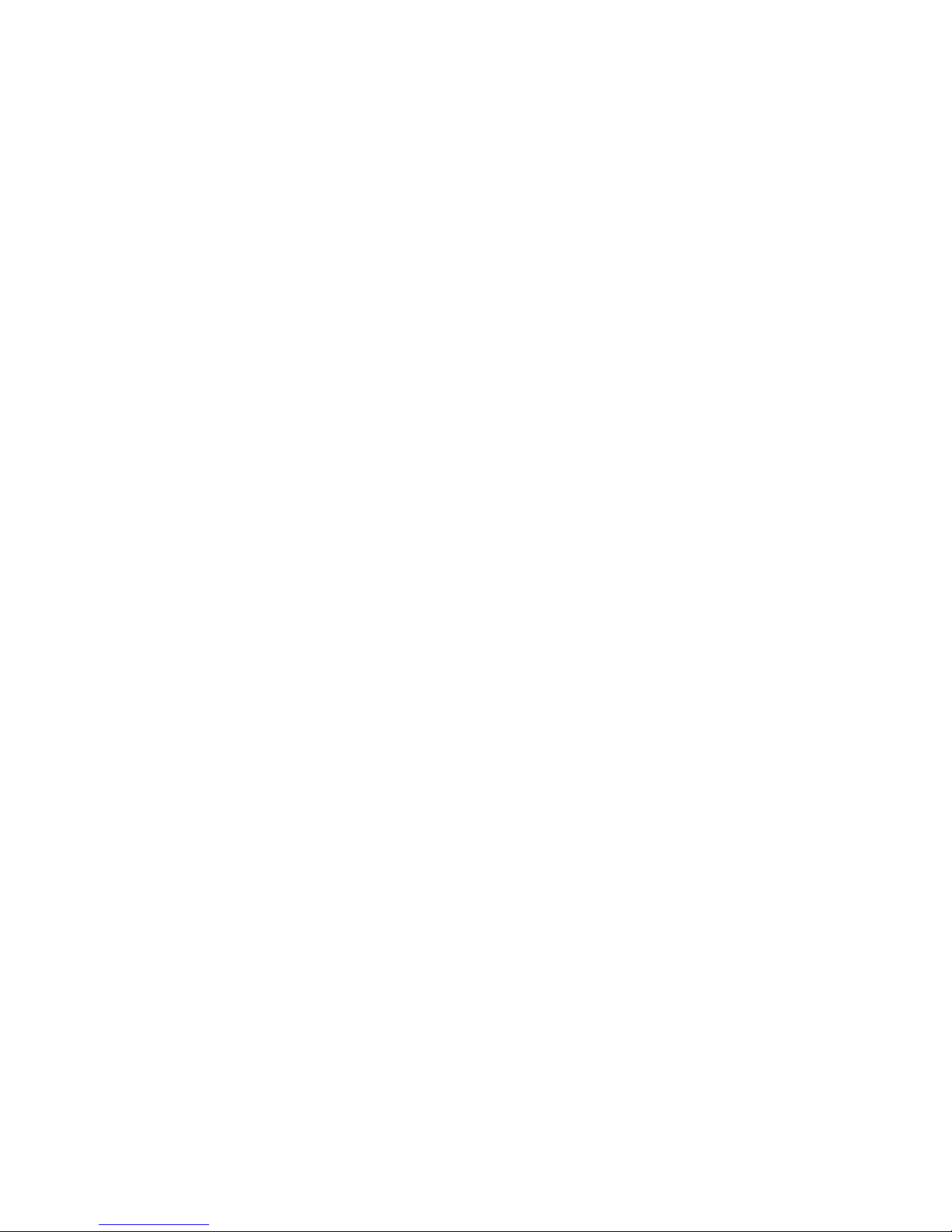
Popcorn Hour Transformer Media Computer
Table of Contents
1. Introduction.................................................................................................................................. 2
2. Package Content......................................................................................................................... 2
3. Safety Notes................................................................................................................................ 3
4. Hardware Specifications.............................................................................................................. 4
5. Getting Started............................................................................................................................ 4
5.1 Popcorn Hour Transformer Media Computer Overview.............................................................4
5.2 Connecting to TV via HDMI....................................................................................................... 4
6. Remote Control........................................................................................................................... 6
7. Android Home............................................................................................................................. 6
8. Android Settings.......................................................................................................................... 8
8.1 Wi-Fi Settings............................................................................................................................ 8
8.2 Display Settings......................................................................................................................... 9
8.3 Audio Settings........................................................................................................................... 9
8.4 More Settings.......................................................................................................................... 10
9. FileExplorer............................................................................................................................... 11
10. RKMC...................................................................................................................................... 11
10.1 RKMC Framerate Sync Settings............................................................................................11
10.2 RKMC Audio Channels Settings............................................................................................ 12
10.3 RKMC Audio Passthrough..................................................................................................... 13
10.4 RKMC Video.......................................................................................................................... 13
10.5 RKMC Music......................................................................................................................... 15
11. Media Center........................................................................................................................... 17
11.1 Media Center NFS................................................................................................................. 18
© 2001 - 2018 Cloud Media. All Rights Reserved 1
Page 3
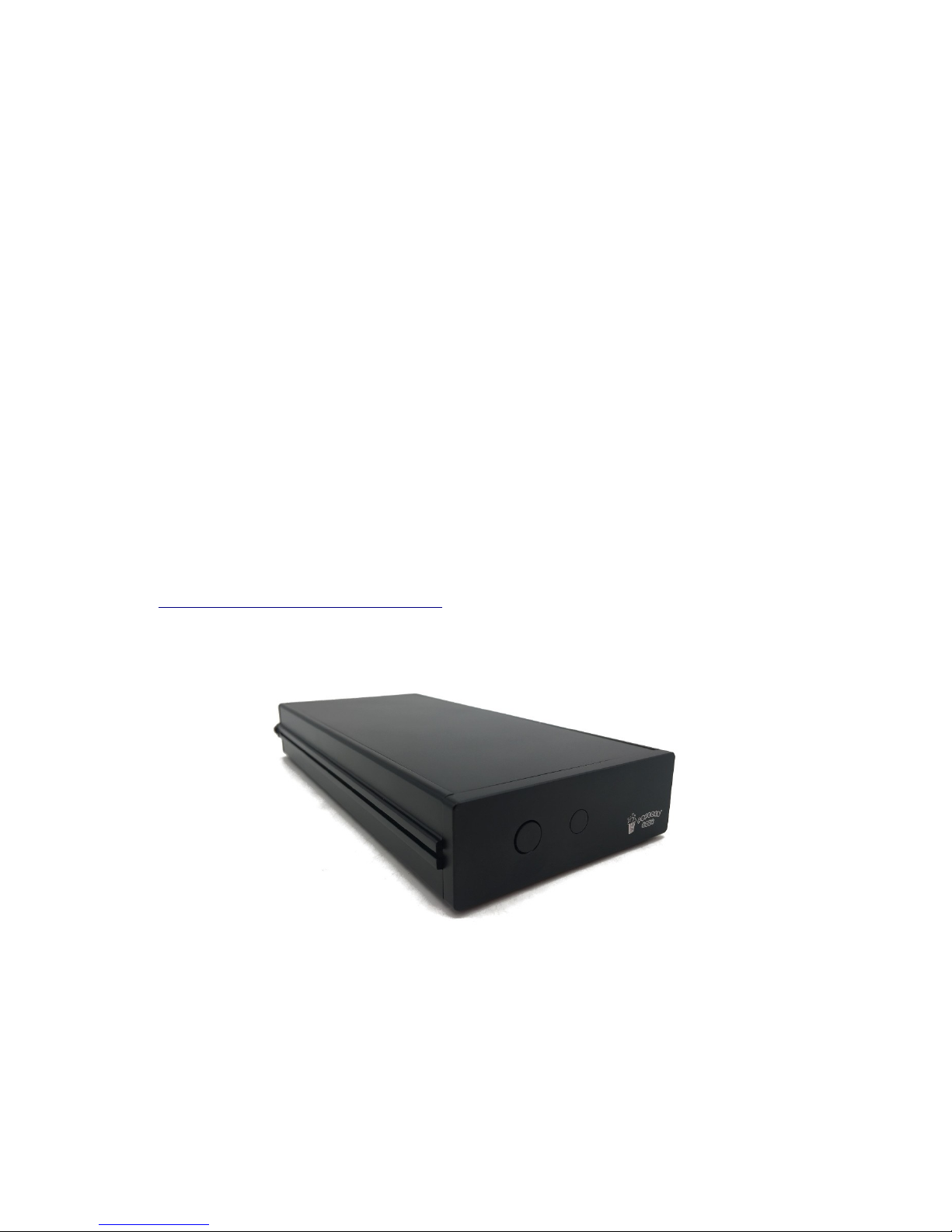
Popcorn Hour Transformer Media Computer
1. Introduction
Popcorn Hour Transformer Media Computer is an Open Source 4K HDR Android Player Machine.
• Android 7.1.2
• 4K 10bits 30fps H.264
• 4K 10bits 60fps H265 HDR10/HLG
• BT.2020
• Build in RKMC (Rockchip optimized media center forked from Kodi 16.1)
◦ Support HD Audio HDMI pass-through
◦ Support Framerate Sync
◦ Support BDISO
• Support official KODI 17.4 (Install from Playstore)
Although, Popcorn Hour Transformer Media Computer is pre-loaded with stock Android, users are
free to reprogram the firmware (one at a time) from various Open Source ROCK64 firmware, so it
can be considered as Open Source 4K HDR Android Player, NAS, Linux PC, Server and Retrogaming Machine. It also allows flexibility for firmware to boot from either eMMC module or MicroSD
Card.
We partnered with PINE64 to support all the ROCK64 firmware including Open Source community
firmware developed for ROCK64 such as LibreELEC, Android TV, Linux OS, OpenMediaVault,
Lakka (RetroArch) and etc. Popcorn Hour Transformer is fully compatible with ROCK64 firmware.
Visit http://www.cloudmedia.com/transformer Wiki page for detail guides.
2. Package Content
Popcorn Hour Transformer
© 2001 - 2018 Cloud Media. All Rights Reserved 2
Page 4
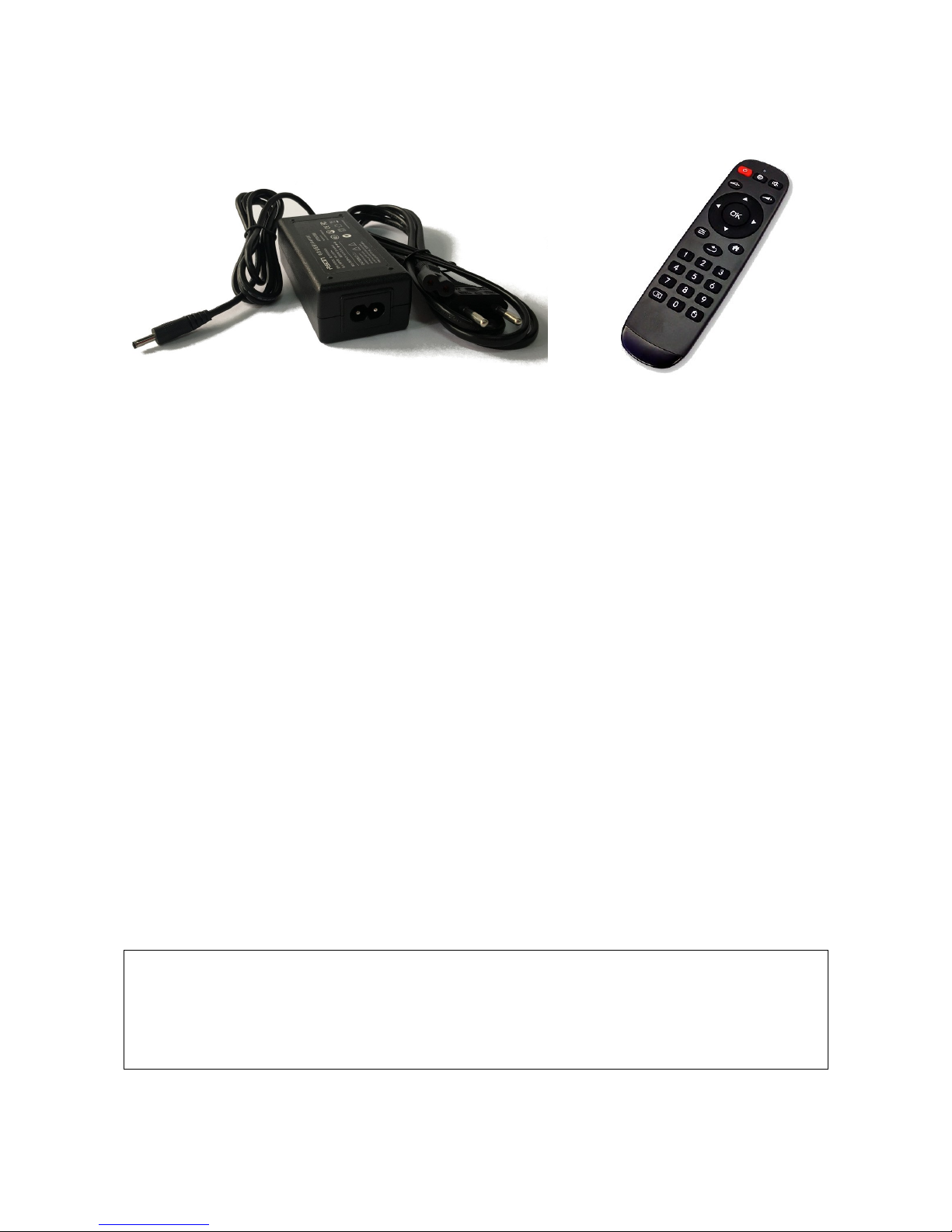
Popcorn Hour Transformer Media Computer
5V3A Power Adapter + US/EU Power Cable
IR Remote Control
3. Safety Notes
Read these operating instructions carefully before using the unit. Follow the safety instructions on
the unit and the applicable safety instructions listed below. Keep these operating instructions
handy for future reference.
1. Keep these instructions.
2. Heed all warnings.
3. Do not use this device near water.
4. Clean only with a dry cloth.
5. Do not block any ventilation openings. Install in accordance with the manufacturer’s
instructions.
6. Do not install near any heat sources such as radiators, heat registers, stoves, or other
apparatus (including amplifiers) that produce heat.
7. Do not defeat the safety purpose of the polarized or grounding-type plug. A polarized plug
has two blades with one wider than the other. A grounding-type plug has two blades and a
third grounding prong. The wide blade or the third prong is provided for your safety. If the
provided plug does not fit into your outlet, consult an electrician for replacement of the
obsolete outlet.
8. Protect the power cord from being stepped on or pinched particularly at plugs, convenience
receptacles, and the point where they exit from the apparatus.
9. Only use attachments/accessories specified by the manufacturer.
10. Unplug this device during lightning storms or when unused for long periods of time.
11. Refer all servicing to qualified service personnel. Servicing is required when the apparatus
has been damaged in any way, such as power-supply cord or plug is damaged, liquid has
been spilled or objects have fallen into the apparatus, the apparatus has been exposed to
rain or moisture, does not operate normally, or has been dropped.
CAUTION!
DO NOT INSTALL OR PLACE THIS UNIT IN A BOOKCASE, BUILT-IN CABINET OR IN
ANOTHER CONFINED SPACE. ENSURE THE UNIT IS WELL VENTILATED. TO PREVENT
RISK OF ELECTRIC SHOCK OR FIRE HAZARD DUE TO OVERHEATING, ENSURE THAT
CURTAINS AND ANY OTHER MATERIALS DO NOT OBSTRUCT THE VENTILATION VENTS.
© 2001 - 2018 Cloud Media. All Rights Reserved 3
Page 5

Popcorn Hour Transformer Media Computer
4. Hardware Specifications
• Rockchip RK3328
• 2GB/4GB LPDDR3
• 16GB/32GB eMMC Module (Removable and Upgradable Designs)
• 128Mb SPI Flash
• Real Time Clock
• Gigabit Ethernet
• SATA Interface for 2.5″ HDD
• MicroSD Card Reader
• 1x USB 2.0, 1x USB 2.0/OTG
• HDMI 2.0a up to 4K@60Hz with HDR10/HLG
• Audio Jack (Analog Stereo or Optical S/PDIF)
• Infra Red Receiver and Remote Control
• High Quality Aluminum Casing with Passive Cooling Fins
5. Getting Started
5.1 Popcorn Hour Transformer Media Computer Overview
Front and Side Rear
Back Rear
5.2 Connecting to TV via HDMI
5.2.1 What do you need
• TV with HDMI Terminal
• Popcorn Hour Transformer Media Computer
• HDMI Cable
© 2001 - 2018 Cloud Media. All Rights Reserved 4
Page 6
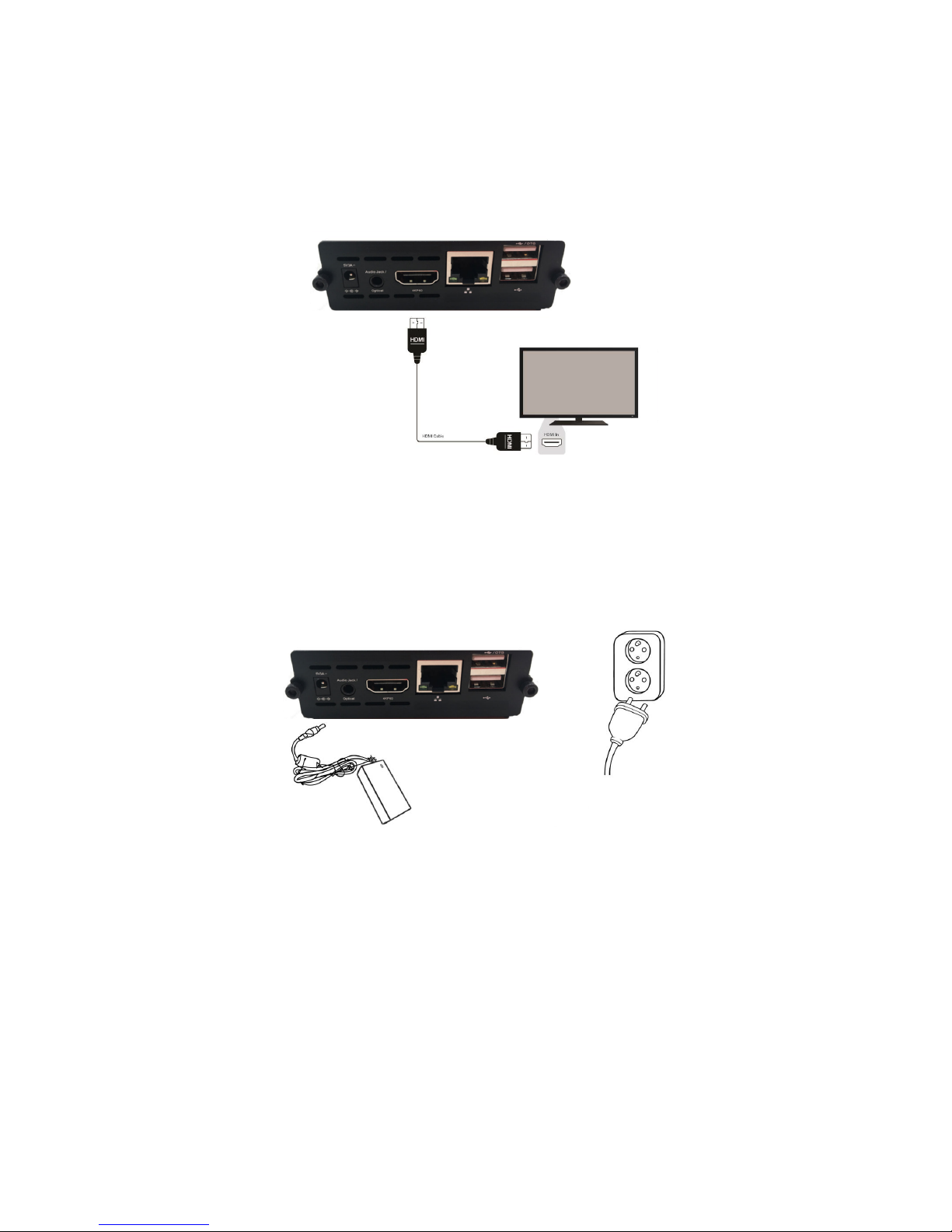
Popcorn Hour Transformer Media Computer
• 5V3A Power Adapter + US/EU Power Cable
5.2.2 Connect HDMI Cable
Connect the HDMI cable to your TV HDMI terminal and the other end to your Popcorn Hour
Transformer Media Computer.
Note: Some HDMI TVs have input and output HDMI terminals. Please make sure the HDMI
terminal is connected to input rather than output.
5.2.3 Connect Power Cable
Connect the US/EU Power Cable to 5V3A Power Adapter. Then plug the power cord into your wall
socket and connect the power lead to Popcorn Hour Transformer Media Computer. Your Popcorn
Hour Transformer Media Computer is booting up now.
© 2001 - 2018 Cloud Media. All Rights Reserved 5
Page 7

Popcorn Hour Transformer Media Computer
6. Remote Control
POWER In STANDBY mode:
Press once to turn ON the device.
In ON mode:
Press once to turn the device to STANDBY.
INTERNET Go to web browser.
MUTE Mutes the audio output.
VOL- Decreases the volume during media playback.
VOL+ Increases the volume during media playback.
OK Confirm selection.
Play/pause media playback.
MENU Bring up Android context menu.
BACK Go back to previous screen.
HOME Press HOME to return to main screen.
0-9 NUMERIC
KEYPAD
Allows users to input numeric values.
BACKSPACE To erase character during input.
MOUSE
MODE
Switch from Highlight mode to Mouse mode and
vice versa.
7. Android Home
This is the Home screen for the Stock Android. It contains a list of default applications under the
Apps category.
• YouTube - Famous YouTube video streaming app
© 2001 - 2018 Cloud Media. All Rights Reserved 6
Page 8

Popcorn Hour Transformer Media Computer
• Play Store - Official app store app by google.com which you can use to find and install
Android apps.
• Apps - Showing all the installed Android apps.
• FileExplorer - Application to browse and manage your local storage files (e.g. Folders/files
on microSD Card, eMMC, HDD or USB Drive) and Windows Samba shared folders
• 4K HDR Benchmark - HDR Test Patterns app (http://www.popcornhour.com/4khdr)
• Chrome - Google Chrome web browser
• Calculator - Basic calculator app
• RKMC - Rockchip optimized media center forked from Kodi 16.1
• Downloads - Application to browse and manage your downloaded files
• Media Center - Media player app developed by Rockchip
• Google - Application by google.com that connects you to Google services
On top there is a list of Favorites apps which you can manage by clicking on the far right "+"
button.
Then, select apps that you wanted to show on the Favorites list.
© 2001 - 2018 Cloud Media. All Rights Reserved 7
Page 9

Popcorn Hour Transformer Media Computer
8. Android Settings
Press on the Settings icon below the Apps listing to access to the Settings.
Settings pop up panel will be shown on the right of the screen.
8.1 Wi-Fi Settings
If you would like to setup your Wi-Fi wireless connection, first, plug in your USB Wi-Fi dongle (e.g.
RTL8812AU, RTL8188EU) before boot up your Popcorn Hour Transformer Media Computer, then
go to:
[Android] Settings => Network => Press on "Wi-Fi" to enable => Select your "Wi-Fi SSID
Name" under Available networks listing => After that, follow the screen instructions.
© 2001 - 2018 Cloud Media. All Rights Reserved 8
Page 10

Popcorn Hour Transformer Media Computer
8.2 Display Settings
To manage your TV display (e.g. Resolution, Zoom and etc), please go to:
[Android] Settings => Display.
8.3 Audio Settings
To manage your audio settings (e.g. HDMI audio output, HD Audio or S/PDIF passthrough through
Amplifier), please go to:
[Android] Settings => Sound => Audio device.
© 2001 - 2018 Cloud Media. All Rights Reserved 9
Page 11

Popcorn Hour Transformer Media Computer
• Default Output - For normal HDMI audio output
• Spdif Passthrough - For S/PDIF passthrough through amplifier
• HDMI Bitstream - For Audio or HD Audio passthrough through amplifier
8.4 More Settings
You can access to more Android settings by going to:
[Android] Settings => More Settings.
© 2001 - 2018 Cloud Media. All Rights Reserved 10
Page 12

Popcorn Hour Transformer Media Computer
9. FileExplorer
You can use FileExplorer app to browse and manage your local storage (e.g. microSD Card,
eMMC, HDD or USB Drive) and Windows Samba shared (NetHood) folders and files.
Highlight on the specific folder or file and press on the MENU button on your Remote Control
to bring up the context menu (e.g. Copy, Delete, Move, Paste and Rename).
10. RKMC
RKMC is a Rockchip optimized media center forked from Kodi 16.1.
10.1 RKMC Framerate Sync Settings
If you wish to enable framerate sync (i.e. change TV refresh rate to best match playback video
framerate for smoother playback), please go to:
[RKMC] SYSTEM => Settings => Video.
© 2001 - 2018 Cloud Media. All Rights Reserved 11
Page 13

Popcorn Hour Transformer Media Computer
Next, set the Settings level at the bottom of the left menu to "Advanced".
Then, go to Playback and set "Adjust display refresh rate" to "Always".
10.2 RKMC Audio Channels Settings
If your audio output through Amplifier with more than 2 channels/speakers (e.g. 7.1 channels), then
you can set the settings on:
[RKMC] SYSTEM => Settings => System => Audio output => Number of channels.
Note: Make sure the Settings level at the bottom of the left menu is set to "Advanced".
© 2001 - 2018 Cloud Media. All Rights Reserved 12
Page 14

Popcorn Hour Transformer Media Computer
10.3 RKMC Audio Passthrough
If you are using Amplifier then you may want to enable audio passthrough:
[RKMC] SYSTEM => Settings => System => Audio output => Enable passthrough.
Note: Make sure the Settings level at the bottom of the left menu is set to "Advanced".
You may also need to enable the decoding capabilities of your Amplifier(receiver) accordingly
below the "Enable passthrough".
10.4 RKMC Video
To browse and find your local and remote videos you can go to:
[RKMC] Video => Files
© 2001 - 2018 Cloud Media. All Rights Reserved 13
Page 15

Popcorn Hour Transformer Media Computer
You can either directly access to the locally connected HDD and USB Drive or use the "Add
videos..." and "Browse" to add videos from other sources.
You can use the left menu to access to other options and operations on Video.
© 2001 - 2018 Cloud Media. All Rights Reserved 14
Page 16

Popcorn Hour Transformer Media Computer
While highlighting a folder or file, use the MENU button on your Remote Control to bring up
the context menu to access to other options and operations on the selected folder or file. For
example, "Set content" is used to add your videos folder into the Movie and TV Series library
(jukebox).
10.5 RKMC Music
To browse and find your local and remote music you can go to:
[RKMC] Music => Files
© 2001 - 2018 Cloud Media. All Rights Reserved 15
Page 17

Popcorn Hour Transformer Media Computer
You can either directly access to the locally connected HDD and USB Drive or use the "Add
videos..." and "Browse" to add music from other sources.
You can use the left menu to access to other options and operations on Music.
© 2001 - 2018 Cloud Media. All Rights Reserved 16
Page 18

Popcorn Hour Transformer Media Computer
While highlighting a folder or file, use the MENU button on your Remote Control to bring up
the context menu to access to other options and operations on the selected folder or file. For
example, "Scan item to library" is used to add your music folder into the Music library (jukebox).
11. Media Center
Media Center app is a media player app developed by Rockchip.
© 2001 - 2018 Cloud Media. All Rights Reserved 17
Page 19

Popcorn Hour Transformer Media Computer
11.1 Media Center NFS
To add an NFS shared folder, press on the MENU button on your Remote Control to bring up
the context menu and select "Add NFS device".
Fill in the NFS Server Address and press the OK button.
Use the "File" category to browse and play your NFS media files.
© 2001 - 2018 Cloud Media. All Rights Reserved 18
Page 20

Popcorn Hour Transformer Media Computer
© 2001 - 2018 Cloud Media. All Rights Reserved 19
