POPCORN HOUR S-210 User Manual
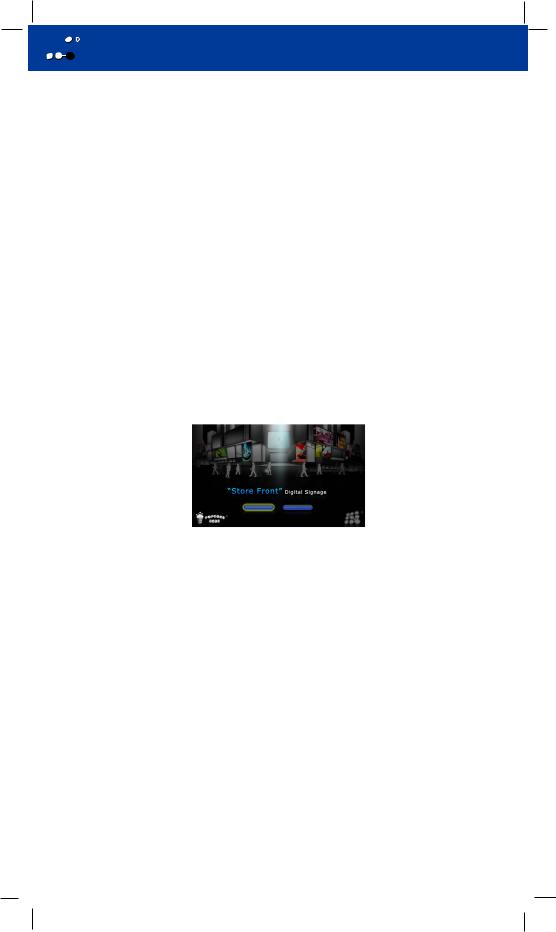


 R “Store Front” Digital Signage Quick Start Guide
R “Store Front” Digital Signage Quick Start Guide
 Hardware Components/Extension
Hardware Components/Extension
•Internal USB drive port
•External USB drive port
•Power Indicator LED
•IR jack
•RS232 port
•Audio jack
•Video Graphics Array port (VGA)
•Reset button
•High-Definition Multimedia Interface (HDMI)
•Ethernet port
•Power input
 Set up Digital Signage
Set up Digital Signage
•Open the Digital Signage top panel to confirm that the internal USB thumbdrive is securely attached.
•Attached the IR cable to IR jack.
•Power on the Digital Signage.
•Demo playback.
Media Source |
Start Signage |
Figure 1.0 “Store Front” Digital Signage Main screen.
 TV Interface
TV Interface
•Media Source
◊ Shows the Digital Signage Flash Drive (the internal USB drive)
•Web Services
•Setup Page
◊ |
Home |
- Return to the Homepage or Media Source page. |
◊ |
Preferences |
- Setting for Language, Video Zoom and RC Key Repeat. |
◊ |
Audio/Video |
- Setting Video Output resolution, HDMI Audio and Surround Mode. |
◊ |
Network |
- Display MAC Address and IP Address. |
◊Network Share - Browse and add network shares (smb/nfs)
◊ Maintenance - Display Firmware Version information.

 Select TV Mode
Select TV Mode
•Go to Setup, then the Audio/Video section
•AUTO
•HDMI
◊480p 60Hz
◊576p 50Hz
◊720p 60Hz^
◊720p 50Hz
◊1080i 60Hz
◊1080i 59Hz
◊1080i 50Hz
◊1080p 60Hz*
◊1080p 50Hz*
◊1080p 23.976Hz*
◊1080p 24Hz*
◊1080p 25Hz*
◊1080p 29.97Hz*
◊1080p 30Hz*
◊1080p 59.9Hz*
◊1280x768 60Hz
◊1360x768 60Hz
◊1366x768 60Hz
◊1440x900 60Hz
◊1680x1050 60Hz
•VGA
◊1280x768 60Hz
◊1360x768 60Hz
◊1366x768 60Hz
◊1440x900 60Hz
◊1680x1050 60Hz
 NOTE: ^Default Resolution. Can be reverted to with the remote control key combination:
NOTE: ^Default Resolution. Can be reverted to with the remote control key combination:
“TV MODE” + “7”
* Limited 1080p compatibility is available depending on the connected HDTV.
 PC Application
PC Application
◊Download management software from http://www.popcornhour.com/download/signage/signage.html
OR
Install from supplied Installation CD.
◊Install to administration PC.
◊Run the application once installation has been completed.
