Page 1
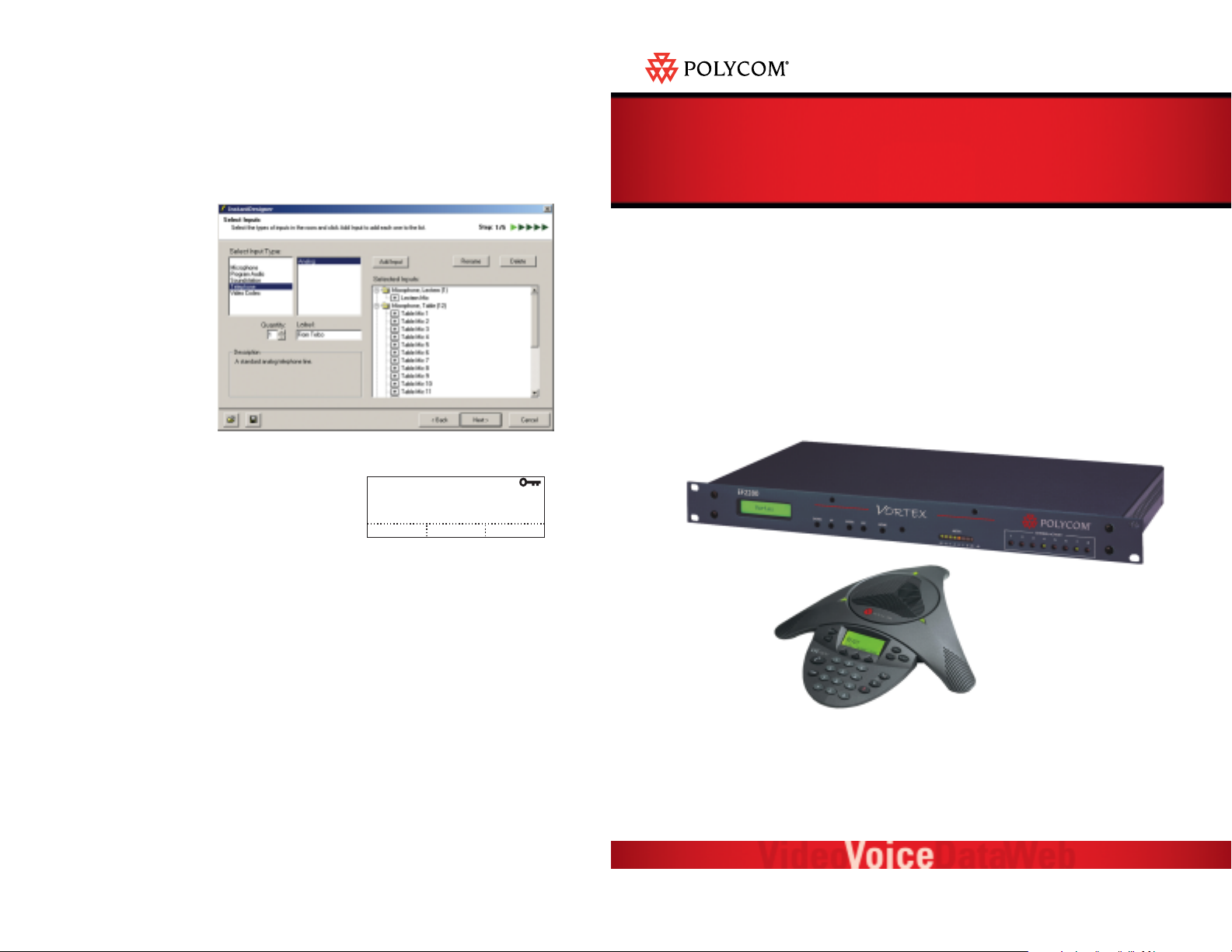
5. Connect your microphone, other input audio sources, and output equipment to your Vortex
device. Refer to the Vortex User Guide for more information.
6. Configure your Vortex system using Conference Composer
TM
Instant
DesignerTMsoftware (refer
to the Vortex User Guide for more information). You will need to select the SoundStation VTX
1000 in
Instant
Designer. As
you complete the setup
process in
Instant
Designer,
verify the inputs and outputs
you have chosen match
those that
Instant
Designer
has selected.
Copyright© 2004, Polycom Inc. All Rights Reserved. Polycom, the Polycom logo, and Vortex are registered trademarks and SoundStation VTX 1000, Conference Composer and
InstantDesigner are trademarks of Polycom, Inc. in the USA and various countries. All other trademarks are the property of their respective companies. Part #1725-07770-001
rev. C
Please refer to the respective User Guides for each product for warranty and support information.
Quick Installation Guide
Vortex®- SoundStation VTX 1000
TM
Installed Voice System with Wideband Telephone Connection
Installation Instructions Cont.
7. Configure your SoundStation VTX 1000 via the unit’s
keypad and display, utilizing the Administrative Setup
tools. You will need to enable the Vortex mode. To
access the Vortex mode, press MENU on the
SoundStation VTX 1000. Scroll to ADMIN SETUP and
press SELECT, then scroll to PHONE SYSTEM and press
SELECT, then scroll to VORTEX MODE and press SELECT.
Select VORTEX MODE ON, then press SAVE to save the
configuration.
Note: If your SoundStation VTX 1000 has been assigned a passcode, you will need to enter the passcode after you press
the MENU button. See your SoundStation VTX 1000 user guide for more information.
Connect. Any Way You Want.
VORTEX MODE
ON
OFF
ON SAVE
Page 2

A. Vortex unit (Vortex EF2280 shown)
B. Telephone line connection
C. SoundStation VTX 1000 conferencing unit
D. Interface module
E. Vortex input connection
F. Vortex output connection
Connection of conferencing unit to
interface module
Installation Instructions
1. Using the supplied color coded (black connector) cable, connect the Auxiliary Output of the
Interface Module (D) to the desired input (such as Input B) of your Vortex Device (E).
2. Using the supplied color coded (white connector) cable, connect the desired output (such as
Output B) of the Vortex Device (F) to the Auxiliary Input of the Interface Module (D).
3. Connect the telephone line (B) to the Interface Module’s LINE input (D). If using a Vortex EF2241,
see connection options to the right.
Option A: Connect the wall jack to the LINE
connection on the rear of the Vortex device, then
connect the PHONE jack on the Vortex device to
the phone jack on the Interface Module. This
will allow you to control the narrowband telephone capabilities of your Vortex device via a
control system such as an AMX
®
or Crestron®, or
with the keypad of the SoundStation VTX 1000.
With Option A, the phone can be answered
either through the SoundStation VTX 1000 or
through the Vortex EF2241 / EF2211. If you
answer through the Vortex device, the
SoundStation VTX 1000 does nothing as it is not
in the loop. If you answer with the
SoundStation VTX 1000, it operates as in Option
B below.
Option B: Connect the wall jack to the phone
jack of the Interface Module and do not use the
telephone capabilities of the Vortex device.
With this connection, you will control all calls
with the keypad of the SoundStation VTX 1000.
The Vortex EF2280 will always connect using
option B.
Option A
Option B
If you are using a Vortex EF2241 or Vortex EF2211, there are two ways to connect the telephone line:
(Installation instructions continue on rear page)
A
B
C
D
E
F
Telephone
wall jack
Vortex EF2241
telephone connections
Telephone
wall jack
Vortex EF2241
telephone connections
