Page 1
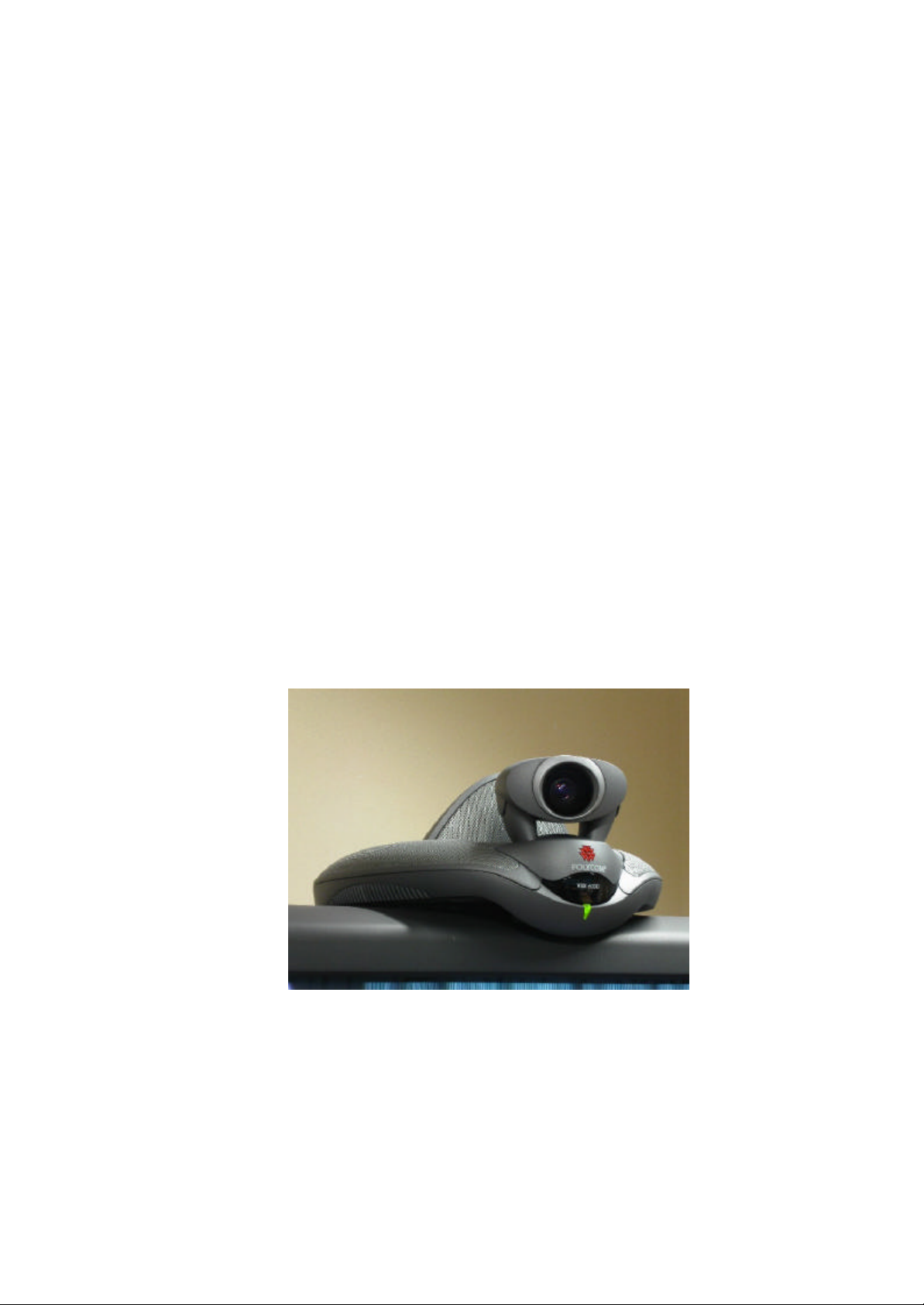
APPENDIX 05/02
TEST RESULTS FOR POLYCOM® VSX™ 6000
Manufacturer: Polycom®
Model: VSX™ 6000
Software versions: Version 7.5.1
Optional Features People + Content™ IP
Model modifications None
Date of Test: 13th – 17th June 2005
POLYCOM® VSX™ 6000
Front view
i
Page 2

Rear view
Infrared remote control
Desk microphone
ii
Page 3
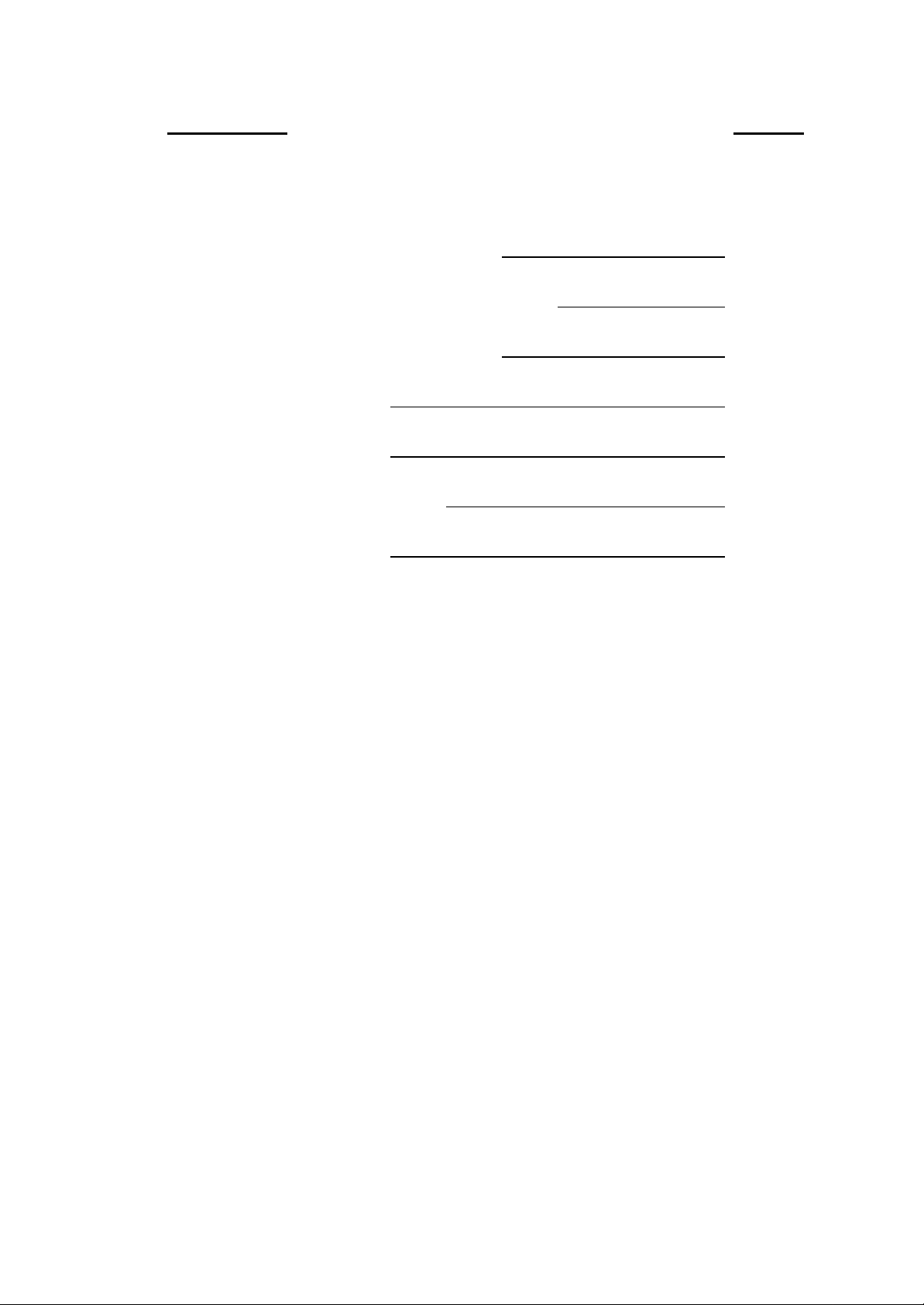
CONTENTS Page No.
A: SETUP PROCEDURE 1
B: HARDWARE DESCRIPTION 2
C: SYSTEM OPERATION 4
D: VIDEO TESTS 8
E: AUDIO TESTS 17
F: CONNECTIVITY 18
G: SUMMARY 19
iii
Page 4
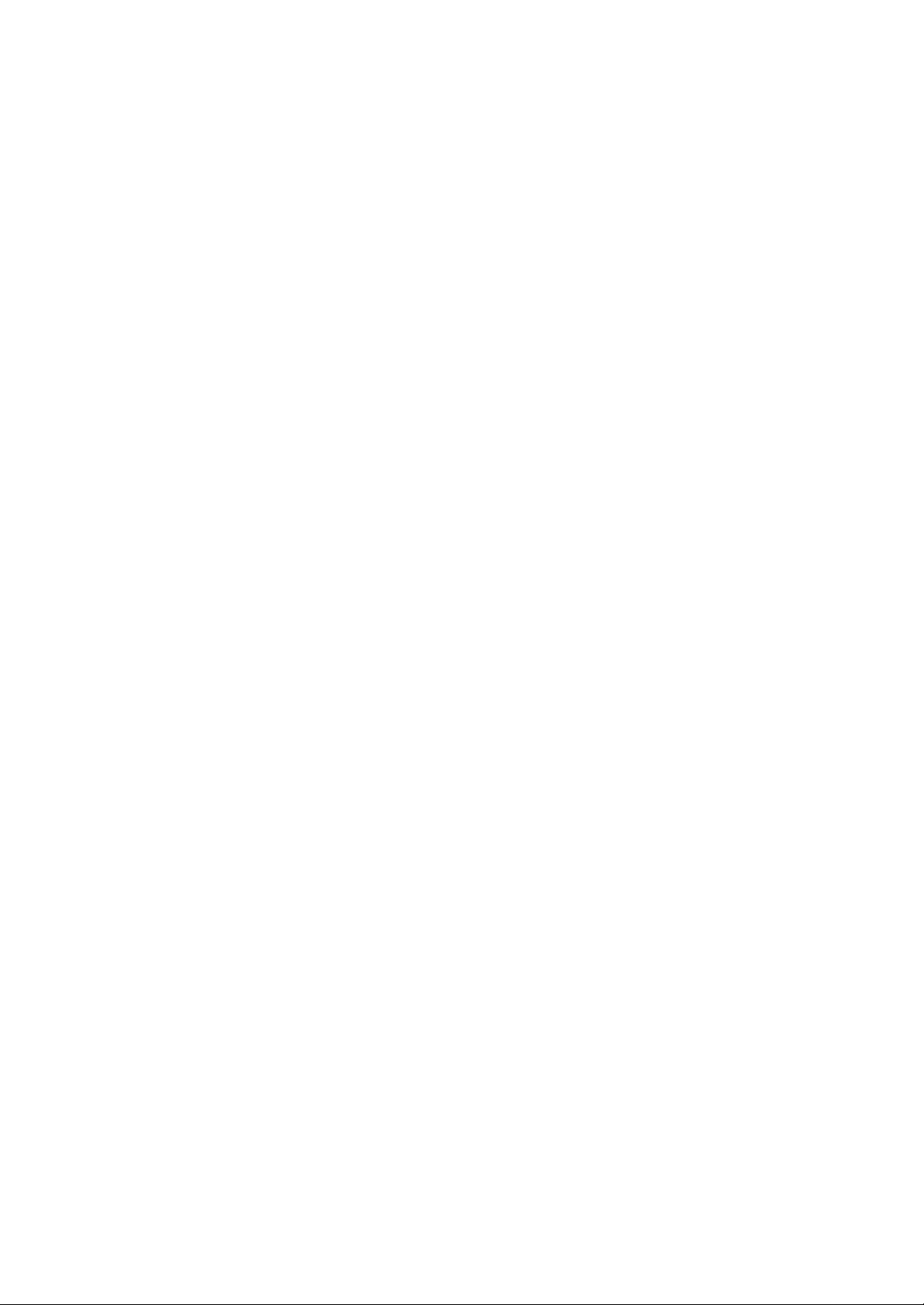
A: SETUP PROCEDURE
The basic connections clearly illustrated on the printed Set-up card together with more
detailed documentation on CD enabled the Polycom® VSX™ 6000 to be installed and
set-up with ease.
Initial installation involved:
• Positioning the combined CODEC/camera unit on top of the monitor.
• Connecting the CODEC to the video monitor using the video and audio leads
supplied.
• Plugging the microphone into the CODEC.
• Establishing the IP network connection via a single RJ-45 to RJ-45 lead.
• Connecting the external power supply.
System set up through the “on-screen” menus and the hand held infrared remote control
was straightforward. The main parameters i.e. IP a nd Gatekeeper address were both
entered by this method.
Following switch on from cold the CODEC automatically self-boots within 45 seconds.
After initial configuration, subsequent power-ups retain all of these system settings. If the
unit has been inactive for a user definable period it automatically revert s to standby mode,
returning to operational mode when the remote control is picked up or an incoming call is
detected. In each case the unit takes two seconds to stabilise.
Approximate set-up time: 15 minutes (Basic single monitor setup)
Documentation quality: The unit is supplied with a printed Quick Start Guide,
context sensitive on-screen assistance via the remote
control Help button and comprehensive VSX Getting
Started and Adminis trator’s guides on a CD-ROM.
1
Page 5
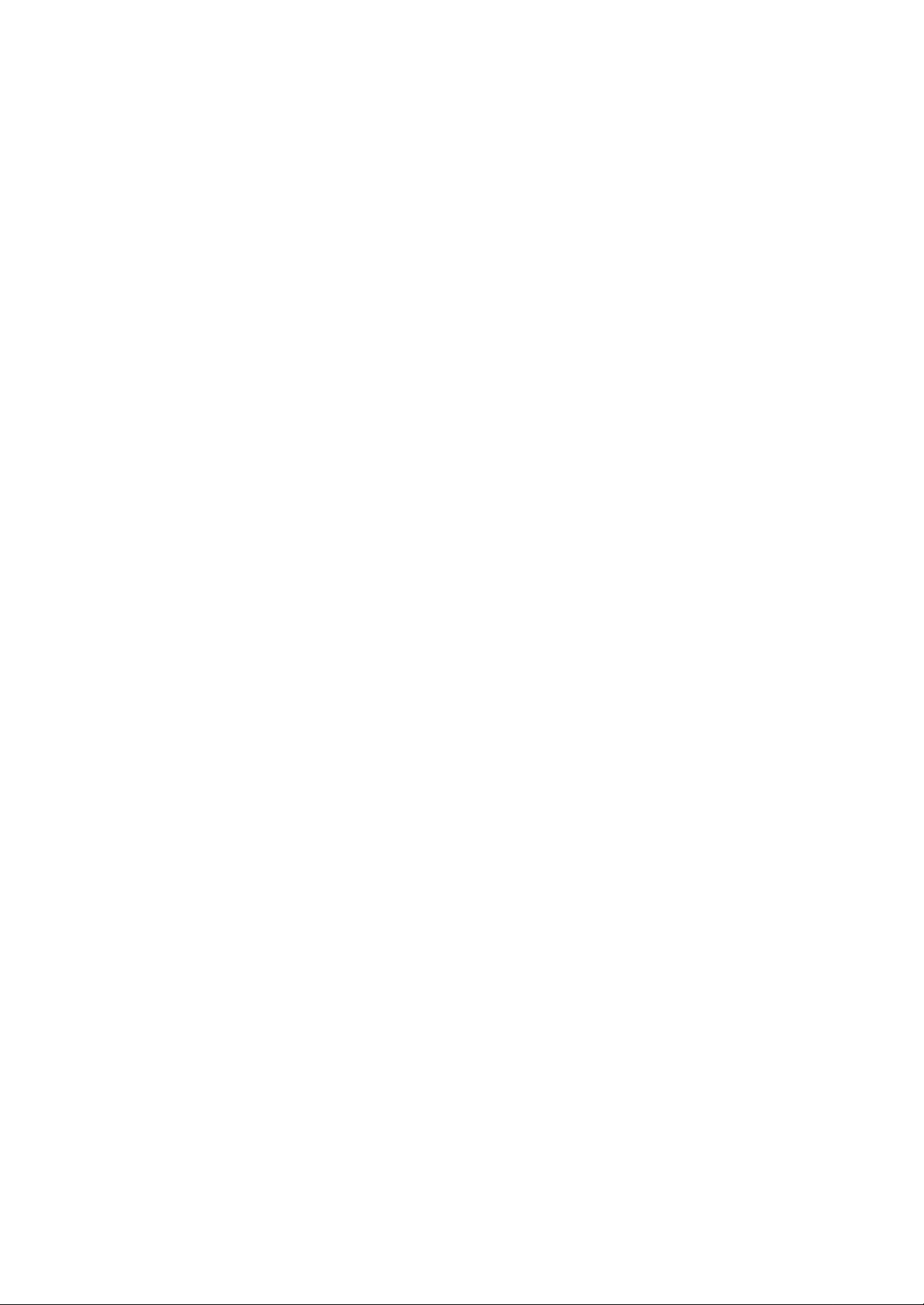
B: HARDWARE DESCRIPTION
General
The Polycom® VSX™ 6000 is a compact entry level portable system for IP
communication up to 768kbit/s. Several optional features are available:
• Dual Monitor hardware.
• Up to two additional desk microphones.
• Integration with the VTX1000™ conference phone.
Images from a PC/laptop can be introduced into a conference by two methods:
1. A hardware option, Visual Concert VSX enables a PC/laptop to be directly connected
(hard wired) into the CODEC.
2. A software option People + Content™ IP for Windows enables a network connected
PC/laptop to transmit images over the net to the CODEC and thus into a conference.
The basic VSX™ 6000 system is designed for IP connectivity up to 768kbit/s through the
10/100 BaseT auto switching Ethernet port. A single picture monitor either displays the
transmitted image as a Picture in Picture (PIP ) or emulates Dual Monitor mode by
scaling both near and far images side by side on the screen, the latter display option being
particularly effective when a large plasma panel or a data projector are used as the single
display device.
True dual monitor operation can also be provided through the optional Additional
Monitor Adaptor (AMA), where the main CODEC video output, i.e. images from the
remote site, the menus and setup screens is displayed on a Y/C (S-Video) monitor while
the second monitor (Y/C or composite) screens images of the local site. The AMA also
includes an XGA output for the display of graphic images on an XGA monitor or data
projector. This option was not included with the test CODECs.
The camera has pan, tilt and zoom functions with ten preset positions. The unit is quiet in
operation and rapidly repositions between preset positions.
The basic CODEC includes a single loudspeaker for mono conferences, but also supports
Siren 14 Stereo (StereoSound™) with optional external monitor loudspeakers or a stereo
audio system. The system captures stereo by turning off one of the three microphones
located in the desk microphone pod, the microphone pod must then be placed with the
Polycom logo furthest from the conference participants to achieve the correct stereo
image. In larger rooms multiple microphone pods may be used to create the stereo image.
Stereo audio from a DVD or VCR player is also available when connected via the line
input connections.
The VSX™ 6000 systems supplied for evaluation included the optional People +
Content™ IP feature, this allows a network connected windows PC to transfer its screen
images over the net to the local CODEC and then into video conference sites via the
H.323 videoconference link. A PC/laptop software application downloaded from the
Polycom web site is necessary to enable this option.
Another option, the Visual Concert™ VSX hardware unit enables the image from a
PC/Laptop XGA screen and its associated audio to be directly connected to the local
2
Page 6
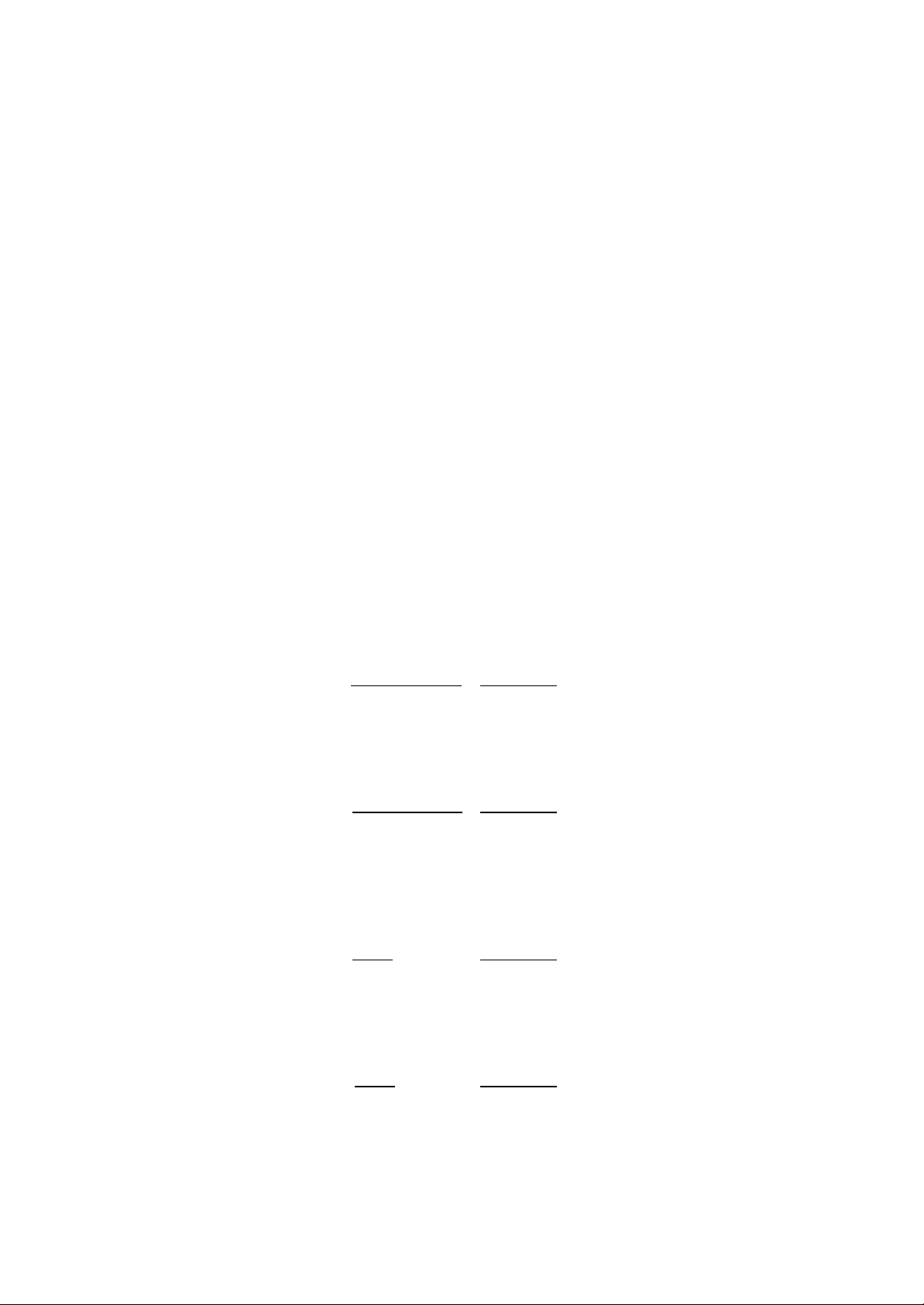
CODEC and then fed into a conference. This unit also provides an XGA data projector
output and a three port network hub. The VSX unit connects to the desk pod microphones
via a ‘daisy chain’. When conferencing with other Polycom units supporting People +
Content™ any XGA data source connected to the Visual Concert™ VSX unit can be
transmitted to the remote site together with the selected video source. To route this XGA
signal to the remote site either the Graphics button on the remote control or the Send
button on the VSX unit is selected. The far site then displays the selected video source on
the main monitor and the XGA output (PC image) from the remote Visual Concert™
VSX unit on a second XGA monitor. The presenter and the presentation PC images are
thus received simultaneously at the remote site. Visual Concert™ VSX units were not
supplied for evaluation.
AES encryption operates in point-to-point calls at all bandwidths.
A document camera may be connected to the composite video input of the CODEC and
the system set to utilise 4CIF video coding when this source is selected, this will
maximise screen resolution at the expense of frame rate.
A ‘Kensington lock’ fixing on the rear of the unit provides enhanced physical sec urity for
the CODEC.
Dimensions: CODEC unit (w x h x d) 30 x 15 x 25cm
CODEC Unit
Video Inputs Composite/YC Connector
Main camera Y/C Direct internal connection
VCR/document camera Composite RCA Phono
Visual Concert VSX* RGB Proprietary
* Optional
Video Outputs Composite/YC Connector
Monitor 1 Y/C 4 pin mini DIN
Monitor 1 Composite RCA Phono
Optional monitor 2* Y/C 4 pin mini DIN
Optional monitor 2* Composite RCA Phono
* Requires optional Additional Monitor Adaptor (AMA)
Audio Inputs Level Connector
Main microphone * Microphone Proprietary
VCR or Mixer Line RCA Phono
VCR or Mixer Line RCA Phono
* Up to three desk microphones may be “daisy chain “connected into this input.
Audio Outputs Level Connector
External amplifier/VCR Line* RCA Phono
External amplifier/VCR Line* RCA Phono
* The Line outputs may be set to be far end only or a mix of near and far end audio. If
StereoSurround is selected the Line outputs are far end only.
3
Page 7
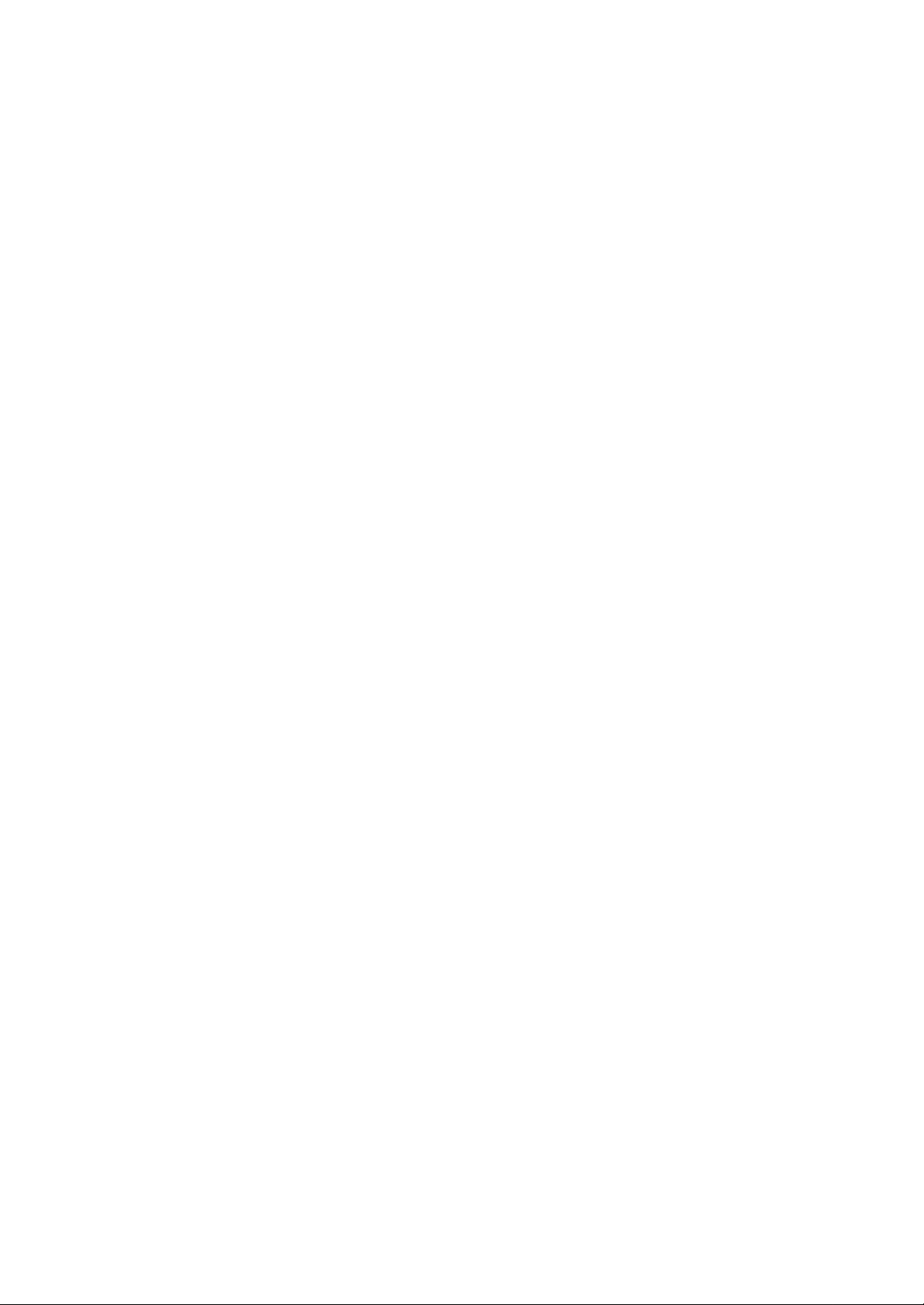
Data
1 x LAN 10/100Mbit/s Ethernet connection (RJ-45)
Optional Visual Concert VSX
1 x PC/laptop input (15 Pin HD D type)
1 x PC/laptop audio input (3.5mm stereo jack)
1 x data projector output (15 Pin HD D type)
2 x CODEC/microphone connectors (proprietary)
4 x LAN connections (RJ-45)
Cables Supplied
Basic Unit
1 x IEC m ains lead
1 x power interconnect cable
1 x LAN cable (RJ-45 to RJ-45)
1 x CODEC-microphone cable
1 x combined monitor video and audio cable
(4 pin mini DIN -4 pin mini DIN plus 3 x RCA - RCA Phono connectors)
1 x Y/C to SCART adaptor
Mobility
The Polycom® VSX™ 6000 is portable, lightweight and can be moved easily. To
establish a connection, the IP address will need to be re-entered for each new location
using the on screen configuration menu.
C: SYSTEM OPERATION
In single monitor configuration Picture in Picture (PIP) is used to display the transmitted
local image as a small picture superimposed on the image from the remote site. The
alternative Dual Monitor emulation is illustrated below, the pip button is used to cycle
through a number of display options:
• Far end full screen
• Near end full screen
• Side by Side equal size images
• Far end large image, near end small image
• Near end large image, far end small image
4
Page 8

Side by Side equal size images
Far end large image, near end small image
Near end large image, far end small image
5
Page 9

With People and Content™ selected, a third window opens with content displayed as a
large image , and both near and far video images displayed as small windows.
The CODEC is configured and controlled either with the infrared remote control through
the on screen Polycom® graphical interface or via a web browser over the LAN. This
LAN connection is password protected. Text messages may also be sent from the web
browser to the CODEC and displayed on the main video mo nitor, a useful tool for remote
management.
Screenshot reproduced by permission of Polycom®
The dial menu allows selection of connection speed and IP address. The video and audio
protocols are automatically assigned to optimise the available bandwidth and capabilities
of the remote CODEC. In calls between VSX™ 6000 units the following protocols were
utilised.
Connection
Bandwidth
Video
Protocol
Audio
Protocol
Audio
Bandwidth
128kbit/s H.264 Siren™ 14 24kbit/s
384kbit/s H.264 Siren™ 14 48kbit/s
> 384kbit/s H.263 Siren™ 14 48kbit/s
Far-End camera control and remote video input selection operate over point to point
connections.
The mute button located on the microphone pod illuminated when the local
6
Page 10

microphone was muted. Both Near (local) and Far (remote) microphone mute status were
also indicated on the display screen.
A call status page is readily available via the remote control Help button and indicates:
the network in use; the target data rate; the audio and the video encoding/decoding
algorithms together with:
• Statistics on the actual audio and video data rate;
• The video frame rate; the audio and video packet loss;
• The call number;
• The duration of the call.
The Stereo audio system (StereoSound™ performed well with the camera in wide angle
(zoomed out) to include a group of conference participants. The stereo audio then helped
to identify the position of the participant speaking in the group. In close-up howe ver the
stereo image did not alter so that the picture showed a close up view of the presenter but
the accompanying sound still matched the wide angle shot. In other words, the video
image showed the speaker ‘centre stage’ while the stereo audio ‘image’ re mained with the
speaker off to the right or left. This disconnection of the video picture and the stereo
audio ‘image’ could be distracting.
The People + Content™ application to establish a connection between a PC/laptop and
the CODEC via the Local Area Network is enabled either by pressing the remote control
Graphics button or the on-screen Play button within the People + Content™ IP PC
application. This application only operates under Windows; Apple Mac operating systems
are not supported.
The CODEC accepts still images transmitted from other units as snap-shots but does not
transmit snapshots. The Snapshot button on the remote handset can select:
• System Calendar
• Recent Calls List
• System Info
• Call Status
This could be confusing to the occasional user.
7
Page 11

D: VIDEO TESTS
Due to the automatic selection of video protocols we were unable to carry out the full
suite of tests.
In all tests at H.323 the corresponding audio standard is Siren™ 14, 48kbit/s
Objective Video Tests: Signal measurements
1. 75% EBU bars
2. Grey scale
Subjective Video Impairments Tested:
Lip synchronisation LS
Block distortion (tiling) BLK
Blurring (reduced edge sharpness and spatial detail) BLR
Colour errors CLR
Jerkiness (distortion of smooth motion) JRK
Object persistence(lagging images from previous frames as faded or outline images) OP
Scene cut response (i.e. time to build up the new image) SCR
Scale of impa irments:
Imperceptible 1
Perceptible 2
Slightly annoying 3
Annoying 4
Very annoying 5
Test Tape:
Signals recorded Time on tape
EBU colour bars 1min 30secs
Grey scale 1.40 - 2.40
Blue field 2.50 - 3.50
Medium close up female face, still 4.00 - 5.00
Medium close up female face, talking 5.10 - 6.10
Close up face, nodding 6.20 - 7.20
Close up face, shaking head side to side 7.30 - 8.30
Zoom out slowly to wide angle three people 8.40 - 9.40
Zoom in quickly to close up of centre person 9.50 - 10.50
Turntable speeds: 1, 2, 3 and 4 11.00 - 15.30
Football sequence 15.40 - 16.40
Zoom in and out of ‘A-to-Z’ map 16.50 - 17.50
Text legibility, font sizes 20 to 12 pt 20.30 - 20.50
Cut tests, scenes various with camera movements 21.00 - 22.00
Man teaching at whiteboard 22.10 - 23.23
To ensure accuracy of measurement at the remote site, all signals are to be monitored
prior to transmission.
8
Page 12

Test 1a (H263): Colour bar test
(Insert 75% EBU bars at local site, measure at remote site)
Peak to peak video amplitude 1.0v
Peak to peak sync amplitude 0.3v
Peak to peak burst amplitude 0.3v
Do chroma vectors lie in their boxes? Yes
Any waveform aberrations? None
Subjective Impairments H.323 768kbit/s
BLK 1
BLR 2
CLR 1
Test 1b (H264): Colour bar test
(Insert 75% EBU bars at local site, measure at remote site)
Peak to peak video amplitude 1.0v
Peak to peak sync amplitude 0.3v
Peak to peak burst amplitude 0.3v
Do chroma vectors lie in their boxes? Yes
Any waveform aberrations? None
Subjective Impairments H.323 384kbit/s
BLK 1
BLR 2
CLR 1
Test 2a (H.263): Grey scale
(Insert grey scale at local site, measure at remote site)
Peak to peak video amplitude 1.0v
Peak to peak sync amplitude 0.3v
Any waveform aberrations? None
Subjective Impairments H.323 768kbit/s
BLK 1
BLR 1
CLR 1
9
Page 13
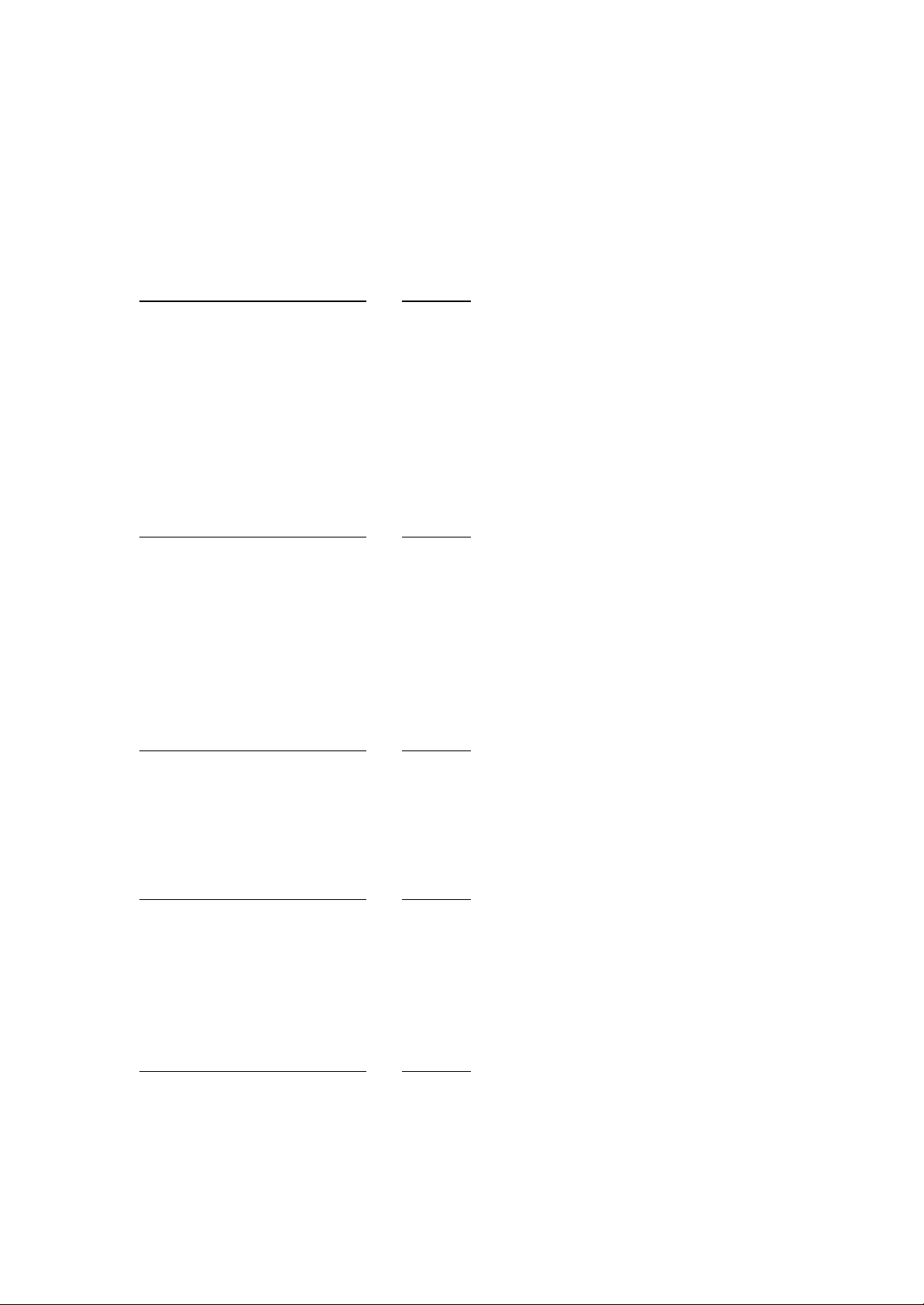
Test 2b (H.264): Grey scale
(Insert grey scale at local site, measure at remote site)
Peak to peak video amplitude 1.0v
Peak to peak sync amplitude 0.3v
Any waveform aberrations? None
Subjective Impairments H.323 384kbit/s
BLK 1
BLR 1
CLR 1
Test 3a (H.263): Blue screen
(Insert blue screen at local site, measure at remote site)
Any waveform aberrations? None
Subjective Impairments H.323 768kbit/s
BLK 1
CLR 1
Test 3b (H.264): Blue screen
(Insert blue screen at local site, measure at remote site)
Any waveform aberrations? None
Subjective Impairments H.323 384kbit/s
BLK 1
CLR 1
Test 4a (H.263): Medium close up female (still)
Subjective Impairments H.323 768kbit/s
BLK 1
BLR 1
CLR 1
Test 4b (H.264): Medium close up female (still)
Subjective Impairments H.323 384kbit/s
BLK 1
BLR 1
CLR 1
10
Page 14
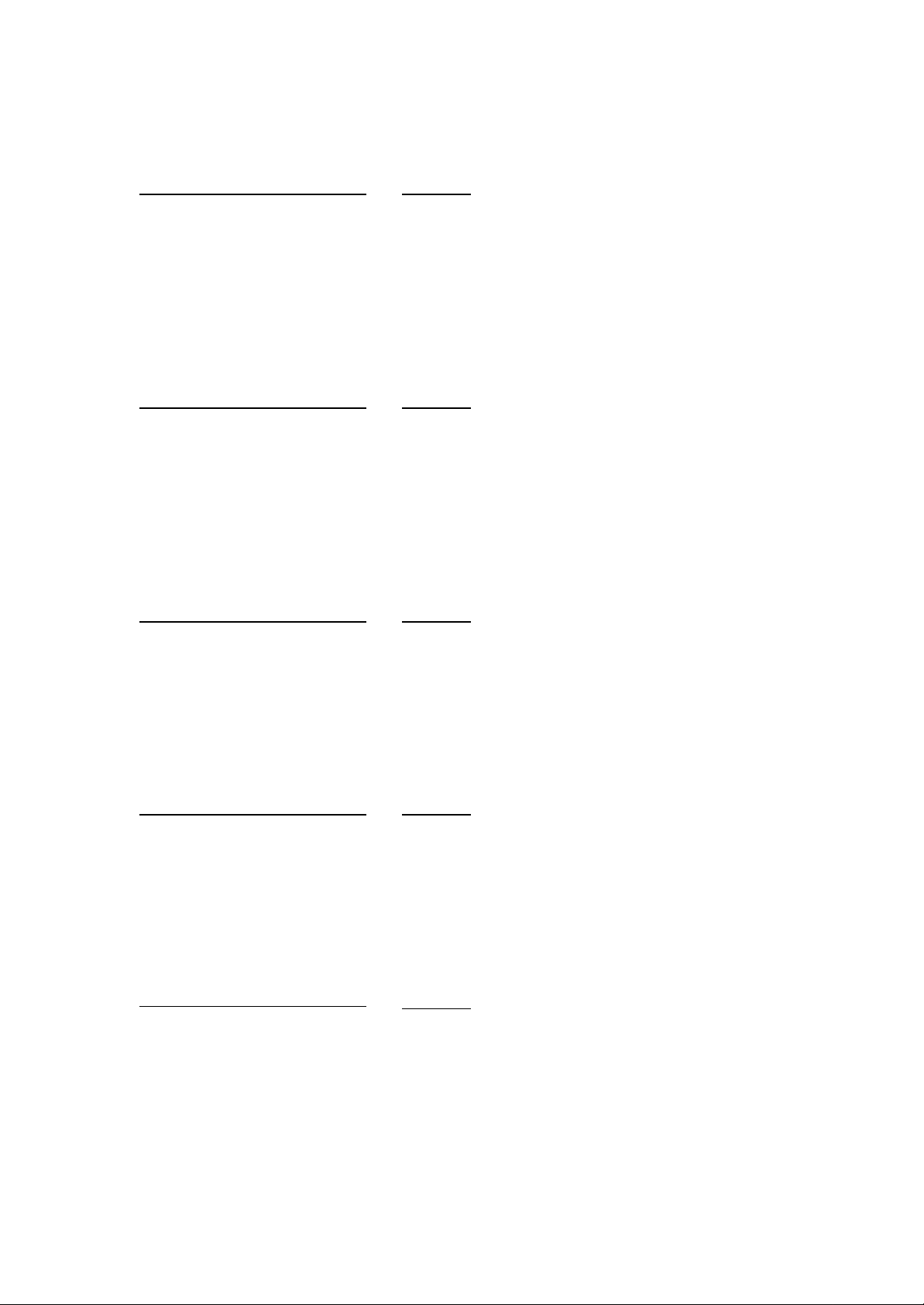
Test 5a (H.263): Medium close up female (talking)
Subjective Impairments H.323 768kbit/s
LS 1
BLK 1
BLR 1
CLR 1
JRK 1
Test 5b (H.264): Medium close up female (talking)
Subjective Impairments H.323 384kbit/s
LS 1
BLK 2
BLR 2
CLR 1
JRK 1
Test 6a (H.263): Close up head (nodding)
Subjective Impairments H.323 768kbit/s
BLK 1
BLR 2
CLR 1
JRK 1
Test 6b (H.264): Close up head (nodding)
Subjective Impairments H.323 384kbit/s
BLK 2
BLR 2
CLR 1
JRK 1
Test 7a (H.263): Close up head (shaking side to side)
Subjective Impairments H.323
768kbit/s
BLK 1
BLR 2
CLR 1
JRK 1
11
Page 15

Test 7b (H.264): Close up head (shaking side to side)
Subjective Impairments H.323
384kbit/s
BLK 2
BLR 3
CLR 1
JRK 1
Test 8a (H.263): Medium close up, slow zoom out to three shot
Subjective Impairments H.323 768kbit/s
BLK 1
BLR 2
CLR 1
JRK 1
Test 8b (H.264): Medium close up, slow zoom out to three shot
Subjective Impairments H.323 384kbit/s
BLK 1
BLR 2
CLR 1
JRK 1
Test 9a (H.263): Three shot, quick zoom in to medium close up centre person
Subjective Impairments H.323 768kbit/s
BLK 1
BLR 1
CLR 1
JRK 1
Test 9b (H.264): Three shot, quick zoom in to medium close up centre person
Subjective Impairments H.323 384kbit/s
BLK 1
BLR 2
CLR 1
JRK 1
12
Page 16

Test 10a (H.263): Turntable speed 1
Subjective Impairments H.323 768kbit/s
BLK 1
BLR 1
CLR 1
JRK 1
Test 10b (H.264): Turntable speed 1
Subjective Impairments H.323 384kbit/s
BLK 1
BLR 1
CLR 2
JRK 1
Test 10c (H.263): Turntable speed 2
Subjective Impairments H.323 768kbit/s
BLK 1
BLR 1
CLR 1
JRK 1
Test 10d (H.264): Turntable speed 2
Subjective Impairments H.323 384kbit/s
BLK 1
BLR 1
CLR 2
JRK 1
Test 10e (H.263): Turntable speed 3
Subjective Impairments H.323 768kbit/s
BLK 1
BLR 2
CLR 2
JRK 1
13
Page 17

Test 10f (H.264): Turntable speed 3
Subjective Impairments H.323 384kbit/s
BLK 2
BLR 2
CLR 2
JRK 2
Test 10g (H.263): Turntable speed 4
Subjective Impairments H.323 768kbit/s
BLK 1
BLR 2
CLR 2
JRK 1
Test 10h (H.264): Turntable speed 4
Subjective Impairments H.323 384kbit/s
BLK 2
BLR 3
CLR 2
JRK 2
Test 11a (H.263): Football sequence
Subjective Impairments H.323 768kbit/s
BLK 2
BLR 2
CLR 2
JRK 1
Test 11b (H.264): Football sequence
Subjective Impairments H.323 384kbit/s
BLK 2
BLR 3
CLR 2
JRK 2
14
Page 18

Test 12a (H.263): Zoom in and zoom out of ‘A-to-Z’ map
Subjective Impairments H.323 768kbit/s
BLK 2
BLR 3
CLR 1
JRK 2
Test 12b (H.264): Zoom in and zoom out of ‘A-to-Z’ map
Subjective Impairments H.323 384kbit/s
BLK 3
BLR 3
CLR 1
JRK 3
Test 13a (H.263): Text legibility (% of screen height) at viewing distance approx. 5 x
screen diagonal
Legibility H.323 768kbit/s
20 pt (3.5%) Yes
16 pt (3%) Yes
14 pt (2.5%) No
12 pt (2.3%) No
Test 13b (H.264): Text legibility (% of screen height) at viewing distance approx. 5 x
screen diagonal
Legibility H.323 384kbit/s
20 pt (3.5%) Yes
16 pt (3%) Yes
14 pt (2.5%) No
12 pt (2.3%) No
Test 14a (H.263): Video with several vision cuts
Subjective Impairments H.323 768kbit/s
BLK 2
BLR 2
CLR 1
OP 1
SCR 2
JRK 1
15
Page 19

Test 14b (H.264): Video with several vision cuts
Subjective Impairments H.323 384kbit/s
BLK 3
BLR 3
CLR 1
OP 1
SCR 3
JRK 2
Test 15a (H.263): Man teaching with flip chart
Subjective Impairments H.323 768kbit/s
LS 2
BLK 1
BLR 1
CLR 1
JRK 1
Test 15b (H.264): Man teaching with flip chart
Subjective Impairments H.323 384kbit/s
LS 2
BLK 1
BLR 2
CLR 1
JRK 1
Test 16: Playback from a domestic VHS videotape player
Is picture stable? Yes
16
Page 20

E: AUDIO TESTS (ITU standards only)
Tests 1-3 were carried out with test signals inserted into the AUX (Auxiliary) input.
Test 1: Frequency response (-3dB)
(Insert a -6dB signal at the local site, measure the frequency corresponding to an audio
level reduction of 3dB at the remote site from the level received when a 1kHz tone is
transmitted).
Siren™ 14, 24kbit/s Siren™ 14, 48kbit/s
14kHz 14kHz
Test 2: Headroom (measured on a Siren™ 14, 48kbit/s connection)
(Insert increasing amplitude 1kHz tone at local site, monitor for overload distortion at
remote site)
Overload occurs at: +10dBm
Test 3: Audio Level
(Insert -6dBm 1KHz tone at local site, monitor received level at remote site)
Measure the level on the VCR output with the local volume at mid range.
Remote site signal measures: -18dBm measured on audio output
Test 4: Echo Cancellation
Setup The echo canceller is fully automatic in operation.
Lecture Theatre Room
Audio levels adequate? (Y/N) Not tested Yes
Audio quality acceptable? (Y/N) Not tested Yes
Echo cancellation acceptable? (Y/N) Not tested Yes
Quality of double talk Not tested Very Good
Subjectively the quality of the Siren™ 14 audio and echo cancellation was excellent. The
provision of: audio level meters for the microphone and VCR inputs; level adjustment on
the VCR inputs and an internal tone generator, are a ll very useful operational features.
17
Page 21

F: CONNECTIVITY
Connectivity between Like Machines
H.323
There were no problems connecting between the Polycom VSX™ 6000 units at
Edinburgh and Newcastle over IP.
During an H.323 call the network connection was removed and reconnected after a
specific time.
5 Seconds Image froze, call re-established
15 Seconds Image froze, call re-established
30 Seconds Image froze, call re-established
Time to Connect
H.323
All speeds 5 seconds
Connectivity with Other Machines (models listed with comments)
Successful connections were made in each direction with the following CODECs:
H.323
Tandberg 6000
Polycom® VSX™ 8000
Polycom® ViaVideo
Polycom® VSX
Webcam using NetMeeting®
In conferences with a Polycom® iPower970 (Software 6.2.0.1208), no video was
received at the VSX™ 6000 irrespective of which unit initiated the call.
Connectivity with JVCS MCUs
H.323
Successful connections were made to the Management Centre IP MCU, H.263 video and
G.722 audio.
The audio level at the Management Centre was measured as peaking at -2dBm.
18
Page 22

Procedure for making a call
1. Select connection speed
2. Input IP address
3. Press Call/Hang-up button on the remote control to dial.
Or use the Speed Dial, Local Directory, or Call History list from the graphical interface.
G: SUMMARY
• An entry level CODEC providing conferencing data rates between 64kbit/s and
768kbit/s over H.323 IP networks.
• Optional Additional Monitor Adaptor (AMA) for multiple monitor output s.
• Graphical interface with infrared remote control.
• Supports H.261, H.263, H.264 video coding.
• Supports G.711, G.722, G.722.1, G.728, G.723.1, G.729 and Siren14kHz audio
coding.
Supports StereoSurround™ audio
• People + Content™ and H.239 dual image support
• Far end camera control and source selection.
• Optional Visual Concert VSX for PC and Laptop direct connection to the CODEC .
• Optional People + Content™ IP for Windows PC and Laptop network connection to
the CODEC.
19
Page 23

UKERNA manages the networking programme on behalf of the higher and further education and
research community in the United Kingdom. JANET, the United Kingdom's academic and research
network, is funded by the Joint Information Systems Committee (JISC).
For further information please contact:
JANET Customer Service
UKERNA Tel: +44 (0) 1235 822 212
Atlas Centre, Chilton, Didcot Fax: +44 (0) 1235 822 397
Oxfordshire, OX11 0QS E-mail: service@ukerna.ac.uk
Copyright:
This document is copyright The JNT Association trading as UKERNA. Parts of it, as appropriate,
may be freely copied and incorporated unaltered into another document unless produced for
commercial gain, subject to the source being appropriately acknowledged and the copyright
preserved. The reproduction of logos without permission is expressly forbidden. Permission should
be sought from JANET Customer Service.
Trademarks:
JANET®, SuperJANET® and UKERNA
Funding Councils for England, Scotland and Wales. The JNT Association is the registered user of
these trademarks.
Polycom® and Memory Stick® are trademarks of the Sony Corporation, Japan
Polycom® and PictureTel® are registered trademarks of Polycom in the U.S. and various countries.
NetMeeting® is a registered trademark of Microsoft Corporation in the United States and/or other
countries.
All (other) company or brand names may be trademarks of the respective companies with which they
are associated.
Disclaimer:
The information contained herein is believed to be correct at the time of issue, but no liability can be
accepted for any inaccuracies.
The reader is reminded that changes may have taken place since issue, particularly in rapidly
changing areas such as internet addressing, and consequently URLs and e-mail addresses should be
used with caution.
The JNT Association cannot accept any responsibility for any loss or damage resulting from the use
of the material contained herein.
Availability:
Further copies of this document may be obtained from JANET Customer Service at the above
address.
®
are registered trademarks of the Higher Education
© The JNT Association 2005
20
