Page 1

Polycom IP 500/501 User Guide
Polycom IP 500/501 User Guide
Page 2
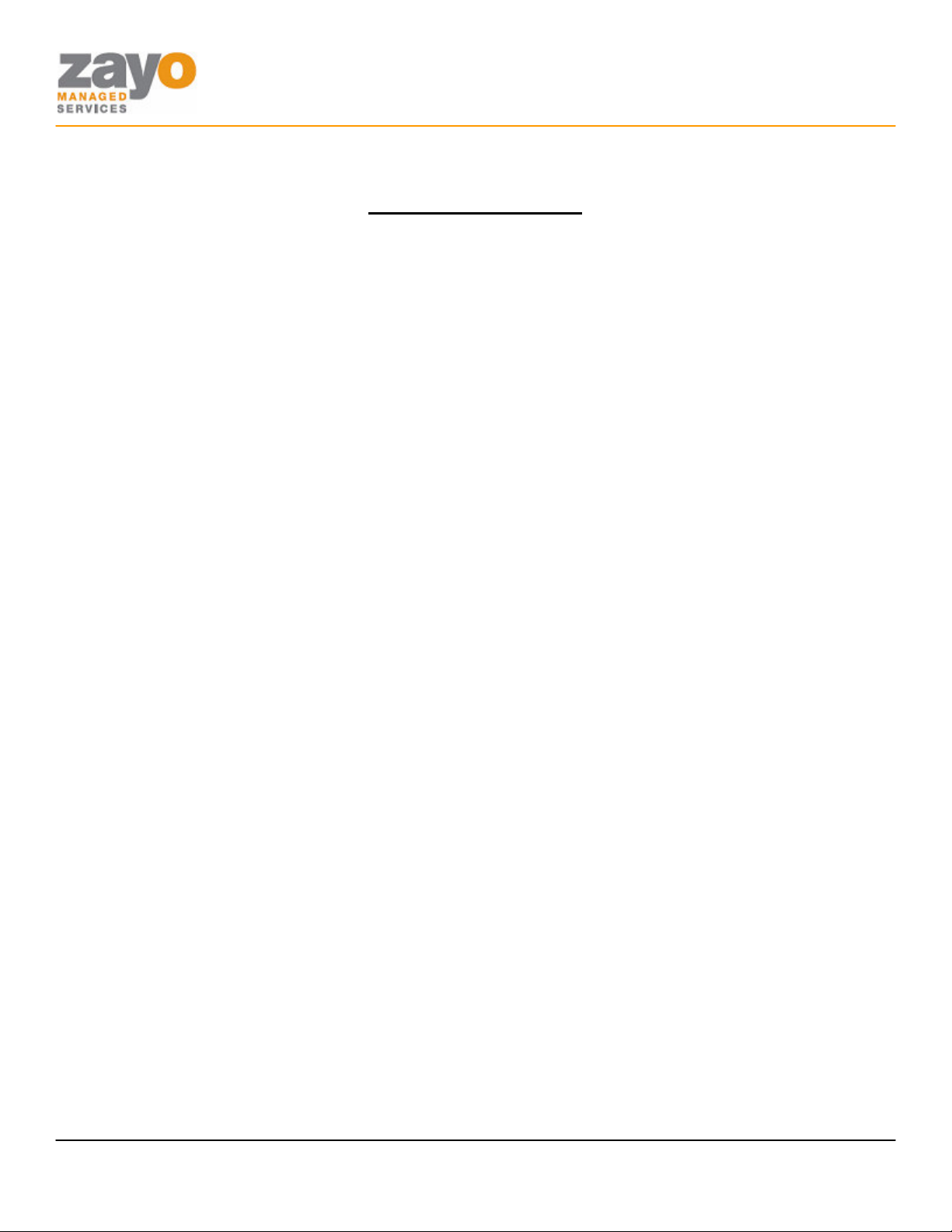
Polycom IP 500/501 User Guide
Table of Contents
Table of Contents......................................................................................................................2
Introduction...............................................................................................................................3
The Polycom IP500/501 IP Phone ...................................................................................................................................... 3
Web Portal .................................................................................................................................3
Telephony Toolbar....................................................................................................................3
Document Format.....................................................................................................................4
Feature Functionality................................................................................................................4
Feature Functionality................................................................................................................5
Account Codes - Verified ....................................................................................................................................................... 5
Account Codes - Unverified................................................................................................................................................... 5
Ad-Hoc Conference Calling................................................................................................................................................... 5
Call Forward Always................................................................................................................................................................ 6
Call Forward Busy.................................................................................................................................................................... 7
Call Forward No Answer........................................................................................................................................................ 7
Call Park .................................................................................................................................................................................... 7
Call Park Retrieve..................................................................................................................................................................... 7
Call Pickup ................................................................................................................................................................................ 8
Directed Call Pickup................................................................................................................................................................ 8
Call Return ................................................................................................................................................................................ 8
Call Transfer – Blind ............................................................................................................................................................... 8
Call Transfer – Consult........................................................................................................................................................... 8
Call Transfer – To Voicemail................................................................................................................................................. 9
Call Waiting............................................................................................................................................................................... 9
Cancel Call Waiting Per Call................................................................................................................................................... 9
Caller ID Blocking Per Call .................................................................................................................................................. 10
Caller ID Delivery Per Call................................................................................................................................................... 10
Dialing...................................................................................................................................................................................... 10
Do Not Disturb...................................................................................................................................................................... 10
Hold ......................................................................................................................................................................................... 11
Last Number Redial............................................................................................................................................................... 12
Push-to-Talk ........................................................................................................................................................................... 12
Speed Dial 100........................................................................................................................................................................ 12
Speed Dial 8............................................................................................................................................................................ 13
Voicemail................................................................................................................................................................................. 13
Zayo Managed Services IP 500/501 User Guide Page 2 of 13
Page 3
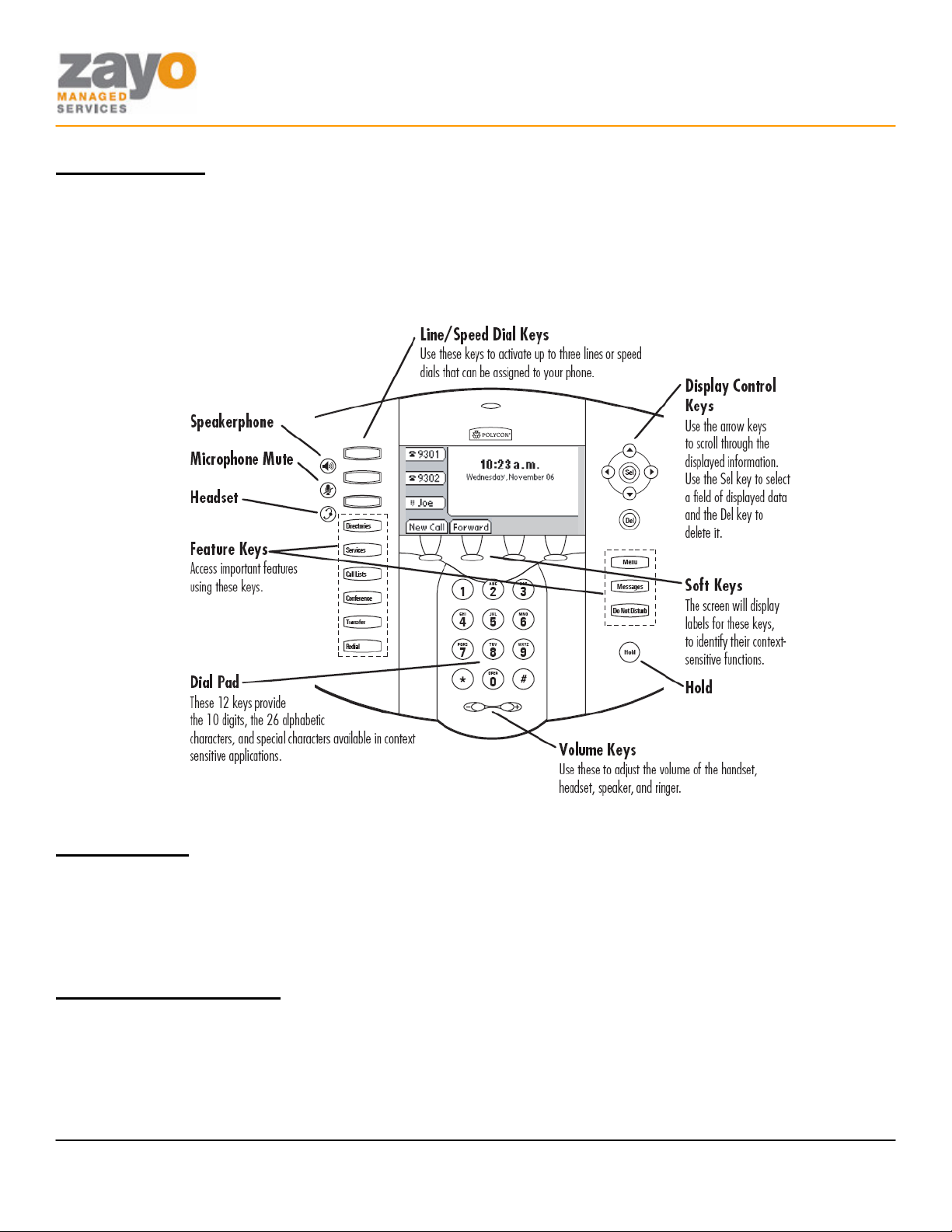
Polycom IP 500/501 User Guide
Introduction
The purpose of this document is to inform Zayo Managed Services users on how use the Polycom IP500/501
Phone with their Hosted PBX Service. Each feature available with the Professional Seat will be described along
with instructions on how to use the feature. Some users may not have all of the functionality described in this
document. Seat type purchased determines which features are available.
The Polycom IP500/501 IP Phone
Web Portal
The Zayo Managed Services Web Portal is a robust online tool used to configure calling features such as do-notdisturb and selective call forward. While most features can be activated using the phone, you may want to explore
the Web Portal to fully enjoy all of the powerful call management tools available. Please see your company’s
Administrator for access to the Web Portal.
Telephony Toolbar
The Telephony Toolbar is a software application for Microsoft Outlook, Microsoft Internet Explorer, or Mozilla
Firefox and can be used to configure calling features such as do-not-disturb and call forward, and can also be used
for a wide variety of click to call features. The Telephony Toolbar complements the Web Portal and allows users
easy access to often used calling features. Please see your company’s Administrator for more information on the
Telephony Toolbar.
Zayo Managed Services IP 500/501 User Guide Page 3 of 13
Page 4
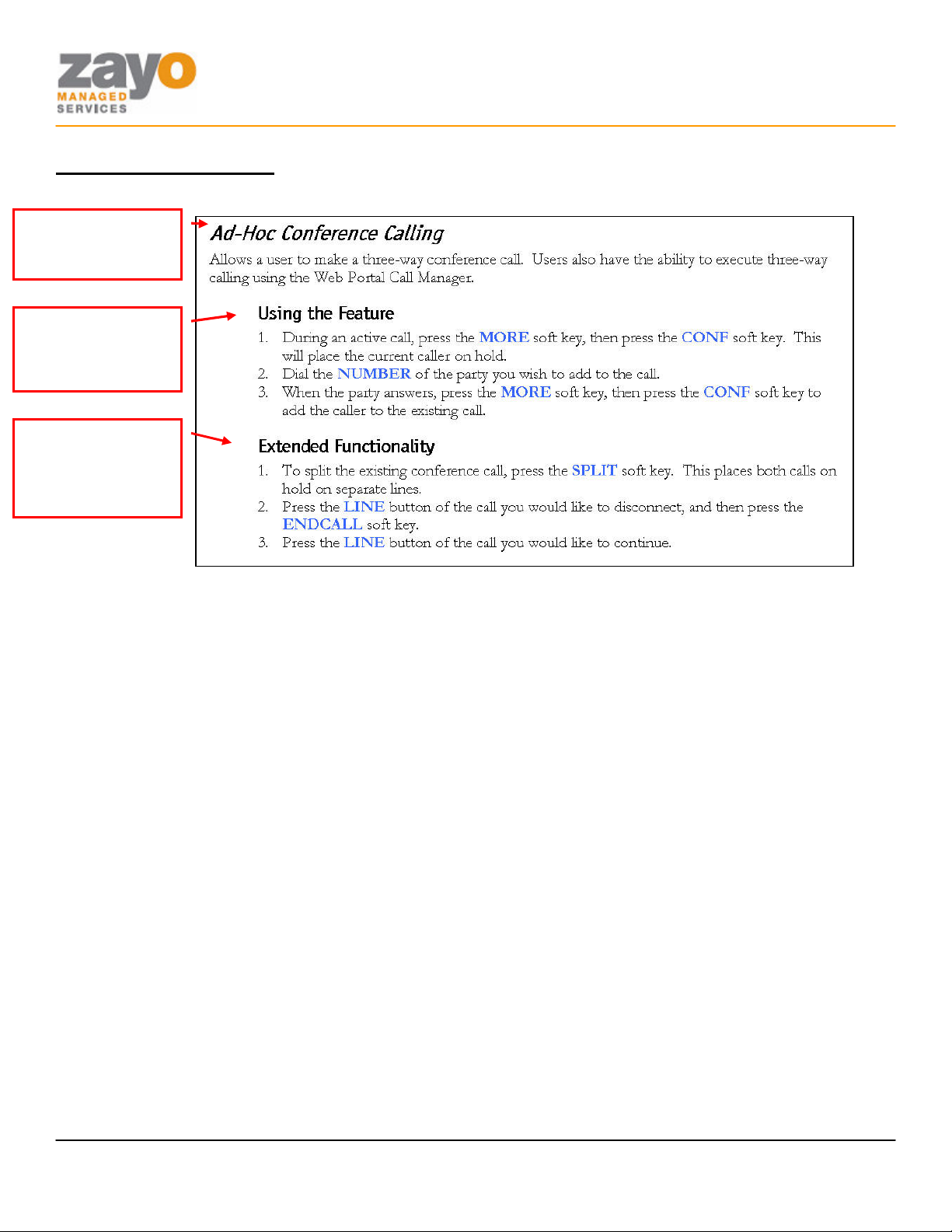
FEATURE NAME
STEP BY STEP
FUNCTIONALITY
STEP BY STEP
Polycom IP 500/501 User Guide
Document Format
Below is an example of how each feature will be presented and examined in this document.
AND
DESCRIPTION
INSTRUCTIONS
FOR USING THE
FEATURE
INSTRUCTIONS
FOR EXTENDED
FEATURE
Zayo Managed Services IP 500/501 User Guide Page 4 of 13
Page 5

Polycom IP 500/501 User Guide
Feature Functionality
Account Codes - Verified
Requires a user to enter a unique number that identifies to which account an outbound call should be assigned.
Using the Feature
1. GO OFF HOOK.
2. Dial the NUMBER of the party you wish to call.
3. An IVR will instruct you to enter your Account Code.
4. Once your code is entered the call will connect.
Extended Functionality
A user can turn a particular account code on for a sustained amount of time by using a star code.
Sustained Account Code Activation
1. GO OFF HOOK.
2. Press *47.
3. An IVR will instruct you to enter your Account Code.
Sustained Account Code Deactivation
1. GO OFF HOOK.
2. Press *37.
Account Codes - Unverified
Allows a user to enter a unique number to identify to which account an outbound call should be assigned.
Using the Feature
1. GO OFF HOOK.
2. Press *02.
3. An IVR will instruct you to enter your Account Code. You will hear a stutter dial tone then a normal
dial tone.
4. Dial the NUMBER of the party you wish to call.
Ad-Hoc Conference Calling
Allow a user to make a three-way conference call.
Using the Feature
1. During an active call, press the CONFRNC soft key. This will place the current caller on hold and
provide dial tone.
2. Dial the NUMBER of the party you wish to add to the call and press the SEND soft key.
3. When the party answers, press the CONFRNC soft key to add the caller to the existing call.
Zayo Managed Services IP 500/501 User Guide Page 5 of 13
Page 6

Polycom IP 500/501 User Guide
Extended Functionality
A user may use the CONFERENCE Feature Key instead of the soft key.
Splitting a Conference Call
1. To split the existing conference call, press the SPLIT soft key. This places both calls on hold on
separate lines.
2. Using the DISPLAY CONTROL keys, select the call you would like to disconnect, press the
RESUME soft key, then press the ENDCALL soft key.
3. Press the RESUME button once the first call is disconnected to speak with the caller that is still
connected.
Call Forward Always
Allow a user to redirect all incoming calls to another phone number. Users have the option to activate and
deactivate the service by using the soft keys, or by dialing a feature code.
NOTE: The user must use the same method to turn the function off that they used to turn the function on.
Otherwise, the system will not recognize the ‘off’ command.
Using the Feature
Activate: Using the Soft Keys †
1. Press the FORWARD soft key.
2. Using the DISPLAY CONTROL keys, select the LINE that you want forwarded.
3. Press the SELECT soft key.
4. Enter the forwarding NUMBER with the KEYPAD.
5. Press the ENABLE soft key.
†
This soft key is not available if the phone number is shared on another phone.
Deactivate: Using the Soft Keys
1. Press the FORWARD soft key.
2. Using the DISPLAY CONTROL keys, select the LINE that you want forwarded.
3. Press the SELECT soft key.
4. Press the DISABLE soft key.
Activate: Using the Feature Code
1. GO OFF HOOK
2. Press *72
3. Follow the IVR instructions.
Zayo Managed Services IP 500/501 User Guide Page 6 of 13
Deactivate: Using the Feature Code
1. GO OFF HOOK
2. Press *73
Page 7

Polycom IP 500/501 User Guide
Call Forward Busy
Enable a user to redirect calls to another destination when the user’s line is busy. Normally, a call would be directed
to a user’s voicemail.
Using the Feature
Activate:
1. GO OFF HOOK
2. Press *90
3. Follow the IVR instructions.
Deactivate
1. GO OFF HOOK
2. Press *91
Call Forward No Answer
Enable a user to redirect calls to another destination when an incoming call is not answered within a specified
number of rings. Normally, a call would be directed to a user’s voicemail.
Using the Feature
Activate: Using the Feature Code
1. GO OFF HOOK
2. Press *92
3. Follow the IVR instructions.
Deactivate: Using the Feature Code
1. GO OFF HOOK
2. Press *93
Call Park
Enables a user to place a call on hold and allow a user to pick up the call at another phone.
Using the Feature
1. During an active call, press the HOLD soft key. This will place the caller on hold.
2. Press the NEWCALL soft key.
3. Press *68.
4. Follow the IVR instructions.
Call Park Retrieve
This feature enables a user to pickup a call that has been placed on hold using the Call Park feature.
Zayo Managed Services IP 500/501 User Guide Page 7 of 13
Using the Feature
1. GO OFF HOOK
Page 8

Polycom IP 500/501 User Guide
2. Press *88.
3. Follow the IVR instructions.
Call Pickup
This feature enables a user to pickup a call that is coming in on another user’s line. The other user’s line must be in
the same ‘pickup group’ with the user activating the feature. Pickup groups are pre-configured by the System
Administrator.
Using the Feature
1. GO OFF HOOK
2. Press *98.
Directed Call Pickup
This feature enables a user to pickup a call that is coming in on another user’s line without being specifically
assigned to a common group. The other user’s line must also have the Directed Call Pickup feature assigned to it.
Using the Feature
1. GO OFF HOOK
2. Press *97 plus the extension that you wish to pickup.
Call Return
Allows a user to call back the last number that called their line, regardless of whether or not the phone was
answered.
Using the Feature
1. GO OFF HOOK
2. Press *69.
Call Transfer – Blind
Allow incoming calls to be transferred to another line without consultation with the receiving party.
Using the Feature
1. During the call, Press the TRNSFER soft key. This will place the caller on hold and provide dial tone.
2. Press the BLIND soft key.
3. Enter the transfer NUMBER with the KEYPAD.
4. Press the SEND soft key.
5. HANG UP.
Extended Functionality
A user may use the TRANSFER Feature Key instead of the soft key.
Call Transfer – Consult
Allow incoming calls to be transferred to another line with consultation with the receiving party.
Zayo Managed Services IP 500/501 User Guide Page 8 of 13
Page 9

Polycom IP 500/501 User Guide
Using the Feature
1. During the call, press the TRNSFER soft key. This will place the caller on hold and provide dial tone.
2. Enter the transfer NUMBER with the KEYPAD.
3. Press the SEND soft key.
4. When the second party picks up you may consult with them.
5. Press the TRNSFER soft key to transfer the call.
6. Press the CANCEL soft key to return to the first caller without transferring the call.
Extended Functionality
A user may use the TRANSFER Feature Key instead of the soft key.
Call Transfer – To Voicemail
Allow incoming calls to be transferred to any user’s voicemail.
Using the Feature
1. During the call, press the HOLD soft key or button. This will place the caller on hold.
2. Press the NEW CALL soft key to get a dial tone.
3. Dial *55
4. Follow the IVR instructions. Press the # key to send the caller to your own voicemail box. To send
the caller to another voicemail box, enter the desired extension followed by the # key.
Call Waiting
This feature enables a user to answer a call when engaged in another call. When a second call is received while a user
is engaged in a call, the user is informed via a call waiting tone.
Using the Feature
Retrieving the Second Call
1. When a call rings in, use the DISPLAY CONTROL keys to select the second LINE.
2. Press the ANSWER soft key.
Getting Back to the First Call
3. Use the DISPLAY CONTROL keys to select the LINE which is on hold.
4. Press the RESUME soft key. This places the other call on hold.
Extended Functionality
Sending the Second Call to Voicemail
5. When a call rings in, use the DISPLAY CONTROL keys to select the second LINE.
6. Press the REJECT soft key.
Cancel Call Waiting Per Call
Allow users to turn off call waiting on a call-by-call basis.
Zayo Managed Services IP 500/501 User Guide Page 9 of 13
Page 10

Polycom IP 500/501 User Guide
Using the Feature
1. GO OFF HOOK.
2. Press *70. You will hear a stutter dial tone then a normal dial tone.
3. Dial the NUMBER of the party you wish to call.
Caller ID Blocking Per Call
Allow users to block their caller ID on a call-by-call basis.
Using the Feature
1. GO OFF HOOK.
2. Press *67. You will hear a stutter dial tone then a normal dial tone.
3. Dial the NUMBER of the party you wish to call.
Caller ID Delivery Per Call
Allow users to deliver their caller ID on a call-by-call basis when they have turned on the Caller ID Blocking feature
within the Web Portal.
Using the Feature
4. GO OFF HOOK.
5. Press *65. You will hear a stutter dial tone then a normal dial tone.
6. Dial the NUMBER of the party you wish to call.
Dialing
Allow a user to make a call.
Using the Feature
Placing a Call
1. Pick up HANDSET, press the NEWCALL soft key, or press the SPEAKERPHONE KEY.
2. Enter the number you wish to call.
3. Press the SEND soft key, or wait to connect.
Extended Functionality
Placing a Call
1. Dial the NUMBER you wish to call using the KEYPAD.
2. Press the DIAL soft key.
Do Not Disturb
Allow users to set their station as unavailable so that incoming calls are given a busy treatment. Depending on how
the user has set up their busy treatment, the callers will be directed to voicemail or forwarded to another line.
NOTE: The user must use the same method to turn the function off that they used to turn the function on.
Otherwise, the system will not recognize the ‘off’ command.
Zayo Managed Services IP 500/501 User Guide Page 10 of 13
Page 11

Polycom IP 500/501 User Guide
Using the Feature
Activate: Using the Phone’s Keys †
1. Press the DO NOT DISTURB button.
2. Using the DISPLAY CONTROL keys, select the individual LINE that you want to place in Do Not
Disturb mode and then press the SELECT soft key, or press the SET ALL soft key to select all lines.
3. Press the ENABLE soft key.
†
If the phone number is shared on another phone, enabling Do Not Disturb on the phone will simply turn on silent ring and
does not make it busy. Calls may still be answered on any phone sharing the phone number.
Depending on how the phone was provisioned, pressing the Do Not Disturb button will either automatically place all line
appearances into Do Not Disturb, or you may be prompted for which lines to place on Do Not Disturb.
Deactivate: Using the Phone’s Keys
1. Press the DO NOT DISTURB button.
2. Using the DISPLAY CONTROL keys, select the LINE to remove from Do Not Disturb mode and
press the SELECT soft key, or press the CLEAR ALL soft key to remove from all lines.
3. Press the DISABLE soft key.
Activate: Using the Feature Code
1. GO OFF HOOK
2. Press *78
Deactivate: Using the Feature Code
1. GO OFF HOOK
2. Press *79
Hold
Allows user to place a call on hold and retrieve it.
Using the Feature
Zayo Managed Services IP 500/501 User Guide Page 11 of 13
Activate: Using the Soft Keys †
1. Press the HOLD soft key.
Deactivate: Using the Soft Keys †
1. Press the RESUME soft key.
†
If the phone number is shared on another phone, you can put a call on-hold and take the call off-hold at the other phone that is
sharing the phone number.
Extended Functionality
The user can use the HOLD button on the phone to toggle a call on and off hold.
Page 12

Polycom IP 500/501 User Guide
Last Number Redial
Allow the user to redial the last number dialed with a feature code or a button.
Using the Feature
1. Press the REDIAL Feature Key.
Extended Functionality
1. GO OFF HOOK
2. Press *66.
Push-to-Talk
Provides intercom-like functionality. This feature allows a user to dial another station where the system will request
the destination station to automatically answer. For this feature to work (called station automatically answers via the
speakerphone), the called station must support an enhanced calling protocol. The calling station must also be in the
called party’s Push-to-Talk allowed access list.
Using the Feature
Activate: Using the Feature Code
1. Pick up HANDSET, press the NEWCALL soft key, or press the SPEAKERPHONE KEY.
2. Dial *50. You will hear a stuttered dial tone then a normal dial tone.
3. Dial the extension of the phone you want to intercom.
Extended Functionality
Program a Speed Dial 8 number to quickly place an intercom call.
Speed Dial 100
Allow a user to use a feature code and 2 digits to complete a call.
Using the Feature
Configure
1. GO OFF HOOK.
2. Press *75. You will hear a stuttered dial tone then a normal dial tone.
3. Using the KEYPAD Enter the Speed Dial 100 Code 00-99 plus the NUMBER you want to associate
with it and then press the # key.
4. The IVR will notify you whether or not the programming was successful.
Zayo Managed Services IP 500/501 User Guide Page 12 of 13
Use
1. GO OFF HOOK.
2. Press #
3. Press the Speed Dial 100 Codes 00-99.
Page 13

Polycom IP 500/501 User Guide
Speed Dial 8
Allow a user to hit only one button to complete a call.
Using the Feature
Configure
1. GO OFF HOOK.
2. Press *74. You will hear a stuttered dial tone then a normal dial tone.
3. Using the KEYPAD Enter the Speed Dial 8 Code 2-9 plus the NUMBER you want to associate with it
and then press the # key.
4. The IVR will notify you whether or not the programming was successful.
Use
1. GO OFF HOOK
2. Press the Speed Dial 8 Code 2-9 using the KEYPAD.
Voicemail
Allow a user to hear messages left in their voicemail box.
Using the Feature
From your desk phone †
1. Press the MESSAGES Feature Key.
2. At the voice prompt, enter your PASSWORD.
3. To navigate, follow the IVR choices.
†
Depending on how your phone is configured, pressing the Messages button will immediately connect you to the voice message
portal, or may first display a summary on the phone’s screen indicating the number of normal and urgent voicemails waiting.
From Outside the Office:
1. Dial your phone NUMBER.
2. When the voice mail system answers, press the * key.
3. Enter your phone’s EXTENSION.
4. Enter your PASSWORD.
5. To navigate, follow the IVR choices.
Menu
Save #
Delete 7
Replay Message / Skip Envelope 2
Fast Forward 3
Rewind 4
Play Message Envelope 5
Call Back Sender 8
Go to Menu 2 9
Key
Zayo Managed Services IP 500/501 User Guide Page 13 of 13
