Page 1
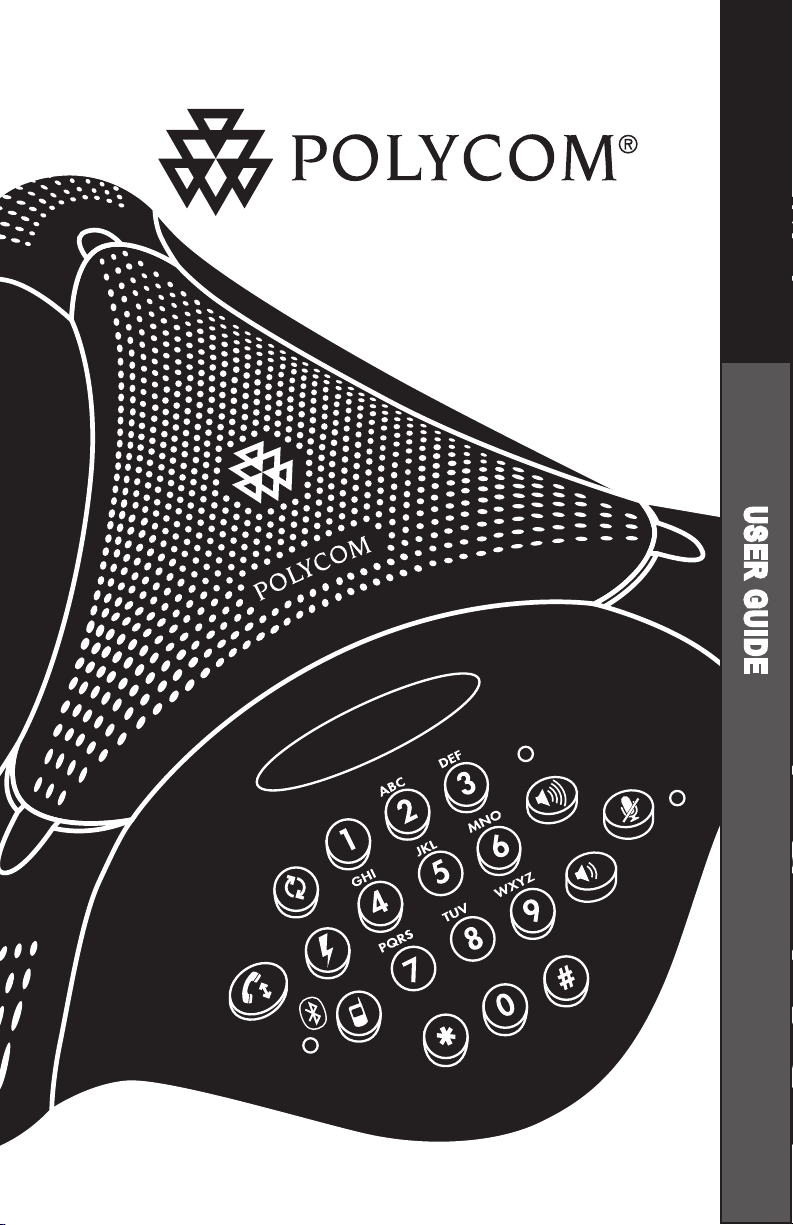
User Guide
VoiceStation™ 500
U S E R G U I D E
Page 2
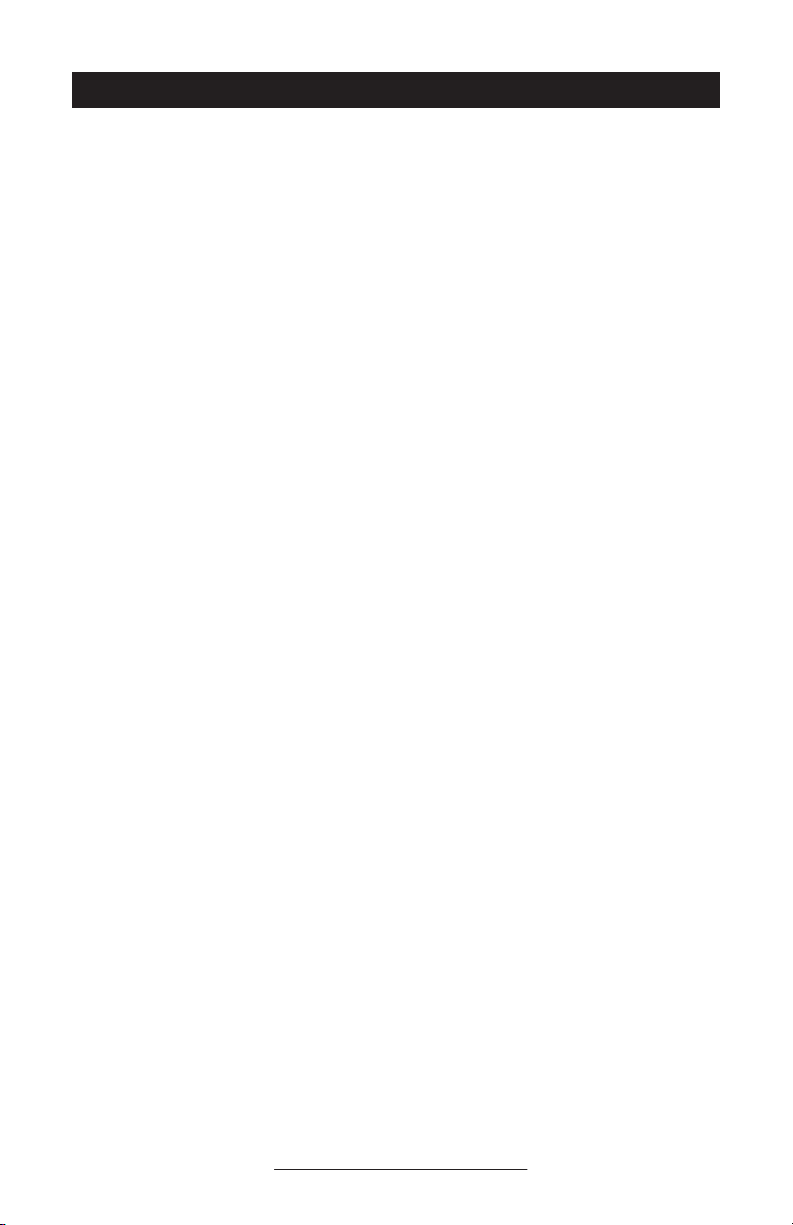
Contents
Introduction ...................................................3
Parts List .......................................................3
For Best Performance ....................................... 3
Installing VoiceStation™ 500 ............................ 4
Using VoiceStation™ 500 ................................. 5
Using Bluetooth Audio ..................................... 8
Maintenance ................................................. 11
Troubleshooting ............................................. 11
Polycom Limited Warranty ............................... 12
Limitation of Liability ..................................... 12
Copyright ...................................................... 13
US and Canada Regulatory
and Compliance Information ......................... 13
Exhibit J - Customer Information ...................... 15
VoiceStation™ 500 Specifications ..................... 17
VoiceStation™ 500 - Contents
Page 3
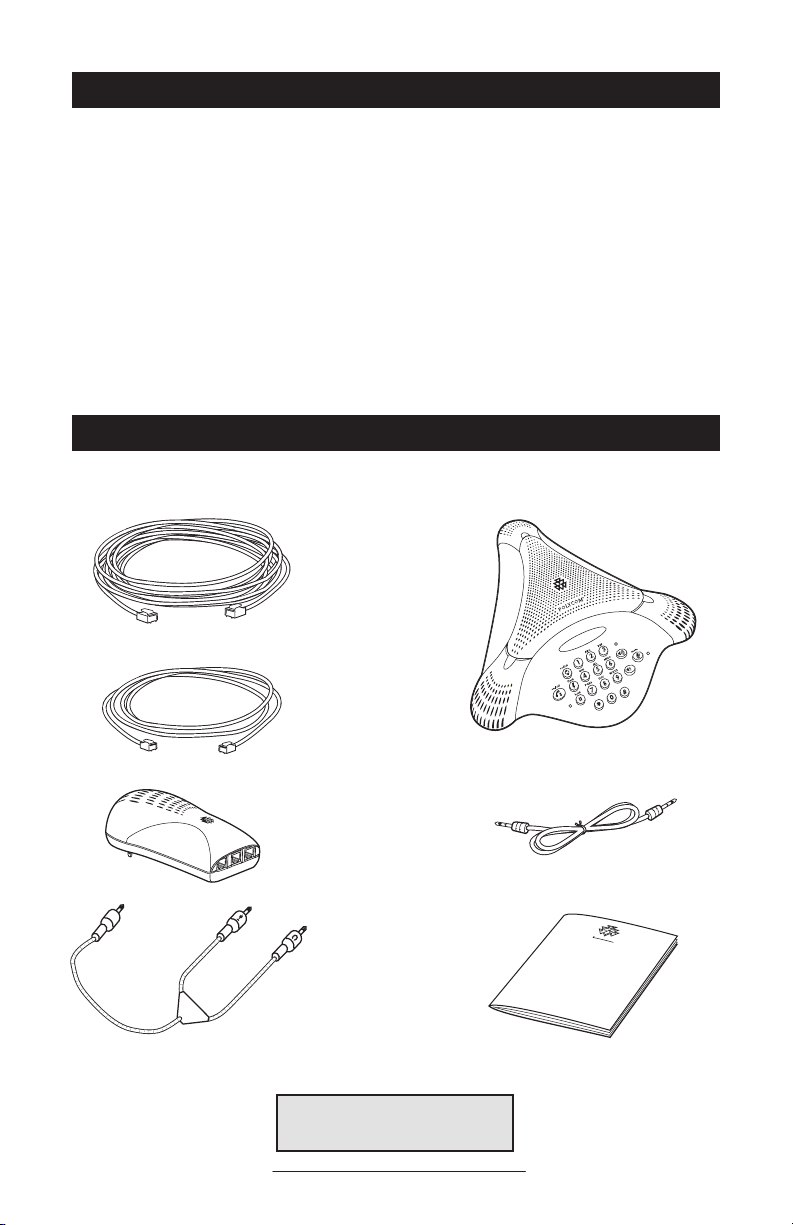
Introduction
Thank you for choosing Polycom’s
VoiceStation™ 500. VoiceStation™ 500
uses Polycom’s unique Acoustic Clarity
Technology to provide clear, full-duplex,
two-way voice communication for your
meetings. In addition, VoiceStation™ 500
adapts dynamically to the room environ
ment to eliminate echoes and clipping.
Three built-in microphones pick up sound
all around the room so you can speak
naturally and be easily understood.
-
Parts List
Please review this User Guide before using
the phone. Save this User Guide for future
reference.
Please take a moment now to complete
and mail your VoiceStation™ 500 regis
tration card, or register online at www.
polycom.com.
-
Note: Refer to Quick Start Guide
for additional information.
VoiceStation™ 500 - 3
Page 4
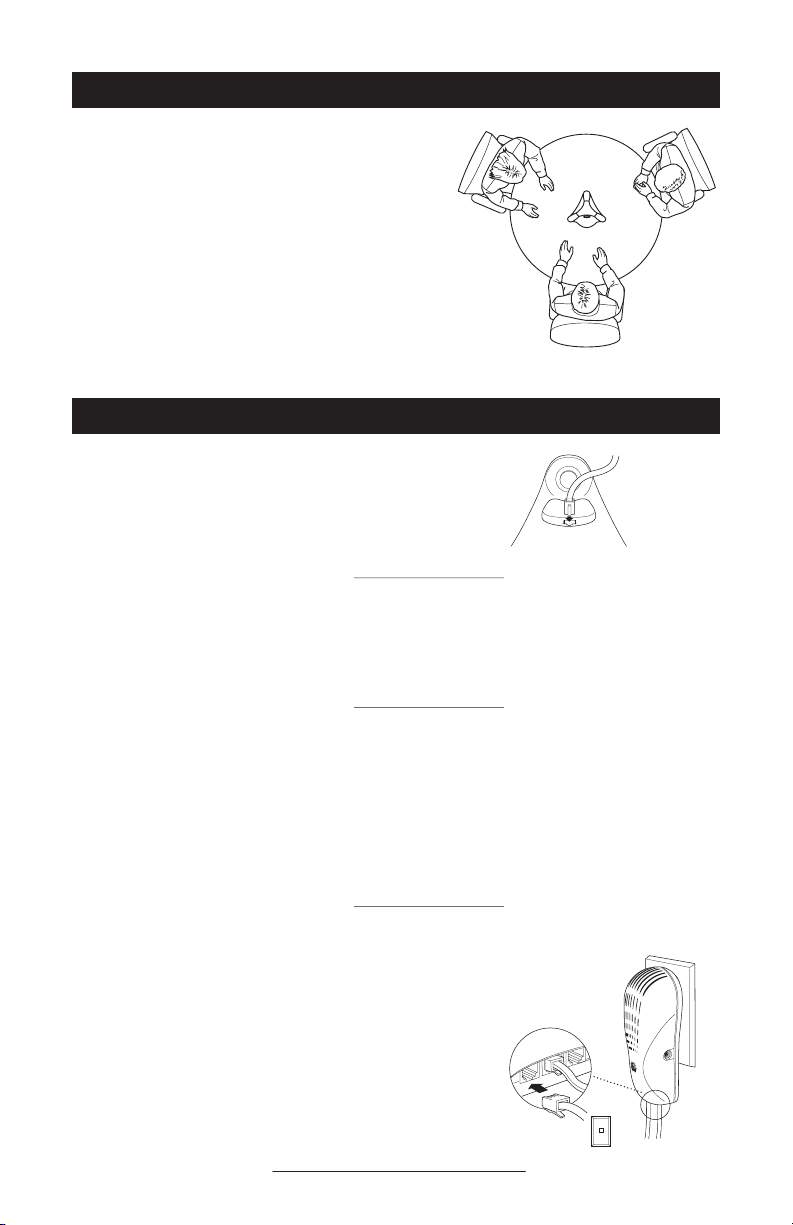
For Best Performance
► Place VoiceStation™ 500 in the center of a
table or desk.
► Locate VoiceStation™ 500 in a room with
soft furnishings such as carpets, curtains,
and sound-absorbing walls and ceilings.
► Keep papers and other objects away from
your VoiceStation™ 500.
► Speak at normal volume.
► Speak toward your VoiceStation™ 500.
Installing VoiceStation™ 500
1. Connect one end of the long console cable
to the bottom of the phone.
2. Insert the Power Supply plug into a nearby
electrical outlet.
3. Connect the other end of the long console
cable to the bottom of the Power Supply.
VoiceStation™ 500 will run a brief selftest, and then you will hear a tone. If you
don’t hear the tone, verify that the outlet is
working and the power is switched on.
4. Connect the short telephone cable to the
Power Supply. Your System Administrator
can help you to identify a standard analog
phone line.
VoiceStation™ 500 - 4
Page 5
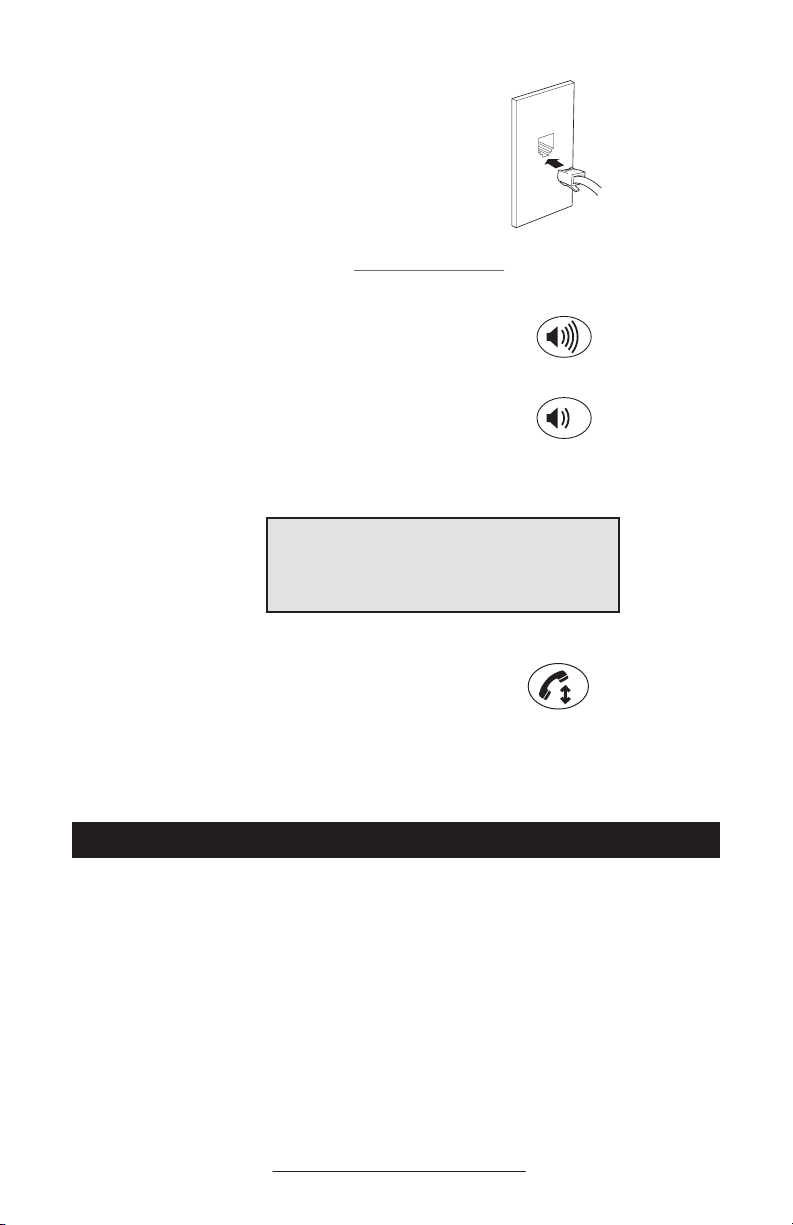
5. Connect the other end of the short telephone cable to a jack wired for a standard
analog phone line.
► Do not plug the VoiceStation™ 500 into a
digital telephone network. Doing so may
damage the phone.
6. Place VoiceStation™ 500 in the center of
the room on a flat, stable surface and press
the Volume Up and Volume Down buttons
to adjust the Ringer.
► The Ringer has three modes: High, Low,
and Off. The Ringer sounds when you
press the Volume buttons to indicate current
status.
►When the On/Off indicator light is on, the Volume
buttons control the sound level of the speaker.
►When the On/Off indicator light is off, the Volume
buttons control the ringer volume.
7. Press the On/Off button to obtain a dial
tone.
► If you do not hear a dial tone, you may not
be connected to an analog telephone line.
For assistance, contact your System Admin
istrator.
Using VoiceStation™ 500
The Polycom® VoiceStation™ 500 supports three modes of operation:
• POTS Audio
• Bluetooth Audio (headset and handsfree profile)
• 2.5mm Wired Audio
The Link Indicator will be slowly flashing
blue when the VoiceStation™ 500 is in
Bluetooth mode, and it will be solid amber
when the phone is in 2.5mm Wired Audio
VoiceStation™ 500 - 5
-
mode (with a cable connected). The Link
Indicator is off when the phone is in nor
-
mal POTS mode.
When in POTS mode, inserting a 2.5mm
cable automatically enables the Wired
Audio mode, and the amber link indicator
will automatically come on. It is not possible to have a Bluetooth connection while
in the amber mode. Removing the 2.5mm
cable automatically reverts the VoiceSta
-
tion™ 500 to POTS mode.
Page 6
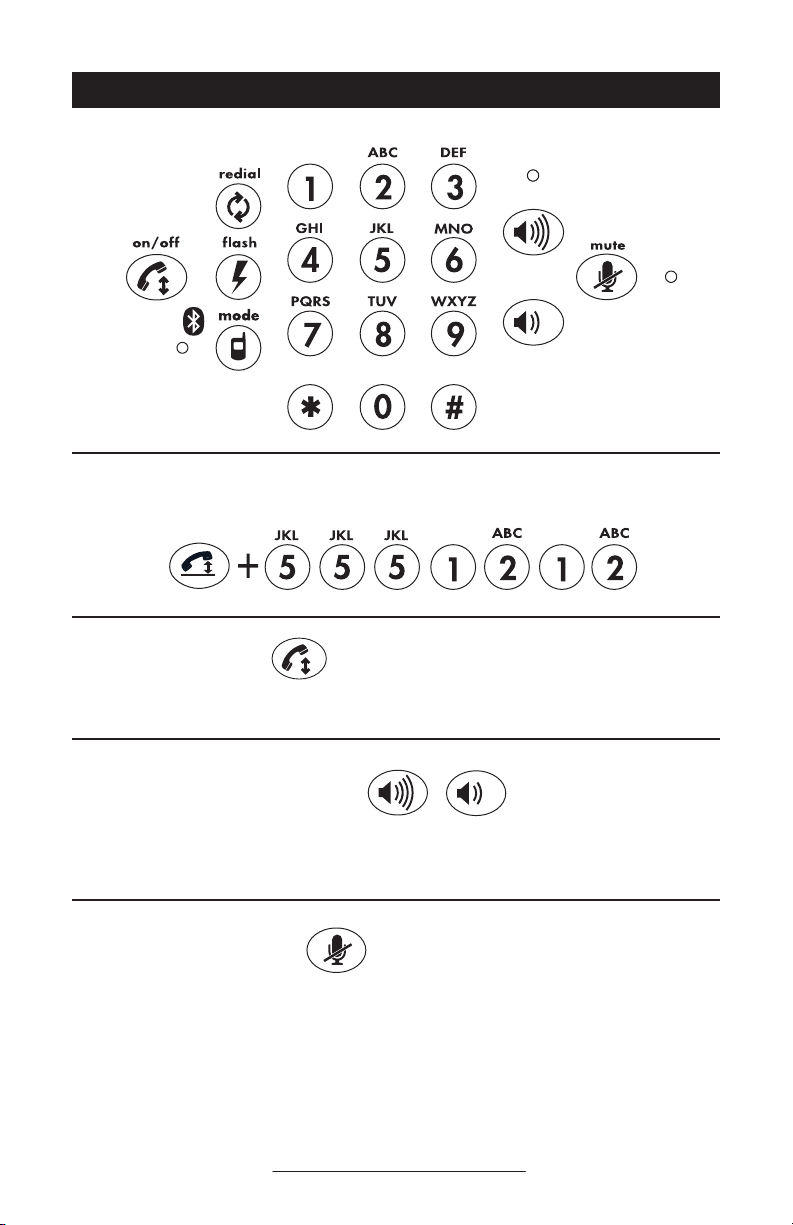
POTS Mode
Keypad
Dialing a Number
Example:
Answer a Call
Press the button when VoiceStation™ 500 rings.
Adjust Speaker Volume
When a call is in progress, press the Volume Up or
Volume Down button to adjust the sound level.
Microphone Mute
Press the Mute button to turn off the microphones and
prevent the other party from hearing your conversa
tion. The red indicator lights near the microphones
will be on. The speaker is still active and you can hear
the other party. Press the mute button again to resume
two-way communication. The red indicator lights will
go out.
VoiceStation™ 500 - 6
-
Page 7

Pair with Bluetooth Device
Audio cable
(RCA cable)
Press the Link button for 3 seconds to initiate pairing
mode. For more information, refer to Using Bluetooth
Audio.
Special Features
Your telephone system may provide special features
such as Call Waiting, Conference, or Transfer which
can be accessed by pressing the key. Ask your
System Administrator for more information on special
features available with your phone system.
End a Call
Press the On/Off button to end the call.
Redial
Press the Redial button.
Record a Conversation
Plug the end of a cable with RCA-type connectors
into the Aux Out jack on the Power Supply. Plug the
other end of the cable into the Aux In jack of your
tape recorder.
Private Conversations
Plug a telephone into the data port on the VoiceStation™ 500 wall module. Press the Hold button to
place the call on hold, then pick up the receiver of the
telephone connected to the data port. You may also
connect a fax machine or computer modem to the data
port.
VoiceStation™ 500 - 7
Page 8

Fax Machine
Telephone
snoitpo trop ataDeludoM llaW
snoitpo trop ataDeludoM llaW
Using Bluetooth Audio
Computer
Bluetooth Mode is an additional new mode
of operation offered by the VoiceStation™
500. This feature enables you to com
bine the convenience of a mobile phone
or computer calling application with the
acoustics of a conference phone. For example, if you were in a call on your mobile
telephone, you could connect your mobile
phone via Bluetooth to the VoiceStation™
500 and use its speaker and microphones
to continue your conversation and include
everyone in the room in the conversation.
Bluetooth Mode on the VoiceStation™ 500
provides unlimited flexibility to conference
anywhere, even in environments where
there are no analog lines or telephony
infrastructure.
Bluetooth mode can be established in one
of three ways:
• Manually establish a Bluetooth
connection with VoiceStation™ 500
from a previously unpaired mobile
phone (see instructions below), or;
• Manually establish a Bluetooth
connection with VoiceStation™ 500
from a previously paired mobile
phone (select “PLCM VS500” from
a list of paired devices on your
mobile phone), or;
• Press the Link button to go to
Bluetooth Mode. At this point,
pressing th eon-hook/off-hook
button on VoiceStation™ 500 will
initiate a Bluetooth link to the last
paired mobile phone that it was
connected to. Once connected it
will establish the Bluetooth mode
without further user action. During
this time, the Link Indicator will
be solid blue. If a Bluetooth link
cannot be established within 60
seconds, VoiceStation™ 500 will
revert to POTS mode.
Initiating Bluetooth Mode:
Press Link button for 3 seconds to initiate
pairing mode (only if VoiceStation™ 500
is not off-hook in POTS mode)
• Link Indicator = fast flashing blue
(once per second), beeping occurs
• Activate Bluetooth mode on your
mobile phone, and select “Look For
Devices”
• Your mobile phone will find device
“PLCM VS500”. Choose to pair
with “PLCM VS500”.
• The passcode is “0000”
• After the passcode is accepted, an
automatic link exists between the
VoiceStation™ 500 and the mobile
phone (link indicator = solid blue
or slow blink, beeping occurs again
VoiceStation™ 500 - 8
Page 9

to indicate connection between
devices)
• If Link indicator switches to slow
blink, you can go to the Bluetooth
menu of the device (e.g. mobile
phone) and choose “Connect”.
Incoming call (on Mobile Phone):
• VoiceStation™ 500 rings
• User can answer call on mobile
phone or can answer on VoiceSta
tion™ 500 by pressing the OffHook/On-Hook button (if supported
by Bluetooth profile of mobile
phone)
• During a call, the user may press
Mute and Volume adjustment but
tons on VoiceStation™ 500
• If mobile phone Bluetooth profile
supports Call Waiting, the user may
use Flash button to handle multiple
simultaneous mobile phone calls
• To end call, user can either select
End Call on mobile phone or press
the Off-Hook/On-Hook button on
VoiceStation™ 500
Incoming POTS call during active Bluetooth connection:
• An incoming POTS call is signaled
via Call Waiting beep and flashing
green LEDs
• User may ignore the POTS call or
• User may take incoming POTS call
by simply pressing the Off-Hook/
On-Hook button
• To move to or from a private conversation, press the * key.
► Bluetooth audio connection
is automatically placed on Hold
– no audio path exists between
VoiceStation™ 500 and the
mobile phone
► When the user ends POTS
call by pressing the Off-Hook/
On-Hook button, the user must
push the Link button to return
to Bluetooth mode. The audio
-
-
Severing/Disconnecting Bluetooth Link:
Blue LED on VoiceStation™ 500:
Solid: Connected to Bluetooth device
Fast Blink: Attempting to pair to Blue
tooth device
Slow Blink: Paired to Bluetooth device
but not connected
path to the mobile phone is
re-established automatically,
and the solid blue LED will turn
back on.
► User can toggle between
active POTS and mobile phone
calls by repeatedly pressing the
Link button
• Manually disconnecting the Bluetooth connection from the mobile
phone reverts VoiceStation™ 500 to
POTS mode
• Ensure Bluetooth Mode is enabled.
Press Link button for 3 seconds to
sever the existing Bluetooth link
between VoiceStation™ 500 and the
mobile phone
• VoiceStation™ 500 will beep and
Bluetooth will be deactivated on
both devices, blue LED will turn off
-
Wired Audio Mode via 2.5mm Jack
Use the provided mobile phone connector cable to connect your mobile phone
to the VoiceStation™ 500’s 2.5mm audio
input/output jack. The mobile phone
connector cable will plug into a standard
2.5mm headset jack on your mobile phone.
A headset adaptor may be necessary to
VoiceStation™ 500 - 9
adapt your mobile phone to this connector.
Adaptors are widely available at electronics stores and mobile phone outlets for
universal hands-free kits. Polycom® also
offers hands-free adaptor kits for Nokia,
Samsung, Sony Ericsson and Siemens
brand mobile phones. Please contact your
Page 10

local sales representative for more information about these adapter kits.
You can also use the provided Computer
Calling Cable with the VoiceStation
™
500’s 2.5mm audio jack. The Computer
Calling Cable allows you to make calls
over the Internet using the VoiceStation™
500. This feature enables you to combine
the convenience of Internet phone calls
via applications such as Skype, AIM,
MSN Messenger, Yahoo! Messenger, and
corporate IP softphones, with the audio
quality of Polycom’s legendary conference
phones. Simply plug the Computer Calling Cable into your VoiceStation™ 500
on one end, and then connect the cable to
the sound card connectors on your desktop
computer or laptop.
When in POTS mode, inserting a 2.5mm
cable automatically enables the Wired
Audio mode, and the amber link indicator
will automatically come on. It is not possible to have a Bluetooth connection while
in the amber mode. Removing the 2.5mm
cable automatically reverts the VoiceSta
tion™ 500 to POTS mode.
When you are in active 2.5mm Wired
Mode it is possible to receive an incoming
POTS call. To pick up an incoming POTS
call you simply press the Off-Hook/OnHook button and the link indicator will
turn off. This indicates that you are now
in POTS mode. As soon as you are done
with your POTS call, you can press the
Link button again so that the amber link
indicator appears, and you are now back in
Wired mode.
For best audio performance when using the
Computer Calling Cable with VoiceStation™
500, be sure to turn on “Mic Boost” in the
Windows® XP Sounds and Audio Devices
menu as shown below. (Settings may vary
depending on Operating System.)
Start → Settings → Control Panel →
Sounds and Audio Devices → Audio →
Sound Recording → Volume → Micro
-
phone (Advanced) → Mic Boost “ON”
VoiceStation™ 500 - 10
Page 11

Maintenance
Clean the VoiceStation™ 500 with a soft, dry cloth.
Do not use alcohol- or petroleum-based cleaners.
Troubleshooting
No Dial Tone
► Check that all connections are cor-
rect and tight.
► Make sure the short cable is con-
nected to a standard analog phone
line.
► Try a different telephone line.
Phone Does Not Ring
► Adjust the Ringer with the Volume
up button.
Short Silences, Echoes, or
Clipped Speech
► Do not move VoiceStation™ 500
while it is in use.
► Keep your hands away from the
phone during calls.
► Keep papers, cups, coffee pots, and
other objects away from the phone.
► At the beginning of a call, allow
each speaker present to speak in
turn for a few moments to enable
the phone’s electronics to adjust to
the acoustic environment.
► The other party may be using low
quality equipment or a half-duplex
conference bridge, in which case
there is no solution.
Muffled or “In a Well”
Reception
► Speak closer to the phone so that
the microphones pick up your
speech more accurately.
► Add more sound absorbency to the
room.
Excessive Noise
► Noisy equipment such as a com-
puter or fan may make it difficult to
hear the other party. Both parties
should turn off noisy equipment.
► Try calling again to see if a differ-
ent line provides a better connec
tion.
Physical Damage
► If physical damage is severe
enough that the internal parts
become visible, disconnect the
VoiceStation™ 500 immediately.
► Do not reconnect to the network
until the VoiceStation™ 500 has
been repaired.
-
VoiceStation™ 500 - 11
Page 12

Polycom Limited Warranty
Polycom warrants to the end user that
the system will be in good working order
on the date Polycom or its authorized
reseller delivers or installs the system,
whichever is later (Warranty Date). If you
notify Polycom or its Authorized Dealer
within one year of the Warranty Date that
the system is not in good working order,
Polycom will, without charge , repair or
replace, at its option, the system components that are not in good working order.
Repair or replacement parts may be new
or refurbished and will be provided on an
exchange basis. If Polycom determines
that your system cannot be repaired or
replaced, Polycom will remove the system
and, at your option, refund the purchase
price of your system or apply the purchase
price towards the purchase of another
Polycom system. A summary of Polycom
maintenance coverage may be obtained
from Polycom by calling 1.800.451.0995
(in the continental U.S. only). If you
purchased your system from a Polycom
Authorized Dealer, contact your reseller
for the details of the maintenance plan
applicable to your system. This Polycom
limited warranty covers damage to the
system caused by power surges. Polycom
will not be responsible under this limited
warranty for damages resulting from:
► Failure to follow Polycom’s installa-
tion, operation, or maintenance instructions.
► Unauthorized system modification,
movement, or alteration..
► Unauthorized use of common carrier
communication services accessed
through the system.
► Abuse, misuse, negligent acts or
omissions of the customer and persons
under the customer’s control; or
► Acts of third parties and acts of God.
Polycom’s obligation to repair, replace, or
refund, as set forth above, is your exclusive
remedy. Except as specifically set forth
above, Polycom, its affiliates, suppliers,
and dealers make no warranties, express
or implied, and specifically disclaim any
warranties of merchantability or fitness for
a particular purpose.
Limitations of Liability
The liability of Polycom and its affiliates
and suppliers for any claims, losses, dam
ages, or expenses from any cause whatso
ever (including acts or omissions of third
parties), regardless of the form of action,
whether in contract, tort, or otherwise,
shall not exceed the lesser of: (1) the direct
damages proven; or (2) the repair cost,
replacement cost, license fee, annual rental
charge, or purchase price, as the case may
be, of the equipment that gives rise to the
claim. In no event shall Polycom and its
affiliates and suppliers be liable for any
incidental, special, reliance, consequential,
-
-
VoiceStation™ 500 - 12
or indirect loss or damage arising out of
or in anyway in connection with the use of
the equipment. As used in this paragraph,
consequential damages include, but are
not limited to, the following: lost profits,
lost revenues, and losses arising out of
unauthorized use (or charges for such use)
of common carrier telecommunications
services or facilities accessed through or
connected to the equipment. For personal
injury caused by Polycom’s negligence,
Polycom’s liability shall be limited to
proven damages. No action or proceed
ing against Polycom or its affiliates or
-
Page 13

suppliers may be commenced more than
twenty-four (24) months after the cause of
action accrues.
Copyright
THIS PARAGRAPH SETS FORTH THE
EXCLUSIVE REMEDY FOR ANY
CLAIMS, LOSSES, DAMAGES OR
EXPENSES ASSOCIATED WITH THE
EQUIPMENT AND REGARDLESS OF
A FAILURE OF ESSENTIAL PURPOSE.
All rights reserved under International and
Pan-American Copyright Conventions. No
part of the contents of this manual may be
copied, reproduced, or transmitted in any
form or by any means, or translated into
another language or format, in whole or
part, without written consent of Polycom,
Inc. The software contained within this
product is protected by United States copy
right laws and international treaty provi
sions. Polycom, Inc., retains title and own
ership of all property rights with respect to
the software within this product. You shall
FCC Rules
This device complies with part 15 of the
FCC Rules. Operation is subject to the
following two conditions:
(1) This device may not cause harmful
interference, and
(2) This device must accept any interfer
ence received, including interference
that may cause undesired operation.
NOTE: This equipment has been tested
and found to comply with the limits for
a Class B digital device, pursuant to
part 15 of the FCC Rules. These limits
are designed to provide reasonable
protection against harmful interference in
a residential installation. This equipment
generates, uses and can radiate radio
frequency energy and, if not installed and
used in accordance with the instructions,
may cause harmful interference to radio
communications. However, there is
no guarantee that interference will not
occur in a particular installation. If this
equipment does cause harmful interference
not (and shall not allow any third party
to) decompile, disassemble, or otherwise
reverse engineer or attempt to reconstruct
or discover any source code or underlying
ideas or algorithms of the software by any
means whatsoever. Do not remove (or al
low any third party to remove) any product
identification, copyright or other notices.
Polycom® and the logo design are regis
tered trademarks and VoiceStation™ 500
and Acoustic Clarity Technology™ are
trademark of Polycom, Inc. in the United
States, and various countries.
to radio or television reception, which can
be determined by turning the equipment
off and on, the user is encouraged to try to
correct the interference by one or more of
the following measures:
▼ Reorient or relocate the receiving
antenna.
▼ Increase the separation between the
equipment and receiver.
▼ Connect the equipment into an outlet
on a circuit different from that to
which the receiver is connected.
▼ Consult the dealer or an experienced
radio/TV technician for help.
In accordance with part 15 of the FCC
rules, the user is cautioned that any
changes or modifications not expressly
approved by Polycom Inc. could void the
user’s authority to operate the equipment.
-
-
VoiceStation™ 500 - 13
Page 14

Canadian Department of Communications Notice
This Class [B] digital apparatus complies
with Canadian ICES-003.
Ring Equivalency Number (REN)
The REN is used to determine the quantity
of devices that may be connected to the
telephone line. Excessive RENs on the
telephone line may result in the devices
not ringing in response to an incoming
Automatic Dialing
WHEN PROGRAMMING EMERGENCY
NUMBERS AND/OR MAKING TEST
CALLS TO EMERGENCY NUMBERS:
1. Remain on the line and briefly ex
plain to the dispatcher the reason for
-
Telephone Company Connector
A FCC compliant telephone cord and
modular plug is provided with this
equipment. This equipment is designed
to be connected to the telephone network
Cet appareil numérique de la classe [B]
est conforme à la norme N M B-003 du
Canada.
call. Typically the sum of RENs should
not exceed five (5.0). To be certain of the
number of devices that may be connected
to a line (as determined by the total RENs)
contact the local telephone company.
the call.
2. Perform such activities in the offpeak hours, such as early morning or
late evening.
or premises wiring using a compatible
modular jack that is Part 68 complaint.
See the rest of these installation
instructions for details.
Canadian Telephone Company Requirements
NOTICE: The Industry Canada label
identifies certified equipment. This
certification means that the equipment
meets telecommunications protective,
operational and safety requirements as
prescribed in the appropriate Terminal
Equipment Technical Requirements
document(s). The Department does not
guarantee the equipment will operate to the
user’s satisfaction.
Before installing this equipment, users
should ensure that it is permissible to be
connected to the facilities of the local
telecommunications company. The
equipment must also be installed using
an acceptable method of connection. The
VoiceStation™ 500 - 14
customer should be aware that compliance
with the above conditions may not
prevent degradation of service in some
situations. Repairs to certified equipment
should be coordinated by a representative
designated by the supplier. Any repairs
or alterations made by the user to this
equipment, or equipment malfunctions,
may give the telecommunications company
cause to request the user to disconnect the
equipment.
Users should ensure for their own
protection that the electrical ground
connections of the power utility, telephone
lines and internal metallic water pipe
system, if present, are connected together.
Page 15

This precaution may be particularly
important in rural areas.
Caution: Users should not attempt to make
such connections themselves, but should
contact the appropriate electric inspection
authority, or electrician, as appropriate.’’
“NOTICE: The Ringer Equivalence
Number (REN) assigned to each relevant
terminal device provides an indication
of the maximum number of terminals
allowed to be connected to a telephone
interface. The termination on an interface
may consist of any combination of devices
subject only to the requirement that the
sum of the Ringer Equivalence Numbers of
all the devices does not exceed 5.’’
The term “IC:” before the certification/
registration number dignifies only that the
Industry Canada technical specifications
were met.
Exhibit J - Customer Information
This equipment complies with Part 68
of the FCC rules and the requirements
adopted by the ACTA. On the exterior
of the cabinet of this equipment is a label
that contains, among other information,
• FCC Registration Number: US: 2HWTF09BSOUNDS2
• Ringer Equivalence Number (REN): 0.9B
• Facility Interface Code (FIC): 02LS2
• Service Order Code (SOC): 6.0Y
• USOC Jack Type: RJ11C
If this equipment VoiceStation™ 500
causes harm to the telephone network,
the telephone company will notify you in
advance that temporary discontinuance of
service may be required. But if advance
notice isn’t practical, the telephone
company will notify the customer as soon
as possible. Also, you will be advised of
your right to file a complaint with the FCC
if you believe it is necessary.
The telephone company may make
changes to its facilities, equipment,
operations or procedures that could affect
the operation of the equipment. If this
happens, the telephone company will
provide advance notice so you can make
the necessary modifications to maintain
uninterrupted service.
a product identifier in the format US:
2HWTF09BSOUNDS2. If requested, this
number must be provided to the telephone
company.
If trouble is experienced with this
equipment VoiceStation™ 500, for
repair or warranty information, please
contact Polycom Inc.: 1-888-248-4143;
1-408-474-2067 Option 1; 4750 Willow
Road, Pleasanton, CA 94588-2708,
USA; or http://www.polycom.com. If
the equipment is causing harm to the
telephone network, the telephone company
may request that you disconnect the
equipment until the problem is resolved.
Connection to party line service is
subject to state tariffs. (Contact the state
public utility commission, public service
commission or corporate commission for
information.)
Portions of the software contained in this
product are Copyright © 1995 - 2003,
SPIRIT.
VoiceStation™ 500 - 15
Page 16

CE Mark R & TTE Directive (EU Only)
This VoiceStation™ 500 has been marked
with the CE mark. This mark indicates
compliance with EEC Directives 89/336/
EEC, 73/23/EEC1999/5/EC. A full copy
of the Declaration of Conformity can be
obtained from Polycom Ltd., 270 Bath
Road, Slough, Berkshire, SL1 4DX, UK.
Declaration of Conformity
Hereby, Polycom Ltd. declares that this
VoiceStation™ 500 is in compliance with
the essential requirements and other relevant provisions of Directive 1999/5/EC.
Konformitetserklæring
Hermed erklærer Polycom Ltd.,
at indeståVoiceStation™ 500 er I
overensstemmelse med de grundlæggende
krav og de relevante punkter I direktiv
1999/5/EF.
Konformitätserklärung
Hiermit erklärt Polycom Ltd., dass
VoiceStation™ 500 die grundlegenden
Anforderungen und sonstige maßgebliche
Bestimmungen der Richtlinie 1999/5/EG
erfüllt.
Déclaration de Conformité
Par la présente, Polycom Ltd, declare que
ce VoiceStation™ 500 est conforme aux
conditions essentielles et à toute autre
modalité pertinente de la Directive 1999/5/
CE.
Dichiarazione di Conformità
Con la presente Polycom Ltd. dichiara che
il VoiceStation™ 500 soddisfa i requisiti
essenziali e le altre disposizioni pertinenti
della directtiva 1999/5/CE.
Verklaring Van Overeenstemming
Hierbij verklaart Polycom Ltd. dat
diens VoiceStation™ 500 voldoet aan
de basisvereisten en andere relevante
voorwaarden van EG-rightlijn 1999/5/EG.
Declaração de Conformidade
Attravés da presente, a Polycom Ltd.
declara que este VoiceStation™ 500
se encontra em conformidade com os
requisitos essenciais e outras desposições
relevantes da Directiva 1999/5/CE.
Declaración de Conformidad
Por la presente declaración, Polycom
Ltd. declara que este VoiceStation™ 500
cumple los requisitos esenciales y otras
cláusulas importantes de la directiva
1999/5/CE.
Vaatimustenmukaisuusvakuutus
Polycom Ltd. vakuuttaa täten, että
VoiceStation™ 500 on direktiivin 1999/5/
EC keskeisten vaatimusten ja sen muiden
tätä koskevien säännösten mukainen.
VoiceStation™ 500 - 16
Page 17

Polycom VoiceStation™ 500 Specifications
Conference Areas
VoiceStation™ 500 is ideal for basic conferencing in offices and small conference
rooms, accommodating 4 or fewer meeting
participants.
Features and Functions
VoiceStation™ 500 is easy-to-use, with its
universal keypad and intuitive functions.
It also offers Bluetooth connectivity for
communicating with Bluetooth-enabled
devices such as mobile phones and com
puters.
-
Console
► Size: 9.5 in x 9.25 in x 3.0 in (24.2
cm x 23.5 cm x 7.6 cm) (L, W, H)
► Weight: 1.25 lbs (0.57 kg)
► Power: 110V 60Hz AC / 220V 50Hz
AC (depending on country)
► Network Interface: Analog PBX or
public switched telephone
► Keypad: 19-key telephone keypad
including:
• On-hook/Off-hook
• Flash, Redial, Mute
• Volume Up, Volume Down
• Telco/Mobile/Bluetooth
► LEDs: Off-Hook, Active Call, Hold,
Mute, Bluetooth On
► Console Loudspeaker:
• Frequency response: 300 to
3300 Hz
• Volume: Adjustable to 94 dBA
SPL (peak) volume at 0.5 m
► Console Microphone: 3 cardioid
microphones 300 to 3500 Hz
► Audio:
• Polycom Acoustic Clarity full
duplex (IEEE 1329 Type 1)
• Up to 7 ft. microphone pickup
range
• Gated microphones with intel
ligent microphone mixing
• Dynamic Noise Reduction
-
Regulatory Compliance
► NA CI/C-UL
► FCC Part 68
► FCC Part 15 Class B
► FCC Part 15.247 / RSS-210 Issue 6
(for Bluetooth operation only)
► Canadian ICES-003
► CE Mark (R & TTE Directive)
► RoHS compliant?
► VCCI Class B (Japan)
Environmental
Requirements
► Operating Temperature: 40 º -104 º F
(5º to 40º C) operating
► Relative Humidity: 20% to 85% (non-
condensing)
► Storage Temperature: 22º-131º F (30º-
55º C)
Recommended Room
Conditions
► Room Size: 225 sq. ft or 15 ft by 15 ft
(<25 m2 or 5m X 5m)
► Reverberation Time: <0.4 seconds
► Noise Level: <48 dBA
VoiceStation™ 500 Ships
With:
► Telephone console unit
► Power module
► 21 ft (6.4 m) cord to console
► 7 ft. (2.1 m) telco cable to RJ-11
telephone jack
► 2.5mm wired jack for directly con-
necting Bluetooth-enabled telephone
► 2.5mm wired jack for directly con-
necting Bluetooth-enabled computer
► User Guide
Warranty
► 12 months
VoiceStation™ 500 - 17
Page 18

Part Numbers:
► North America (incl. Mexico):
2200-17900-001
► Australia & New Zealand:
2200-17900-002)
► France: 2200-17900-107
► Germany: 2200-17900-120
IMPORTANT NOTE
FCC Radiation Exposure
Statement:
This equipment complies with FCC
radiation exposure limits set forth for an
uncontrolled environment. This equip
ment should be installed and operated with
minimum distance of 20cm between the
radiator and your body.
This transmitter must not be co-located or
operating in conjunction with any other
antenna or transmitter.
-
► Japan: 2200-17900-002
► Netherlands: 2200-17900-122
► South America: 2200-17900-015
► Sweden: 2200-17900-120
► Sweden: 2200-17900-120
VoiceStation™ 500 - 18
Page 19

Technical Support in the United States:
Phone: 408-526-9000 Internet: http://www.polycom.com
Polycom, Inc. 1565 Barber Lane, Milpitas, CA 95035
Phone: 408-526-9000 or toll-free in the US: 800-POLYCOM
Facsimile: 408-526-9100
®
Polycom
, VoiceStation™, and the Polycom logo design are registered trademarks of
Polycom, Inc. in the US and various countries. © 2005 Polycom, Inc.
All Rights Reserved.
3810-17792-001
