Page 1

Video Media Center -
VMC 1000
Getting Started Guide
Page 2

Video Media Center - VMC 1000 Getting Started Guide
Trademark Information
Polycom®, the Polycom logo design, Video Media Center®, and RSS 2000® are registered trademarks of
Polycom, Inc. All other trademarks are the property of their respective owners.
Patent Information
The accompanying product is protected by one or more U.S. and foreign patents and/or pending patent
applications held by Polycom, Inc.
Catalog No. 3725-771
05-000A
Document VMCGSG1.0.6B
Release Date 4/2009
Version 1.0.6
© 2009 Polycom, Inc. All rights reserved.
Polycom Inc.
4750 Willow Road
Pleasanton, CA 94588-2708 U.S.A.
No part of this document may be reproduced or transmitted in any form or by any means, electronic or
mechanical, for any purpose, without the express written permission of Polycom, Inc. Under the law,
reproducing includes translating into another language or format.
As between the parties, Polycom, Inc. retains title to, and ownership of, all proprietary rights with respect
to the software contained within its products. The software is protected by United States copyright laws
and international treaty provision. Therefore, you must treat the software like any other copyrighted
material (e.g. a book or sound recording).
Every effort has been made to ensure that the information in this manual is accurate. Polycom, Inc. is not
responsible for printing or clerical errors. Information in this document is subject to change without notice.
ii Polycom, Inc.
Page 3

Contents
1 Setting Up the VMC 1000 Appliance
Contents
Overview . . . . . . . . . . . . . . . . . . . . . . . . . . . . . . . . . . . . . . . . . . . . . . . . . . . . . . . . 1
Hardware Installation Procedures . . . . . . . . . . . . . . . . . . . . . . . . . . . . . . . . . . 1
Safety Notice and Warnings . . . . . . . . . . . . . . . . . . . . . . . . . . . . . . . . . . . . 1
FCC Notice . . . . . . . . . . . . . . . . . . . . . . . . . . . . . . . . . . . . . . . . . . . . . . . 1
CE Mark Warning . . . . . . . . . . . . . . . . . . . . . . . . . . . . . . . . . . . . . . . . . 2
VCCI Warning . . . . . . . . . . . . . . . . . . . . . . . . . . . . . . . . . . . . . . . . . . . . 2
Environmental Warning . . . . . . . . . . . . . . . . . . . . . . . . . . . . . . . . . . . . 2
Ratings . . . . . . . . . . . . . . . . . . . . . . . . . . . . . . . . . . . . . . . . . . . . . . . . . . . . . . 2
Electrical and General Safety Guidelines . . . . . . . . . . . . . . . . . . . . . . . . . 2
Unpacking the Appliance . . . . . . . . . . . . . . . . . . . . . . . . . . . . . . . . . . . . . . 4
Before you begin . . . . . . . . . . . . . . . . . . . . . . . . . . . . . . . . . . . . . . . . . . 4
The 4-post rack assembly consists of: . . . . . . . . . . . . . . . . . . . . . . . . . 5
The 2-post rack assembly consists of: . . . . . . . . . . . . . . . . . . . . . . . . . 5
Site Preparation . . . . . . . . . . . . . . . . . . . . . . . . . . . . . . . . . . . . . . . . . . . . . . . 5
Setup location, rack and appliance precautions . . . . . . . . . . . . . . . . 5
Rack Installation . . . . . . . . . . . . . . . . . . . . . . . . . . . . . . . . . . . . . . . . . . . . . . 6
4-Post Rack Installation . . . . . . . . . . . . . . . . . . . . . . . . . . . . . . . . . . . . 6
2-Post Rack Installation . . . . . . . . . . . . . . . . . . . . . . . . . . . . . . . . . . . . 7
Rear Panel Connections . . . . . . . . . . . . . . . . . . . . . . . . . . . . . . . . . . . . . . . . 9
Front Panel Operation . . . . . . . . . . . . . . . . . . . . . . . . . . . . . . . . . . . . . . . . 10
2 Licensing the VMC 1000 Appliance
Overview . . . . . . . . . . . . . . . . . . . . . . . . . . . . . . . . . . . . . . . . . . . . . . . . . . . . . . . 11
Preparations . . . . . . . . . . . . . . . . . . . . . . . . . . . . . . . . . . . . . . . . . . . . . . . . . . . . 11
Connecting the PC to the VMC 1000 appliance: . . . . . . . . . . . . . . . . . . . . . . 12
Getting the VMC 1000 Serial Number . . . . . . . . . . . . . . . . . . . . . . . . . . . . . . 13
Getting the Product License Key From Polycom Support . . . . . . . . . . . . . . 14
Adding the Product License Key to the VMC 1000 Appliance . . . . . . . . . . 16
Getting a Permanent VMC 1000 License File From Polycom Support . . . 17
Uploading the Permanent VMC 1000 License File . . . . . . . . . . . . . . . . . . . . 18
Setting Up the Network Connection . . . . . . . . . . . . . . . . . . . . . . . . . . . . . . . . 18
Editing the Network Configuration . . . . . . . . . . . . . . . . . . . . . . . . . . . . . . . . 19
Restarting the VMC 1000 Appliance . . . . . . . . . . . . . . . . . . . . . . . . . . . . . . . . 19
Next Steps . . . . . . . . . . . . . . . . . . . . . . . . . . . . . . . . . . . . . . . . . . . . . . . . . . . . . . 19
Polycom, Inc. iii
Page 4

Video Media Center - VMC 1000 Getting Started Guide
3 Configuring the VMC 1000 Appliance
Overview . . . . . . . . . . . . . . . . . . . . . . . . . . . . . . . . . . . . . . . . . . . . . . . . . . . . . . . 21
Configuring the VMC 1000 Appliance . . . . . . . . . . . . . . . . . . . . . . . . . . . . . . 21
Logging into the Administrator UI . . . . . . . . . . . . . . . . . . . . . . . . . . . . . 22
Setting the Site URL . . . . . . . . . . . . . . . . . . . . . . . . . . . . . . . . . . . . . . . . . . 22
Synchronizing the VMC 1000 Time Settings from the Management App
23
Other Configurations . . . . . . . . . . . . . . . . . . . . . . . . . . . . . . . . . . . . . . . . . . . . 24
Setting Alerts for CPU, Disk, and Memory Usage . . . . . . . . . . . . . . . . 24
Configuring the Viewer Portal . . . . . . . . . . . . . . . . . . . . . . . . . . . . . . . . . 27
Restarting the VMC 1000 Appliance . . . . . . . . . . . . . . . . . . . . . . . . . . . . 28
Monitoring the Status of the VMC 1000 Appliance . . . . . . . . . . . . . . . . . . . 28
Port Information for the VMC 1000 . . . . . . . . . . . . . . . . . . . . . . . . . . . . . . . . 29
Setting Up the Network Configuration with a Serial Port (Optional) . . . . 30
Next Steps . . . . . . . . . . . . . . . . . . . . . . . . . . . . . . . . . . . . . . . . . . . . . . . . . . . . . . 33
iv Polycom, Inc.
Page 5

1
Setting Up the VMC 1000 Appliance
Overview
This guide explains how to configure the VMC 1000 appliance as part of the
Polycom video conferencing solution.
Hardware Installation Procedures
To configure the VMC 1000 appliance as part of the Polycom video
conferencing solution, you must have the:.
• PC to initialize and configure the VMC 1000 appliance.
• Network cross over cable to connect the PC to the VMC 1000 appliance.
• Provided IP address to log into the VMC 1000 appliance.
Safety Notice and Warnings
FCC Notice
This device complies with part 15 of the FCC Rules. Operation is subject to the
following two conditions:
1 This device may not cause harmful interference.
2 This device must accept any interference received, including interference
that may cause undesired operation.
No Telecommunications Network Voltage (TNV)-connected PCBs shall be
installed.
This class A digital apparatus complies with Canadian ICES-003.
Cet appareil numérique de la classe A est conforme à la norme NMB-003 du
Canada.
Polycom, Inc. 1
Page 6
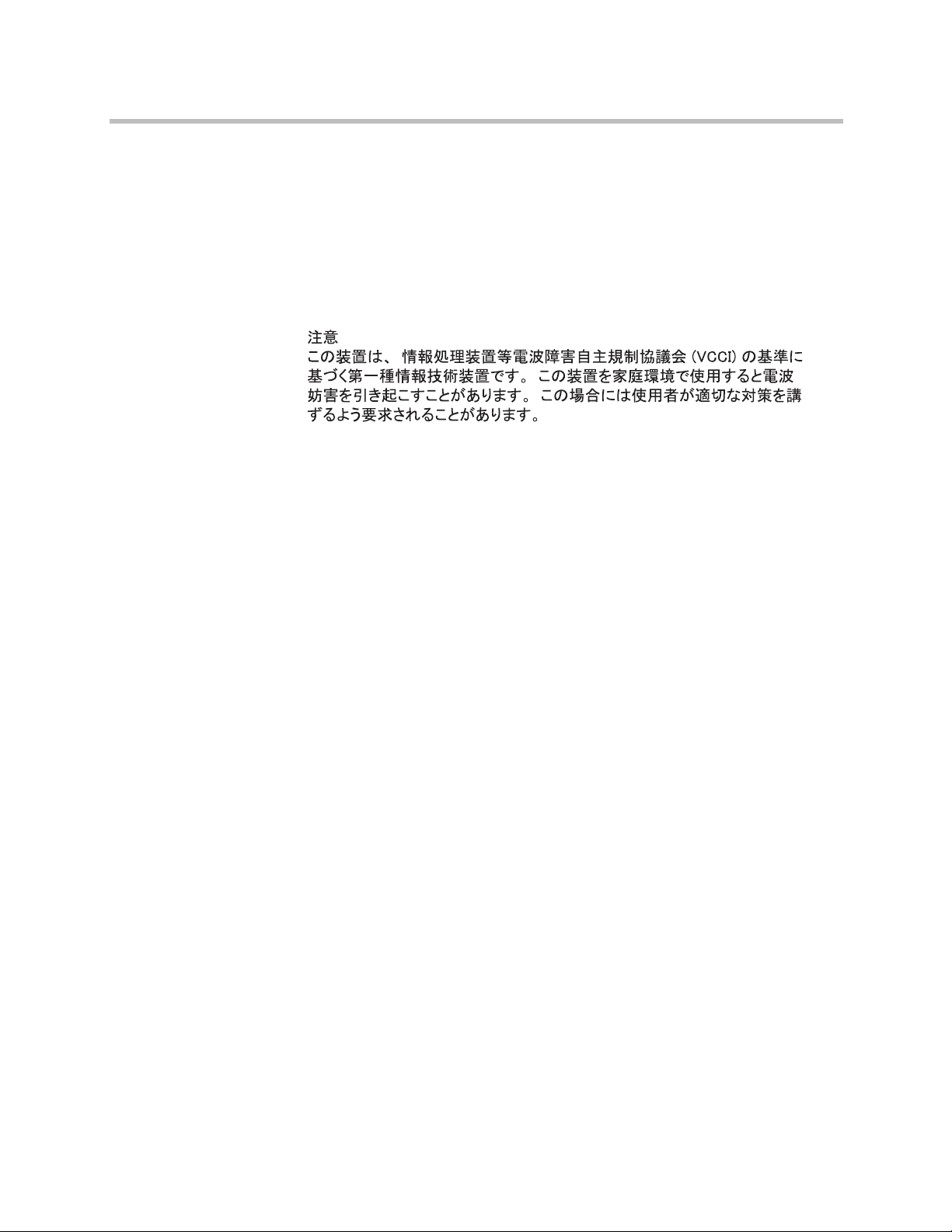
Video Media Center - VMC 1000 Getting Started Guide
CE Mark Warning
This is a Class A product. In a domestic environment, this product may cause
radio interference, in which case the user may be required to take adequate
measures.
VCCI Warning
This is a product of VCCI Class A Compliance.
Environmental Warning
Perchlorate Material - special handling may apply.
See www.dtsc.ca.gov/hazardouswaste/perchlorate.
This notice is required by California Code of Regulations, Title 22, Division 4.5,
Chapter 33:
Best Management Practices for Perchlorate Materials. This product/part
includes a battery that contains Perchlorate material.
Ratings
V:100 - 240 VAC (auto-range)
Hz:60/50
A:4.0
Electrical and General Safety Guidelines
CAUTION
This appliance is intended for installation in restricted areas only. Initial setup
and maintenance should be performed by qualified personnel.
CAUTION
Power down the appliance following the operating system’s proper power
down procedure from the front panel. It is also recommended that the power
cord be unplugged before servicing.
2 Polycom, Inc.
Page 7

Setting Up the VMC 1000 Appliance
WARNING
• To avoid electrical shock, check the power cords as follows.
• This product is to be installed in Restricted Access Location only.
• Use the exact type of power cords required.
• Use power cord(s) that came with safety certifications.
• Power cord(s) must comply with AC voltage requirements in your region.
• The power cord plug cap must have an electrical current rating that is at
least 125% of the electrical current rating of this product.
• The power cord plug cap that plugs into the AC receptacle on the power
supply must be an IEC 320, sheet C13, type female connector.
• Plug the power cord(s) into a socket that is properly grounded before
turning on the power.
WARNING
Disconnect the power supply at the circuit breaker before accessing the C-2400
power supply or any other of its components. Turning off the system power
supply switch does not reduce the risk of electrical shock from the power
supply terminal block.
CAUTION
Risk of explosion if CMOS battery is installed upside down or is replaced by
an incorrect type. Dispose of used batteries according to the instructions.
CAUTION
Required operating conditions for the appliance are -
• Temperature: 10 to 35oC.
• Humidity, non-condensing: 8 to 90%.
CAUTION
• To prevent the unit from overheating, never install the appliance in an
enclosed area that is not properly ventilated or cooled. For proper airflow,
keep the front and back sides of the appliance clear of obstructions and
away from the exhaust of other equipment.
• Be aware of the locations of the power switches on the chassis and in the
room, so you can disconnect the power supply if an accident occurs.
• Take extra precautionary measures when working with high voltage
components.
Polycom, Inc. 3
Page 8

Video Media Center - VMC 1000 Getting Started Guide
• Do not work alone.
• Before removing or installing main system components, be sure to
disconnect the power first. Turn off the system before you disconnect the
power supply.
• Use only one hand when working with powered-on electrical equipment
to avoid possible electrical shock.
• Use rubber mats specifically designed as electrical insulators when
working with computer systems.
• The power supply or power cord must include a grounding plug and must
be plugged into grounded outlets.
CAUTION
• Electric Static Discharge (ESD) can damage electronic components. To
prevent damage to your system board, it is important to handle it very
carefully. The following measures can prevent ESD damage to critical
components.
• Use a grounded wrist strap designed to prevent static discharge.
• Keep all components and printed circuit boards (PCBs) in their antistatic
• Touch a grounded metal object before removing the board from the
• Do not let components or PCBs come into contact with your clothing,
• Touch a grounded metal object before removing the board from the
• Handle a board by its edges only; do not touch its components, peripheral
• When handling chips or modules, avoid touching their pins.
• Put the motherboard and peripherals back into their antistatic bags when
• For grounding purposes, make sure your computer chassis provides
Unpacking the Appliance
bags until ready for use.
antistatic bag.
which may retain a charge even if you are wearing a wrist strap.
antistatic bag.
chips, memory modules or contacts.
not in use.
excellent conductivity between the power supply, the case, the mounting
fasteners and the motherboard.
Before you begin
• Place the VMC 1000 appliance on a stable flat surface in the selected
location.
4 Polycom, Inc.
Page 9

Setting Up the VMC 1000 Appliance
Verify that the ship kit includes the following for installing the appliance in your
rack:
• Two power cords
• A crossover cable
• Screws, cone washers and cage nuts (shown below)
• 4-post and/or 2-post rack rail bracket assemblies
NOTE: Use the hardware supplied with your specific rack if different from the
hardware supplied in this kit.
The 4-post rack assembly consists of:
• A set of long, fixed rack brackets that attach directly to the rack itself.
• A set of medium-sized adjustable rack brackets that attach to the long,
fixed rack brackets.
Site Preparation
The 2-post rack assembly consists of:
• A set of long, fixed rack brackets.
• Three sets of short rack brackets that attach to the long fixed rack brackets.
One of these sets has threaded holes (for placement in the front) to allow
theappliance to be secured in the rack.
Setup location, rack and appliance precautions
• Elevated Operating Ambient - If installed in a closed or multi-unit rack
assembly, the operating ambient temperature of the rack environment
may be greater than room ambient. Therefore, consideration should be
given to installing the equipment in an environment compatible with the
maximum ambient temperature (Tma) specified by the manufacturer.
Always keep the rack’s front door and all panels and components on the
appliances closed when not servicing to maintain proper cooling.
• Reduced Air Flow - Installation of the equipment in a rack should be such
that the amount of air flow required for safe operation of the equipment is
not compromised. Leave enough clearance, approximately 25 inches in
the front, and 30 inches in the back of the rack to enable you to access
appliance components and allow for sufficient air flow.
Polycom, Inc. 5
Page 10

Video Media Center - VMC 1000 Getting Started Guide
• Mechanical Loading - Mounting of the equipment in the rack should be
such that a hazardous condition is not achieved due to uneven
mechanical loading.
All racks must be mounted securely. Ensure that all leveling jacks or
stabilizers are properly attached to the rack. If installing multiple
appliances in a rack, make sure the overall loading for each branch circuit
does not exceed the rated capacity.
Do not slide more than one appliance out from the rack at a time.
Extending more than one appliance at a time may result in the rack
becoming unstable. Install your appliance in the lower part of the rack
because of its weight and also for ease in accessing appliance components.
• Circuit Overloading - Consideration should be given to the connection of
the equipment to the supply circuit and the effect that overloading of the
circuits might have on overcurrent protection and supply wiring.
Appropriate consideration of equipment nameplate ratings should be
used when addressing this concern.
• Reliable Earthing - Reliable earthing of rack-mounted equipment should
be maintained. Particular attention should be given to supply connections
other than direct connections to the branch circuit (e.g. use of power
strips).
Rack Installation
Install near appropriate AC outlets, and Ethernet hubs or individual jacks.
Be sure to install an ACPower Disconnect for the entire rack assembly. The
Power Disconnect must be clearly marked.Ground the rack assembly
properly to avoid electrical shock.
4-Post Rack Installation
Unpack the appliance and locate the mounting hardware.
NOTE: The following installation procedures for are for use with the rails and
hardware provided in your ship kit. If different style rails are being used, or if your
rack requires different hardware, refer to the instructions provided with your rail or
rack ship kit.
NOTE: When removing the appliance from the 4-post rack, you will need to press
down on the right locking tab and lift up on the left locking tab in order to release it
from the rack. Carefully slide it out supporting the unit on both sides at all times.
6 Polycom, Inc.
Page 11

Setting Up the VMC 1000 Appliance
Step 1
• Locate the two rack rail brackets that came in your ship kit.
• Attach the medium-sized adjustable rack bracket to the longer fixed rack
bracket as shown.
• Insert the tab on the rear of the medium adjustable rack bracket through
the larger round opening on the back end of the long fixed rack bracket
and slide the long bracket forward to keep the two brackets from coming
apart. These rail brackets slide to accommodate different rack depths.
Step 2
• Insert a cage nut into each of the square holes in the rack you will be using
as shown (three in the front and two in the rear). They click into place.
• Attach the rack /rail assemblies to the rack using two M5 x 12 flat head
screws and cone washers in the front and back. The convex side of the cone
washers face toward the rack.
• Make sure the rack / rail assemblies and screws are aligned in the rack not
only in the front and back, but are level in height on the left and right sides
for proper alignment for appliance installation.
Step 3
• Align the fixed chassis rails on the appliance with the fixed rack rail
brackets installed in the rack.
• Carefully slide the appliance into the rack until you hear the locking tabs
on each side of the fixed front rails click into place.
• Push the appliance all the way into the rack until it stops.
• Sefcure the unit in the rack using a 10-32 x 3/4" truss head screw (and a
cage nut if not already installed) in the center hole on each rail.
2-Post Rack Installation
Unpack the appliance and locate the mounting hardware.
NOTE: The following installation procedures are for use with the rails and hardware
provided in your ship kit. If different style rails are being used, or if your rack
requires different hardware, refer to the instructions provided with your rail or rack
ship kit.
Polycom, Inc. 7
Page 12

Video Media Center - VMC 1000 Getting Started Guide
NOTE: When removing the appliance from the 2-post rack, you will need to press
down on the right locking tab and lift up on the left locking tab in order to release it
from the rack. Carefully slide it out supporting the unit on both sides at all times.
Step 1
• Locate the two long and six short rack brackets that came in your ship kit.
• Securely attach the set of short brackets with the threaded screw holes to
the long bracket in the front as shown. Use two M4 truss head screws for
each bracket.
• Loosely attach one set of the other short brackets to the long fixed bracket
as shown using one M4 truss head screw on each bracket. The three holes
on the flap will face toward the back for later attachment to the 2-post rack.
• Loosely attach the remaining set of short brackets to the long fixed bracket
as shown using one M4 truss head screw on each bracket. The three holes
on the flap will face toward the front for later attachment to the 2-post
rack.
Step 2
• Attach the assembled brackets to the 2-post rack.
• Insert two M5 x 12 flat head screws through the short brackets into the
2-post rack (in the front and back of therack as shown) and tighten. Make
sure the brackets are aligned and level in height, not only in the front and
back but also on the left and right sides.
• Tighten each of the the single screws on the small fixed brackets (located
on either side of the rack) to secure the brackets in the rack and ensure
appliance stability.
Step 3
• Align the fixed chassis rails on the appliance with the fixed rack rail
brackets installed in the rack.
• Carefully slide the appliance into the rack until you hear the locking tabs
on each side of the fixed front rails click into place.
• Push the appliance all the way back into the rack until it stops. Secure the
unit in the rack using a 10-32 x 3/4" truss head screw in the center hole on
each rail.
8 Polycom, Inc.
Page 13

Rear Panel Connections
USB Port
Mouse Port
Keyboard Port
Two Power
Cords
AC Power
Inlets
Serial Port
PCI Expansion Slots
VGA Port
Ethernet Cable
Network Interface
Connector
2
1
Power Supply
Locks
Power Good
LEDs
Setting Up the VMC 1000 Appliance
Connect Cables
1 Connect the power cords.
2 Connect the Ethernet cable to port 1.
NOTE: Both power cords need to be plugged into the appliance. If they are not
both plugged in there is an alarm that sounds providing an alert that there is an
Polycom, Inc. 9
issue with the unit
Page 14

Video Media Center - VMC 1000 Getting Started Guide
Power Button
Front Panel Operation
Power on the appliance. Remove the front bezel by pressing in on the right
side of the bezel to release it (see Step 3 on page 8 or 9 for the location of the
release tab). To power the appliance on, press the power button located on the
far right on the front side of the appliance. Once the system has been powered
on, replace the bezel.
10 Polycom, Inc.
Page 15

2
Licensing the VMC 1000 Appliance
Overview
The VMC 1000 requires a Polycom product license key and a Polycom
permanent license file. The following sections explain how to get these items
and how to license your VMC 1000.
• Preparations
Preparations
• Connecting the PC to the VMC 1000 appliance:
• Getting the Product License Key From Polycom Support
• Adding the Product License Key to the VMC 1000 Appliance
• Getting a Permanent VMC 1000 License File From Polycom Support
• Uploading the Permanent VMC 1000 License File
• Setting Up the Network Connection
• Editing the Network Configuration
• Restarting the VMC 1000 Appliance
• Next Steps
To configure the VMC 1000 appliance as part of the Polycom video
conferencing solution, you must have the:
• VMC 1000 appliance.
• PC to initialize and configure the VMC 1000 appliance.
• Network cross over cable to connect the PC to the VMC 1000 appliance.
• Provided IP address to log into the VMC 1000 appliance.
Polycom, Inc. 11
Page 16

Video Media Center - VMC 1000 Getting Started Guide
The following are minimum requirements for the PC to configure the VMC
1000 appliance:
• Operating System
— Windows 2000, Windows XP, or Windows Vista
• Web Browsers
— Viewer Portal
» IE 6.0 with SP2 (XP)
» IE 7.0 (XP and Vista)
» Firefox 2.0, patch 2.0.0.12 (Firefox on XP and Vista)
» Safari 3.2.1
— Administrator and Management App
» IE 6.0 with SP2 (XP)
» IE 7.0 (XP and Vista)
• Monitor Resolution: 800 x 600, 256 colors or higher
• A NIC card
Connecting a PC to the VMC 1000 Appliance
This section explains how to connect the VMC 1000 appliance.
Connecting the PC to the VMC 1000 appliance:
1 Turn on the VMC 1000 appliance.
2 From the PC, go to Start>Control Panel>Network Connections.
3 Right click Local Area Connections and select Properties.
4 Scroll down to the Internet Protocol (TCP/IP) option and highlight it.
5 Click Properties.
6 Click the Use the following IP address button.
7 Turn on the PC and configure your PC (LAN) with:
— Static IP: 192.168.1.10
— Mask: 255.255.255.0
— Gateway: 192.168.1.1
8 Plug the cross over network cable into the network connection (LAN 1)
for the VMC 1000 appliance.
• Plug the cross over network cable into the network connection for the PC.
12 Polycom, Inc.
Page 17

Getting the VMC 1000 Serial Number
To get the VMC 1000 serial number:
1 Make sure your PC and the VMC 1000 appliance are still connected using
a cross-over cable..
2 Open Internet Explorer on your PC.
3 In the URL field, enter the default static IP address for the VMC 1000
appliance: http://192.168.1.200/setup.
4 For the username, enter Administrator.
5 For password, enter polycom.
6 Click Login.
The VMC Initialization & Licensing page appears.
Licensing the VMC 1000 Appliance
Polycom, Inc. 13
Page 18

Video Media Center - VMC 1000 Getting Started Guide
7 From the VMC Initialization & Licensing menu, click License
Management.
The License Management page appears. The product serial number is
located under the section of the page called Serial Number.
8 Write down the serial number.
You will need this serial number in order to get a product license key. For
more information on how to use this serial number, see the next section in
this guide entitled “Getting the Product License Key From Polycom
Support” on page 14.
Getting the Product License Key From Polycom Support
Before you can configure the VMC 1000 appliance, you must register it and
obtain a product license key.
To get the product license key from Polycom Support:
1 Gather all the paper licenses that came with the VMC 1000.
You should have a separate license for seats and options.
2 From the PC, access the Polycom Support page by entering the URL
www.polycom.com/support in a web browser.
14 Polycom, Inc.
Page 19

Licensing the VMC 1000 Appliance
3 In the Resource Center section, click the Register Your Product link.
4 If required, select New User Account or enter your User ID and
Password.
5 Click Sign In.
6 Click Product Activation.
7 In the Single License Number section, enter the license number from the
paper license and the serial number of the appliance.
8 Click Generate.
9 Repeat steps 6-8 for each paper license.
NOTE: The system keeps track of each license activated, and each key code
contains all the features of all previous licenses activated. As a result, the last key
code generated is the only license you are required to enter into the VMC 1000.
10 Record the last key code generated for later entry into the VMC 1000
appliance.
Polycom, Inc. 15
Page 20

Video Media Center - VMC 1000 Getting Started Guide
Adding the Product License Key to the VMC 1000 Appliance
In order for the VMC 1000 to work, you must add the product license key you
downloaded from Polycom Support to the VMC 1000.
To add the product license key for the VMC 1000 appliance:
1 Log back into the VMC 1000.
To log back into the VMC 1000, see the section in this chapter called
“Connecting the PC to the VMC 1000 appliance:” on page 12.
2 From the VMC Initialization & Licensing menu, click License
Management.
The License Management page appears.
3 In the License Key section, enter the license key you downloaded from
the Polycom Support page.
4 Click the Submit button.
16 Polycom, Inc.
Page 21

Licensing the VMC 1000 Appliance
Getting a Permanent VMC 1000 License File From Polycom Support
The VMC 1000 ships with a temporary license file, which you can use until you
get a permanent one. To obtain a permanent license file with no expiration
date, use the following procedure.
To obtain a permanent VMC 1000 license file from Polycom Support:
1 Go to www.polycom.com/activation.
2 Log in.
3 Select Product Activation>Request VMC 1000 Activation on the right of
the page.
4 Fill in the requested information and submit it.
A permanent license file is sent to you by email within two weeks.
Polycom, Inc. 17
Page 22

Video Media Center - VMC 1000 Getting Started Guide
Uploading the Permanent VMC 1000 License File
To complete the licensing process for the VMC 1000, you must upload the
permanent VMC 1000 license file.
To upload the permanent VMC 1000 license file:
1 From the VMC Initialization & Licensing menu, click License
Management.
2 Click the Browse button to navigate to the directory on the PC where the
VMC 1000 license file is located and select the file.
3 Click the Upload License button.
Setting Up the Network Connection
1 From the PC, go to Start>Control Panel>Network Connections.
2 Right click Local Area Connections and select Properties.
3 Scroll down to the Internet Protocol (TCP/IP) option and highlight it.
4 Click Properties.
5 Click the Use the following IP address button.
NOTE: Make sure you write down your network settings before you change them if
you are using a static IP address.
6 Enter the following default IP address values:
a IP address: 192.168.1.10
b subnet mask: 255.255.255.0
c Default gateway: 192.168.1.1
7 Click OK.
NOTE: You are not able to ping the VMC 1000 appliance.
18 Polycom, Inc.
Page 23

Editing the Network Configuration
Use the Network Configuration link to replace the default static IP values
originally entered for the appliance with the ones that you want to assign to
the appliance.
To edit the network configuration:
1 From the VMC Initialization & Licensing menu, click the Network
Configuration link.
2 Enter the IP Address.
3 Enter the Subnet Mask.
4 Enter the Default Gateway.
5 Enter the DNS Servers.
If you have more than one DNS server, separate each one using a comma
delimiter.
Licensing the VMC 1000 Appliance
6 Click Save and Reboot.
7 Remove the cross over cable from the VMC 1000 and connect the VMC
1000 to your corporate network.
NOTE: Reset your PC back to its original settings.
Restarting the VMC 1000 Appliance
To complete the licensing process, you must restart the VMC 1000.
To restart the VMC 1000 appliance:
1 From the VMC Initialization & Licensing menu, click System Status.
2 Click the Restart Server button.
Next Steps
After you have completed the licensing process, please proceed to the next
chapter, “Configuring the VMC 1000 Appliance” on page 21, to finish
configuring the VMC 1000 appliance.
Polycom, Inc. 19
Page 24

Video Media Center - VMC 1000 Getting Started Guide
20 Polycom, Inc.
Page 25

Configuring the VMC 1000 Appliance
Overview
This guide explains how to configure the VMC 1000 appliance as part of the
Polycom video conferencing solution. This chapter contains the following
sections:
3
• Configuring the VMC 1000 Appliance
• Monitoring the Status of the VMC 1000 Appliance
• Port Information for the VMC 1000
• Setting Up the Network Configuration with a Serial Port (Optional)
• Next Steps
Configuring the VMC 1000 Appliance
To configure the VMC 1000, you must:
• Log into VMC 1000 Administrator UI.
• Set the VMC 1000 Site URL.
• From the Management App, adjust VMC 1000 time settings.
• Set alerts for CPU, disk, and memory usage.
• Configure the Viewer Portal.
• Reboot the VMC 1000 appliance.
Polycom, Inc. 21
Page 26

Video Media Center - VMC 1000 Getting Started Guide
Logging into the Administrator UI
To log into the VMC 1000 Administrator UI:
1 Make sure the VMC 1000 appliance is plugged into your network and
turned on.
2 From your network connected PC, open Internet Explorer.
3 In the browser URL field, enter the IP address you created for the VMC
1000 appliance:
[ipaddress]/admin
4 Enter Administrator for the default login.
5 Enter polycom for the default password.
6 Click OK.
You are now logged into the VMC 1000 Administrator UI.
Setting the Site URL
WARNING: The Site URL must include the http:// with the IP address.
Example Site URL: http://10.1.199.240
To set the Site URL:
1 From the VMC 1000 Administrator UI, click System Configuration.
2 Click Setup.
The System Setup page appears.
22 Polycom, Inc.
Page 27

Configuring the VMC 1000 Appliance
3 Click Edit.
4 In the Site URL field, enter the IP address of the VMC 1000.
5 Click Commit.
Synchronizing the VMC 1000 Time Settings from the Management App
Use the Time Settings page to synchronize time on the VMC 1000. You can
either synch the time of the VMC 1000 with your PC or with an NTP server.
To synchronize the VMC 1000 time settings with your PC:
1 From the VMC Initialization & Licensing menu, click the Server Time
Settings link.
The Time Settings page appears.
2 Select the Synchronize Date and Time with my PC radio button.
3 From the Select Server Time Zone drop-down list, select the time zone
you want to server to use.
4 Click the Synchronize and Reboot button.
Polycom, Inc. 23
Page 28

Video Media Center - VMC 1000 Getting Started Guide
To synchronize the VMC 1000 with an NTP server:
1 Select the Synchronize with NTP radio button.
2 In the Time Server box, enter the URL for the Time server.
3 From the Select Server Time Zone drop-down list, select the time zone
you want to the server to use.
4 Click the Synchronize button.
Other Configurations
Setting Alerts for CPU, Disk, and Memory Usage
The VMC 1000 allows you to set up a notification system for when your CPU,
disk space, or memory usage on the appliance meets or exceeds a pre-assigned
level. When these levels are met or exceeded, VMC 1000 sends an e-mail to the
system administrator to take the appropriate action.
24 Polycom, Inc.
Page 29

Configuring the VMC 1000 Appliance
To set an alert for CPU usage:
1 From the VMC Initialization & Licensing menu, click the Other
Configuration link.
The Other Configuration page appears.
2 In the CPU Usage Alert row, click the Edit button.
3 In the Value field, enter the percent of used VMC 1000 CPU resources
before a system administrator is alerted by mail.
The default value is 50.
4 Click the Save button.
To set an alert for disk usage:
1 From the VMC Initialization & Licensing menu, click the Other
Configuration link.
The Other Configuration page appears.
2 In the Disk Usage Alert row, click the Edit button.
Polycom, Inc. 25
Page 30

Video Media Center - VMC 1000 Getting Started Guide
3 In the Value field, enter the percent of disk space available on the VMC
1000 before a system administrator is alerted by mail.
The default value is 10.
4 Click the Save button.
To set an alert for memory usage:
1 From the VMC Initialization & Licensing menu, click the Other
Configuration link.
The Other Configuration page appears.
2 In the Memory Usage Alert row, click the Edit button.
3 In the Value field, enter the value (in megabytes) of available system
memory on the VMC 1000 before a system administrator is alerted by
mail.
The default value is 200.
4 Click the Save button.
To add email addresses for alerts:
1 From the VMC Initialization & Licensing menu, click the Other
Configuration link.
The Other Configuration page appears.
2 In the Email “To” address row, click the Edit button.
3 Enter the email addresses for any system administrators you want to
receive an alert.
There is no limit to the number of email addresses you can add.
4 Separate each email address by a semicolon.
5 Click the Save button.
26 Polycom, Inc.
Page 31

6 In the Email “From” address row, click the Edit button.
7 Enter the mail address for the VMC 1000 appliance that sends the alert.
8 Click the Save button.
9 In the Email host row, click the Edit button.
10 Enter the address of the smtp email server.
11 Click the Save button.
Configuring the Viewer Portal
The VMC 1000 allows you to:
• Require Viewer Portal viewers to use the HTTPS protocol for secure sign
prior to viewing a broadcast.
• Remove the requirement for Viewer Portal viewers to select a time zone
before they can see a broadcast.
Configuring the VMC 1000 Appliance
To configure the Viewer Portal secure sign on:
1 From the VMC Initialization & Licensing menu, click the Other
Configuration link.
The Other Configuration page appears.
2 In the Require HTTPS for Login row, click the Edit button.
The default value is “false” (the VMC 1000 does NOT to require Viewer
Portal viewers to use HTTPS to login).
3 Check the Value checkbox to require Viewer Portal viewers to use
HTTPS to login.
4 Click Save.
The value in the Require HTTPS for Login row changes to “true” and
users are required to login using HTTPS.
Polycom, Inc. 27
Page 32

Video Media Center - VMC 1000 Getting Started Guide
To bypass the Viewer Portal time zone selections:
1 From the VMC Initialization & Licensing menu, click the Other
Configuration link.
The Other Configuration page appears.
2 In the Bypass Timezone Selection by User row, click the Edit button.
The default value is “false” (the Viewer Portal displays time zones that
viewers must select in order to watch a broadcast).
3 Check the Value checkbox to NOT allow viewers to select time zones on
the Viewer Portal.
4 Click Save.
The VMC 1000 server time zone displays for all broadcasts.
Restarting the VMC 1000 Appliance
In order for the configuration to be complete, you must restart the VMC 1000
appliance.
To restart the VMC 1000 appliance:
1 From the VMC Initialization & Licensing menu, click System Status.
2 Click the Restart Server button.
Monitoring the Status of the VMC 1000 Appliance
The System Status page allows you to check the status of the VMC 1000
services. The status for all the services should be green. If not, click the Restart
Server button. If you still have issues, contact Technical Support.
28 Polycom, Inc.
Page 33

Port Information for the VMC 1000
Your network’s firewall could interfere with the VMC 1000 and the RSS 2000’s
ability to share data using certain ports. The following table explains
important port requirements you should observe when setting up data
sharing between the VMC 1000 and the RSS 2000.
Function In/Out Bound Port Number Protocol IP Resolution
Configuring the VMC 1000 Appliance
VMC 1000 UI From any PC to
VMC 1000
VMC 1000
Streaming
RSS 2000 API
calls
VMC 1000
Backup
VMC 1000
Email
From any PC to
the VMC 1000,
port 554 must be
open in both
directions.
From the VMC
1000 to the RSS
2000
From the VMC
1000 to the FTP
server on a backup
server
From the VMC
1000 to the email
server, configured
in VMC 1000 to
send emails
80
8080
For TCP:
554
For UDP:
5004
5005
81 TCP The VMC 1000
21 FTP The VMC 1000
25 SMTP The VMC 1000
HTTP VMC 1000 DNS/IP
must be resolved
RTSP/TCP
Or
RTSP/UDP
DNS/IP must be
resolved.
Ports 5004 and
5005 are not
mandatory. They
are needed for
UDP. If not open,
use port 554 for
TCP.
must be able to
resolve the RSS
2000 address.
must be able to
resolve the FTP
server address.
must be able to
resolve the email
server address.
VMC 1000
downloading
recorded files
from the RSS
2000
VMC 1000
receiving live
stream from
the RSS 2000
Polycom, Inc. 29
From the VMC
1000 to the RSS
2000
From VMC 1000 to
the RSS 2000
80 HTTP The VMC 1000
must be able to
resolve the RSS
2000 address.
1800
1801
1802
MMS The VMC 1000
must be able to
resolve the RSS
2000 address.
Page 34

Video Media Center - VMC 1000 Getting Started Guide
Setting Up the Network Configuration with a Serial Port (Optional)
Optionally, using a serial port connection between your PC and the VMC 1000,
you can:
• Display the IP address of the VMC 1000.
• Set the IP address of the VMC 1000.
• Reboot or shut down the VMC 1000.
• Restore the VMC 1000 to factory defaults.
To set the VMC 1000 network configuration parameters using a serial port
connection:
1 Connect the PC to the VMC 1000 using a serial port connection.
2 Turn on the PC and the VMC 1000.
3 From the PC, go to the Windows Start menu and select All Programs>
Accessories>Communication>Hyper Terminal.
The Connection Description Information window appears.
4 Enter the name of the serial port connection.
Example: VMC 1000.
5 Click OK.
The Connect To window appears.
6 In the Connect using field, select a COM port.
Example: COM3.
7 Click OK.
The Port Settings window appears.
8 Enter the following settings:
— Baud rate: 9600
— Data bits: 8
— Stop bits: 1
— Parity: None
— Flow: None
9 Click OK.
10 Hit the Enter key.
The Enter Password field appears.
30 Polycom, Inc.
Page 35

11 Enter polycom.
The Video Media Center window appears.
Configuring the VMC 1000 Appliance
Polycom, Inc. 31
Page 36

Video Media Center - VMC 1000 Getting Started Guide
12 Type help to get a list of commands.
A list of commands appears.
13 From the command line, modify the following network settings, as
required:
— Show system information by entering: show.
— Set the password to enter this serial port interface by entering: set
password (and then enter your password twice to verify).
NOTE: Changing the password here only changes the password for this serial
connection. It DOES NOT change the password for the VMC 1000 Administrator
UI.
— Change the IP address of the VMC 1000 by entering: set lan1 static <IP
address> mask <IP address> gw <gateway address>
— Shut down the server by entering: shutdown.
— Reboot the server by entering: reboot.
— Show a list of commands by entering: help or ?
— Log out of the VMC 1000 serial port interface by entering: quit
32 Polycom, Inc.
Page 37

Next Steps
Configuring the VMC 1000 Appliance
After you have logged into the VMC 1000, use the Administrator interface to
configure your users to broadcast and view programs. For more information
about configuring users, see the Video Media Center - VMC 1000 Administrator
Guide. For more information about user tasks, see the Video Media Center - VMC
1000 User Guide.
Use the following procedure to access these guides and the Getting Started
Guide on the Polycom Customer Support website.
To access VMC 1000 documentation on the Polycom Customer Support website:
1 Go to www.polycom.com/support.
2 In the menu on the left side of the page, click Network.
3 Under Video Recording, Streaming and Content Management
Solutions, click VMC 1000™ Polycom Video Media Center.
Polycom, Inc. 33
Page 38

Video Media Center - VMC 1000 Getting Started Guide
34 Polycom, Inc.
