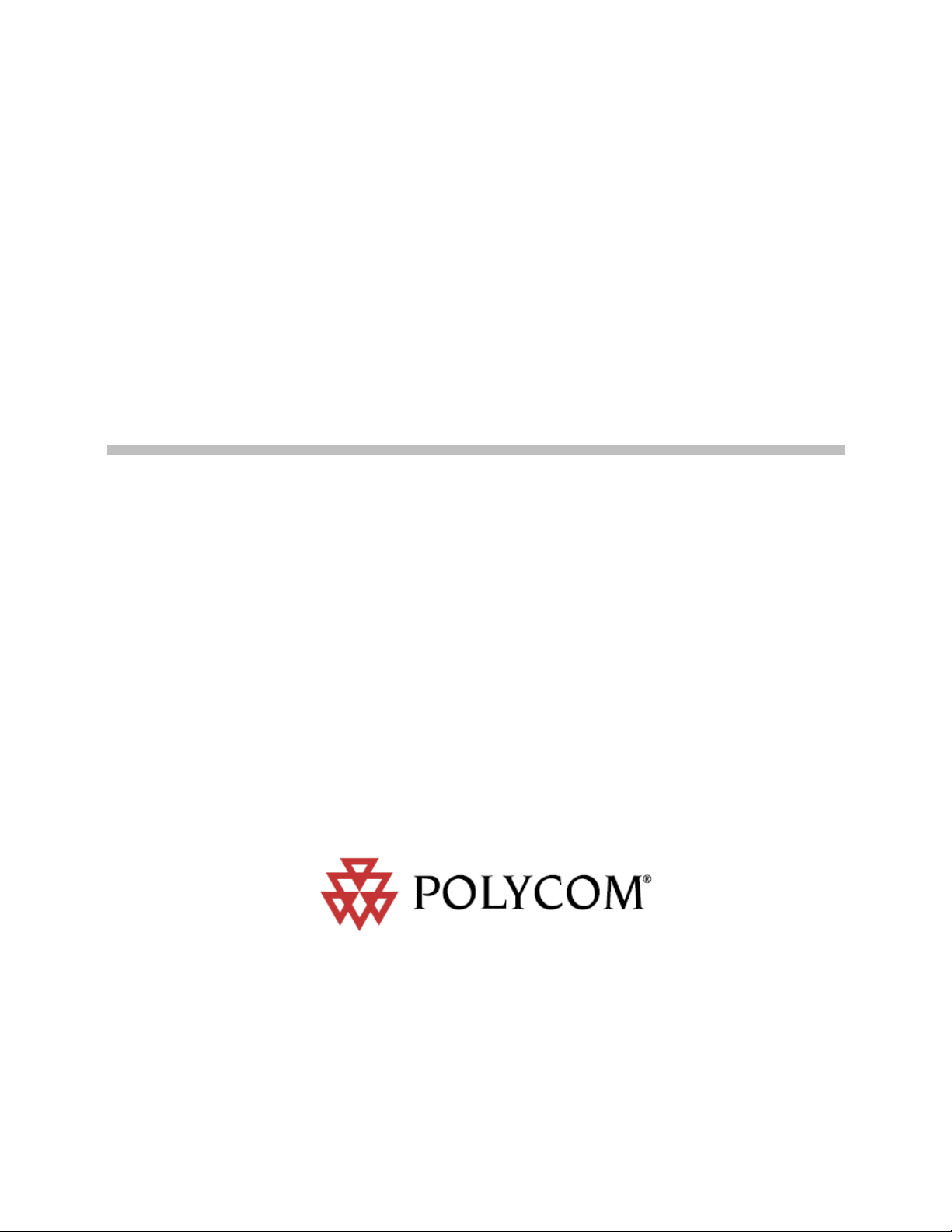
Video Media Center -
VMC 1000
Getting Started Guide
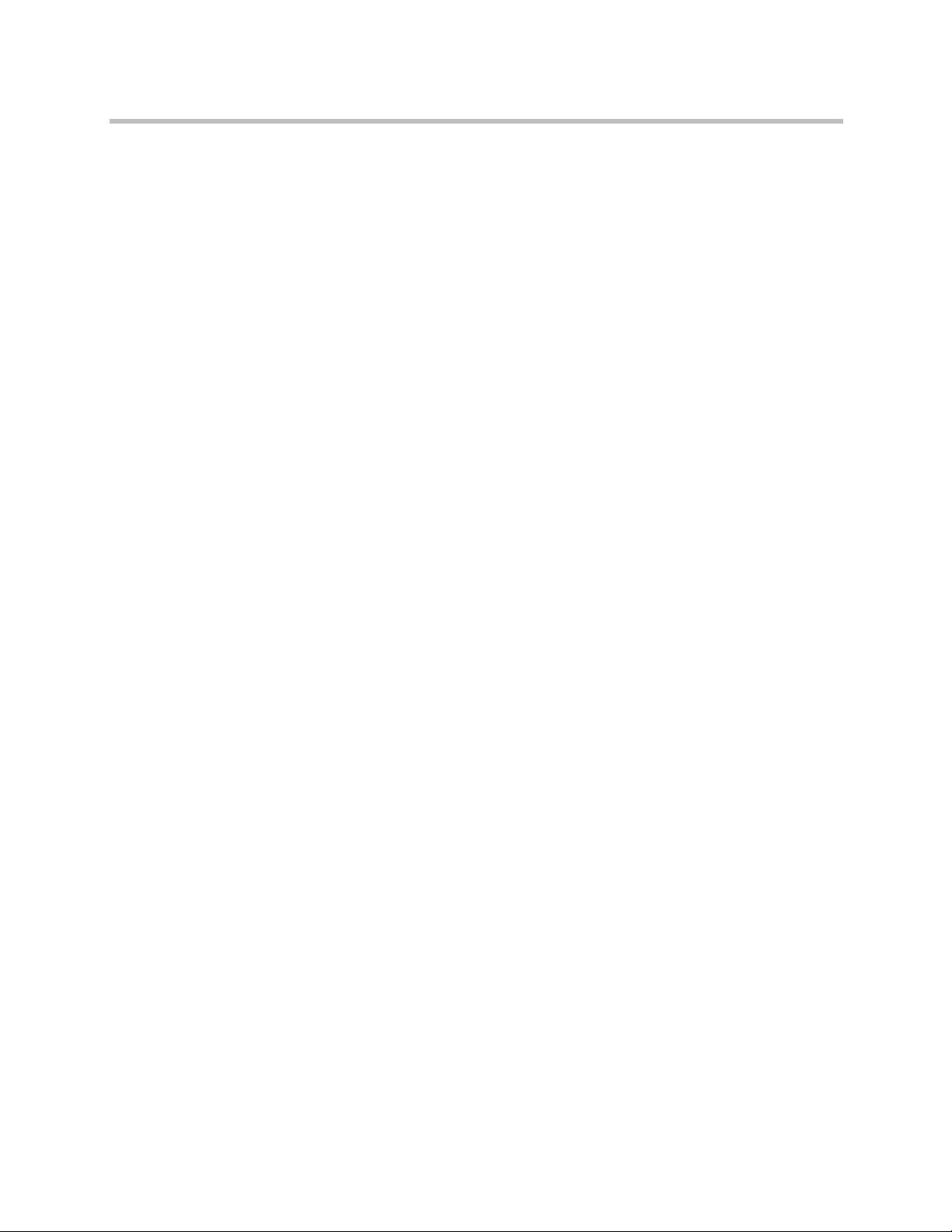
Video Media Center - VMC 1000 Getting Started Guide
Trademark Information
Polycom®, the Polycom logo design, Video Media Center®, and RSS 2000® are registered trademarks of
Polycom, Inc. All other trademarks are the property of their respective owners.
Patent Information
The accompanying product is protected by one or more U.S. and foreign patents and/or pending patent
applications held by Polycom, Inc.
Catalog No. 3725-77103-000A
Release Date 07/2007
Version Number 1.0
© 2007 Polycom, Inc. All rights reserved.
Polycom Inc.
4750 Willow Road
Pleasanton, CA 94588-2708 U.S.A.
No part of this document may be reproduced or transmitted in any form or by any means, electronic or
mechanical, for any purpose, without the express written permission of Polycom, Inc. Under the law,
reproducing includes translating into another language or format.
ii Polycom, Inc.
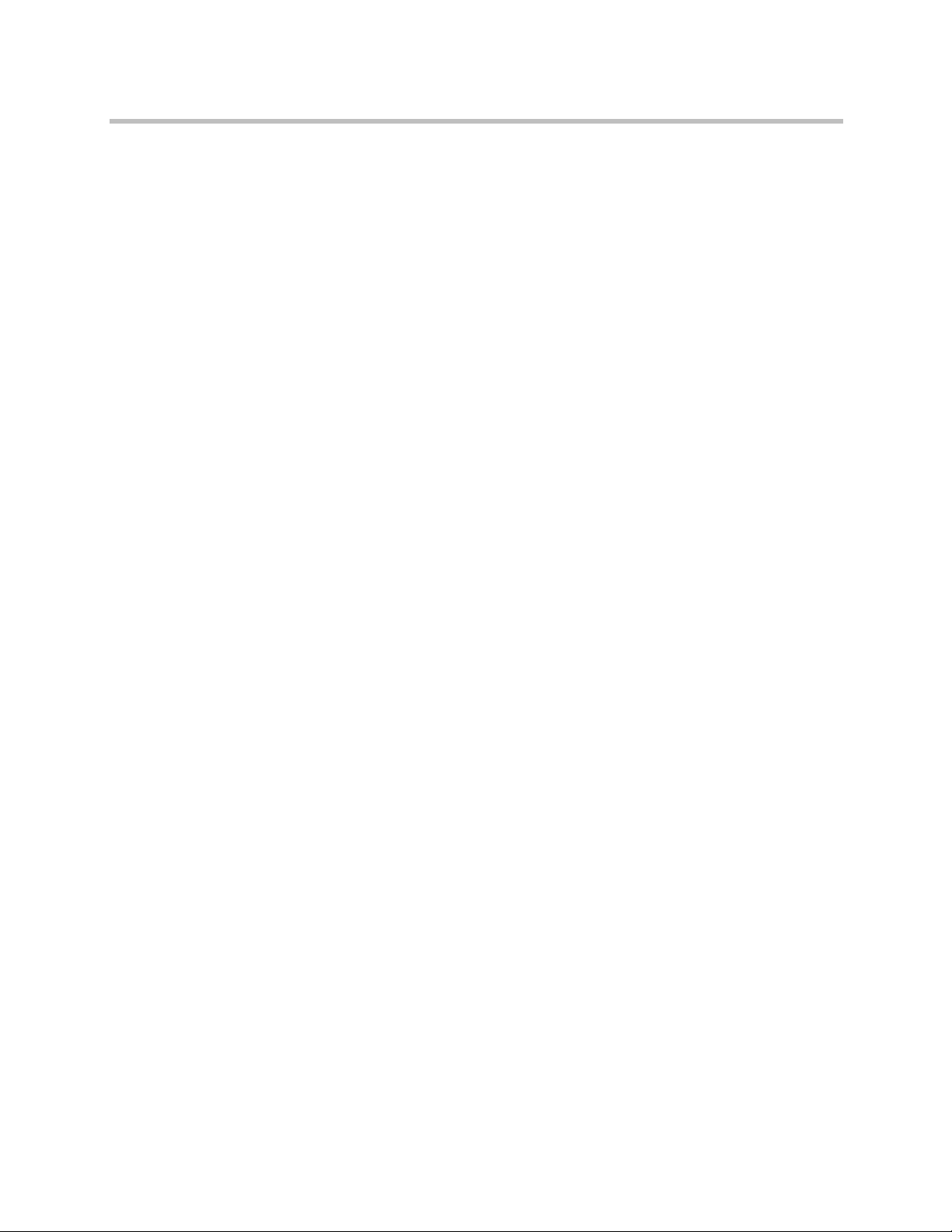
As between the parties, Polycom, Inc. retains title to, and ownership of, all proprietary rights with respect
to the software contained within its products. The software is protected by United States copyright laws
and international treaty provision. Therefore, you must treat the software like any other copyrighted
material (e.g. a book or sound recording).
Every effort has been made to ensure that the information in this manual is accurate. Polycom, Inc. is not
responsible for printing or clerical errors. Information in this document is subject to change without notice.
Polycom, Inc. iii
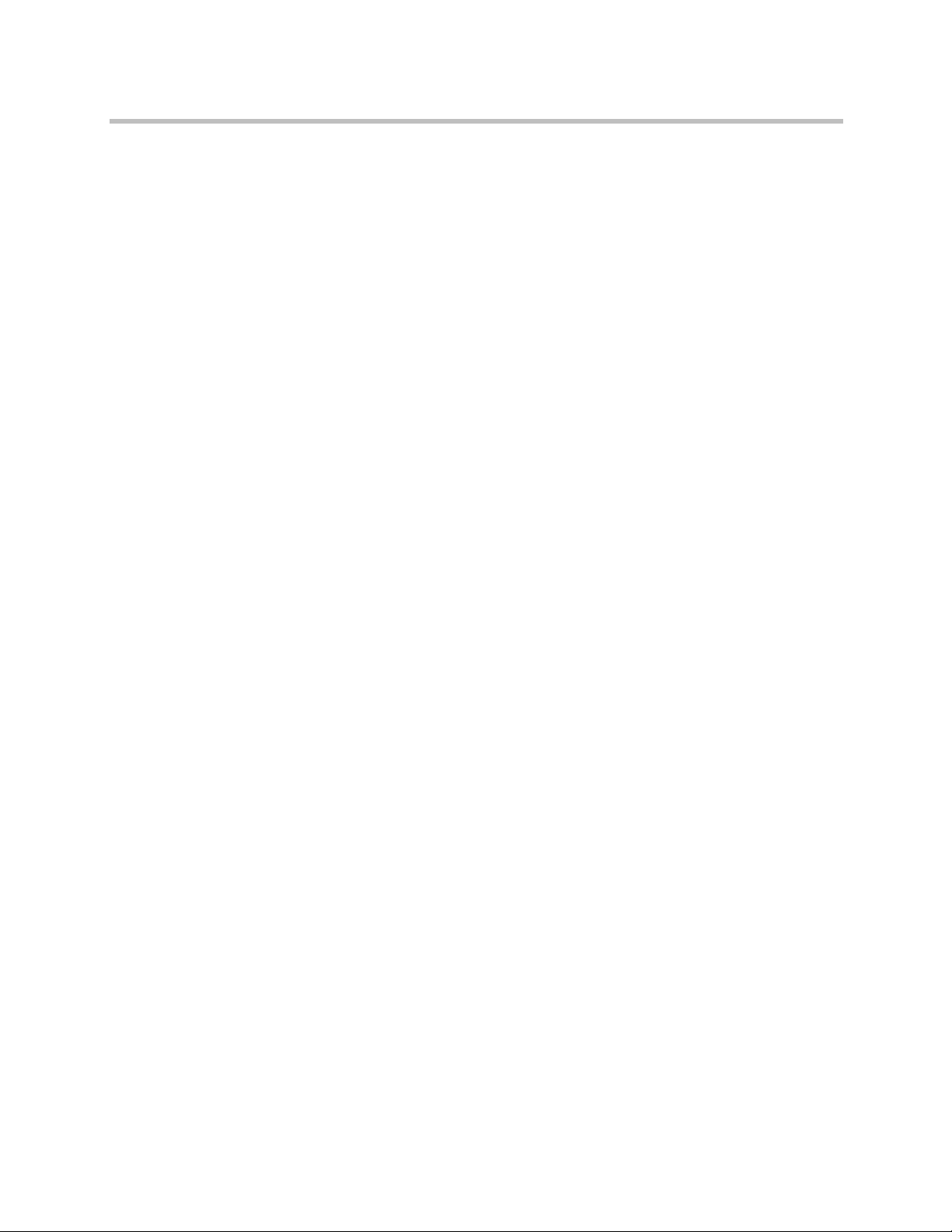
Video Media Center - VMC 1000 Getting Started Guide
iv Polycom, Inc.
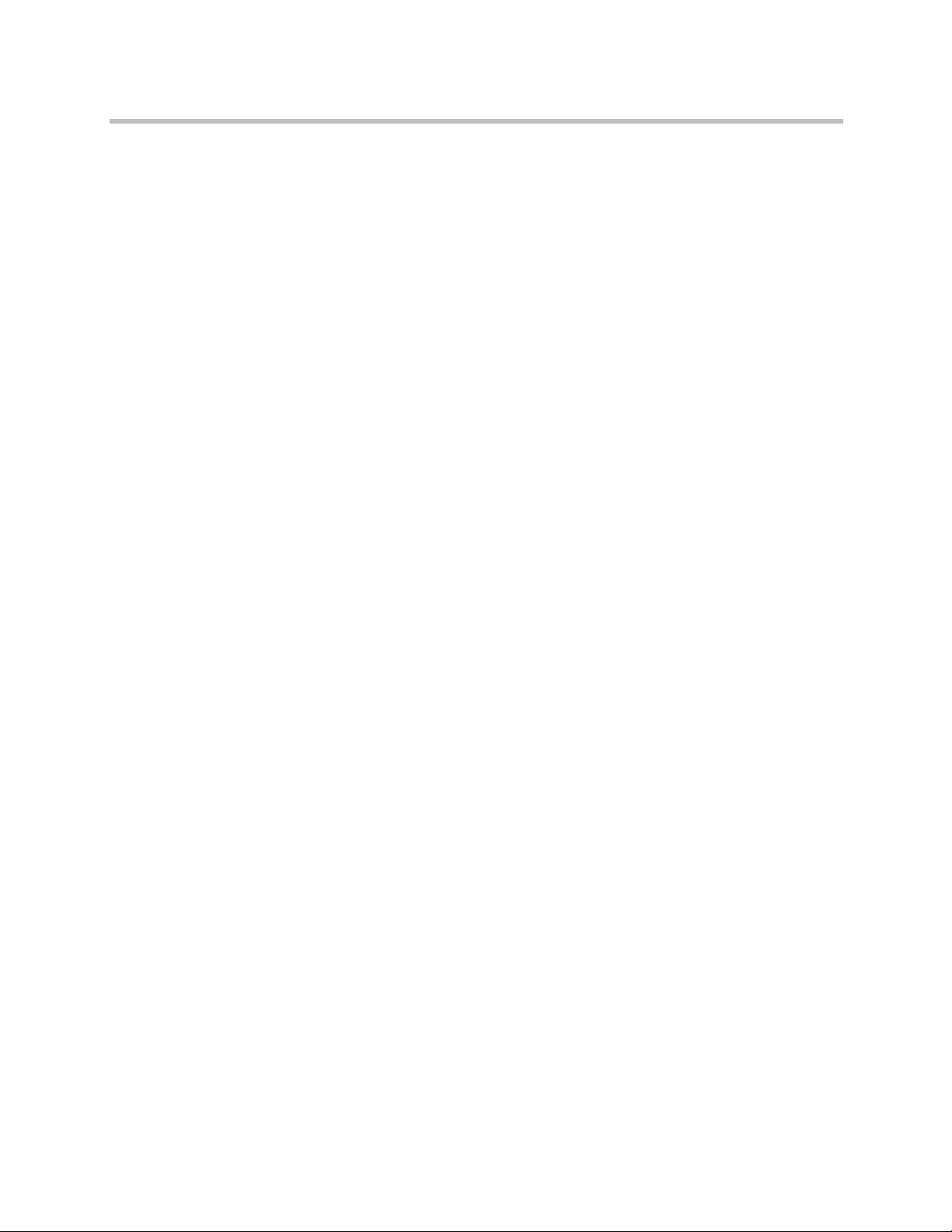
Contents
Installing the VMC 1000 Appliance on Your Network
Contents
Overview . . . . . . . . . . . . . . . . . . . . . . . . . . . . . . . . . . . . . . . . . . . . . . . . . . . . . . . . 1
Preparations . . . . . . . . . . . . . . . . . . . . . . . . . . . . . . . . . . . . . . . . . . . . . . . . . . . . . 1
VMC 1000 Appliance Specifications . . . . . . . . . . . . . . . . . . . . . . . . . . . . . . . . . 2
General Safety Precautions . . . . . . . . . . . . . . . . . . . . . . . . . . . . . . . . . . . . . . . . . 2
Setting Up the VMC 1000 Appliance . . . . . . . . . . . . . . . . . . . . . . . . . . . . . . . . 3
Unpacking the VMC 1000 Appliance . . . . . . . . . . . . . . . . . . . . . . . . . . . . 3
Connecting a PC to the VMC 1000 Appliance . . . . . . . . . . . . . . . . . . . . . 4
Configuring the VMC 1000 Appliance . . . . . . . . . . . . . . . . . . . . . . . . . . . 4
Getting the Product Activation Key . . . . . . . . . . . . . . . . . . . . . . . . . . 4
Getting the VMC 1000 License File . . . . . . . . . . . . . . . . . . . . . . . . . . . 5
Setting up the Network Connection . . . . . . . . . . . . . . . . . . . . . . . . . . 5
Logging into the VMC 1000 Initialization & Licensing UI . . . . . . . 6
Editing the Network Configuration . . . . . . . . . . . . . . . . . . . . . . . . . . 7
Activating the VMC 1000 Appliance . . . . . . . . . . . . . . . . . . . . . . . . . 7
Uploading the VMC 1000 License File . . . . . . . . . . . . . . . . . . . . . . . . 8
Setting Alerts for CPU, Disk, and Memory Usage . . . . . . . . . . . . . . 9
Rebooting the VMC 1000 Appliance . . . . . . . . . . . . . . . . . . . . . . . . 10
Monitoring the Status of the VMC 1000 Appliance . . . . . . . . . . . . 10
Logging into the Administrator UI . . . . . . . . . . . . . . . . . . . . . . . . . . 11
Setting the Site URL . . . . . . . . . . . . . . . . . . . . . . . . . . . . . . . . . . . . . . 11
Setting Network Configuration Parameters using a Serial Port Connection
(Optional) . . . . . . . . . . . . . . . . . . . . . . . . . . . . . . . . . . . . . . . . . . . . . . . . . . . . . . 12
Next Steps . . . . . . . . . . . . . . . . . . . . . . . . . . . . . . . . . . . . . . . . . . . . . . . . . . . . . . 14
Polycom, Inc. v
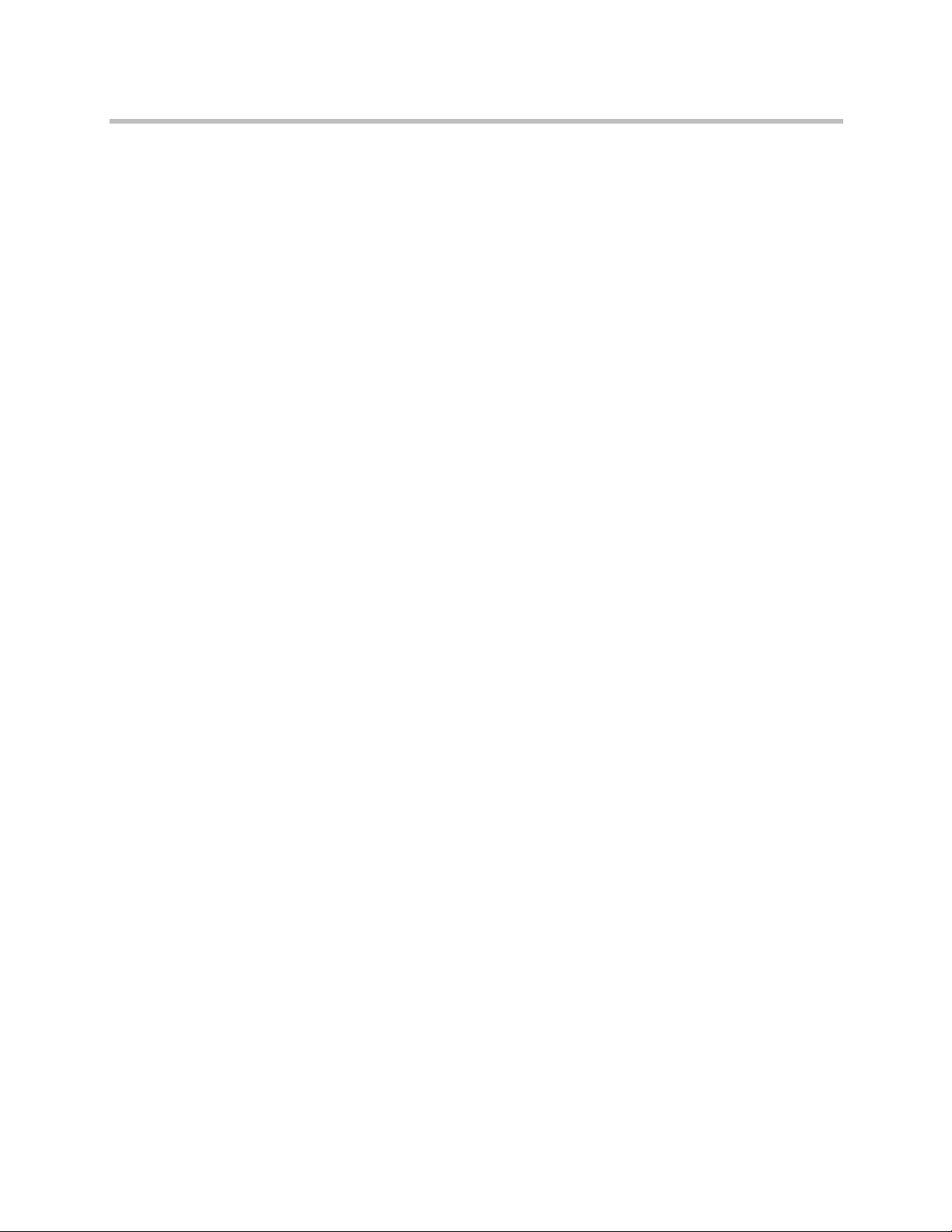
Video Media Center - VMC 1000 Getting Started Guide
vi Polycom, Inc.

Installing the VMC 1000 Appliance on Your Network
Overview
This guide explains how to configure the VMC 1000 appliance as part of the
Polycom video conferencing solution. This chapter contains the following
sections:
Preparations
• Preparations
• VMC 1000 Appliance Specifications
• General Safety Precautions
• Setting Up the VMC 1000 Appliance
• Setting Network Configuration Parameters using a Serial Port Connection
(Optional)
• Next Steps
To configure the VMC 1000 appliance as part of the Polycom video
conferencing solution, you must have the:
• VMC 1000 appliance.
• PC to initialize and configure the VMC 1000 appliance.
• Network cross over cable to connect the PC to the VMC 1000 appliance.
• Provided IP address to log into the VMC 1000 appliance.
Polycom, Inc. 1

Video Media Center - VMC 1000 Getting Started Guide
The following are minimum requirements for the PC to configure the VMC
1000 appliance:
• Operating System: Windows 2000, Windows XP, or Windows Vista
• Browser: Internet Explorer 6.0 or higher (turn on JavaScript, enable Java,
accept cookies)
• Monitor Resolution: 800 x 600, 256 colors or higher
• A NIC card
VMC 1000 Appliance Specifications
The following are the specifications for the VMC 1000 appliance:
• Hardware: VMC 1000
• Form Factor: 1U Rackmount
• Height: 1.7” (43 mm)
• Width: 16.8” (427 mm)
• Depth: 22.6” (574 mm)
• Gross weight: 30 lbs 13.6 kg)
• Power Supply: 520 AC to DC power supply w/PFC
• AC Voltage: 10-240V, 50-60Hz
• Processor: Intel XEON 3 Gigahertz
• Hard Drive: 750 Gigabytes
• Operating System: Windows 2003 Server
• Video: 7500 Hours (at 400k bit rate) and 500 concurrent connections
(multicast)
General Safety Precautions
Follow these rules to ensure general safety:
• Keep the area around the VMC 1000 appliance unit clean and free of
clutter and well ventilated.
• Decide on a suitable location for the equipment rack that will hold the
VMC 1000 appliance, ensuring that it is near a grounded power outlet.
• Ensure that the leveling jacks on the bottom of the rack are fully extended
to the floor with the full weight of the rack resting on them. Always make
sure the rack is stable before extending a component from the rack.
2 Polycom, Inc.

• In a single rack installation, attach stabilizers to the rack. In multiple rack
installations, the racks should be coupled together.
• Use a regulating uninterruptable power supply (UPS) to protect the VMC
1000 appliance from power surges and voltage spikes, and to keep it
operating in case of a power failure. Allow the power supply units to cool
before touching them. Always keep the rack’s trays and board’s closed
when not servicing, to maintain proper cooling.
Setting Up the VMC 1000 Appliance
In order to configure the VMC 1000 appliance, you must:
1 Unpack the VMC 1000 appliance.
2 Connect the PC to the VMC 1000 appliance using the network cross over
cable.
3 Configure the VMC 1000 appliance.
Installing the VMC 1000 Appliance on Your Network
The following sections explain how to do these activities.
Unpacking the VMC 1000 Appliance
• Place the VMC 1000 appliance on a stable flat surface in the selected
location.
• Remove the VMC 1000 appliance from its package. You can install it either
in a rack or place it on a flat surface:
— Install the VMC 1000 appliance on a rack using one of two methods:
» Install the brackets supplied by the rack manufacturer on each
side of the rack on which the VMC 1000 appliance is placed.
Secure the system by fastening four screws to the rack on the front
panel.
» Install a shelf supplied by the rack manufacturer on top of which
the VMC 1000 appliance is placed. Secure the system by fastening
four screws to the rack on the front panel.
— Place the VMC 1000 appliance on a secure, flat and clean surface.
Polycom, Inc. 3

Video Media Center - VMC 1000 Getting Started Guide
Connecting a PC to the VMC 1000 Appliance
This section explains how to connect the VMC 1000 appliance.
To connect the PC to the VMC 1000 appliance:
1 Plug the cross over network cable into the network connection for the PC.
2 Plug the cross over network cable into the network connection (LAN 1)
for the VMC 1000 appliance.
3 Turn on the PC.
4 Turn on the VMC 1000 appliance.
Configuring the VMC 1000 Appliance
To configure the VMC 1000 appliance, you must:
• Get the Product Activation Key.
• Get the VMC 1000 license file.
• Set up the network connection.
• Log into the VMC 1000 Initialization and Licensing UI.
• Edit the network configuration.
• Activate the VMC 1000 appliance.
• Upload the VMC 1000 license file.
• Set alerts for CPU, disk, and memory usage
• Reboot the VMC 1000 appliance.
• Log into VMC 1000 Administrator UI.
• Set the VMC 1000 Site URL
The following sections explain how to do these activities.
Getting the Product Activation Key
Before you can configure the VMC 1000 appliance, you must register it and
obtain a Product Activation Key.
To get the Product Activation Key:
1 From the PC, access the Polycom Support page by entering the URL
www.polycom.com/support in a web browser.
2 In the Resource Center section, click the Register Your Product link.
4 Polycom, Inc.

Installing the VMC 1000 Appliance on Your Network
3 If required, select New User Account or enter your User ID and
Password.
4 Click Sign In.
5 Follow the on-screen instructions for product registration and product
activation. The VMC 1000’s serial number is located on a sticker on the
bottom of the appliance, if needed.
6 Write down the Product Activation Key for later use.
Getting the VMC 1000 License File
The VMC 1000 license file enables the VMC 1000 to operate. Your VMC 1000
ships with a temporary license file that expires within 180 days. If you let the
temporary license file expire without using it, you can only use the permanent
license file to operate the VMC 1000.
To obtain a permanent license file, with no expiration date, use the following
procedure.
To obtain a permanent VMC 1000 license file:
1 Go to www.polycom.com/activation.
2 Log in.
3 Select Product Activation>Request VMC 1000 Activation on the right of
the page.
4 Fill in the requested information and submit it.
A permanent license file is sent to you by email within two weeks.
Setting up the Network Connection
1 From the PC, go to Start>Control Panel>Network Connections.
2 Right click Local Area Connections and select Properties.
3 Scroll down to the Internet Protocol (TCP/IP) option and highlight it.
4 Click Properties.
5 Click the Use the following IP address button.
Note: Make sure you write down your network settings before you change
them if you are using a static IP address.
6 Enter the following default IP address values:
a IP address: 192.168.1.201
b subnet mask: 255.255.255.0
c Default gateway: 192.168.1.1
Polycom, Inc. 5

Video Media Center - VMC 1000 Getting Started Guide
7 Click OK.
NOTE: You are not able to ping the VMC 1000 appliance.
Logging into the VMC 1000 Initialization & Licensing UI
To log into the VMC 1000 Initialization & Licensing UI:
1 Make sure your PC and VMC 1000 appliance are connected using a
cross-over cable.
2 Open Internet Explorer on your PC.
3 In the URL field, enter the default static IP address for the VMC 1000
appliance: http://192.168.1.200/setup.
4 For the username, enter Administrator.
5 For password, enter polycom.
6 Click Login.
The VMC Initialization & Licensing page appears.
6 Polycom, Inc.

Installing the VMC 1000 Appliance on Your Network
Editing the Network Configuration
Use the Network Configuration link to replace the default static IP values
originally entered for the appliance with the ones that you want to assign to
the appliance.
To edit the network configuration:
1 From the VMC Initialization & Licensing menu, click the Network
Configuration link.
2 Enter the IP Address.
3 Enter the Subnet Mask.
4 Enter the Default Gateway.
5 Enter the DNS Servers.
If you have more than one DNS server, separate each one using a comma
delimiter.
6 Select a time zone from the Time Zone pull down.
7 Select the Observe daylight savings time checkbox if you want to choose
Daylight Savings Time.
8 Click Save and Reboot.
9 Remove the cross over cable from the VMC 1000 and connect the VMC
1000 to your corporate network.
NOTE: Reset your PC back to its original settings.
Activating the VMC 1000 Appliance
In order for the VMC 1000 to work, you must enter the Product Activation Key
you downloaded from the Polycom Support page.
To activate the VMC 1000 appliance:
1 Log back into the VMC 1000.
To log back into the VMC 1000, see “Logging into the VMC 1000
Initialization & Licensing UI” on page 6.
Polycom, Inc. 7

Video Media Center - VMC 1000 Getting Started Guide
2 From the VMC Initialization & Licensing menu, click License
Management.
The License Management page appears.
3 In the License Key field enter the Product Activation Key you
downloaded from the Polycom Support page.
4 Click the Submit button.
Uploading the VMC 1000 License File
In order for the VMC 1000 to work, you must upload the VMC 1000 license file.
To upload the VMC 1000 license file:
1 From the VMC Initialization & Licensing menu, click License
Management.
2 Click the Browse button to navigate to the directory on the PC where the
VMC 1000 license file is located and select the file.
3 Click the Upload License button.
8 Polycom, Inc.

Installing the VMC 1000 Appliance on Your Network
Setting Alerts for CPU, Disk, and Memory Usage
The VMC 1000 allows you to set up a notification system for when your CPU,
disk space, or memory usage on the appliance meets or exceeds a pre-assigned
level. When these levels are met or exceeded, VMC 1000 sends an email to the
system administrator to take the appropriate action.
To set an alert for CPU usage:
1 From the VMC Initialization & Licensing menu, click the Alerts &
Email Configuration link.
The Alerts & Email Configuration page appears.
2 In the CPU Usage Alert row, click the Edit button.
3 In the Value field, enter the percent of used VMC 1000 CPU resources
before a system administrator is alerted by email.
The default value is 50.
4 Click the Save button.
To set an alert for disk usage:
1 From the VMC Initialization & Licensing menu, click the Alerts &
Email Configuration link.
2 In the Disk Usage Alert row, click the Edit button.
3 In the Value field, enter the percent of disk space available on the VMC
1000 before a system administrator is alerted by email.
The default value is 10.
4 Click the Save button.
To set an alert for memory usage:
1 From the VMC Initialization & Licensing menu, click the Alerts &
Email Configuration link.
Polycom, Inc. 9

Video Media Center - VMC 1000 Getting Started Guide
2 In the Memory Usage Alert row, click the Edit button.
3 In the Value field, enter the value (in megabytes) of available system
memory on the VMC 1000 before a system administrator is alerted by
email.
The default value is 200.
4 Click the Save button.
To add email addresses for alerts:
1 From the VMC Initialization & Licensing menu, click the Alerts &
Email Configuration link.
2 In the Email “To” address row, click the Edit button.
3 Enter the email addresses for any system administrators you want to
receive an alert. There is no limit to the number of email addresses you
can add. Separate each email address by a semicolon.
4 Click the Save button.
5 In the Email “From” address row, click the Edit button.
6 Enter the email address for the VMC 1000 appliance that sends the alert.
7 Click the Save button.
8 In the Email host row, click the Edit button.
9 Enter the address of the smtp email server.
10 Click the Save button.
Rebooting the VMC 1000 Appliance
In order for the installation to be complete, you must reboot the VMC 1000
appliance.
To reboot the VMC 1000 appliance:
1 From the VMC Initialization & Licensing menu, click System Status.
2 Click the Restart Server button.
You can also reboot the Video Media Center - VMC 1000 appliance if any
of the service’s status lights are red instead of green.
Monitoring the Status of the VMC 1000 Appliance
The System Status page allows you to check the status of the VMC 1000
services. The status for all the services should be green. If not, click the Restart
Server button. If you still have issues, contact Technical Support.
10 Polycom, Inc.

Installing the VMC 1000 Appliance on Your Network
Logging into the Administrator UI
To log into the VMC 1000 Administrator UI:
1 Make sure the VMC 1000 appliance is plugged into your network and
turned on.
2 From your network connected PC, open Internet Explorer.
3 In the browser URL field, enter the IP address you created for the VMC
1000 appliance:
[ipaddress]/admin
4 Enter Administrator for the default login.
5 Enter polycom for the default password.
6 Click OK.
You are now logged into the VMC 1000 Administrator UI.
Setting the Site URL
WARNING: You MUST make sure that the Site URL is set to the IP address or the
domain name assigned to the VMC 1000. If you do not, you cannot configure the
RSS 2000 to work with the VMC 1000.
To set the Site URL:
1 From the VMC 1000 Administrator UI, click System Configuration.
2 Click Setup.
The System Setup page appears.
3 Click Edit.
4 In the Site URL field, enter the IP address of the VMC 1000.
5 Click Commit.
Polycom, Inc. 11

Video Media Center - VMC 1000 Getting Started Guide
Setting Network Configuration Parameters using a Serial Port Connection (Optional)
Optionally, using a serial port connection between your PC and the VMC 1000,
you can:
• Display the IP address of the VMC 1000.
• Set the IP address of the VMC 1000.
• Reboot or shut down the VMC 1000.
• Restore the VMC 1000 to factory defaults.
To set the VMC 1000 network configuration parameters using a serial port
connection:
1 Connect the PC to the VMC 1000 using a serial port connection.
2 Turn on the PC and the VMC 1000.
3 From the PC, go to the Windows Start menu and select All Programs>
Accessories>Communication>Hyper Terminal.
The Connection Description Information window appears.
4 Enter the name of the serial port connection.
Example: VMC 1000.
5 Click OK.
The Connect To window appears.
6 In the Connect using field, select a COM port.
Example: COM3.
7 Click OK.
The Port Settings window appears.
8 Enter the following settings:
— Baud rate: 9600
— Data bits: 8
— Stop bits: 1
— Parity: None
— Flow: None
9 Click OK.
10 Hit the Enter key.
The Enter Password field appears.
12 Polycom, Inc.

Installing the VMC 1000 Appliance on Your Network
11 Enter polycom.
The Video Media Center window appears.
12 Type help to get a list of commands.
A list of commands appears.
13 From the command line, modify the following network settings, as
required:
— Show system information by entering: show.
— Set the password to enter this serial port interface by entering: set
password (and then enter your password twice to verify).
NOTE: Changing the password here only changes the password for this serial
connection. It DOES NOT change the password for the VMC 1000 Administrator
UI.
Polycom, Inc. 13

Video Media Center - VMC 1000 Getting Started Guide
— Change the IP address of the VMC 1000 by entering: set lan1 static <IP
address> mask <IP address> gw <gateway address>
— Shut down the server by entering: shutdown.
— Reboot the server by entering: reboot.
— Restore the factory default settings and delete all user data by
entering: restore.
WARNING: The restore command deletes all configuration and video files from the
VMC 1000.
— Show a list of commands by entering: help or ?
— Log out of the VMC 1000 serial port interface by entering: quit
Next Steps
After you have logged into the VMC 1000, use the Administrator interface to
configure your users to broadcast and view programs. For more information
about configuring users, see the Video Media Center - VMC 1000 Administrator
Guide. For more information about user tasks, see the Video Media Center - VMC
1000 User Guide.
Use the following procedure to access these guides and the Getting Started
Guide on the Polycom Customer Support website.
To access VMC 1000 documentation on the Polycom Customer Support website:
1 Go to www.polycom.com/support.
2 In the menu on the left side of the page, click Network.
3 Under Video Recording, Streaming and Content Management
Solutions, click VMC 1000™ Polycom Video Media Center.
14 Polycom, Inc.
