Page 1
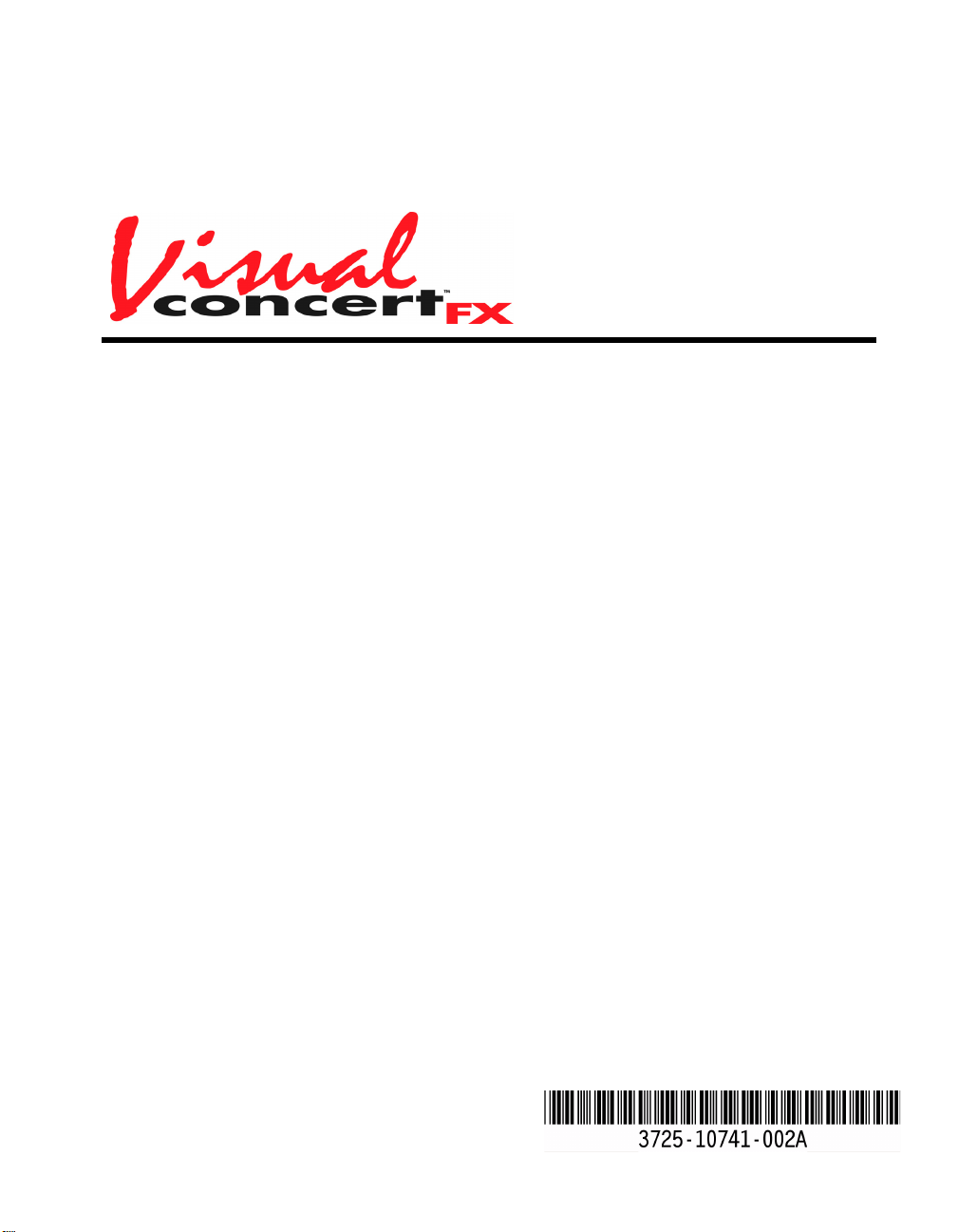
Visual Concert FX
User Guide
VS4000 User’s Guide
April 2002 Edition
Page 2
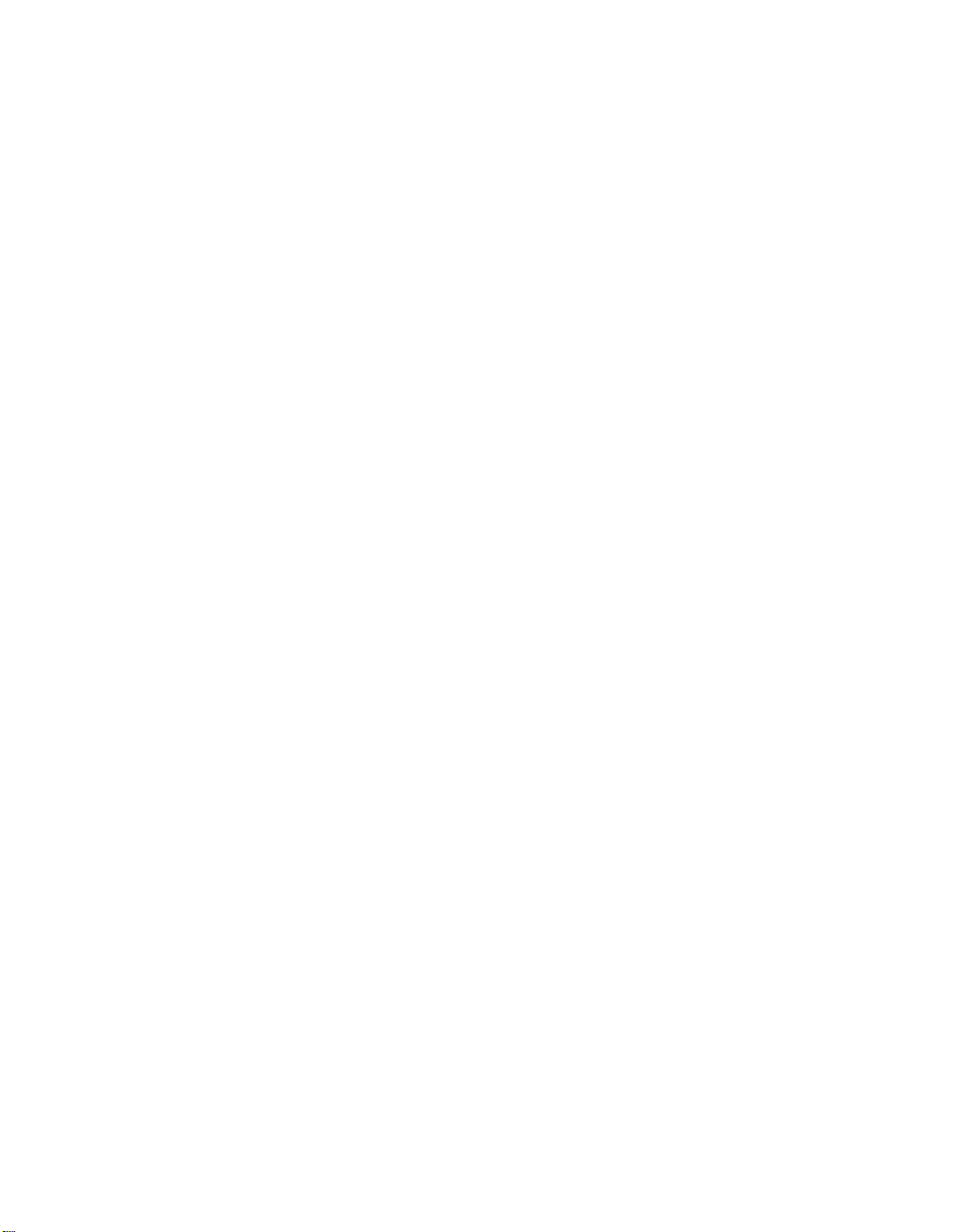
Page 3
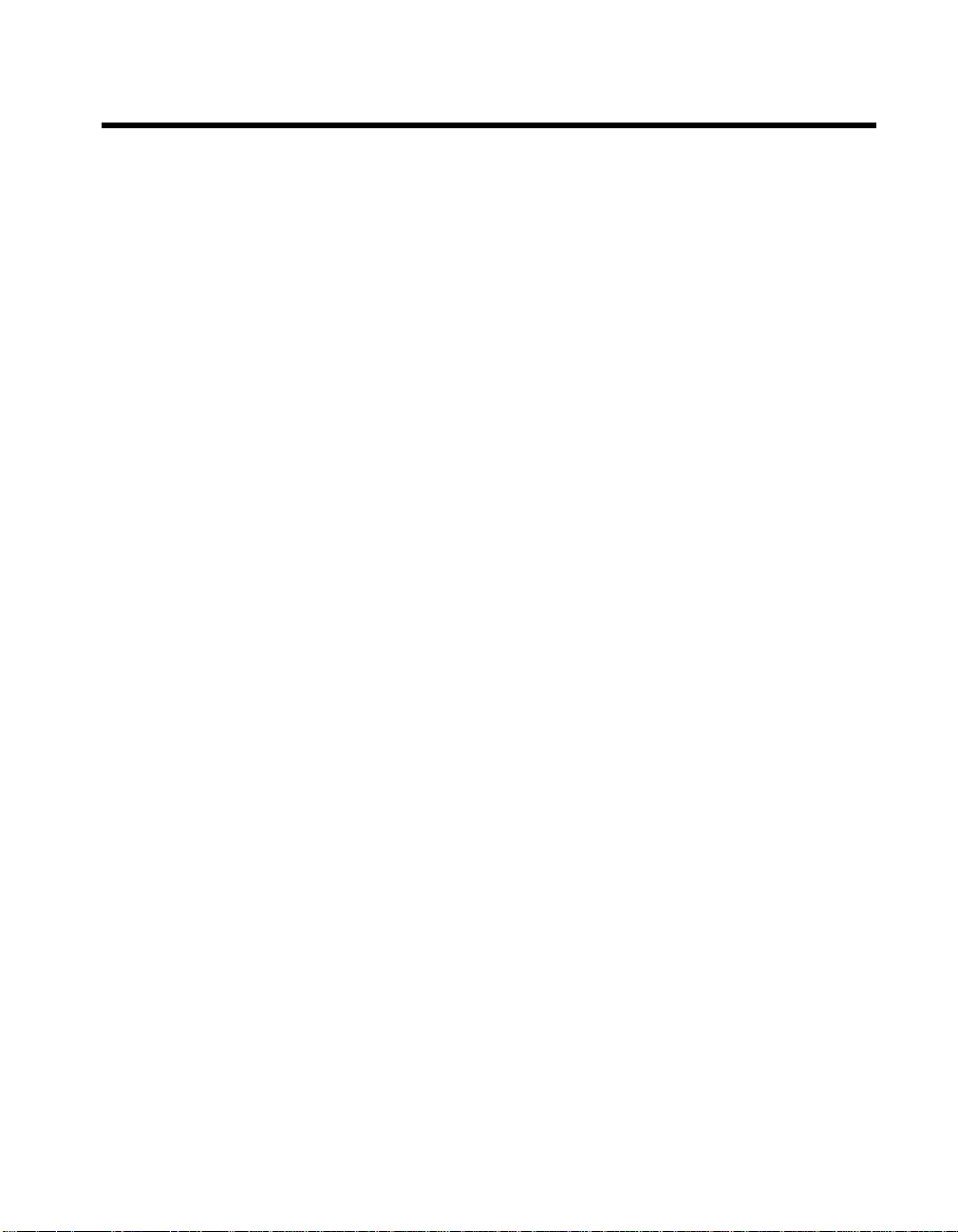
Important Information
© 2002 Polycom Inc. All rights reserved.
No part of this document may be reproduced or transmitted in any form or by any means,
electronic or mechanical, for any purpose, without the express written permission of Polycom,
Inc. Under the law, reproducing includes translating into another language or format.
As between the parties, Pol ycom, In c. retai ns ti tle to, and o wne rship of , al l prop rie tary ri ghts wi th
respect to the soft ware contained within i ts products. The soft ware is protected by United States
copyright laws and inte rnat ional treaty provision. Therefore, you must treat the software like any
other copyrighted material (e.g. a book or sound recording).
Warning
This is a Class A product. In a domestic environ ment, this product may cause radio interference
in which case the user may be required to take adequate measures.
Installation must be performed in acc o rdance with all rele van t national wiring rul es.
The socket outlet to whi ch thi s a pparat us is conne cted mu st be in stall ed nea r the eq uipment and
must always be readily accessible.
Other Restrictions
You shall not and shall not allow any third party to 1) decompile, disassemble, or otherwise
reverse engineer or attempt to reconstruct or discover any source code or underlying ideas or
algorithms of the software by any means whatsoever or 2) remove any product.
Trademark Information
Polycom®, ShowStation®, and the Polycom logo design are registered trademarks, and
ViewStation™ and Visual Concert™ are trademark of Polycom, Inc. in the United States and
various other countries. ADTRAN® is a regist ered trademark and Expert ISDN™ is a trademark
of ADTRAN, Inc. All other trademarks are the property of their respective owners. Every effort
has been made to ensure that the information in this manual is accurate. Polycom, Inc. is not
responsible for printing or clerical errors. Information in this document is subject to change
without notice.
Patent Information
The accompanying product is protected by one or more U.S. and foreign patents and patents
pending held by Polycom, Inc.
Warranty
Polycom, Inc. warrants its products to be free of defects in materials and factory workmanship
for a period of twelve (12) months from dat e of purchase. This wa rranty does n ot apply to damage
to products resulting from accident, misuse, service or modification by anyone other than a
Polycom, Inc. authorized service facility/dealer. The warranty is limited to the original purchaser
and is not transferable. Any liability of Polycom, Inc. or its suppliers with respect to the product
or the performance thereof under any warranty, negligence, strict liability or other theory will be
limited exclusively to product repair or repl acemen t as provi ded ab ove. Except f or the f oregoi ng,
the product is provided “as is” without warranty of any kind including without limitation, any
warranty of merchantability or fitness for a particular purpose. The entire risk of the quality and
performance of the software programs contained in the system is with you.
Limitation of Remedies and Damages
Polycom, Inc., its agents, employees, suppliers, dealers and other authorized representatives
shall not be responsible or liable with respect to the product or any other subject matter related
thereto under any contract, negligence, strict liability or other theory for any indirect, incidental,
or consequential damages, including, but not limited to loss of information, business, or profits.
iii © 2002 Polycom, Inc.
Page 4
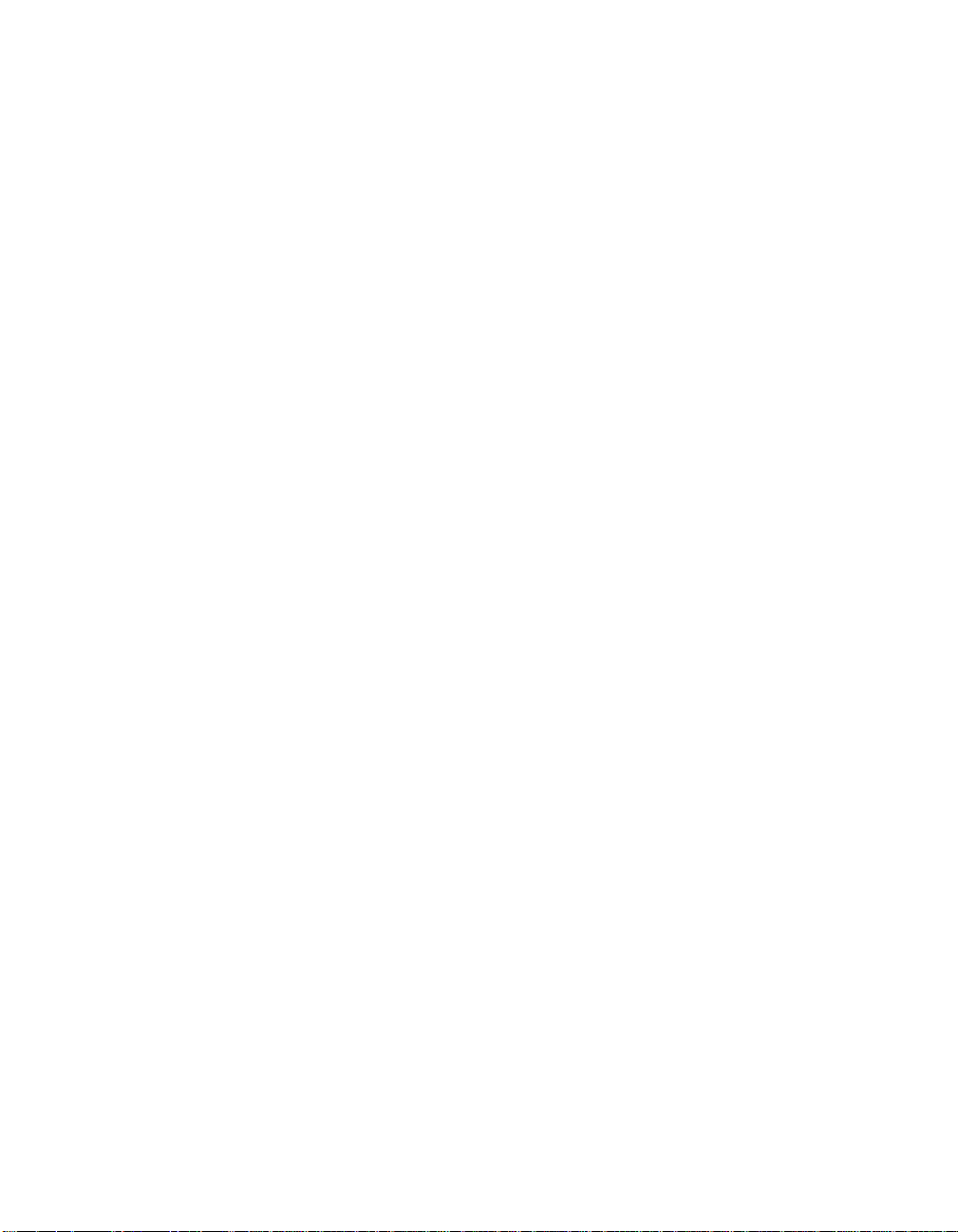
The law of certain states or nations does not permit limitation or exclusion of implied warranties
and consequential damages, so the above limitati ons, discla imer s, or excl usion may no t ap ply to
you. This warranty gives you special legal rights. You may also have other rights that vary by
state and nation.
Regulatory Notices-U.S.A and Canadian Requirements
FCC Notice
This device complies with part 15 of the FCC Rules. Operation is subject to the following two
conditions:
(1) This device may not cause harmful interference, and
(2) This device must accept any interference received, including interferences that may cause
undesired operation.
This equipment has been tested and found to comply with the limits for a Class A digital device,
pursuant to Part 15 of the FCC R ules. These li mits are designe d to provid e reasonable pr otection
against harmful interfer ence when t he eq uipment is operat ed in a commerci al en vironment . Th is
equipment generates, uses, and can rad iate radio frequency energy and , if not installed and used
in accordance with the instruction manual, may cause harmful interference to radio
communications. Operation of this equipment in a residential area is likely to cause harmful
interference in which case the user will be required to correct the interference at his own
expense.
In accordance with part 15 of the FCC rules, the user is cautioned that changes or modifications
not expressly approved by Polycom Inc. coul d void the user’s autho rity to operat e the equipment.
Installation must be performed in acc o rdance with all rele van t national wiring rul es.
Industry Canada (IC )
This class A digital apparatus complies with Canadian ICES-003.
Cet appareil numerique de la classe A est conforme a la norme NMB-003 du Canada.
Regulatory Notices-EEA Requirements
This product has been marked with the CE mark. This mark indicates compliance with EEC
Directives 89/336/EEC and 73/23/EEC. A full copy of the Declaration of Conformity can be
obtained from Polycom Ltd., 270 Bath Road, Slough, SL1 4DX, United Kingdom.
© 2002 Polycom, Inc. iv
Page 5
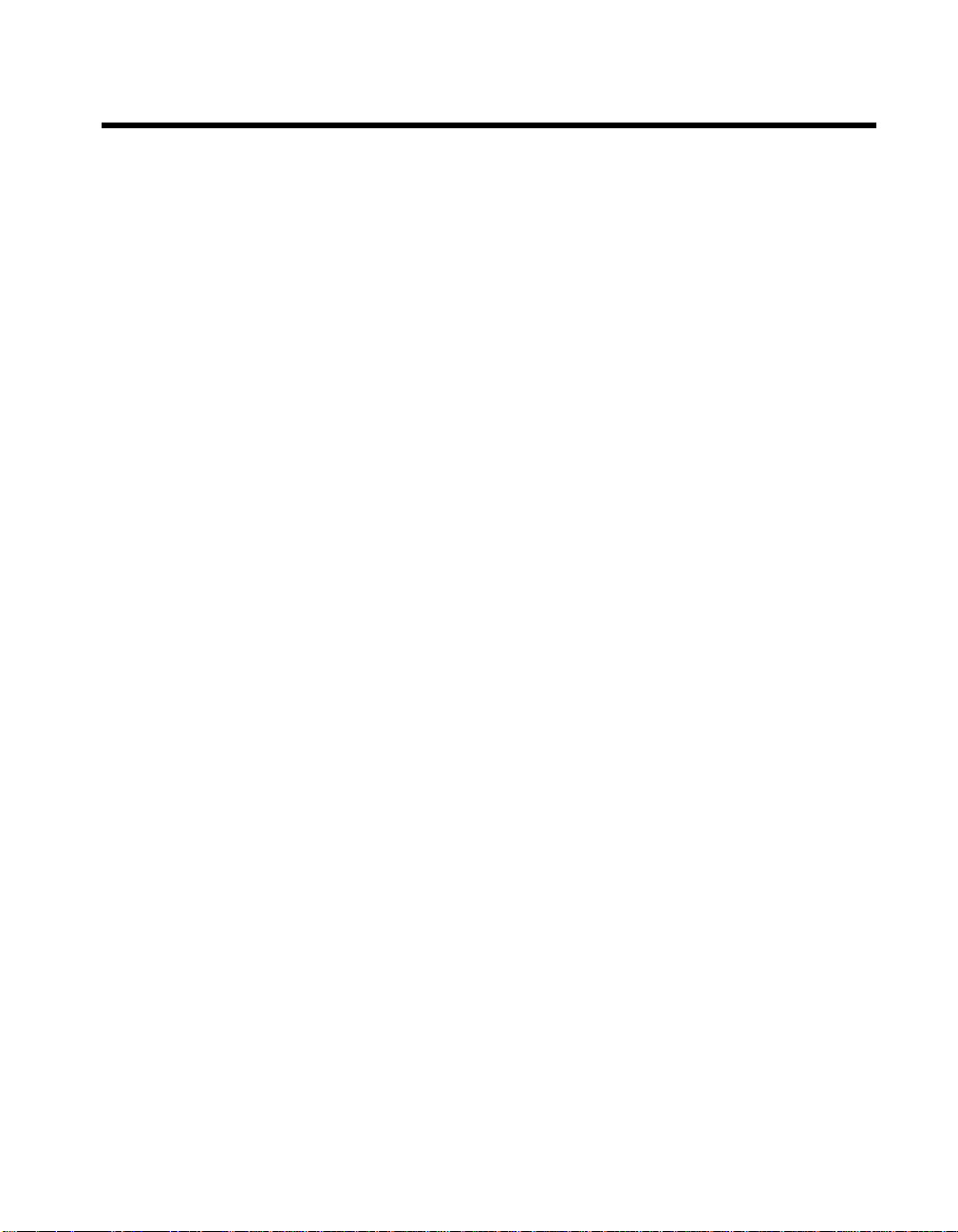
Contents
Introduction to Visual Concert FX
Overview.......................................................................................................... 1
What’s in the Box ............................................................................................. 2
System Requirements............... ...... ....... ...... ....... ...... ....... ...... ...... .................... 2
ViewStation Software.......................................................................... 2
VGA Display Settings.......................................................................... 3
Installing Visual Concert FX
Installation Instructions..................................................................................... 5
Connect Visual Concert FX to the ViewStation FX ............................. 5
Update the ViewStation FX Software.................................................. 6
Connect Visual Concert FX to the Computer...................................... 6
VGA Display Connection Configurations ............................................ 6
Display Option Settings.................................................................................... 7
Set the Presenter’s Computer Display Options................................... 7
Set the ViewStation FX Display Options............................................. 8
Using Visual Concert FX
Visual Concert FX Operation ........................................................................... 11
Sending and Stopping Presentati ons..... ............................................. 11
Selecting a Visual Concert FX or a PowerPoint Presentation............. 13
Resetting Visual Concert FX............................................................... 13
ViewStation FX Remote Control Functionality .................................... 14
ViewStation FX Display Troubleshooting......................................................... 15
Display Options................................................................................... 15
Troubleshooting the VGA Output Display ........................................... 15
VGA Input Calibration ............................................................ 15
VGA Output Resolution and Frequency................................. 16
© 2002 Polycom, Inc. v Visual Concert FX User Guide
Page 6
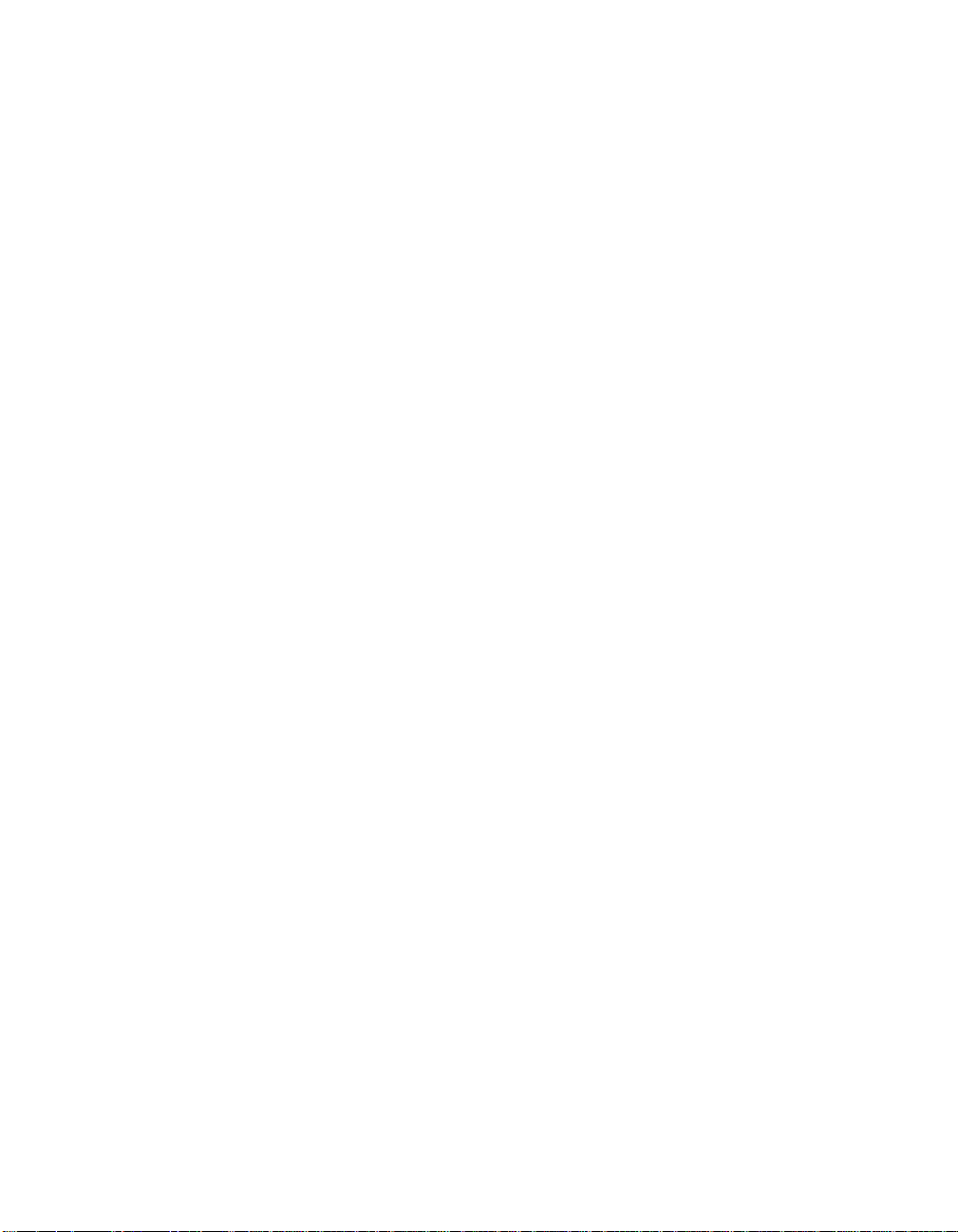
Contents
Visual Concert FX User Guide vi www.polycom.com
Page 7
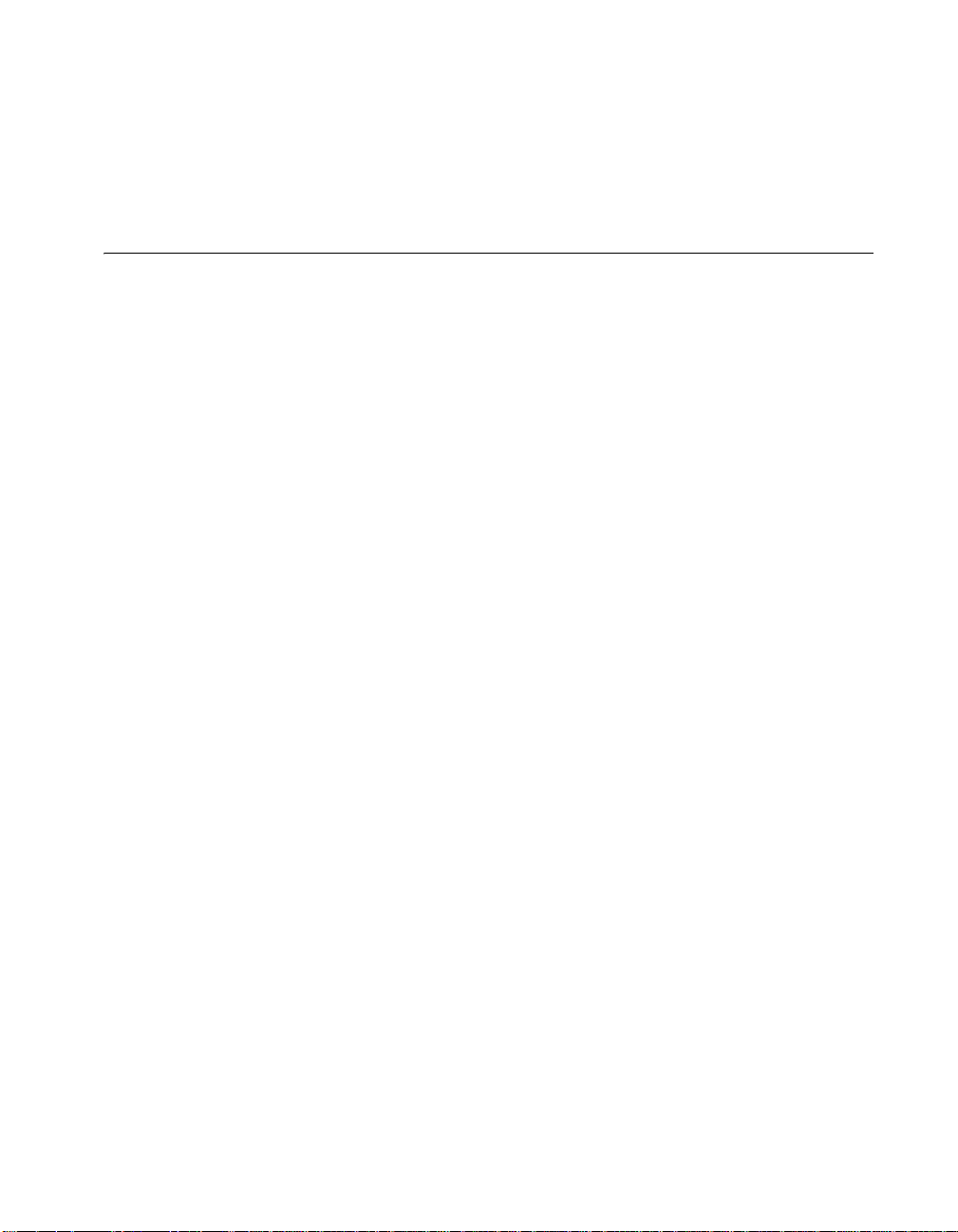
Introduction to Visual Concert FX
Introduction to Visual Concert FX
Overview
Visual Concert™ FX is a peripheral device that is designed with
ultimate ease of use in mind, and allows unprecedented
collaborative capability with the ViewStation™ FX and VS4000
videoconferencing systems.
Visual Concert FX transmits live output in real time from the
presenter’s computer without the need for a suppor ting application
running on the presenter’s computer. This allows the presenter to
transmit live images and sound from any application that can run on
the desktop (such as PowerPoint, Excel, a Web page, or proprietary
software applications) regardless of the computer’s operating
system.
The Visual Concer t FX unit acts as a tabletop communications hub.
This allows a presenter to connect the computer to the Visual
Concert FX unit using the special VGA/Audio/Ethernet cable, and
immediately enjoy full network connectivity and full audio and video
transmit capability, whether the presenter is in a conference or not.
The Visual Concert FX VGA output port allows the presenter to
connect a high-resolution projection system or VGA monitor for
in-room displays. When in a conference, the Visual Concert FX unit’s
dual stream capabilities allow display of video and graphic images
at the near and far sites, video on one monitor, and the live graphics
on a second monitor or projector.
Visual Concert FX supports input resolutions of up to SXGA
resolutions up to 1280 x 1024, and will auto-sync with your
conferencing system to provide the optimum output resolution. The
maximum ouput resolution is XGA (1024 x 768).
Visual Concert FX is designed to work with both the ViewStation FX
and the VS4000 conferencing systems. For the sake of brevity,
“ViewStation FX” is used throughout the manual to indicate
functionality for both systems. Visual Concert FX is designed for the
tabletop, but can be mounted on a wall, under a conference table, or
inside a podium.
© 2002 Polycom, Inc. 1 Introduction to Visual Concert FX
Page 8
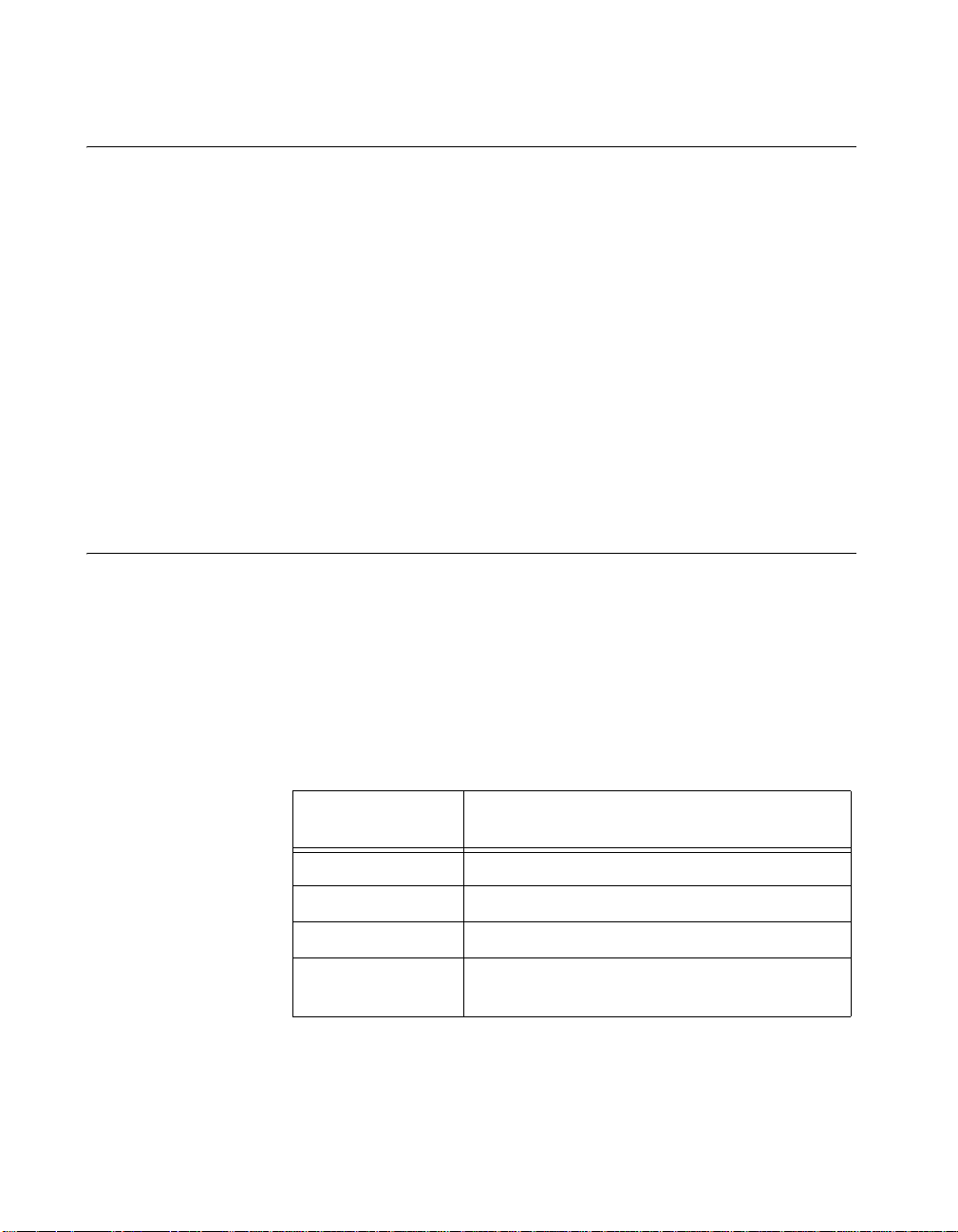
Introduction to Visual Concert FX
What’s in the Box
Your Visual Concert FX box contains the following items:
• Visual Concert FX unit
• One 30-ft. FX power connection cable
• One 4-ft. PC connection cable (VGA/Audio/Ethernet)
• Two 6-ft. microphone cables
• Wall-mount accessories
• One CD: required software and user documentation
• One QuickStart (installation) card
• One power supply
• One AC power cord
System Requirements
The following hardware and software requirements are the minimum
necessary to install and operate Visual Concert FX.
ViewStation Software
The following Polycom systems must have at least the following
software versions to support dual-streamed video with Visual
Concert FX.
Polycom
Systems
ViewStation FX Release 4.0 or greater
VS4000 Release 4.0 or greater
ViewStation Release 7.0 or greater.
ViaVideo
(single-stream)
Introduction to Visual Concert FX 2 www.polycom.com
Release 2.5 or greater
PC screen is sent as main video stream.
Software Releases
Page 9

Introduction to Visual Concert FX
VGA Display Settings
Visual Concert FX can transmit VGA output from any computer
running any operating system, as long as the VGA output matches
one of the following resolutions and frequencies
Resolution Frequencies
640 x 480 60, 72, 75, 85 Hz
800 x 600 60, 72, 75, 85 Hz
1024 x 768 60, 70, 75, 85 Hz
1280 x 1024 60 Hz
Most computers have a default VGA output frequency of 60 Hz. This
is the recommended frequency.
For further information about VGA display resolution settings, see
“Troubleshooting the VGA Output Display,” on page 15.
.
© 2002 Polycom, Inc. 3 Introduction to Visual Concert FX
Page 10

Introduction to Visual Concert FX
Introduction to Visual Concert FX 4 www.polycom.com
Page 11

Installing Visual Concert FX
Installing Visual Concert FX
This chapter contains information about installing Visual Concert FX
(see the section “Installation Instructions” below). It also explains
how to to set the computer and the ViewStation FX display options
(see “Display Option Settings,” on page 7).
Installation Instructions
This section covers the following information:
• How to connect Visual Concert FX to the ViewStation FX (see
“Connect Visual Concer t FX to the ViewStation FX” below)
• How to perform a software update (if necessary) for the
ViewStation FX (see “Update the ViewStation FX Software,” on
page 6)
• How to connect Visual Concert FX to the presenter’s computer
(see “Connect Visual Concert FX to the Computer,” on page 6)
• VGA Display Connection Configurations (page 6)
Connect Visual Concert FX to the ViewStation FX
Follow the steps below to connect Visual Concert FX to the
ViewStation FX:
1. Connect Visual Concert FX to the ViewStation FX, as shown on
the installation diagram on the Visual Concert FX QuickStart
card.
Note The Visual Concert FX QuickStart card is included in the
Visual Concert FX shipping box.
2. Connect the microphone pods to Visual Concert FX using the
enclosed special microphone pod cables.
3. Power on the ViewStation FX.
4. If you have not already done so, perform a software update on
the ViewStation FX as described in “Update the ViewStation FX
Software” below. Otherwise, skip to “Connect Visual Concert FX
to the Computer,” on page 6.
© 2002 Polycom, Inc. 5 Installing Visual Concert FX
Page 12

Installing Visual Concert FX
Update the ViewStation FX Software
To update the ViewStation FX software to the version provided with
Visual Concert FX:
1. Access the Softupdate.exe file, as follows:
a. Insert the Update CD into your computer CD-ROM drive.
b. Double-click the Softupdate.exe icon to open the
application. When the application opens, click Softupdate.
2. Enter the IP address of your ViewStation FX in the dialog box
that appears. If your ViewStation FX has an administrator
password, enter it here and click OK. If it does not have a
password, leave it blank and click OK.
3. Softupdate locates your ViewStation FX and provides basic
information. To delete your existing Address Book and system
setting files, check the appropriate boxes. Click Continue.
4. As the software is being upgraded, you will be informed of its
progress. When it is finished, click OK. The ViewStation FX
automatically reboots. Once the ViewStation FX reboot is
complete, you are ready to use Visual Concert FX.
Note You can also download the latest ViewStation FX software
from the Polycom Web site (www.polycom.com).
Connect Visual Concert FX to the Computer
Simply connect the presenter’s computer to the Visual Concert FX
unit using the special VGA/Audio/Ethernet cable. You can now
immediately enjoy full network connectivity, full audio and video
transmit capability, and dual stream presentations.
VGA Display Connection Configurations
Although Visual Concert FX is designed to provide optimum
performance regardless of your VGA monitor configuration, some
configurations provide better results than others:
Best VGA monitor or projector connected to Visual Concert FX.
Better VGA monitor or projector connected to the ViewStation
FX.
Good TV (composite) monitor connected to the ViewStation FX.
Installing Visual Concert FX 6 www.polycom.com
Page 13

Installing Visual Concert FX
Display Option Settings
Before using Visual Concert FX in a videoconference, take some
time to familiarize yourself with the display and configuration options
available with your Visual Concert FX.
Set the Presenter’s Computer Display Options
Once you have connected the presenter’s computer to Visual
Concert FX, you must set the computer’s display setting to VGA out
(“mirror” or “VGA only”). On most laptops, you can switch the display
settings by pressing a function + F-key at the same time.
For example, on the Dell Latitude laptop, you can switch the display
settings by pressing Alt+F8. However, how you set the display
settings depends on the computer manufacturer. On most
computers, the following settings are available:
Default LCD display - display is on the default LCD
screen only.
This setting does not transmit VGA to Visual
Concert FX.
Click Once Mirror - display is sent to VGA out (Visual
Concert FX) and to the LCD screen.
This is the preferred method to send VGA to
Visual Concert FX.
Click Twice VGA only - display is sent to VGA out ( Visual
Concert FX) only.
This also sends VGA to Visual Concert FX, but
is not the preferred method.
See your computer documentation for your particular settings. This
setting is described by different computer manufacturers as “display
setting,” “VGA out,” and “CRT/LCD.”
Even though you can change the display settings of the presenter’s
computer while the Visual Concert FX presentation is running, it is
recommended that you first stop the presentation, and then change
the display resolution. Finally, restar t the Visual Concert FX
presentation.
© 2002 Polycom, Inc. 7 Installing Visual Concert FX
Page 14

Installing Visual Concert FX
Set the ViewStation FX Display Options
The ViewStation FX automatically selects the best possible display
option for your configuration (unless you have connected the VGA
monitor directly to the ViewStation FX). The best setup configuration
is to connect a VGA monitor directly to the Visual Concer t FX, as
shown in the Visual Concert FX QuickStart card.
If you have an alternate configuration, the ViewStation FX detects
your monitor setup configuration, and automatically sets the
graphics monitor setting to the best possible display option for your
configuration (as the default setting). These settings are accessible
in the Graphics Monitor screen (System Info>Admin Setup>
Video/Camera>Monitors>Graphics Monitor).
Possible configurations, their display option settings, and VGA
output results are shown below:
• VGA monitor connected to Visual Concert FX:
Visual Concert VGA is selected as the default.
VGA output appears on the VGA monitor, whether you are in a
call or not.
• No VGA monitor connected:
TV Monitor is selected as the default.
VGA output appears on the TV monitor only when you are in a
conference.
Installing Visual Concert FX 8 www.polycom.com
Page 15

Installing Visual Concert FX
• VGA monitor to the ViewStation FX:
FX VGA must be set manually.
If you have connected the VGA monitor directly to the
ViewStation FX, you must set the display option to FX VGA
manually. Once selected, the system does not change this
setting as part of the automatic configuration process.
VGA output appears on the VGA monitor connected to the
ViewStation FX.
© 2002 Polycom, Inc. 9 Installing Visual Concert FX
Page 16

Installing Visual Concert FX
Installing Visual Concert FX 10 www.polycom.com
Page 17

Using Visual Concert FX
Using Visual Concert FX
This chapter is divided into two main sections:
• Visual Concert FX Operation—Visual Concert FX is simple to
operate. Basic operations such as sending and stopping
presentations can be accomplished by either using the Play and
Stop buttons on the Visual Concert FX unit or the SLIDES
button on the ViewStation FX remote control.
• Visual Concert FX Display Troubleshooting—This section
describes how to troubleshoot the Visual Concert FX VGA input
and output.
Visual Concert FX Operation
This section covers the following topics:
• How to send and stop presentations (see “Sending and
Stopping Presentations,” on page 11)
• How to reset Visual Concert FX (see “Resetting Visual Concer t
FX,” on page 13)
• Remote control functionality (see “ViewStation FX Remote
Control Functionality,” on page 14)
Sending and Stopping Presentations
You can send a presentation whether or not you are in a call. This
lets you use Visual Concert FX and the local VGA monitor or
projector without having to be in a call. You can also begin and end
a presentation at any point in a call.
Either the near site or the far site can send a presentation. Either
side can stop the presentation.
The following instructions assume that you have already installed
Visual Concert FX (see “Installation Instructions,” on page 5).
1. Load the presentation on the presenter’s computer.
2. Connect the presenter computer to Visual Concert FX using the
VGA/Audio/Ethernet cable.
© 2002 Polycom, Inc. 11 Using Visual Concert FX
Page 18

Using Visual Concert FX
Note Audio and Ethernet connections are recommended, but
are not required to send a presentation.
3. To send your presentation to the ViewStation FX, click the Play
(purple forward arrow) button on the Visual Concert FX unit. The
presentation begins transmitting, the Play button glows green,
and the PC icon appears in the top right corner of your near
video monitor.
4. To stop sending the presentation to the ViewStation FX, click the
Stop (blue box) button on the Visual Concert FX unit.
When the presentation has been stopped, the Stop button
glows red.
Note 1 Starting and stopping a presentation can also be
accomplished through the following methods:
Remote Control. Press the SLIDES button on your remote
control.
API Command. You can use the vcbutton API command
which simulates the Visual Concert FX Play and Stop
buttons. This command is programmed into an AMX or
Crestron touch panel.
For more information regarding this command and the API,
consult the ViewStation FX and VS4000 ARENA API
Programmer’s Guide.
Note 2 Visual Concert FX goes into sleep mode after four minutes
of inactivity. The display goes to a no video mode and is
usually black or blue.
To wake up the system, press the Play button (purple
forward arrow) on the Visual Concert FX unit or press the
SLIDES button on the remote control.
Using Visual Concert FX 12 www.polycom.com
Page 19

Using Visual Concert FX
Selecting a Visual Concert FX or a PowerPoint Presentation
If you already have a PowerPoint presentation loaded on your
ViewStation FX (via the ViewStation FX Web interface) when you
begin the Visual Concert FX presentation, the Available
Presentations screen is displayed to allow you to select between
the Visual Concert FX presentation and the PowerPoint
presentation.
To send the presenter’s computer display to the ViewStation FX:
1. Select “Visual Concert” on the Available Presentations screen.
2. Press the SELECT button on the remote control.
Resetting Visual Concert FX
To reset Visual Concert FX, hold down the Stop and Play buttons
simultaneously for 2 seconds. The buttons will flash for several
seconds while the unit reboots. The Play button displays a steady
green light when the restart is complete.
© 2002 Polycom, Inc. 13 Using Visual Concert FX
Page 20

Using Visual Concert FX
ViewStation FX Remote Control Functionality
To provide more flexible interaction with your Visual Concert FX
presentation, the ViewStation FX remote control buttons are tasked
with specific functions in conjunction with Visual Concert FX.
Near
Slides
Select
Snapshot
Near Provides near camera source control.
Snapshot Allows you to preview and send a still (or
snapshot) image of the presenter computer
display.
Slides Toggles the presentation display. Press Slides
to send the presentation. Press Slides again to
stop sending.
Select Selects the highlighted option.
Using Visual Concert FX 14 www.polycom.com
Page 21

Using Visual Concert FX
ViewStation FX Display Troubleshooting
Display Options
There are several display options available while using Visual
Concert FX in a point-to-point call, depending on monitor
configuration:
Monitors Visual Concert FX Display
One monitor Main monitor
Two monitors Monitor two
Three monitors Monitor two
Four monitors Monitor two
VGA connected to ViewStation FX FX VGA monitor
VGA connected to Visual Concert FX Visual Concert FX VGA monitor
Troubleshooting the VGA Output Display
VGA Input Calibration
Visual Concert FX automatically analyzes the input signal from your
computer and calibrates the VGA output for optimal display
characteristics. In some rare instances, it may be necessary to
calibrate the VGA input of the Visual Concert FX unit.
To calibrate the VGA input from the Visual Concert FX unit, go to the
ViewStation FX VGA Input Calibration screen (System Info>Admin
Setup>Video/Camera>VGA Input) to manually adjust the following
calibration parameters:
Phase The Phase option provides subtle phase
adjustment. Adjust this parameter if your
display appears slightly out of focus
when showing extremely fine images.
© 2002 Polycom, Inc. 15 Using Visual Concert FX
Page 22

Using Visual Concert FX
Horizontal Position The Horizontal Position option lets you
adjust the horizontal screen alignment.
Adjust this parameter if your display
screen appears out of alignment in the
horizontal plane.
Vertical Position The Vertical Position option lets you
adjust the vertical screen alignment.
Adjust this parameter if your display
screen appears out of alignment in the
vertical plane.
VGA Output Resolution and Frequency
Standard VGA Resolutions
Approved VGA resolutions and refresh frequencies are listed in the
table below:
Resolution Frequencies
640 x 480 60, 72, 75, 85 Hz
800 x 600 60, 72, 75, 85 Hz
1024 x 768 60, 70, 75, 85 Hz
1280 x 1024 60 Hz
Non-Standard VGA Resolutions
Several computer manufacturers produce VGA output in
non-standard resolutions and refresh frequencies. This often leads
to unpredictable display results during presentations.
For example, the reported VGA output resolution may be listed in
your computer display settings as 1280 X 1024, when the actual
VGA output resolution is 1024 x 768, displayed in a 1280 x 1024
sized display “window.” This will lead to unpredictable results during
a presentation, without any evident cause.
Unexpected display results with Visual Concert FX are most
commonly caused by this kind of non-standard VGA output from the
computer. It is a good idea to read your computer documentation or
consult technical support to understand how your computer outputs
VGA.
Using Visual Concert FX 16 www.polycom.com
Page 23

Using Visual Concert FX
Troubleshooting the VGA Output Resolution
1. To troubleshoot the VGA output resolution, you first need to
check the VCFX Out Resolution values, as follows:
a. Access the Hardware Information screen on the
ViewStation FX (System Info>Admin Setup>
Software/Hardware>Hardware). This screen displays the
VCFX In Resolution and VCFX Out Resolution values.
b. Make sure that the resolution values:
• Match the output resolution repor ted by your computer.
• Match the approved values.
• Are equal.
2. If the resolution values do not match or are not equal, change
the output resolution and frequency on your computer to the
correct values, as follows:
a. Disconnect the Visual Concert FX power supply.
b. Change the resolution.
c. Reconnect Visual Concer t FX. Once Visual Concert FX
reboots, start the presentation again.
d. Check the resolution reported on the Hardware
Information screen.
3. If the problem persists, reboot Visual Concer t FX by holding
down the Stop and Play buttons simultaneously.
Checking the Computer VGA Output Resolution
You can also connect the VGA output from your computer directly to
a VGA monitor, and check that the computer’s reported output
resolution actually matches the output to the monitor. To do this,
perform the following steps:
1. Connect the VGA monitor directly to the computer.
2. Set the computer display resolution and the VGA monitor’s
resolution to the same values.
• If the display appears correctly, skip to step 3.
• If the display does not appear correctly, change the VGA
output resolution of your computer until the display on the
monitor appears correctly.
3. Reconnect the computer and VGA monitor to Visual Concert
FX.
© 2002 Polycom, Inc. 17 Using Visual Concert FX
Page 24

Using Visual Concert FX
Using Visual Concert FX 18 www.polycom.com
