Page 1
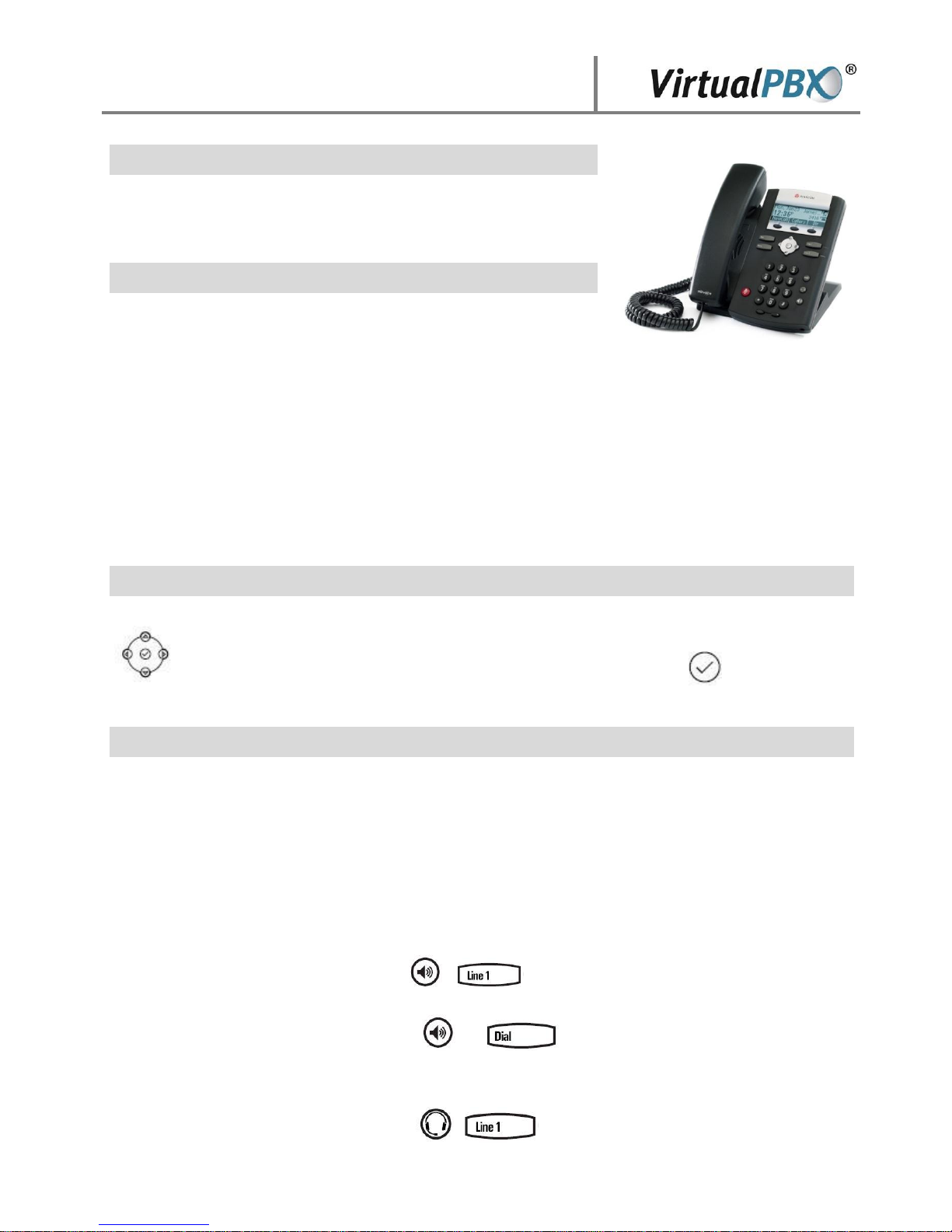
Phone Use Guide
Your Polycom Phone
Your Polycom phone has a wide range of great features that get even
better when combined with a Virtual PBX System. This document
will guide you through use of key functions.
Differences from Standard Polycom Functions
Using Polycom phone inside your VirtualPBX Service is a little
different than other uses. We provide better versions of some key
functions, such as call transfers and conferencing, and don’t support
a couple of others. Here’ the list:
Hold key – Polycom’s hold key works, but you have more options and music on hold when using
the * key to hold through Virtual PBX (see below).
Transfer and Conference softkeys – these Polycom functions are not supported by Virtual PBX,
please see below how to get transfers with more optio ns and conferencing for more people from
your Virtual PBX system.
Some Polycom phones include a “Line 2” button. We have changed the function of this button so
that it dials voicemail.
Using the Phone Navigation Features
Your Polycom phone comes with a special keypad used for navigating the display. The arrow or scroll keys
are used to scroll through the displayed information while the Select key is used to select
a field of displayed data or enter edit mode for some settings.
Basic Phone Features
Placing a Call
Using the Handset:
Pick up the handset, and then dial the number. You must dial “1” and then the area code, even
for local calls,
Or, dial the number first, and then pick up the handset.
Using the hands-free Speakerphone:
With the handset on-hook, press , , or the NewCall soft key, then, enter the
number,
Or, dial the number, and then press or .
Using the optional Headset:
With the headset connected, press , , or the NewCall soft key.
Page 2
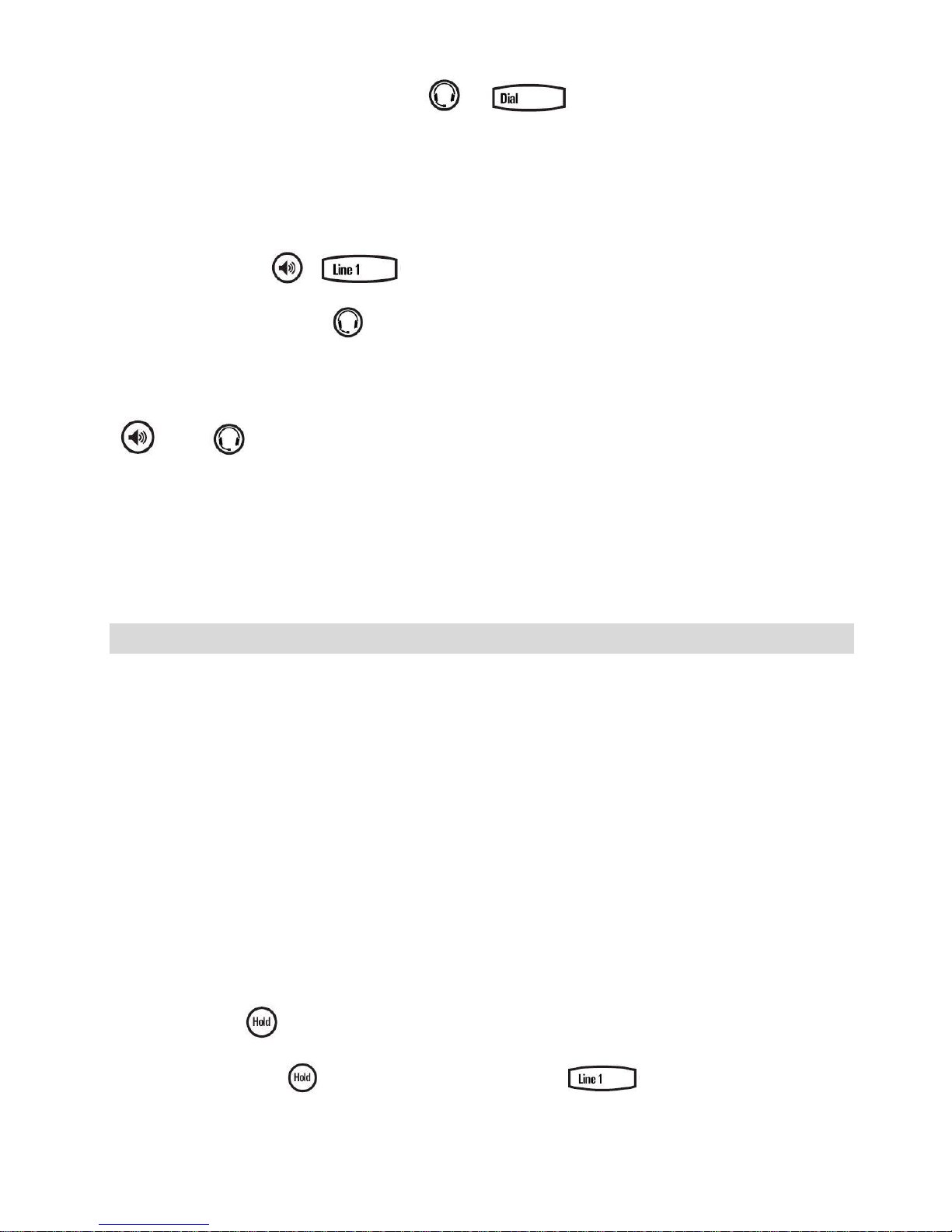
Or, dial the number, and then press or .
Answering a Call
Handset: Pick up the handset. You will be prompted with a greeting that offers several options. To
accept the call press “#”. To place the caller into voice mail press “*”. If you send the call to voice mail,
you can listen in to the message being left and pick up at any time by pressing “#”.
Speakerphone: Press , , or the Answer soft key.
With Optional Headset: Press .
Ending a Call
Press the EndCall soft key or the line key corresponding to the line. Or, depending on the call mode, press
, press , or hang up the handset.
Dialing another Extension in Your Virtual PBX System
To dial another extension on your system simply pick up the handset and dial the extension number.
Redial
Press [Dial] to display the Placed Call list. Scroll to select the desired recipient and press [Dial] again.
Additional Phone Features
Transfer a Call
To transfer a caller, press “*” at any time during the call. The VPBX System will put the caller on hold. The
caller will hear your selected music on hold. The system will prompt you for forwarding instructions.
(Feature does not apply to outbound calls)
Virtual PBX Call Hold and Resume
To put a caller on hold using the VPBX system press “*” at any time during the call as if you were going to
transfer a call. The VPBX System will put the caller on hold and play music on hold. The transfer prompts
can be ignored and the caller will be on hold until the call is released by pre ssing “*” again. (Feature does
not apply to outbound calls)
Polycom Call Hold and Resume
The Polycom phone itself also has a hold function, separate from the Virtual PBX system hold. It does not
allow call transfers from hold, and does not play music on hold. Callers will hear nothing at all. To use:
During a call, press .
To resume the call, press again, the Resume soft key, or the .
Microphone Mute
Virtual PBX Phone User’s Guide, Page 2
Page 3

During a call, press . Mute applies to all modes. You can hear all other parties while Mute is
enabled, but other parties cannot hear you.
To un-Mute, press again.
Call Lists
From the idle screen, press for Speed Dial, for Received Calls, or for Placed Calls. Or,
press then select Features > Call Lists > Received Calls, or Placed Calls. Call information will be
displayed.
Select a call and press to dial the number.
Volume Adjustment
Press the volume keys to adjust the call volume of the active mode. Pressing these keys in
idle state adjusts the ringer volume.
Additional Virtual VPBX Features
Voice Mail
VPBX comes with a feature-rich voice mail system that allows users to effectively receive and manage
their voice messages. For complete documentation of the the VPBX voice mail system consult the
documentation at http://www.virtualpbx.com/support/ .
To quickly access your voice messages from your phone, dial the auto-attendant by dialing your VPBX
main number or simply pressing the “*” key. When the auto attendant answers, press “#” and enter your
extension number. Press “#” again and enter your password. Press “#” again and you will be in the voice
mail system and can follow the voice mail prompt.
Call Forwarding
VPBX offers sophisticated and advanced call forwarding features as part of its standard offering. Please
consult the documentation at http://www.virtualpbx.com/support/ for information on phone
forwarding and follow-me calling.
Conferencing
Conferencing and conference calls are easily made using the VPBX system. Each extension has its own
private conference room and can support multiple callers. Please refer to the documentation at
http://www.virtualpbx.com/support/ for complete information on conferencing.
Virtual PBX Phone User’s Guide, Page 3
Page 4

Tips and Shortcuts
Dialing the Auto-attendant
The Auto-attendant may be reached by dialing your VPBX phone number. Alternately, you may dial the
auto-attendant by placing a call and dialing “*”.
Reserved numbers
There are three reserved extensions in the VPBX system. They are:
611 – Direct extension to the VPBX Support Line
911 – e911 service. Works like 911 on any phone to dial emergency services. Please use only in an
emergency.
123123 – Test Extension. You may dial this extension at any time to ensure that your VPBX phone is
operating correctly.
Warning: Storing user data
Your Virtual PBX VoIP phone includes a directory of extensions and other data that make your phone work
better in your Virtual PBX system. We update this information and keep your phone loaded with the
latest firmware through reboots that we push at low use times . At the present time, any user data you
enter into the phone will be erased when the phone is rebooted.
Virtual PBX Phone User’s Guide, Page 4
