Page 1
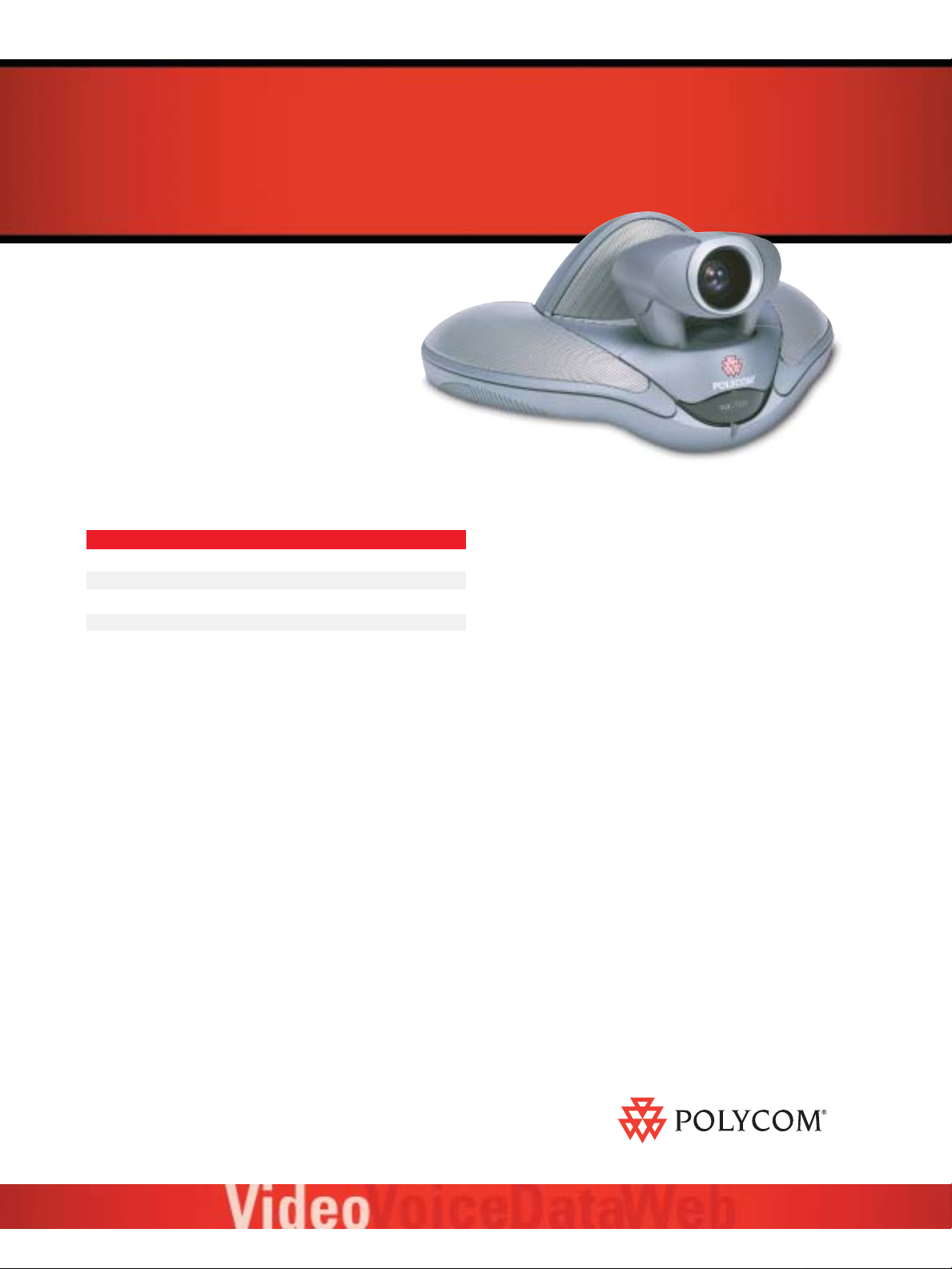
Polycom®VSX™7000
Frequently Asked Product Questions
General
What hardware comes standard with a basic system?
The base (set-top) unit with integrated camera and integrated
speaker, a subwoofer, one microphone, one remote control, user
documentation and all of the required cables to get started.
What cables are included with a base system and what
are the lengths?
Following is a list of the basic cables included with each system.
Cables Provided with VSX 7000
Cable Type Length Provided
Conference Link to microphone 30 feet
Base unit to subwoofer 10 feet
Power Cable 10 feet
(1) S-Video cable 25 feet
RJ45 Cable (Network) 12 feet
What options are available for this product?
At release, there will be several options. Each is described below.
Quad BRI Module – This module is inserted into the subwoofer and
provides connection for up to (4) BRI lines
Multipoint Software License – When installed, this license allows the
user to have up to (4) sites connected during a single videoconference, supporting Voice Activated Switching (VAS)
People+Content
allow users to connect their laptop to the videoconferencing system during
a call and present high-resolution graphics, live motion and audio.
Additional Display Adaptor Kit – Includes an adaptor cable that allows for
an additional display to be configured, using either an S-Video, Composite or
VGA connection.
™
– This includes software and a table-top pod designed to
Serial/V.35 Interface Module* (available Q4 03)– This module
is inserted into the subwoofer and provides serial connection up to
2 Mbps bandwidths.
AES Software License (Advanced Encryption Support)* (available
Q4 03) – This software option provides AES encryption support for both IP
and ISDN point-to-point calls.
Can I try the multipoint capability before buying a license?
Yes. All systems ship with a Multipoint Software License that enables limitless (5) minute multi-point calls. This allows for sufficient time to dial three
participants, over IP or ISDN or mixed, using the internal MCU capabilities.
If this feature proves useful, users can purchase a permanent key from their
Polycom reseller.
What, exactly, is the functionality of the internal multipoint?
The internal MCU allows the user to dial a mix of IP & ISDN or IP & V.35 endpoints using the internal bridging capabilities of the VSX. This feature also
allows a participant to dial into a call that is already in progress. This ability
is made secure by the option of adding a “dial-in” password. Four total participants can be in the call at any one time.
What language translations are available with this product?
The graphical user interface, user documentation, Web interface, audio
keypad confirmation and remote control are available in the following
language translations:
Microphone Kit – Includes (1) microphone and (1) (10) foot conference
link cable.
Security Locking Cable – This (6) foot, locking steel cable ensures security
for your system. Lock the VSX 7000 unit to any stationary object in seconds.
Chinese (Simplified), Chinese (Traditional), English, French, German,
Italian, Japanese, Korean, Norwegian, Portuguese, Spanish translations
are available.
Connect. Any Way You Want.
Page 2
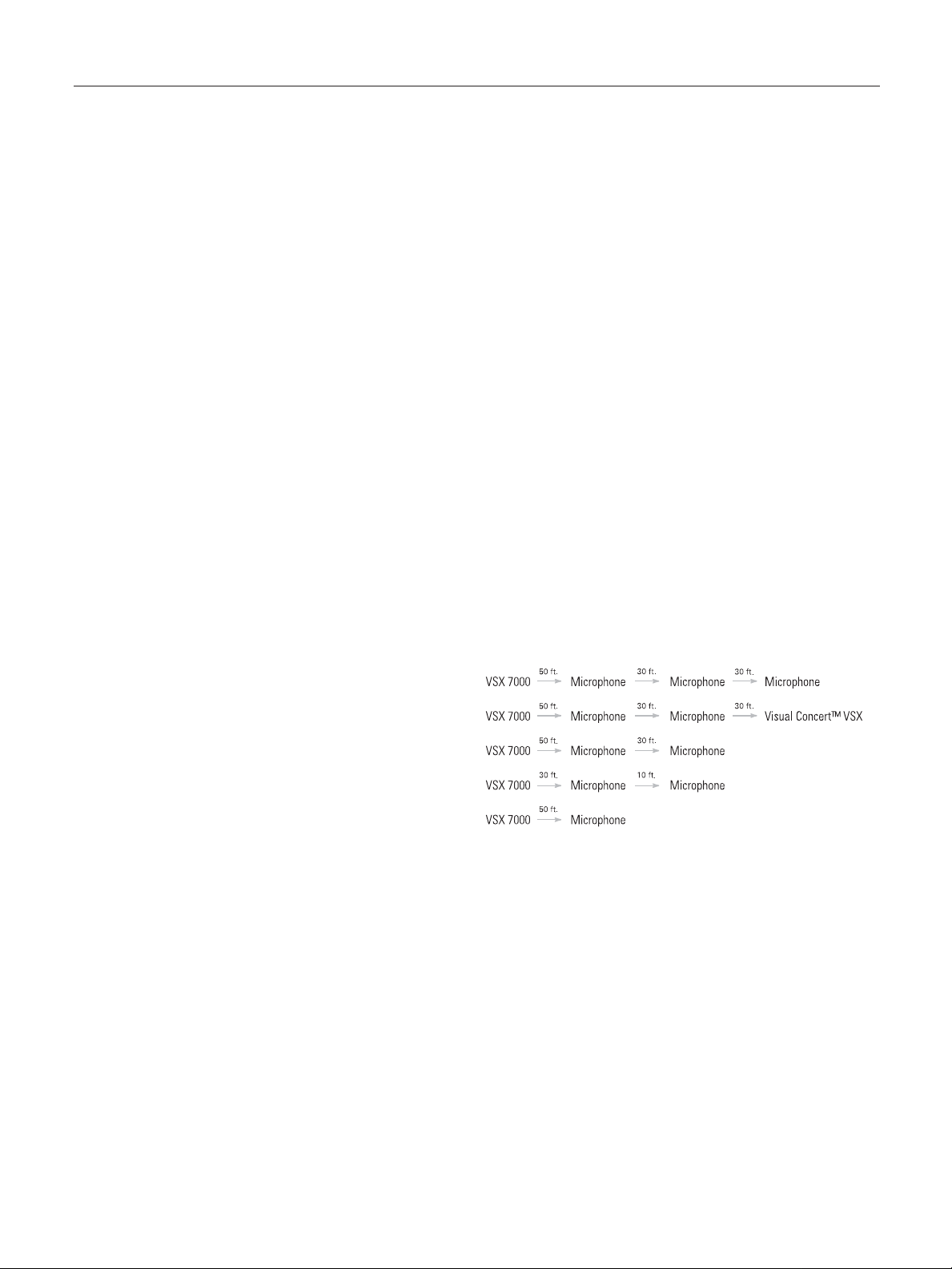
What are the Warranty and Software Upgrade terms of the product?
The VSX includes a one year hardware warranty and 90 day software warranty. For the first year a Standard Service Package will also be included,
at no additional charge. The Standard Software package provides telephone
support, software updates, and software upgrades (feature releases) for
one year. Extended Service Packages are also available at time of purchase.
At the end of one year, customers may renew, or upgrade their Service
Package for continued service, support and upgrades. Or customers may
purchase software upgrades only. More details on the Service and Support
programs is available in the 'Polycom Service Offerings' Guide.
What is included in the list price?
The VSX 7000 includes the Codec, Subwoofer, remote control, a single
microphone, software, and documentation. Also included is a standard one
year hardware and 90 day software warranty , in addition to one year of a
Standard Service Package, including one year of phone support help desk,
software updates and software upgrades (feature releases).
Audio
Why is the speaker built into the set-top unit?
To provide superior, consistent and reliable audio quality and reproduce
able sound that is much better than standard television speakers. All of
which is possible without having to purchase expensive external speakers.
What is the benefit of the built-in speaker?
The speaker is custom designed to maximise videoconferencing audio
quality in a room that measures 30 x 50 x 9 feet. Their frequency response
is from 80 Hz to 22 kHz.
Does that mean I can’t use the television speakers?
No. The audio output can still be connected to the television for speaker
output, but this is not recommended.
Can external speakers be used with the system?
Yes. Simply turn off the internal audio in the user interface then connect
the line out connections on the back of the unit to external powered
speakers or an amplifier.
Does the subwoofer have to be plugged in?
Yes. The subwoofer is the source of power for the set-top unit and is the
source of the optional network interface modules.
Can the subwoofer be used on my home stereo system?
No. The subwoofer is designed specifically for the VSX 7000 unit and will
not function when attached to other equipment.
Ideally, where should the subwoofer be placed?
Recommended placement is on the floor near the base unit, away from
monitors or other speakers output. The subwoofer needs to be at the
lowest point in the room for optimal audio dispersion. The distance
limitation is (10) feet, the distance of the cable between the base unit
and the subwoofer.
Can the subwoofer be placed in an enclosure such as a cabinet?
Putting the subwoofer in an enclosure will compromise the audio
performance and is not recommended.
How are the VSX 7000 microphones different than the ViewStation
®
mike pods?
The VSX 7000 microphones are optimised to use the VSX Siren™ 14Plus
audio algorithm by employing higher sampling rates than the ViewStation
mike pods.
What is the significance of the soft pads on the bottom of
the microphones?
The pads serve as shock absorbers that isolate the microphone from tabletop vibrations. This means that periphery noise from tapping pencils or fingers or soft impacts to the tabletop will be filtered, allowing participants to
focus on the transmission of voice.
How many microphones can be connected at one time?
Up to (3) microphones can be connected at once. All systems ship with
(1) microphone and additional microphone kits can be purchased. The
additional microphone kit contains (1) microphone and (1) 10-foot conference link cable.
What cable lengths can be used with the microphones?
The maximum total length for conference link cabling is (110) feet.
Conference link cables are available in lengths of (10), (30) and (50) ft. If
using a (50) ft. section, this must be the first link in the sequence and connected to the VSX 7000. The configuration is limited to a single (50) ft. segment. A Visual Concert VSX unit can be daisy-chained anywhere in this
configuration, for a total of (3) “widgets”. Following are examples of how
this can be configured.
How does 14 kHz audio sound compared to 7 kHz?
Think of 14 kHz as near-CD quality video, vs.7 kHz is like listening to an
AM or FM radio. The audio is less fatiguing and words are clearer, more
intelligible. This all adds up to a more natural verbal communications during a video call. A comparison audio clip is available on the Polycom Web
site and on our VSX 7000 promotional CD.
What, exactly, is 14 kHz audio, Siren 14 audio and
VSX Siren 14Plus audio?
Polycom’s industry leading Siren 14 audio was first introduced on the
iPower products. The VSX 7000 now introduces VSX Siren 14Plus audio.
This proven, unparalleled Siren 14 audio algorithm is enhanced by the
audio technology of an integrated mid-range speaker, subwoofer and 360˚
directional microphone array. Polycom’s 14 kHz audio uses the Siren 14
codec and is fully interoperable with all iPower
™
and MGC bridge products.
Polycom VSX 7000 Frequently Asked Product Questions
Page 3

Polycom VSX 7000 Frequently Asked Product Questions
What happens when the VSX 7000 calls a system that does not support Siren 14 audio?
The VSX 7000 will automatically negotiate to the highest common audio
standard. For example, if both systems support G.722.1 at 128kbps, both
systems will use that audio specification.
Video
What, exactly, is H.264 and why is it important to the user?
The H.264 is an International Telecommunications Union (ITU) video coding
standard and represents the newest visual technology in video communications. It is identical to the MPEG-4 Advanced Video Coding (AVC) standard.
Polycom was the first in the industry to deliver the benefit of this cutting
edge technology with our iPower™ and MGC products and is one of a
select number of companies to hold intellectual property in the standard.
The H.264 video compression enables video conferencing users to experience either significantly improved video quality at the same bit rate, or
current quality at approximately half the bit rate required previously. For
example, the high-quality H.263 encoded video that users are accustomed
to at 768kbps is achievable using H.264 at 384kbps. That translates to
a bottom line benefit: More efficient use of an existing communications
infrastructure and an increase in the accessibility and cost-effectiveness
of business-quality video conferencing.
When will H.264 be used in a call?
The VSX will auto select rates at which H.264 looks the best. If the
endpoint that is being called does not support H.264, the call will revert
to the H.261 or H.263 video standard and the associated standards
based Annexes.
Is H.264 the same as PVEC?
No. PVEC (Polycom Video Error Concealment) is an algorithm that is
designed to alleviate the negative affects data loss which may occur
on an IP network with heavy traffic.
What are the specifications of the integrated PTZ camera?
The PTZ camera has a 65˚ Field of View, 12 x Zoom, f = 4.2 to 42 mm,
F = 1.85 to 2.9 mm, auto focus, automatic white balance, pan range
+/- 1000 (left/right), tilt range +/- 250 (up/down).
Does the system allow users to program presets for the camera?
Yes. The system can accept up to (10) user-defined preset positions for the
local site and (10) user-defined preset positions for the far end camera.
User Interface
Why isn’t the UI the same as the ViewStation product?
Over the course of time, end users have frequently requested the ability to
customise their own user interface. The UI can go from simple to sophisticated. Many requests came from video network and IT administrators who
wanted to minimise the controls and options available to their end users.
This design is provided in an effort to maintain greater manageability and
control, while still offering the full functionality of the product. With this
new UI, we have answered those requests.
What are some of the most significant changes to the UI?
The user has a choice of starting from the “Main Screen” in ViewStation
Classic mode or from the ”Place a Call” screen with optional themes. The
new “Place a Call” screen is like picking up a telephone and dialling a number. The address book is still readily accessible and has extensive search
capabilities. The colours and icons of this new UI are a blend of
ViewStation, Microsoft
®
Windows®, Apple®Macintosh®and other graphical interfaces that appeal to mainstream computer users. Menu items can
be selected at the touch of a number and are arranged in a top-down layout
for consistent, easy navigation.
Will this UI be migrated to current products?
The VSX 7000 offers the user a selection of (7) different “Colour Themes”
for the UI, one of which is “ViewStation Classic”. Throughout the menu
navigation, users will notice a similarity of settings and selections from the
well-known ViewStation UI. While Polycom has made improvements with
the introduction of the new VSX 7000 UI, there are no plans to change the
UI on ViewStation products.
How is this UI an improvement?
The UI has cell phone-like functionality, giving the user the ability to navigate through screens by simply pressing a number key associated with their
selection. We’ve also taken away some layers of navigation by moving the
most commonly accessed features nearer the top of the hierarchy. At any
time, a user knows the depth of menu navigation by the page number indication on the screen. A user will always know they are in a call by the
Persistent Preview on each menu page.
Can the original ViewStation remote control be used with the
VSX 7000?
Yes, all buttons on the ViewStation remote control will work with the
VSX 7000.
Can the VSX 7000 remote work with the ViewStation?
Yes, all buttons on the VSX 7000 remote control will work with a minimum
of ViewStation 7.5 and EX/FX/VS4000 5.1* releases.
What’s new about the VSX 7000 remote control?
The buttons are grouped by function and a new colour-coding system is
designed to make operation easier for new users. For example, green buttons represent dialling functions (the same as the ViewStation remote), red
buttons represent directional movements of the cursor or camera (the same
as the ViewStation remote), new blue buttons represent camera viewing
options and new orange buttons represent audio functions.
Page 4

Rev. AP09/03
©2003 Polycom, Inc. All rights reserved.
Polycom, the Polycom logo and ViewStation are registered trademarks and VSX, iPower, People+Content and Siren are trademarks of Polycom, Inc. in the U.S. and various countries.
All other trademarks are the property of their respective companies. Specifications are subject to change without notice. *Polycom’s application of U.S. Generally Accepted Accounting
Principles (GAAP) requires disclosure that availability of this feature is subject to change or cancellation.
Which buttons are new and which buttons were taken away?
No buttons were removed, but several were added. Refer to the
chart below.
New VSX 7000 Remote Control Buttons
Button Name Function
Snap Snapshot functionality (not operational in Release 1)
Directory Goes to first page in the dialler directory
Home Goes directly to the home page of the UI
Back Goes back one menu level in UI
Camera Change camera source
Preset Define camera presets
PIP Turn PIP on, move counter clockwise on screen
Keyboard Brings up keyboard to enter alpha characters
Delete Deletes the previous key typed in a text field
Dot Inserts the “.” in an IP address entry
Graphics Toggles Visual Concert graphics on/off
Why is there a video PIP on every screen, even several layers from
the main screen?
The PIP (we call this Persistent Preview) is present on every screen for
security purposes so that the user always knows when a video call is connected. Also, the PIP will allow the user to navigate the interface while not
loosing contact with the far site.
In a single monitor configuration, what happens to the PIP when I
go into the menus?
The PIP becomes the far end video and the local camera view goes away.
Can the position of the PIP view be moved?
Yes. By pressing the PIP button on the remote control several times in succession, the PIP will move counter clockwise on the screen, from one corner
to the next.
What grouping mechanisms are available from the directory?
Users can choose to display the directory listing by “All”, “Local”,
or “Global”.
Is there an easy way to find a particular entry in a very
large directory?
Yes. Like a cell phone address book, the “Search” mechanism prompts the
user to enter an alpha character (or string) by which to search. The search
is conducted on the first few letters of each word in the directory entry. For
example, a search for “Aus” will result in finds for “Polycom Austin”,
“Polycom Australia” and “Austin Conference Room.” The system will then
accumulate all of the findings into one window from which the user can
make a selection.
Is the system capable of saving a multi-point entry?
Yes. In the directory, the user can choose to create a multi-point entry and
add individual entries from the directory. A total of three endpoints can be
configured in one multi-point entry.
What are the customisable camera icons?
The end user has the opportunity to assign industry specific camera icons
to secondary video sources. Icon libraries are stored on the system for
Corporate, Education, Justice, Manufacturing and Medical markets. Each
library contains up to (6) icons that can be selected and named by the end
user. These icons and their labels will then appear whenever the “Camera”
button is selected from the remote control.
Polycom VSX 7000 Frequently Asked Product Questions
www.polycomasia.com
Beijing Hong Kong Shanghai Seoul
Tel: +86.10.6590.8321 Tel: +852.2861.3113 Tel:+86.21.5257.4042 Tel: +822.553.2025
Fax: +86.10.6590.8368 Fax: +852.2866.8028 Fax:+86.21.6235.0950 Fax: +822.553.2029
Video: +86.10.6590.8369 Video: +852.2876.9466 Video: +86.21.5257.4043 Video: +822.3288.2915
Singapore Sydney Tokyo India
Tel: +65.6323.3882 Tel: +61.2.9978.8000 Tel: +81.3.5213.2501 Tel: +91.11.2620.7767
Fax: +65.6323.3022 Fax: +61.2.9978.8008 Fax: +81.3.5213.2502 Fax: +91.11.2620.7769
Video: +65.6325.4063 Video: +61.2.9978.8088 Video: +81.3.5213.2560
www.polycom.co.jp
