Page 1
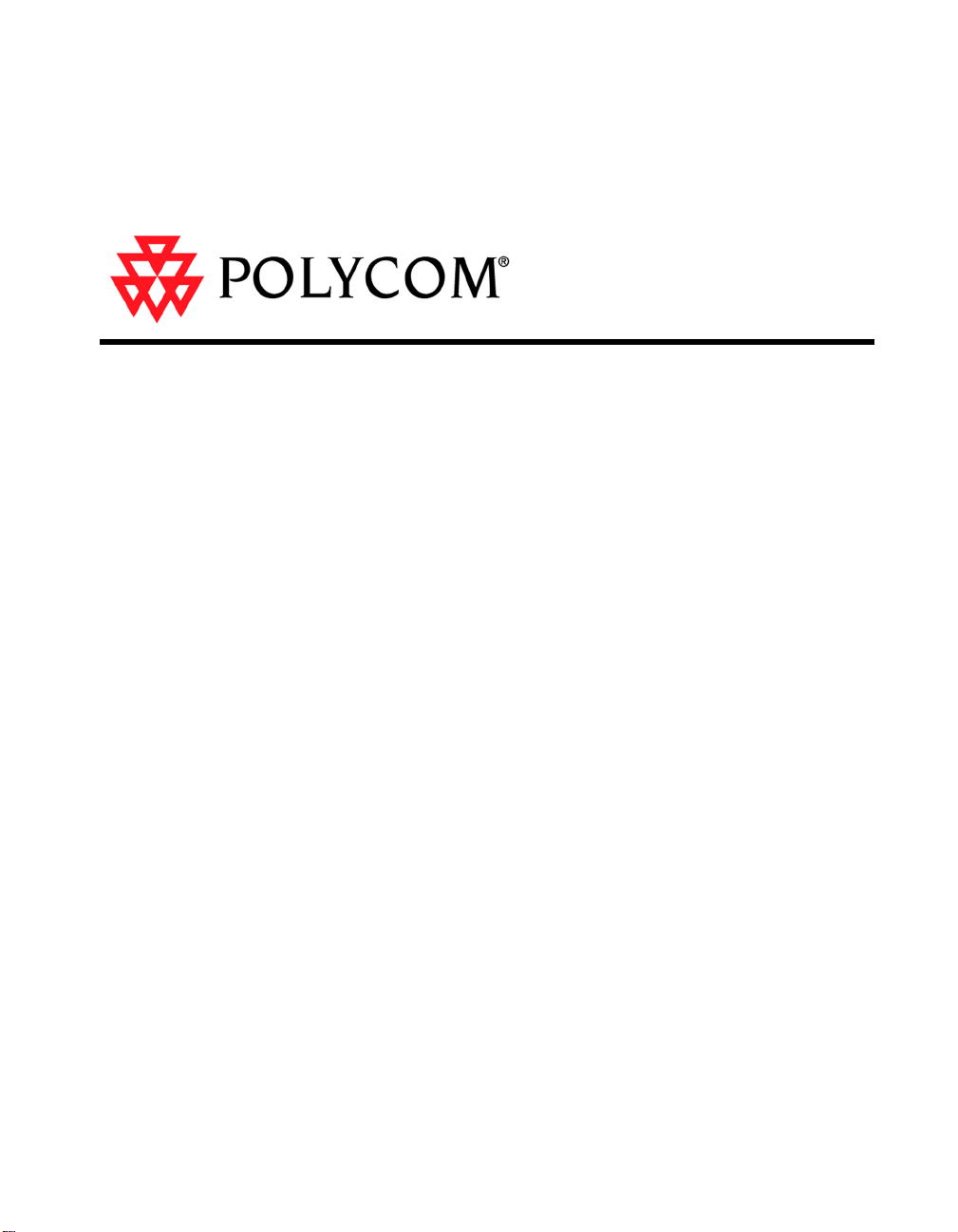
ViewStation® EX, ViewStation
FX, and VS4000 API Guide
VS4000 User’s Guide
April 2003 Edition
Release 5.0
1725-10656-004
Page 2

Trademark Information
©
P
4
P
U
N
f
t
A
s
t
r
E
Polycom®, the Polycom logo design, and ViewStation® are registered trademarks of Polycom Inc. ARENA™,
Global Management System™, PathNavigator™, Polycom OneDial™, and Visual Concert™ are trademarks of
Polycom, Inc. in the United States and v arious oth er countries.
Internet Explorer™, NetMeeting®, Windows®, and Windows NT® are either registered trademarks or
trademarks of Microsoft Corporation in the United States and/or other countries.
Intel®, Pentium®, and Celeron® are registered trademarks and TeamStation™ is a trademark of Intel
Corporation.
Adobe® Acrobat® is a registered trademark of Adobe Systems Incorporated.
ADTRAN® is a registered trademark of ADTRAN, Inc.
QuickTime™ is a trademark of Apple Computer , Inc.
Netscape® Navigator® is a registered trademark of Netscape Communications Corporation.
IP/TV® is a registered trademark of Cisco Systems, Inc.
All other trademarks are the property of their respective owners. Every effort has been made to ensure that the
information in this manual is accurate. Polycom, Inc. is not responsible for printin g or clerical errors. Information
in this document is subject to change without notice.
Patent Information
The accompanying product is protected by one or more U.S. and foreign patents and patents pending held by
Polycom, Inc.
2003 Polycom, Inc. All rights reserved.
olycom Inc.
750 Willow Road
leasanton, CA 94588-2708
SA
o part of this document may be reproduced or transmitted in any form or by any means, electronic or mechanical,
or any purpose, without the express written permission of Polycom, Inc. Under the law, reproducing includes
ranslating into another language or format.
s between the parties, Polycom, Inc. retains title to, and ownership of, all proprietary rights with respect to the
oftware contained within its products. The software is protected by United St ates copyright laws and international
reaty provision. Therefore, you must treat the software like any other copyrighted material (e.g. a book or sound
ecording).
very effort has been made to ensure that the information in this manual is accurate. Polycom, Inc. is not
Page 3

Contents
Contents........................................................................................................... i
What’s New in Release 5.0? ............................................................................ 2
Accessing the API Interface ............................................................................. 3
RS-232 Interface Information ........................................................................... 5
Status Display .................................................................................................. 10
Syntax Summary.............................................................................................. 13
Using Telnet ........................................................................................ 3
Using the RS-232 Interface................................................................. 3
Connecting the Serial Cable .................................................. 3
Starting a Communications Session ...................................... 4
RS-232 User Interface Screen ............................................................ 5
Baud Rate ........................................................................................... 5
RS-232 Modes .................................................................................... 5
Flow Control ........................................................................................ 7
RS-232 Serial Cable Pinout and Connections (ViewStation EX and FX)8
RS-232 Serial Cable Pinout and Connections (VS4000) .................... 9
Using the “listen” or “dial” Command .................................................. 10
B Channel Status Message Example.................................................. 10
About the “get” Subcommand .......................................................................... 14
System Commands.......................................................................................... 15
! ........................................................................................................... 15
abk ...................................................................................................... 16
adminpassword ................................................................................... 17
advnetstats.......................................................................................... 18
allowabkchanges................................................................................. 20
allowdialing.......................................................................................... 21
allowmixedcalls ................................................................................... 21
allowremotemon.................................................................................. 22
allowusersetup .................................................................................... 22
answer................................................................................................. 23
audioquality ......................................................................................... 23
audioqualityg7221 ............................................................................... 24
autoanswer.......................................................................................... 25
autodiscovernat................................................................................... 26
autoh323dialing................................................................................... 26
backlightcompensation........................................................................ 27
button .................................................................................................. 28
callpreference...................................................................................... 30
© Polycom, Inc. 2003 i
Page 4
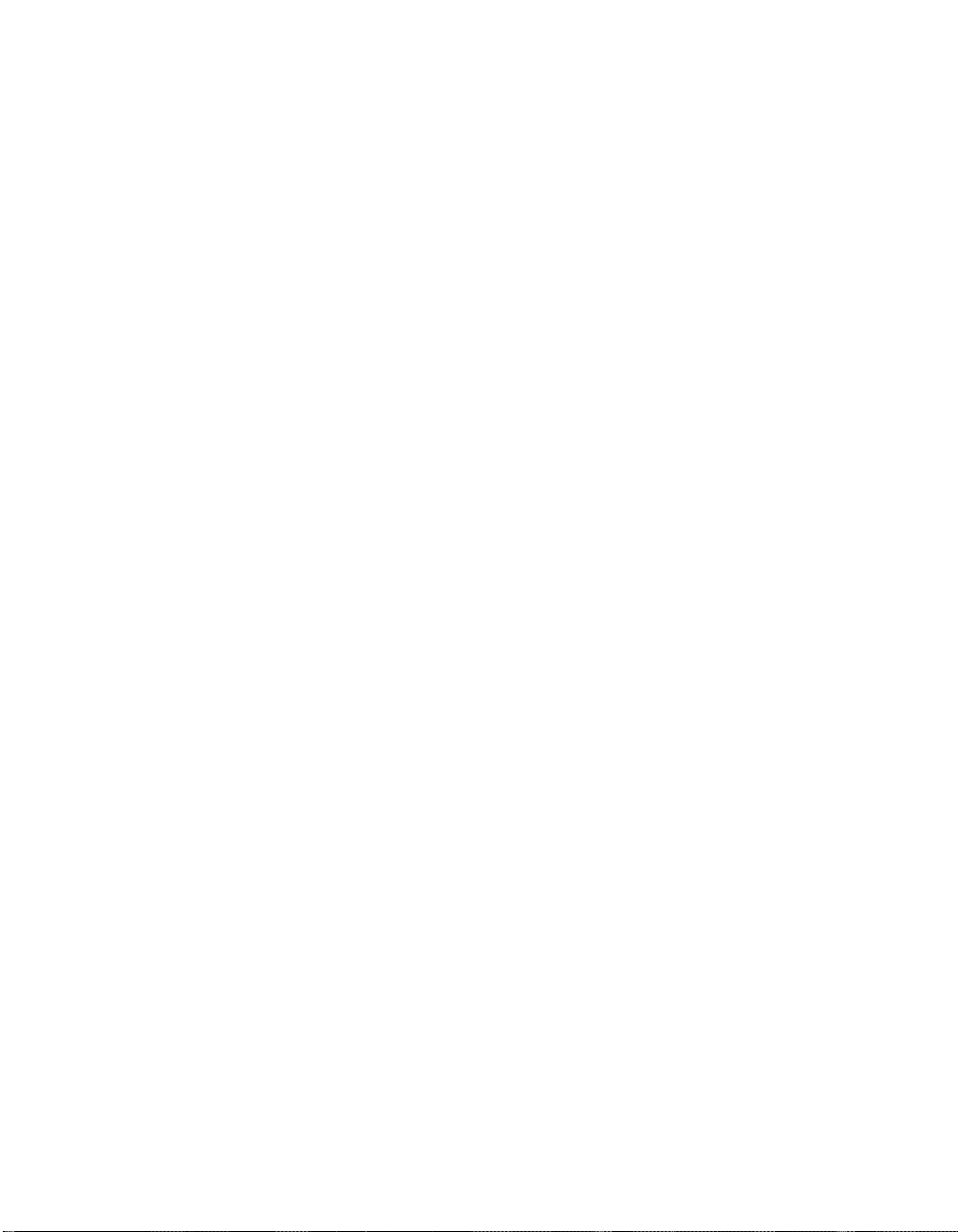
ViewStation EX, ViewStation FX, and VS4000 API Guide
callstate ............................................................................................... 31
camera ................................................................................................ 32
camera1ptz.......................................................................................... 35
camera4ptz.......................................................................................... 36
cameradirection................................................................................... 36
camerainput......................................................................................... 37
chaircontrol.......................................................................................... 38
colorbar ............................................................................................... 40
country................................................................................................. 40
dataconferencetype............................................................................. 41
daylightsavings.................................................................................... 42
defaultgateway .................................................................................... 42
dhcp..................................................................................................... 43
dial....................................................................................................... 44
dialchannels ........................................................................................ 45
diffserv................................................................................................. 46
dir ........................................................................................................ 46
display call........................................................................................... 47
display whoami.................................................................................... 47
displaybolt ........................................................................................... 48
displayglobaladdresses ....................................................................... 49
displaygraphics.................................................................................... 49
displayipext.......................................................................................... 50
displayipisdninfo .................................................................................. 50
displayparams ..................................................................................... 51
dns....................................................................................................... 52
dynamicbandwidth............................................................................... 53
e164ext................................................................................................ 54
echocanceller ...................................................................................... 55
enablesnapshots ................................................................................. 56
enablesnmp......................................................................................... 56
exit....................................................................................................... 57
farcontrolnearcamera .......................................................................... 57
farloop ................................................................................................. 58
farnametimedisplay ............................................................................. 58
gabk batch........................................................................................... 59
gabpassword ....................................................................................... 59
gabserverip.......................................................................................... 60
gatekeeperip........................................................................................ 61
gatewayareacode ................................................................................ 62
gatewaycountrycode ........................................................................... 63
gatewayext .......................................................................................... 64
gatewaynumber................................................................................... 65
gatewaynumbertype ............................................................................ 66
ii www.polycom.com
Page 5
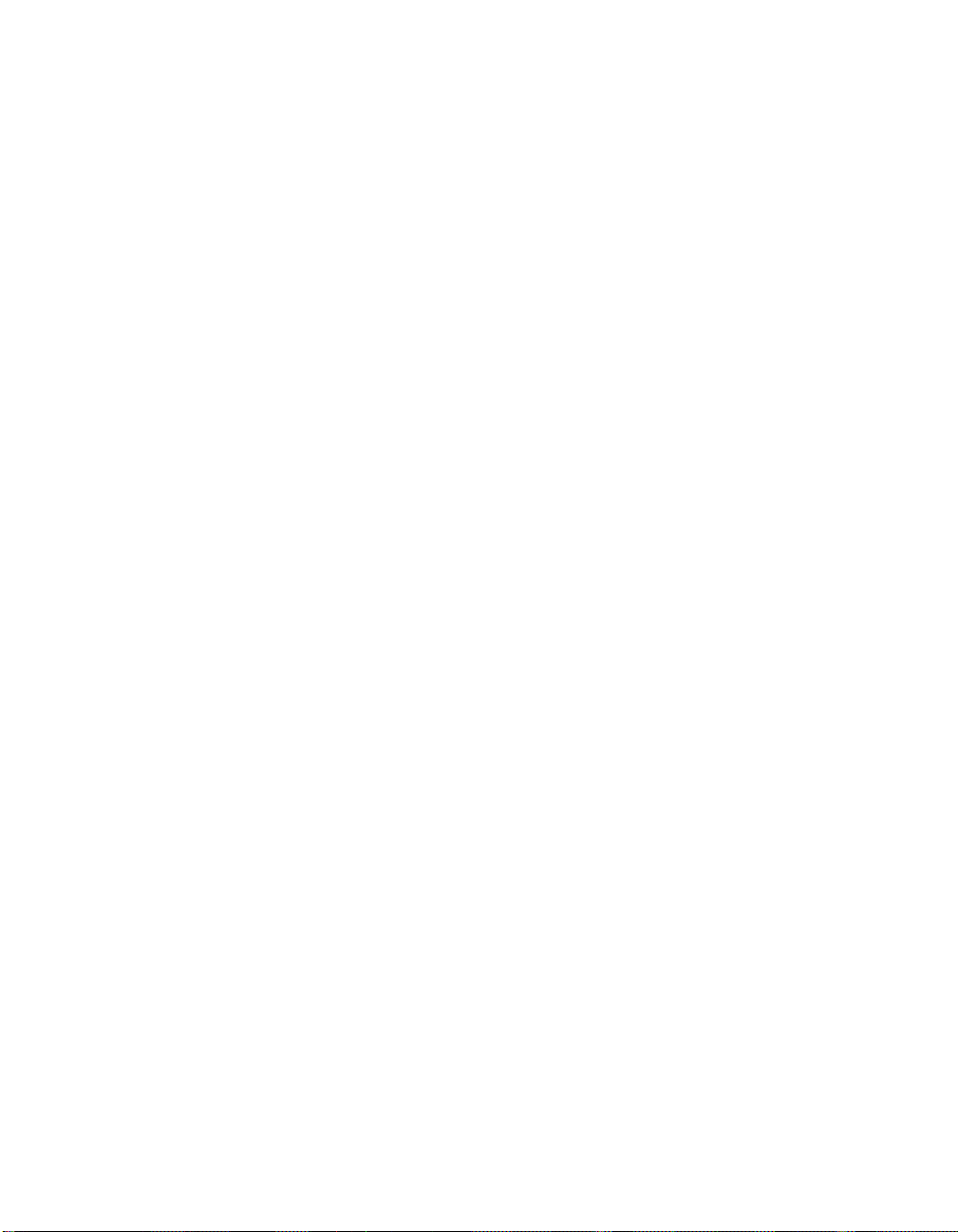
ViewStation EX, ViewStation FX, and VS4000 API Guide
gatewayprefix ...................................................................................... 67
gatewaysetup ...................................................................................... 68
gatewaysuffix ...................................................................................... 69
gendial................................................................................................. 70
generatetone ....................................................................................... 70
get screen ........................................................................................... 71
gmscity ................................................................................................ 71
gmscontactemail ................................................................................. 72
gmscontactfax ..................................................................................... 73
gmscontactnumber.............................................................................. 74
gmscontactperson............................................................................... 75
gmscountry.......................................................................................... 76
gmsstate.............................................................................................. 77
gmstechsupport................................................................................... 78
gmsurl ................................................................................................. 79
graphicsmonitor................................................................................... 80
graphicsmonitorfxvga .......................................................................... 81
graphicsmonitortv................................................................................ 81
graphicsmonitorvisualconcert.............................................................. 82
h323name ........................................................................................... 83
hangup ................................................................................................ 84
help ..................................................................................................... 84
hires .................................................................................................... 86
history.................................................................................................. 87
hostname ............................................................................................ 88
ipaddress............................................................................................. 89
ipdialspeed .......................................................................................... 90
ipprecedence....................................................................................... 91
ipstat.................................................................................................... 92
keypadaudioconf ................................................................................. 93
language ............................................................................................. 93
lanport ................................................................................................. 94
lanstat.................................................................................................. 95
listen.................................................................................................... 97
maxgabinternationalcallspeed............................................................. 98
maxgabinternetcallspeed .................................................................... 99
maxgabisdncallspeed.......................................................................... 100
maxtimeincall ...................................................................................... 101
mcupassword ...................................................................................... 102
meetingpassword ................................................................................ 103
mpautoanswer..................................................................................... 104
mpmode .............................................................................................. 105
mute .................................................................................................... 106
muteautoanswercalls .......................................................................... 107
© Polycom, Inc. 2003 iii
Page 6
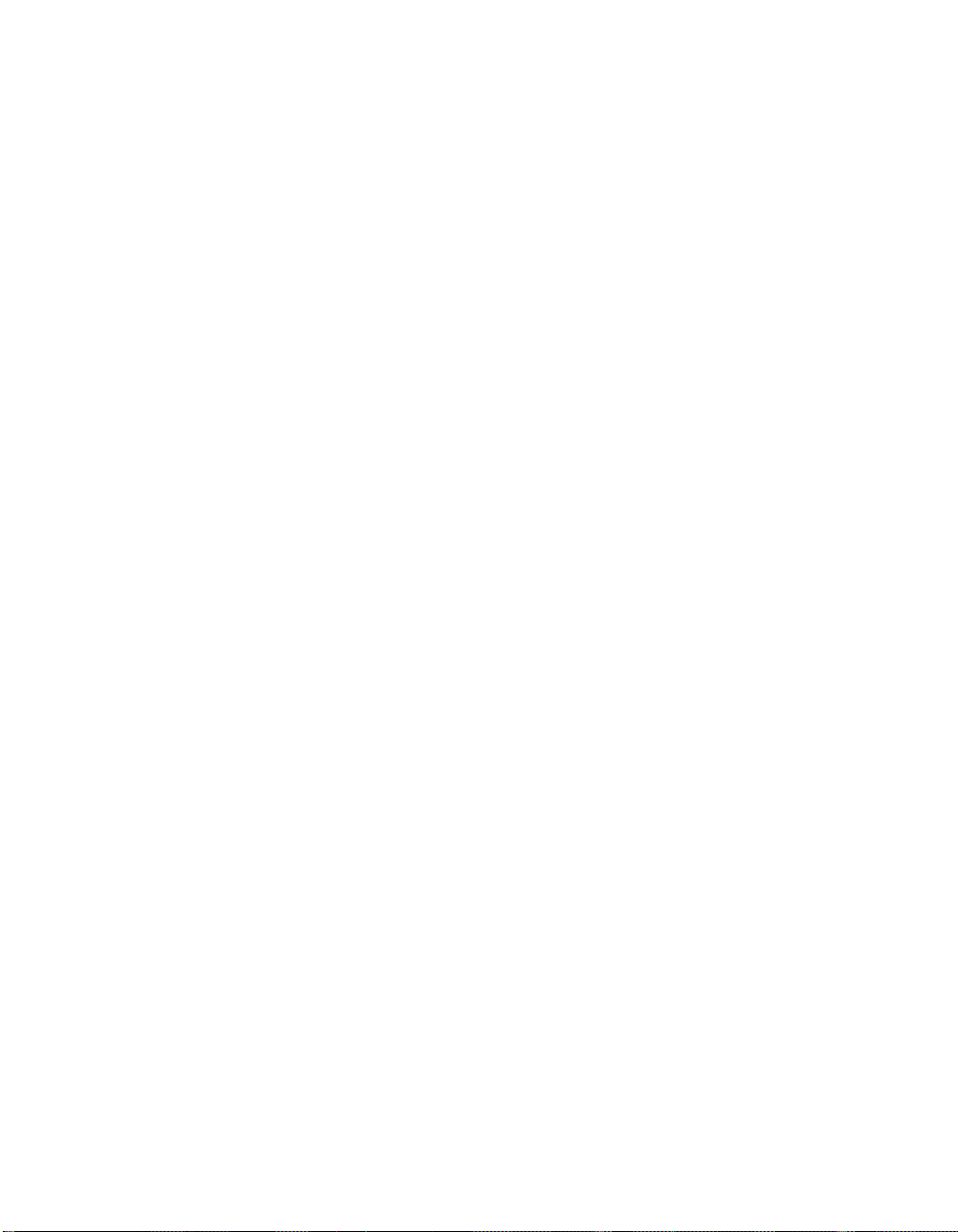
ViewStation EX, ViewStation FX, and VS4000 API Guide
nearloop .............................................................................................. 107
netmeetingip........................................................................................ 108
netstats................................................................................................ 109
numdigitsdid ........................................................................................ 110
numdigitsext ........................................................................................ 111
numberofmonitors ............................................................................... 112
outboundcallroute................................................................................ 112
pause................................................................................................... 113
pcport .................................................................................................. 113
ping...................................................................................................... 114
pip........................................................................................................ 115
preferredalias ...................................................................................... 115
preset .................................................................................................. 116
primarycallchoice................................................................................. 117
primarycamera .................................................................................... 118
queuecommands................................................................................. 119
registerthissystem ............................................................................... 119
repeat .................................................................................................. 120
requireacctnumtodial ........................................................................... 121
roomphonenumber .............................................................................. 122
rs232 ................................................................................................... 123
run ....................................................................................................... 124
screen.................................................................................................. 124
secondarycallchoice ............................................................................ 125
sendonlypreferredalias ........................................................................ 126
serialnum............................................................................................. 126
setaccountnumber............................................................................... 127
showaddrsingab .................................................................................. 127
showpopup .......................................................................................... 128
sleep.................................................................................................... 129
slides ................................................................................................... 129
snapshot.............................................................................................. 130
snapshotcamera.................................................................................. 131
snapshottimeout .................................................................................. 132
snmpadmin.......................................................................................... 133
snmpcommunity .................................................................................. 134
snmpconsoleip .................................................................................... 135
snmplocation ....................................................................................... 135
soundeffectsvolume ............................................................................ 136
stdout................................................................................................... 137
stream ................................................................................................. 137
streamannounce.................................................................................. 138
streamaudioport .................................................................................. 139
streamenable....................................................................................... 140
iv www.polycom.com
Page 7
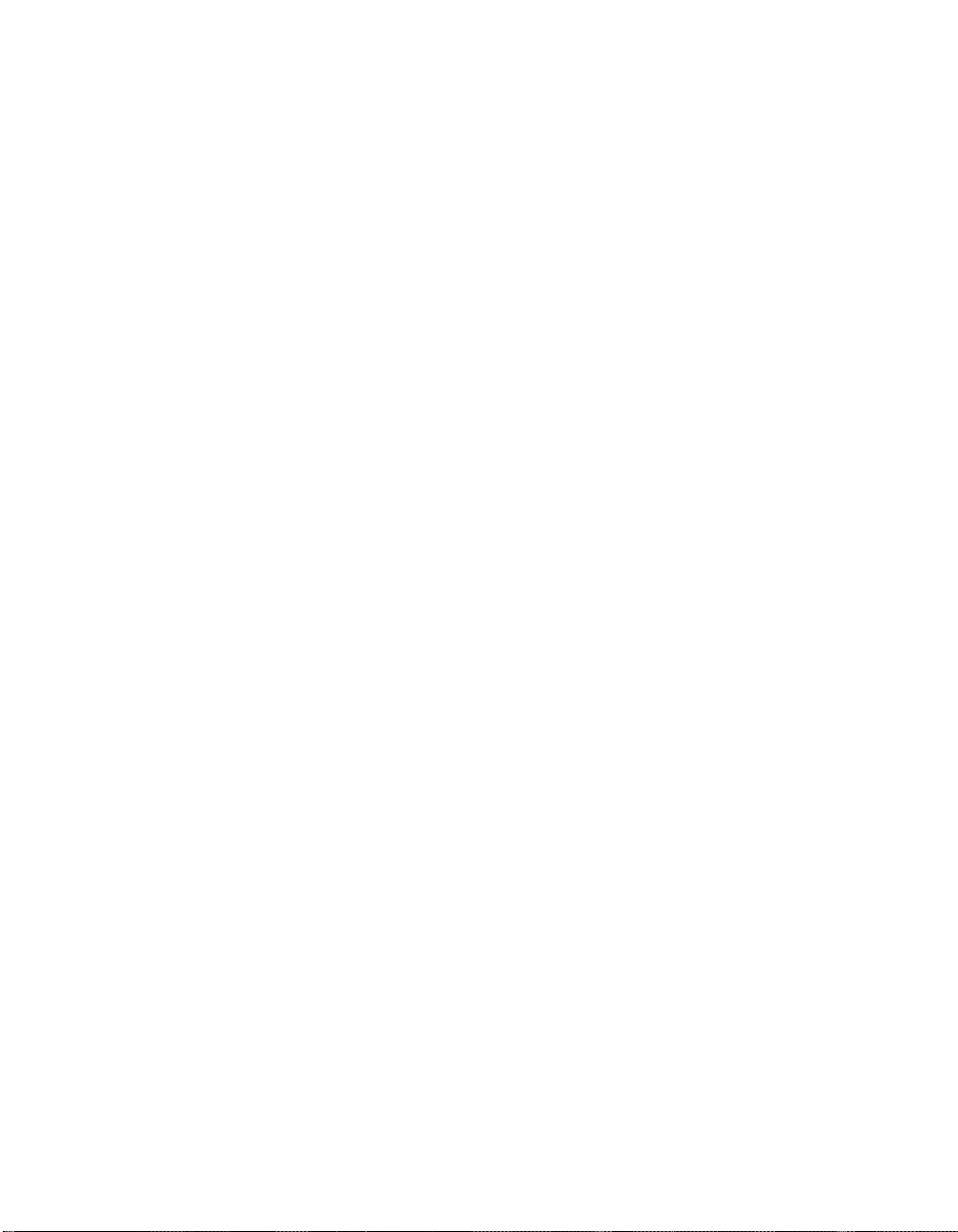
ViewStation EX, ViewStation FX, and VS4000 API Guide
streammulticastip ................................................................................ 140
streamrestoredefaults ......................................................................... 141
streamrouterhops ................................................................................ 142
streamspeed ....................................................................................... 143
streamvideoport .................................................................................. 143
subnetmask......................................................................................... 144
systembehindnat ................................................................................. 145
systemname........................................................................................ 146
t120nameip ......................................................................................... 147
tcpports ............................................................................................... 148
techsupport ......................................................................................... 148
teleareacode ....................................................................................... 149
telecountrycode................................................................................... 150
telenumber .......................................................................................... 151
testlan arp ........................................................................................... 152
testlan dcuinfo ..................................................................................... 152
testlan dns........................................................................................... 153
testlan echo......................................................................................... 153
testlan ping.......................................................................................... 155
textinput............................................................................................... 156
timediffgmt........................................................................................... 156
typeofservice ....................................................................................... 157
udpports .............................................................................................. 157
usefixedports....................................................................................... 158
usegatekeeper .................................................................................... 159
usepathnavigator................................................................................. 160
validateacctnum .................................................................................. 162
vcbutton............................................................................................... 162
vcraudioout.......................................................................................... 163
vcrrecordsource .................................................................................. 164
version................................................................................................. 164
vgahorizpos......................................................................................... 165
vgaoffmode ......................................................................................... 165
vgaphase............................................................................................. 166
vgaresolution....................................................................................... 167
vgavertpos........................................................................................... 167
volume................................................................................................. 168
waitfor.................................................................................................. 169
wake.................................................................................................... 170
wanipaddress ...................................................................................... 170
whoami................................................................................................ 171
widescreenvideo ................................................................................. 171
winsresolution ..................................................................................... 172
winsserver ........................................................................................... 173
© Polycom, Inc. 2003 v
Page 8
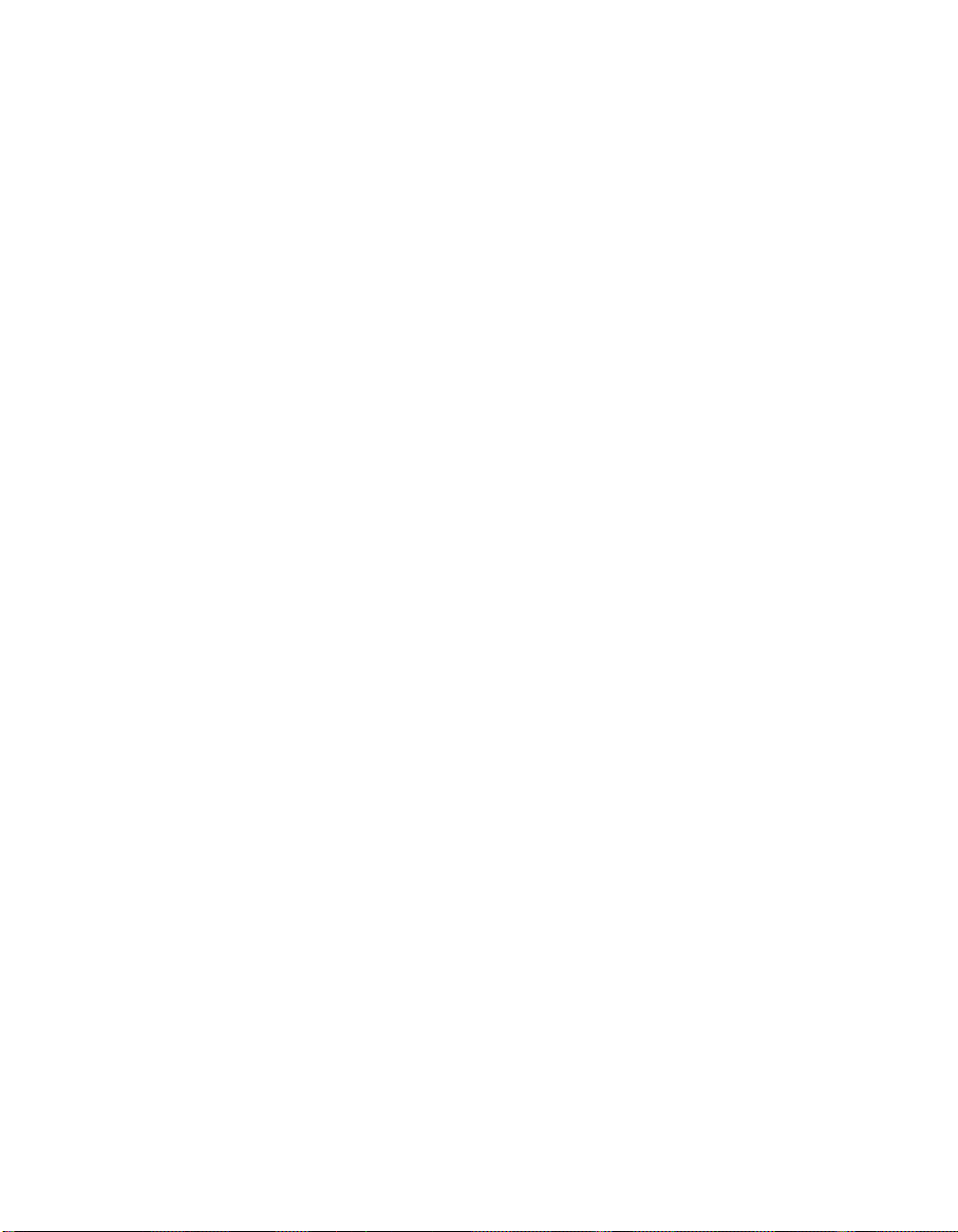
ViewStation EX, ViewStation FX, and VS4000 API Guide
ISDN BRI Commands ...................................................................................... 174
isdnareacode....................................................................................... 174
isdncountrycode .................................................................................. 175
isdndialingprefix................................................................................... 176
isdndialspeed ...................................................................................... 177
isdnnum............................................................................................... 178
spidnum............................................................................................... 179
ISDN PRI Commands ...................................................................................... 180
priareacode ......................................................................................... 180
pricallbycall.......................................................................................... 181
prichannel............................................................................................ 182
pricsu................................................................................................... 184
pridialchannels .................................................................................... 185
priintlprefix ........................................................................................... 186
prilinebuildout ...................................................................................... 187
prilinesignal ......................................................................................... 188
prinumber ............................................................................................ 189
prinumberingplan................................................................................. 190
prioutsideline ....................................................................................... 191
priswitch .............................................................................................. 192
V.35/RS-449/RS-530/RS-366 Commands ....................................................... 193
cts........................................................................................................ 193
dcd....................................................................................................... 193
dcdfilter................................................................................................ 194
dsr ....................................................................................................... 195
dsranswer............................................................................................ 195
dtr ........................................................................................................ 196
h331audiomode................................................................................... 197
h331framerate ..................................................................................... 198
h331videoprotocol ............................................................................... 199
h331videoformat.................................................................................. 199
rs366dialing ......................................................................................... 200
rt .......................................................................................................... 201
rts ........................................................................................................ 201
st.......................................................................................................... 202
v35broadcastmode.............................................................................. 203
v35debug............................................................................................. 203
v35dialingprotocol ............................................................................... 204
v35num................................................................................................ 204
v35portsused....................................................................................... 205
v35prefix.............................................................................................. 206
v35profile............................................................................................. 207
v35suffix .............................................................................................. 209
vi www.polycom.com
Page 9
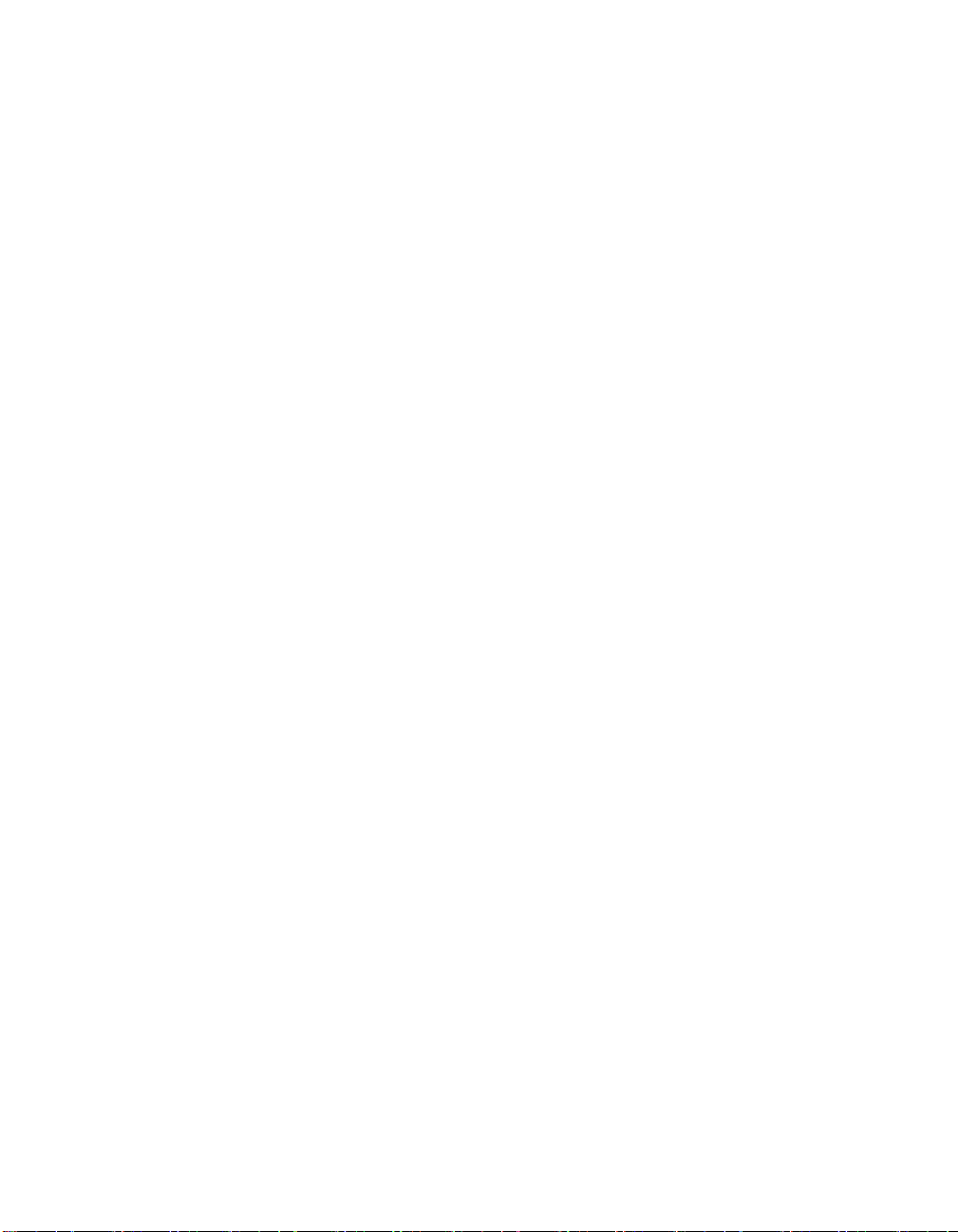
ViewStation EX, ViewStation FX,
and VS4000 API Guide
This document describes the CGI-based ViewStation EX,
ViewStation FX, and VS4000 API (Application Programming
Interface).
This API is a set of commands implemented within the shell. The
commands are available for advanced users who want to automate
some of the control features of the ViewStation EX, ViewStation FX,
and VS4000 systems. This API can be used via a Telnet session or
via the RS-232 interface.
It is presumed that users are familiar with Web programming,
specifically the CGI POST command and its use from the application
programming language of their choice.
© Polycom, Inc. 2003 1
Page 10
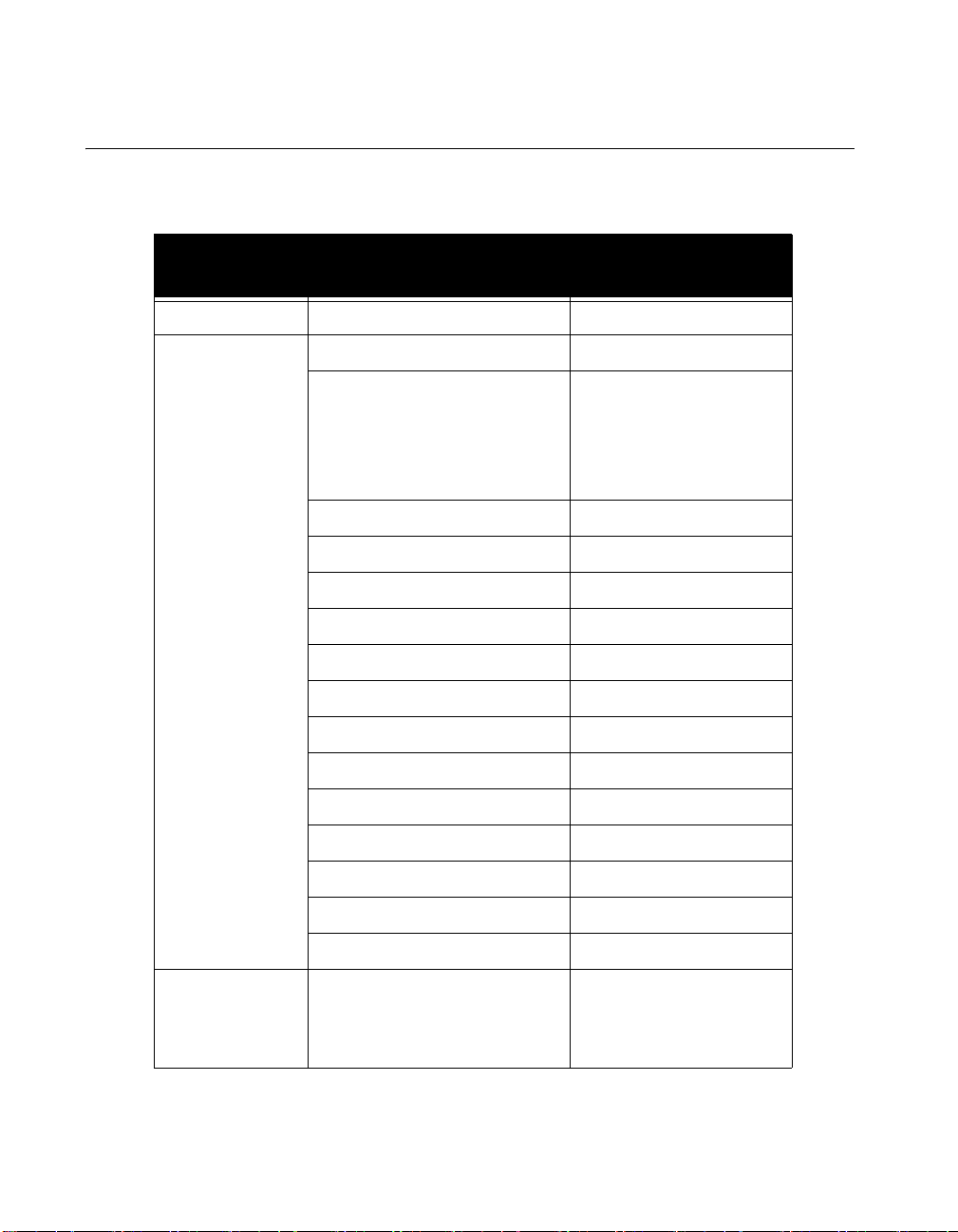
ViewStation EX, ViewStation FX, and VS4000 API Guide
What’s New in Release 5.0?
The following table lists the major changes for Release 5.0.
Type of
Command
system allowmixedcalls new command
audioqualityg7221 new command
camera near move
Command Change
When you are not in a
call: All camera near
move commands need
to be preceded by a
button near command.
display tmon removed
display multiwaymode removed
displaygraphics new command
enablesnapshots new command
graphicsmonitorfxvga new command
graphicsmonitortv new command
graphicsmonitorvisualconcert new command
maxgabinternationalcallspeed new command
maxgabinternetcallspeed new command
sendonlypreferredalias new command
sleep new command
usepathnavigator new command
wake new command
V.3 5 all V.35 commands All V.35 commands can
also be used to configure
the RS-449, RS-530, and
RS-366 serial interfaces.
2 www.polycom.com
Page 11
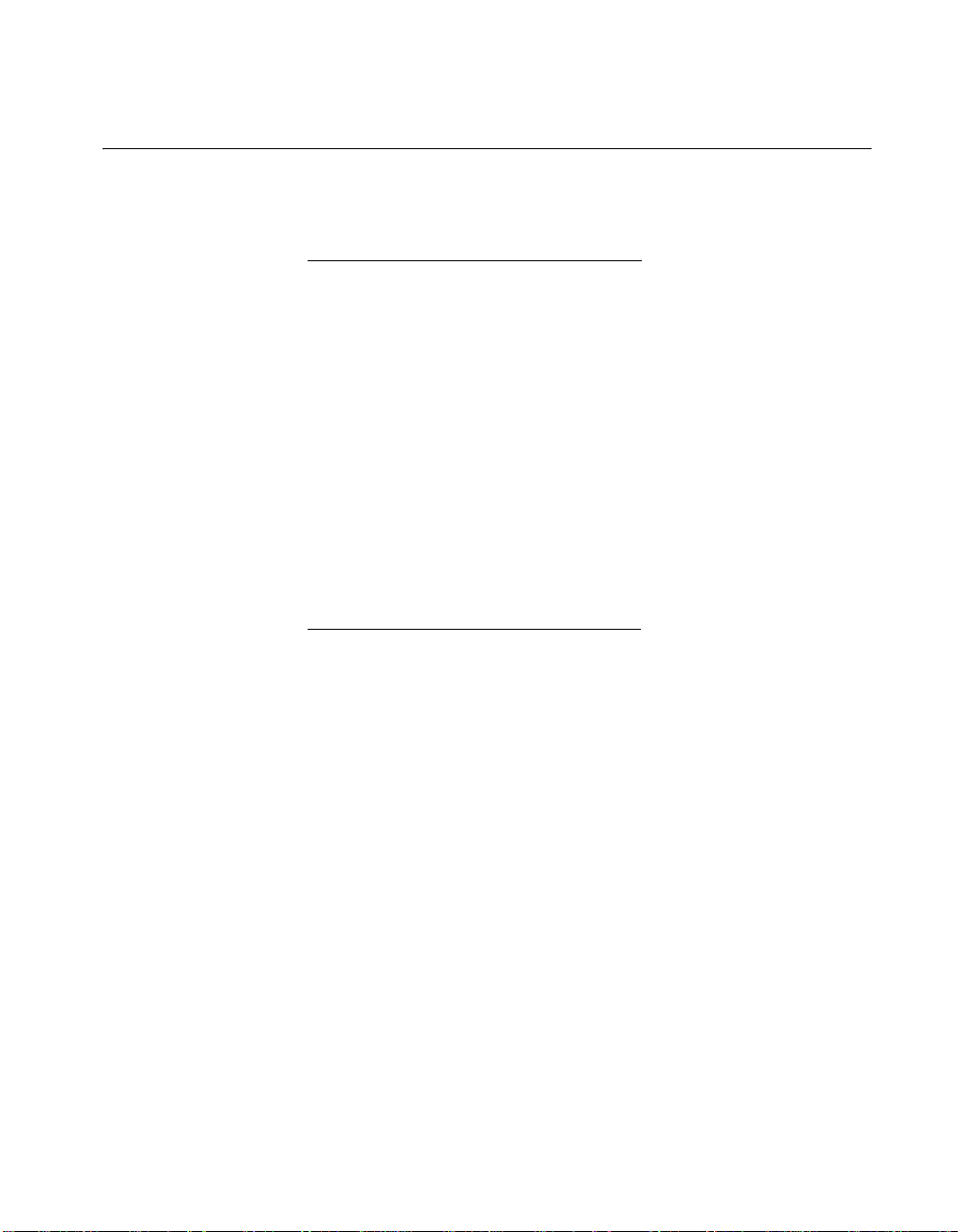
ViewStation EX, ViewStation FX, and VS4000 API Guide
Accessing the API Interface
Using Telnet
To start a Telnet session from Windows:
1. From your computer desktop, click Start and Run.
2. In the Run window, enter the following information in the Open
field:
telnet <system IP address> 24
Note Telneting to port 24 keeps the user from seeing all the
debug outputs which can be extensive and inconvenient.
3. Click OK. The Telnet window appears, and a welcome message
is displayed (Ex: ''Hi, My name is: John_System''). This
message is followed by information specific to your system.
4. You are now in an active Telnet session. To display the list of
available API commands, type help.
To start a Telnet session from MS-DOS:
1. Start an MS-DOS session on your PC and type:
telnet <system IP address> 24
2. Press the Enter key. A welcome message is displayed (Ex: ''Hi,
My name is: John_System''). This message is followed by
information specific to your system.
3. You are now in an active Telnet session. To display the list of
available API commands, type help.
Using the RS-232 Interface
Connecting the Serial Cable
VS4000
The RS-232 serial cable has a 9-pin DB-9 connector on both ends.
It is used to connect the VS4000 system to a terminal or another
communications device. To connect your PC to the VS4000 system:
© Polycom, Inc. 2003 3
Page 12

ViewStation EX, ViewStation FX, and VS4000 API Guide
1. Locate the RS-232 serial cable (DB9-to-DB9 straight through).
2. Connect one end of the cable to the serial port of your PC.
3. Connect the other end to the RS-232 serial port on the back
panel of the VS4000 system.
ViewStation EX and ViewStation FX
Connect your PC to the ViewStation EX or FX system as follows:
1. Locate the RS-232 serial cable (DB9-to-8-pin mini-DIN).
2. Connect the 9-pin DB-9 connector to the serial port of your PC.
3. Plug in the 8-pin mini-DIN connector to the RS-232 port on the
back panel of the system.
Starting a Communications Session
Several communications programs are available to access the
RS-232 interface. The following explains how to start a
HyperTerminal session on your PC.
1. From your PC desktop, select Start>Programs>Accessories>
Communications>HyperTerminal.
2. In the Connection Description window, enter a Name. Select
an icon. Click OK.
3. In the Connect To window, from the Connect Using list, select
the proper comport (usually com1). Click OK.
4. In the Com1 Properties window, under Port Settings, select
the following settings:
• Bits per second=should match that of the system (default is
9600)
• Data bit=8
• Parity=none
• Stop bits=1
• Flow control=should match the system’s. None is the
default. Some third-party control panels may require to be
set to Hardware.
5. Click OK.
Note A carriage return is required before an RS-232
communications session with a system can proceed.
4 www.polycom.com
Page 13
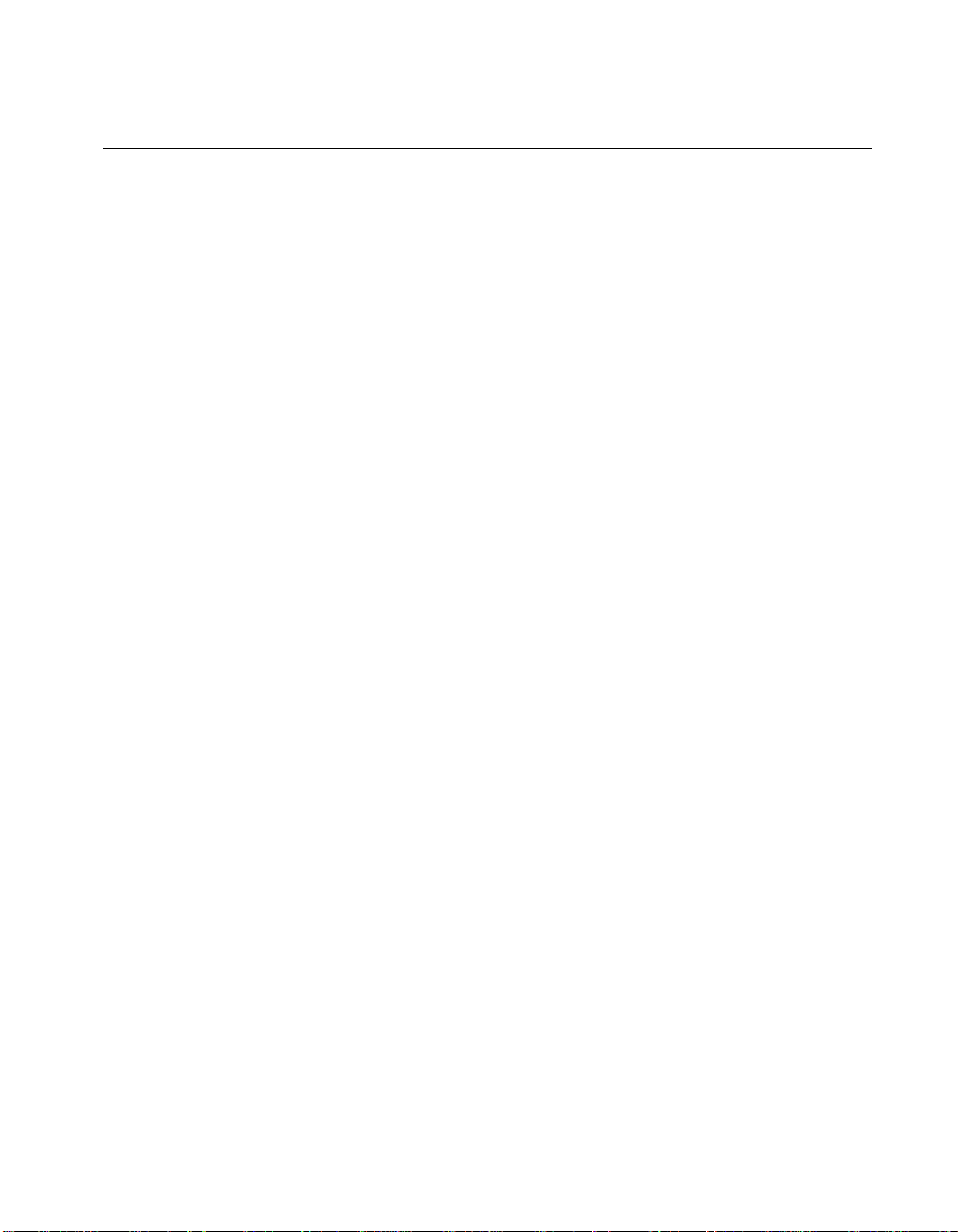
ViewStation EX, ViewStation FX, and VS4000 API Guide
RS-232 Interface Information
The following provides additional information about the ViewStation
EX, ViewStation FX, and VS4000 systems’ RS-232 interface.
RS-232 User Interface Screen
The RS-232 user interface screen is used to set the baud rate and
the modes for the serial port on the back of the system.
To access the RS-232 screen on your system, select System
Info>Admin Setup>Software/Hardware>
RS-232.
On the RS-232 screen, you can configure the Baud Rate, the
RS-232 Mode and the Flow Control options.
Baud Rate
The following baud rates are supported by the RS-232 port on the
ViewStation EX, ViewStation FX, and the VS4000 system:
• 1200
• 2400
• 9600
• 14400
• 19200
• 38400
• 57600
• 115200
RS-232 Modes
The RS-232 port on the ViewStation EX, ViewStation FX, and the
VS4000 system supports two modes: Control and Pass-Thru.
In Control Mode, a device (for example, a PC) connected to the
RS-232 port can control the system using the Remote Control API.
In Pass-Thru Mode, the operational modes of both endpoints’
RS-232 ports depend on the port configuration of each endpoint.
Thus, two operational situations might arise:
© Polycom, Inc. 2003 5
Page 14

ViewStation EX, ViewStation FX, and VS4000 API Guide
• Pass-Thru Mode to Pass-Thru Mode: Both endpoints are set to
Pass-Thru Mode.
• Pass-Thru Mode to Control Mode: The near site is set to
Pass-Thru Mode and the far site is set to Control Mode.
Operational Modes: The following information describes
operational modes in more detail.
• Pass-Thru Mode to Pass-Thru Mode—Two stations set to
Pass-Thru Mode behave essentially as a null-modem between
their respective externally connected devices. These two
stations can be two ViewStation EX systems, two ViewStation
FX systems, two VS4000 systems, or one ViewStation EX
system and one ViewStation FX or VS4000 system.
The RS-232 port is used as a data channel over an H.320 video
call. Data received from the RS-232 port on the near-end
system is pushed through the call to the far-end endpoint and
then transmitted to the endpoint’s RS-232 port. Similarly, data
from the far-end endpoint is transmitted back to the near-end
system (through the H.320 call) and then transmitted to the
near-end RS-232 port.
The data channel speed is dynamically allocated. The maximum
data flow rate is based on the bandwidth of the call.
Because data throughput has priority over video throughput,
video bandwidth may be restricted to support data
requirements. Audio is not compromised.
Pass-Thru Mode is a proprietary feature that is only supported
when both endpoints are either ViewStation EX, ViewStation
FX, or VS4000 systems.
The RS-232 port only supports data Pass-Thru in H.320 mode
(ISDN or V.35/RS-449/RS-530/RS-366/RS-366). Data
Pass-Thru in an H.323 (IP) video call or multipoint call is not
supported, as alternative file transfer methods such as ftp or
Telnet are widely available.
Note In Pass-Thru mode, both local and remote stations
need to be set to the same data rate.
• Pass-Thru Mode to Control Mode—If the near site is set to
Pass-Thru Mode, but the far site is set to Control Mode, then the
device connected to the near site RS-232 port can be used to
6 www.polycom.com
Page 15
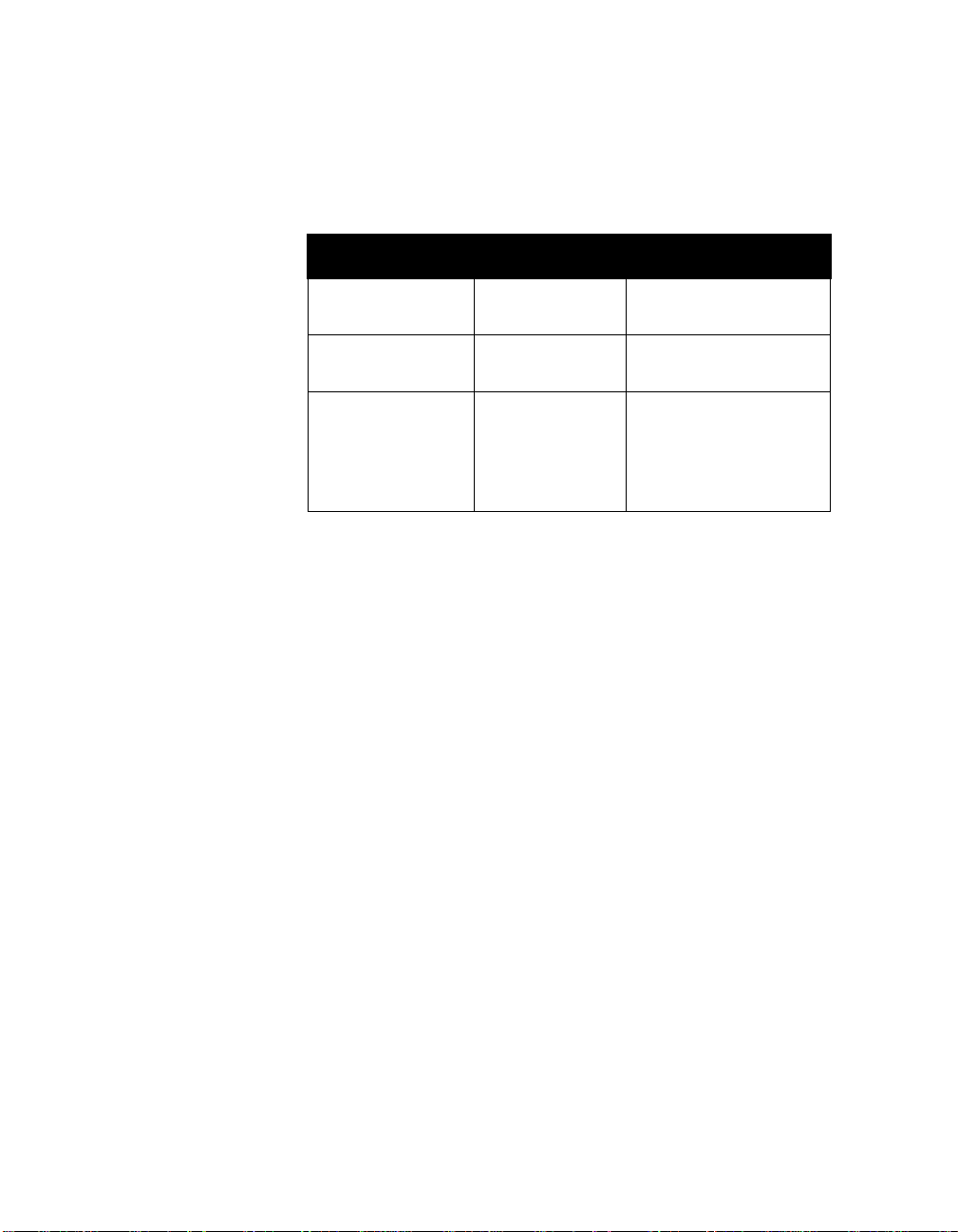
Flow Control
ViewStation EX, ViewStation FX, and VS4000 API Guide
control the far site system, using the far site’s Command Line
Interface.
The following table summarizes the port operation based on the
RS-232 mode configured by each endpoint.
Near-Side Mode Far-Side Mode Resulting Operation
Control N/A Near-side CLI (Com-
mand Line Interface)
Pass-Thru Control The near-side controls
the CLI of the far side
Pass-Thru Pass-Thru The data is passed in
full-duplex mode from
the near-side RS-232
port to the far-side
RS-232 port
The system support hardware flow control. Users should make sure
that hardware flow control settings are consistent between the
systems and the external devices on both sides of the connection.
© Polycom, Inc. 2003 7
Page 16

ViewStation EX, ViewStation FX, and VS4000 API Guide
RS-232 Serial Cable Pinout and Connections (ViewStation EX and FX)
The RS-232 serial cable has a 9-pin DB-9 connector on one end and
an 8-pin mini-DIN connector on the other end. It is used to connect
the ViewStation EX or ViewStation FX to a terminal or another
communications device.
Pin Number Function
1 - DCD Data Carrier Detect
2 - RX Receive
3 - TX Transmit
4 - DTR Data Terminal Ready
5 - GND Ground
6 - DSR Data Set Ready
7 - RTS Ready to Send
8 - CTS Clear to Send
9 - RI This pin is not used.
8 www.polycom.com
Page 17
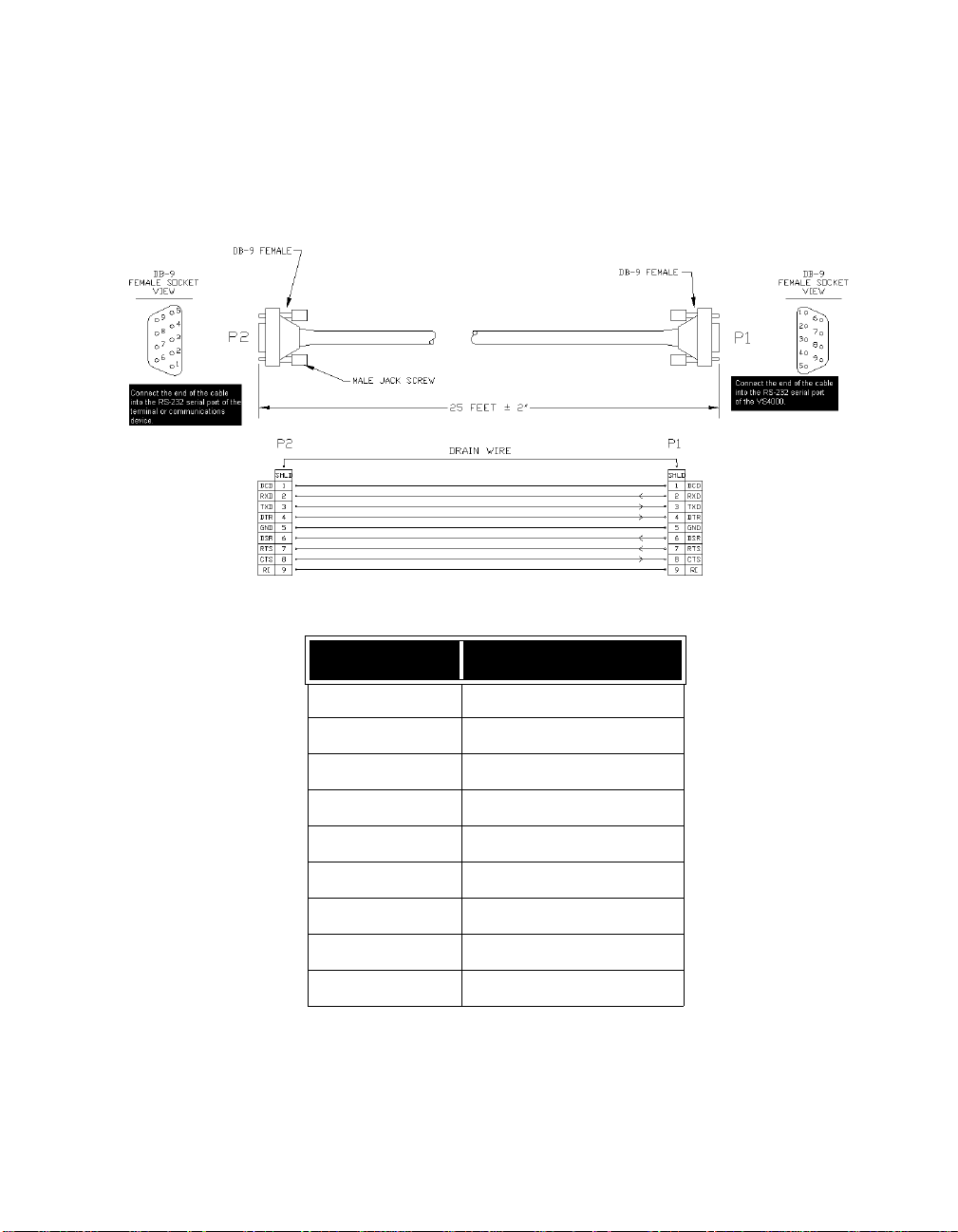
ViewStation EX, ViewStation FX, and VS4000 API Guide
RS-232 Serial Cable Pinout and Connections (VS4000)
The RS-232 serial cable has a 9-pin DB-9 connector on both ends.
It is used to connect the VS4000 to a terminal or another
communications device.
Pin Number Function
1 - DCD Data Carrier Detect
2 - RX Receive
3 - TX Transmit
4 - DTR Data Terminal Ready
5 - GND Ground
6 - DSR Data Set Ready
7 - RTS Ready to Send
8 - CTS Clear to Send
9 - RI This pin is not used.
© Polycom, Inc. 2003 9
Page 18

ViewStation EX, ViewStation FX, and VS4000 API Guide
Status Display
The call status can be displayed in a number of ways. The display
call status command shows table of current calls.
Using the “listen” or “dial” Command
To display real-time status on individual B channels
(incoming/outgoing calls), either register the terminal session with
the listen command or start an outbound call with the dial
command. These two commands will cause the system to re-direct
the B channel status messages to the session which has issued one
of these two commands. For example, if the RS-232 device issues
a dial or listen command, then call status is directed to the RS-232
port; if a later session on a Telnet port issues a dial or listen
command, then call status is also directed to that Telnet port.
B Channel Status Message Example
Following is an output example for B channel status messages,
where:
cs indicates call status for one B channel.
RINGING indicates a ring-in or ring-out and is equivalent
to a 25% blue sphere on the graphical user
interface.
CONNECTED is equivalent to a 50% yellow sphere.
BONDING indicates the bonding protocol is operational on
the channel and is equivalent to a 75% orange
sphere.
COMPLETE is equivalent to a 100% green sphere.
Example:
->dial man 384 5551212 ISDN
Dialing manual
Dialing 5551212 384 none ISDN
cs: call[0] chan[0] dialstr[95551212] state[RINGING]
cs: call[0] chan[0] dialstr[95551212] state[CONNECTED]
10 www.polycom.com
Page 19

ViewStation EX, ViewStation FX, and VS4000 API Guide
cs: call[0] chan[0] dialstr[95551212] state[BONDING]
cs: call[0] chan[0] dialstr[95551212] state[COMPLETE]
cs: call[0] chan[1] dialstr[95551212] state[RINGING]
cs: call[0] chan[1] dialstr[95551212] state[CONNECTED]
cs: call[0] chan[2] dialstr[95551212] state[RINGING]
cs: call[0] chan[3] dialstr[95551212] state[RINGING]
cs: call[0] chan[2] dialstr[95551212] state[CONNECTED]
cs: call[0] chan[3] dialstr[95551212] state[CONNECTED]
cs: call[0] chan[4] dialstr[95551212] state[RINGING]
cs: call[0] chan[5] dialstr[95551212] state[RINGING]
cs: call[0] chan[4] dialstr[95551212] state[CONNECTED]
cs: call[0] chan[5] dialstr[95551212] state[CONNECTED]
cs: call[0] chan[1] dialstr[95551212] state[BONDING]
cs: call[0] chan[2] dialstr[95551212] state[BONDING]
cs: call[0] chan[3] dialstr[95551212] state[BONDING]
cs: call[0] chan[4] dialstr[95551212] state[BONDING]
cs: call[0] chan[5] dialstr[95551212] state[BONDING]
cs: call[0] chan[0] dialstr[95551212] state[COMPLETE]
cs: call[0] chan[1] dialstr[95551212] state[COMPLETE]
cs: call[0] chan[2] dialstr[95551212] state[COMPLETE]
cs: call[0] chan[3] dialstr[95551212] state[COMPLETE]
cs: call[0] chan[4] dialstr[95551212] state[COMPLETE]
cs: call[0] chan[5] dialstr[95551212] state[COMPLETE]
active: call[0] speed[384]
->
->hangup video 0
hanging up video call
cleared:call[0] line[1] bchan[0] cause[16]
dialstring[95551212]
cleared:call[0] line[2] bchan[0] cause[16]
dialstring[95551212]
cleared:call[0] line[0] bchan[0] cause[16]
dialstring[95551212]
cleared:call[0] line[1] bchan[1] cause[16]
dialstring[95551212]
cleared: call[0] line[2] bchan[1] cause[16] dialstring[]
cleared: call[0] line[0] bchan[1] cause[16]
dialstring[95551212]
ended call[0]
-> listen video
listen video registered
© Polycom, Inc. 2003 11
Page 20
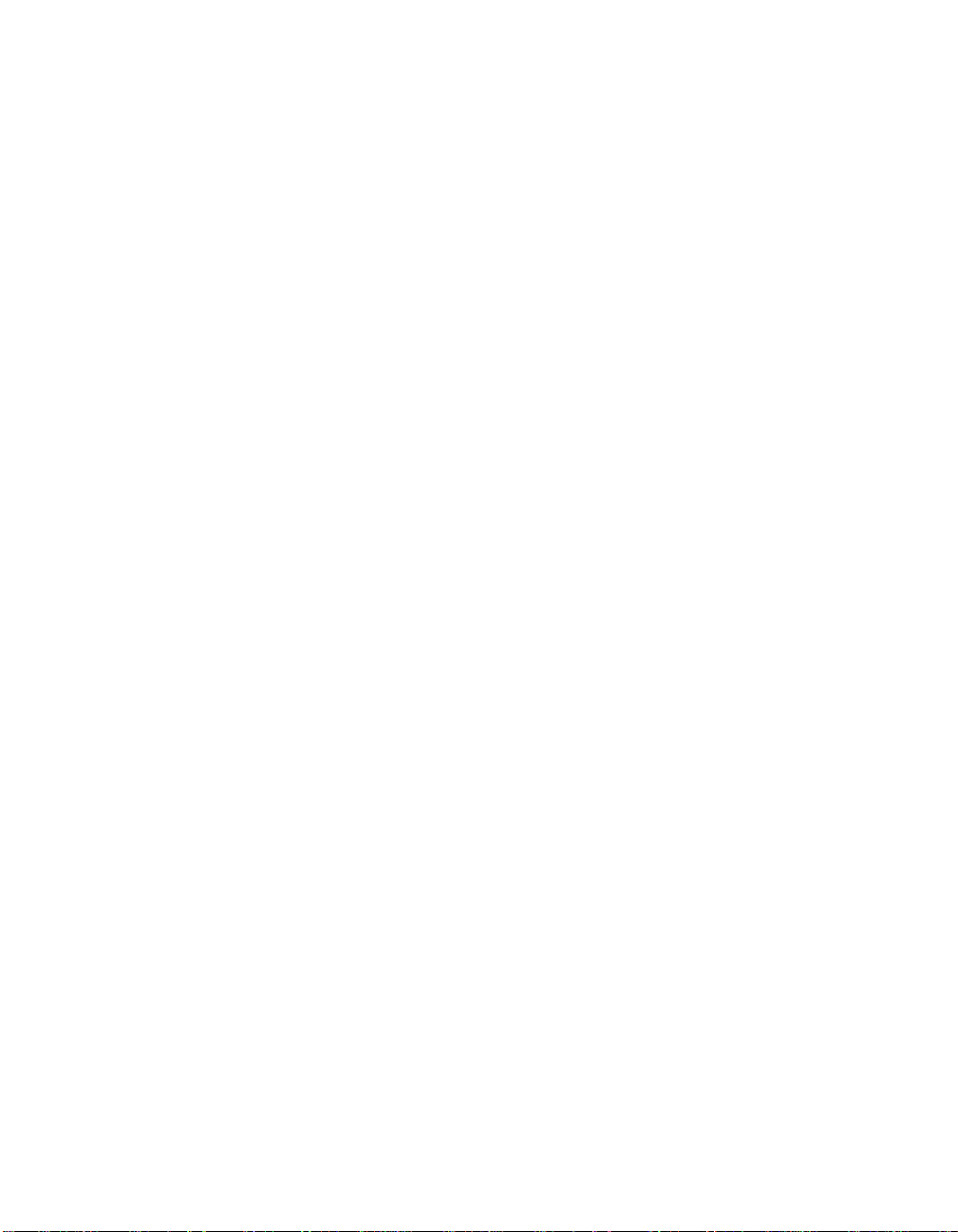
ViewStation EX, ViewStation FX, and VS4000 API Guide
->
->listen video ringing // there is an incoming call, auto answer
is on
->cs: call[0] chan[0] dialstr[8005551212] state[RINGING]
cs: call[0] chan[0] dialstr[8005551212] state[CONNECTED]
cs: call[0] chan[0] dialstr[8005551212] state[BONDING]
cs: call[0] chan[0] dialstr[8005551212] state[COMPLETE]
cs: call[0] chan[1] dialstr[8005551212] state[RINGING]
cs: call[0] chan[1] dialstr[8005551212] state[CONNECTED]
cs: call[0] chan[2] dialstr[8005551212] state[RINGING]
cs: call[0] chan[3] dialstr[8005551212] state[RINGING]
cs: call[0] chan[2] dialstr[8005551212] state[CONNECTED]
cs: call[0] chan[3] dialstr[8005551212] state[CONNECTED]
cs: call[0] chan[6] dialstr[8005551212] state[RINGING]
cs: call[0] chan[6] dialstr[8005551212] state[CONNECTED]
cs: call[0] chan[4] dialstr[8005551212] state[RINGING]
cs: call[0] chan[5] dialstr[8005551212] state[RINGING]
cs: call[0] chan[4] dialstr[8005551212] state[CONNECTED]
cs: call[0] chan[5] dialstr[8005551212] state[CONNECTED]
cs: call[0] chan[7] dialstr[8005551212] state[RINGING]
cs: call[0] chan[7] dialstr[8005551212] state[CONNECTED]
cs: call[0] chan[1] dialstr[8005551212] state[BONDING]
cs: call[0] chan[2] dialstr[8005551212] state[BONDING]
cs: call[0] chan[3] dialstr[8005551212] state[BONDING]
cs: call[0] chan[6] dialstr[8005551212] state[BONDING]
cs: call[0] chan[4] dialstr[8005551212] state[BONDING]
cs: call[0] chan[5] dialstr[8005551212] state[BONDING]
cs: call[0] chan[7] dialstr[8005551212] state[BONDING]
cs: call[0] chan[0] dialstr[8005551212] state[COMPLETE]
cs: call[0] chan[1] dialstr[8005551212] state[COMPLETE]
cs: call[0] chan[2] dialstr[8005551212] state[COMPLETE]
cs: call[0] chan[3] dialstr[8005551212] state[COMPLETE]
cs: call[0] chan[6] dialstr[8005551212] state[COMPLETE]
cs: call[0] chan[4] dialstr[8005551212] state[COMPLETE]
cs: call[0] chan[5] dialstr[8005551212] state[COMPLETE]
cs: call[0] chan[7] dialstr[8005551212] state[COMPLETE]
active: call[0] speed[512]
12 www.polycom.com
Page 21

ViewStation EX, ViewStation FX, and VS4000 API Guide
Syntax Summary
The following syntactic notation is used for the API shell control
commands.
Note All defined commands are case sensitive.
<x> A required parameter. The text between the angled
[x] An optional parameter. As with required parameters,
brackets is one or more parameter(s) that can occur at the
specified point in the command. Multiple parameters are
listed separated by the “|” character (pipe) which is a
notational shortcut for "or.” If the text between the angled
brackets is in parenthesis, then it is a user comment of the
expected parameter, rather than an enumeration of the
valid parameters.
Example
allowdialing <yes|no|get>
optional parameters may be presented with a '|' character
(pipe) to indicate choices.
Example
gabpassword <set|get> ["password"]
.. Indicates a range of values.
Example
displaybolt <n|{0..100}>
"x" String parameters to be supplied by the user are denoted
with quoted strings (example: “symbol”). In general,
parameters are supplied from a set of defined string
values that are specifically enumerated. These values are
command specific. Note: a quoted string parameter can
contain any value.
Example
The command gabpassword <set|get> ["password"]
requires that the user supply the string parameter
password as shown in the following example:
gabpassword set MyPassword
© Polycom, Inc. 2003 13
Page 22

ViewStation EX, ViewStation FX, and VS4000 API Guide
If the string parameter contains a compound name or
spaces, use quotation marks, as in the following
examples:
gabpassword set "My FX Password"
gabpassword set "111 222 333"
{a..b} A number ranging from a to b.
About the “get” Subcommand
In most cases, the get subcommand returns the command name
and the current setting if one has been set.
Example 1
gmscountry get
Response
gmscountry france
The current setting for the command gmscountry is france.
Example 2
gmscountry get
Response
gmscountry <empty>
The current setting for the command gmscountry is <empty>
meaning that no parameter has been set.
14 www.polycom.com
Page 23

ViewStation EX, ViewStation FX, and VS4000 API Guide
System Commands
This section describes each shell command and its parameters. All
commands are listed with their parameters spelled out.
!
!<“str”|{1..64}>
Description
This command allows you to execute a previously used command
starting with a specific number or letter from the history list. For more
information about the history list, refer to history.
str Executes the last command that begins with the
1..64 Range of command entries in the history list. Executes
specified str from the history list.
the specified Nth command in the history list.
Note There is no space between the ! command and the following
parameter (for example, !gat or !5 are correct. ! gat is
incorrect).
Example
The following is a Telnet session sample:
->gatewaynumber set 123456789
gatewaynumber 123456789
restart system for changes to take effect. restart
now? <y,n>
->hangup video
hanging up video call
->history
1 gatewaynumber set 123456789
2 hangup video
3 history
Consequently, each of the following !<letter or number> commands
execute the command and print its output from the history list.
->!1
© Polycom, Inc. 2003 15
Page 24
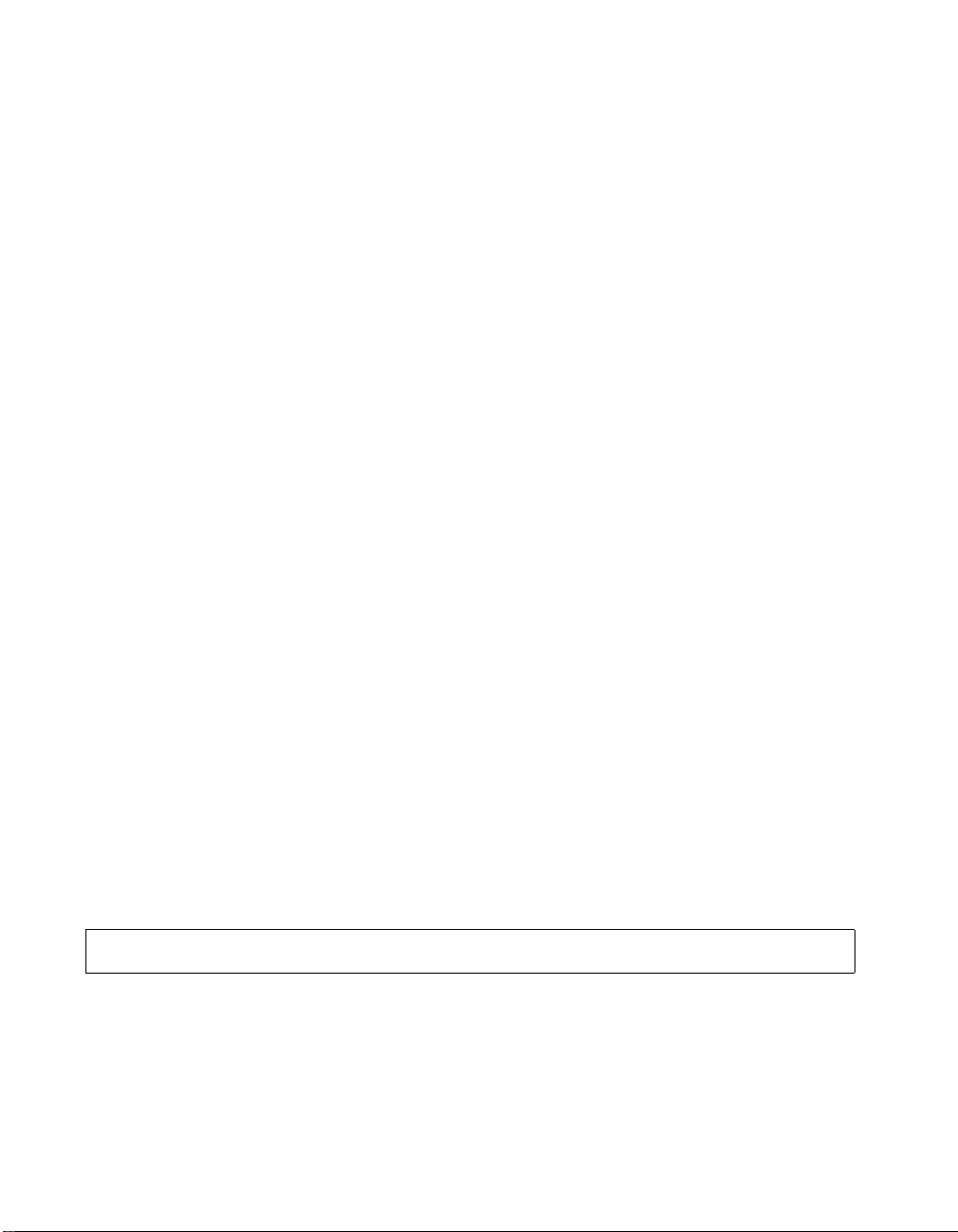
ViewStation EX, ViewStation FX, and VS4000 API Guide
gatewaynumber set 123456789
gatewaynumber 123456789
restart system for changes to take effect. restart
now? <y,n>
->!2
hangup video
hanging up video call
->!h
hangup video
hanging up video call
->!hi
history
1 gatewaynumber set 123456789
2 hangup video
3 history
4 gatewaynumber set 123456789
5 hangup video
6 hangup video
7 history
->!gat
gatewaynumber set 123456789
gatewaynumber 123456789
restart system for changes to take effect. restart
now? <y,n>
->history
1 gatewaynumber set 123456789
2 hangup video
3 history
4 gatewaynumber set 123456789
5 hangup video
6 hangup video
7 history
8 gatewaynumber set 123456789
9 history
abk
abk <batch|all|letter|range>
Subcommands
abk batch <{0..59}>
16 www.polycom.com
Page 25

ViewStation EX, ViewStation FX, and VS4000 API Guide
abk all
abk letter <{a..z}>
abk range <{a..b}>
Description
This command displays local Address Book entries.
batch Displays a batch of 10 records. The maximum number
of batches that can be displayed is 59.
all Displays all the records in the Address Book.
letter Displays entries beginning with the letter specified from
the range {a..z}.
range Displays local Address Book entries numbered a
through b. Requires a parameter from {a..b}.
a..z Valid characters are: -, _, /, ;, @, ,, ., \, 0 through 9, a
through z.
a..b Integers specifying a range of local entries.
Examples
abk batch 0
Displays records 0 through 9.
abk range 2 8
Displays Address Book entries 2 through 8.
adminpassword
adminpassword <set|get> ["password"]
adminpassword set ["password"]
adminpassword set
adminpassword get
Description
This command is used to set the administrator password.
© Polycom, Inc. 2003 17
Page 26

ViewStation EX, ViewStation FX, and VS4000 API Guide
Note This command cannot be accessed through the RS-232
port.
set Sets the password used for remote management of the
system if followed by the password parameter. If you
want to erase the current setting, omit the password
parameter. The system must have an admin password
set before this command works.
get Displays the current admin password.
password Valid characters are: a through z (lower and
uppercase), -, _, @, /, ;, ,, ., \, 0 through 9. The length is
limited to 10 characters.
Note Use quotation marks around a compound name or strings
containing spaces (Ex: “united states” or “111 222 333”).
Examples
adminpassword set MyFXpsswd
adminpassword set “EX 2003“
advnetstats
User Interface Screen Location
System Info>Admin Setup>Security: Admin Password
advnetstats [{0..2}]
advnetstats
Description
This command is used to get advanced network statistics for each
call.
0..2 Range of selectable calls in a multipoint call (maximum
number of concurrent calls=3, where 0 is call #1, 1 is
call #2, and 2 is call #3). Select a number from this
range to specify a remote site call for which you want to
obtain advanced network statistics.
18 www.polycom.com
Page 27
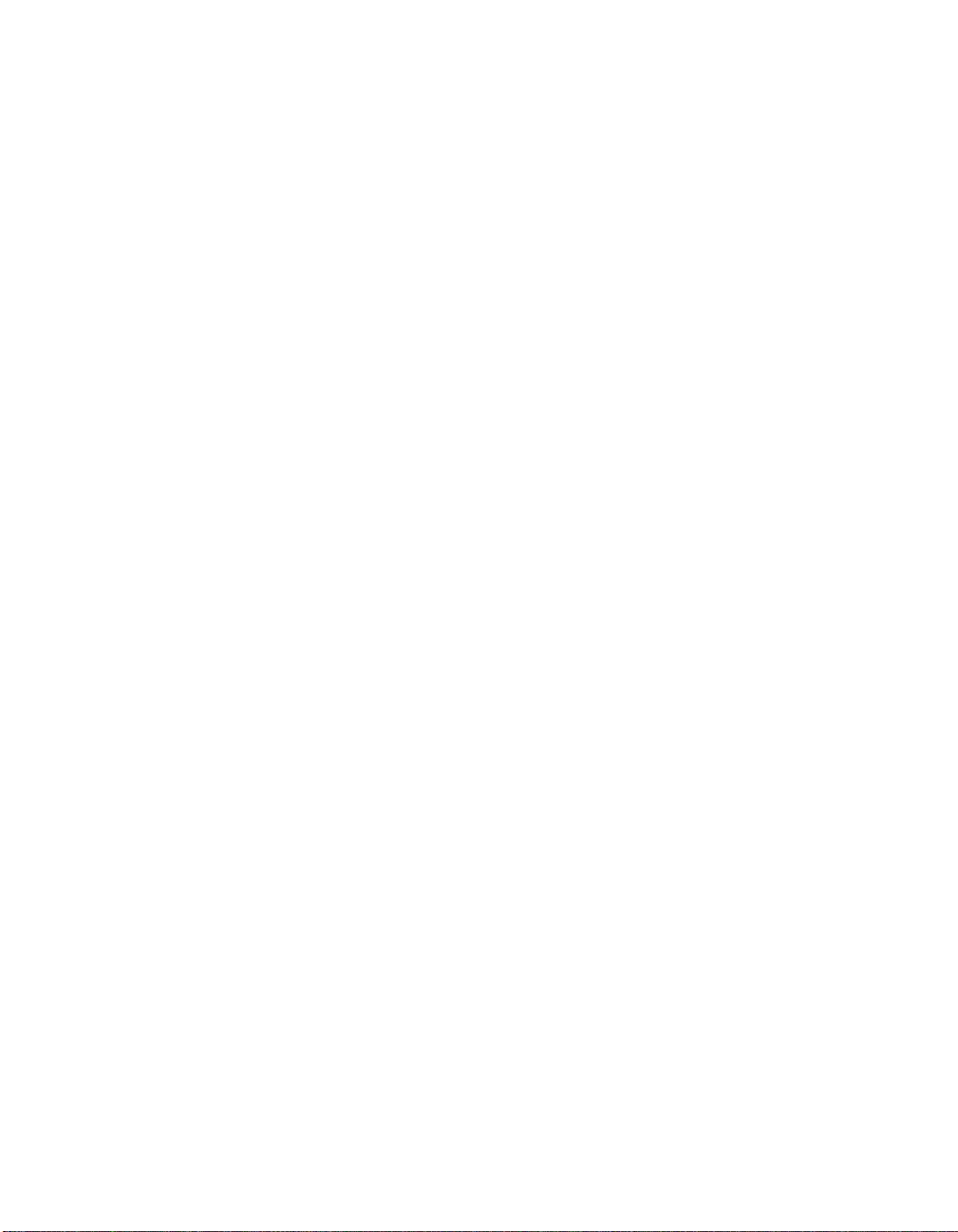
ViewStation EX, ViewStation FX, and VS4000 API Guide
Examples
advnetstats
advnetstats 1
Sample Output
call:1 tar:24k rar:24k tvr:64.3k rvr:104k
tvru:63.8k rvru:114.6k tvfr:15.0 rvfr:15.0 vfe --tapl:66 rapl:0 taj:46mS raj:40mS tvpl:122 rvpl:0
tvj:21mS rvj:60mS dc:--- rsid:Polycom_VS4000_5.0
where:
tar Transmit audio rate
rar Receive audio rate
tvr Transmit video rate
rvr Receive video rate
tvru Transmit video rate used
rvru Receive video rate used
tvfr Transmit video frame rate
rvfr Receive video frame rate
vfe Video FEC errors
tapl Transmit audio packet loss (H.323 calls only)
tlsdp Transmit LSD protocol (H.320 calls only)
rapl Receive audio packet loss (H.323 calls only)
rlsdp Receive LSD protocol (H.320 calls only)
taj Transmit audio jitter (h.323 calls only)
tlsdr Transmit LSD rate (H.320 calls only)
raj Receive audio jitter (H.323 calls only)
rlsdp Receive LSD rate (H.320 calls only)
tvpl Transmit video packet loss (H.323 calls only)
tmlpp Transmit MLP protocol (H.320 calls only)
rvpl Receive video packet loss (H.323 calls only)
rmlpp Receive MLP protocol (H.320 calls only)
tvj Transmit video jitter (H.323 calls only)
© Polycom, Inc. 2003 19
Page 28
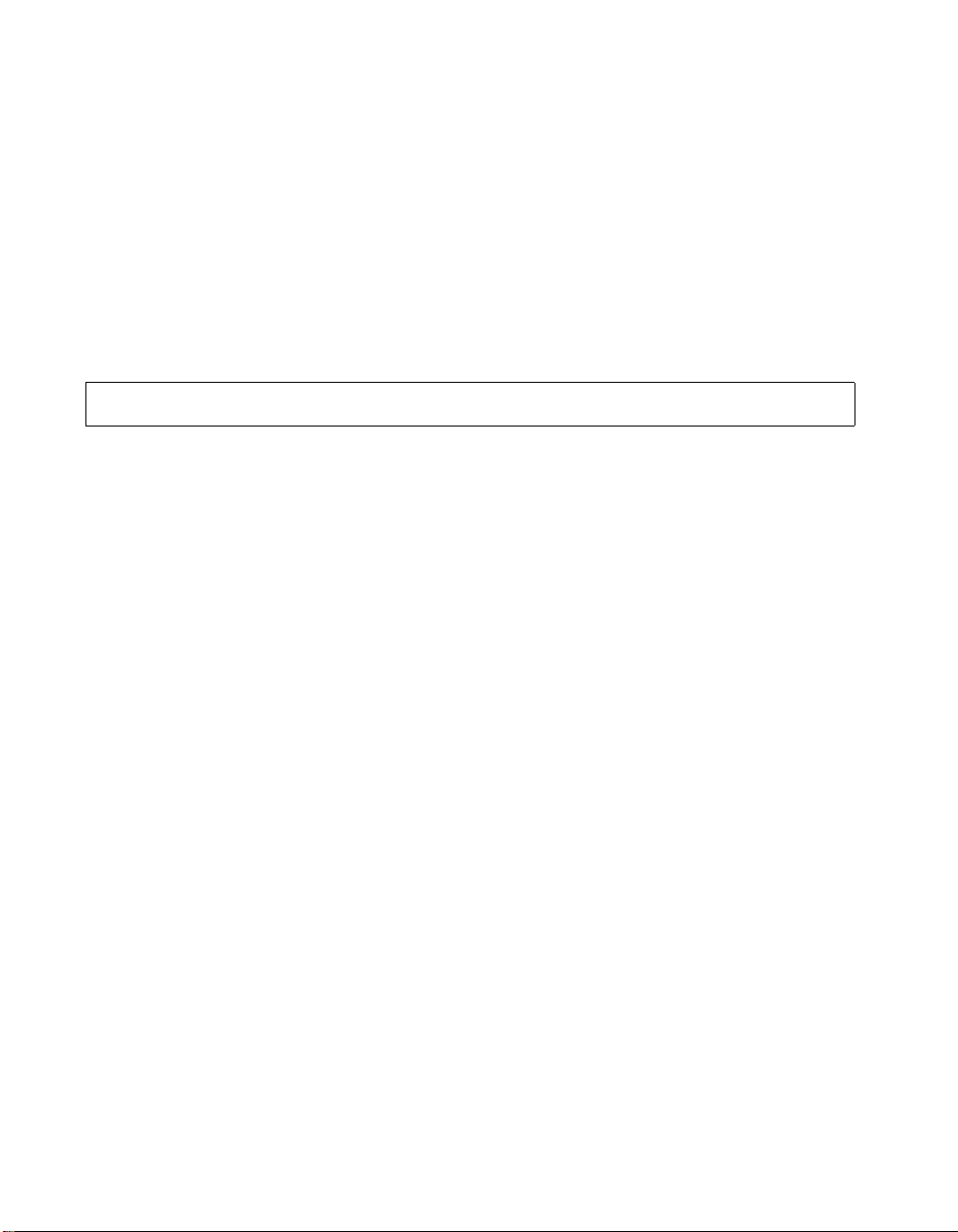
ViewStation EX, ViewStation FX, and VS4000 API Guide
tmlpr Transmit MLP rate (H.320 calls only)
rvj Receive video jitter (H.323 calls only)
rmlpr Receive MLP rate (H.320 calls only)
dc Data conference
rsid Remote system id
User Interface Screen Location
System Info>Diagnostics>Advanced Stats
allowabkchanges
allowabkchanges <yes|no|get>
Description
This command enables or disables the Allow Address Book
Changes option. If this option is enabled, the user has access to the
New, Edit, and Delete icons in the Address Book screen.
yes Enables the Allow Address Book Changes option.
no Disables the Allow Address Book Changes option.
get Displays the current setting (yes or no).
Example
allowabkchanges get
User Interface Screen Location
System Info>Admin Setup>General Setup (page 2-Next): Allow
Address Book Changes
20 www.polycom.com
Page 29

allowdialing
ViewStation EX, ViewStation FX, and VS4000 API Guide
allowdialing <yes|no|get>
Description
This command enables or disables the Allow Dialing option.
yes Allows users to place calls.
no Disables dialing. Your system can only receive calls.
get Displays the current setting (yes or no).
Example
allowdialing get
User Interface Screen Location
System Info>Admin Setup>General Setup: Allow Dialing
allowmixedcalls
allowmixedcalls <yes|no|get>
Description
This command allows the administrator to disable the ability to place
or received mixed-protocol (IP and ISDN), multipoint calls for
security reasons.
Note The option Allow H.320 and H.323 Mixed Calls is only
visible on screen if the the ISDN Video Calls (H.320) option
has been enabled on the Call Preferences screen.
yes Allows mixed IP and ISDN calls.
no Disables mixed IP and ISDN calls.
get Displays the current setting (yes or no).
© Polycom, Inc. 2003 21
Page 30

ViewStation EX, ViewStation FX, and VS4000 API Guide
Example
allowmixedcalls yes
User Interface Screen Location
System Info>Admin Setup>Video Network > Call Preferences: Allow
H.320 and H.323 Mixed Calls
allowremotemon
allowremotemon <get>
Description
This command displays the current state of the Allow Remote
Monitoring option.
get Displays the current setting (yes or no).
Example
allowremotemon get
User Interface Screen Location
System Info>User Setup: Allow Remote Monitoring
allowusersetup
allowusersetup <yes|no|get>
Description
This command enables or disables the User Setup icon on the
System Information screen of the user interface, thus allowing or
preventing access to the User Setup screen. This option is useful to
prevent users from changing the User Setup functions.
yes Enables the User Setup option.
no Disables the User Setup option.
get Displays the current setting (yes or no).
22 www.polycom.com
Page 31

answer
ViewStation EX, ViewStation FX, and VS4000 API Guide
Example
allowusersetup yes
User Interface Screen Location
System Info>Admin Setup>General Setup (page 2-Next): Allow
User Setup
answer <phone|video>
Description
This command answers incoming video or POTS calls.
phone Answers incoming POTS calls.
video Answers incoming video calls when the Auto Answer
Point to Point or Auto Answer Multipoint option is set to
No.
Example
answer phone
audioquality
audioquality <set|get>
audioquality set <64|112|128|168|192|224|256|
280|320|336|384|392|448|512>
audioquality get
Description
This command sets the call speed threshold that determines which
audio protocol is used. At the selected speed or lower, the system
uses the G.728 audio protocol. Above the selected speed, the
system uses the G.722 audio protocol.
© Polycom, Inc. 2003 23
Page 32

ViewStation EX, ViewStation FX, and VS4000 API Guide
set Sets the call speed threshold value. Requires a
get Displays the current threshold value of the call.
64..512 Range of selectable speeds.
Example
audioquality set 168
User Interface Screen Location
System Info>Admin Setup>Phone/Audio: Audio Quality
audioqualityg7221
audioqualityg7221 <set|get>
audioqualityg7221 set <64|112|128|168|192|224|
256|280|320|336|384|392|448|512>
parameter from <64|112|128|168|192|224|256|280|
320|336|384|392|448|512>.
audioqualityg7221 get
Description
This command sets the call speed threshold that determines which
audio protocol is used. At the selected speed or lower, the system
uses the G.722.1 audio protocol. Above the selected speed, the
system uses the G.722 audio protocol.
G.722.1 supports enhanced frame loss concealment and works
automatically and transparently between systems supporting this
audio standard. This is based on an algorithm that detects and
replaces missing speech data, thus maintaining high-quality audio.
set Sets the call speed threshold value. Requires a
parameter from <64|112|128|168|192|224|256|280|
320|336|384|392|448|512>.
get Displays the current threshold value of the call.
64..512 Range of selectable speeds.
24 www.polycom.com
Page 33
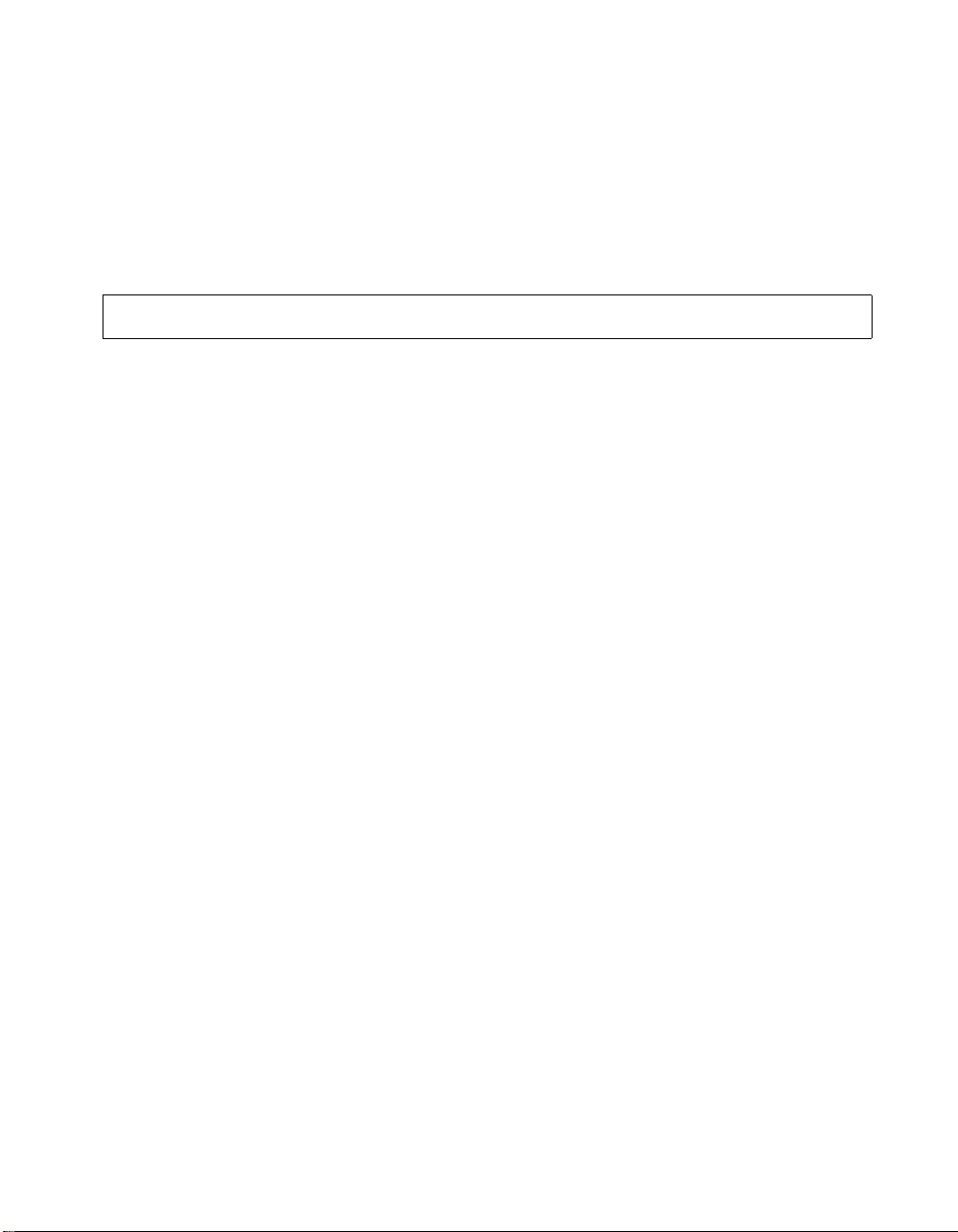
autoanswer
ViewStation EX, ViewStation FX, and VS4000 API Guide
Example
audioqualityg7221 set 256
User Interface Screen Location
System Info>Admin Setup>Phone/Audio: Audio Quality
autoanswer <yes|no|donotdisturb|get>
Description
This command sets the Auto Answer Point to Point mode which
determines how the system will handle an incoming call in a
point-to-point video conference.
yes If the option Auto Answer Point to Point is set to yes,
any incoming call will be connected automatically.
no If the option Auto Answer Point to Point is set to no and
there is an incoming call, the user will be prompted with
a message “You have a video call. Would you like to
answer?". This message can be followed by a far-site
video number and a far-site name if they are available.
If the user selects yes, the call will be answered. If the
user selects no, the call will be rejected. The factory
default is set to yes.
donotdisturb If the option Auto Answer Point to Point is set to
donotdisturb, the user is not notified of the incoming
call. The site which placed the call receives a Far Site
Busy code (H.320) or Call Rejected (H.323).
get Displays the status of the option (yes, no, or
donotdisturb).
Example
autoanswer donotdisturb
User Interface Screen Location
System Info>Admin Setup>Genera Setupl: Auto Answer Point to
Point
© Polycom, Inc. 2003 25
Page 34
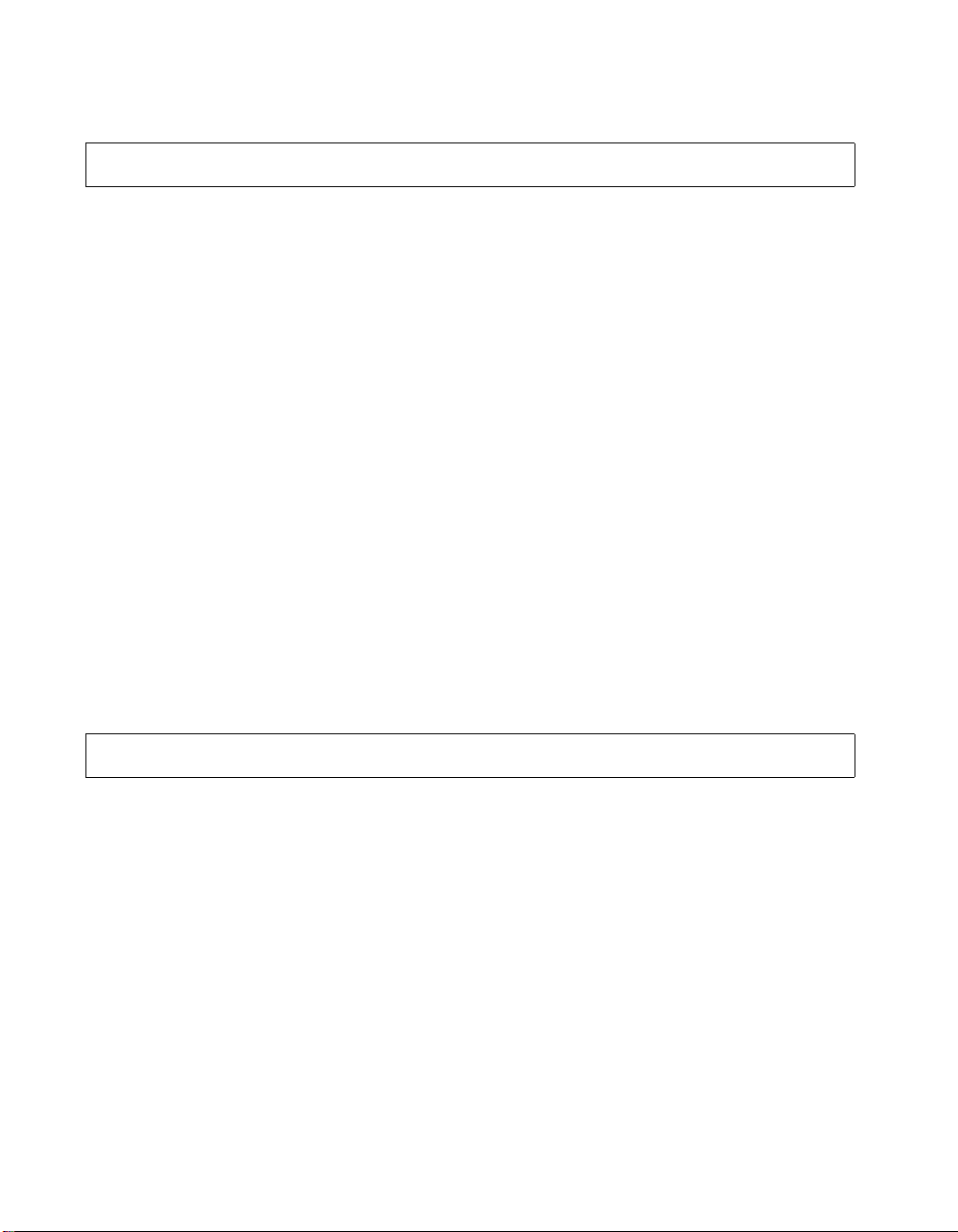
ViewStation EX, ViewStation FX, and VS4000 API Guide
autodiscovernat
autodiscovernat <yes|no|get>
Description
This command enables or disables the Auto Discover NAT option.
yes Enables the option to automatically assign the WAN IP
no Disables the option.
get Displays the current setting (yes or no).
Example
autodiscovernat yes
User Interface Screen Location
address that is used to place and receive calls outside
the WAN.
System Info>Admin Setup>LAN/H.323>LAN/Intranet>Firewall/LAN
Connection: Auto Discover NAT
autoh323dialing
autoh323dialing <yes|no|get>
Description
This command enables or disables the Auto H.323 Dialing option.
This option is enabled by default to let the system auto-detect the
type of call you are placing (IP or ISDN) based on the video number
format.
yes Enables the option. When this option is enabled, the
no Disables the option.
ISDN and H.323 fields are not visible on the Video
Phone screen.
26 www.polycom.com
Page 35
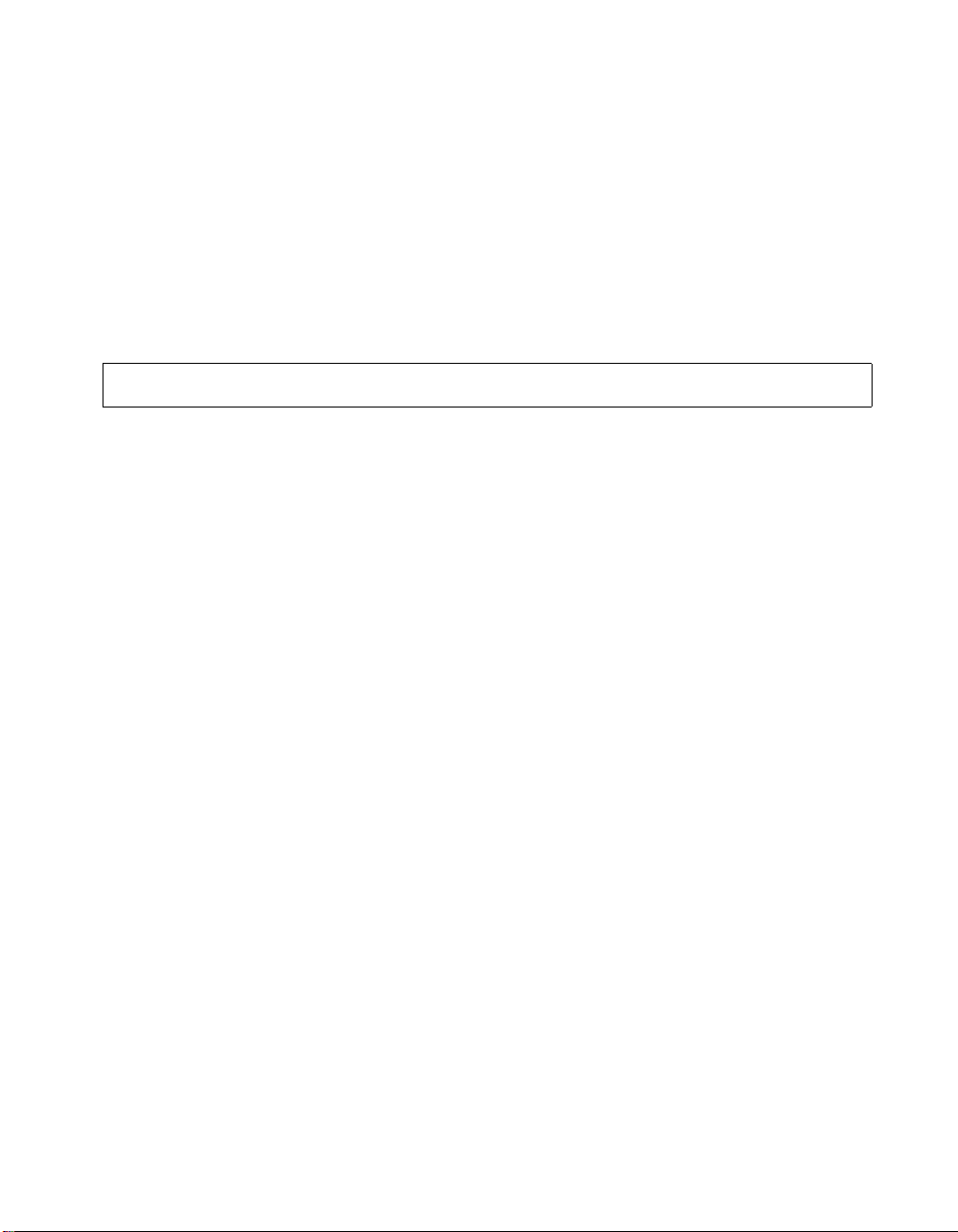
ViewStation EX, ViewStation FX, and VS4000 API Guide
get Displays the current setting (yes or no).
Example
autoh323dialing yes
User Interface Screen Location
System Info>Admin Setup>LAN/H.323>H.323>Setup: Auto H.323
Dialing
backlightcompensation
backlightcompensation <yes|no|get>
Description
This command enables or disables the Backlight Compensation
option.
yes Enables Backlight Compensation. The camera
automatically adjusts for a bright background.
no Disables the option.
get Displays the current setting (yes or no).
Example
backlightcompensation no
User Interface Screen Location
System Info>Admin Setup>Video/Camera>Cameras: Backlight
Compensation
© Polycom, Inc. 2003 27
Page 36

button
ViewStation EX, ViewStation FX, and VS4000 API Guide
button <#|*|1|2|3|4|5|6|7|8|9|0|auto|
callhangup|camera|delete|directory|down|far|
home|info|keyboard|left|lowbattery|
menu|mute|near|period|pickedup|pip|preset|
putdown|right|select|slides|snapshot|up|
volume+|volume-|zoom+|zoom->
Description
This command allows the user to send the same command as the
Polycom remote control to the user interface. Note that several
parameters can be combined in the same command in any order.
The command is not checked prior to being sent to the user
interface. Care should be used because a bong (a warning noise)
sound is sent from the system if there is no function for that button
on the currently active screen.
# Issues the # key to the user interface.
* Issues the * key to the user interface.
1 Issues the 1 key to the user interface.
2 Issues the 2 key to the user interface.
3 Issues the 3 key to the user interface.
4 Issues the 4 key to the user interface.
5 Issues the 5 key to the user interface.
6 Issues the 6 key to the user interface.
7 Issues the 7 key to the user interface.
8 Issues the 8 key to the user interface.
9 Issues the 9 key to the user interface.
0 Issues the 0 key to the user interface.
auto Sends the Auto key to the user interface.
callhangupSends the Call.Hang-Up key to the user interface.
camera Not implemented.
28 www.polycom.com
Page 37

ViewStation EX, ViewStation FX, and VS4000 API Guide
delete Not implemented.
directory Takes the user to the Address Book screen.
down Sends the down key to the user interface (down arrow).
far Sends the Far key to the user interface.
home Takes the user to the main screen.
info Sends the Info command to the user interface.
keyboard Brings up the on-screen keyboard if the cursor is on a
text field.
left Sends the left (left arrow) command to the user
interface.
lowbattery Sends the remote control low battery signal.
menu Sends the Menu key to the user interface causing it to
back up one screen.
mute Sends the Mute key to the user interface causing a
toggle of mute state.
near Sends the Near key to the user interface.
period Types a period if the cursor is on a text field.
pickedup Sends a signal indicating that the remote control has
been picked up (remote control feet are out).
putdown Sends signal indicating that the remote control has
been set down (remote control feet are pushed in).
pip Not implemented.
preset Assigns a preset number when followed by a number
from 0 through 9.
right Sends the right key to the user interface (right arrow).
select Sends the select key (center button) command to the
user interface.
slides Sends the Slide key to the user interface.
snapshot Sends the Snapshot key to the user interface.
up Sends the up (up arrow) key to the user interface.
volume+ Sends the Volume up key to the user interface.
volume- Sends the Volume down key to the user interface.
© Polycom, Inc. 2003 29
Page 38
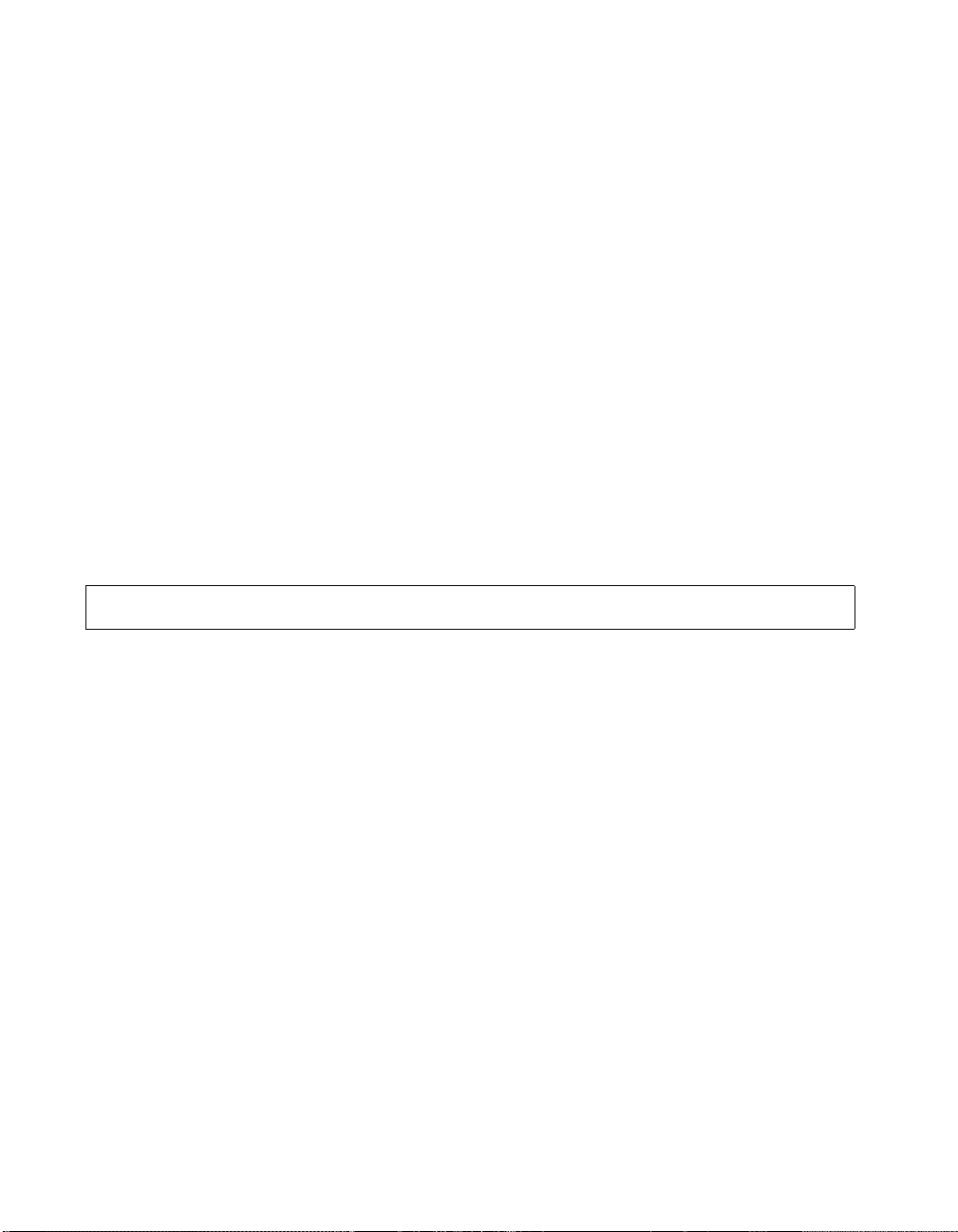
ViewStation EX, ViewStation FX, and VS4000 API Guide
zoom+ Sends the Zoom in key to the user interface.
zoom- Sends the Zoom out key to the user interface.
Example 1
button up
This command sends the up arrow command to the user interface.
Example 2
button near left right callhangup
This valid command combines the following commands:
button near
button left
button right
button callhangup
callpreference
callpreference <h320|h323|both|get>
Description
This command specifies the supported call types (ISDN, IP, or both).
Changes necessitate a system reboot.
h320 Selects H.320 (ISDN) as the supported call type.
h323 Selects H.323 (IP) as the supported call type.
both Both H.320 and H.323 are selected.
get Displays the selected call types.
Example
callpreference h323
User Interface Screen Location
System Info>Admin Setup>Video Network>Call Preference: ISDN
Video Calls (H.320), LAN/Internet Calls (H.323), or both options.
30 www.polycom.com
Page 39

callstate
ViewStation EX, ViewStation FX, and VS4000 API Guide
callstate <register|unregister|get>
Description
This command registers the Telnet or RS-232 session to receive
notifications about call state activities.
register Registers the system to give notification of call
activities.
unregister Disables the register mode.
get Displays the selected call state mode (register or
unregister).
Example
callstate register
Output to Example
callstate registered
Acknowledgment that the session is now registered to list call state
activities.
Sample Output
cs: call[0] chan[0] dialstr[192.168.1.103] state
[RINGING]
cs: call[0] chan[0] dialstr[192.168.1.103] state
[RINGING]
cs: call[0] chan[0] dialstr[192.168.1.103] state
[CONNECTED]
cs: call[0] chan[0] dialstr[192.168.1.103] state
[COMPLETE]
active: call[0] speed[128]
cleared: call[0] line[0] bchan[0] cause[16]
dialstring[192.168.1.103]
ended: call[0]
© Polycom, Inc. 2003 31
Page 40
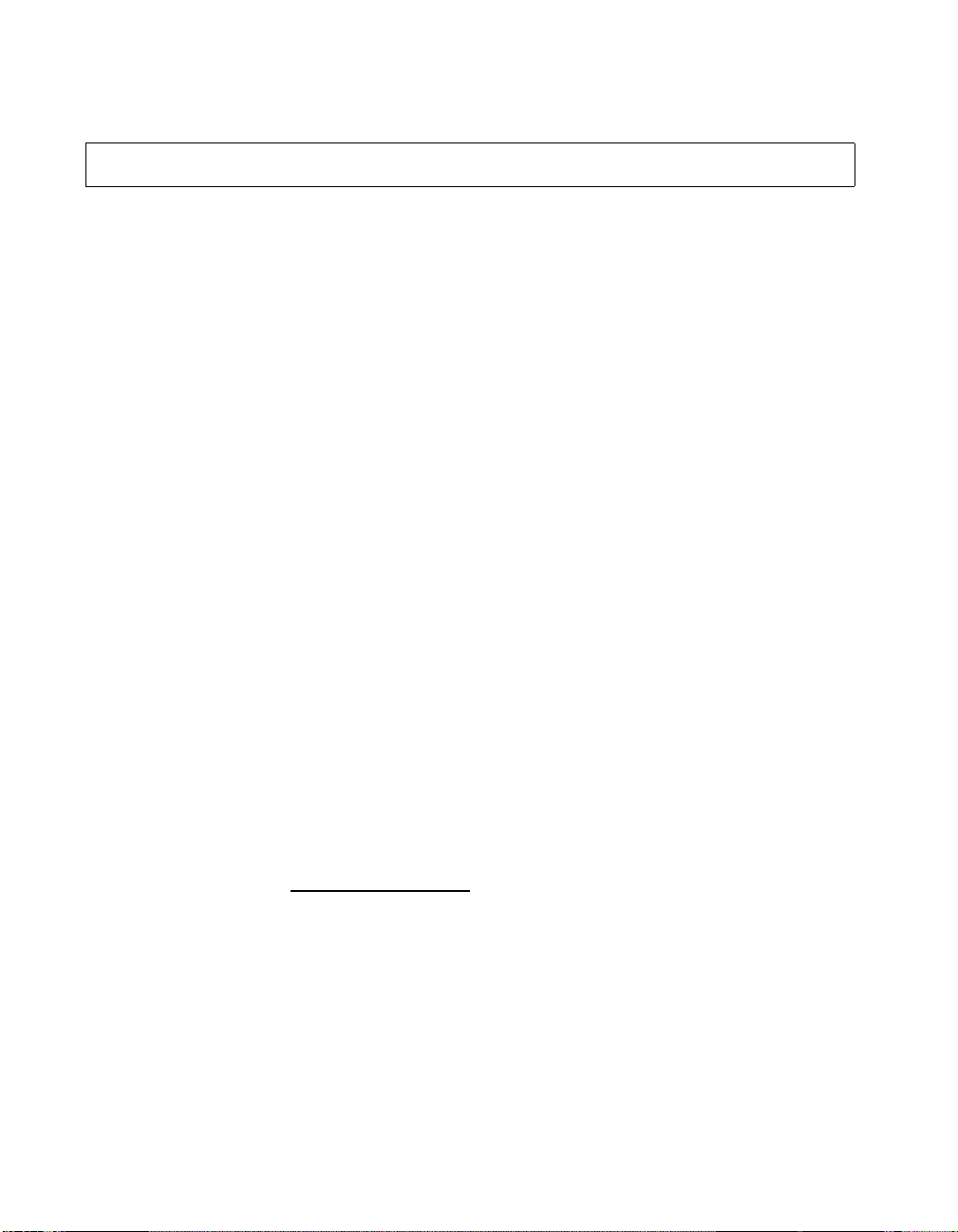
camera
ViewStation EX, ViewStation FX, and VS4000 API Guide
camera <near|far|register|unregister>
Subcommands
camera near <{1..4}|source|move|stop|getposition|
setposition|tracking>
camera far <{1..5}|source|move|stop|tracking>
camera <near|far> source
camera <near|far> move <zoom+|zoom-|left|right|
up|down|stop|continuous|discrete>
camera <near|far> stop
camera near <setposition|getposition> <x> <y> <z>
camera <near|far> tracking <on|off|to_presets|get>
camera <register|unregister>
Description
This command and its subcommands control the position and zoom
of the near-end camera, and the view (camera input) that is
presented.
Note When you are not in a call, all camera near move
commands need to be preceded by a button near
command.
near subcommands
near 1..4 Selects a near camera as the main video source
(Camera source 1-4).
near source Returns the number of the camera source currently
selected.
near move zoom+Near camera direction change (start zooming in).
near move zoom-Near camera direction change (start zooming
out).
32 www.polycom.com
Page 41

ViewStation EX, ViewStation FX, and VS4000 API Guide
near move left Near camera direction change (start moving left).
near move rightNear camera direction change (start moving right).
near move up Near camera direction change (start moving up).
near move downNear camera direction change (start moving
down)
near move stopNear camera direction change stops.
near move continuous
Switches near camera move mode to continuous
mode. Camera will move in direction specified until
a camera near move stop command is sent.
near move discrete
Switches near camera move mode to discrete
mode. Camera will move a small, discrete amount
in the direction specified and then stop. No
“camera near move stop” command is required.
near stop Stops the near camera movement when in
continuous mode.
near <setposition|getposition> <x> <y> <z>
Sets or gets the x, y, and z coordinates of the
currently selected ptz camera.
Camera ptz range:
-880 <= x <= 880 (pan)
-300 <= y <= 300 (tilt)
0 <= z <= 1023 (zoom)
Note Some D30 cameras might not be able to
reach the designed range limit. For example,
although the pan limit is 880, the camera might
only be able to reach 860.
near tracking on Turns on the near camera tracking mode.
near tracking off Turns off the near camera tracking mode.
near tracking to_presets
Turns on the near camera tracking to presets.
near tracking get Gets the near camera tracking mode.
© Polycom, Inc. 2003 33
Page 42

ViewStation EX, ViewStation FX, and VS4000 API Guide
far subcommands
far 1..5 Selects a far camera as the main video source
(Camera source 1-5).
far source Returns the number of the camera source currently
selected.
far move zoom+Far camera direction change (start zooming in).
far move zoom- Far camera direction change (start zooming out).
far move left Far camera direction change (start moving left).
far move right Far camera direction change (start moving right).
far move up Far camera direction change (start moving up).
far move down Far camera direction change (start moving down).
far move stop Far camera direction change stops.
far move continuous
Switches far camera move mode to continuous
mode. Camera will move in direction specified until
a ''camera far move stop'' command is sent.
far move discrete Switches far camera move mode to discrete
mode. Camera will move a small, discrete amount
in the direction specified and then stop. No
''camera far move stop'' command is required.
far stop Stops the far camera movement when in
continuous mode.
far tracking on Turns on the far camera tracking mode.
far tracking off Turns off the far camera tracking mode.
far tracking to_presets
Turns on the far camera tracking to presets.
far tracking get Gets the far camera tracking mode.
register subcommand
register Registers to receive feedback when the user
changes the camera source.
unregister subcommand
unregister Unregisters to receive feedback when the user
changes the camera source.
34 www.polycom.com
Page 43

camera1ptz
ViewStation EX, ViewStation FX, and VS4000 API Guide
Example 1
camera far 2
This command causes the remote terminal to begin sending its
camera 2.
Example 2
camera far move left
This command causes the far camera to start panning to the left.
Example 3
camera near move zoom+
This command causes the near camera to zoom in.
camera1ptz <yes|no|get>
Description
This command sets camera source 1 to pan-tilt-zoom mode. This
command is specific to the VS4000 system.
Note See the command camerainput to set your VS4000
camera source to S-video or composite mode.
yes Enables pan-tilt-zoom mode.
no Disables pan-tilt-zoom mode.
get Displays the current setting (yes or no).
Example
camera1ptz yes
User Interface Screen Location
System Info>Admin Setup>Video/Camera>Cameras>VS4000
Camera Setup
© Polycom, Inc. 2003 35
Page 44

camera4ptz
ViewStation EX, ViewStation FX, and VS4000 API Guide
camera4ptz <yes|no|get>
Description
This command sets camera source 4 to pan-tilt-zoom mode. This
command is specific to the VS4000 system.
Note See the command camerainput on page 37 to set your
VS4000 camera source to S-video or composite mode.
yes Enables pan-tilt-zoom mode.
no Disables pan-tilt-zoom mode.
get Displays the current setting (yes or no).
Example
camera4ptz get
User Interface Screen Location
System Info>Admin Setup>Video/Camera>Cameras>VS4000
Camera Setup
cameradirection
cameradirection <normal|reversed|get>
Description
This command selects whether the camera moves in the same
direction (normal) as the arrows on the remote control or in opposite
(reversed) direction.
normal Sets the direction of the camera to normal.
reversed Sets the direction of the camera to reversed.
get Displays current settings (normal or reversed).
36 www.polycom.com
Page 45

camerainput
ViewStation EX, ViewStation FX, and VS4000 API Guide
Example
cameradirection normal
User Interface Screen Location
System Info>Admin Setup>Video/Camera>Cameras: Camera
Direction
camerainput <1|2|3|4> <off|s-video|
composite|get>
camerainput 1 <off|s-video|composite|get>
camerainput 2 <off|s-video|composite|get>
camerainput 3 <off|composite|get>
camerainput 4 <off|s-video|composite|get>
Description
This command sets video inputs on cameras 1-4 for the VS4000
system only. You can connect four cameras to your VS4000 system.
Note See the commands camera1ptz on page 35 and
camera4ptz on page 36 to set the VS4000 system’s
camera source 1 and 4 to pan-tilt-zoom mode.
1|2|3|4 Selects the camera source.
off Disables the selected camera source.
s-video Enables S-video inputs on the selected camera source.
Note that you can only set three cameras (1, 2, and 4)
to S-video.
composite Enables composite inputs on the selected camera
source.
get Displays the current camera input status for the
selected camera source.
© Polycom, Inc. 2003 37
Page 46

chaircontrol
ViewStation EX, ViewStation FX, and VS4000 API Guide
Example 1
camerainput 1 s-video
Example 2
camerainput 4 get
Output to Example 2
camerainput 4 off
User Interface Screen Location
System Info>Admin Setup>Video/Cameras>Cameras>VS4000
Camera Setup: Primary Camera
chaircontrol <rel_chair|req_chair|req_floor|
req_term_name|req_vas|view|view_broadcast
er|list|set_password|set_broadcaster|set_ter
m_name|hangup_term|end_conf><register|un
register>
Subcommands
chaircontrol <req_term_name> <term_no>
chaircontrol <view> <term_no>
chaircontrol <set_broadcaster> <term_no>
chaircontrol <set_term_name><term_no>
<"term_name">
chaircontrol <set_password ><meeting|unique>
<"unique string">
chaircontrol <hangup_term> <term_no>
Description
This command and subcommands are used for various chair control
functions while the system is in an MCU call.
38 www.polycom.com
Page 47

ViewStation EX, ViewStation FX, and VS4000 API Guide
rel_chair Releases the chair.
req_chair Requests the chair.
req_floor Requests the floor.
req_term_name <term_no>
Requests the terminal name for the terminal
numbered term_no.
req_vas Requests voice activated switching.
view <term_no>Views the terminal term_no.
view_broadcasterViews the broadcaster.
list Lists terminals in the conference.
set_broadcaster <term_no>
Requests the terminal term_no to become the
broadcaster.
set_term_name <term_no><''term_name''>
Sets the terminal name term_name for the
terminal numbered term_no.
set_password <“ string''>
Sets the chaircontrol password. It must be followed
by the parameter string. This password is the
Meeting Password (System Info>Admin Setup>
Security: Meeting Password). To clear the
chaircontrol password, omit the parameters string.
hangup_term <term_no>
Disconnects the terminal term_no from the
conference.
end_conf Ends the conference.
register Registers to receive feedback on all chair control
operations.
unregister Unregisters (do not receive feedback on all chair
control operations).
Note Use quotation marks around a compound name or strings
containing spaces (Ex: “united states” or “111 222 333”).
Example
chaircontrol req_term_name 2
© Polycom, Inc. 2003 39
Page 48

colorbar
ViewStation EX, ViewStation FX, and VS4000 API Guide
colorbar <on|off>
Description
This command turns the diagnostic color bars on or off.
on Turns on the color bars.
off Turns off the color bars.
Example
colorbar on
User Interface Screen Location
System Info>Diagnostics>Color Bar: View Color Bars
country
country <set|get> <algeria..zimbabwe>
country set <algeria..zimbabwe>
country get
Description
This command selects the country or displays the name of the
country. This allows you to specify country-specific calling
parameters for your location.
set Sets the country. A country name parameter from the
range <algeria..zimbabwe> is required.
get Displays the current setting.
algeria..zimbabwe
Range of selectable countries. Select the country where
the system is located. For a complete listing, type
country set in the API help.
40 www.polycom.com
Page 49
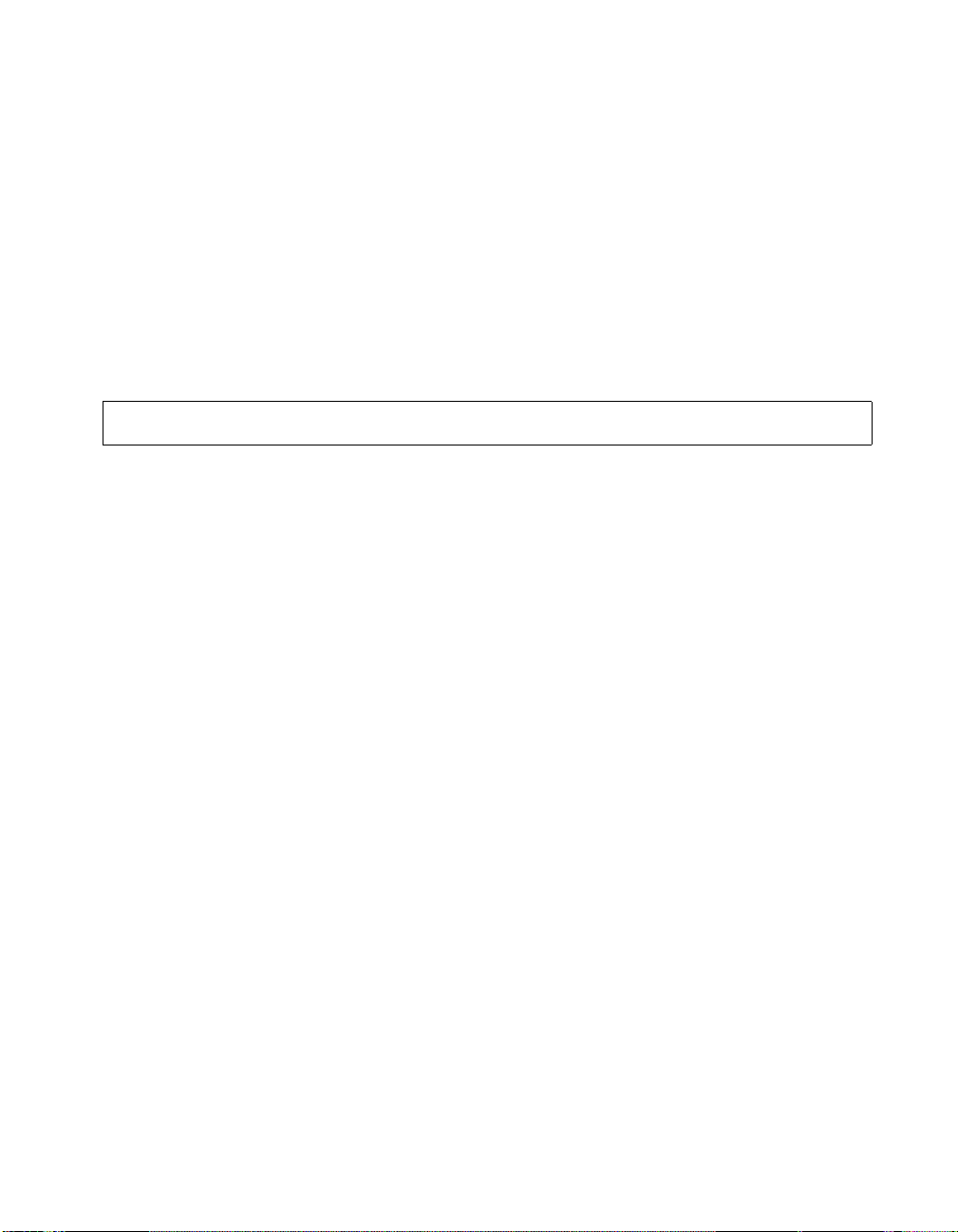
ViewStation EX, ViewStation FX, and VS4000 API Guide
Note Use quotation marks around a compound name or strings
Examples
country set germany
country set “united states“
User Interface Screen Location
System Info>Admin Setup>General Setup: Country
dataconferencetype
dataconferencetype <off|netmeeting|t120|
get>
Description
This command sets the data conference type. If a setting is
changed, the system has to be restarted for changes to take effect.
The user is prompted to restart the system.
containing spaces (Ex: “united states” or “111 222 333”).
off No data conference type is selected.
netmeetingSelects NetMeeting as the data conference type.
t120 Selects t120 as the data conference type.
get Displays the status for this option (off, netmeeting, or
t120).
Example
dataconferencetype netmeeting
User Interface Screen Location
System Info>Admin Setup>Data Conference
© Polycom, Inc. 2003 41
Page 50

ViewStation EX, ViewStation FX, and VS4000 API Guide
daylightsavings
daylightsavings <yes|no|get>
Description
This command sets the Global Management System daylight
savings time.
yes Enables daylight savings time.
no Disables daylight savings time.
get Displays the status of this option (yes or no).
Example
daylightsavings yes
User Interface Screen Location
System Info>Admin Setup>LAN/H.323>Global Management>
Setup: Daylight Savings Time
defaultgateway
defaultgateway <set|get> ["xxx.xxx.xxx.xxx"]
defaultgateway set ["xxx.xxx.xxx.xxx"]
defaultgateway set
defaultgateway get
Description
This command sets the default gateway. This setting can only be
changed if DHCP is turned off. The system has to be restarted for
the change to take effect. The user is prompted to restart the
system.
set Sets the default gateway when followed by the
xxx.xxx.xxx.xxx parameter. If you want to erase
42 www.polycom.com
Page 51
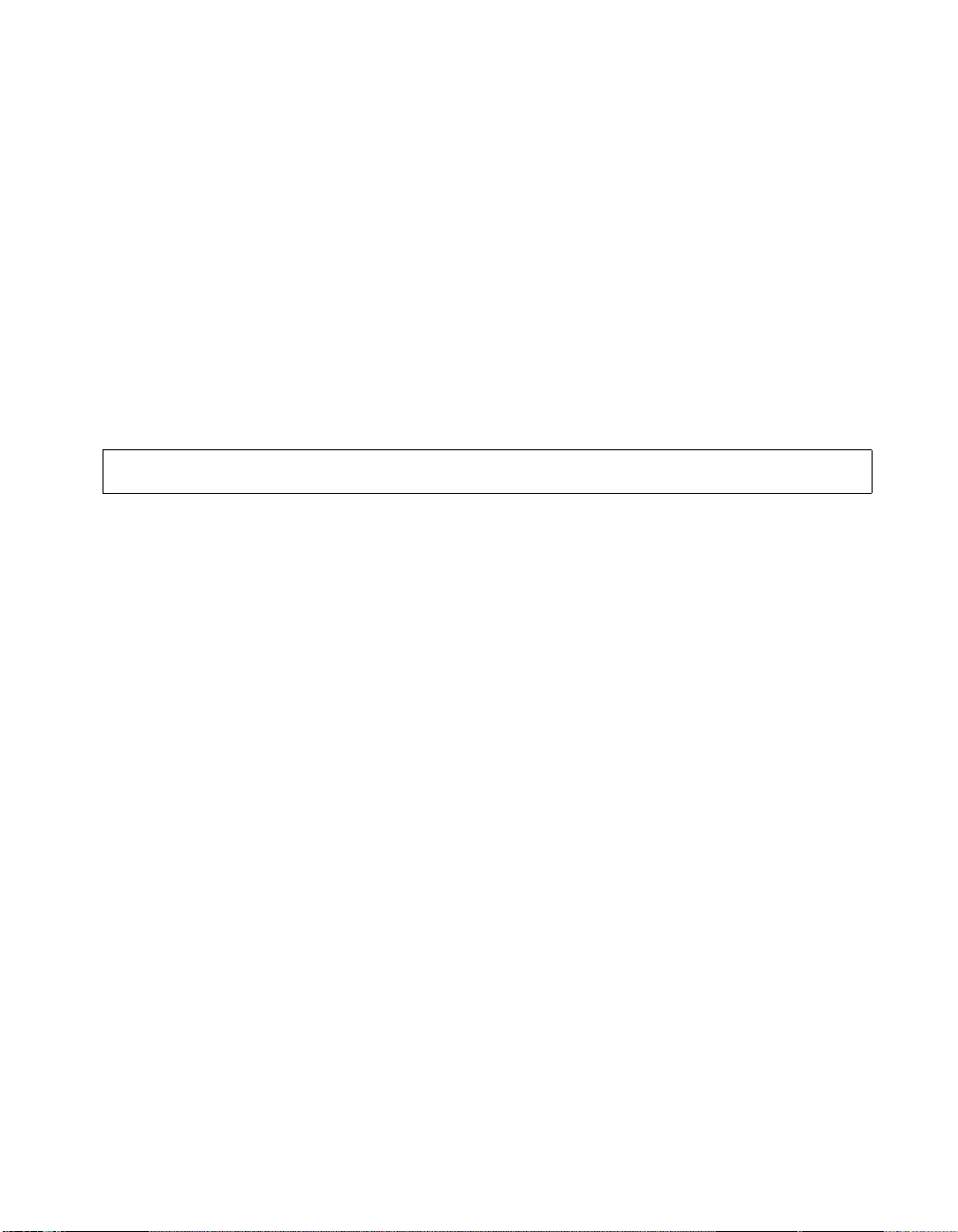
dhcp
ViewStation EX, ViewStation FX, and VS4000 API Guide
the current setting, omit the xxx.xxx.xxx.xxx
parameter.
get Displays the default gateway IP address.
xxx.xxx.xxx.xxx Default gateway IP address.
Example
defaultgateway set 192.168.1.5
User Interface Screen Location
System Info>AdminSetup>LAN/H.323>LAN/Intranet>
LAN&Intranet: Default Gateway
dhcp <off|client|server|get>
Description
This command is used to select or get DHCP options. After a change
has been made to the DHCP settings, the user is prompted for
restart. If the user or administrator has chosen not to allow the
DHCP server option (when updating software using the Softupdate
application), the API shell command only displays the
<off|client|get> options. If the DHCP server option is enabled
during Softupdate, the API shell command displays the
<off|client|server|get> options. After a change is made, the system
prompts the user for restart.
off Disables DHCP.
client Enables DHCP client. The system is set to obtain an IP
address from a server on your network.
server Enables DHCP server. The system is set to provide IP
addresses to the other computers on your network.
get Displays the selected DHCP option (off, client, or
server).
Example
dhcp client
© Polycom, Inc. 2003 43
Page 52

dial
ViewStation EX, ViewStation FX, and VS4000 API Guide
User Interface Screen Location
System Info>Admin Setup>LAN/H.323>LAN/Intranet>LAN
&Intranet: DHCP
dial <addressbook|auto|manual|phone>
dial addressbook <"addr book name">
dial auto <speed> <“dialstr”>
dial manual<"speed"><"dialstr1">["dialstr2"]
[<h323|h320|ip|isdn>]
dial phone <"dialstring">
Description
This command lets you dial video or audio calls either manually or
from the Address Book.
addressbook Dials an Address Book entry. Requires the
parameter addr book name.
addr book nameName of a valid Address Book entry. The
maximum number of characters is 25.
auto Dials the number dialstr at the speed speed using
the Auto H.323 Dialing feature, which is enabled by
default to let the system auto-detect the type of call
you are placing (IP or ISDN) based on the video
number format. auto must be followed by the
parameters speed and dialstr.
manual Dials a video call number dialstr1 at speed of type
h323 or h320 (the parameters ip and isdn are
deprecated). Requires the parameters speed and
dialstr1.
speed Valid data rate for the network.
dialstr Valid switched or IP directory number.
dialstr1 Valid switched or IP directory number.
dialstr2 Valid switched or IP directory number.
44 www.polycom.com
Page 53

dialchannels
ViewStation EX, ViewStation FX, and VS4000 API Guide
h323|h320|ip|isdnType of call. The parameters ip and isdn are
deprecated.
phone Dials a POTS number. Requires the parameter
dialstring.
dialstring Valid POTS directory number.
Note Use quotation marks around a compound name or strings
containing spaces (Ex: “united states” or “111 222 333”).
Examples
dial phone 5551212
dial manual 2x64 5551212 5551213 h320
dial addressbook
"Monday meeting"
dialchannels <parallel|oneatatime|get>
Description
This command lets you define how each ISDN channel will be
dialed. Normally, channels are dialed in parallel.
parallel All ISDN channels are dialed simultaneously.
oneatatimeEach ISDN channel is dialed after the previous channel
connects. Use this option if the network is having
problems dialing all the channels at one time.
get Displays the selected option (parallel or oneatatime).
Example
dialchannels parallel
User Interface Screen Location
System Info>Admin Setup>Video Network>IMUX>Advanced
Dialing
© Polycom, Inc. 2003 45
Page 54
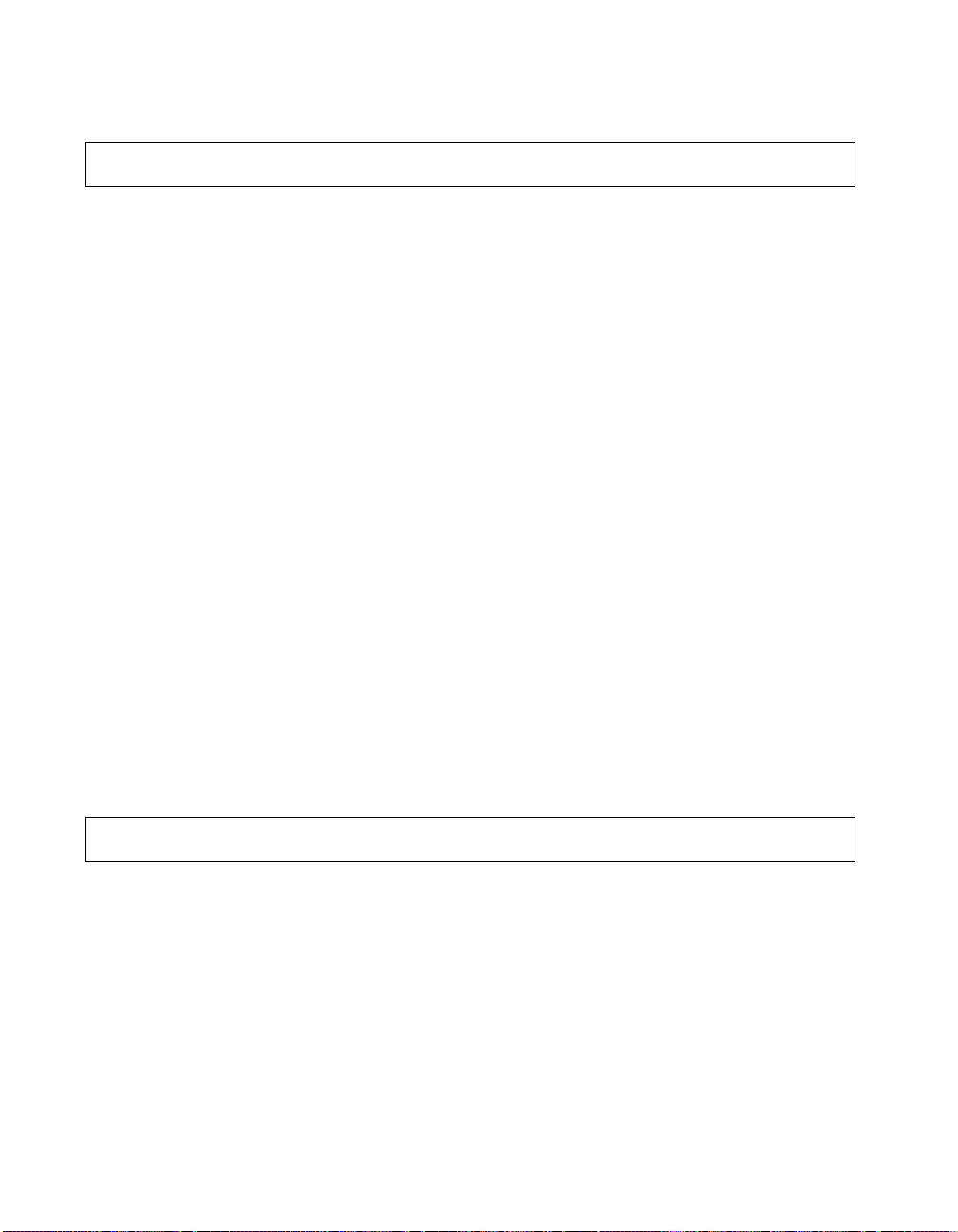
diffserv
ViewStation EX, ViewStation FX, and VS4000 API Guide
diffserv <set|get><{0..63}>
diffserv set <{0..63}>
diffserv get
Description
This command lets you enable the DiffServ option and specify a
number that represents a priority level for the Type of Service
(Quality of Service). The priority level value can be between 0 and
63.
set Sets the command. A priority level from the range
{0..63} is required.
0..63 Priority level range.
get Displays the current setting.
dir
Example
diffserv set 0
User Interface Screen Location
System Info>Admin Setup>LAN/H.323>QOS: Type of Service
(ToS) Field>DiffServ
dir ["string"]
dir
Description
This command lists flash files. No wild cards are allowed.
string Alphanumeric characters. The limit is 252 characters.
Lists flash files which partially match string. To list all
the files, omit string.
46 www.polycom.com
Page 55

display call
ViewStation EX, ViewStation FX, and VS4000 API Guide
Note Use quotation marks around a compound name or strings
containing spaces (Ex: “united states” or “111 222 333”).
Examples
dir dat
dir abk
dir
display call
Description
This command displays call ID, status, speed, and the number to
which this system is connected.
Example
display call
Output Sample
Call ID Status Speed Dialed Num
------- ------------------ ----- ----------
01 CM_CALLINFO_CONNECTED 128 192.168.1.2
display whoami
display whoami
Description
This command displays banner information.
Example
display whoami
© Polycom, Inc. 2003 47
Page 56
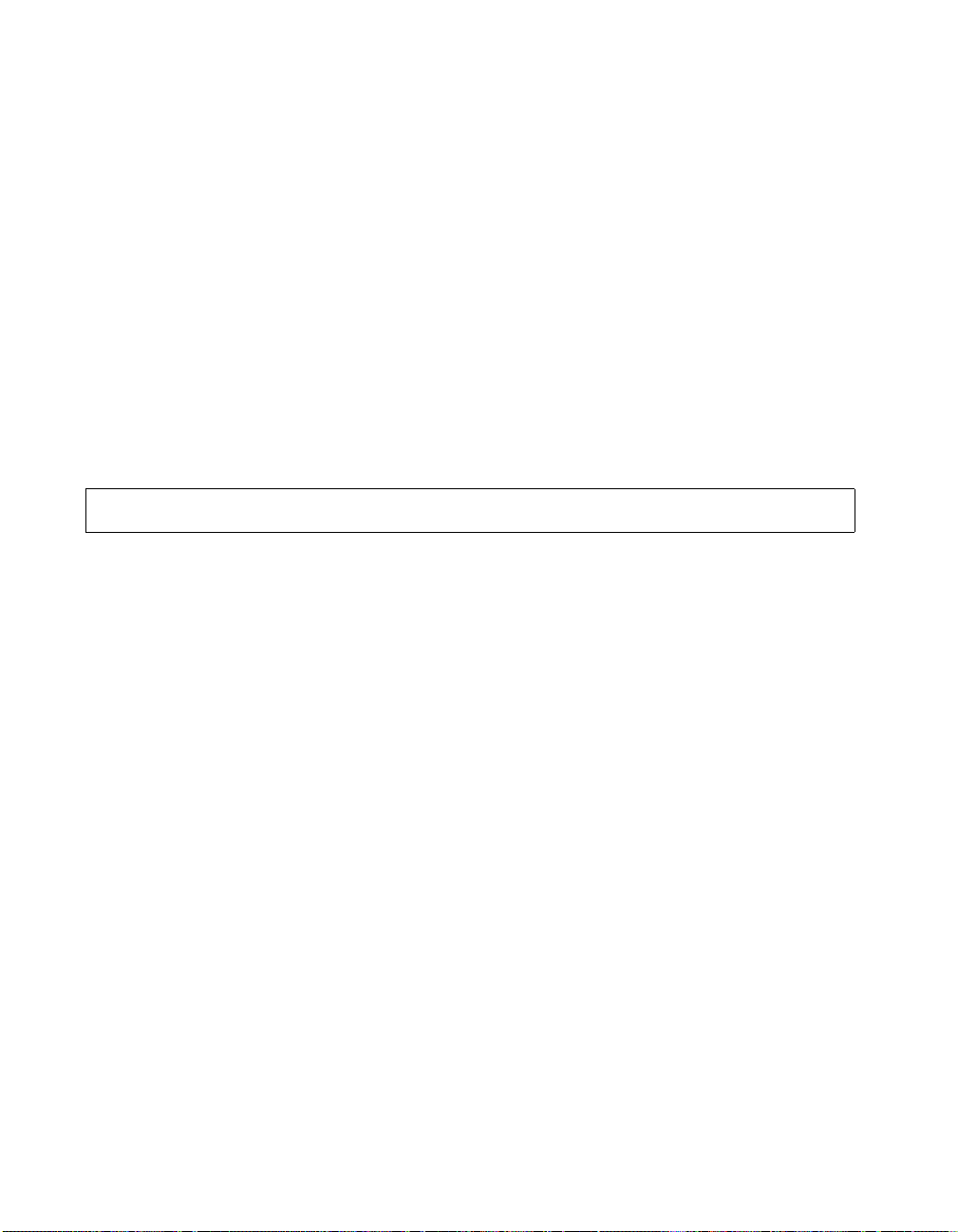
displaybolt
ViewStation EX, ViewStation FX, and VS4000 API Guide
Ouput
Hi, my name is: Jw_System
Here is what I know about myself:
Serial Number: xxxxx
Brand: Polycom
Software Version: Release 5.0 FX - 14 Mar 2003
Model: VSFX4
Network Interface: PRI_E1
MP Enabled: Yes
H323 Enabled: Yes
IP Address: 192.168.1.104
Time In Last Call: 0:43:50
Total Time In Calls: 87:17:17
Total Calls: 819
Country Code: 1
Area Code: 512
PRI Number: 5555555
displaybolt {dd}
Description
This command sets the frequency at which the lightning bolt packet
loss indicator is displayed. The lightning bolt is only a visual indicator
that informs you about WAN or LAN network problems. It does not
indicate performance problems with your system.
dd Decimal value between -10000 and 100. A positive
integer represents the percentage of lost packets. A
negative integer represents the number of lost packets.
Examples
displaybolt 5
The lightning bolt is displayed when 5 % of the packets is lost.
displaybolt -50
The lightning bolt is displayed after 50 packets are lost.
48 www.polycom.com
Page 57
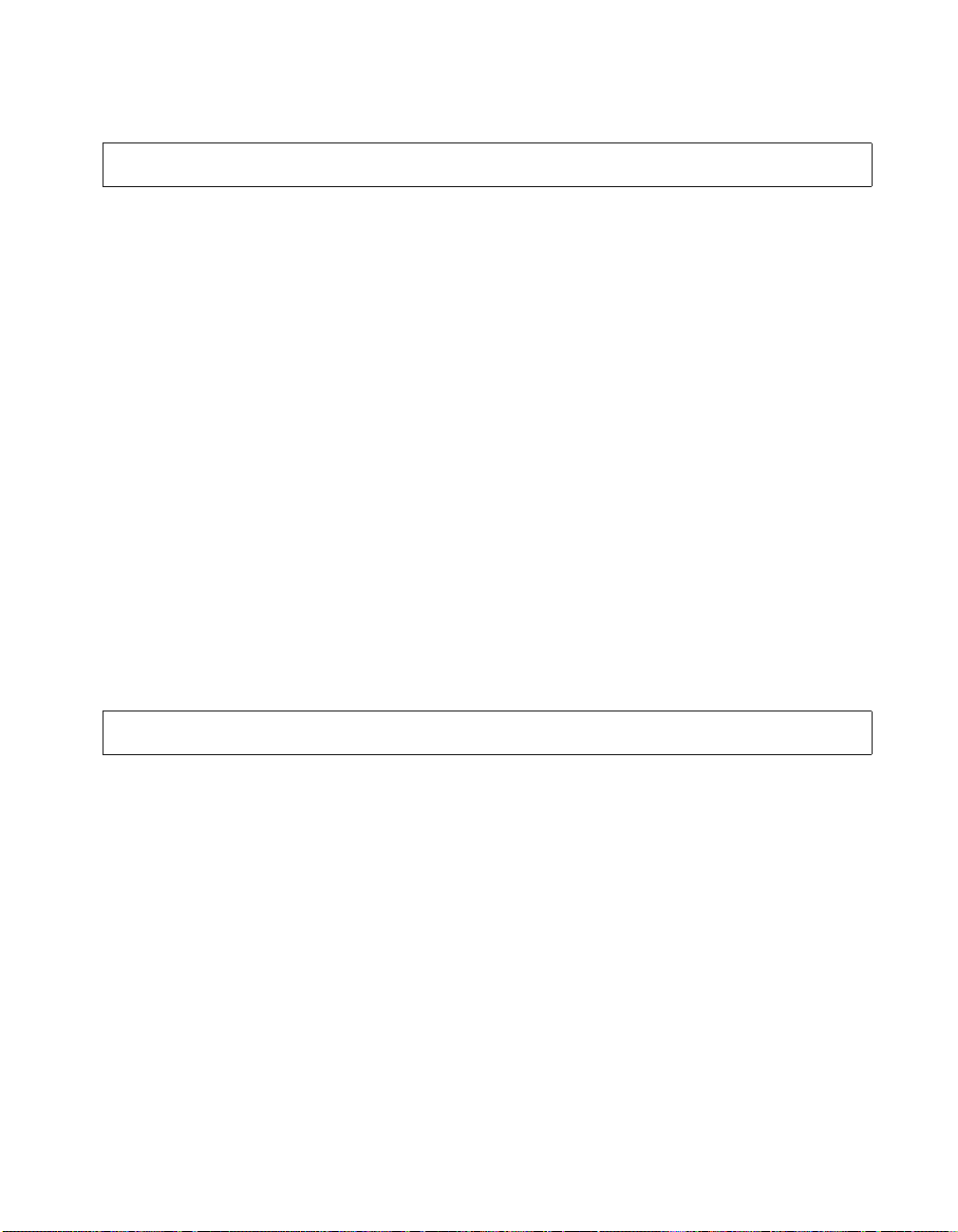
ViewStation EX, ViewStation FX, and VS4000 API Guide
displayglobaladdresses
displayglobaladdresses <yes|no|get>
Description
This command enables or disables the display of global addresses
in the system’s Address Book.
yes Enables the display of global addresses.
no Disables the display of global addresses.
get Displays the current setting (yes or no).
Example
displayglobaladdresses yes
User Interface Screen Location
System Info>Admin Setup>LAN/H.323>Global Address>Server:
Display Global Addresses
displaygraphics
displaygraphics <yes|no|get>
Description
This command enables or disables the display of the graphics in a
call
.
yes Enables the display of graphics.
no Disables the display of graphics.
get Displays the current setting (yes or no).
Example
displaygraphics yes
© Polycom, Inc. 2003 49
Page 58

displayipext
ViewStation EX, ViewStation FX, and VS4000 API Guide
User Interface Screen Location
System Info>Admin Setup>Video/Cameras>Monitors>TV Monitors:
Display Icons in a Call
displayipext <yes|no|get>
Description
This command enables or disables the display of the IP extension
field
. This extension is needed when placing a call through a
gateway. When this option is selected, the Extension field is visible
in the Video Call screen.
yes Enables the display of the IP extension.
no Disables the display of the IP extension.
get Displays the current setting (yes or no).
Example
displayipext yes
User Interface Screen Location
System Info>Admin Setup>LAN/H.323>H.323>Setup:
Display IP Dialing Extension
displayipisdninfo
displaygraphics <yes|no|get>
Description
This command displays IP and ISDN information on the main user
interface page
yes Enables the display of IP and ISDN information.
no Disables the display of IP and ISDN information.
.
50 www.polycom.com
Page 59

ViewStation EX, ViewStation FX, and VS4000 API Guide
displayparams
get Displays the current setting (yes or no).
Example
displayipisdninfo yes
User Interface Screen Location
System Info>Admin Setup>General Setup: Display My IP and ISDN
Information
displayparams
Description
This command outputs the list of all the system settings.
Example
displayparams
Output (partial)
systemname Jw
hostname Jw
ipaddress 192.168.1.104
wanipaddress 192.168.1.111
version Release 5.0 FX - 14 Mar 20
serialnum XXXXX
allowremotemonitoring no
daylightsavings yes
requireacctnumtodial no
validateacctnum no
timediffgmt -12:00
gmsurl 1 <empty>
gmsurl 2 <empty>
gmsurl 3 <empty>
gmsurl 4 <empty>
gmsurl 5 <empty>
gmsurl 6 <empty>
gmsurl 7 <empty>
gmsurl 8 <empty>
© Polycom, Inc. 2003 51
Page 60

ViewStation EX, ViewStation FX, and VS4000 API Guide
gmsurl 9 <empty>
gmsurl 10 <empty>
gmscontactperson <empty>
gmscontactnumber <empty>
gmscontactemail <empty>
gmscontactfax <empty>
gmstechsupport <empty>
gmscity <empty>
gmsstate <empty>
gmscountry <empty>
gabserverip <empty>
gabpassword <empty>
displayglobaladdresses no
registerthissystem no
showaddrsingab both
primarycallchoice manual
secondarycallchoice none
preferredalias extension
gatewaynumbertype number+extension
outboundcallroute isdn
usegatekeeper off
numdigitsdid 7
numdigitsext 4
gatewaycountrycode <empty>
gatewayareacode <empty>
gatewaynumber <empty>
gatekeeperip <empty>
h323name Jw
e164ext 59715
gatewayext 59715
usepathnavigator required
..........................
dns
dns <set|get> <{1..4}>["xxx.xxx.xxx.xxx"]
dns set <{1..4}> ["xxx.xxx.xxx.xxx"]
dns set <{1..4}>
dns get <{1..4}>
52 www.polycom.com
Page 61

ViewStation EX, ViewStation FX, and VS4000 API Guide
Description
This command is used to configure DNS servers (up to 4 DNS
servers can be configured). After a change is made, the system
prompts the user for restart.
Note This option can only be set when DHCP is off.
set <{1..4}> Sets a DNS server when followed by the parameter
xxx.xxx.xxx.xxx. If you want to erase the current
setting, omit the parameter.
get <{1..4}> Displays the current IP address of the specified
server (1..4).
1..4 Range of selectable servers.
xxx.xxx.xxx.xxxServer IP address.
Examples
dns set 1 192.168.1.111
dns get 4
User Interface Screen Location
System Info>Admin Setup>LAN/H.323>LAN/Intranet>
LAN & Intranet: DNS Servers
dynamicbandwidth
dynamicbandwidth <yes|no|get>
Description
This command is used to specify use of dynamic bandwidth
allocation for Quality of Service. The systems’ dynamic bandwidth
function automatically finds the optimum line speed for a call. If you
experience excessive packet loss while in a call, the dynamic
bandwidth function decrements the line speed until there is no
packet loss.This is supported in calls with endpoints that also
support dynamic bandwidth.
yes Enables the option.
© Polycom, Inc. 2003 53
Page 62

e164ext
ViewStation EX, ViewStation FX, and VS4000 API Guide
no Disables the option.
get Displays the current setting (on or off).
Example
dynamicbandwidth yes
User Interface Screen Location
System Info>Admin Setup>LAN/H.323>QOS: Dynamic Bandwidth
e164ext <set|get> ["e.164name"]
e164ext set ["e.164name"]
e164ext set
e164ext get
Description
This command is used to specify an H.323 (IP) extension (aka
E.164). H.323 extensions are needed for inbound calls going
through a Gateway. The extension number is associated with a
specific LAN device. Changes require that you restart the system.
set Sets the E.164 extension when followed by the
parameter e.164name. If you want to erase the current
setting, omit e.164name.
get Displays the current setting for this option (E.164 name
or empty).
e.164name A valid E.164 extension (usually a four-digit number).
Note Use quotation marks around a compound name or strings
containing spaces (Ex: “united states” or “111 222 333”).
Example
e164ext set
54 www.polycom.com
Page 63

echocanceller
ViewStation EX, ViewStation FX, and VS4000 API Guide
Response
e164ext <empty>
restart system for changes to take effect. Restart
now? <y, n>
User Interface Screen Location
System Info>Admin Setup>LAN/H.323>H.323>Gateway: Gateway
Number>Extension
echocanceller <yes|no|get>
Description
This command is used to prevent the user from hearing his or her
voice loop back from the remote site. This option is enabled by
default.
Note We strongly recommend that you do not turn off echo
cancellation.
yes Enables the option.
no Disables the option.
get Displays the current setting (on or off).
Example
echocanceller yes
User Interface Screen Location
System Info>Admin Setup>Phone/Audio: Echo Canceller
© Polycom, Inc. 2003 55
Page 64

ViewStation EX, ViewStation FX, and VS4000 API Guide
enablesnapshots
enablesnmp <yes|no|get>
Description
This command enables or disables the ability to take or send
snapshots. This option is enabled by default.
yes Enables the option.
no Disables the option.
get Displays the current setting (on or off).
Example
enablesnmp yes
User Interface Screen Location
System Info>Admin Setup>Video/Cameras>Cameras: Enable
Snapshot
enablesnmp
enablesnmp <yes|no|get>
Description
This command is used to enable or disable SNMP. This option is
enabled by default.
yes Enables the option.
no Disables the option.
get Displays the current setting (on or off).
Example
enablesnmp yes
56 www.polycom.com
Page 65
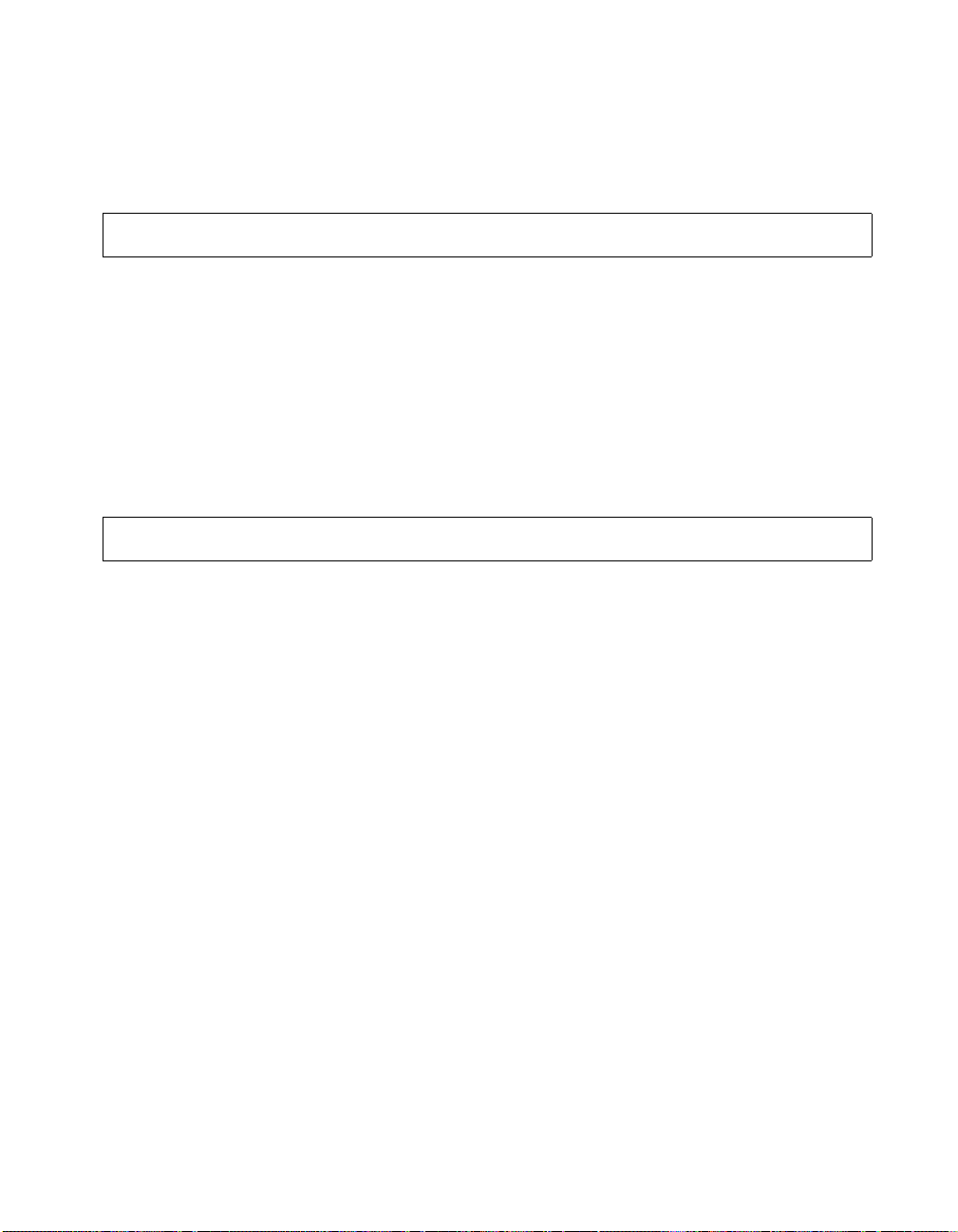
ViewStation EX, ViewStation FX, and VS4000 API Guide
User Interface Screen Location
System Info>Admin Setup>LAN/H.323>SNMP: Enable SNMP
exit
exit
Description
This command ends an API command session.
Example
exit
farcontrolnearcamera
farcontrolnearcamera <yes|no|get>
Description
This command sets far control of the near camera, thus allowing
remote sites to control the camera on your system.
yes Enables the far control option of the near camera.
no Disables the far control option of the near camera.
get Displays the current setting (on or off).
Example
farcontrolnearcamera yes
User Interface Screen Location
System Info>Admin Setup>Video/Camera>Cameras: Far Control of
Near Camera -or- System Info>User Setup: Far Control of Near
Camera)
© Polycom, Inc. 2003 57
Page 66

farloop
ViewStation EX, ViewStation FX, and VS4000 API Guide
farloop <on|off>
Description
This command turns the far-end loop on or off, when in a call.
on Turns the option on.
off Turns the option off.
Example
farloop on
User Interface Screen Location
System Info>Diagnostics>Far End Loop
farnametimedisplay
farnametimedisplay <set|get> [0-9999]
farnametimedisplay set ["time"]
farnametimedisplay set
farnametimedisplay get
Description
This option displays the length of time the far-site name is to be
displayed.
set Sets the display time when followed by the parameter
get Displays the current setting.
0-9999 Time value specified in seconds.
time. If you want to erase the current setting, omit time.
The far-site name is displayed by default for 15
seconds. farnametimedisplay set displays the far-site
name until the call is ended.
58 www.polycom.com
Page 67

gabk batch
ViewStation EX, ViewStation FX, and VS4000 API Guide
Examples
farnametimedisplay set
farnametimedisplay set 120
User Interface Screen Location
System Info>User Setup: Far Site Name Display
gabk batch <{0..59}>
Description
This command displays Global Address Book entries in batches.
0..59 Range of batches. A selected batch number displays
Global Address Book entries. The size of the batches is
determined by the GAB server.
Example
gabk batch 9
gabpassword
gabpassword <set|get> ["password"]
gabpassword set ["password"]
gabpassword set
gabpassword get
Description
This command sets the Global Address Book (GAB) password.
set Sets the GAB password when followed by the
parameter password. If you want to erase the current
setting, omit password.
get Displays the current GAB password.
© Polycom, Inc. 2003 59
Page 68
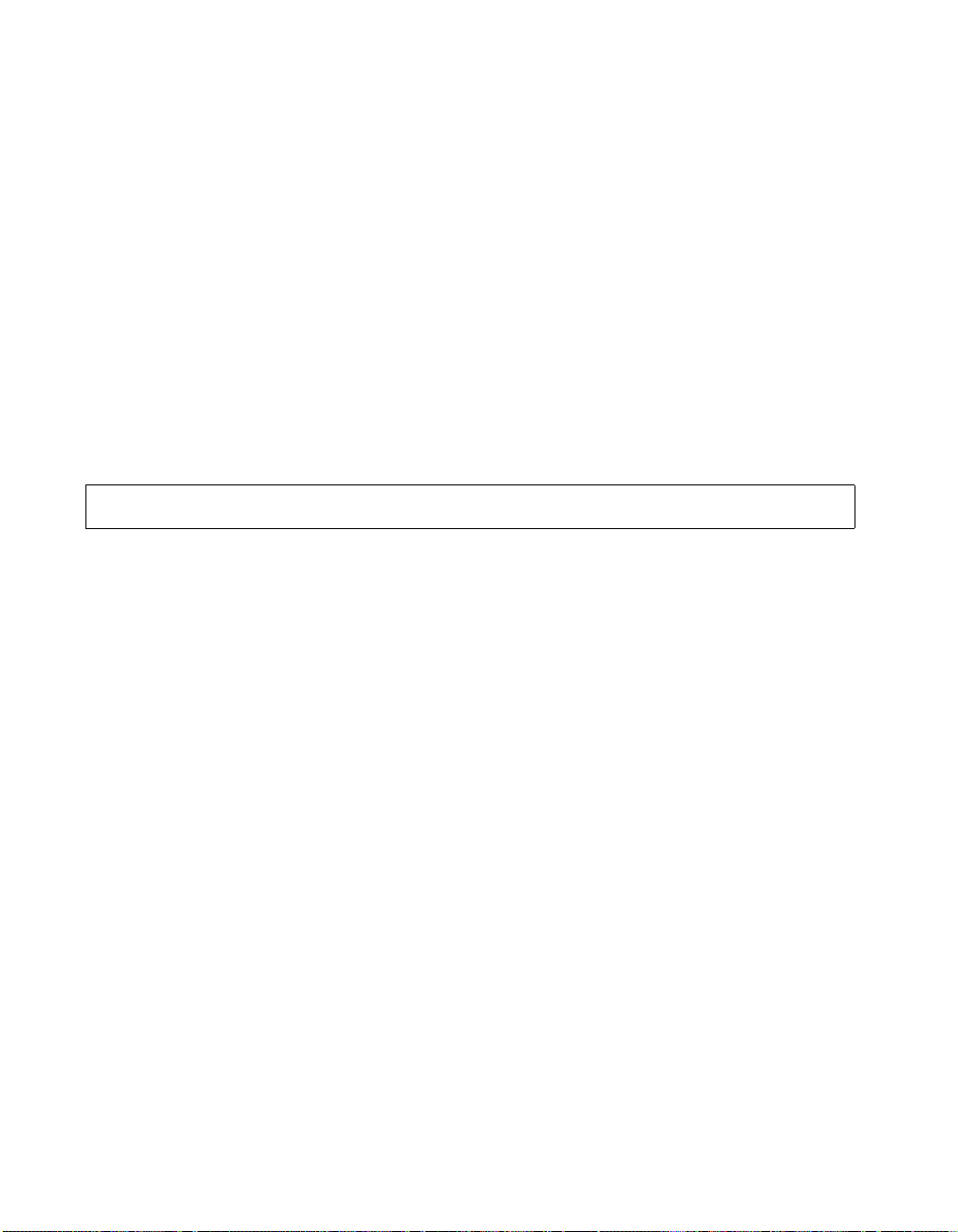
gabserverip
ViewStation EX, ViewStation FX, and VS4000 API Guide
password Password used to access the GAB server. Valid
characters are: a through z (lower and uppercase), -, _,
@, /, ;, ,, ., \, 0 through 9.
Note Use quotation marks around a compound name or strings
containing spaces (Ex: “united states” or “111 222 333”).
Example
gabpassword set gabPass
User Interface Screen Location
System Info>User Setup>LAN/H.323>Global Address>Server:
Server Password
gabserverip <set|get> ["xxx.xxx.xxx.xxx"]
gabserverip set ["xxx.xxx.xxx.xxx"]
gabserverip set
gabserverip get
Description
This command sets the IP address of the Global Address Book
(GAB) server.
set Sets the GAB server IP address when followed by
the parameter xxx.xxx.xxx.xxx. If you want to
erase the current setting, omit xxx.xxx.xxx.xxx.
get Displays the current setting.
xxx.xxx.xxx.xxxIP address of the GAB server. Can be a numeric or
character string.
Example
gabserverip set gab.polycom.com
60 www.polycom.com
Page 69
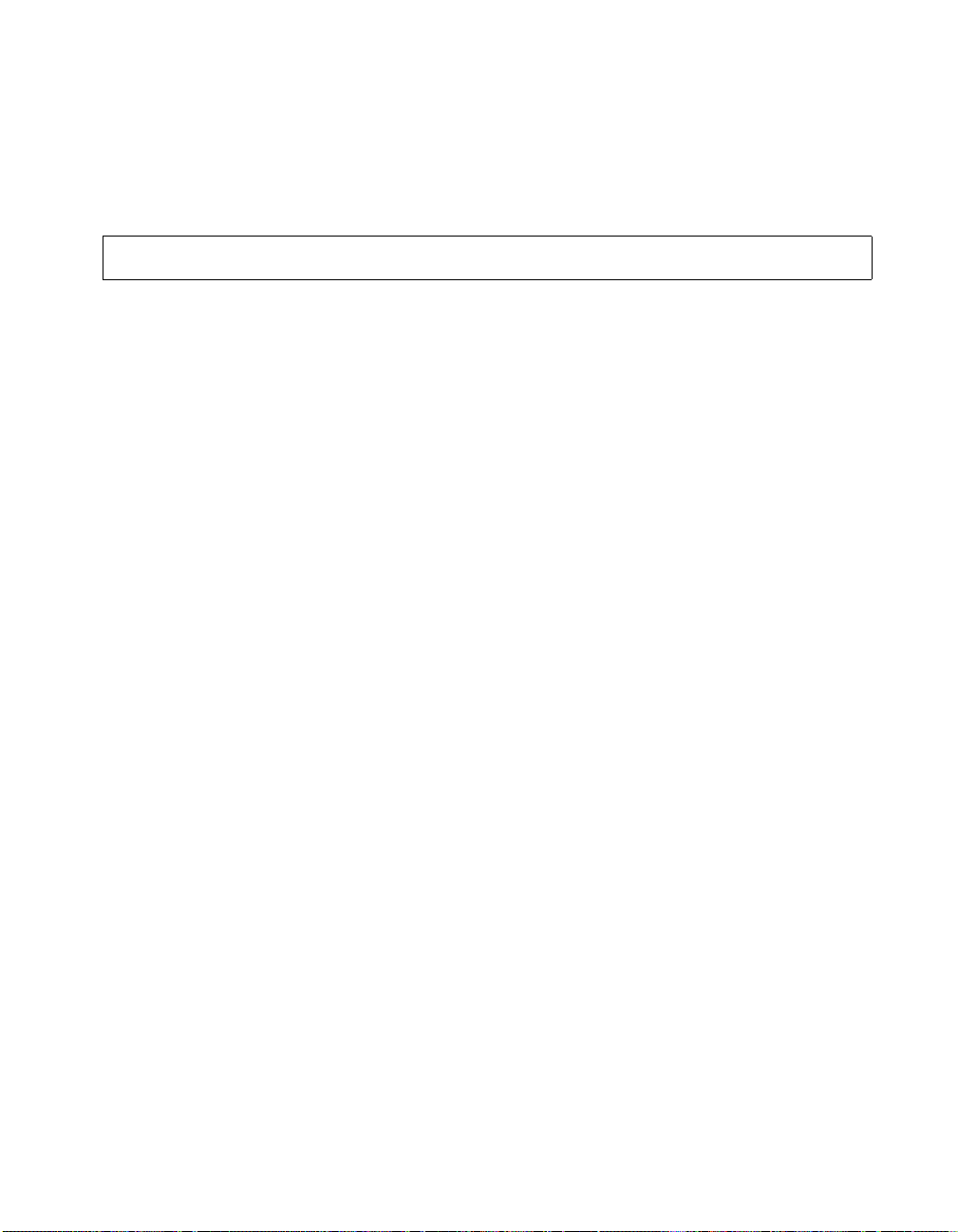
gatekeeperip
ViewStation EX, ViewStation FX, and VS4000 API Guide
User Interface Screen Location
System Info>User Setup>LAN/H.323>Global Address>Server:
Server IP Address
gatekeeperip <set|get> ["xxx.xxx.xxx.xxx"]
gatekeeperip set ["xxx.xxx.xxx.xxx"]
gatekeeperip set
gatekeeperip get
Description
This command sets the IP address of the gatekeeper. When this
option is changed, the user is prompted to restart the system.
set Sets the gatekeeper IP address when followed by
the parameter xxx.xxx.xxx.xxx. If you want to
erase the current setting, omit xxx.xxx.xxx.xxx.
get Displays the current setting.
xxx.xxx.xxx.xxxIP address of the gatekeeper.
Example
gatekeeperip set 192.168.1.1
User Interface Screen Location
System Info>User Setup>LAN/H.323>H.323>Gatekeeper:
Gatekeeper IP Address
© Polycom, Inc. 2003 61
Page 70

ViewStation EX, ViewStation FX, and VS4000 API Guide
gatewayareacode
gatewayareacode <set|get> ["areacode"]
gatewayareacode set ["areacode"]
gatewayareacode set
gatewayareacode get
Description
This command sets the gateway area code.
set Sets the area code when followed by the areacode
get Displays the current setting for this option.
areacode Numeric string specifying the gateway area code.
parameter. If you want to erase the current setting, omit
areacode.
Example 1
gatewayareacode set 512
Example 2
gatewayareacode set
Erases the current setting.
User Interface Screen Location
System Info>User Setup>LAN/H.323>H.323>Gateway: Gateway
Number>Area Code
62 www.polycom.com
Page 71
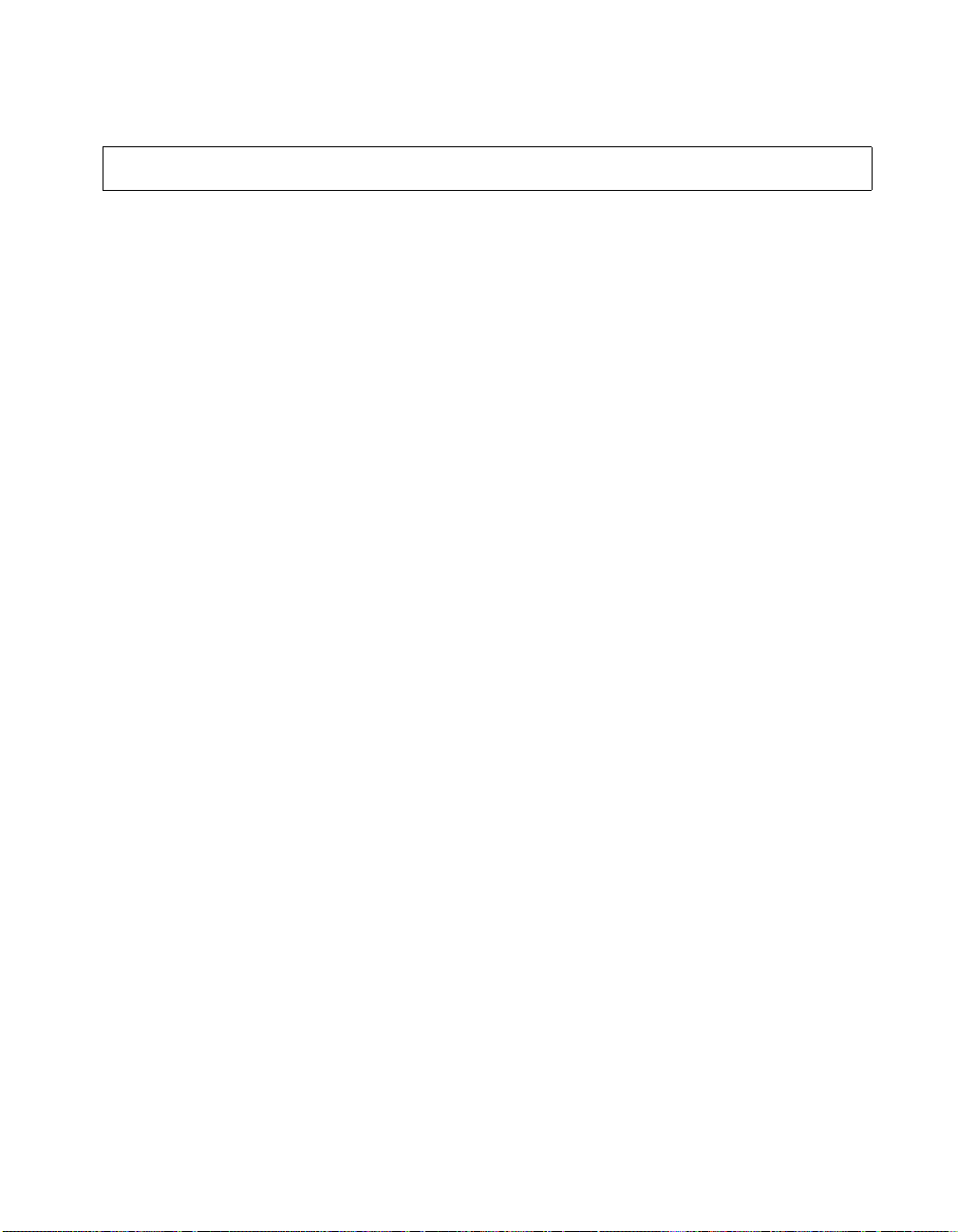
ViewStation EX, ViewStation FX, and VS4000 API Guide
gatewaycountrycode
gatewaycountrycode <set|get> ["number"]
gatewaycountrycode set ["number"]
gatewaycountrycode set
gatewaycountrycode get
Description
This command sets the gateway country code.
set Sets the gateway country code when followed by the
get Displays the current setting.
number Numeric string specifying the gateway country code.
number parameter. If you want to erase the current
setting, omit number.
Note Use quotation marks around a compound name or strings
containing spaces (Ex: “united states” or “111 222 333”).
Example
gatewaycountrycode set 1
User Interface Screen Location
System Info>User Setup>LAN/H.323>H.323>Gateway: Gateway
Number>Country Code
© Polycom, Inc. 2003 63
Page 72
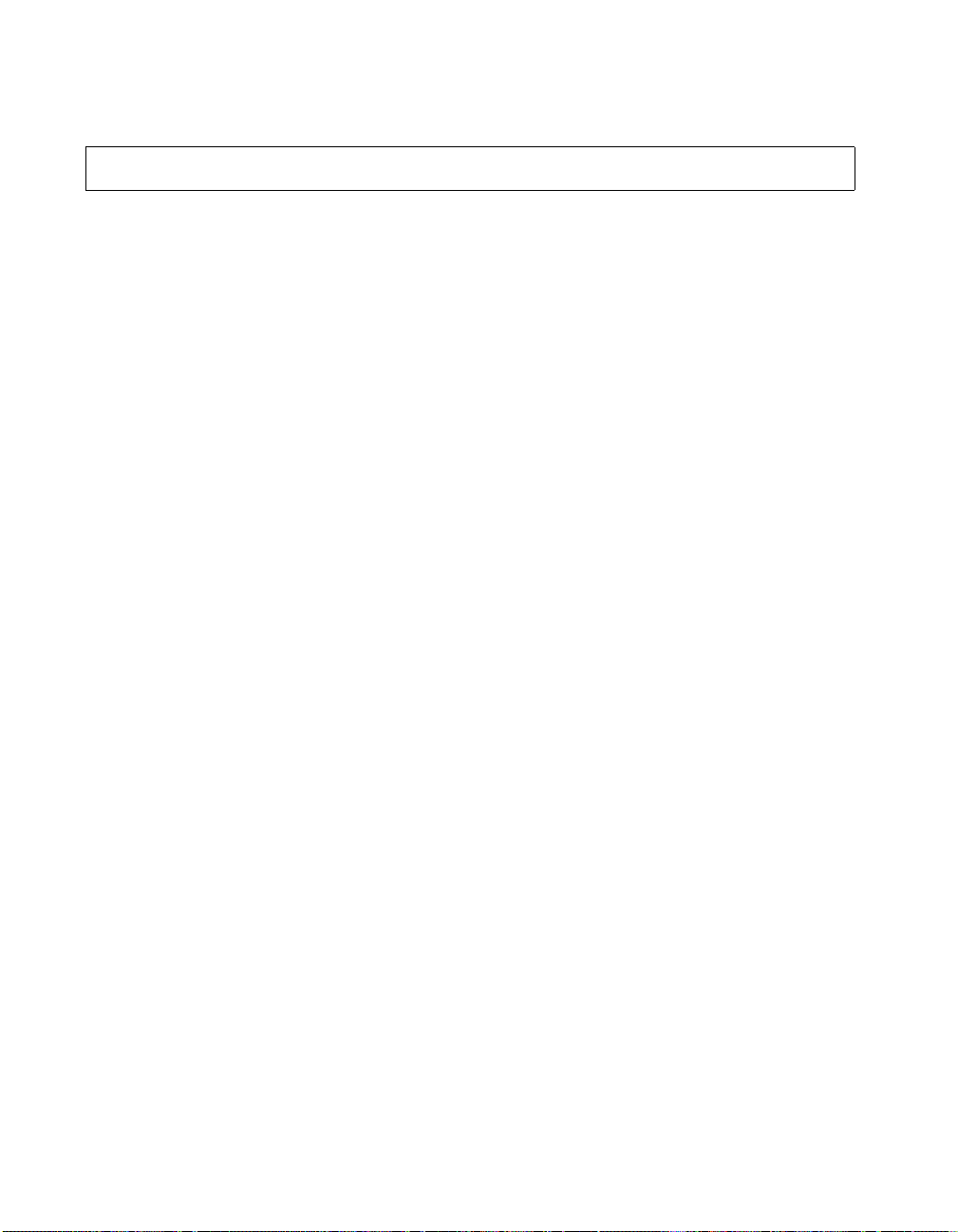
gatewayext
ViewStation EX, ViewStation FX, and VS4000 API Guide
gatewayext <set|get> ["gateway extension"]
gatewayext set ["gateway extension"]
gatewayext set
gatewayext get
Description
This command sets the gateway extension number. You need to
restart the system for changes to take effect.
set Sets the gateway extension number when followed by
the gateway extension parameter. If you want to erase
the current setting, omit gateway extension.
get Displays the current setting.
gateway extension
Numeric string specifying the gateway extension.
Note Use quotation marks around a compound name or strings
containing spaces (Ex: “united states” or “111 222 333”).
Example
gatewayext set 59715
User Interface Screen Location
System Info>User Setup>LAN/H.323>H.323>Gateway: Gateway
Number>Extension
64 www.polycom.com
Page 73
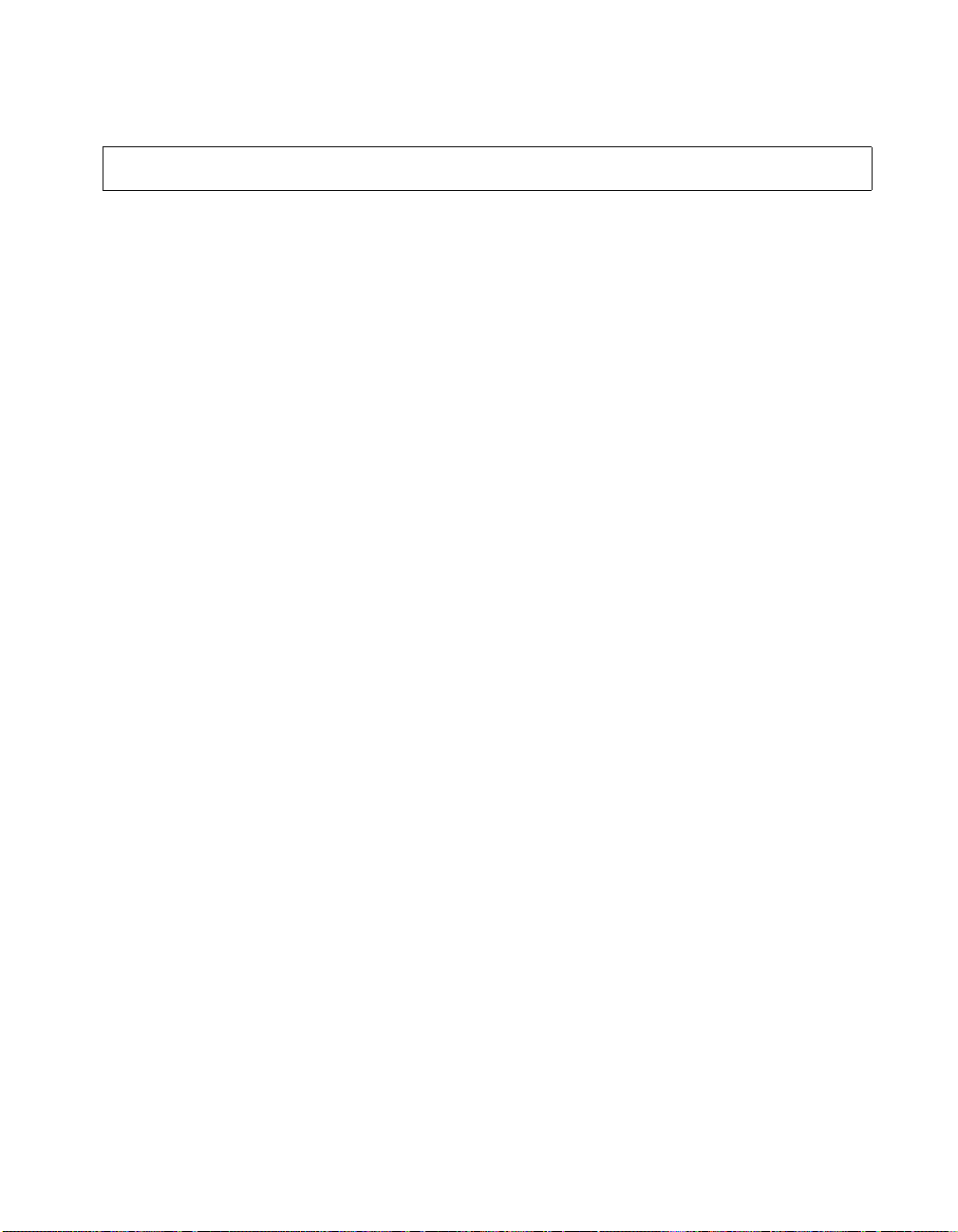
ViewStation EX, ViewStation FX, and VS4000 API Guide
gatewaynumber
gatewaynumber <set|get> ["number"]
gatewaynumber set ["number"]
gatewaynumber set
gatewaynumber get
Description
This command sets the gateway number.
set Sets the gateway number when followed by the
get Displays the current setting.
number Numeric string specifying the gateway number.
number parameter. If you want to erase the current
setting, omit number.
Note Use quotation marks around a compound name or strings
containing spaces (Ex: “united states” or “111 222 333”).
Example
gatewaynumber set 5555454
User Interface Screen Location
System Info>User Setup>LAN/H.323>H.323>Gateway: Gateway
Number>Number
© Polycom, Inc. 2003 65
Page 74

ViewStation EX, ViewStation FX, and VS4000 API Guide
gatewaynumbertype
gatewaynumbertype <did|number+extension|get>
Description
This command specifies the Gateway Number Type. It can be either
Direct Inward Dial (DID) or Number + Extension.
did The number of digits in the DID is that portion of the full
number+extension
DID that the gateway will be given from the ISDN
service provider as the Called Party Line Identifier. This,
in turn, will be passed to the gatekeeper for address
resolution. The endpoint needs to register this portion of
the DID as an E.164 alias with the gatekeeper in order
for this to work.
This option allows the call to go through directly (it dials
the gateway number + ## + extension as one number).
get Displays the current setting (did or
number+extension).
Example
gatewaynumbertype number+extension
User Interface Screen Location
System Info>User Setup>LAN/H.323>H.323>Gateway: Gateway
Number Type
66 www.polycom.com
Page 75

ViewStation EX, ViewStation FX, and VS4000 API Guide
gatewayprefix
gatewayprefix <set|get><"valid speed">
["value"]
gatewayprefix set <"valid speed"> ["value"]
gatewayprefix set <"valid speed">
gatewayprefix get <"valid speed">
Description
This command sets the gateway prefixes for the corresponding
speeds. Some gateways require a number to be prepended (prefix)
to the gateway number. The prefix identifies which gateway is used
to dial a call at a particular data rate.
set <“valid speed”>
Sets the gateway prefix when followed by the value
parameter. If you want to erase the current setting, omit
value.
valid speedValid speeds are: 56, 64, 2x56, 112, 2x64, 128, 168,
192, 224, 256, 280, 320, 336, 384, 392, 7x64, 8x56,
504, 512, 560, 576, 616, 640, 672, 704, 728, 768, 784,
832, 840, 16x56, 14x64, 952, 960, 1008, 1024, 1064,
1088, 1120, 1152, 1176, 1216, 1232, 1280, 1288,
24x56, 21x64, 1400, 1408, 1456, 1472, 1512, 1536,
1568, 1600, 1624, 1664, 1680, 1728, 1736, 32x56,
28x64, 1848, 1856, 1904, and 1920 Kbps.
value Prefix (code) used for a particular call speed. Consult
your gateway instruction manual to determine which
codes are appropriate.
get <“valid speed”>
Displays the current value for this speed.
Note 1 Use quotation marks around a compound name or strings
containing spaces (Ex: “united states” or “111 222 333”).
Note 2 The ViewStation EX system supports speeds up to 768
Kbps.
© Polycom, Inc. 2003 67
Page 76

gatewaysetup
ViewStation EX, ViewStation FX, and VS4000 API Guide
Example
gatewayprefix set 168 90
User Interface Screen Location
System Info>Admin Setup>LAN/H.323>H.323>Gateway (page 2):
Prefix
gatewaysetup
Description
This command lists all the available speeds at once.
Example
gatewaysetup
Output
56 #12 #13
64 #14 #16
2x56 #222 #333
112 #444 #555
2x64
128
168
192
224
256
etc...
68 www.polycom.com
Page 77

gatewaysuffix
ViewStation EX, ViewStation FX, and VS4000 API Guide
gatewaysuffix <set|get><"valid speed">
["value"]
gatewaysuffix set <"valid speed"> ["value"]
gatewaysuffix set <"valid speed">
gatewaysuffix get <"valid speed">
Description
This command sets the gateway suffix. Some gateways require a
number to be appended (suffix) to the gateway number. The suffix
identifies which gateway is used to dial a call at a particular data
rate.
set <“valid speed”>
Sets the gateway suffix when followed by the value
parameter. If you want to erase the current setting, omit
value.
valid speedValid speeds are: 56, 64, 2x56, 112, 2x64, 128, 168,
192, 224, 256, 280, 320, 336, 384, 392, 7x64, 8x56,
504, 512, 560, 576, 616, 640, 672, 704, 728, 768, 784,
832, 840, 16x56, 14x64, 952, 960, 1008, 1024, 1064,
1088, 1120, 1152, 1176, 1216, 1232, 1280, 1288,
24x56, 21x64, 1400, 1408, 1456, 1472, 1512, 1536,
1568, 1600, 1624, 1664, 1680, 1728, 1736, 32x56,
28x64, 1848, 1856, 1904, and 1920.
value Suffix (code) used for a particular call speed. Consult
your gateway instruction manual to determine which
codes are appropriate.
get <“valid speed”>
Displays the current value for this speed.
Note 1 Use quotation marks around a compound name or strings
containing spaces (Ex: “united states” or “111 222 333”).
Note 2 The ViewStation EX system supports speeds up to 768
Kbps.
© Polycom, Inc. 2003 69
Page 78

gendial
ViewStation EX, ViewStation FX, and VS4000 API Guide
Example
gatewaysuffix set 192 11
User Interface Screen Location
System Info>Admin Setup>LAN/H.323>H.323>Gateway (page 2):
Suffix
gendial [{0..9|#|*}]
Description
This command generates DTMF dialing tones to POTS line.
0..9|#|* Represents valid buttons.
Example
gendial 2
generatetone
generatetone <on|off>
Description
This command turns the test tone on or off. The tone is used to
check the monitor audio cable connections or to monitor the volume
level.
on Turns on the test tone.
off Turns off the test tone.
Example
generatetone on
User Interface Screen Location
System Info>Diagnostics>Audio>Generate Tone
70 www.polycom.com
Page 79

get screen
ViewStation EX, ViewStation FX, and VS4000 API Guide
get screen
Description
This command returns the name of the current screen. It is intended
to let the control panel programmer know which screen the user
interface is currently displaying.
Example
get screen
Output Example
CGenToneScreen
gmscity
gmscity <set|get>["city"]
gmscity set ["city"]
gmscity set
gmscity get
Description
This command sets the GMS city information.
set Sets the GMS city name when followed by the city
parameter. If you want to erase the current setting, omit
city.
get Displays the current setting.
city Character string specifying the city.
Note Use quotation marks around a compound name or strings
containing spaces (Ex: “united states” or “111 222 333”).
© Polycom, Inc. 2003 71
Page 80
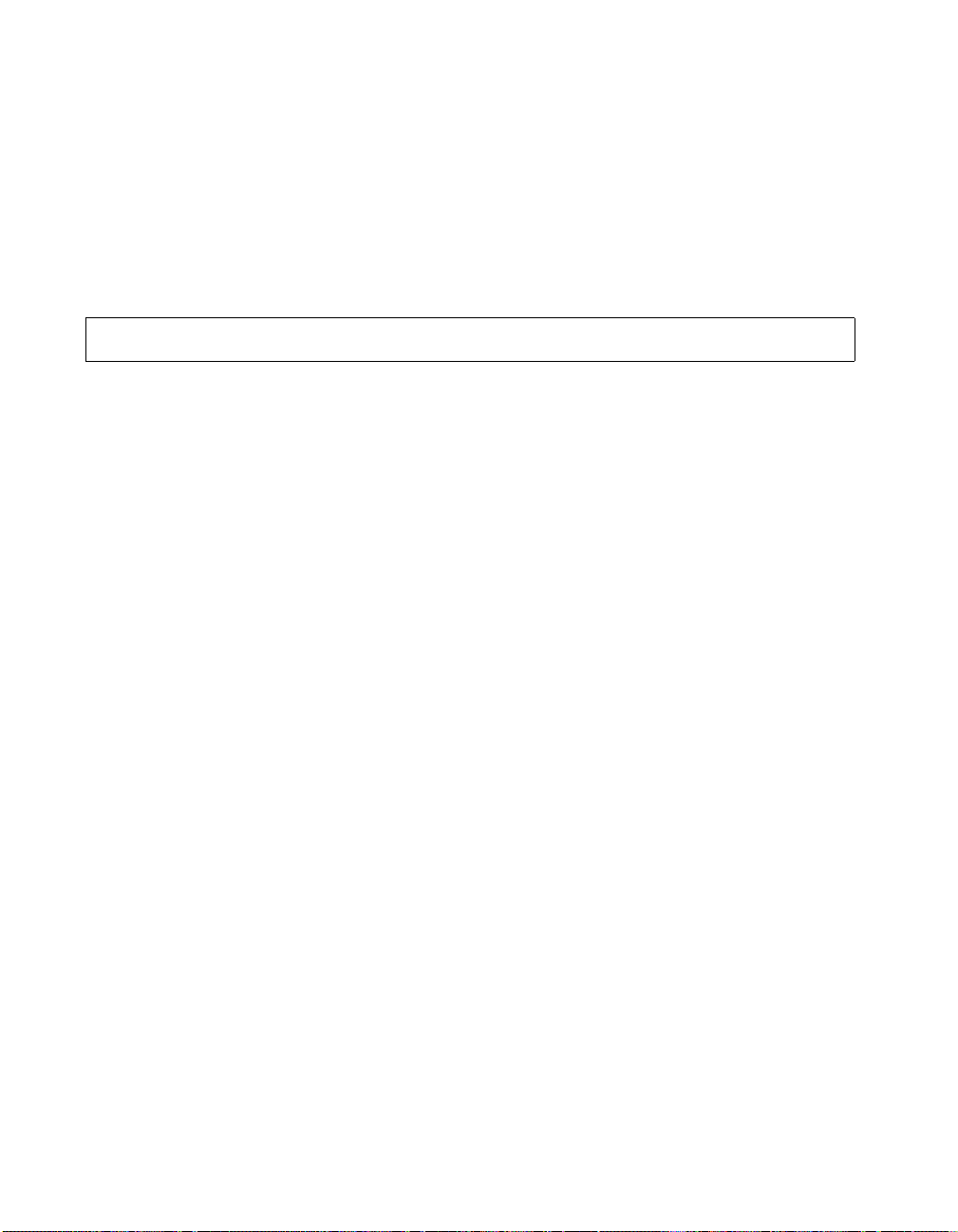
ViewStation EX, ViewStation FX, and VS4000 API Guide
Example
gmscity set Paris
User Interface Screen Location
System Info>Admin Setup>LAN/H.323>Global Management>
Info 1: City
gmscontactemail
gmscontactemail <set|get> ["email"]
gmscontactemail set ["email"]
gmscontactemail set
gmscontactemail get
Description
This command sets the GMS contact E-mail information.
set Sets the GMS contact E-mail information when followed
by the email parameter. If you want to erase the current
setting, omit email.
get Displays the current contact E-mail information.
email Alphanumeric string specifying the contact E-mail.
Note Use quotation marks around a compound name or strings
containing spaces (Ex: “united states” or “111 222 333”).
Example
gmscontactemail set JohnGMSguy@whatever.com
User Interface Screen Location
System Info>Admin Setup>LAN/H.323>Global Management>
Info 1: Contact Email
72 www.polycom.com
Page 81

ViewStation EX, ViewStation FX, and VS4000 API Guide
gmscontactfax
gmscontactfax <set|get> ["fax"]
gmscontactfax set ["fax"]
gmscontactfax set
gmscontactfax get
Description
This command sets the GMS contact fax information.
set Sets the GMS contact fax information when followed by
the fax parameter. If you want to erase the current
setting, omit fax.
get Displays the current contact fax information.
fax Character string specifying the contact fax.
Note Use quotation marks around a compound name or strings
containing spaces (Ex: “united states” or “111 222 333”).
Example
gmscontactfax ”512 555 5555”
User Interface Screen Location
System Info>Admin Setup>LAN/H.323>Global Management>
Info 1: Contact Fax
© Polycom, Inc. 2003 73
Page 82
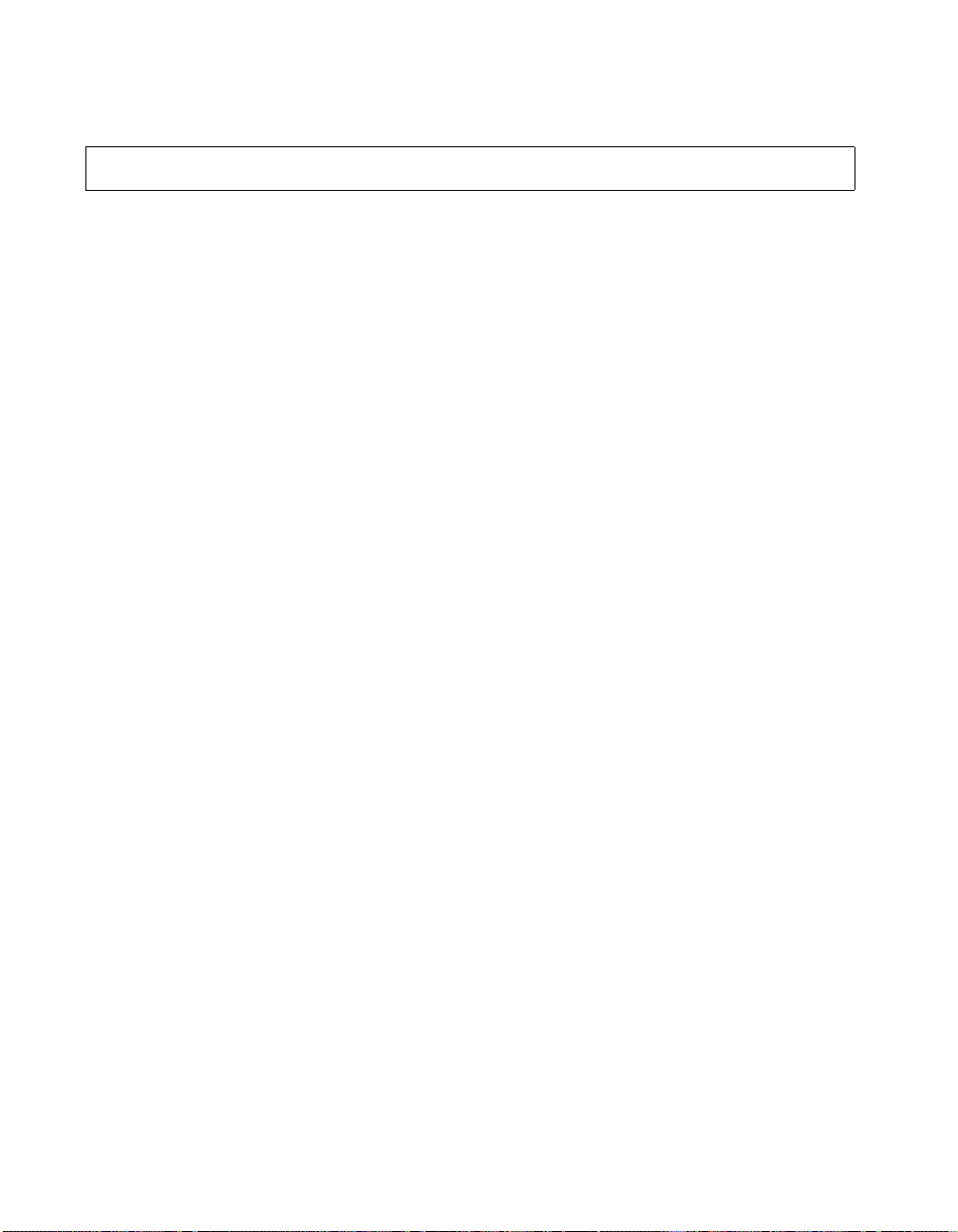
ViewStation EX, ViewStation FX, and VS4000 API Guide
gmscontactnumber
gmscontactnumber <set|get> ["number"]
gmscontactnumber set ["number"]
gmscontactnumber set
gmscontactnumber get
Description
This command sets the GMS contact number information.
set Sets the GMS contact number information when
get Displays the current contact number information.
number Numeric string specifying the contact number.
followed by the number parameter. If you want to erase
the current setting, omit number.
Note Use quotation marks around a compound name or strings
containing spaces (Ex: “united states” or “111 222 333”).
Example
gmscontactnumber set ”512 555 1212”
User Interface Screen Location
System Info>Admin Setup>LAN/H.323>Global Management>
Info 1: Contact Number
74 www.polycom.com
Page 83
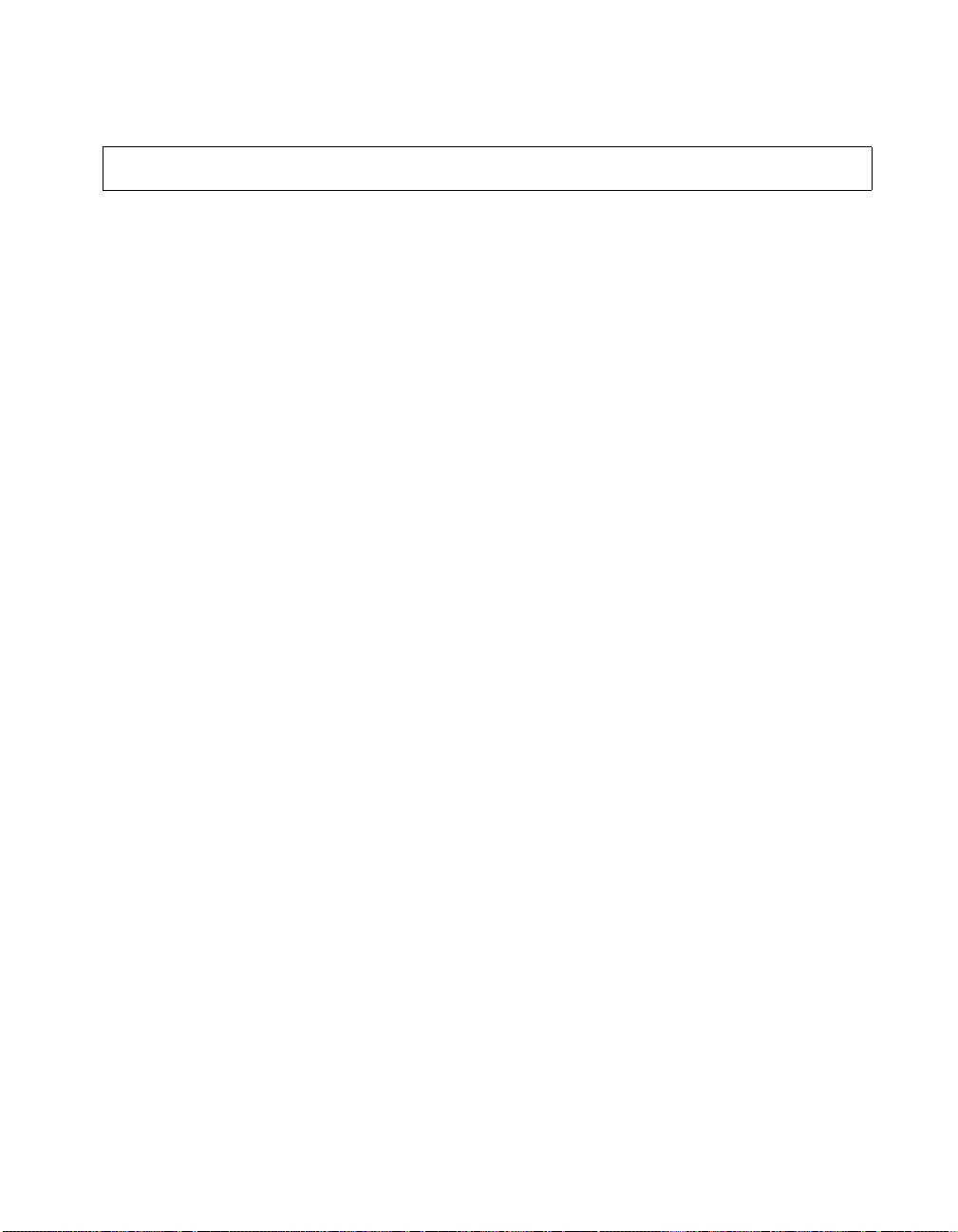
ViewStation EX, ViewStation FX, and VS4000 API Guide
gmscontactperson
gmscontactperson <set|get> ["person"]
gmscontactperson set ["person"]
gmscontactperson set
gmscontactperson get
Description
This command sets the GMS contact person information.
set Sets the GMS contact person information when
get Displays the current contact person information.
person Character string specifying the contact person.
followed by the person parameter. If you want to erase
the current setting, omit person.
Note Use quotation marks around a compound name or strings
containing spaces (Ex: “united states” or “111 222 333”).
Example
gmscontactperson set ”John GMSguy”
User Interface Screen Location
System Info>Admin Setup>LAN/H.323>Global Management>
Info 1: Contact Person
© Polycom, Inc. 2003 75
Page 84
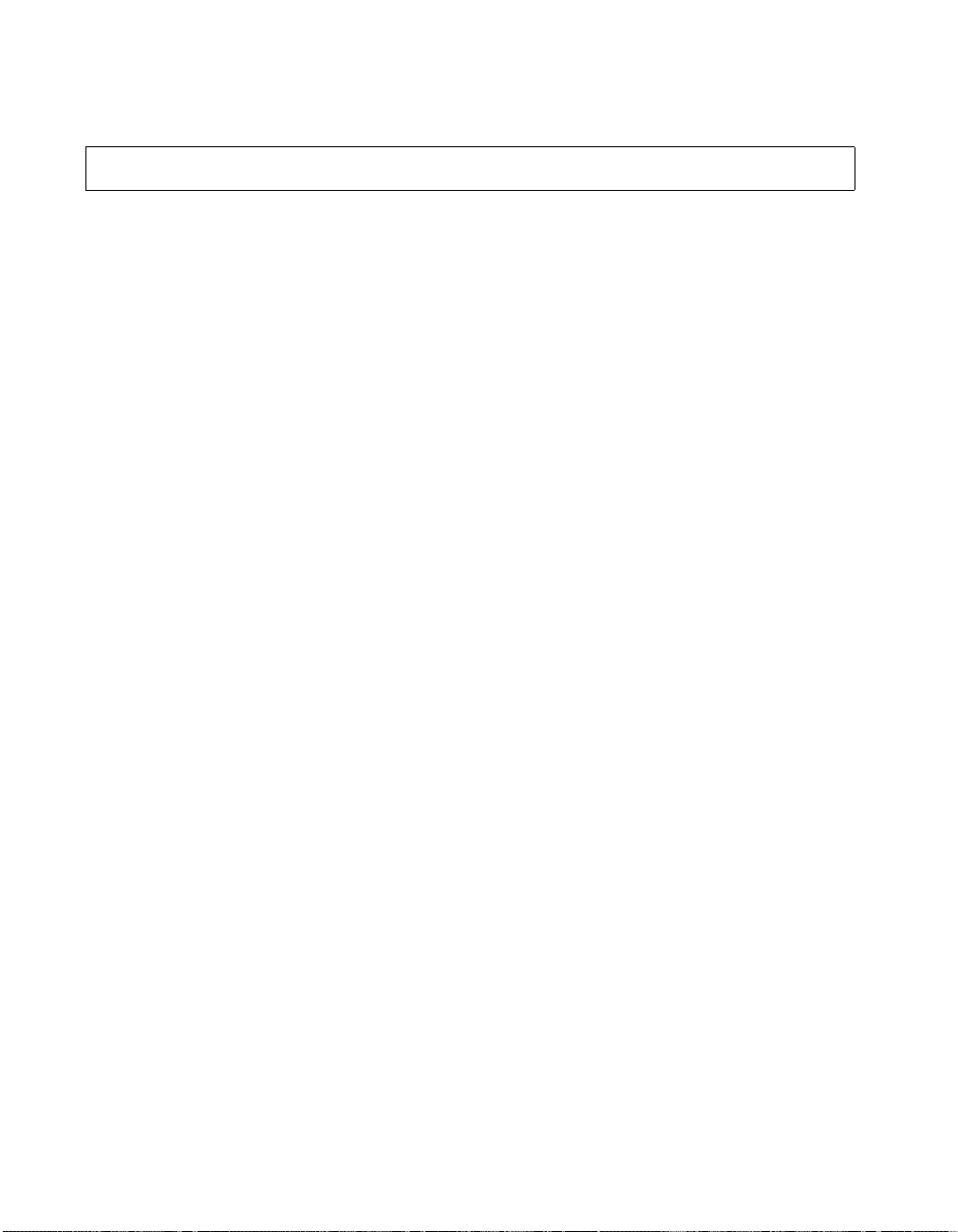
gmscountry
ViewStation EX, ViewStation FX, and VS4000 API Guide
gmscountry <set|get> ["country"]
gmscountry set ["country"]
gmscountry set
gmscountry get
Description
This command sets the GMS country information.
set Sets the GMS country information when followed by the
country parameter. If you want to erase the current
setting, omit country.
get Displays the current country information.
country Character string specifying the country information.
Note Use quotation marks around a compound name or strings
containing spaces (Ex: “united states” or “111 222 333”).
Example
gmscountry set Argentina
User Interface Screen Location
System Info>Admin Setup>LAN/H.323>Global Management>
Info 1: Country
76 www.polycom.com
Page 85

gmsstate
ViewStation EX, ViewStation FX, and VS4000 API Guide
gmsstate <set|get> ["state"]
gmsstate set ["state"]
gmsstate set
gmsstate get
Description
This command sets the GMS state information.
set Sets the GMS state information when followed by the
state parameter. If you want to erase the current
setting, omit the parameter.
get Displays the current state information.
state Character string specifying the state information.
Note Use quotation marks around a compound name or strings
containing spaces (Ex: “united states” or “111 222 333”).
Example
gmsstate set Texas
User Interface Screen Location
System Info>Admin Setup>LAN/H.323>Global Management>
Info 1: State
© Polycom, Inc. 2003 77
Page 86
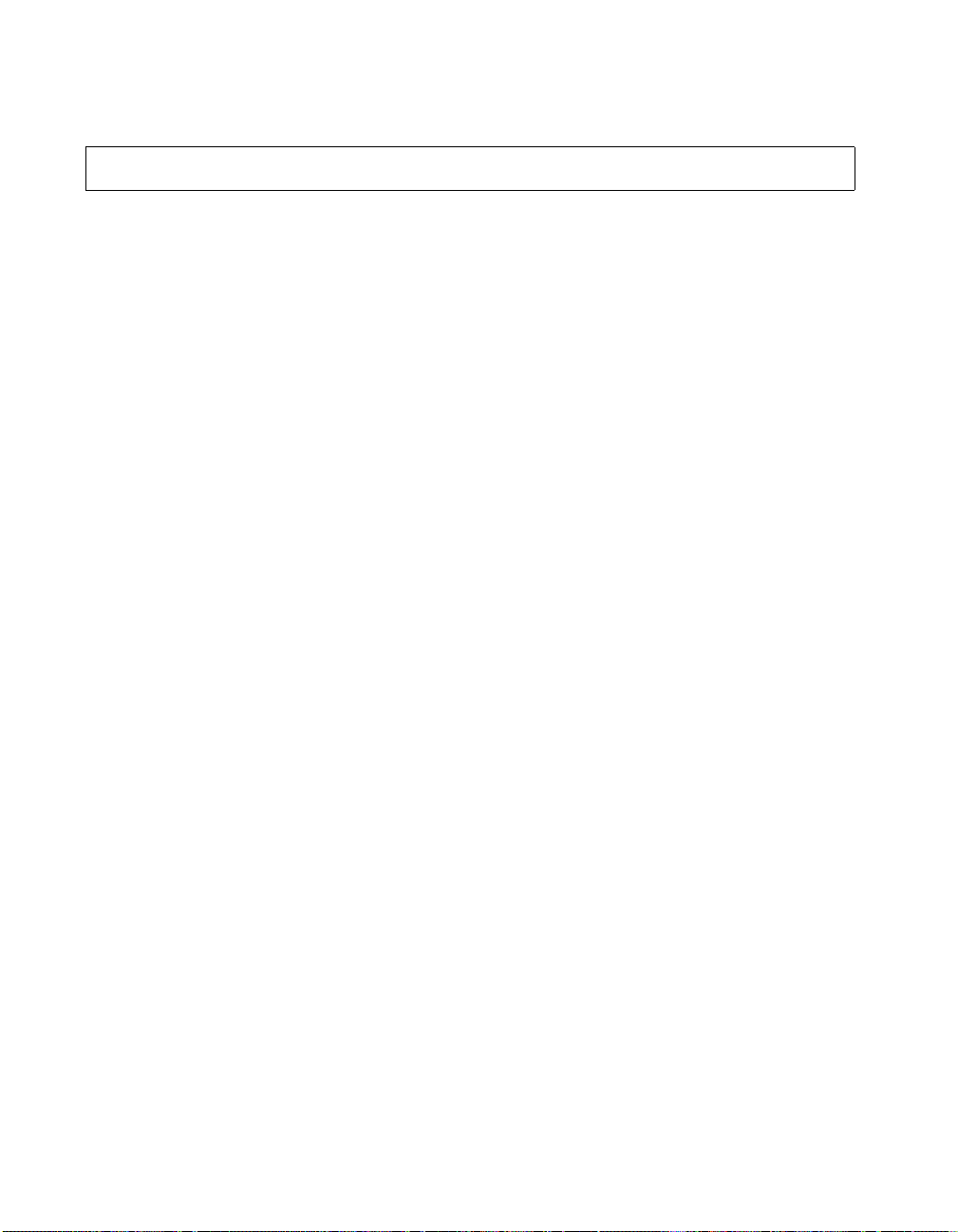
ViewStation EX, ViewStation FX, and VS4000 API Guide
gmstechsupport
gmstechsupport <set|get> ["tech support
digits"]
gmstechsupport set ["tech support digits"]
gmstechsupport set
gmstechsupport get
Description
This command sets the GMS technical support phone number
information.
set Sets the technical support information when followed by
get Displays the current tech support phone number
the tech support digits parameter. If you want to erase
the current setting, omit tech support digits.
information.
tech support digits
Numeric string specifying the tech support phone
number.
Note Use quotation marks around a compound name or strings
containing spaces (Ex: “united states” or “111 222 333”).
Example
gmstechsupport set ”123 456 7890”
User Interface Screen Location
System Info>Admin Setup>LAN/H.323>Global Management>
Info 1: Tech Support
78 www.polycom.com
Page 87
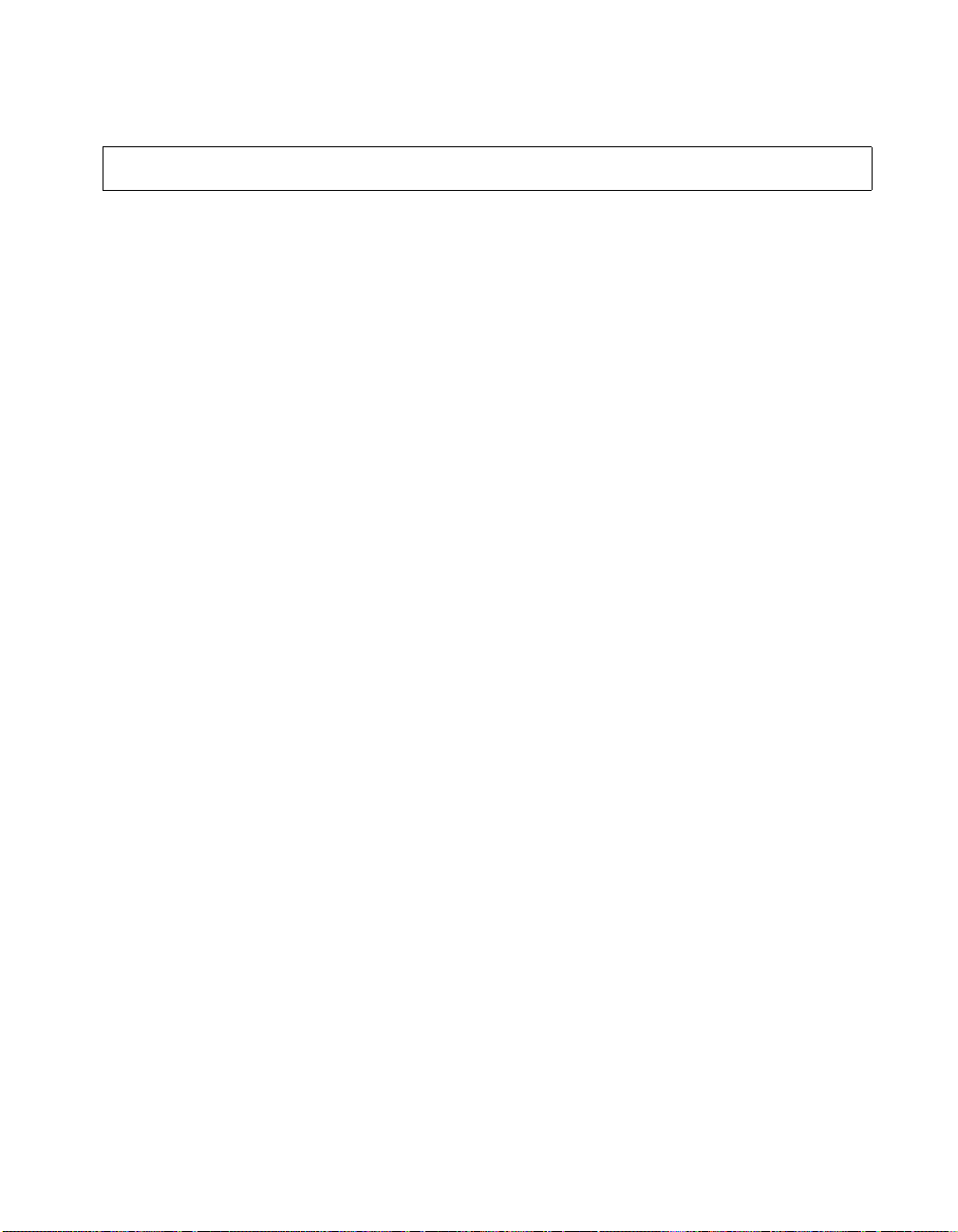
gmsurl
ViewStation EX, ViewStation FX, and VS4000 API Guide
gmsurl <set|get> <{1..10}> ["xxx.xxx.xxx.xxx"]
gmsurl set <{1..10}> ["xxx.xxx.xxx.xxx"]
gmsurl set <{1..10}>
gmsurl get <{1..10}>
Description
This command sets the URL of the GMS server that manages your
system. When you are registered with the GMS, this information is
automatically configured. In some instances, you may add GMS
URLs manually. This information is provided by your network
manager.
set <{1..10}> Sets the URL of the GMS server when followed by
the xxx.xxx.xxx.xxx parameter. If you want to
erase the current setting, omit the parameter.
get Displays the current URL information for a selected
server. A server from the range <1..10> must be
specified.
1..10 GMS server order number. 1 is reserved for the
primary GMS server that performs account
validation.
xxx.xxx.xxx.xxxIP address of the URL server. "/pwx/vs_status.asp"
is automatically appended after the IP address.
Example 1
gmsurl set 1 192.168.1.123
Example 2
gmsurl get 1
Output to Example 2
192.168.1.123/pwx/vs_status.asp
© Polycom, Inc. 2003 79
Page 88
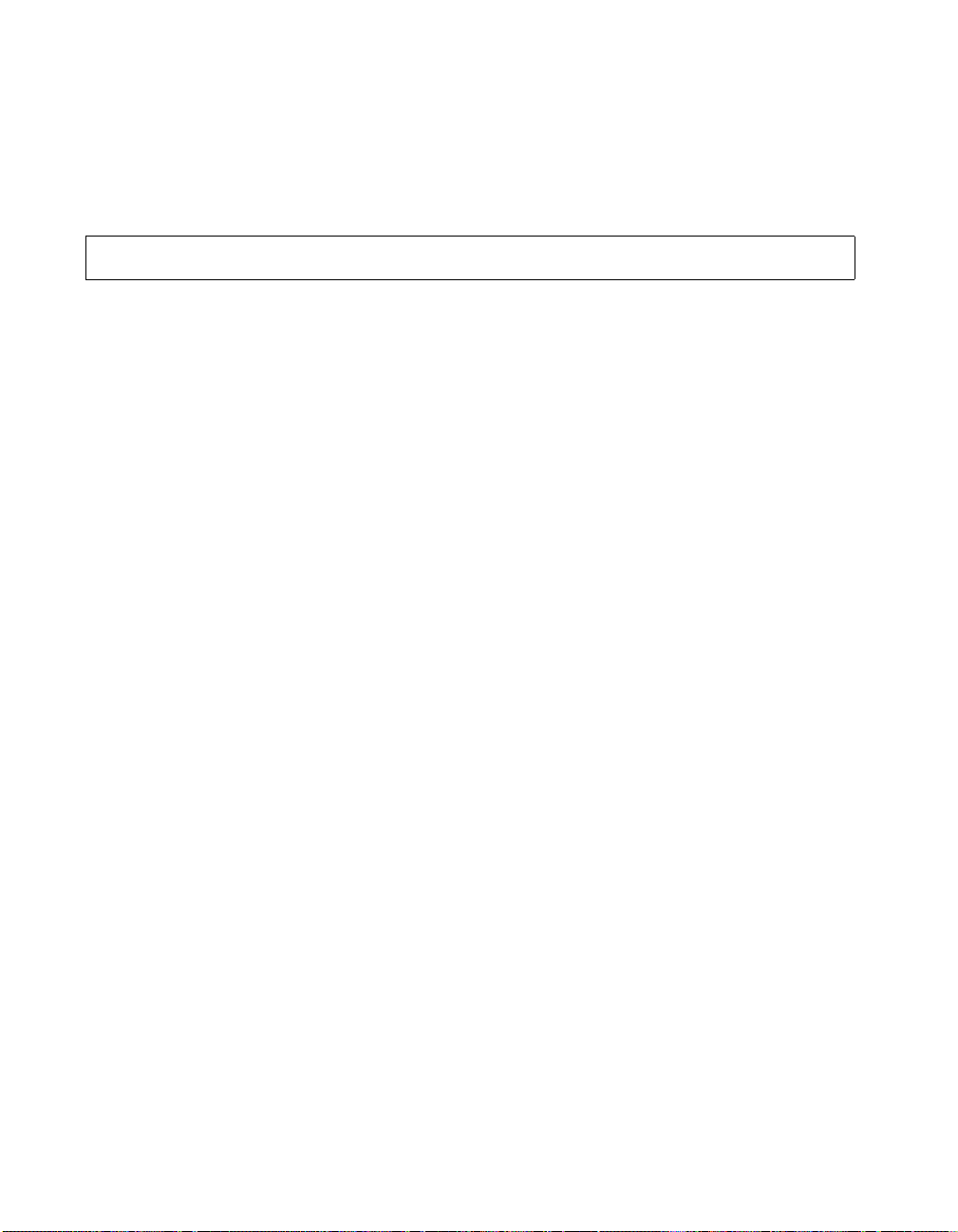
ViewStation EX, ViewStation FX, and VS4000 API Guide
User Interface Screen Location
System Info>Admin Setup>LAN/H.323>Global Management>
Setup>Select Server URLs...
graphicsmonitor
graphicsmonitor <tv|fxvga|visualconcert|get>
Description
This command sets the graphics monitor.
tv Selects the TV monitor as the graphics monitor.
fxvga Selects the ViewStation FX VGA monitor as the
The graphics and video are displayed on the TV
monitor. The command graphicsmonitor tv is
similar to graphicsmonitortv on.
graphics monitor. Enable this option if you have a
high-resolution VGA monitor or projector
connected to the rear panel of the system. The
command graphicsmonitor fxvga is similar to
graphicsmonitorfxvga on.
visualconcert Selects Visual Concert FX as the graphics monitor.
Enable this option if Visual Concert FX is
connected to your system and the graphics monitor
is directly connected to Visual Concert FX. This
allows your system to display your computer
desktop on your system’s VGA monitor. The
command graphicsmonitor visualconcert is
similar to graphicsmonitorvisualconcert on.
get Displays the current setting.
Example
graphicsmonitor fxvga
User Interface Screen Location
System Info>Admin Setup>Video/Camera>Monitors>Graphics
Monitor
80 www.polycom.com
Page 89
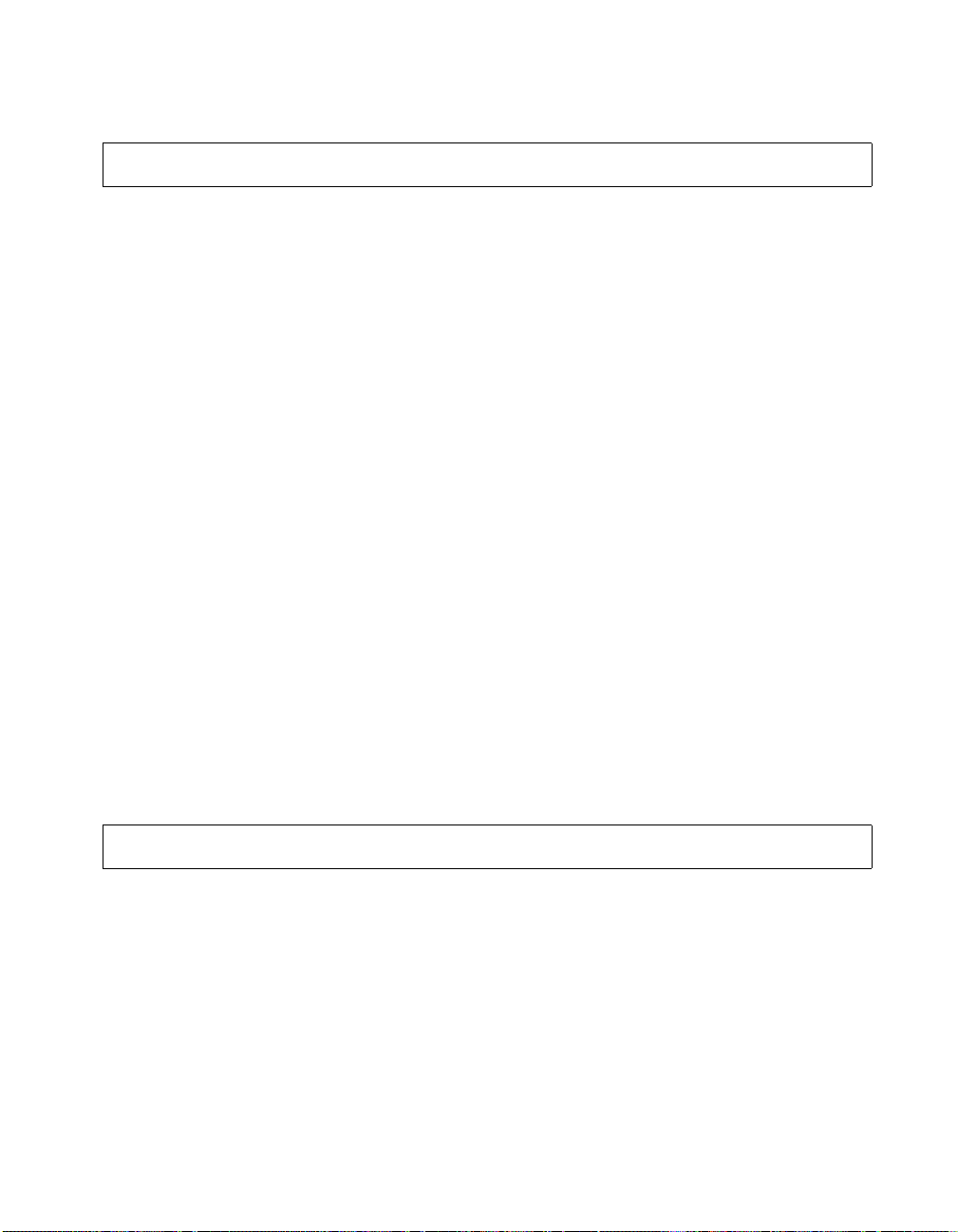
ViewStation EX, ViewStation FX, and VS4000 API Guide
graphicsmonitorfxvga
graphicsmonitorfxvga <on|off|get>
Description
This command enables or disables the system’s VGA graphics
monitor.
on Enables the VGA monitor as the graphics monitor.
off Disables the VGA monitor as the graphics monitor.
get Displays the current setting (on or off).
Example
Enable this option if you have a high-resolution
VGA monitor or projector connected to the rear
panel of the system. The command
graphicsmonitorfxvga on is similar to
graphicsmonitor fxvga.
graphicsmonitorfxvga on
User Interface Screen Location
System Info>Admin Setup>Video/Camera>Monitors>Graphics
Monitor: FX VGA
graphicsmonitortv
graphicsmonitortv <on|off|get>
Description
This command enables or disables the system’s TV monitor as the
graphics monitor.
on Enables the TV monitor as the graphics monitor.
The command graphicsmonitorftv on is similar to
graphicsmonitor tv.
© Polycom, Inc. 2003 81
Page 90

ViewStation EX, ViewStation FX, and VS4000 API Guide
off Disables the TV monitor as the graphics monitor.
get Displays the current setting (on or off).
Example
graphicsmonitortv on
User Interface Screen Location
System Info>Admin Setup>Video/Camera>Monitors>Graphics
Monitor: TV Monitor
graphicsmonitorvisualconcert
graphicsmonitorvisualconcert <on|off|get>
Description
This command enables or disables Visual Concert FX as the
graphics monitor. Enable this option if Visual Concert FX is
connected to your system and the graphics monitor is directly
connected to Visual Concert FX. This allows your system to display
your computer desktop on your system’s VGA monitor.
on Enables Visual Concert as the graphics monitor.
The command graphicsmonitorfvisualconcert
on is similar to graphicsmonitor visualconcert.
off Disables Visual Concert as the graphics monitor.
get Displays the current setting (on or off).
Example
graphicsmonitorvisualconcert on
User Interface Screen Location
System Info>Admin Setup>Video/Camera>Monitors>Graphics
Monitor: Visual Concert VGA
82 www.polycom.com
Page 91
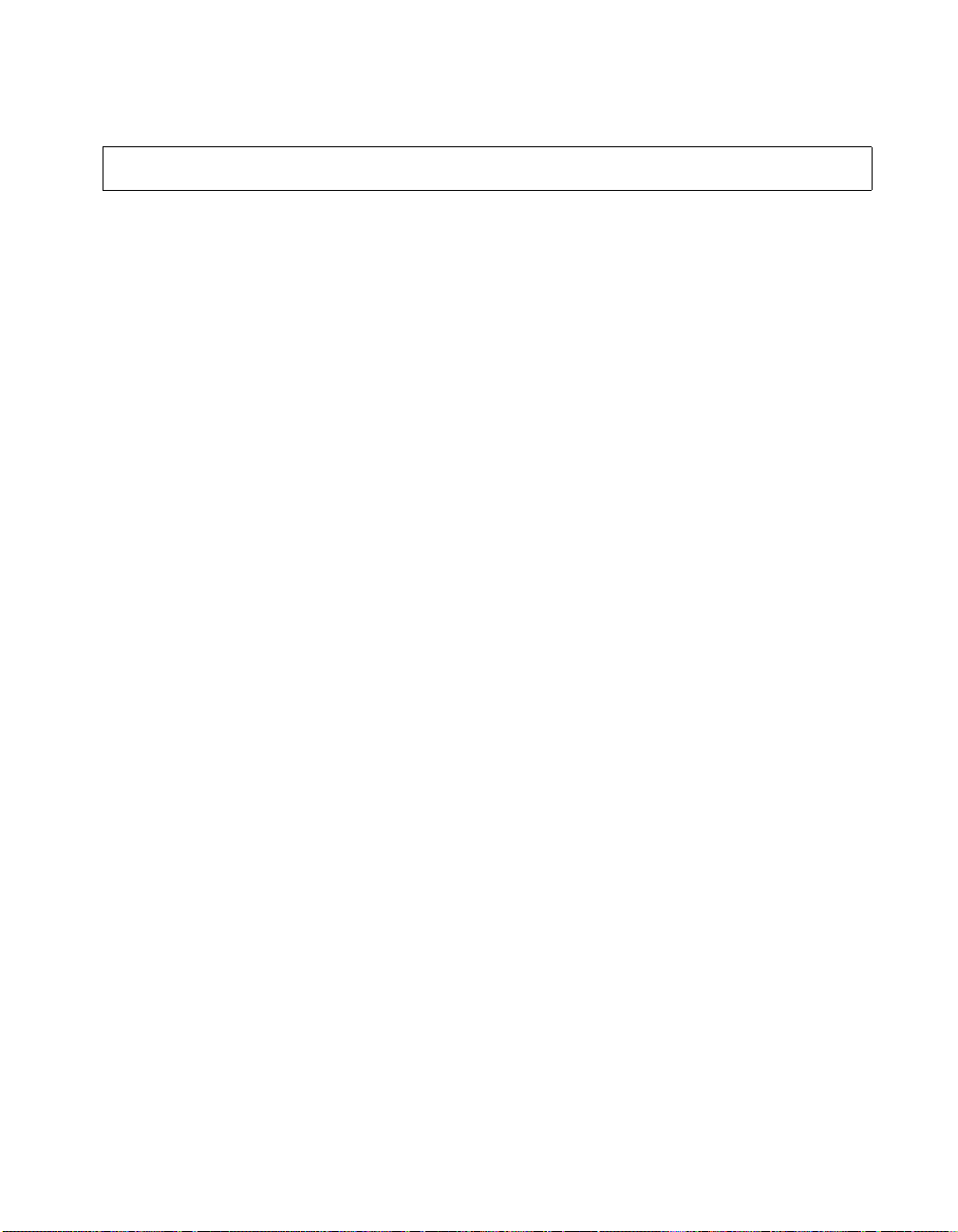
h323name
ViewStation EX, ViewStation FX, and VS4000 API Guide
h323name <set|get> ["H.323name"]
h323name set ["H.323name"]
h323name set
h323name get
Description
This command sets the H.323 name.
set Sets the H.323 name when followed by the H.323name
parameter. If you want to erase the current setting, omit
the parameter.
get Displays the current setting for this option.
H.323nameCharacter string specifying the H.323 name.
Note Use quotation marks around a compound name or strings
containing spaces (Ex: “united states” or “111 222 333”).
Example
h323name set ”My System”
User Interface Screen Location
System Info>Admin Setup>LAN/H.323>H.323>Setup: H.323 name
when calling this system
© Polycom, Inc. 2003 83
Page 92

hangup
ViewStation EX, ViewStation FX, and VS4000 API Guide
hangup <phone|video>
hangup phone
hangup video [{1..3}]
hangup video
Description
This command hangs up a telephone or video call.
phone Hangs up the current audio call.
video Hangs up the current video call if no parameter from the
range {1..3} is specified. A specified parameter selects
which call to hang up.
1..3 The optional parameter selects which call to hang up.
help
Example 1
hangup phone
Example 2
hangup video 2
help <all|help|verbose|terse|"string"|syntax>
help
Description
This command displays simple or detailed list of commands (when
used with the parameters all, help, string, or syntax). It can also
switch help display mode (when used with the parameters verbose
or terse). Help without parameters displays the list of command
names only.
84 www.polycom.com
Page 93

ViewStation EX, ViewStation FX, and VS4000 API Guide
all Displays detailed help for all commands.
help Describes the various types of help described in this
section.
verbose Sets verbose mode: shows syntax and help for
commands.
terse Sets terse mode: shows only help for commands
without syntax.
string Displays detailed help for commands containing string.
syntax Displays the help syntax summary.
Note Use quotation marks around a compound name or strings
containing spaces (Ex: “united states” or “111 222 333”).
Example 1
help all
Output to Example 1 (partial)
!<“str“>
-Repeat the last command in the history list which
begins with “str“.
!<{1..64}>
-Repeat the Nth command in the history list when
N is 1 through 64.
abk all
-Display all the local address book entries.
abk batch <{0..60}>
-Display local address book entries in batches of
10, or the whole address book at once.
abk letter <{a..z}>
- Display local address book entries beginning with
the letter specified.
abk range <{a}> <{b}>
-Display local address book entries numbered a
through b.
Example 2
help
© Polycom, Inc. 2003 85
Page 94

hires
ViewStation EX, ViewStation FX, and VS4000 API Guide
Output to Example 2 (partial)
!
abk
adminpassword
advnetstats
allowabkchanges
allowdialing
allowmixedcalls
allowremotemon
allowusersetup
answer
audioquality
audioqualityg7221
autoanswer
autodiscovernat
hires <{2|3}> <yes|no|get>
Description
This command sets the high-resolution state for camera 2 or 3.
2|3 Selectable high-resolution cameras.
yes Enables high-resolution mode for the selected camera.
no Disables high-resolution mode for the selected camera.
get Displays the current state for the selected camera (yes
or no).
Example 1
hires 2 no
Example 2
hires 2 get
86 www.polycom.com
Page 95

history
ViewStation EX, ViewStation FX, and VS4000 API Guide
Output to Example 2
camera 2 hires No
User Interface Screen Location
System Info>Admin Setup>Video Cameras>Cameras: High
Resolution Cameras
history
Description
This command lists the last commands used in the current session.
The maximum number of commands that can be displayed is 64.
Example
history
Sample Output
1 ipaddress set 192.168.1.105
2 hostname set MyFX
3 lanport 100fdx
4 callstate register
5 lanport get
© Polycom, Inc. 2003 87
Page 96
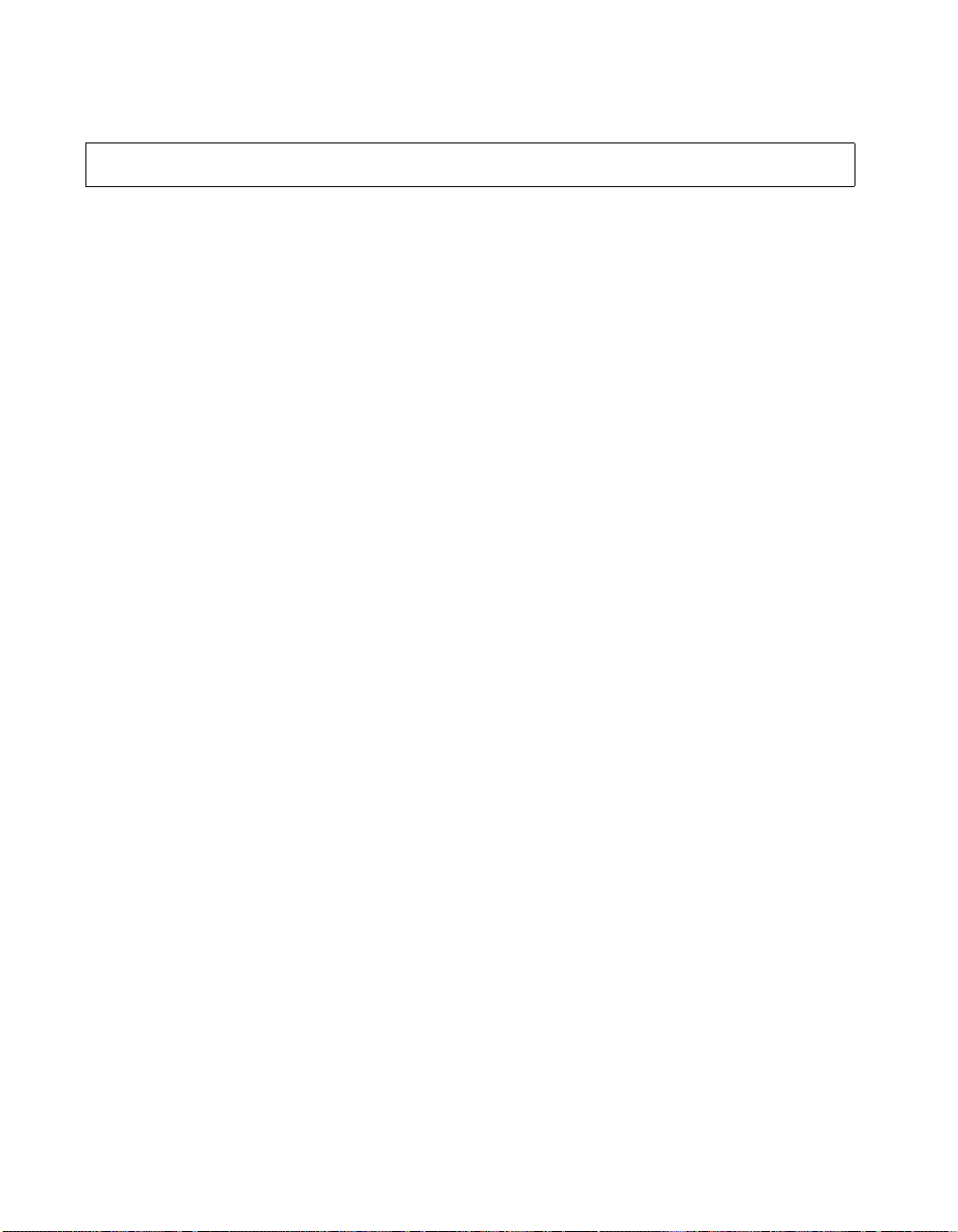
hostname
ViewStation EX, ViewStation FX, and VS4000 API Guide
hostname <set|get> ["hostname"]
hostname set ["hostname"]
hostname set
hostname get
Description
This command sets the LAN host name. This is the name assigned
to the system for TCP/IP configuration and it can be used in place of
an IP address when dialing IP calls. A LAN host name is required. It
cannot be deleted or left blank. When the LAN host name is
changed, the system prompts the user for a reboot.
set Sets the system’s LAN host name when followed by the
hostname parameter. If hostname is omitted, the
system automatically sets it to Admin.
get Displays the current setting.
hostname Character string specifying the LAN host name of the
system. The LAN host name follows these format rules:
• It starts and ends with an English letter (A-a to Z-z).
It is not case sensitive. It ends with an English letter
(A-a to Z-z) or a number (0 to 9).
• The characters inside the LAN host name can be
English letters, numbers, and hyphen.
• It cannot be longer than 63 characters.
Note 1 Use quotation marks around a compound name or strings
containing spaces (Ex: “united states” or “111 222 333”).
Note 2 The LAN host name is initialized as follows during the
out-of-box setup sequence:
If the system name is a valid LAN host name (meaning that
it follows the preceding format rules), then the LAN host
name is the same as the system name.
If the system name is not a valid LAN host name (meaning
that it does not follow the preceding format rules), the
88 www.polycom.com
Page 97
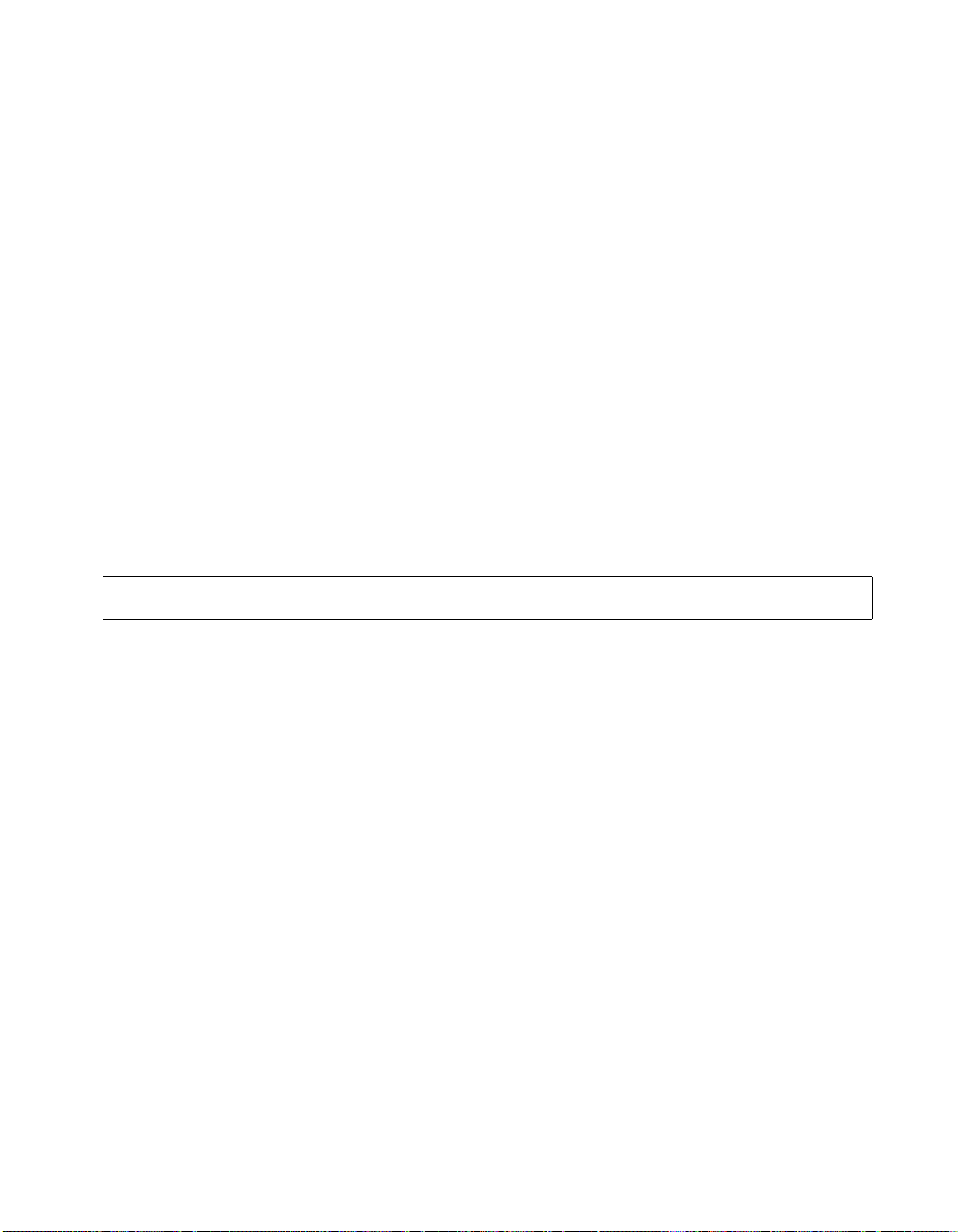
ipaddress
ViewStation EX, ViewStation FX, and VS4000 API Guide
invalid characters are removed from the system name to
obtain a valid LAN host name. If the resulting string is
empty, the default LAN host name is Admin.
Example 1
hostname set MySystem
Example 2
hostname set
Output to Example 2
hostname ADMIN
User Interface Screen Location
System Info>Admin Setup>LAN/H.323>LAN/Intranet>LAN &
Intranet: Host Name
ipaddress <set|get> ["xxx.xxx.xxx.xxx"]
ipaddress set ["xxx.xxx.xxx.xxx"]
ipaddress set
ipaddress get
Description
This command sets the LAN IP address of the system. Use this
command when you need to allocate a static IP address to your
system. After a change is made, the system prompts the user for
restart.
Note This setting can only be changed when DHCP is off.
set Sets the LAN IP address when followed by the
xxx.xxx.xxx.xxx parameter. If you want to erase
the current setting, omit xxx.xxx.xxx.xxx.
get Displays the current setting for this option.
© Polycom, Inc. 2003 89
Page 98
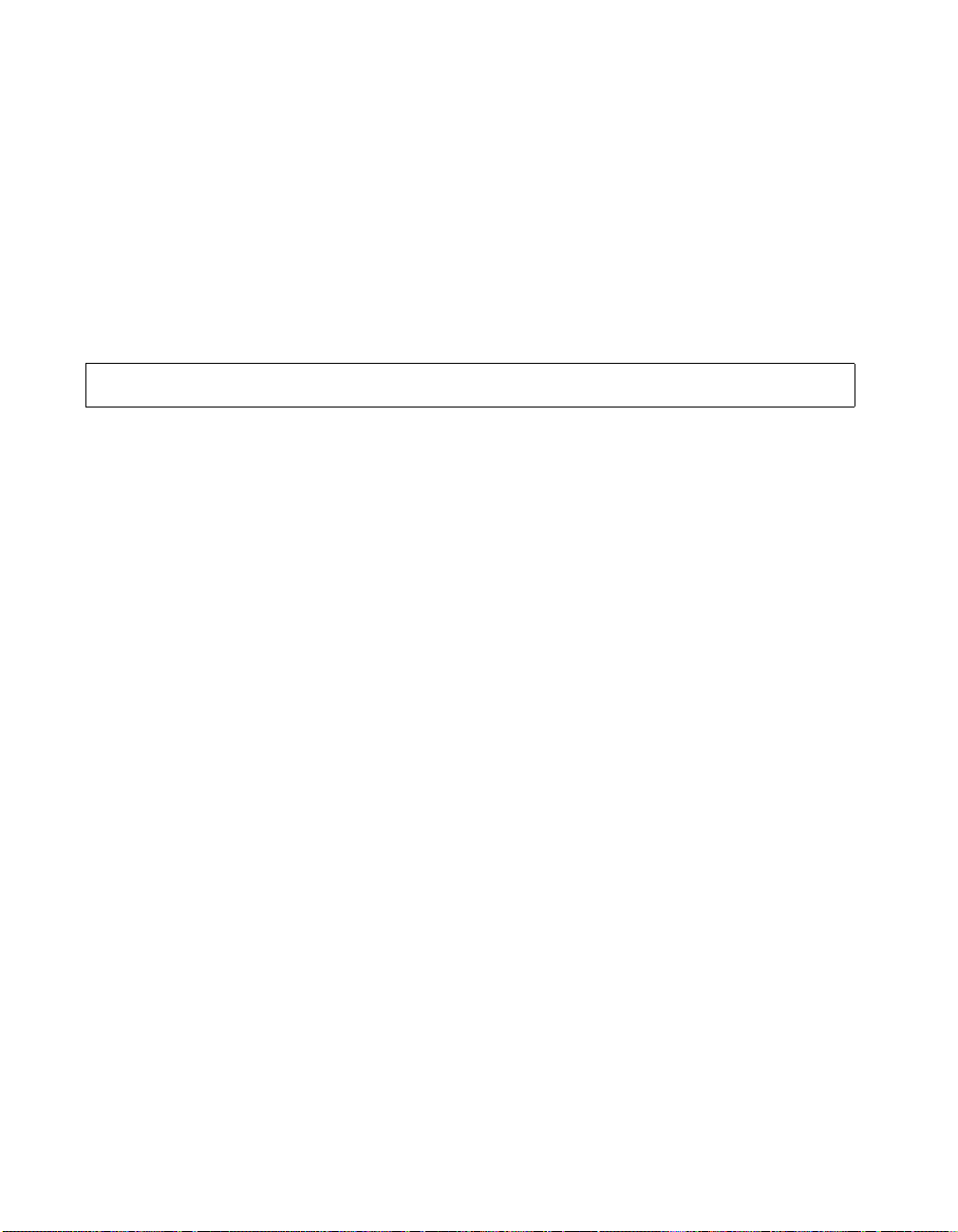
ipdialspeed
ViewStation EX, ViewStation FX, and VS4000 API Guide
xxx.xxx.xxx.xxxIP address of the system.
Example
ipaddress set 192.168.1.111
User Interface Screen Location
System Info>Admin Setup>LAN/H.323>LAN/Intranet>
LAN & Intranet: IP Address
ipdialspeed <set|get><"valid speed"><on|off>
ipdialspeed <set> <"valid speed"> <on|off>
ipdialspeed get <"valid speed">
Description
This command enables or disables the IP dialing speed valid
speed.
Note The ViewStation EX system supports speeds up to 768
Kbps.
set Sets the IP dialing speed. The parameters valid speed
and on or off are required.
get Displays the current setting (on or off). The parameter
valid speed is required.
valid speedValid speeds are: 56, 64, 2x56, 112, 2x64, 128, 168,
192, 224, 256, 280, 320, 33 6, 384, 392, 7x64, 8x56,
504, 512, 560, 576, 616, 640, 672, 704, 728, 768, 784,
832, 840, 16x56, 14x64, 952, 960, 1008, 1024, 1064,
1088, 1120, 1152, 1176, 1216, 1232, 1280, 1288,
24x56, 21x64, 1400, 1408, 1456, 1472, 1512, 1536,
1568, 1600, 1624, 1664, 1680, 1728, 1736, 32x56,
28x64, 1848, 1856, 1904, and 1920 Kbps.
on Enables the specified speed.
off Disables the specified speed.
90 www.polycom.com
Page 99
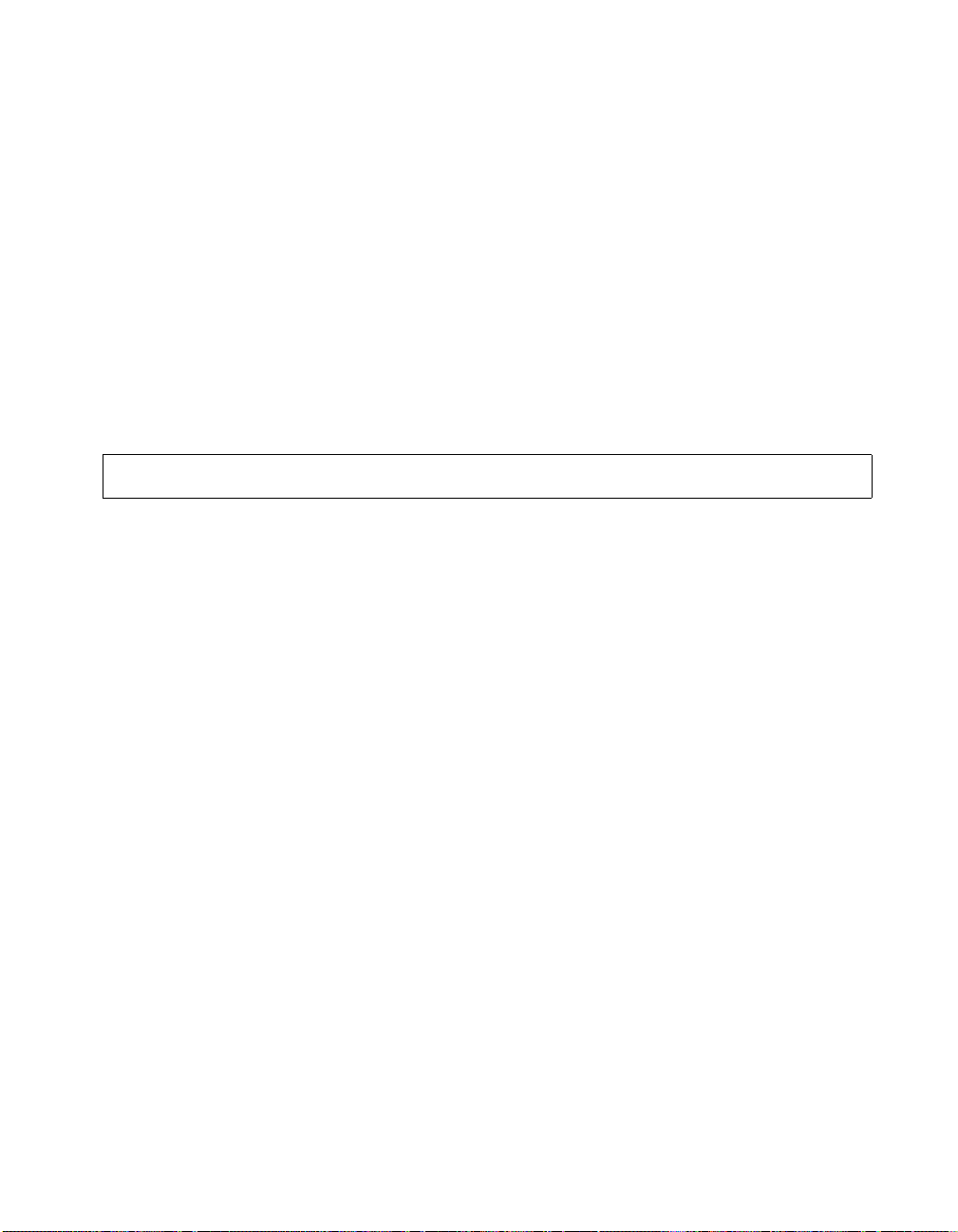
ipprecedence
ViewStation EX, ViewStation FX, and VS4000 API Guide
Note Use quotation marks around a compound name or strings
containing spaces (Ex: “united states” or “111 222 333”).
Example
ipdialspeed get 168
Output
ipdialspeed 168 off
User Interface Screen Location
System Info>Admin Setup>LAN/H.323>H.323>Dialing Speeds
ipprecedence <set|get> <{0..5}>
ipprecedence set <{0..5}>
ipprecedence get
Description
This command lets you enable the IP Precedence option and specify
a priority level for the Type of Service (Quality of Service and
Firewalls). The value can be between 0 and 7.
set Sets the IP precedence. A priority level from the range
{0..5} is required.
0..7 Priority level range.
get Displays the current setting.
Example
ipprecedence set 5
User Interface Screen Location
System Info>Admin Setup>LAN/H.323>QOS: Type of Service
(ToS) Value>IP Prec.
© Polycom, Inc. 2003 91
Page 100

ipstat
ViewStation EX, ViewStation FX, and VS4000 API Guide
ipstat
Description
This command outputs the same information that is displayed on the
LAN & Intranet and Advanced LAN Settings screens: LAN host
name, WINS resolution, DHCP, IP address, DNS servers 1-4,
default gateway, subnet mask, and WINS server.
Example
ipstat
Output to Example
hostname MyEX
winsresolution no
dhcp client
ipaddress 192.168.1.111
dns 1 192.168.1.2
dns 2 192.168.1.3
dns 3 192.168.1.4
dns 4 0.0.0.0
defaultgateway 192.168.1.5
subnetmask 255.255.255.0
winsserver 192.168.1.6
lanport auto
pcport auto
User Interface Screen Location
System Info>Admin Setup>LAN/H.323>LAN/Intranet>
LAN & Intranet: all information displayed on this screen
System Info>Admin Setup>LAN/H.323>LAN/Intranet>
Advanced LAN Settings
92 www.polycom.com
