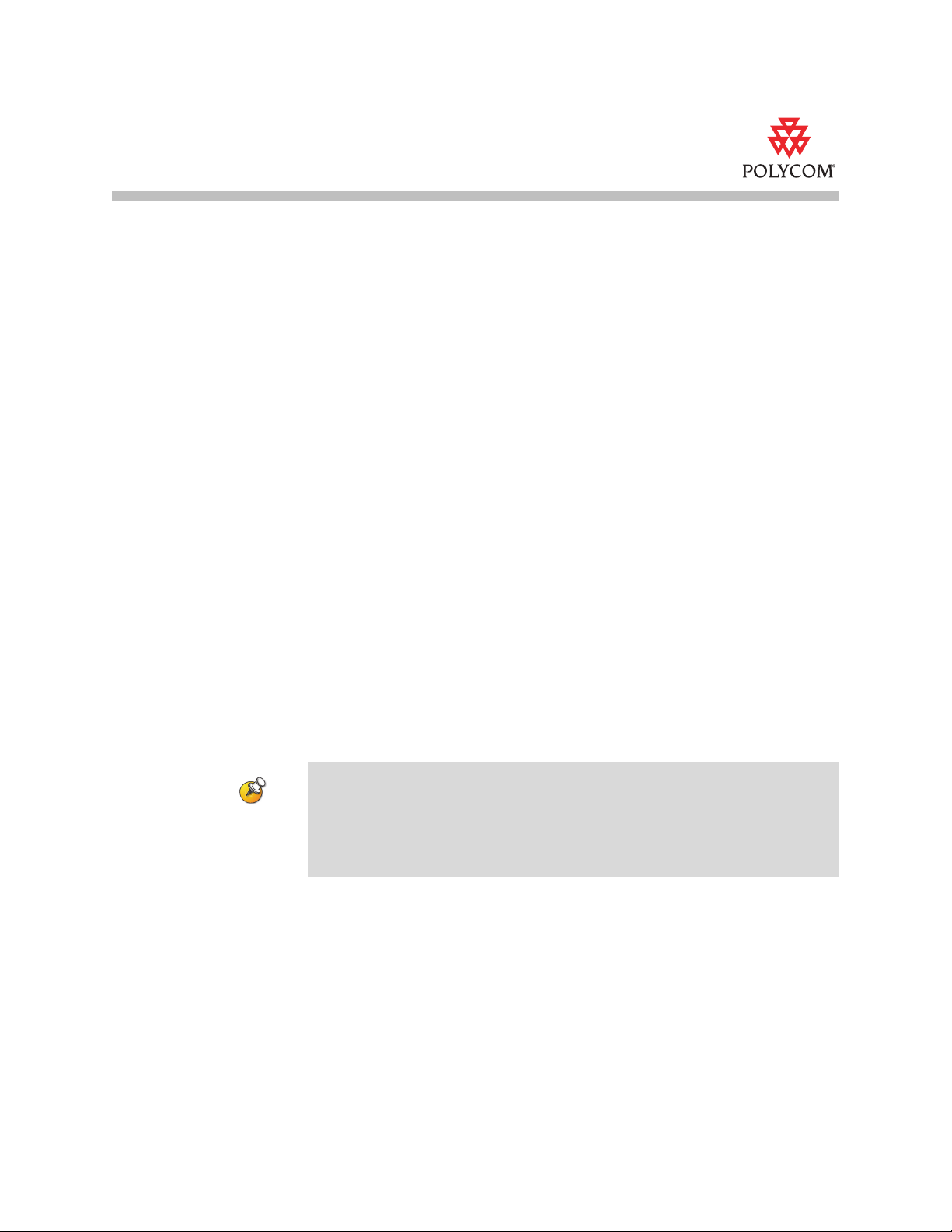
Release Notes
V500 and VSX Systems, Version 8.5
Polycom® is pleased to announce the release of version 8.5 software for the
V500™ and VSX™ systems. Polycom software release 8.5 is available as a
software update for customers with current service agreements.
To upgrade system software, use the Softupdate application. For more
information about upgrading software and enabling system options, refer to
the Upgrading Polycom Video Software document. The document and
Softupdate application are available at the Polycom Resource Center.
New Version of People+Content IP
The People+Content™ IP application has been updated to version 1.1.0.7.
Version 1.1.0.7 includes the ability to use a VSX or V500 host name rather than
just an IP address, as well as improvements to maintain image quality even
when network performance is poor. You can download this new version from
the Polycom Resource Center.
Installing Version 8.5
As you install this version of V500 or VSX system software, you may notice
enhancements to Softupdate and changes in security options and passwords.
For more information, refer to the Softupdate Enhancements, Security
Enhancements, and Password Changes sections of this document.
VSX 3000A customers who are currently running version 8.0.x software may
experience flicker and unusual behavior on their displays when upgrading to
version 8.5. This is normal behavior and it is critical that the system NOT be turned
off during this process. The complete upgrade process should take no longer than
2-3 minutes, and after the upgrade is complete, the system will restart
automatically.
May 2006
3725-21988-013/A
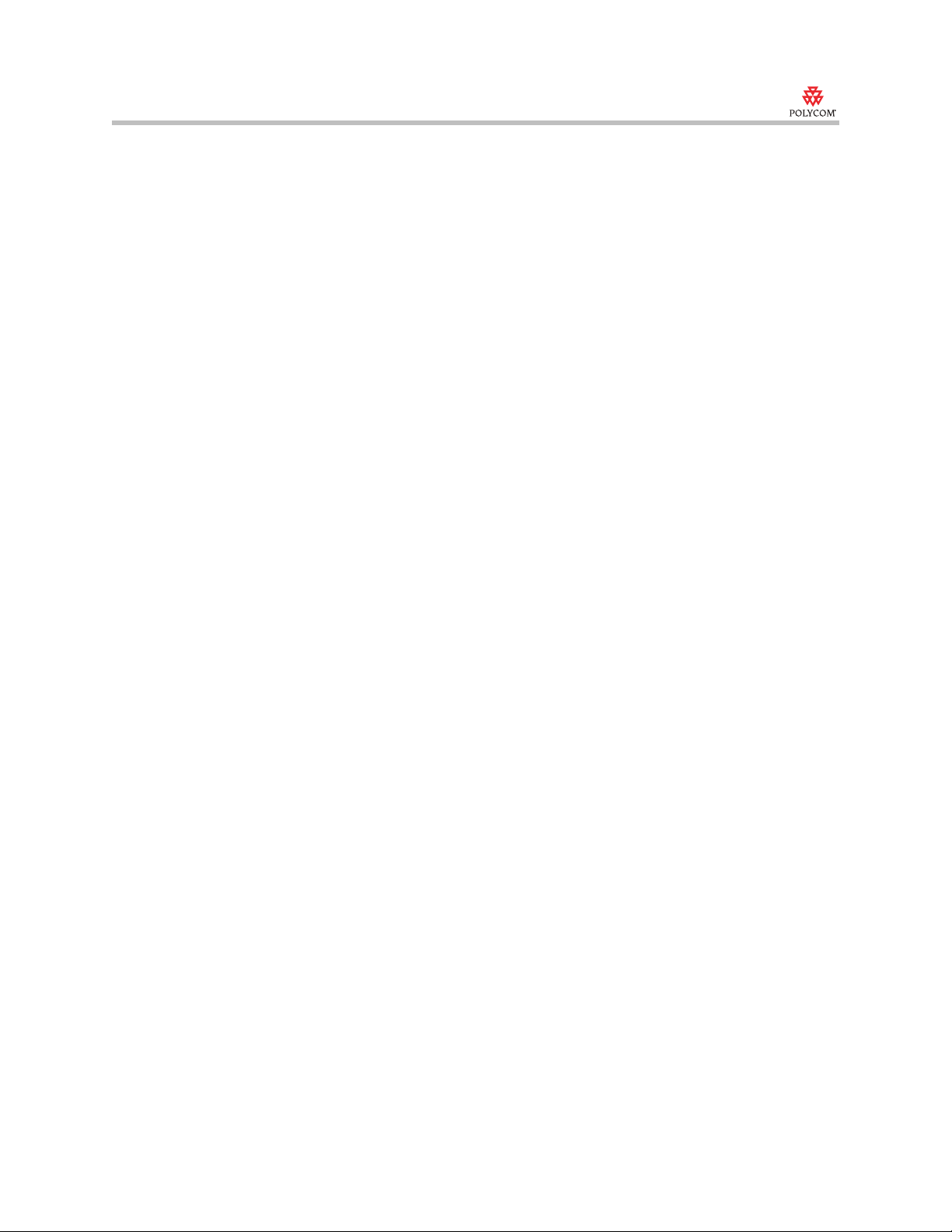
Release Notes
V500 and VSX systems, version 8.5
What’s New in This Release?
Softupdate Enhancements
Softupdate now gives you the following options when you select Custom
installation:
• Change the monitor configuration.
• Change the system’s network configuration.
• Erase the system flash memory.
Softupdate also includes new online help, which you can access by pressing
the F1 key or clicking the Help button in any dialog.
Security Enhancements
Version 8.5 provides several enhancements to make operating the system
more secure, including a new Security Mode on some systems and additional
password options. Starting with version 8.5, Softupdate uses secure FTP to
access the systems and verifies that the download has been digitally signed by
Polycom before installing it.
Security Mode
With version 8.5, you can configure VSX 3000A, VSX 5000, VSX 6000A,
VSX 7000s, VSX 7000e, and VSX 8000 systems to use Security Mode, which
provides secure access to the system. Security Mode is based on Transport
Layer Security (TLS) 1.0 using 168-bit Triple-DES. These protocols encrypt
management communication over IP, preventing access by unauthorized
users.
Every time you enable Security Mode, you must configure a new password for
the system. The password cannot be blank, and it cannot be the default value
(serial number).
2
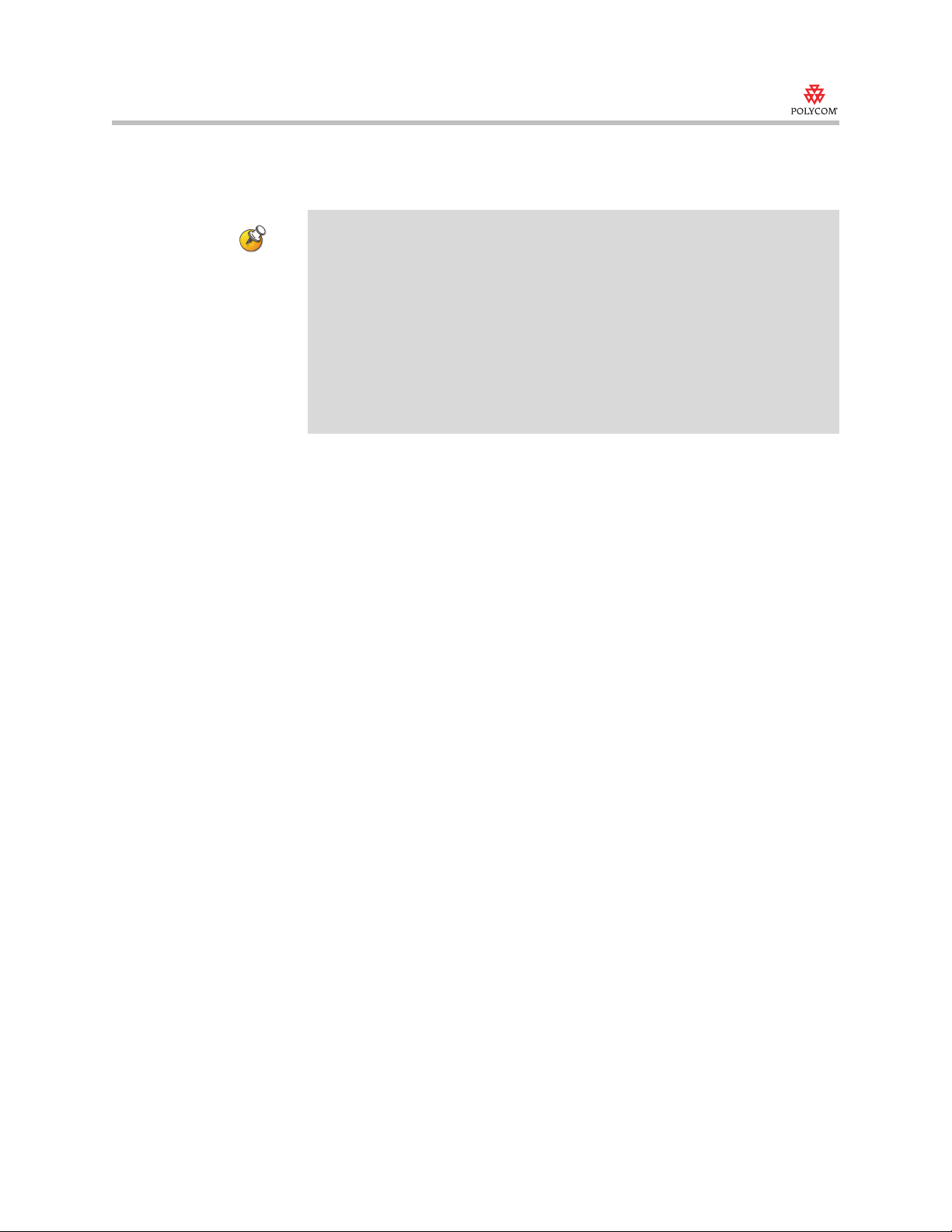
Release Notes
V500 and VSX systems, version 8.5
Security Mode requires secure access and a password for Web, Telnet, and FTP
access.
Points to note about Security Mode:
• SNMP access is not available in Security Mode.
• Global Management System™ and ReadiManager™ SE200 are not compatible
with VSX systems in Security Mode.
• Software images for version 8.5 and later are digitally signed by Polycom. To
install an earlier version of system software, you must disable Security Mode.
• If Security Mode is not enabled, the system first attempts to use a secure
protocol (such as HTTPS), but reverts to the non-secure form of the protocol if
the management system does not have a secure client.
• If Security Mode is enabled, you must enter the room password to reset the
system.
Password Changes
Version 8.5 provides more flexibility and added protection for accessing
system Admin Settings. The admin password has been replaced by the room
password and the remote access password. You can set up a room password to
restrict access to the system locally. You can set up a remote access password
to restrict access to the system via FTP, Telnet, SNMP, or the web interface.
You can also choose to use the same password for both local room access and
remote access.
H.460 NAT Firewall Traversal
You can now configure VSX systems to use standards-based H.460.18 and
H.460.19 firewall traversal, which allows video systems to more easily
establish IP connections across firewalls.
Integration with Microsoft Live Communications Server (LCS)
Integration with Microsoft® LCS allows you to set up a list of LCS contacts on
a V500 or VSX system, see if the contacts are online, and call them without
knowing their addresses. Contacts appear in the directory and can also be
displayed on the home screen.
Out-of-box Monitor Configuration
When you power on your system for the first time, or after you erase the
system flash memory, the out-of-box setup wizard runs to let you configure
the system. Starting with version 8.5, the system displays the setup wizard on
both NTSC/PAL and VGA monitors so that you can complete the setup
3
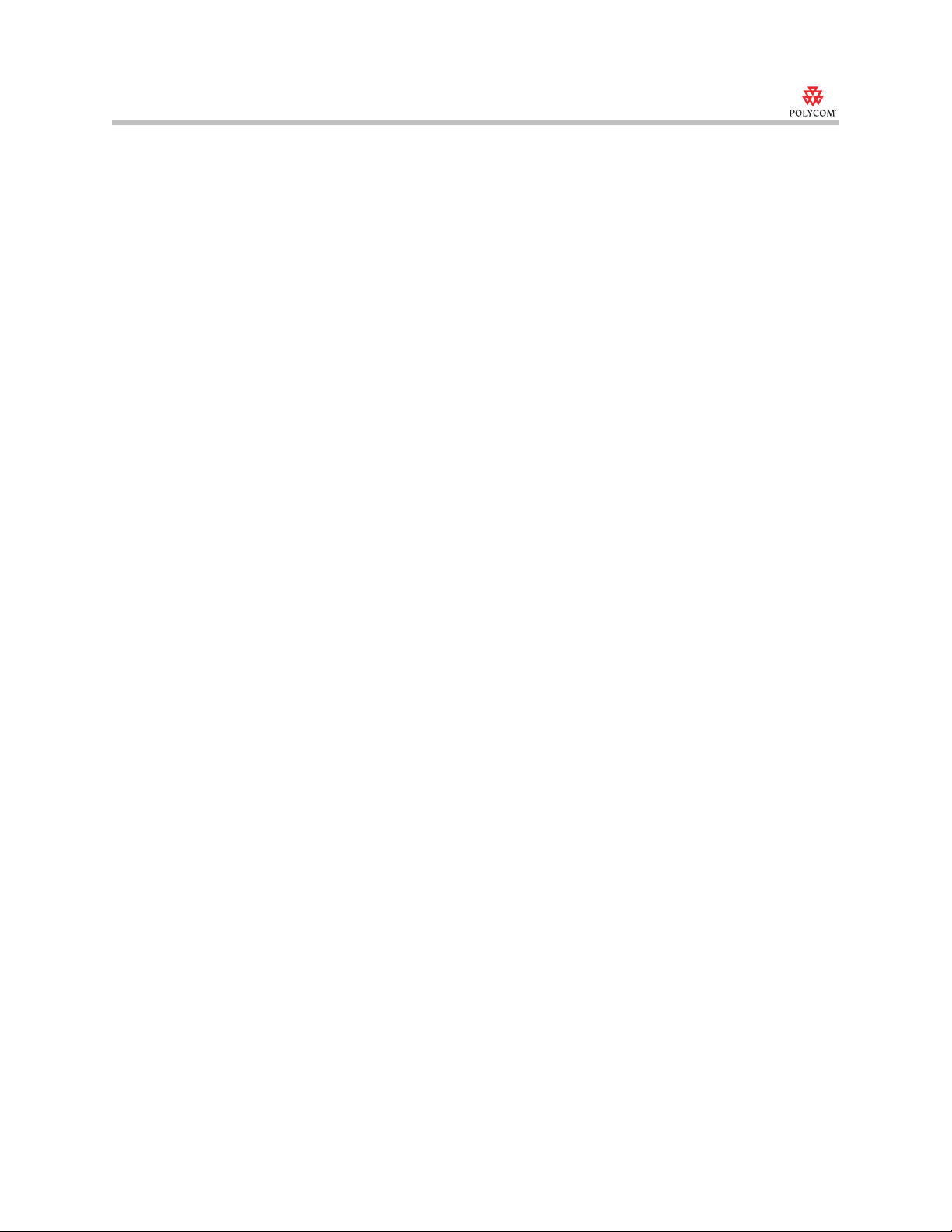
Release Notes
V500 and VSX systems, version 8.5
regardless of the type of monitor connected. The setup wizard prompts you to
select your monitor configuration. At the end of the setup wizard, the system
restarts with the configuration you selected.
To configure a VSX 5000 or VSX 6000A for dual monitors, you must provide a
dual monitor option key.
Configurable Maximum Transmission Unit (MTU)
Different networks have different packet-handling characteristics. Some
networks can handle large packets, but some networks perform better with
small packets. If you have bad video or network errors because packets are too
large, you should decrease the MTU. If the network is burdened with
unnecessary overhead because the packets are too small, you should increase
the MTU. The default value is 1260.
Previously the MTU size was a static value that you could not change. In
version 8.5, you can configure the MTU for IP networks. This setting does not
apply to ISDN networks.
Basic Mode UI Configuration
You can now enable Basic Mode from the system’s user interface, in addition
to enabling it in the web interface.
Web Navigation
The web interface in version 8.5 is enhanced to provide easier navigation.
Maximum Number of Local Directory Entries
Systems running version 8.5 can store up to 1,000 local directory entries.
Improved Interaction with Global Directory Server
Version 8.5 includes improvements to communication and data handling
between the Global Directory Server and V500/VSX systems.
Save Global Directory to System is no longer enabled by default on the
Global Directory Servers screen (System > Admin Settings > Global
Services > Directory Servers). When Save Global Directory to System is
disabled, the system can only display up to 1,000 global directory entries. If
you enable Save Global Directory to System, the system can display up to
4,000 global directory entries by saving them to a file on your system.
4
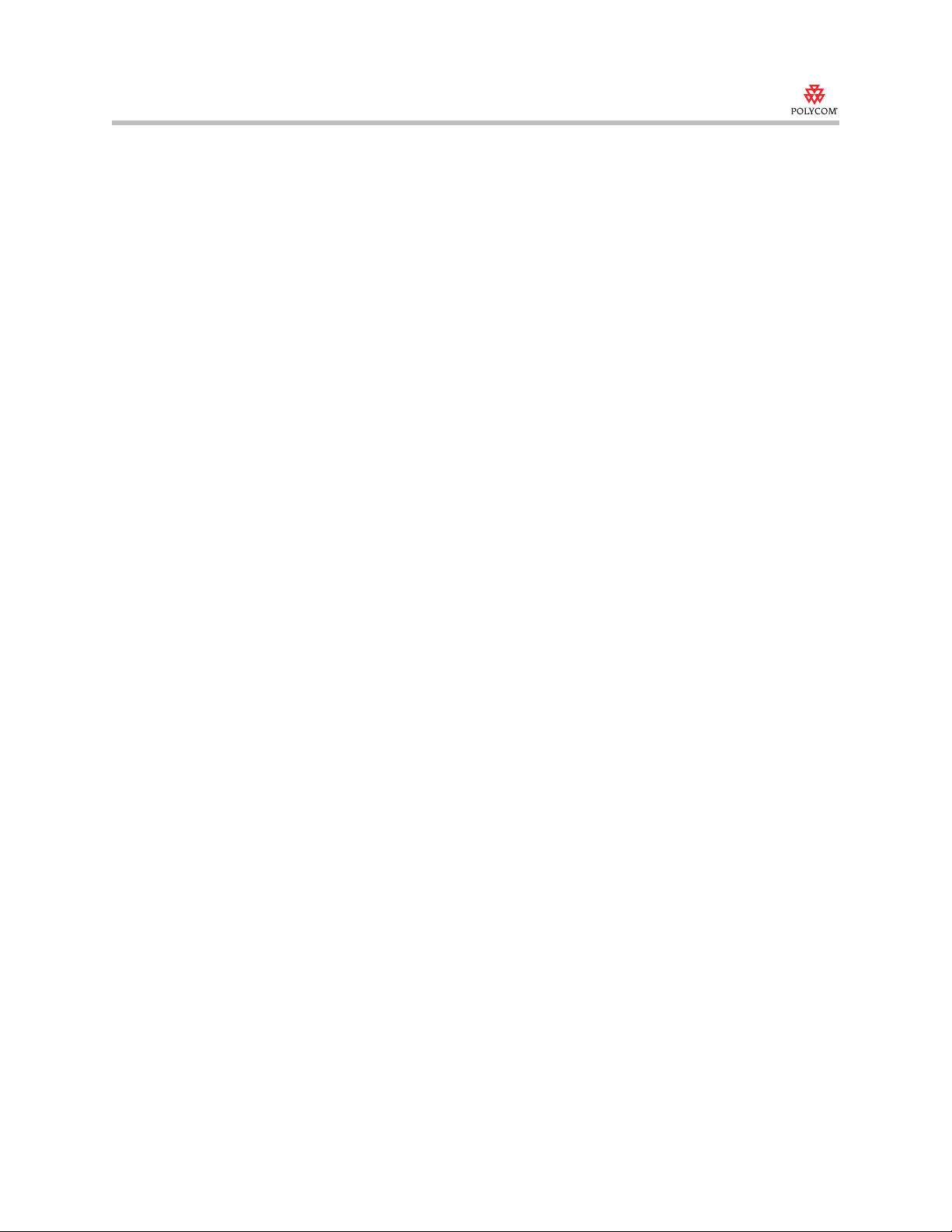
Release Notes
V500 and VSX systems, version 8.5
You can now manually refresh the global directory on your system by clicking
the Polycom logo in the top right corner of the Directory screen and selecting
Refresh.
Improvements to Call Preferences
With version 8.5, you can allow users to place IP-to-ISDN or ISDN-to-IP calls
specifically through a gateway.
Using a Non-Polycom Remote Control
With the version 8.5 software, you can configure the system to accept input
from a programmable, non-Polycom remote without compatibility problems.
G.722.1 Annex C Audio
Version 8.5 uses the G.722.1 Annex C audio protocol for calls without stereo
enabled. Systems will still use Siren™ 14 for stereo. G.722.1 Annex C is similar
to Siren 14. You should not notice any difference except on the Call Statistics
screen. The Call Statistics screen specifies which audio protocol is being used
for the call.
Automatic Adjustment for Daylight Saving Time
You can now configure your system to automatically move the system clock
forward and back one hour for daylight saving time. The system does not need
to be connected to a time server to use this feature.
This new setting replaces the Daylight Saving Time setting, which manually
moved the system clock forward and back.
Automatic Camera Tracking with the Polycom Vortex
You can now use automatic camera tracking when you have a Vortex® mixer
connected instead of Polycom microphones.
Configurable Screen Saver Output
You can now configure whether the system sends black video or no signal to
the monitor or projector when the screen saver activates.
5
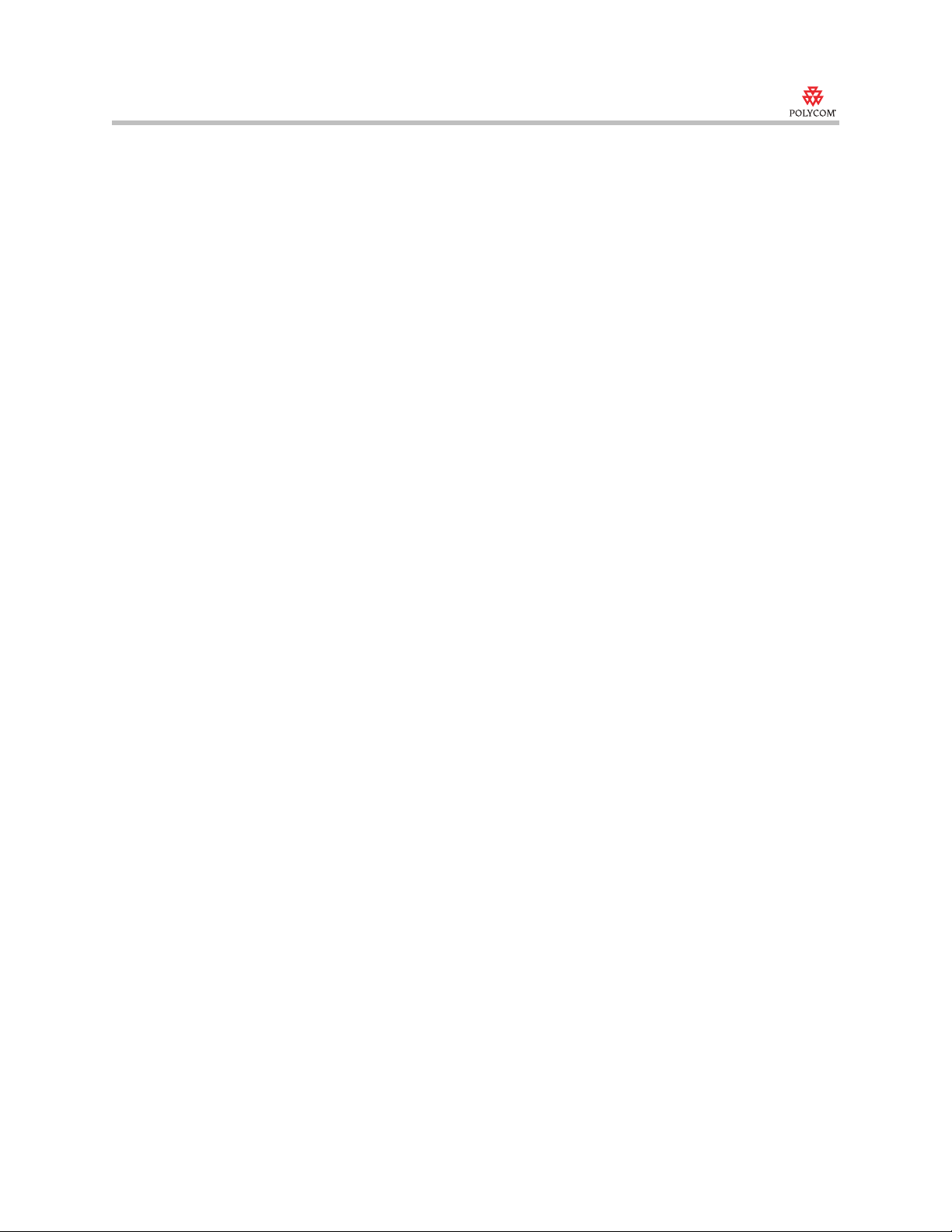
Release Notes
V500 and VSX systems, version 8.5
New API Commands
The following API commands are new in version 8.5.
addressdisplayedingab
Specifies whether to make the system address public or private in the global
directory.
addressdisplayedingab get
addressdisplayedingab private
addressdisplayedingab public
camerainput
Sets or gets the format for a video source.
camerainput {1..3} <get|s-video|composite>
configpresentation
Sets or gets the content presentation settings for Monitor 1 or Monitor 2.
configpresentation get
configpresentation <monitor1|monitor2> get
configpresentation monitor1 <near|far|content|near-or-far|
content-or-near|content-or-far|all>
configpresentation monitor2 <near|far|content|near-or-far|
content-or-near|content-or-far|all>
configpresentation monitor1 "value" monitor2 "value"
dialingentryfield
Sets or gets the configuration of the dialing entry field on the Place a Call
screen.
dialingentryfield <get|yes|no>
enablefirewalltraversal
Sets or gets the Enable NAT/Firewall Traversal setting. This feature requires
an Edgewater session border controller that supports H.460.
enablefirewalltraversal <get|on|off>
enablersvp
Sets or gets the RSVP (Resource Reservation Setup Protocol) setting on the
system, which requests that routers reserve bandwidth along an IP connection
path.
enablersvp <get|yes|no>
6
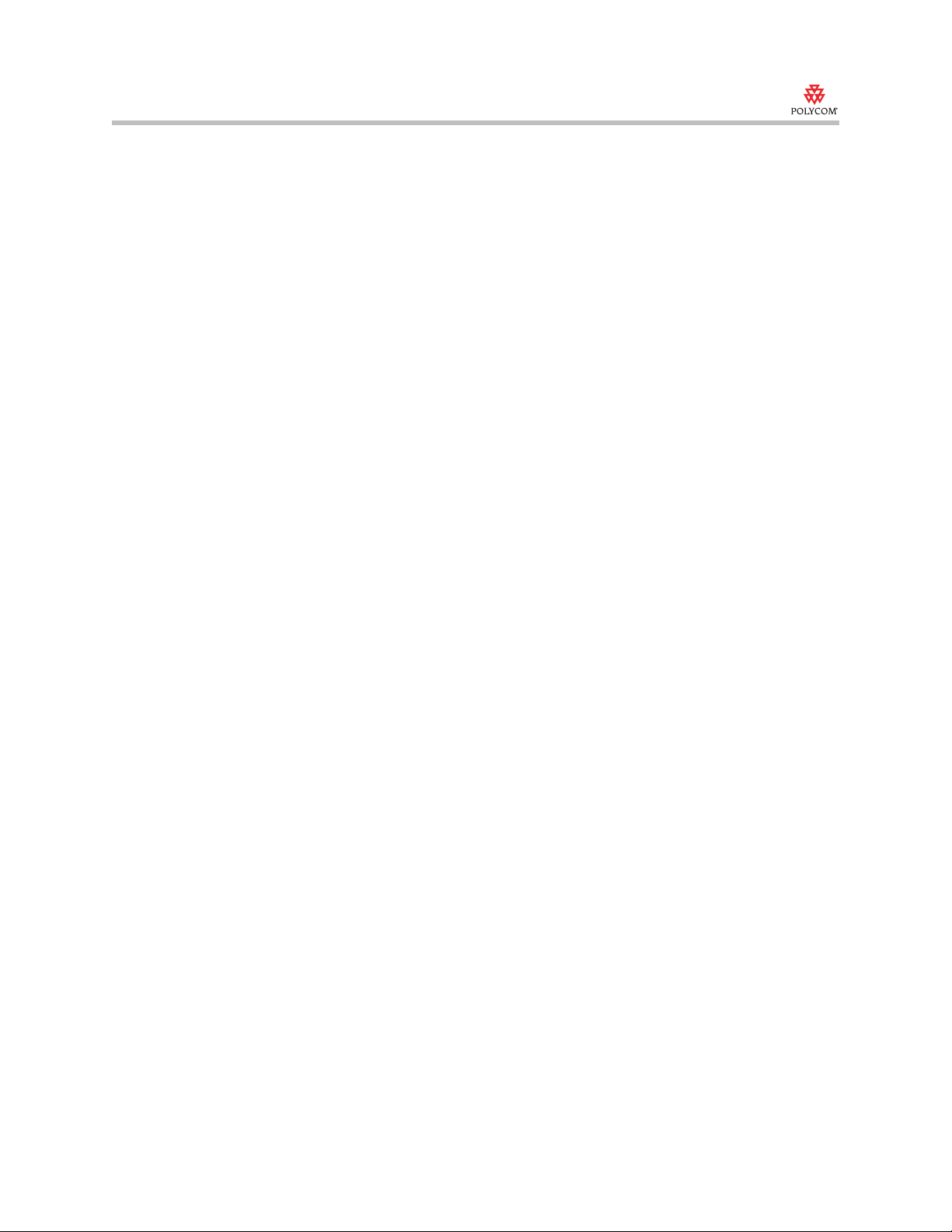
Release Notes
V500 and VSX systems, version 8.5
flash
Flashes the analog phone call, either an analog phone or a
SoundStation VTX 1000®.
flash [“callid”]
flash [“callid”] [“duration”]
h239enable
Sets or gets the H.239 People+Content setting.
h239enable get
h239enable <yes|no>
monitor1screensaverouput and monitor2screensaverouput
Sets or gets whether to send either black video or "No Signal" to Monitor 1 or
Monitor 2 when the screen saver activates.
monitor1screensaveroutput <get|black|no_signal>
monitor2screensaveroutput <get|black|no_signal>
mtumode and mtusize
Sets or gets the MTU mode. The
mtumode
and
mtusize
commands allow you
to change the Maximum Transmission Unit (MTU) size, to adjust for the best
interoperability with the host network. Set
mtusize
to specify a value. If
mtumode
mtumode
is set to
to
default
specify
, then use
, the system
automatically sets the MTU value to 1260.
mtumode <get|default|specify>
mtusize <get|660|780|900|1020|1140|1260|1500>
nath323compatible
Sets or gets the NAT is H.323 Compatible setting.
nath323compatible <get|yes|no>
numberofrouterhops
Sets or gets the maximum number of router hops for streaming.
numberofrouterhops get
numberofrouterhops set {1..127}
primarycallchoice
Sets or gets the primary call type for placing calls.
primarycallchoice <get|isdn|ip|sip|manual>
registerall
Alias for the
all register
7
command.
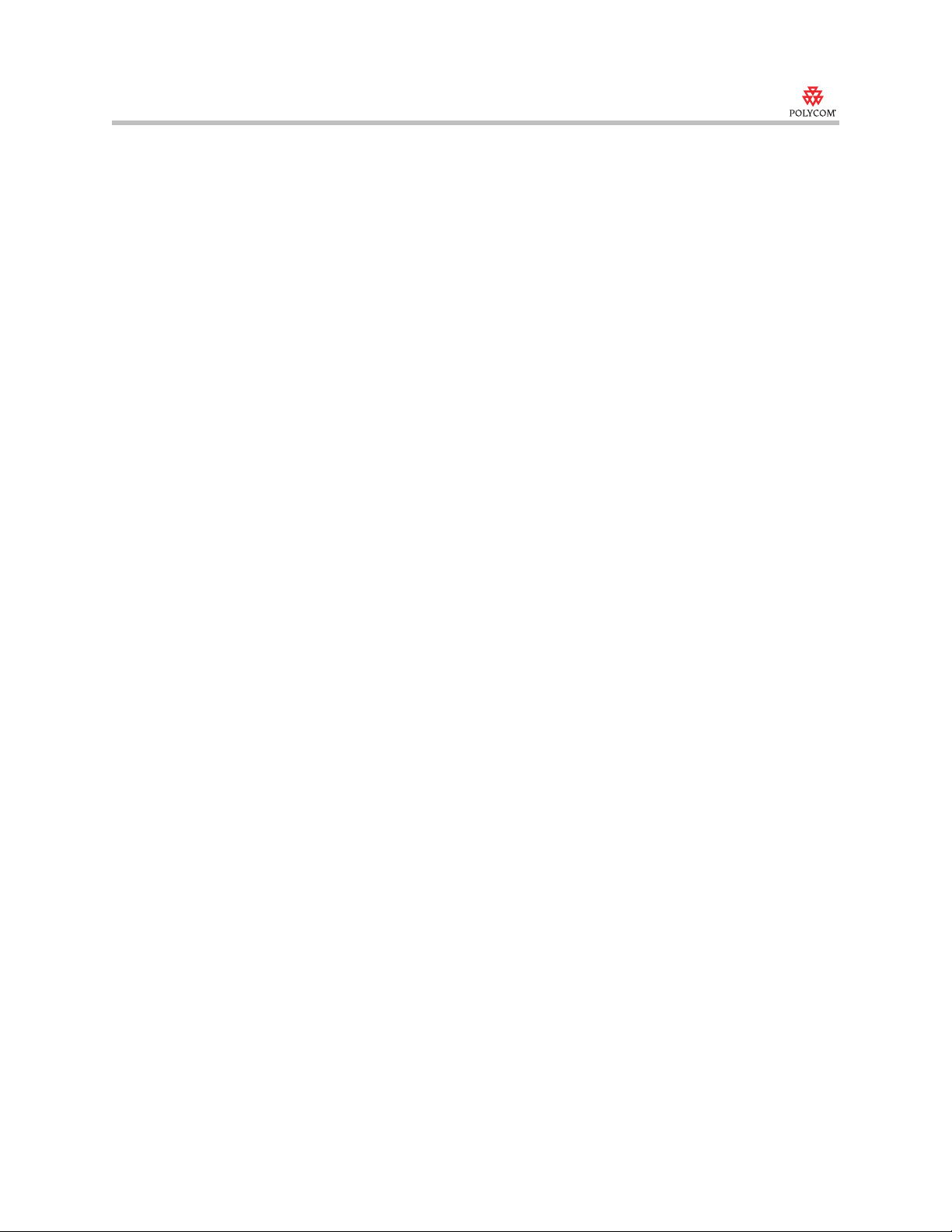
Release Notes
V500 and VSX systems, version 8.5
remotemonenable
Gets the state of remote room and call monitoring.
remotemonenable get
rs232monitor
Sets or gets the state of RS-232 serial port monitoring. When RS-232
monitoring is enabled, you can view all communication through the serial port
as output to Telnet port 23.
rs232monitor get
rs232monitor <on|off>
secondarycallchoice
Sets or gets the secondary call type for placing calls.
secondarycallchoice <get|isdn|ip|sip|none>
telnetmonitor
Sets or gets the state of Telnet session monitoring. When Telnet monitoring is
enabled, you can view all communication to and from the Telnet port 24
session as output to Telnet port 23.
telnetmonitor get
telnetmonitor <on|off>
unregisterall
Alias for the
all unregister
command.
useroompassword
Sets or gets the Use Room Password for Remote Access setting.
useroompassword get
useroompassword <no|yes>
v35broadcastmode
Sets or gets the V.35 broadcast mode. This command is only applicable if you
have a V.35 network interface connected to your system.
v35broadcastmode <get|on|off>
videocallorder
Sets the video call order of the specified protocol to the specified slot.
videocallorder <isdn|h323|sip> <1|2|3>
voicecallorder
Sets the voice call order of the specified protocol to the specified slot.
voicecallorder <pots|voice|vtx> <1|2|3>
8
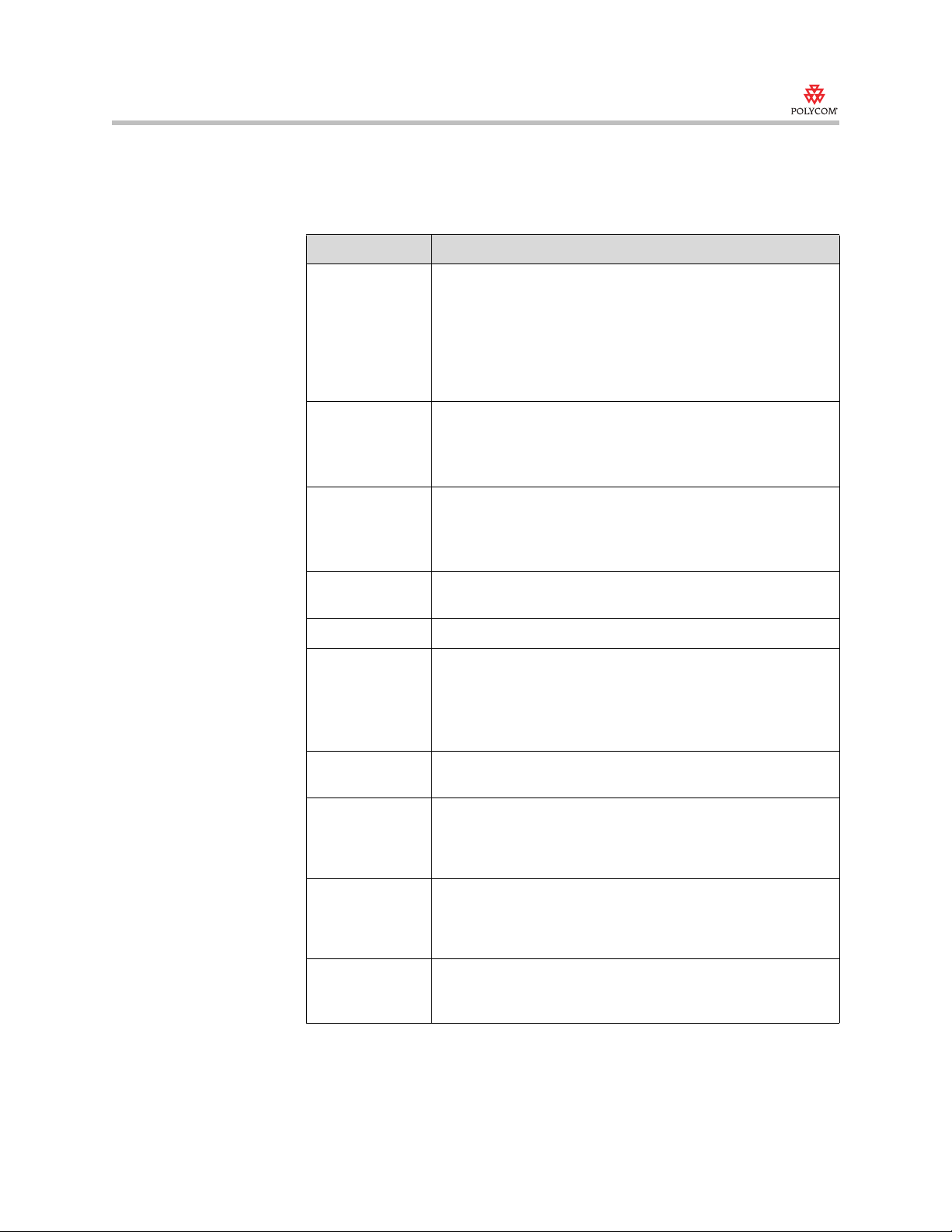
Release Notes
V500 and VSX systems, version 8.5
Corrected Issues in Version 8.5
The following table lists issues corrected in version 8.5.
Issue Description
API Previously there was no way to enable VGA mode for monitor 2
through API commands. The
provides this ability.
When setting the administrator password from the API
interface, you can use the # and * characters. You can now use
the Alt key on the onscreen keyboard to access these
characters in the embedded user interface.
configdisplay
command
Cameras
(VSX systems)
Chair Control When using chair control, it no longer takes two clicks to
Content
Statistics
Directory You can add a multipoint entry to a custom category.
Global
Management
System
Interoperability
Aethra
Interoperability
H.239
You can calibrate a PowerCam™ Plus for auto camera tracking
without disabling stereo.
Auto Camera Tracking and Auto Camera Tracking to Presets
remain enabled after a system restart.
acquire chair control.
PVX™ systems are listed as meeting participants during chair
control.
The Content Statistics screen displays transmit statistics for the
People+Content IP application.
If you received a support acknowledgement message from
Global Management System, you no longer need to press the
Home button on the remote to make the message go away.
Global Management System provisioning of the Primary and
Secondary Call Types is now supported.
H.239 functions properly with Aethra Vega Star Gold 6.0.30.
H.239 now works with TANDBERG B10.2 (which can receive
VGA and SVGA resolutions for content), MGC 7.5.0.52, Sony
PCS-1 3.22, TANDBERG 6000 MXP F4.1, iPower 62.0.1208,
TANDBERG E5.2.
Interoperability
iPower™
Interoperability
MCU
In H.323 multipoint calls using AES encryption, with a
VSX system as the MCU and iPower and PVX systems as
endpoints, iPower did not transmit video if PVX was the second
endpoint. This has been corrected.
With MGC 7.0.0.72, far end camera control did not always work
if all sites in a voice-switched conference were ISDN. This has
been corrected.
9
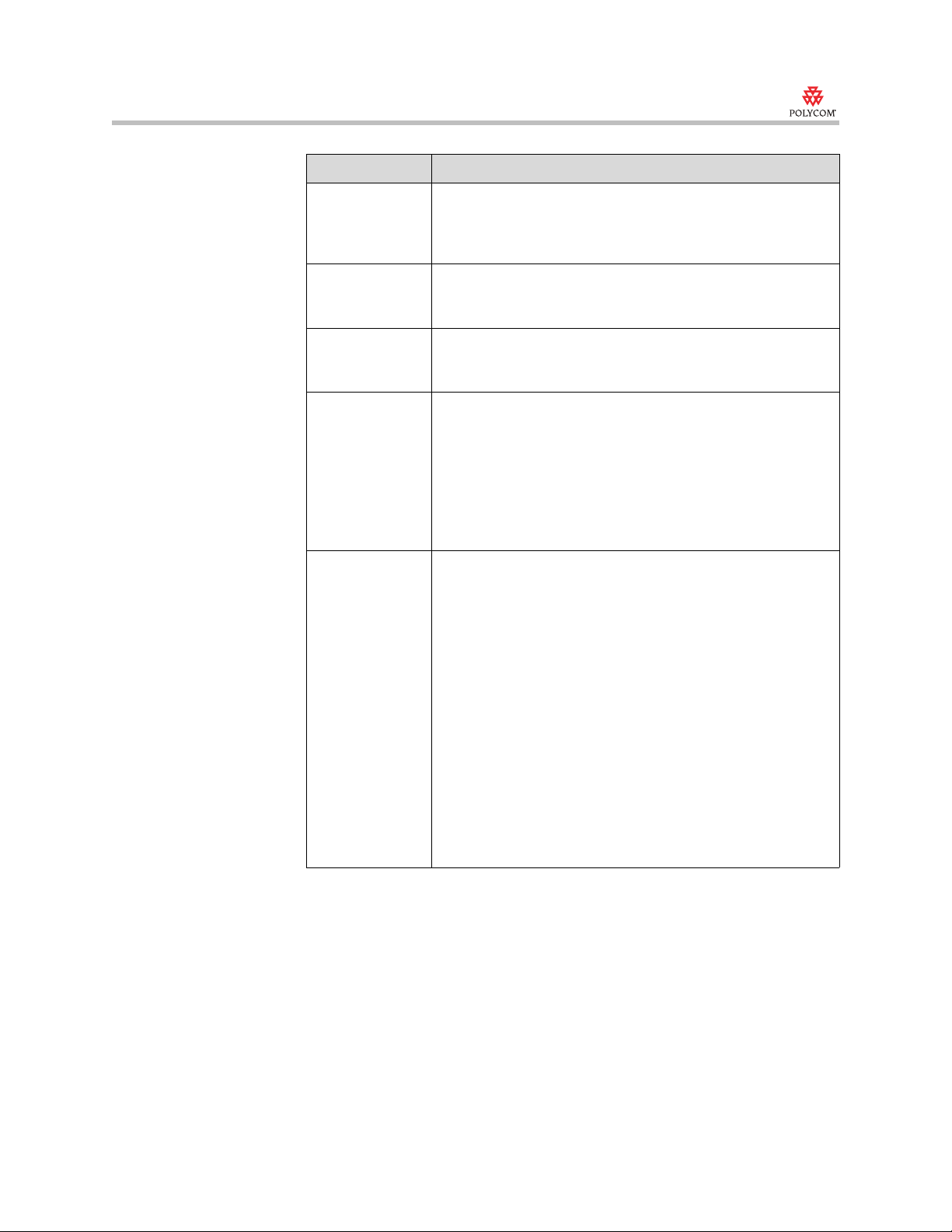
Release Notes
V500 and VSX systems, version 8.5
Issue Description
Interoperability
MGC™
Interoperability
RADVISION
Interoperability
Remote Controls
Interoperability
Sony
Interoperability
TANDBERG
The VSX system displayed the near- and far-site mute icon
when it mutes during H.323 gateway calls with the MGC100
gateway, but the far end may not have been muted. This is
corrected with MGC 7.5.0.52.
Calls between a V500 or VSX system and a PVX system
through a RADVISION ECS gatekeeper had no Far End
Camera Control. This has been corrected.
Third-party remote controls did not work correctly when
pressing the same button repeatedly. The user interface now
provides a Use Non-Polycom Remote setting to address this.
The VSX 8000 was unable to receive content from a Sony
PCS-1 in H.320 calls that used H.239, unless the VSX 8000
started and stopped sending content first. This has been
corrected.
In H.323 calls, V500 and VSX systems were sometimes unable
to control the Sony PCS-1 2.40 camera.
In H.320 2x64 calls to a Sony PCS-1, only one channel
connected. This has been corrected.
In voice switching H.320 encrypted conferences, V500 or VSX
systems may have problems transmitting video. Continuous
presence conferences do not experience this problem. This
does not occur with TANDBERG MXP F4.1.
In H.323 H.239 calls with a TANDBERG 6000, the TANDBERG
system's content monitor will show a blank screen when the
call connects. This does not occur with TANDBERG E5.2.
In encrypted H.323 calls at 768 kbps or above with TANDBERG
B and E series systems, V500 or VSX systems may continue to
display video mute messages throughout the conference. The
does not occur with the TANDBERG MXP systems running
F2.5 software. This does not occur in unencrypted calls or with
TANDBERG E5.2.
Encryption is not supported with the TANDBERG Gateway
version 2.0 and earlier. In version 2.1, encryption is supported
on the H.320 side of the call only. This does not occur with
TANDBERG G3.0.
10
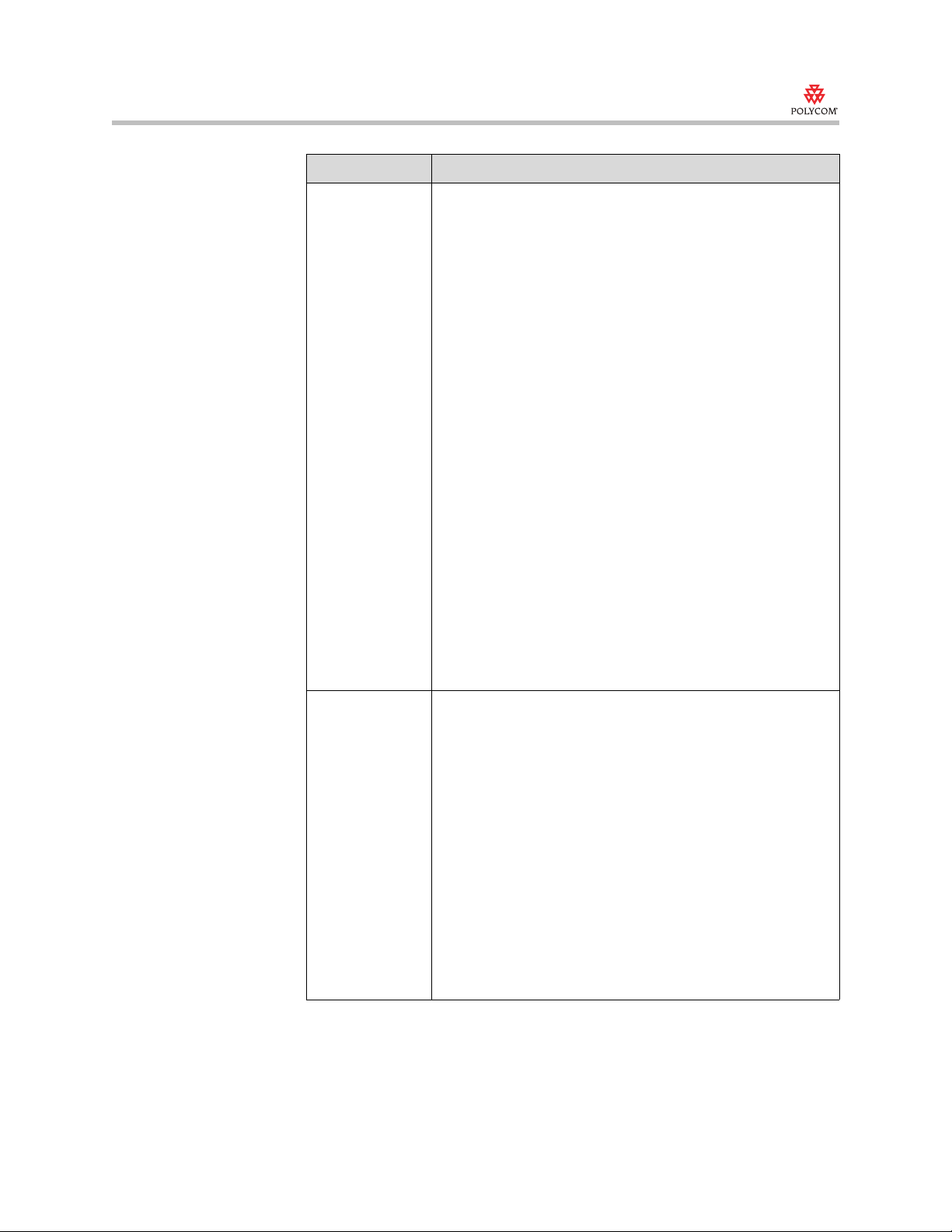
Release Notes
V500 and VSX systems, version 8.5
Issue Description
Interoperability
TANDBERG
The following issues were seen in H.239 calls between V500 or
VSX systems and TANDBERG E series systems.
• In 128 kbps calls between a VSX 8000 system and a
TANDBERG 6000E, content from the TANDBERG system
were sometimes sent to the wrong display. This has been
corrected.
• V500 and VSX systems did not always receive content in
calls with TANDBERG 880E systems. This has been
corrected.
In calls between a V500 or VSX system and a TANDBERG
6000 B9.1 system and E4.2 with H.239 enabled, the call
connected and the V500 or VSX system displayed video
correctly, but the TANDBERG system displayed black video.
When H.239 was disabled on either system, video was
displayed on the TANDBERG system correctly. This has been
corrected.
H.239 was not supported in H.320 V500 or VSX systems
multipoint calls with TANDBERG systems. This has been
corrected.
In H.320 H.239 conferences with a TANDBERG 6000 MXP
MCU, a V500 or VSX system was unable to receive or transmit
content. This has been corrected.
The VSX system does not receive video in H.323 voice
activated switching conferences with the TANDBERG 6000
E4.0 MCU. The does not occur in continuous presence
conferences.
H.239 functions properly with TANDBERG E5.2 and MXP F4.1.
People+Content For best results sending and receiving content, use call rates
greater than 128 kbps.
Changing laptop resolution while sending content may result in
the far site losing content. If this occurs, stop and restart
sending content.
Do not change the People+Content quality preference while
sending content.
The far site can select a camera source on the near site for
content. The only way the far site can then stop this source is to
start sending content itself.
In calls to TANDBERG systems, if H.239 is enabled on the
VSX system but not enabled on the TANDBERG system,
content will not be sent to the TANDBERG system (though the
VSX system may report that content is being sent).
In H.261 ISDN conferences through MGC, content may not be
displayed.
11
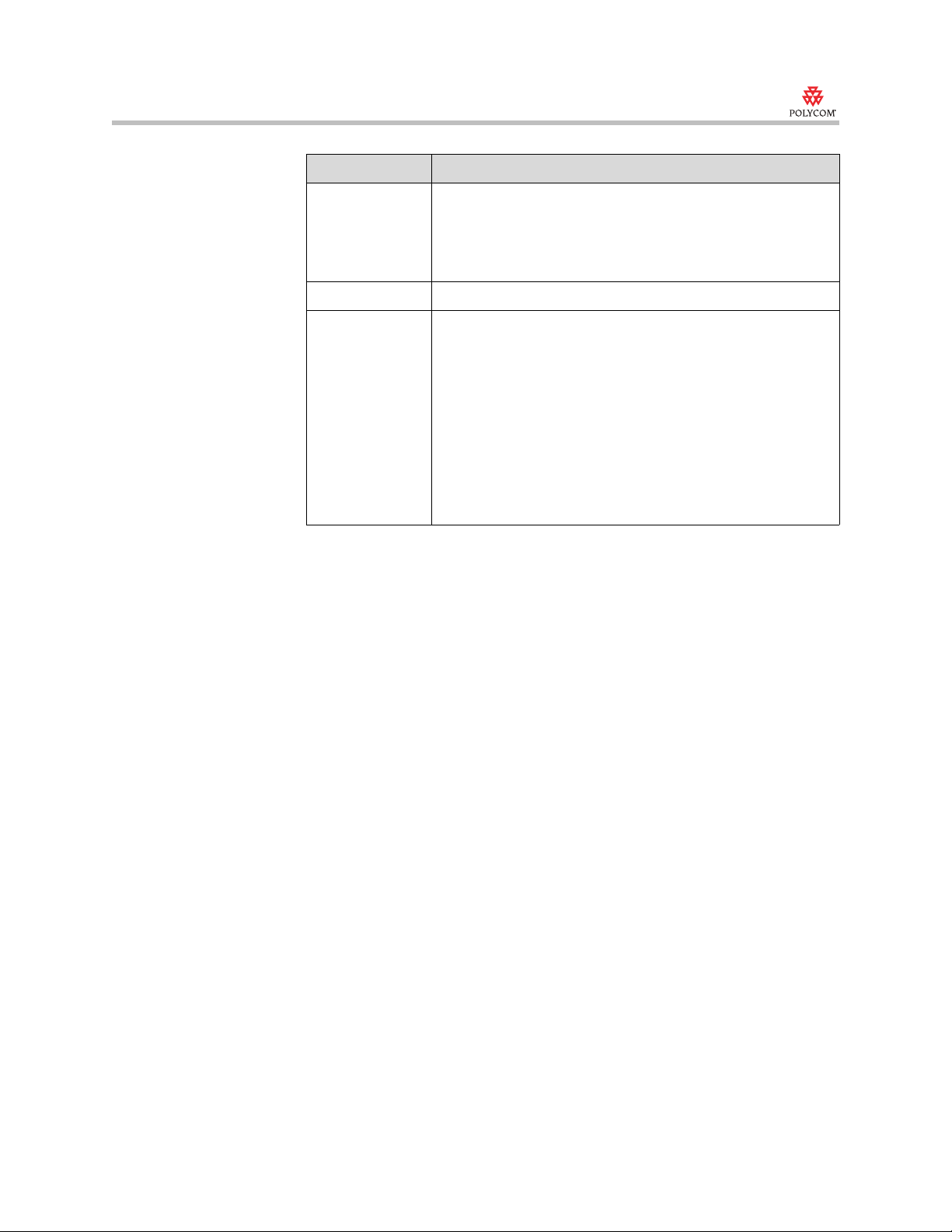
Release Notes
V500 and VSX systems, version 8.5
Issue Description
People+Content IPWhen you use People+Content IP to show content on a VSX
system, if a dialog box is displayed on the VSX system user
interface, the People+Content IP content will continue to
display on the VSX system until the dialog box is dismissed,
even if "Stop" is pressed on the People+Content IP application.
SIP You can now use the Recent Calls list to dial incoming calls.
Softupdate V.35 Calling Profile prefixes are saved when you update the
system software to version 8.5.
The VSX system is now able make V.35 calls after running
Softupdate, without the need to restart.
When reinstalling software version 7.x, you had to disable Save
System Settings during the installation to prevent
unpredictable behavior. Installing version 8.0 or later does not
display this problem.
Non-default call rates such as 56, 64,112 kbps, and so on had
to be selected again after an update to version 8.0. Installing
version 8.5 does not display this problem.
12
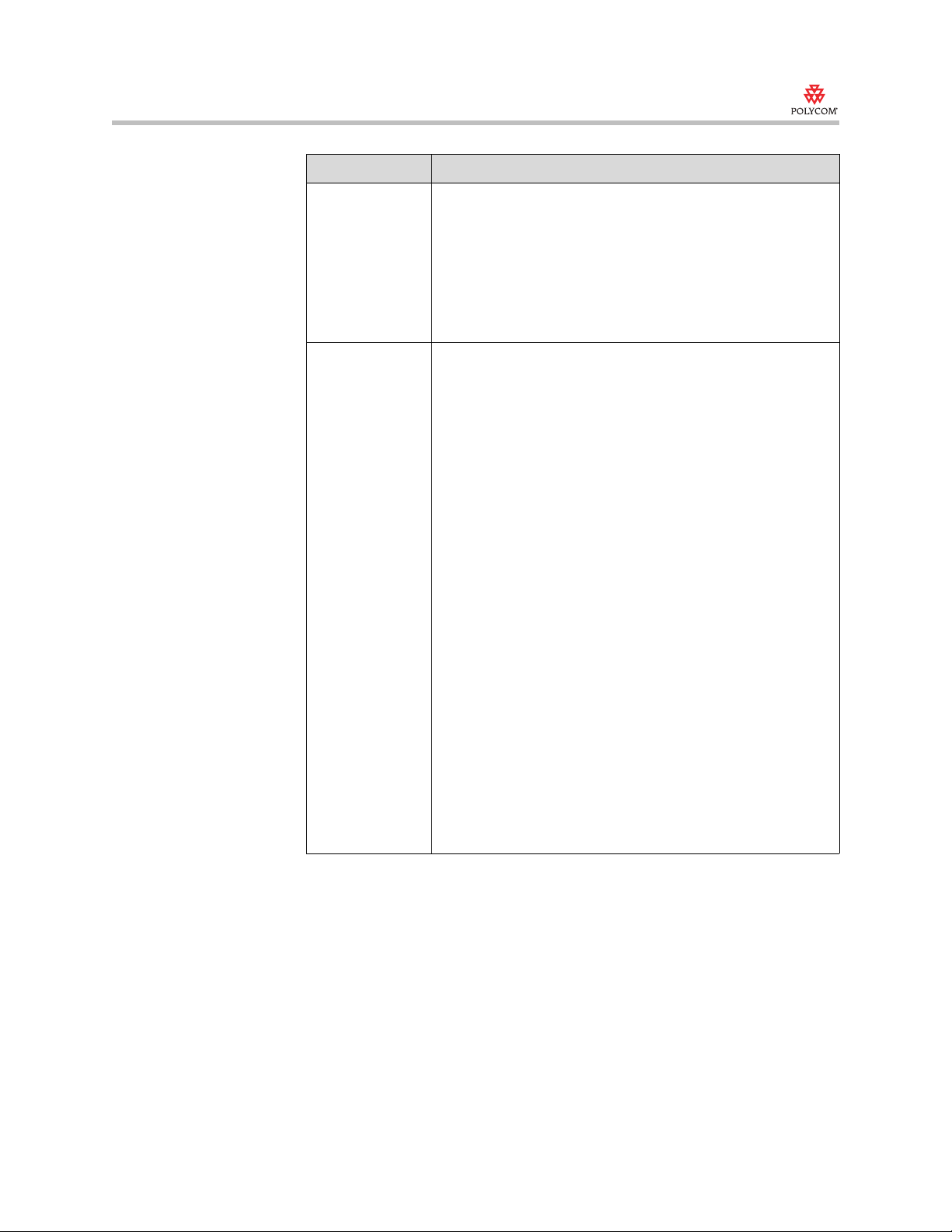
Release Notes
V500 and VSX systems, version 8.5
Issue Description
User Interface If you cleared all options for content display on the Monitors
screen, the default settings were applied after a system restart.
This has been corrected.
The Enable Basic Mode option is now available in the user
interface.
If Stereo was enabled, and then echo canceller was enabled,
stereo was disabled on the Polycom mics but no user interface
message appeared to notify the user. This has been corrected.
Web Interface The People+Content VGA option key on the VSX 7000e, when
enabled, was not displayed as enabled in the web interface.
In the web interface directory, when registered to Global
Directory Server, the user had to wait until the applet was fully
loaded. Refreshing the page killed the current session and
prevented updates from occurring. This has been corrected.
The Home Screen Settings page became inaccessible if you
entered an apostrophe in the Enter Marquee Text field. The
Screen Saver page became inaccessible if you entered an
apostrophe in the Screen Saver Text field. This has been
corrected.
Changing some values in the web interface would reboot the
system. The interface displayed a dialog noting that the system
would restart. This has been corrected.
The Directory screen in the web interface would hang while
trying read Global Address Book entries if the computer did not
have Sun JVM 1.2 or later installed. Microsoft Virtual Machine
was not supported. This has been corrected.
When editing directory entries in the web interface, the speed
and category entries were sometimes incorrect. This has been
corrected.
The ping utility did not always function properly from the web
interface. This has been corrected.
The trace route utility could not be performed from the web
interface. This has been corrected.
The Allow Directory Changes field did not get updated if
configured from the web interface. This has been corrected.
13

Release Notes
V500 and VSX systems, version 8.5
Issue Description
Web Interface On a VSX 6000, the web interface sometimes listed
Pro-Motion™ video even thought it was not valid for the
VSX 6000. This has been corrected.
An Internet Explorer web browser sometimes needed to be
restarted if it was being used to monitor a VSX system while
call preferences were changed between H.323 and SIP from
the embedded interface. This has been corrected.
If you toggled between H.323 and SIP enabled from the web
interface, the change was not implemented the first time (both
were disabled). You had to make the change a second time for
the new setting to be activated. This has been corrected.
When you changed the ISDN Switch Protocol from the
system's web interface and then clicked Update, only the first
line was shown. If you waited 5-10 seconds and pressed
refresh, all four lines were shown again. This has been
corrected.
After you created a multi-site entry in the directory via the web
interface and then tried to create another multi-site entry, the
participants you entered for the previous entry appeared in the
participants window. This has been corrected.
When browsing certain pages in the web interface using
Internet Explorer with the Sun Java plug-in installed, you may
have been asked to enter the admin user ID and
password. This has been corrected.
14

Release Notes
V500 and VSX systems, version 8.5
Feature Limitations
The feature limitations for version 8.5 are listed in the following table. If a
workaround is available, it is noted in the table.
Feature Limitation
AES Encryption You cannot activate encryption during a call.
Analog Phone Incoming POTS (analog phone) calls will not be reported in
the Recent Calls list.
API The
values -7.5 and -22.5.
Some color scheme modes may not be selectable using API
commands.
The
API interface.
The
So if remote control is disabled from the API interface, you
must restart the system to enable it again.
The
information on Auto Answer settings.
The
commands accept special symbols as value parameters.
Entering another
set
restart.
The
The
about selecting a content source.
Currently API interfaces do not report when the system
restarts.
Use the command
If rollover dialing occurs (e.g. the system automatically
redials a number as ISDN if it fails to connects when dialed
as IP), the system will report an “ended” event for each failed
attempt.
prilinebuildout set
vcstream register
remotecontrol enable all
notify sysalerts
gatewayprefix set
gatewayprefix set
command with any value parameter forces the system to
chaircontrol set_password
notify vidsourcechanges
callinfo all
command does not work for
command does not work from the
command is not working.
command does not return status
and
gatewaysuffix set
or
gatewaysuffix
command does not work.
command does not notify
instead of
API
display call
.
15

Release Notes
V500 and VSX systems, version 8.5
Feature Limitation
API If the control application issues a
vcbutton play command
when a system that had been playing content is in the
process of stopping content, the system may return the error
“vcbutton [play|stop] command ignored due to current
processing". If this occurs, restart the system to restore
vcbutton [play|stop]
functionality.
If the VSX system does not have an active LAN connection
and a resolved IP address when it boots, it will not report
system events on its serial port. It will resume reporting
events after the LAN is connected. To work around this issue
in an environment that does not have LAN connectivity,
configure a static IP address and use an RJ-45 loopback
connector to simulate an active LAN.
If you send a command to change a setting on a user
interface screen while viewing that screen on the monitor,
you might have to leave the screen and return to it to see the
change take effect.
Audio Playback volume is not adjustable on the start-up language
selection screen.
A VSX system with version 8.0 configured for fixed audio
output mode may have higher output gain than in previous
releases.
When one VCR or DVD player is connected to a VSX 6000
or VSX 7000 to play content into the call, and another is
connected to record the call, audio from the VCR or DVD
player content is not recorded.
Calling When you call a cell phone using voice over ISDN, set the
call quality to ISDN Phone. Setting the call quality to Auto
may result in unexpected behavior.
When two systems with dynamic bandwidth enabled connect
in a high line rate H.323 call (768 kbps or higher) over a DSL
or cable line, the system reports the line rate as the rate at
which the call was dialed. However, the call's actual
bandwidth is likely much lower, due to the DSL or cable line's
restricted uplink speed. The actual transmit bandwidth being
used in the call is displayed on page 2 of the Call Statistics
screen. Note that it is recommended that system
administrators set the Maximum Transmit Bandwidth
setting in System > Admin Settings > Network > IP >
Quality of Service > Bandwidth to match their DSL or cable
line's uplink speed, as this will prevent the system from trying
to transmit at rates higher than the DSL or cable line can
accommodate.
On a VSX 8000, if you make a POTS call to an analog or cell
phone and then try to call the number again from the Recent
Calls list, the call is dialed as voice over ISDN if ISDN Voice
is listed ahead of Analog Phone in the Call Preference
dialing order. To work around this behavior, set Analog
Phone ahead of ISDN Voice in the Call Preference list.
16

Release Notes
V500 and VSX systems, version 8.5
Feature Limitation
Cameras
(VSX systems)
There is no way for a user to get camera control for a camera
that is set to the content channel.
The Camera Calibration screen will always be displayed for
the VSX 7000e and VSX 8000, even though automatic
camera tracking only works with a PowerCam Plus camera.
To avoid a “keystone effect” in which the video image
appears tilted, make sure that the VSX 5000 camera is
pointed perpendicular to the subject.
Chair Control VSX 3000 systems may lose chair control ability, especially
in multipoint calls with all ISDN endpoints.
Selecting Acquire Chair on a VSX 7000 MCU may disable
Discussion mode view.
Closed Captions Closed captions cannot be sent through a gateway.
Conference on
Demand
Conference on Demand calls to ISDN endpoints may fail
when dialed from an H.323-only system. To work around this
issue, provide the full international number, including country
code, for ISDN endpoints.
Configuration Do not change the VSX system monitor setting while sending
content.
VSX 5000 factory camera presets do not work.
Contact List If you enable the contact list home screen and want to install
a system software version earlier than 8.5, disable the
contact list before doing so. Either disable it in the user
interface before you run Softupdate, or disable the option to
save system settings when you run Softupdate.
Directory System names with Chinese hieroglyphs cannot be edited in
the directory using the system’s embedded interface.
New directory entries created in a new local category may
not be visible when you try to view them the first time, until
you move around in the screen.
Pressing Select on the remote control twice when selecting a
directory entry may lead to connection errors.
Far End Camera
Control
Far End Camera Control does not work reliably with
non-VSX system endpoints.
Gateway Calls In calls through a gateway, selecting a far-site camera source
that is not being used shows frozen video from the previous
camera source, instead of a blue screen.
Global Directory When dialing calls from the global directory, VSX systems set
the call speed based on the local call quality setting, rather
than the directory’s setting.
17

Release Notes
V500 and VSX systems, version 8.5
Feature Limitation
Global
Management
System
VSX 3000A systems cannot be provisioned using Global
Management System 7.0.1.212 or 7.0.4.
The GMS Call Statistics screen shows up to only three
endpoints in an internal multipoint conference, even if there
are more than three endpoints connected.
If you receive a support acknowledgement message from
Global Management System, press the Home button on the
remote to make the message go away.
Global Management System provisioning of the Primary and
Secondary Call Types is not supported.
Global Management System does not display H.320
information for V500 systems.
Starting with version 8.5, VSX systems provide two
passwords: a room password for local access via the system
user interface and a remote access password for access via
the web interface, etc. Setting the admin password in Global
Management System and SE200 will update the remote
access password. Currently, Global Management System
and SE200 do not provide a separate command to set the
room password. To work around this issue, select use "Use
Room Password for Remote Access" to set both passwords
to the same value, or use the web interface to set the room
password.
H.264 The following conditions apply to H.264:
• On VSX systems other than a VSX 8000 using TV
monitors, H.264 is supported in point-to-point calls up to
768 kbps. On systems that use an interlaced camera, the
transmit preference at 768 kbps is H.263 Pro-Motion.
• On VSX systems other than a VSX 8000 using
single-monitor VGA, H.264 is supported in point-to-point
calls up to 512 kbps.
• H.264 Pro-Motion is supported in point-to-point calls
between VSX 8000 systems up to 1.4 Mbps.
• On VSX 8000 systems, H.264 is supported in calls with
up to four sites.
H.331 When broadcast mode is enabled on a V.35 system and the
audio protocol is set to G.711U, the far site might hear a pop
when the call is disconnected.
In an H.331 call between two VSX systems with H.264 video
configured and with People+Content turned off, neither site
can send content to the other site. To resolve this problem,
the site sending content should enable People+Content.
When you enable People+Content in the H.331 configuration
of a V.35 system, you must also enable H.239 to send
content.
Interoperability
ADTRAN TSU 100
With V.35 systems, VSX systems can crash when in a call at
1280 kbps.
18

Release Notes
V500 and VSX systems, version 8.5
Feature Limitation
Interoperability
Aethra
Interoperability
Avaya
In H.323 calls between a VSX 8000 system and some Aethra
systems, content is sent from the Aethra system as a single
stream and no far-site video is displayed on the VSX 8000,
even though the VSX 8000 displays the dual stream icon.
AES Encryption is not supported while registered to the
Avaya Communication Manager (ACM).
When a V500 or VSX system attempts to call another V500
or VSX system through Avaya Communication Manager, the
near-site system continues to ring if the far site rejects the
call.
NAT is not supported for systems registered to the Avaya
Communication Manager.
While connected to the ACM, telephony features are not
supported to systems behind a neighboring gatekeeper.
H.320 calls in a Multipoint scenario with other systems
registered to the Avaya Communication Manager (ACM) are
not supported.
The Avaya Communication Manager (ACM) does not
support wideband audio over trunk calls in this release.
Wideband audio is not supported in this case. V500 and
VSX systems will connect with G.711 audio.
Cisco PIX does not pass through Annex H which is required
by the Avaya Communication Manager (ACM). V500 and
VSX systems will not connect calls across a Firewall that
does not pass Annex H.
Call forward busy/Don’t Answer does not work with a
multipoint VSX system set to forward (registered to the
ACM).
19

Release Notes
V500 and VSX systems, version 8.5
Feature Limitation
Interoperability
Avaya
Interoperability
Check Point
Avaya's IP Softphone (IPSP) with video set to manual will not
negotiate video with endpoints registered to a neighboring
gatekeeper.
In calls placed from a V500 or VSX system, the far-site
system name may show a neighboring gatekeeper, such as
“PathNavigator,” instead of the actual system name.
G728 k and G722.1-16 k audio codecs are not available
when registered to the Avaya Communication Manager
(ACM).
While registered to the ACM, VSX multipoint systems are
limited to four sites (internal multipoint + three far sites) in a
multipoint call.
When V500 and VSX systems that are registered to the ACM
call a ViewStation FX system registered to PathNavigator™,
the call connects with no remote video on the ViewStation
system.
Internal MCU calls from an iPower system to an Avaya IP
Softphone (IPSP), V500, or VSX system do not connect.
ACM Telephony features and IPSP video mute are not
supported with V500, VSX, iPower, or ViewStation® FX
systems behind PathNavigator.
iPower IMCU calls to VSX systems using Avaya do not
connect.
Calls through a Check Point firewall configured for H.323
may have no audio or video. To work around this, disable the
H.323 traffic only protocol on Check Point and create new
rules on the Check Point for TCP1720, TCP3230-3237, UDP
3230-3253.
Interoperability
Cisco PIX
Interoperability
EdgeMarc
In an H.323 multipoint conference using a VSX system MCU
located behind a Cisco PIX 6.3.4 firewall among systems
with H.239 enabled, the V500 or VSX system outside of the
firewall may not receive video when other sites connect. To
avoid this, disable H.239 on all sites.
V500/VSX systems with AES encryption enabled cannot
connect using H.460 with Cisco PIX 506.
When using PathNavigator in conjunction with an EdgeMarc
E-30, do not configure PathNavigator with an alternate
gatekeeper.
If a VSX system is registered with an EdgeMarc E-30 that
uses PathNavigator, the VSX system still appears to be
registered even if it loses connectivity with the EdgeMarc.
SIP calls through an EdgeMarc E-30 are not supported.
Only Polycom PathNavigator gateways are supported when
connecting calls through an EdgeMarc E-30.
20

Release Notes
V500 and VSX systems, version 8.5
Feature Limitation
Interoperability
Fortinet
Interoperability
France Telecom
Interoperability
H.239
Interoperability
H.460
Interoperability
iPower
Interoperability
Linksys
Systems behind Fortinet firewalls configured to use their
H.323 service will not connect if the caller is configured to
use AES encryption.
No content can be sent or received when the V500 or VSX
system is connected to France Telecom eConf.
The V500 or VSX system is unable to connect to France
Telecom eConf 3.5 when H.239 is enabled.
H.239 works with TANDBERG MXP systems, but H.239
interoperability with other systems is not supported.
H.460 does not work correctly with a Check Point firewall.
Systems may have no video when calling out from behind a
Fortinet firewall to a provider endpoint.
In H.323 multipoint calls using AES encryption, with a VSX
system as the MCU and iPower and PVX systems as
endpoints, iPower will not transmit video if PVX is the second
endpoint. To avoid this issue, call the PVX system first.
When an iPower dials into a VSX 7000e MCU and another
VSX system joins the call, the iPower will disconnect. To
work around this issue, connect the iPower as the second or
later participant in the conference.
Systems behind Linksys BEFSR41 will not receive calls.
Use of the V500 or VSX system with a wireless network
bridge behind a Linksys WRT54G wireless broadband router
may be problematic and has not been qualified. If
connectivity problems arise, ensure that the WRT54G has
the latest available firmware installed on it.
Linksys RV082 does not work in H.460 calls with VSX
systems and V
2
IU™.
Linksys BEFSX41 routers may reboot in calls that use H.460.
VSX systems running version 8.5 in UPnP setups with
Linksys (and maybe other) NAT boxes cause video calls to
stop connecting.
21

Release Notes
V500 and VSX systems, version 8.5
Feature Limitation
Interoperability
MGC
Interoperability
Microsoft
H.320 calls to an MGC continuous presence, H.329 IVR
conference transmit H.263 video instead of H.264.
H.320 conferences with MGC configured for Pro-Motion
connect in secondary (audio-only) mode. To work around this
issue, call using H.323 or configure the MGC to not use
Pro-Motion.
Some ISDN endpoints may fail to connect when blast-dialing
from MGC. Redial any sites that fail to connect manually.
In MGC H.239 conferences with G.711 forced, the VSX 8000
may reboot.
When the MGC dials out to the VSX system in H.323
Pro-Motion, it connects H.263 (no annexes) at 30 fps. This is
due to a difference in the way the MGC and VSX system set
rates in their video caps and how they use the caps to
determine the call rate. The result is that a 768 kbps call
looks to the VSX system like a 704 kbps call, so Pro-Motion
is not selected as the transmit video mode. The workaround
for this is to set the VSX system to do Pro-Motion at 512 kbps
and above.
When a VSX system joins an encrypted
People+Content/H.239 continuous presence MGC multipoint
call, the VSX system does not support far end camera
control.
V500 and VSX systems can make but not receive calls when
behind a Microsoft MN-500 UPnP device.
In a Live Communication Server (LCS) environment, an
endpoint that places a SIP call into a multipoint conference
hosted by a VSX system and subsequently hangs up may
appear to still be in the conference, with no audio and frozen
video. If this occurs, hang up the site from the host VSX
system to restore normal operation.
Interoperability
Polycom
ViewStation 128
Interoperability
RADVISION
Interoperability
Sony
In calls with ViewStation 128 systems, Far End Camera
Control might not work for the first 3 minutes or so.
When a VSX system places a H.320 to H.323 gateway call
through a RADVISION viaIP gateway, it cannot send or
receive H.239 content.
Calls between H.323 VSX 8000 systems and H.320 iPower
9000 systems made through a RADVISION viaIP gateway
may cause the iPower system to restart on hang-up.
VSX 8000 systems with a Sony BRC300 camera may not
correctly move to camera presets.
In H.320 calls where a VSX system is MCU, systems may
not receive content.
22

Release Notes
V500 and VSX systems, version 8.5
Feature Limitation
Interoperability
SoundStation VTX
1000
Pressing the CALL button on the SoundStation VTX 1000
conference phone when the VSX system is idle causes the
VSX system to play a brief announcement tone and display
full-screen local video. Continue to dial the call normally
using the VTX 1000 phone’s keypad.
When a SoundStation VTX 1000 connected to a VSX system
calls another SoundStation VTX 1000 connected to a VSX
system, the analog icon is displayed in the near screen along
with the VTX 1000 icon and encryption status.
On a VSX system connected to a SoundStation VTX 1000,
when you use the VSX system to place a VTX 1000 call to
another phone, the SoundStation VTX 1000 (POTS) call is
not shown on the Recent Calls list.
When you place a H.323 call from a VSX system connected
to a SoundStation VTX 1000 and then use the SoundStation
VTX 1000 to add an audio call, muting the VSX system's
microphones blocks the audio endpoint from hearing audio.
When a SoundStation VTX 1000 attempts to add video when
connected to a V.35 system and ISDN call speed is set to
384 kbps, the call speed is ignored and the SoundStation
VTX 1000 dials 128 kbps.
On a VSX 6000 with a SoundStation VTX 1000 attached, the
Call Type choice is disabled when you use the Web Director
to place a call.
If you place a call from a VSX 8000 with a SoundStation
VTX 1000 running firmware revision 1.4 attached to another
video endpoint, and then use the SoundStation VTX 1000 to
call another SoundStation VTX 1000, the audio from the
SoundStation VTX 1000 has much more bass and slightly
less volume than the audio received from the other video
endpoint. This is resolved by installing VTX 1000 firmware
revision 1.5.
When the far site hangs up a call to a SoundStation
VTX 1000, you also need to hang up the SoundStation
VTX 1000, just like a regular phone.
Turning off the Console Mics from the SoundStation
VTX 1000 menu has no effect when the phone is used with a
VSX system. To disable the phone microphones in this case,
disable the Enable Polycom Microphones option on the
VSX system.
For SoundStation VTX 1000 calls, call statistics are not
displayed on the VSX system.
Interoperability
Switches
Some ISDN switches will add the area code to numbers
when calling from the Recent Calls list (especially if you dial
a number that had dialed into the system previously). In such
cases, the call will not connect. The system will have to be
set to dial local numbers without an area code.
23

Release Notes
V500 and VSX systems, version 8.5
Feature Limitation
Interoperability
TANDBERG
Interoperability
ViewStation
You may see the following issues in H.239 calls between
V500 or VSX systems and TANDBERG E series systems.
TANDBERG MXP systems handle these issues correctly.
• TANDBERG E series systems do not receive H.264
video sent by V500 or VSX systems.
• With encryption enabled, the TANDBERG 880 displays
tiling on its content monitor when a PAL V500 or VSX
system sends content to it.
The VSX 8000 does not maintain 60 frames per second
when sending content to the TANDBERG 6000 MXP in
1920 kbps H.323 calls.
SIP calls placed from VSX systems to TANDBERG MXP 4.0
systems at 128 kbps may experience audio and video
problems. Calls to TANDBERG MXP 4.1 systems do not
experience these issues.
In calls with the TANDBERG 880E ver 5.0 that use H.239,
VSX systems may transmit H.263 video rather than H.264.
VSX systems are unable to connect to the TANDBERG 6000
MXP F3.2 system in SIP calls.
MGC voice-switched conferences with TANDBERG and VSX
system may end up in secondary (audio-only) mode when
one endpoint sends content. To work around this, set up the
conference as continuous presence (transcoding).
When sending content from V500 or VSX systems to a
ViewStation SP128 system, content may go beyond the
edges of the ViewStation monitor.
In some multipoint conferences with V500 or VSX systems
running 8.0 as the MCU and a ViewStation 512 as one
endpoint, the ViewStation may sometimes get distorted
content from the MCU.
When a V500 or VSX system is sending content to a
ViewStation FX, the ViewStation FX should not take a
snapshot. Instead, the V500 or VSX system should first stop
sending content before the ViewStation FX sends a
snapshot.
Interoperability
VoI P
When a V500 or VSX system MCU calls both another VSX
system and an audio-only IP endpoint (like a SoundStation®
IP 300), the call rate for the V500 or VSX system will be
limited to 64 kbps if you call the audio-only endpoint first. To
work around this problem, always call all video endpoints first
prior to calling audio-only IP endpoints.
Interoperability
VSX systems
VSX systems running 7.0.x report the wrong version number
to the far site in H.320 calls.
Languages If the selected language is Russian, the call scheduler entries
may be deleted after a system restart.
24

Release Notes
V500 and VSX systems, version 8.5
Feature Limitation
Localization While Softupdate is running, the message “Your system is in
the process of being updated.” shown on the Polycom
system is always in English, even on international systems.
On the Location screen, country names are listed in English
for all languages.
For certain languages, a new entry created in the Call
Scheduler displays the date in a non-standard format.
MGC In 128 kbps video switched Conference on Demand calls,
H.323 sites may connect with audio only.
Monitors If you have a system configured for a PAL/NTSC main
monitor and a VGA secondary monitor and subsequently
configure the system to use a single PAL/NTSC monitor and
no second monitor, you may have trouble displaying content
on the main monitor. To work around this issue, set content
for "VGA out" and then set content for monitor 1.
25

Release Notes
V500 and VSX systems, version 8.5
Feature Limitation
Multipoint On a VSX system in a multipoint chair control call, all far site
systems see frozen video if you disconnect the endpoint that
is the broadcaster. To restore video, select one of the
remaining endpoints as the broadcaster.
When a conference has a meeting password set and another
system dials in, the video from the system dialing in can be
viewed by the conference sites even before it enters the
password. The conference video and audio is not available at
the system dialing in until it actually joins the conference.
Only a VSX 8000 system as MCU supports H.264 in
multipoint calls, and it is limited to 3 video + 1 local
conference site. If the conference size increases, the
protocol negotiated is H.263. Once it drops back to a 4-way
call or lower, H.264 is not re-negotiated.
Discussion mode is turned off in cascaded MCU calls.
Things to note about multipoint calling:
• Dual Monitor Emulation is disabled in multipoint calls on
VSX 3000, VSX 7000, VSX7000s, and VSX7000e
systems. These systems can support AES Encryption or
StereoSurround™, but not both. If AES Encryption is
enabled, the system automatically turns off
StereoSurround.
• In multipoint calls on VSX 8000 systems, only one of the
following features is supported: Dual Monitor Emulation,
StereoSurround, or AES Encryption. If you have more
than one of these enabled, the system turns off all but
one. The system gives highest priority to AES
Encryption, if it is enabled. If AES Encryption is not
enabled, the system gives higher priority to Dual Monitor
Emulation, and turns off StereoSurround.
• In VSX 8000 multipoint calls with two or more far sites,
Dual Monitor Emulation is not supported.
• In VSX 8000 multipoint calls with three or more far sites,
Dual Monitor Emulation, StereoSurround, and AES
Encryption are not supported.
Network When a system behind a non-H.323 compatible NAT makes
a call to an endpoint outside the NAT, the far site is unable to
control the camera of the system behind the NAT.
26

Release Notes
V500 and VSX systems, version 8.5
Feature Limitation
People+Content VSX systems treat content audio sources as mono, even if
the system is configured for stereo.
You may experience problems sending a content source
using Web Director if the system is already sending content
selected with the remote control.
When viewing content on the VSX system, some anomalies
may be perceived. The way Polycom has chosen to display
the image is to show the content building on the screen. This
means that the first image seen does not have full content
resolution and the viewer will see it build to full resolution.
This build time is dependent on the bandwidth of the call and
the content sharing bandwidth allocation setting located at
System > Admin Settings > Monitors > Graphics VGA:
Quality Preference.
When a call is active, the local view is the same as the far
site, both in resolution and frame rate. All sites will then see
the same image at about the same time and the same
resolution, making it easier to discuss the image as the local
parties see the same image as the far site.
When viewing the content locally, the image will build and
display in the same way as when a call is active.
When using a system with a Visual Concert™ connected, the
image at the Visual Concert output will not show as many
anomalies as when connected to the output at the
VSX system.
People+Content IP If you use People+Content IP with the Windows firewall
enabled, be sure to configure the firewall to allow the
application to proceed. If you continue to have problems,
disable the Microsoft firewall when using People+Content IP.
On a computer with multiple monitors, you must either launch
People+Content IP on monitor 1 or set all monitors to the
same output resolution.
On some computers, video clips running in Windows Media
Player cannot sent to VSX using People+Content IP. To work
around this issue, configure Windows Media so that it does
not use overlays: In Windows Media Player, select Tools >
Options > Performance > Advanced. Uncheck “Use
overlays”.
People+Content IP works in Security Mode, but the link
between the computer and the VSX system is not
encrypted/secure.
27

Release Notes
V500 and VSX systems, version 8.5
Feature Limitation
Pro-Motion H.264 Pro-Motion H.264 is supported only in point-to-point calls
between VSX 8000 systems up to 1.4 Mbps.
Pro-Motion H.264 video turns off in the following situations:
• Setting the camera to Sharpness instead of Motion
prevents sending Pro-Motion H.264 video.
• Streaming prevents sending Pro-Motion H.264 video.
• Content sharing turns off Pro-Motion H.264 in both
directions until content is stopped.
• Multipoint calling turns off Pro-Motion H.264 in all
directions for the duration of the call.
Product Activation When activating licenses on the Polycom Resource Center,
use uppercase characters for any letters in the serial
numbers or licenses.
Profiles Profiles provide a limited backup capability but do not save
the entire configuration of a system. Refer to the
Administrator’s Guide for more information.
Security When you set the Web Access Port on the web interface
Security page, specify a port number of 1025 or greater, and
make sure that the port is not already in use.
If you set the Meeting Password using the web interface, use
a password that includes only characters that can be entered
using the remote control or onscreen keyboard. If you use
characters that cannot be entered using the remote control or
onscreen keyboard (such as "!"), users will not be able to log
in to a meeting from the video conferencing system.
In an encrypted H.320 call, adding a voice over ISDN call
causes the VSX system to show that the call is not
encrypted. This indication represents that the voice call is not
encrypted; encryption remains in use on the H.320 video call.
Global Management System cannot set the room password
for a VSX system.
Security Mode Do not load a profile taken from a VSX system in Security
Mode onto a system that is not in Security Mode. Similarly,
do not load a profile taken from a system that was not in
Security Mode on a system that is in Security Mode.
VSX systems with Security Mode enabled cannot be added
to a GMS server.
While in Security Mode, your browser may display warning
messages stating that the security certificate for the web site
“Polycom” cannot be verified. Click “Yes, I want to accept the
certificate” to continue normal operation.
To help ensure the security of the system, VSX systems
require that you provide new passwords when switching into
Security Mode. Enter a new password when prompted by the
system.
28

Release Notes
V500 and VSX systems, version 8.5
Feature Limitation
Single-Monitor
VGA
Single-monitor VGA has the following limitations:
• Only the steel gray color scheme is supported.
• The system switches from dual monitor emulation to
full-screen mode when sending or receiving content.
• On systems other than a VSX 8000, the H.264 maximum
call speed is reduced to 512 kbps if stereo audio is
enabled with a VGA main monitor.
• On VSX 5000, VSX7000s, and VSX7000e systems
configured for single-monitor VGA:
Dual Monitor Emulation is disabled in multipoint calls.
The system can support AES Encryption or
StereoSurround, but not both. If AES Encryption is
enabled, the system automatically turns off
StereoSurround.
In point-to-point calls, only one of the following features
is supported: Dual Monitor Emulation, StereoSurround,
or AES Encryption. If you have more than one of these
enabled, the system turns off all but one. The system
gives highest priority to AES Encryption, if it is enabled.
If AES Encryption is not enabled, the system gives
higher priority to Dual Monitor Emulation, and turns off
StereoSurround.
Dual Monitor Emulation is automatically disabled at call
rates greater than 512 kbps.
• On VSX 8000 systems configured for single-monitor
VGA:
In multipoint calls, only one of the following features is
supported: Dual Monitor Emulation, StereoSurround, or
AES Encryption. If you have more than one of these
enabled, the system turns off all but one. The system
gives highest priority to AES Encryption, if it is enabled.
If AES Encryption is not enabled, the system gives
higher priority to Dual Monitor Emulation, and turns off
StereoSurround.
In VSX 8000 multipoint calls with two or more far sites,
Dual Monitor Emulation is not supported.
In VSX 8000 multipoint calls with three or more far sites,
Dual Monitor Emulation, StereoSurround, and AES
Encryption are not supported.
Dual Monitor Emulation is automatically disabled at call
rates greater than 1 Mbps.
29

Release Notes
V500 and VSX systems, version 8.5
Feature Limitation
SIP V500 and VSX systems do not support firewall or NAT
traversal in SIP calls.
The MGC does not support Far End Camera Control in a SIP
conference.
The MGC does not support content sharing in a SIP
conference.
When Transport Protocol on the SIP Settings screen is set
to Both (TCP and UDP), the roll-over may cause a delay.
H.264 SIP calls do not support content sharing.
In SIP calls between a VSX system running 7.5.2 and a
VSX system running 8.0, the system running 8.0 cannot use
Far End Camera Control.
SIP transfers always report back successful, even if they fail
to transfer successfully.
SIP registrar server status is not displayed on the System
Status page on the web interface. The status is displayed
correctly on the system’s user interface.
SIP calls may fail about 5% of the time when registered to a
Nortel server.
When a system is registered to Global Directory
Server/Global Address Book and SIP is enabled instead of
H.323, a non-ISDN system may show an incorrect alert
message for Global Directory Server/Global Address Book
registration.
In 64 kbps SIP calls between a VSX system and Windows
Messenger, Windows Messenger may not receive video.
When packet loss occurs, SIP calls may hang up
automatically.
When a Polycom SIP phone IP601 1.6 calls into a
VSX system, the IP phone does not receive audio from the
VSX system.
SIP calls do not work reliably between systems running
software version 8.0 and systems running version 7.x.
Do not transfer either end of a SIP call that is connected to a
VSX system.
In SIP multipoint calls with VSX systems running 7.5.x, the
7.5.x systems may crash.
30

Release Notes
V500 and VSX systems, version 8.5
Feature Limitation
SIP This release does not support dialing SIP calls using a DNS
name, such as VSX.austin.polycom.com. Other address
forms, such as email (for example,
any@host.austin.polycom.com) work.
The following features are not available when the SIP
protocol is in use:
• Polycom Video and Audio Error Concealment
• Encryption
• People and Content (H.239 and Polycom
People+Content)
• H.263 Pro-Motion
V500 or VSX systems cannot send content in a SIP call that
uses H.264 for people video.
Snapshots V500 or VSX systems do not support receiving H.261 Annex
D snapshots.
SNMP Current SNMP implementation is only used for alerts and
does not support any remote management.
By default, SNMP consoles return trap numbers. To get the
equivalent trap messages in text, the polycom.mib file must
be compiled in the flash memory of the system.
Softupdate The PRC (extranet.polycom.com) currently does not support
logging in via Softupdate. This means that the command-line
switches -ku, -kp and the “No I need to get a key” options
won’t work.
The previous settings under "Appearance" for screen saver
and color scheme will not be retained after running
Softupdate.
Touch-Screen
Controls
When using the touch screen control panel, not all PIP
windows can be controlled.
31

Release Notes
V500 and VSX systems, version 8.5
Feature Limitation
User Interface During the out-of-box setup, if you select SIP instead of
H.323, the system will restart before configuration is
complete. After the restart, the system will return to the LAN
Properties page, allowing you to complete system
configuration.
A VSX 8000 system set up for single-monitor VGA displays a
black border around the user interface screens.
If you set Line Input to Audio Mixer and check Enable
Polycom StereoSurround, a message is displayed that
Polycom microphones will be disabled. The microphones are
actually disabled in this case, even though the System Status
screen shows them as active.
Incoming POTS calls are not recorded in the Recent Calls
list. Outgoing POTS calls are listed correctly.
Systems that are configured to use a UPnP NAT and are
registered with a gatekeeper do not display the E.164
extension on the Place a Call screen.
When you disable the Polycom microphones through Admin
Settings > Audio > Audio Settings, the microphone status
does not indicate the disabled status on the Diagnostics >
System screen, showing the normal green arrow.
V.35 In H.320 calls from a V.35 VSX system with encryption
enabled, the far-site system does not recover from a
momentary loss of data.
V.35 profiles are not localized. They appear in English.
When you place a V.35 Direct Connect call from a VSX 7000
to a ViewStation EX running release 6.0.1 software, the call
may not connect. When the call fails to connect, the VSX
system's user interface displays the dialing screen and the
ViewStation EX system's user interface does not appear to
be receiving a call. Disconnecting the call and reconnecting
should clear the problem.
VGA Resolution The VGA resolution setting is only effective when the
attached monitor is not capable of DDC (Plug-N-Play). If the
monitor is capable of DDC, then the best resolution for the
incoming VGA source is selected.
32

Release Notes
V500 and VSX systems, version 8.5
Feature Limitation
Video VSX systems do not support Pro-Motion in internal multipoint
calls.
When Polycom Video and Audio Error Concealment
engages or disengages in a call, the monitor switches briefly
from far-site video to near-site video, then back.
VSX systems send video in low frame rates when using a
camera set to Sharpness.
Pro-Motion provides superior video quality by transmitting
video in a format similar to that used by the camera and
should only be used in calls between endpoints that use the
same camera format (both PAL or both NTSC). VSX systems
improperly activate Pro-Motion H.264 in calls between a PAL
VSX 8000 and an NTSC VSX 8000. This can result in video
artifacts in scenes with high motion. To work around this
issue, disable Pro-Motion in calls between a PAL VSX 8000
and an NTSC VSX 8000.
Web Interface SIP registration status is not displayed in the web interface,
but it does show up on the system interface.
For security reasons, the web interface does not include
some of the configuration options available in the system’s
user interface.
Web Director on VSX Web does not give the remote
administrator any way to start or stop Polycom
People+Content IP.
When completing the out-of-box setup through the web
interface, the administrator is presented with the option to
select H.323 or SIP. Polycom recommends selecting H.323
at this point. The SIP selection can be enabled after the
configuration is completed.
Note: Making changes between these two selections causes
the system to restart before the changes can take effect.
The web interface does not give access to the following
utilities: Calendar and Call Scheduler.
The web interface Call Summary page (Diagnostics >
System Status > Call Summary) does not include a Serial
Calls section listing V.35 calls. The calls are included in the
total call number. To see a listing of V.35 calls, refer to the
system user interface.
33

Release Notes
V500 and VSX systems, version 8.5
Feature Limitation
Web Interface The Recent Calls page is not translated, so date and other
information appears in English.
If time server settings are changed from the web interface
while the system is in a call, the system may try to disconnect
the call.
If you use the web interface to join a conference with a
meeting password, the meeting password you enter is also
set as the meeting password for your system. This does not
happen if you enter the password using the remote control
and the user interface.
If you use the web interface shortly before upgrading a
system to 8.5, the web interface will be temporarily unusable
after the upgrade. To work around this issue, clear your
browser's cache or wait an hour so the system will
automatically clear the obsolete pages from the earlier VSX
version.
When Security Mode is enabled, the remote control in the
web interface is disabled.
When you search for a directory entry in the web interface,
the entry is highlighted but its information is not displayed.
This only happens if you used search to the find the entry.
To ensure the security of the system, VSX systems require
that you provide a new password when entering Security
Mode. If you configure Security Mode via the web interface,
your browser’s pop-up blocker may prevent you from
receiving the pop-up used to update the password and enter
Security Mode. To work around this issue, disable your
pop-up blocker before starting the password change, or
temporarily bypass it by holding down the CTRL key while
pressing OK to the “Any changes made to this setting will
cause your system to restart” message.
Web Streaming Web streaming does not work with RealPlayer.
34

Release Notes
V500 and VSX systems, version 8.5
Interoperability
The following PTZ cameras are supported for use with VSX systems:
• Polycom PowerCam
• Polycom PowerCam Plus (VSX 7000e, VSX 8000)
• Sony BRC-300, EVI-D30, EVI-D70, or EVI-D100 (for NTSC systems)
• Sony EVI-D31 or EVI-D100P (for PAL systems)
V500 and VSX systems are tested extensively with a wide range of products.
The following list is not a complete inventory of compatible equipment; it
simply indicates the products that have been tested for compatibility with the
8.5 release.
Video conferencing systems use a variety of algorithms to compress audio and
video. In a call between two systems, each end transmits audio and video
using algorithms supported by the other end. In some cases, a system may
transmit a different algorithm than it receives. This process occurs because
each system independently selects the optimum algorithms for a particular
call, and different products may make different selections. This process should
not affect the quality of the call.
Typ e Product Version
NAT/Firewall Check Point FireWall-1, Nokia IP130 NG R55 build 127
Cisco Router (QoS and NAT) 12.3
Cisco PIX 6.3.4
Fortinet FortiGate-800 fixup on (V
Fortinet FortiGate-60 2.8,build 456,051027
D-Link DI-604 3.51 11/22/2004
WatchGuard Firebox SOHO 6tc 6.4.1. 03/2005 Bld 15
Linksys BEFSR41 v2 UPnP 1.44.2 Dec 13 2002
Linksys BEFSR41 v3 (not recommended) 1.0.4.8
2
IU testing only) 2.80,build 456,050704
35

Release Notes
V500 and VSX systems, version 8.5
Typ e Product Version
NAT/Firewall Linksys RV082 (V2IU does not recommend) 1.1.6.14
Linksys BEFVP41 v2 (V
2
IU testing only) 1.01.04 03/08/2005
Linksys BEFSX41 v2 (not recommended) 1.50.18
NETGEAR RP614 v2 5.20-RC3NA 04/2004
NETGEAR FR114P (V
2
IU testing only) v1.5-14 09/06/2005
Microsoft MN-500 UPnP 1.11.017
SMC7004BR 193r
SMC7004ABR (V
2
IU testing only) 1.42.012
Symantec 100 V1 Rel 63
Edgewater V
2
IU 5300 S Series 5.11.0Beta4.msm.h460.13
Gatekeeper, Gateways Cisco 7960 phone P00306000400
Cisco gatekeeper 12.3 (6B)
GMS 7.0.4.217
MGC 25 gateway 7.5.0.49
MGC 100 / 50 gateway 7.5.0.49
PathNavigator 7.00.02.0189, 7.00.03.0204
Polycom SE200 1.00.00.ER029
RADVISION viaIP gateway 4.0.0.40
RADVISION ECS gatekeeper 3.6.0.5
TANDBERG gateway G3.0
VCON MCM Gatekeeper 3.10.M12.D11.Y02
External MCU,
Bridges, Call Managers
Cisco Call Manager 4.01
MGC 25 7.5.0.49
MGC 100 7.0.2.6, 7.5.0.xy, 7.0.3.2
RADVISION viaIP MCU 3.6.17, 4.0.31
TANDBERG MPS J2.3
Endpoints Aethra AVC 8400 rack mount 6.00.0022, 6.00.0030
Aethra Vega Star Gold 6.00.0022, 6.00.0030
Concorde 6.70.01/6.50.02/6.30 6.70.01, 6.50.02
France Telecom eConf 4.0.0.0.1.102
36

Release Notes
V500 and VSX systems, version 8.5
Typ e Product Version
Endpoints iPower 9000 6.2.1.921, 6.2.0.1208
Sony PCS-G70 02.10, 2.21
Sony PCS1 3.1.4, 3.20, 3.21
SoundPoint® IP 500 15.2.0054
SoundPoint IP 600 1.6.3.0067
SoundStation IP 3000 2.8V
SoundStation IP 4000 1.6.3.0071
TANDBERG 6000 B 10.0
TANDBERG 6000 E E5.0
TANDBERG 6000 F MXP F3.1,F3.2
TANDBERG 880 E E5.0
TANDBERG 880 F MXP F3.1,F3.2
V500 8.0.3
VCON HD 3000 0206.M03.D13.H12 //
0250.m08.d16.h16
VCON HD 5000 3.5.6.1
VCON HD vPoint 6.50.0064
VCON ViGO 5.10.00085
Venue 1.4.05
ViaVideo® 2 V6.X 6.0.2.1359
ViaVideo PVX 8.0.0.0.522 / 8.0.1.0669
ViewStation 512 7.5.2, 7.5.4
ViewStation FX 6.0.5.4
ViewStation SP128 7.5.4 SP
ViewStation SP384 7.5.4 SP
VSX 3000 8.0.3
VSX 3000A Beta 8.5 0203.1246
VSX 7000 8.0.3
VSX 8000 8.0.3
37

Release Notes
V500 and VSX systems, version 8.5
Cisco PIX Firewall
Cisco PIX “fixup protocol h323 h225 1720” on only:
H.323 video endpoints will have connection and video incompatibilities.
Cisco currently does not support AES or H.239 in the “fixup protocol h323
h225 1720”
Cisco PIX “fixup protocol h323 h225 1720” on with following ports open:
Polycom V500 and VSX systems will work properly; however, with Cisco PIX
setup in this manner you will be required to disable AES to connect endpoints
through the Firewall. Also, H.239 will not work properly in this configuration.
Cisco currently does not support AES or H.239 in the “fixup protocol h323
h225 1720”
In an H.323 multipoint conference using a VSX system MCU located behind a
Cisco PIX 6.3.4 and 7.0.1 firewall among systems with H.239 enabled, the V500
and VSX systems outside of the firewall may not receive video when other
sites connect. To avoid this, disable H.239 on all sites.
V500 and VSX systems are unable to control the far end camera when it is
located behind a Cisco PIX 6.3.4 and 7.0.1 firewall.
¾ Configure Conduits or Access List Assignments for the following ports:
TCP 1720
TCP 3230 - 3235
TCP 3603
TCP 389
UDP 3230-3253
UDP 1718-1719
Cisco PIX “fixup protocol h323 h225 1720” off with following ports open:
Polycom V500 and VSX systems and all features will work properly.
1. To turn off the “fixup protocol h323 h225 1720” feature, use the following
command:
no fixup protocol h323 h225 1720
38

Release Notes
V500 and VSX systems, version 8.5
2. Configure Conduits or Access List Assignments for the following ports:
For outbound interface
TCP 1720
TCP 3230 - 3235
TCP 3603
TCP 389
UDP 3230-3253
UDP 1718-1719
For inside interface, open all IP per video device.
Use the following command to configure conduits or access points:
conduit permit tcp host 255.255.255.255
eq port any
Where 255.255.255.255 is the external IP address of the SME Appliance.
If an endpoint receives inbound video calls from outside the LAN, use the
following command to create a static connection for each internal endpoint:
static (inside,outside) xxx.xxx.xxx.xxx iii.iii.iii.iii netmask
Hardware and Software Requirements
To access the web interface, use Microsoft Internet Explorer 6.0 or later as your
web browser and make sure that you have Java 1.2 or later installed.
To take advantage of the latest features for integrating a VSX system and
SoundStation VTX 1000 conference phone, the VSX system requires version 7.5
or later software and the VTX 1000 requires version 1.5 or later software.
The VSX 8000 is designed to work with the Polycom Vortex mixer. For this
configuration, you need Vortex firmware 2.5.2 or later, Conference
Composer™ version 2.7.0 or later, and VSX system software version 7.5 or
later.
Web streaming participants must have the Apple QuickTime player installed
on their PC to view the stream.
The following versions are required for compatibility with the Avaya
Communication Manager (ACM):
• iPower 6.0.0.315 or later
• ViewStation FX version 6.0 or later
• ViewStation version 7.0 or later
• PVX version 8.0 or later
39

Release Notes
V500 and VSX systems, version 8.5
• PathNavigator version 7.00.02.0189 or later, routed mode
• Global Management System version 7.0.1.212 or later
• V500 and VSX systems version 8.0.3 or later
Warranty and Registration
The V500 and VSX series products include a one-year hardware warranty (30-day
return upon receipt at factory) and 90-day software warranty.
Complete the one-time product registration form on the Polycom Resource Center
website at http://extranet.polycom.com to access software downloads. Using the
information provided as part of product registration, Polycom will make every effort to
send you electronic notification of software releases as and when available.
Copyright Information
© 2006 Polycom, Inc. All rights reserved.
No part of this document may be reproduced or transmitted in any form or by any
means, electronic or mechanical, for any purpose, without the express written
permission of Polycom, Inc.
Polycom, Inc. retains title to, and ownership of, all proprietary rights with respect to the
software contained within its products. The software is protected by United States
copyright laws and international treat provision.
Portions of the VSX software are copyright © 2001 by Dr. Brian Gladman. The
following terms and disclaimer apply to Dr. Gladman's AES encryption
implementation:
Copyright © 2001, Dr. Brian Gladman <brg@gladman.me.uk>, Worcester, UK. All
rights reserved.
License Terms
The free distribution and use of this software in both source and binary form is
allowed (with or without changes) provided that:
1. distributions of this source code include the above copyright notice, this list of
conditions and the following disclaimer;
2. distributions in binary form include the above copyright notice, this list of
conditions and the following disclaimer in the documentation and/or other
associated materials;
3. the copyright holder's name is not used to endorse products built using this
software without specific written permission.
40

Release Notes
V500 and VSX systems, version 8.5
Disclaimer
This software is provided 'as is' with no explicit or implied warranties in respect of its
properties, including, but not limited to, correctness and fitness for purpose.
Polycom, Inc. retains title to, and ownership of, all proprietary rights with respect to the
software contained within its products. The software is protected by United States
copyright laws and international treaty provision.
Trademark Information
Polycom®, the Polycom logo design, SoundPoint®, SoundStation® IP, SoundStation
VTX 1000®, ViaVideo®, ViewStation®, and Vortex® are registered trademarks of
Polycom, Inc. Conference Composer™, Global Management System™, iPower™,
MGC™, PathNavigator™, People+Content™, PowerCam™, Pro-Motion™, PVX™,
ReadiManager™, Siren™, StereoSurround™, V
VSX™ are trademarks of Polycom, Inc.
All other brand and product names are trademarks or registered trademarks of their
respective companies.
2
IU™, V500™, Visual Concert™, and
41

Release Notes
V500 and VSX systems, version 8.5
42
