Page 1
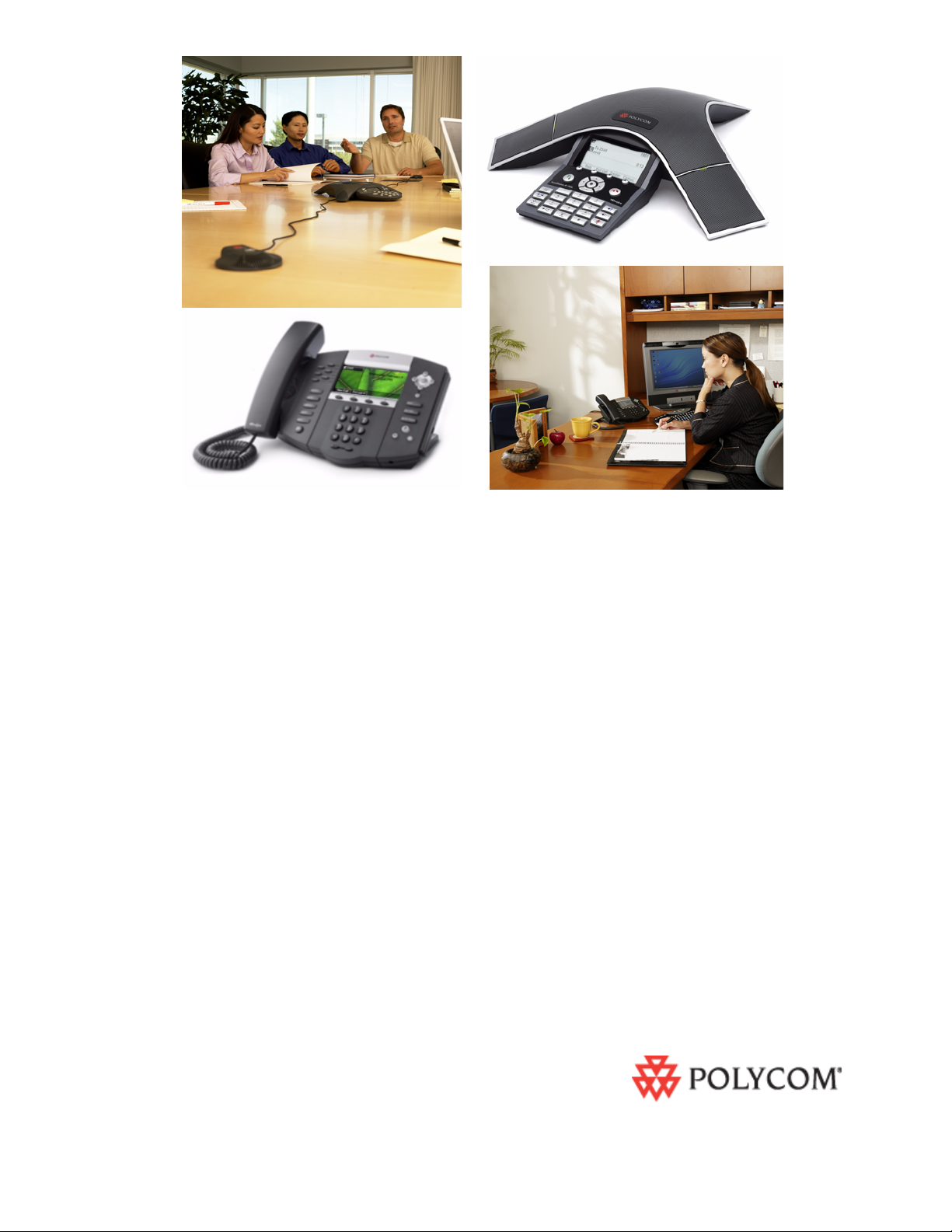
Administrator’s Guide for the
SoundPoint
Polycom
®
IP/SoundStation
®
®
IP
Family
SIP 3.1
August, 2008 Edition
1725-11530-310 Rev. A
SIP 3.1
Page 2
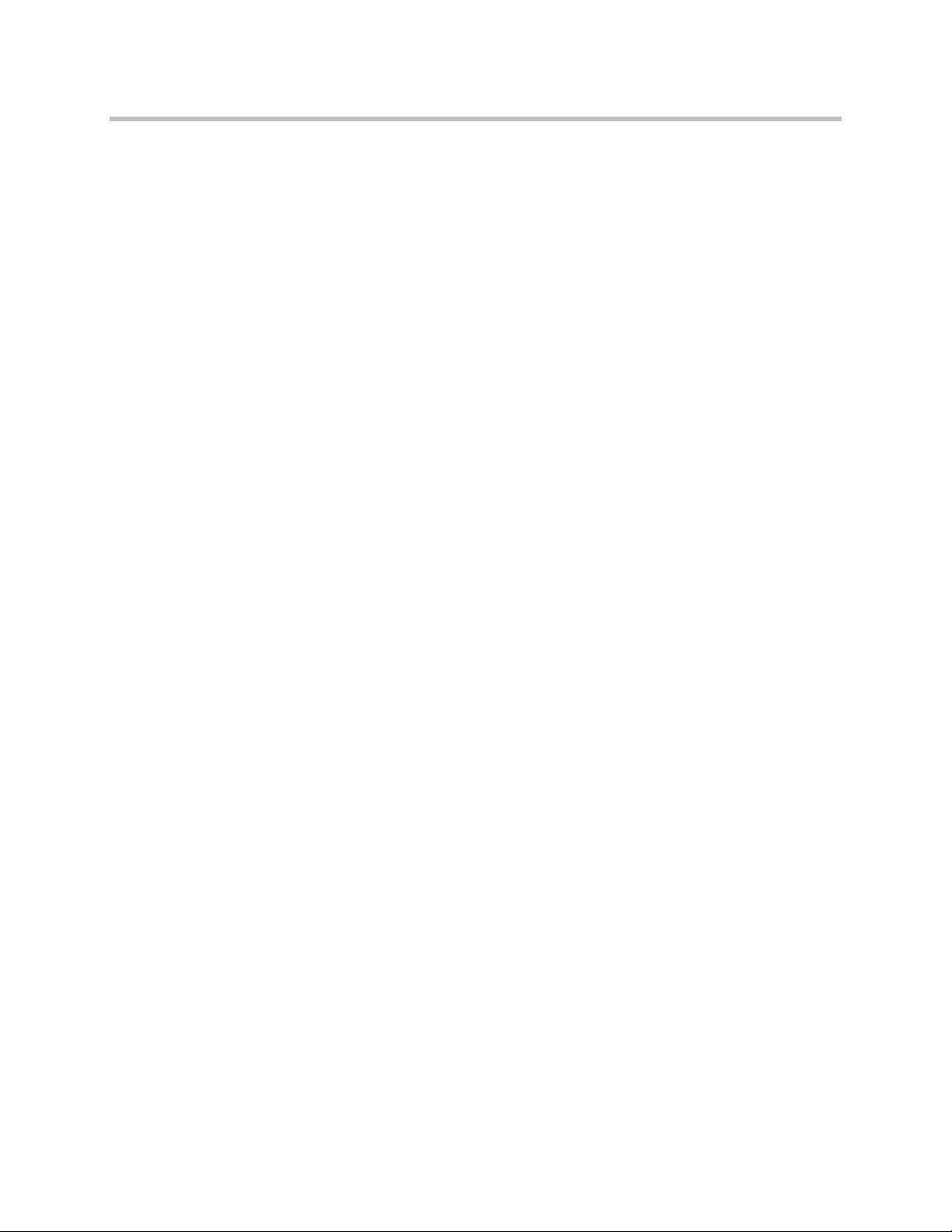
Trademark Information
Polycom®, the Polycom logo design, SoundPoint® IP, SoundStation®, SoundStation VTX 1000®, ViaVideo®,
ViewStation®, and Vortex® are registered trademarks of Polycom, Inc. Conference Composer™, Global Management
System™, ImageShare™, Instructor RP™, iPower™, MGC™, PathNavigator™, People+Content™, PowerCam™,
2
Pro-Motion™, QSX™, ReadiManager™, Siren™, StereoSurround™, V
IU™, Visual Concert™, VS4000™, VSX™, and
the industrial design of SoundStation are trademarks of Polycom, Inc. in the United States and various other countries.
All other trademarks are the property of their respective owners.
Patent Information
The accompanying product is protected by one or more U.S. and foreign patents and/or pending patent applications
held by Polycom, Inc.
Disclaimer
Some countries, states, or provinces do not allow the exclusion or limitation of implied warranties or the limitation of
incidental or consequential damages for certain products supplied to consumers, or the limitation of liability for personal
injury, so the above limitations and exclusions may be limited in their application to you. When the implied warranties
are not allowed to be excluded in their entirety, they will be limited to the duration of the applicable written warranty. This
warranty gives you specific legal rights which may vary depending on local law.
Copyright Notice
Portions of the software contained in this product are:
Copyright © 1998, 1999, 2000 Thai Open Source Software Center Ltd. and Clark Cooper
Copyright © 1998 by the Massachusetts Institute of Technology
Copyright © 1998-2003 The OpenSSL Project
Copyright © 1995-1998 Eric Young (eay@cryptsoft.com). All rights reserved
Copyright © 1995-2002 Jean-Loup Gailly and Mark Adler
Copyright © 1996 - 2004, Daniel Stenberg, <daniel@haxx.se>
Permission is hereby granted, free of charge, to any person obtaining a copy of this software and associated
documentation files (the “Software”), to deal in the Software without restriction, including without limitation the rights to
use, copy, modify, merge, publish, distribute, sublicense, and/or sell copies of the Software, and to permit persons to
whom the Software is furnished to do so, subject to the following conditions:
The above copyright notice and this permission notice shall be include d in all copies or substantial portions of the
Software.
THE SOFTWARE IS PROVIDED “AS IS”, WITHOUT WARRANTY OF ANY KIND, EXPRESS OR IMPLIED,
INCLUDING BUT NOT LIMITED TO THE WARRANTIES OF MERCHANTABILITY, FITNESS FOR A PARTICULAR
PURPOSE AND NONINFRINGEMENT. IN NO EVENT SHALL THE AUTHORS OR COPYRIGHT HOLDERS BE
LIABLE FOR ANY CLAIM, DAMAGES OR OTHER LIABILITY, WHETHER IN AN ACTION OF CONTRACT, TORT OR
OTHERWISE, ARISING FROM, OUT OF OR IN CONNECTION WITH THE SOFTWARE OR THE USE OR OTHER
DEALINGS IN THE SOFTWARE.
© 2008 Polycom, Inc. All rights reserved.
Polycom Inc.
4750 Willow Road
Pleasanton, CA 94588-2708
USA
No part of this document may be reproduced or transmitted in any form or by any means, electronic or mechanical, for
any purpose, without the express written permission of Polycom, Inc. Under the law, reproducing includes translating
into another language or format.
As between the parties, Polycom, Inc. retains title to, and ownership of, all proprietary rights with respect to the software
contained within its products. The software is protected by United States copyright laws and international treaty
provision. Therefore, you must treat the software like any other copyrighted material (e.g. a book or sound recording).
Every effort has been made to ensure that the information in this manual is accurate. Polycom, Inc. is not responsible
for printing or clerical errors. Information in this document is subject to change without notice.
Page 3
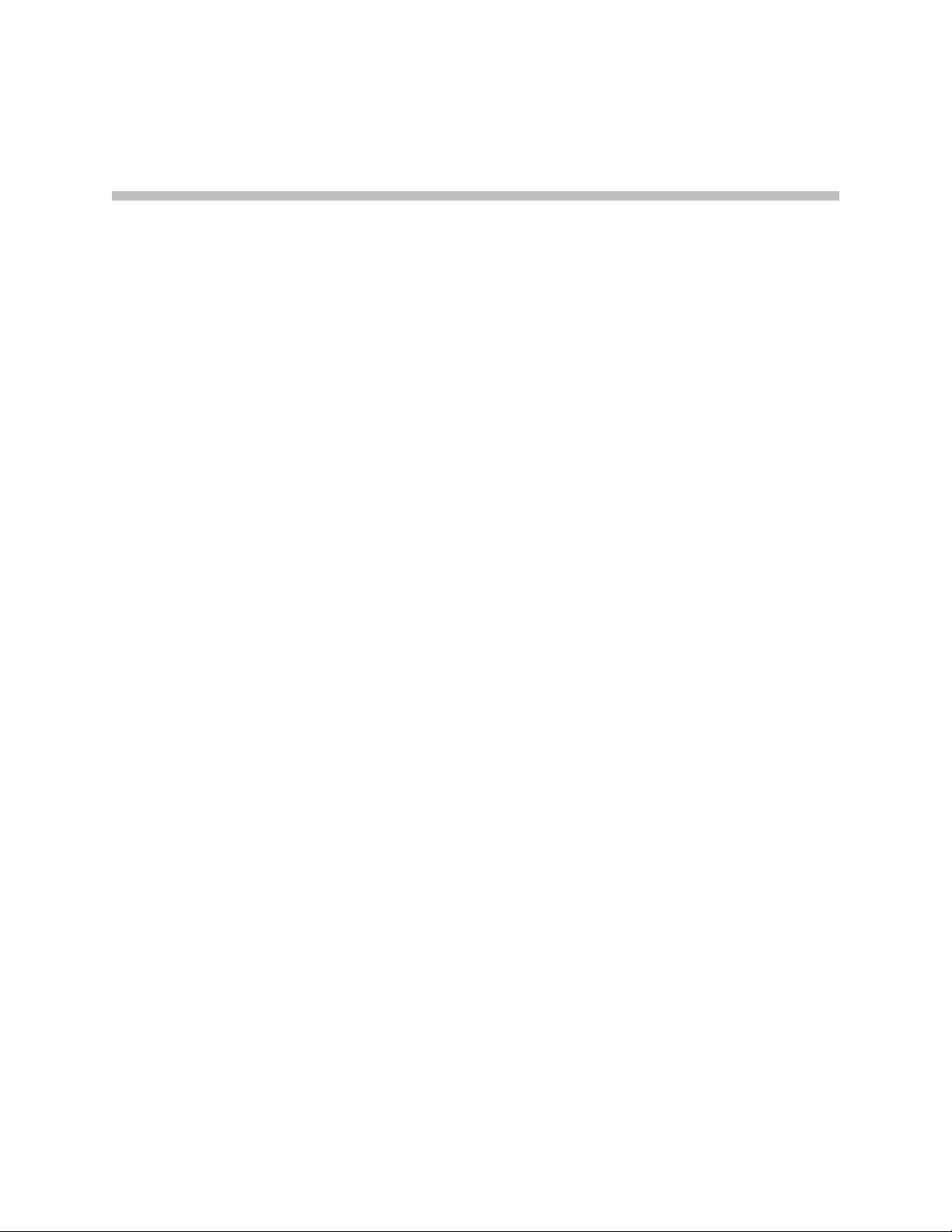
About This Guide
The Administrator’s Guide for the SoundPoint IP / SoundStation IP family is
for administrators who need to configure, customize, manage, and
troubleshoot SoundPoint IP / SoundStation IP phone systems. This guide
covers the SoundPoint IP 301, 320, 330, 430, 501, 550, 560, 600, 601, 650, and 670
desktop phones, and the SoundStation IP 4000 , 6000, and 7000 conference
phones.
The following related documents for SoundPoint IP / SoundStation IP family
are available:
• Quick Start Guides, which describe how to assemble the phones
• Quick User Guides, which describe the most basic features available on
the phones
• User Guides, which describe the basic and advanced features available on
the phones
• Developer’s Guide, which assists in the development of applications that
run on the SoundPoint IP / SoundStation IP phone’s Microbrowser
• Technical Bulletins, which describe workarounds to existing issues
• Release Notes, which describe the new and changed features and fixed
problems in the latest version of the software
For support or service, please contact your Polycom
Technical Support at http://www.polycom.com/support/voice/.
Polycom recommends that you record the phone model numbers, software
(both the bootROM and SIP), and partner platform for future reference.
SoundPoint IP / SoundStation IP models: ___________________________
BootROM version: ________________________________________________
SIP Application version: ___________________________________________
Partner Platform: _________________________________________________
®
reselle r or go to Polycom
iii
Page 4
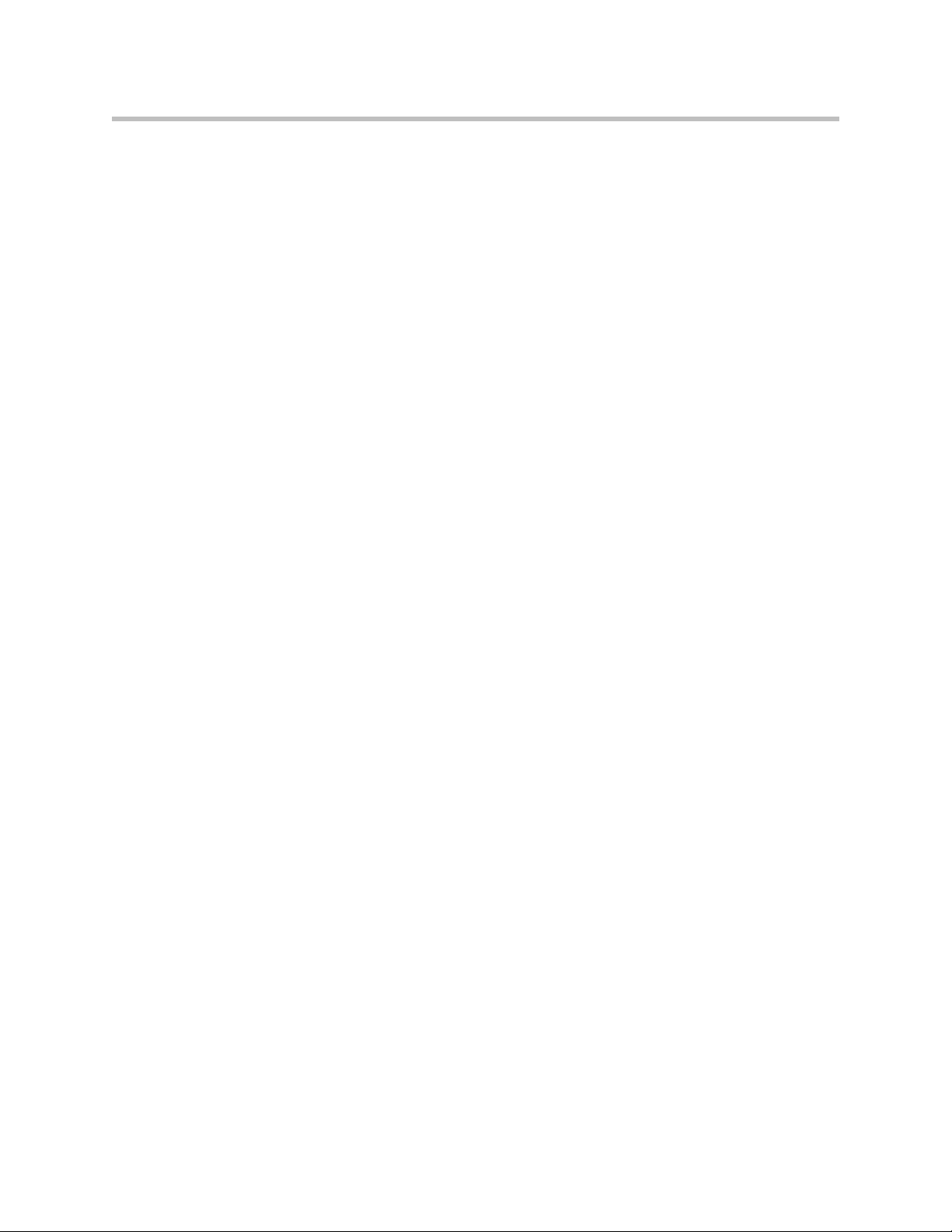
Administrator’s Guide SoundPoint IP / SoundStation IP
iv
Page 5
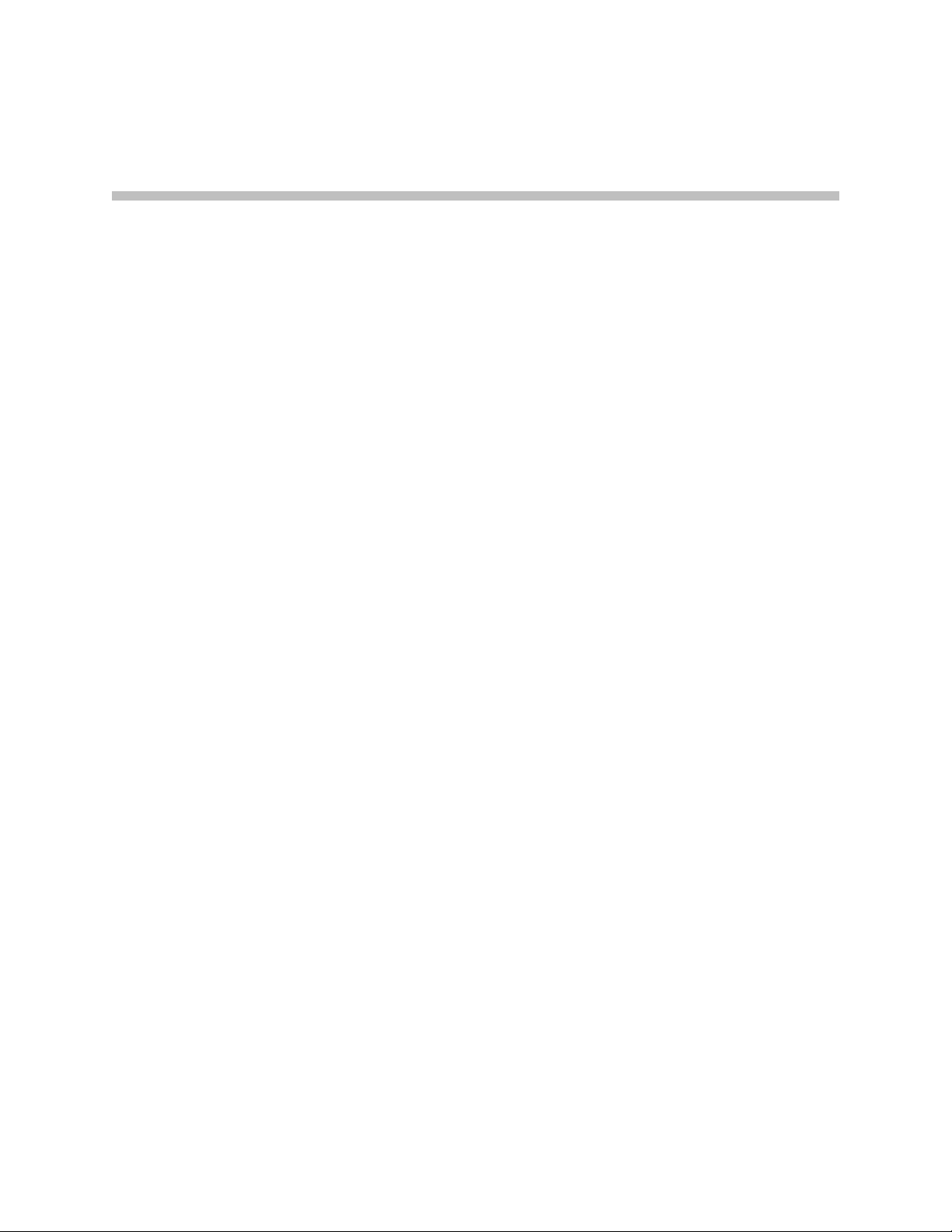
Contents
About This Guide . . . . . . . . . . . . . . . . . . . . . . . . . . . . . . . . . iii
1 Introducing the SoundPoint IP / SoundStation IP Family . . . 1–1
2 Overview . . . . . . . . . . . . . . . . . . . . . . . . . . . . . . . . . . . . . 2–1
SoundPoint IP Desktop Phones . . . . . . . . . . . . . . . . . . . . . . . . . . . . . . . . . . . 1–1
SoundStation IP Conference Phones . . . . . . . . . . . . . . . . . . . . . . . . . . . . . . . 1–4
Key Features of Your SoundPoint IP / SoundStation IP Phones . . . . . . . 1–6
Where SoundPoint IP / SoundStation IP Phones Fit . . . . . . . . . . . . . . . . . 2–2
Session Initiation Protocol Application Architecture . . . . . . . . . . . . . . . . . 2–3
BootROM . . . . . . . . . . . . . . . . . . . . . . . . . . . . . . . . . . . . . . . . . . . . . . . . . . 2–3
Application . . . . . . . . . . . . . . . . . . . . . . . . . . . . . . . . . . . . . . . . . . . . . . . . 2–4
Configuration . . . . . . . . . . . . . . . . . . . . . . . . . . . . . . . . . . . . . . . . . . . . . . 2–5
Resource Files . . . . . . . . . . . . . . . . . . . . . . . . . . . . . . . . . . . . . . . . . . . . . . 2–7
Available Features . . . . . . . . . . . . . . . . . . . . . . . . . . . . . . . . . . . . . . . . . . . . . . 2–8
New Features in SIP 3.1 . . . . . . . . . . . . . . . . . . . . . . . . . . . . . . . . . . . . . . . . 2–13
3 Setting up Your System . . . . . . . . . . . . . . . . . . . . . . . . . . .3–1
Setting Up the Network . . . . . . . . . . . . . . . . . . . . . . . . . . . . . . . . . . . . . . . . . 3–2
DHCP or Manual TCP/IP Setup . . . . . . . . . . . . . . . . . . . . . . . . . . . . . . 3–2
Supported Provisioning Protocols . . . . . . . . . . . . . . . . . . . . . . . . . . . . . 3–4
Modifying the Network Configuration . . . . . . . . . . . . . . . . . . . . . . . . . 3–5
Setting Up the Boot Server . . . . . . . . . . . . . . . . . . . . . . . . . . . . . . . . . . . . . . 3–12
Deploying Phones From the Boot Server . . . . . . . . . . . . . . . . . . . . . . . . . . 3–14
Upgrading SIP Application . . . . . . . . . . . . . . . . . . . . . . . . . . . . . . . . . . . . . 3–19
Supporting SoundPoint IP and SoundStation IP Phones . . . . . . . . . 3–19
Supporting SoundPoint IP 300 and 500 Phones . . . . . . . . . . . . . . . . . 3–20
4 Configuring Your System . . . . . . . . . . . . . . . . . . . . . . . . . . 4–1
Setting Up Basic Features . . . . . . . . . . . . . . . . . . . . . . . . . . . . . . . . . . . . . . . . 4–1
Call Log . . . . . . . . . . . . . . . . . . . . . . . . . . . . . . . . . . . . . . . . . . . . . . . . . . . 4–3
v
Page 6
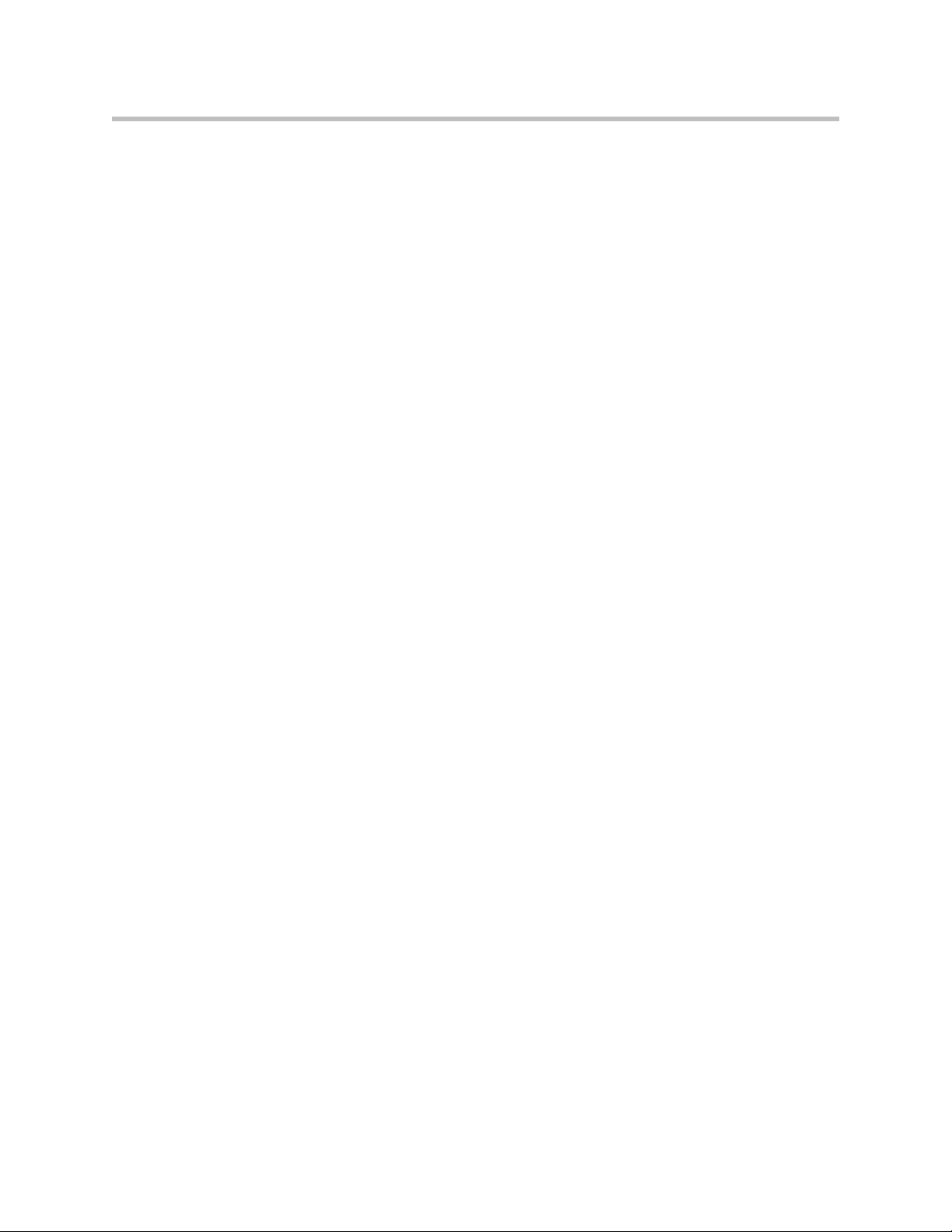
Administrator’s Guide SoundPoint IP / SoundStation IP
Call Timer . . . . . . . . . . . . . . . . . . . . . . . . . . . . . . . . . . . . . . . . . . . . . . . . . 4–3
Call Waiting . . . . . . . . . . . . . . . . . . . . . . . . . . . . . . . . . . . . . . . . . . . . . . . . 4–3
Called Party Identification . . . . . . . . . . . . . . . . . . . . . . . . . . . . . . . . . . . 4–4
Calling Party Identification . . . . . . . . . . . . . . . . . . . . . . . . . . . . . . . . . . . 4–4
Missed Call Notification . . . . . . . . . . . . . . . . . . . . . . . . . . . . . . . . . . . . . 4–4
Connected Party Identification . . . . . . . . . . . . . . . . . . . . . . . . . . . . . . . . 4–5
Context Sensitive Volume Control . . . . . . . . . . . . . . . . . . . . . . . . . . . . . 4–5
Customizable Audio Sound Effects . . . . . . . . . . . . . . . . . . . . . . . . . . . . 4–5
Message Waiting Indication . . . . . . . . . . . . . . . . . . . . . . . . . . . . . . . . . . 4–6
Distinctive Incoming Call Treatment . . . . . . . . . . . . . . . . . . . . . . . . . . . 4–6
Distinctive Ringing . . . . . . . . . . . . . . . . . . . . . . . . . . . . . . . . . . . . . . . . . . 4–7
Distinctive Call Waiting . . . . . . . . . . . . . . . . . . . . . . . . . . . . . . . . . . . . . . 4–7
Do Not Disturb . . . . . . . . . . . . . . . . . . . . . . . . . . . . . . . . . . . . . . . . . . . . . 4–8
Handset, Headset, and Speakerphone . . . . . . . . . . . . . . . . . . . . . . . . . 4–8
Local Contact Directory . . . . . . . . . . . . . . . . . . . . . . . . . . . . . . . . . . . . . . 4–9
Local Digit Map . . . . . . . . . . . . . . . . . . . . . . . . . . . . . . . . . . . . . . . . . . . 4–12
Microphone Mute . . . . . . . . . . . . . . . . . . . . . . . . . . . . . . . . . . . . . . . . . . 4–13
Soft Key Activated User Interface . . . . . . . . . . . . . . . . . . . . . . . . . . . . 4–13
Speed Dial . . . . . . . . . . . . . . . . . . . . . . . . . . . . . . . . . . . . . . . . . . . . . . . . 4–13
Time and Date Display . . . . . . . . . . . . . . . . . . . . . . . . . . . . . . . . . . . . . 4–14
Idle Display Animation . . . . . . . . . . . . . . . . . . . . . . . . . . . . . . . . . . . . . 4–15
Ethernet Switch . . . . . . . . . . . . . . . . . . . . . . . . . . . . . . . . . . . . . . . . . . . . 4–15
Graphic Display Backgrounds . . . . . . . . . . . . . . . . . . . . . . . . . . . . . . . 4–16
Automatic Off-Hook Call Placement . . . . . . . . . . . . . . . . . . . . . . . . . . 4–17
Call Hold . . . . . . . . . . . . . . . . . . . . . . . . . . . . . . . . . . . . . . . . . . . . . . . . . 4–17
Call Transfer . . . . . . . . . . . . . . . . . . . . . . . . . . . . . . . . . . . . . . . . . . . . . . 4–18
Local / Centralized Conferencing . . . . . . . . . . . . . . . . . . . . . . . . . . . . 4–19
Call Forward . . . . . . . . . . . . . . . . . . . . . . . . . . . . . . . . . . . . . . . . . . . . . . 4–20
Directed Call Pick-Up . . . . . . . . . . . . . . . . . . . . . . . . . . . . . . . . . . . . . . 4–21
Group Call Pick-Up . . . . . . . . . . . . . . . . . . . . . . . . . . . . . . . . . . . . . . . . 4–22
Call Park/Retrieve . . . . . . . . . . . . . . . . . . . . . . . . . . . . . . . . . . . . . . . . . 4–22
Last Call Return . . . . . . . . . . . . . . . . . . . . . . . . . . . . . . . . . . . . . . . . . . . 4–22
Setting Up Advanced Features . . . . . . . . . . . . . . . . . . . . . . . . . . . . . . . . . . 4–22
Configurable Feature Keys . . . . . . . . . . . . . . . . . . . . . . . . . . . . . . . . . . 4–24
Multiple Line Keys per Registration . . . . . . . . . . . . . . . . . . . . . . . . . . 4–25
Multiple Call Appearances . . . . . . . . . . . . . . . . . . . . . . . . . . . . . . . . . . 4–25
Shared Call Appearances . . . . . . . . . . . . . . . . . . . . . . . . . . . . . . . . . . . 4–26
Bridged Line Appearance . . . . . . . . . . . . . . . . . . . . . . . . . . . . . . . . . . . 4–27
Busy Lamp Field . . . . . . . . . . . . . . . . . . . . . . . . . . . . . . . . . . . . . . . . . . . 4–28
Customizable Fonts and Indicators . . . . . . . . . . . . . . . . . . . . . . . . . . . 4–29
vi
Page 7
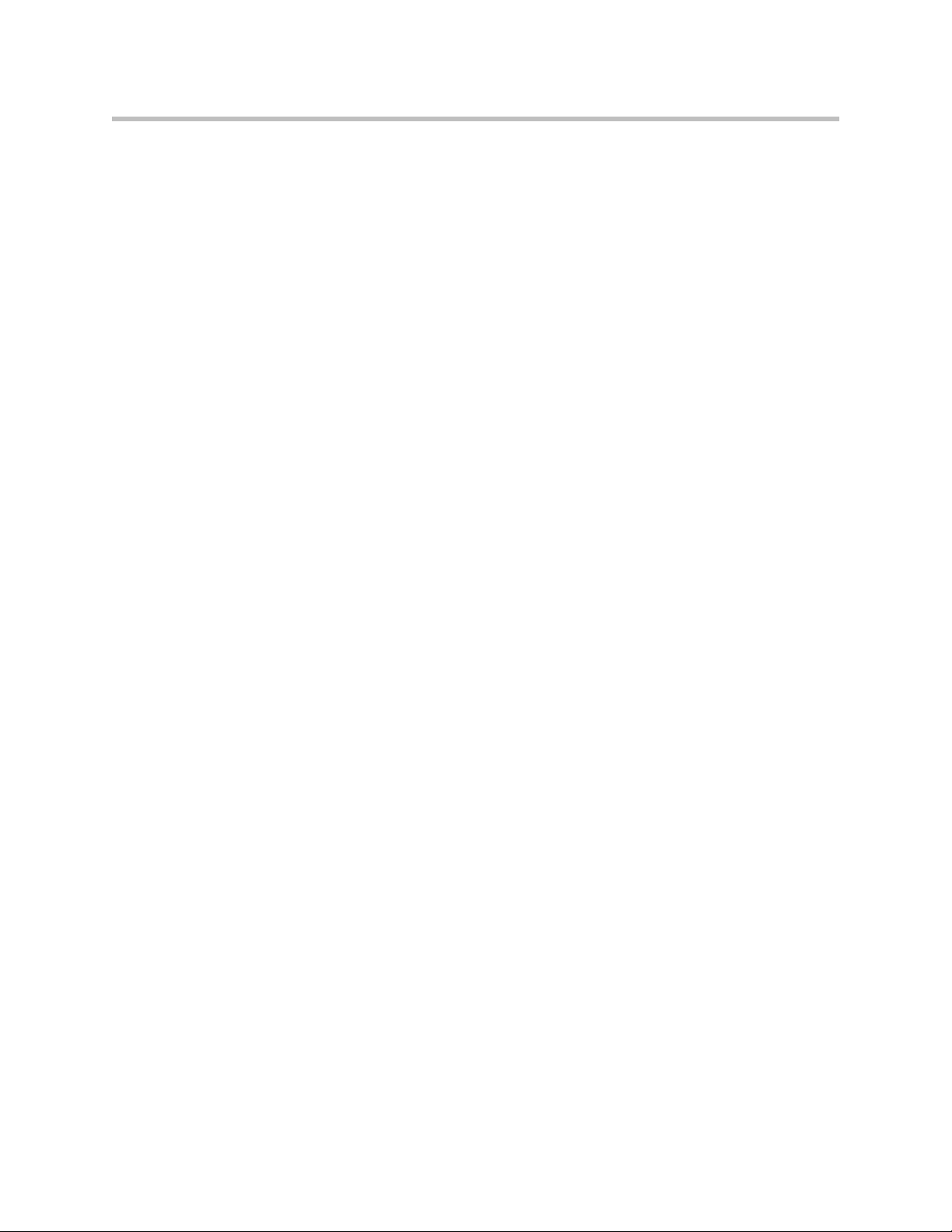
Contents
Instant Messaging . . . . . . . . . . . . . . . . . . . . . . . . . . . . . . . . . . . . . . . . . . 4–30
Multilingual User Interface . . . . . . . . . . . . . . . . . . . . . . . . . . . . . . . . . . 4–30
Downloadable Fonts . . . . . . . . . . . . . . . . . . . . . . . . . . . . . . . . . . . . . . . 4–31
Synthesized Call Progress Tones . . . . . . . . . . . . . . . . . . . . . . . . . . . . . 4–32
Microbrowser . . . . . . . . . . . . . . . . . . . . . . . . . . . . . . . . . . . . . . . . . . . . . 4–32
Real-Time Transport Protocol Ports . . . . . . . . . . . . . . . . . . . . . . . . . . 4–33
Network Address Translation . . . . . . . . . . . . . . . . . . . . . . . . . . . . . . . 4–34
Corporate Directory . . . . . . . . . . . . . . . . . . . . . . . . . . . . . . . . . . . . . . . . 4–34
Recording and Playback of Audio Calls . . . . . . . . . . . . . . . . . . . . . . . 4–37
Daisy-Chaining Phones . . . . . . . . . . . . . . . . . . . . . . . . . . . . . . . . . . . . . 4–38
Provisioning Phones Over CLink . . . . . . . . . . . . . . . . . . . . . . . . . . . . . 4–39
Enhanced Feature Keys . . . . . . . . . . . . . . . . . . . . . . . . . . . . . . . . . . . . . 4–40
Configurable Soft Keys . . . . . . . . . . . . . . . . . . . . . . . . . . . . . . . . . . . . . 4–50
Voice Mail Integration . . . . . . . . . . . . . . . . . . . . . . . . . . . . . . . . . . . . . . 4–54
Multiple Registrations . . . . . . . . . . . . . . . . . . . . . . . . . . . . . . . . . . . . . . 4–55
Automatic Call Distribution . . . . . . . . . . . . . . . . . . . . . . . . . . . . . . . . . 4–56
Server Redundancy . . . . . . . . . . . . . . . . . . . . . . . . . . . . . . . . . . . . . . . . 4–56
Presence . . . . . . . . . . . . . . . . . . . . . . . . . . . . . . . . . . . . . . . . . . . . . . . . . . 4–60
Microsoft Live Communications Server 2005 Integration . . . . . . . . 4–61
Access URL in SIP Message . . . . . . . . . . . . . . . . . . . . . . . . . . . . . . . . . 4–65
Static DNS Cache . . . . . . . . . . . . . . . . . . . . . . . . . . . . . . . . . . . . . . . . . . 4–68
Display of Warnings from SIP Headers . . . . . . . . . . . . . . . . . . . . . . . 4–72
Setting Up Audio Features . . . . . . . . . . . . . . . . . . . . . . . . . . . . . . . . . . . . . . 4–73
Low-Delay Audio Packet Transmission . . . . . . . . . . . . . . . . . . . . . . . 4–74
Jitter Buffer and Packet Error Concealment . . . . . . . . . . . . . . . . . . . . 4–74
Voice Activity Detection . . . . . . . . . . . . . . . . . . . . . . . . . . . . . . . . . . . . 4–74
DTMF Tone Generation . . . . . . . . . . . . . . . . . . . . . . . . . . . . . . . . . . . . . 4–75
DTMF Event RTP Payload . . . . . . . . . . . . . . . . . . . . . . . . . . . . . . . . . . 4–75
Acoustic Echo Cancellation . . . . . . . . . . . . . . . . . . . . . . . . . . . . . . . . . . 4–75
Audio Codecs . . . . . . . . . . . . . . . . . . . . . . . . . . . . . . . . . . . . . . . . . . . . . 4–76
Background Noise Suppression . . . . . . . . . . . . . . . . . . . . . . . . . . . . . . 4–77
Comfort Noise Fill . . . . . . . . . . . . . . . . . . . . . . . . . . . . . . . . . . . . . . . . . 4–77
Automatic Gain Control . . . . . . . . . . . . . . . . . . . . . . . . . . . . . . . . . . . . 4–78
IP Type-of-Service . . . . . . . . . . . . . . . . . . . . . . . . . . . . . . . . . . . . . . . . . 4–78
IEEE 802.1p/Q . . . . . . . . . . . . . . . . . . . . . . . . . . . . . . . . . . . . . . . . . . . . 4–78
Voice Quality Monitoring . . . . . . . . . . . . . . . . . . . . . . . . . . . . . . . . . . . 4–79
Dynamic Noise Reduction . . . . . . . . . . . . . . . . . . . . . . . . . . . . . . . . . . 4–80
Treble/Bass Controls . . . . . . . . . . . . . . . . . . . . . . . . . . . . . . . . . . . . . . . 4–80
Setting Up Security Features . . . . . . . . . . . . . . . . . . . . . . . . . . . . . . . . . . . . 4–80
Local User and Administrator Privilege Levels . . . . . . . . . . . . . . . . . 4–81
vii
Page 8
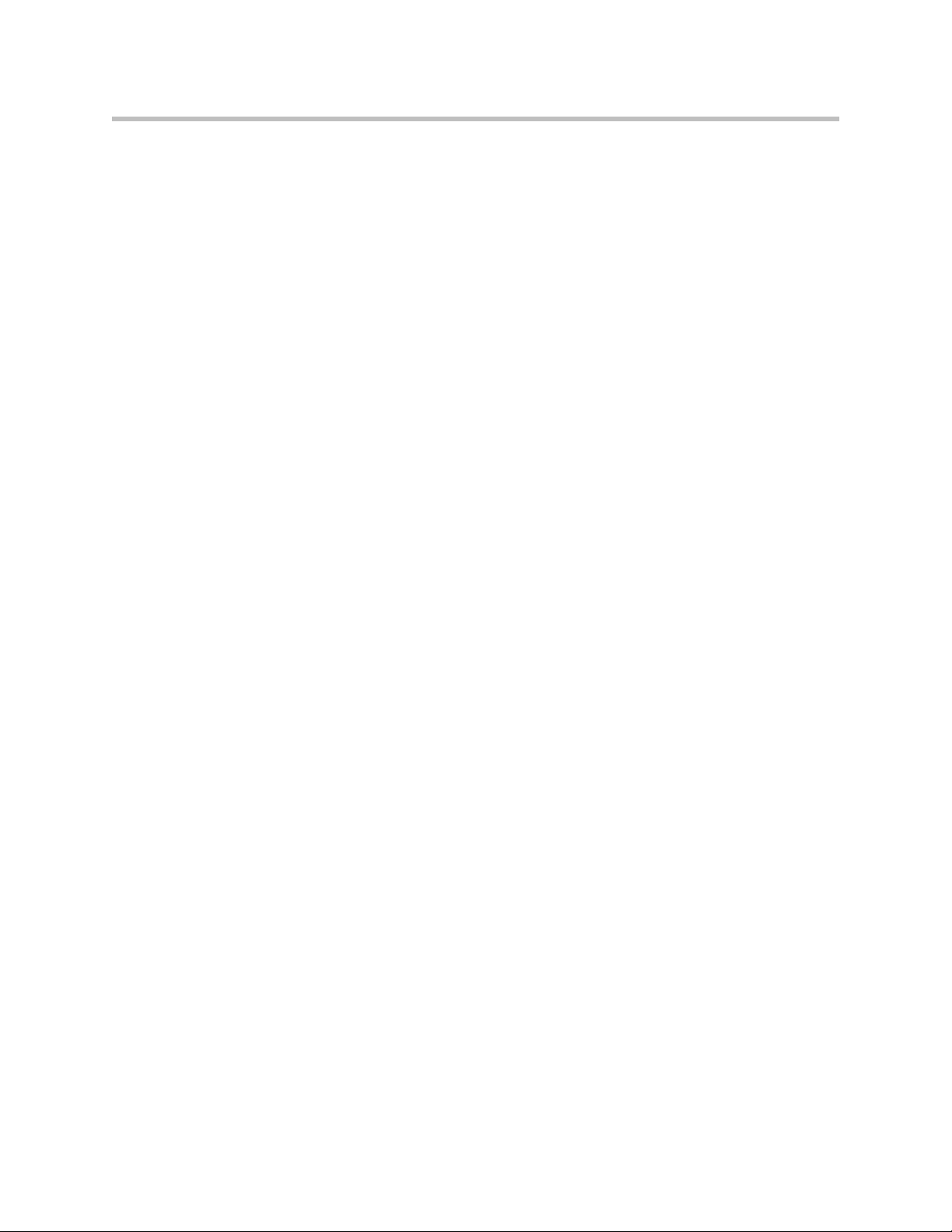
Administrator’s Guide SoundPoint IP / SoundStation IP
Custom Certificates . . . . . . . . . . . . . . . . . . . . . . . . . . . . . . . . . . . . . . . . 4–81
Incoming Signaling Validation . . . . . . . . . . . . . . . . . . . . . . . . . . . . . . . 4–82
Secure Real-Time Transport Protocol . . . . . . . . . . . . . . . . . . . . . . . . . 4–82
Configuration File Encryption . . . . . . . . . . . . . . . . . . . . . . . . . . . . . . . 4–82
Configuring SoundPoint IP / SoundStation IP Phones Locally . . . . . . . 4–83
5 Troubleshooting Your SoundPoint IP / SoundStation IP Phones .
5–1
Error Messages . . . . . . . . . . . . . . . . . . . . . . . . . . . . . . . . . . . . . . . . . . . . . . . . . 5–2
BootROM Error Messages . . . . . . . . . . . . . . . . . . . . . . . . . . . . . . . . . . . . 5–2
Application Error Messages . . . . . . . . . . . . . . . . . . . . . . . . . . . . . . . . . . 5–3
Status Menu . . . . . . . . . . . . . . . . . . . . . . . . . . . . . . . . . . . . . . . . . . . . . . . . . . . 5–4
Log Files . . . . . . . . . . . . . . . . . . . . . . . . . . . . . . . . . . . . . . . . . . . . . . . . . . . . . . 5–5
Reading a Boot Log . . . . . . . . . . . . . . . . . . . . . . . . . . . . . . . . . . . . . . . . . 5–8
Reading an Application Log . . . . . . . . . . . . . . . . . . . . . . . . . . . . . . . . . . 5–9
Testing Phone Hardware . . . . . . . . . . . . . . . . . . . . . . . . . . . . . . . . . . . . . . . . 5–9
Power and Startup . . . . . . . . . . . . . . . . . . . . . . . . . . . . . . . . . . . . . . . . . . . . . 5–10
Controls . . . . . . . . . . . . . . . . . . . . . . . . . . . . . . . . . . . . . . . . . . . . . . . . . . . . . . 5–11
Access to Screens and Systems . . . . . . . . . . . . . . . . . . . . . . . . . . . . . . . . . . 5–12
Calling . . . . . . . . . . . . . . . . . . . . . . . . . . . . . . . . . . . . . . . . . . . . . . . . . . . . . . . 5–13
Displays . . . . . . . . . . . . . . . . . . . . . . . . . . . . . . . . . . . . . . . . . . . . . . . . . . . . . . 5–14
Audio . . . . . . . . . . . . . . . . . . . . . . . . . . . . . . . . . . . . . . . . . . . . . . . . . . . . . . . . 5–15
Upgrading . . . . . . . . . . . . . . . . . . . . . . . . . . . . . . . . . . . . . . . . . . . . . . . . . . . . 5–15
viii
A Configuration Files . . . . . . . . . . . . . . . . . . . . . . . . . . . . . .A–1
Master Configuration Files . . . . . . . . . . . . . . . . . . . . . . . . . . . . . . . . . . . . . . A–2
Application Configuration . . . . . . . . . . . . . . . . . . . . . . . . . . . . . . . . . . . . . . A–4
Protocol <voIpProt/> . . . . . . . . . . . . . . . . . . . . . . . . . . . . . . . . . . . . . . A–6
Dial Plan <dialplan/> . . . . . . . . . . . . . . . . . . . . . . . . . . . . . . . . . . . . . A–17
Localization <lcl/> . . . . . . . . . . . . . . . . . . . . . . . . . . . . . . . . . . . . . . . . A–21
User Preferences <up/> . . . . . . . . . . . . . . . . . . . . . . . . . . . . . . . . . . . A–25
Tones <tones/> . . . . . . . . . . . . . . . . . . . . . . . . . . . . . . . . . . . . . . . . . . . A–27
Sampled Audio for Sound Effects <saf/> . . . . . . . . . . . . . . . . . . . . . A–30
Sound Effects <se/> . . . . . . . . . . . . . . . . . . . . . . . . . . . . . . . . . . . . . . . A–31
Voice Settings <voice/> . . . . . . . . . . . . . . . . . . . . . . . . . . . . . . . . . . . . A–37
Quality of Service <QOS/> . . . . . . . . . . . . . . . . . . . . . . . . . . . . . . . . . A–55
Basic TCP/IP <TCP_IP/> . . . . . . . . . . . . . . . . . . . . . . . . . . . . . . . . . . A–58
Web Server <httpd/> . . . . . . . . . . . . . . . . . . . . . . . . . . . . . . . . . . . . . . A–63
Call Handling Configuration <call/> . . . . . . . . . . . . . . . . . . . . . . . . A–64
Page 9
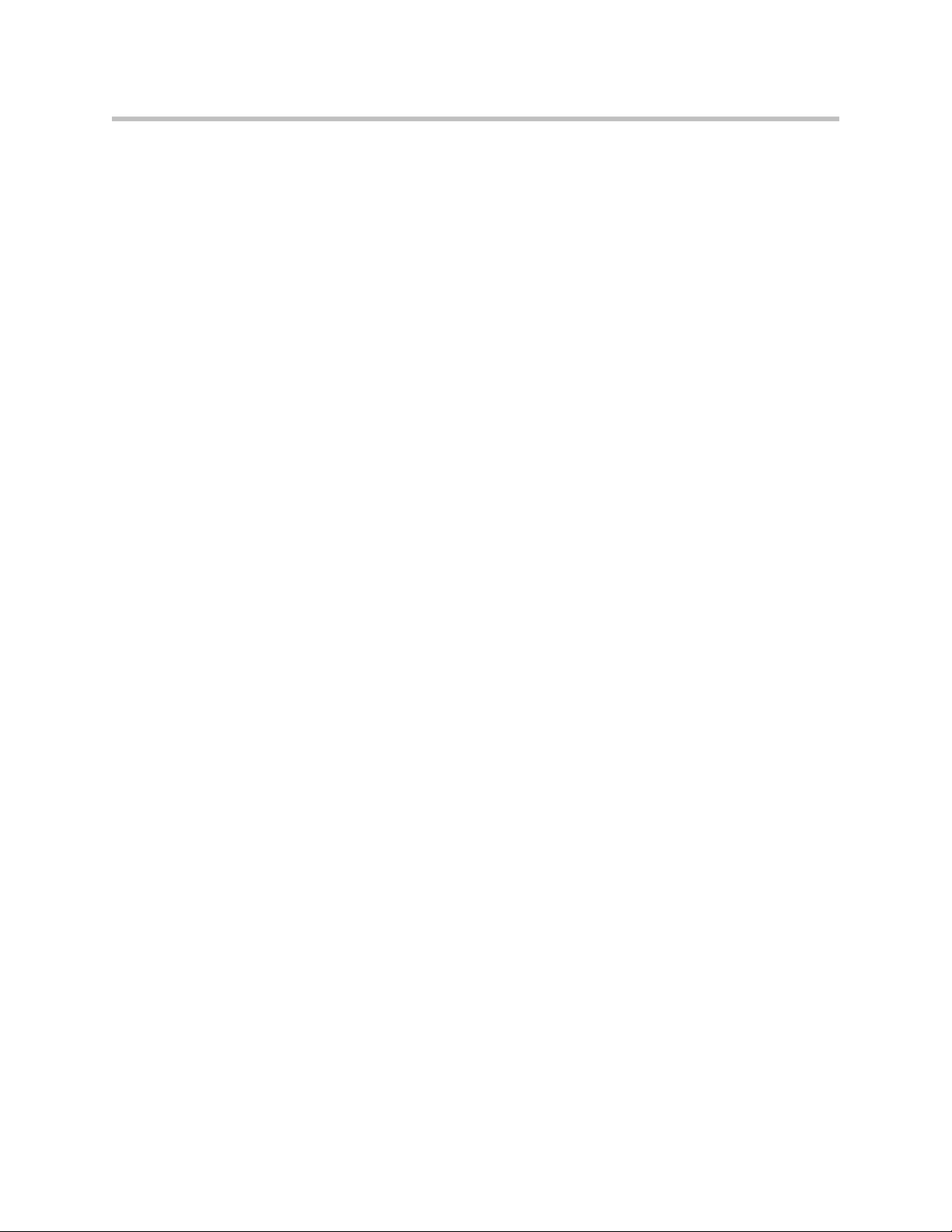
Contents
Directory <dir/> . . . . . . . . . . . . . . . . . . . . . . . . . . . . . . . . . . . . . . . . . . A–68
Presence <pres/> . . . . . . . . . . . . . . . . . . . . . . . . . . . . . . . . . . . . . . . . . A–72
Fonts <font/> . . . . . . . . . . . . . . . . . . . . . . . . . . . . . . . . . . . . . . . . . . . . A–72
Keys <key/> . . . . . . . . . . . . . . . . . . . . . . . . . . . . . . . . . . . . . . . . . . . . . A–75
Backgrounds <bg/> . . . . . . . . . . . . . . . . . . . . . . . . . . . . . . . . . . . . . . . A–77
Bitmaps <bitmap/> . . . . . . . . . . . . . . . . . . . . . . . . . . . . . . . . . . . . . . . A–80
Indicators <ind/> . . . . . . . . . . . . . . . . . . . . . . . . . . . . . . . . . . . . . . . . . A–80
Event Logging <log/> . . . . . . . . . . . . . . . . . . . . . . . . . . . . . . . . . . . . . A–84
Security <sec/> . . . . . . . . . . . . . . . . . . . . . . . . . . . . . . . . . . . . . . . . . . . A–88
License <license/> . . . . . . . . . . . . . . . . . . . . . . . . . . . . . . . . . . . . . . . . A–89
Provisioning <prov/> . . . . . . . . . . . . . . . . . . . . . . . . . . . . . . . . . . . . . A–90
RAM Disk <ramdisk/> . . . . . . . . . . . . . . . . . . . . . . . . . . . . . . . . . . . . A–90
Request <request/> . . . . . . . . . . . . . . . . . . . . . . . . . . . . . . . . . . . . . . . A–91
Feature <feature/> . . . . . . . . . . . . . . . . . . . . . . . . . . . . . . . . . . . . . . . . A–92
Resource <res/> . . . . . . . . . . . . . . . . . . . . . . . . . . . . . . . . . . . . . . . . . . A–93
Microbrowser <mb/> . . . . . . . . . . . . . . . . . . . . . . . . . . . . . . . . . . . . . A–95
Applications <apps/> . . . . . . . . . . . . . . . . . . . . . . . . . . . . . . . . . . . . . A–98
Peer Networking <pnet/> . . . . . . . . . . . . . . . . . . . . . . . . . . . . . . . . A–100
DNS Cache <dns/> . . . . . . . . . . . . . . . . . . . . . . . . . . . . . . . . . . . . . . A–100
Soft Keys <softkey/> . . . . . . . . . . . . . . . . . . . . . . . . . . . . . . . . . . . . . A–103
Per-Phone Configuration . . . . . . . . . . . . . . . . . . . . . . . . . . . . . . . . . . . . . A–106
Registration <reg/> . . . . . . . . . . . . . . . . . . . . . . . . . . . . . . . . . . . . . . A–107
Calls <call/> . . . . . . . . . . . . . . . . . . . . . . . . . . . . . . . . . . . . . . . . . . . . A–111
Diversion <divert/> . . . . . . . . . . . . . . . . . . . . . . . . . . . . . . . . . . . . . . A–114
Dial Plan <dialplan/> . . . . . . . . . . . . . . . . . . . . . . . . . . . . . . . . . . . . A–116
Messaging <msg/> . . . . . . . . . . . . . . . . . . . . . . . . . . . . . . . . . . . . . . A–119
Network Address Translation <nat/> . . . . . . . . . . . . . . . . . . . . . . A–120
Attendant <attendant/> . . . . . . . . . . . . . . . . . . . . . . . . . . . . . . . . . . A–121
Roaming Buddies <roaming_buddies/> . . . . . . . . . . . . . . . . . . . . A–122
Roaming Privacy <roaming_privacy/> . . . . . . . . . . . . . . . . . . . . . A–123
User Preferences <user_preferences/> . . . . . . . . . . . . . . . . . . . . . . A–123
Flash Parameter Configuration . . . . . . . . . . . . . . . . . . . . . . . . . . . . . . . . A–124
B Session Initiation Protocol (SIP) . . . . . . . . . . . . . . . . . . . . . B–1
RFC and Internet Draft Support . . . . . . . . . . . . . . . . . . . . . . . . . . . . . . . . . . B–2
Request Support . . . . . . . . . . . . . . . . . . . . . . . . . . . . . . . . . . . . . . . . . . . . B–3
Header Support . . . . . . . . . . . . . . . . . . . . . . . . . . . . . . . . . . . . . . . . . . . . B–4
Response Support . . . . . . . . . . . . . . . . . . . . . . . . . . . . . . . . . . . . . . . . . . . B–6
Hold Implementation . . . . . . . . . . . . . . . . . . . . . . . . . . . . . . . . . . . . . . . . B–9
Reliability of Provisional Responses . . . . . . . . . . . . . . . . . . . . . . . . . . . B–9
ix
Page 10
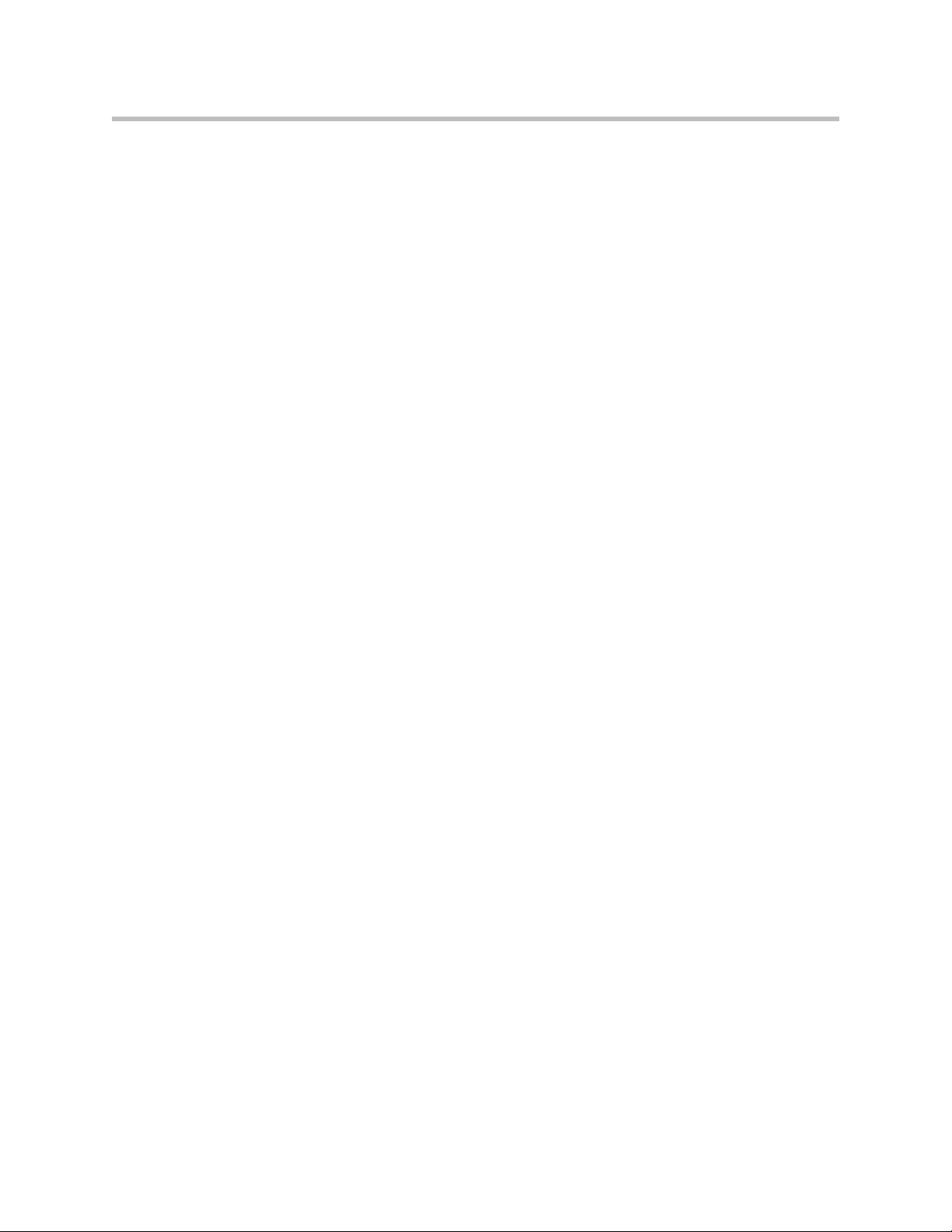
Administrator’s Guide SoundPoint IP / SoundStation IP
Transfer . . . . . . . . . . . . . . . . . . . . . . . . . . . . . . . . . . . . . . . . . . . . . . . . . . . B–9
Third Party Call Control . . . . . . . . . . . . . . . . . . . . . . . . . . . . . . . . . . . . . B–9
SIP for Instant Messaging and Presence Leveraging Extensions . . B–10
Shared Call Appearance Signaling . . . . . . . . . . . . . . . . . . . . . . . . . . . B–10
Bridged Line Appearance Signaling . . . . . . . . . . . . . . . . . . . . . . . . . . B–10
C Miscellaneous Administrative Tasks . . . . . . . . . . . . . . . . . .C–1
Trusted Certificate Authority List . . . . . . . . . . . . . . . . . . . . . . . . . . . . . . . . C–1
Encrypting Configuration Files . . . . . . . . . . . . . . . . . . . . . . . . . . . . . . . . . . C–4
Changing the Key on the Phone . . . . . . . . . . . . . . . . . . . . . . . . . . . . . . C–5
Adding a Background Logo . . . . . . . . . . . . . . . . . . . . . . . . . . . . . . . . . . . . . C–6
BootROM/SIP Application Dependencies . . . . . . . . . . . . . . . . . . . . . . . . C–9
Migration Dependencies . . . . . . . . . . . . . . . . . . . . . . . . . . . . . . . . . . . . C–9
Multiple Key Combinations . . . . . . . . . . . . . . . . . . . . . . . . . . . . . . . . . . . . C–10
Default Feature Key Layouts . . . . . . . . . . . . . . . . . . . . . . . . . . . . . . . . . . . C–12
Internal Key Functions . . . . . . . . . . . . . . . . . . . . . . . . . . . . . . . . . . . . . . . . C–19
Assigning a VLAN ID Using DHCP . . . . . . . . . . . . . . . . . . . . . . . . . . . . . C–23
Parsing Vendor ID Information . . . . . . . . . . . . . . . . . . . . . . . . . . . . . . . . . C–24
Product, Model, and Part Number Mapping . . . . . . . . . . . . . . . . . . . . . C–26
Disabling PC Ethernet Port . . . . . . . . . . . . . . . . . . . . . . . . . . . . . . . . . . . . C–27
D Third Party Software . . . . . . . . . . . . . . . . . . . . . . . . . . . . .D–1
Index . . . . . . . . . . . . . . . . . . . . . . . . . . . . . . . . . . . . .Index–1
x
Page 11
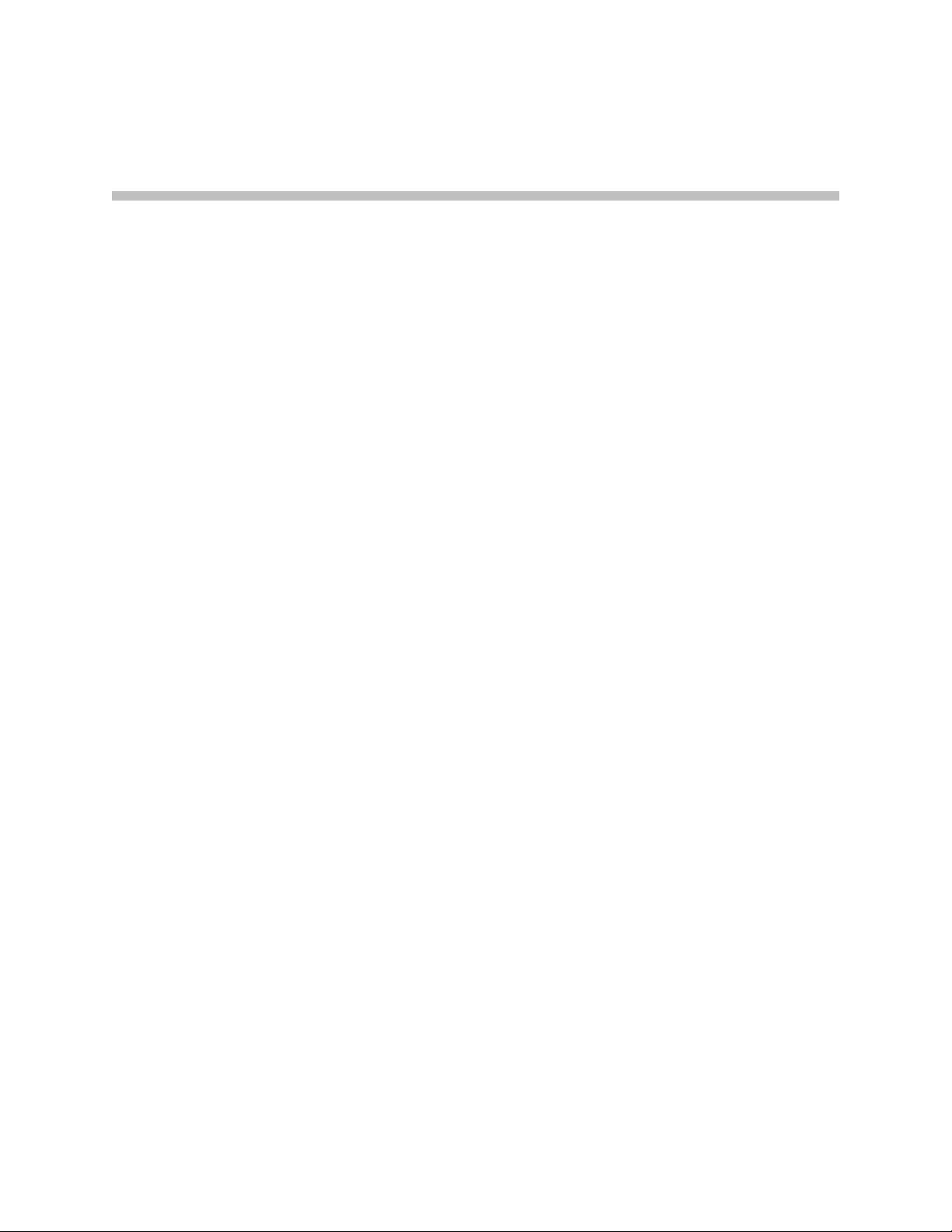
Introducing the SoundPoint IP / SoundStation IP Family
This chapter introduces the SoundPoint IP / SoundStation IP family, which is
supported by the software described in this guide.
The SoundPoint IP / SoundStation IP family provides a powerful, yet flexible
IP communications solution for Ethernet TCP/IP networks, delivering
excellent voice quality. The high-resolution graphic display supplies content
for call information, multiple languages, directory access, and system status.
The SoundPoint IP / SoundStation IP family supports advanced functionality,
including multiple call and flexible line appearances, HTTPS secure
provisioning, presence, custom ring tones, and local conferencing.
1
The SoundPoint IP / SoundStation IP phones are end points in the overall
network topology designed to interoperate with other compatible equipment
including application servers, media servers, internet-working gateways,
voice bridges, and other end points
The following models are described:
• SoundPoint IP Desktop Phones
• SoundStation IP Conference Phones
For a list of key features available on the SoundPoint IP / SoundStation IP
phones running the latest software, refer to Key Features of Your SoundPoint
IP / SoundStation IP Phones on page 1-6.
SoundPoint IP Desktop Phones
This section describes the current SoundPoint IP desktop phones. For
individual guides, refer to the product literature available at
http://www.polycom.com/support/voice/. Additional options are also
available. For more information, contact your Polycom distributor.
1 - 1
Page 12

Administrator’s Guide SoundPoint IP / SoundStation IP
The currently supported desktop phones are:
• SoundPoint IP 301
• SoundPoint IP 320/330
1 - 2
• SoundPoint IP 430
Page 13

• SoundPoint IP 501
• SoundPoint IP 550/560
Introducing the SoundPoint IP / SoundStation IP Family
• SoundPoint IP 600/601
1 - 3
Page 14

Administrator’s Guide SoundPoint IP / SoundStation IP
• SoundPoint IP 650
• SoundPoint IP 670
SoundStation IP Conference Phones
This section describes the current SoundPoint IP conference phones. For
individual guides, refer to the product literature available at
http://www.polycom.com/support/voice/. Additional options are also
available. For more information, contact your Polycom distributor.
1 - 4
Page 15

Introducing the SoundPoint IP / SoundStation IP Family
The currently supported conference phones are:
• SoundStation IP 4000
• SoundStation IP 6000
• SoundStation IP 7000
1 - 5
Page 16
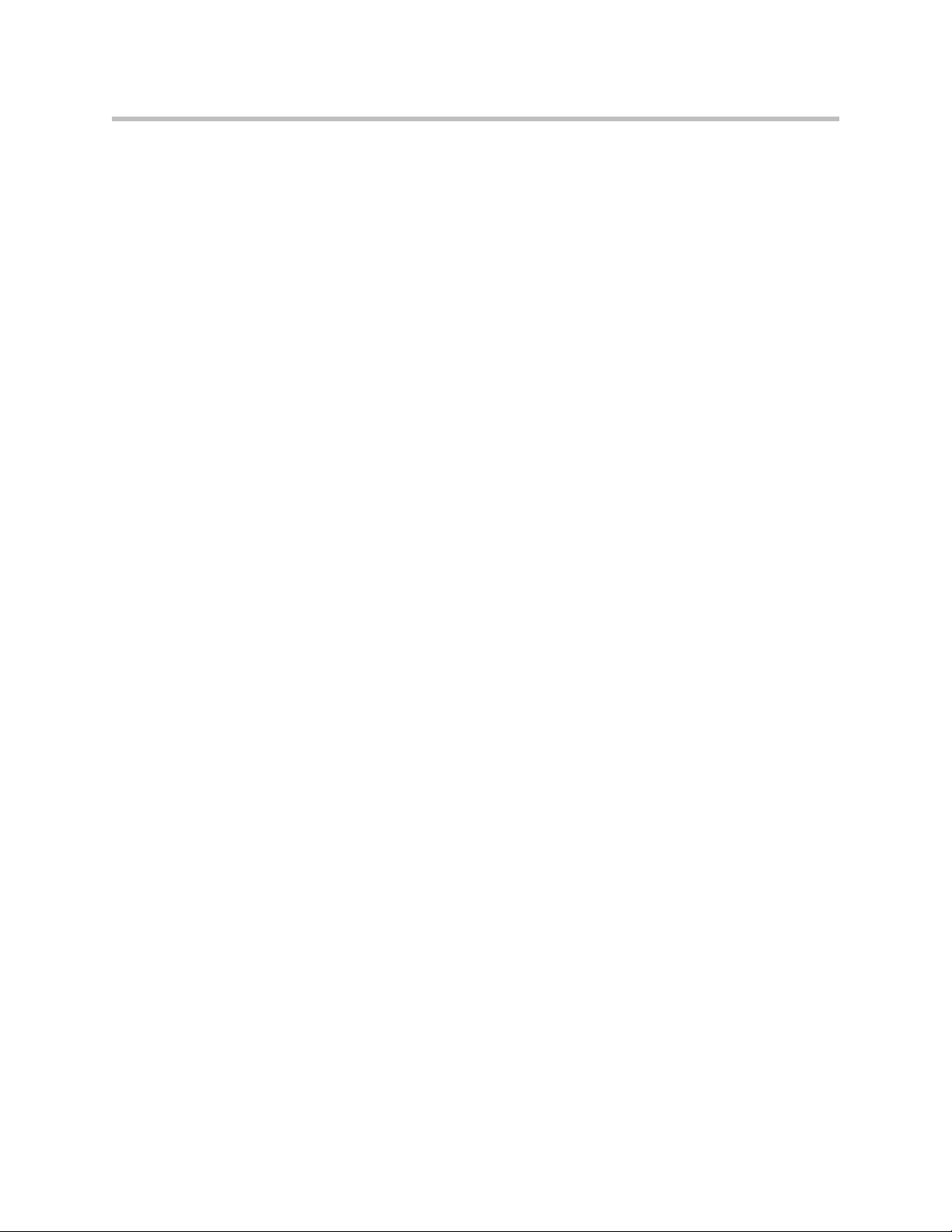
Administrator’s Guide SoundPoint IP / SoundStation IP
Key Features of Your SoundPoint IP / SoundStation IP Phones
The key features of the SoundPoint IP / SoundStation IP phones are:
• Award winning sound quality and full-duplex speakerphone or
conference phone
— Permits natural, high-quality, two-way conversations (one-way,
monitor speaker in the SoundPoint IP 301)
— Uses Polycom’s industry leading Acoustic Clarity Technology
• Easy-to-use
— An easy transition from traditional PBX systems into the world of IP
— Up to 18 dedicated hard keys for access to commonly used features
— Up to four context-sensitive soft keys for further menu-driven
activities
• Platform independent
— Supports multiple protocols and platforms enabling standardization
on one phone for multiple locations, systems and vendors
— Polycom’s support of the leading protocols and industry partners
makes it a future-proof choice
• Field upgradeable
— Upgrade SoundPoint IP / SoundStation IP as standards develop and
protocols evolve
— Extends the life of the phone to protect your investment
— Application flexibility for call management and new telephony
applications
• Large LCD
— Easy-to-use, easily readable and intuitive interface
— Support of rich application content, including multiple call
appearances, presence and instant messaging, and XML services
— 4 line x 20 character monochrome LCD for the SoundPoint IP 301
— 102 x 23 pixel graphical LCD for the SoundPoint IP 320/330
— 160 x 80 pixel graphical grayscale LCD for the SoundPoint IP 501
— 320 x 160 pixel graphical grayscale LCD for the SoundPoint IP
550/560/600/601/650/670 (supports Asian characters)
1 - 6
— 248 x 68 pixel graphical LCD for the SoundStation IP 4000/6000
— 256 x 128 pixel graphical grayscale LCD for the SoundStation IP 7000
Page 17
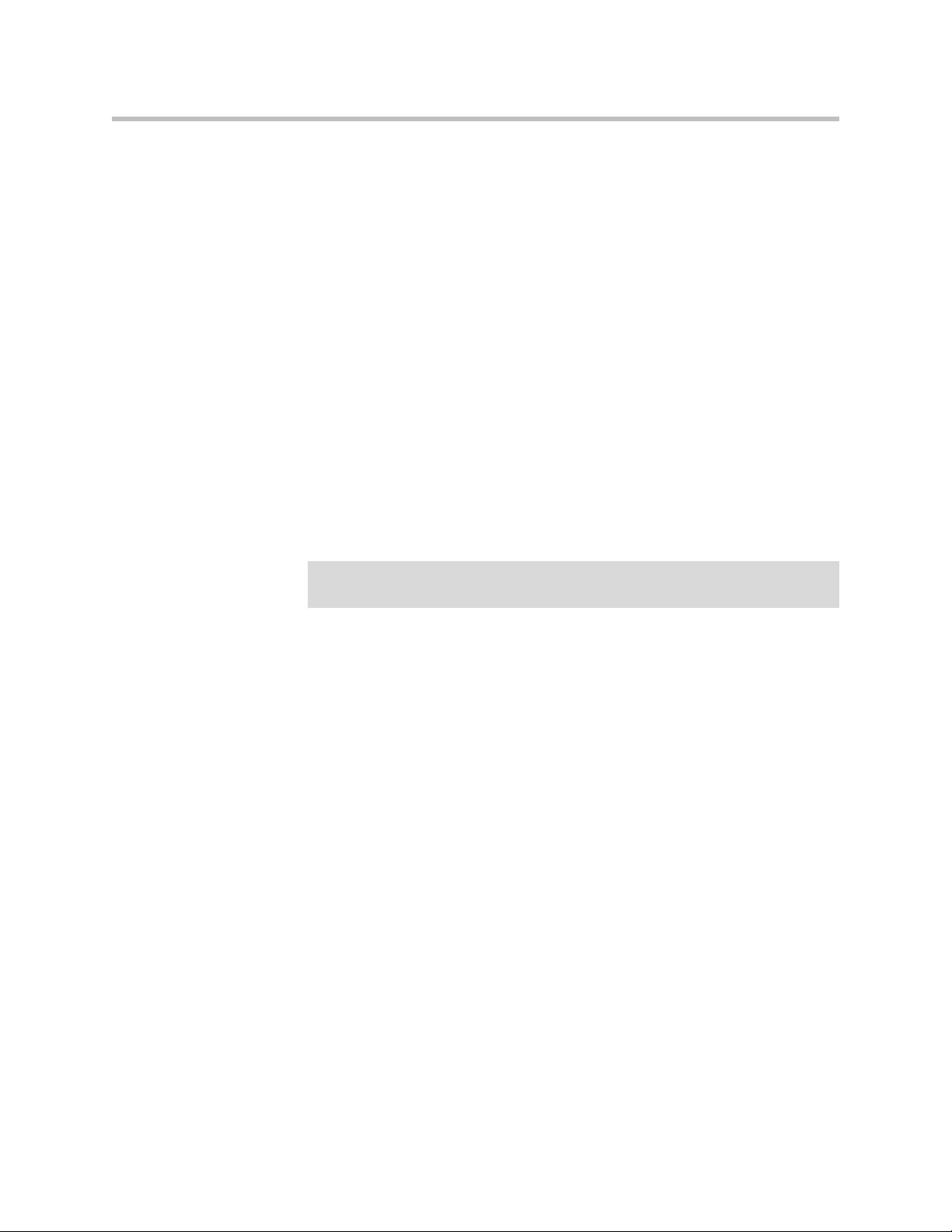
Introducing the SoundPoint IP / SoundStation IP Family
• Dual auto-sensing 10/100/1000baseT Ethernet ports
— Leverages existing infrastructure investment
— No re-wiring with existing CAT 5 cabling
— Simplifies installation
• Power over Ethernet (PoE) port
— Unused pairs on Ethernet port pairs are used to deliver power to the
phone via a wall adapter allowing fewer wires to desktop
— Optional accessory cable for CiscoR Inline Powering and IEEE 802.3af
on the SoundPoint IP 301 and SoundPoint IP 501
— Built-in PoE on the SoundPoint IP 550, 560, 600, 601, 650, and 670 and
the SoundStation IP 6000 and 7000 (auto-sensing)
• Multiple language support
— Set on-screen language to your preference. Select from Chinese,
Danish, Dutch, English, French, German, Italian, Japanese, Korean,
Norwegian, Polish, Portuguese, Russian, Slovenian, Spanish, and
Swedish
Note
In SIP 3.0, default support for Chinese, Japanese, and Korean was removed from
the SoundPoint IP 600 and 601.
• Microbrowser
— Supports a subset of XHTML constructs; otherwise runs like any other
Web browser.
1 - 7
Page 18
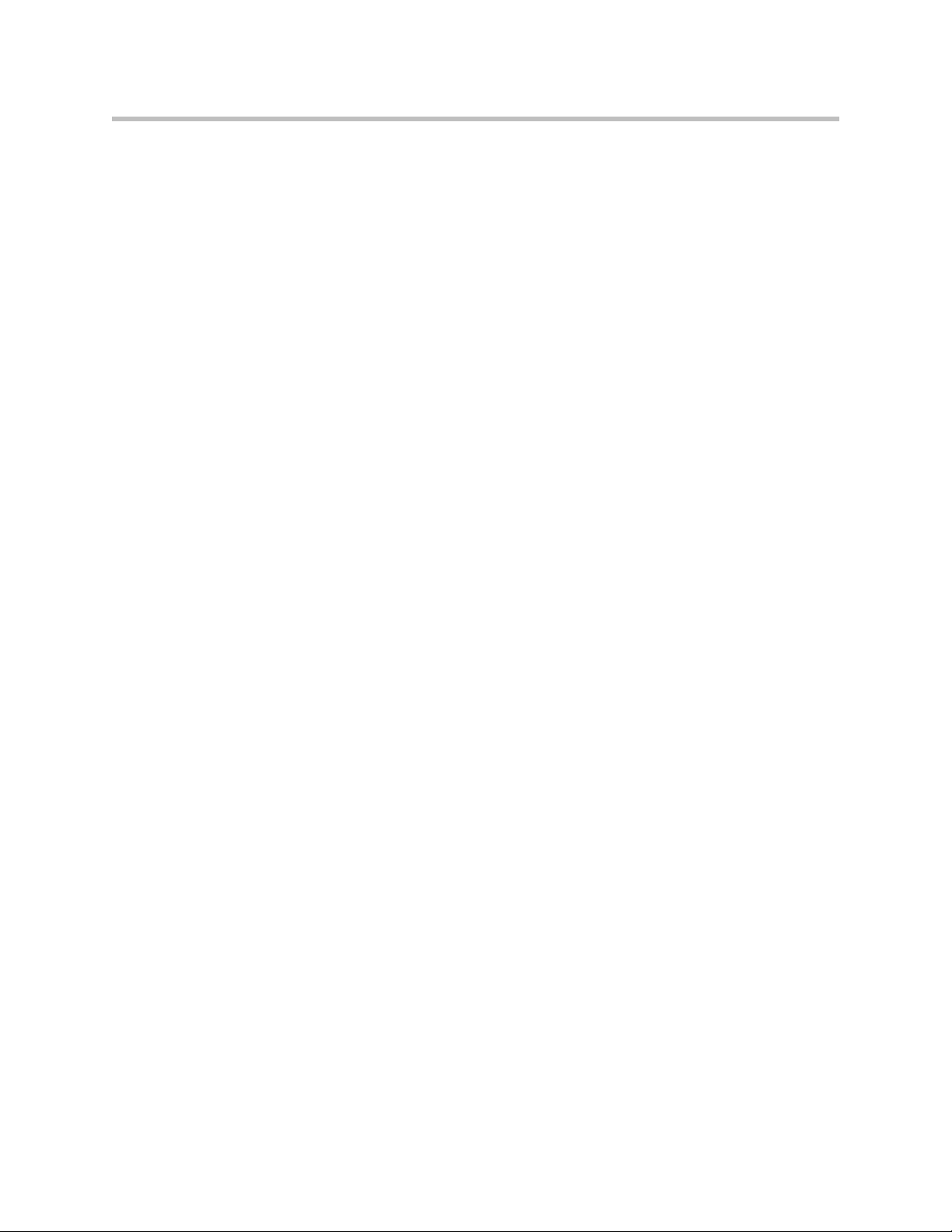
Administrator’s Guide SoundPoint IP / SoundStation IP
1 - 8
Page 19
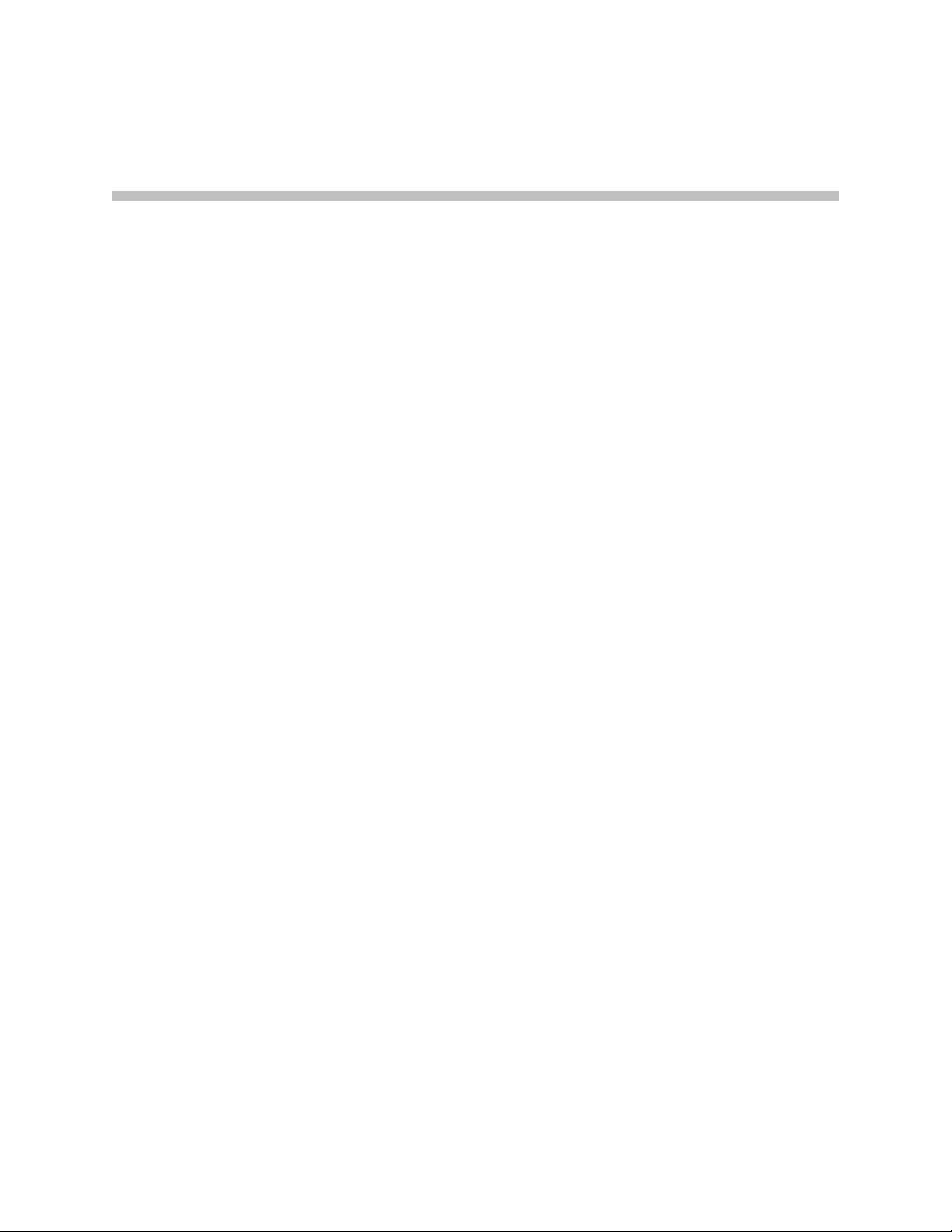
Overview
2
This chapter provides an overview of the Session Initiation Protocol (SIP)
application and how the phones fit into the network configuration.
SIP is the Internet Engineering Task Force (IETF) standard for multimedia
conferencing over IP. It is an ASCII-based, application-layer control protocol
(defined in RFC 3261) that can be used to establish, maintain, and terminate
calls between two or more endpoints. Like other voice over IP (VoIP)
protocols, SIP is designed to address the functions of signaling and session
management within a packet telephony network. Signaling allows call
information to be carried across network boundaries. Session management
provides the ability to control the attributes of an end-to-end call.
For the SoundPoint IP / SoundStation IP phones to successfully operate as a
SIP endpoint in your network, it must meet the following requirements:
• A working IP network is established.
• Routers are configured for VoIP.
• VoIP gateways are configured for SIP.
• The latest (or compatible) SoundPoint IP / SoundStation IP phone SIP
application image is available.
• A call server is active and configured to receive and send SIP messages.
For more information on IP PBX and softswitch vendors, go to
http://www.polycom.com/techpartners1/ .
This chapter contains information on:
• Where SoundPoint IP / SoundStation IP Phones Fit
• Session Initiation Protocol Application Architecture
• Available Features
• New Features in SIP 3.1
To install your SoundPoint IP / SoundStation IP phones on the network, refer
to Setting up Your System on page 3-1. To configure your SoundPoint IP /
SoundStation IP phones with the desired features, refer to Configuring Your
2 - 1
Page 20
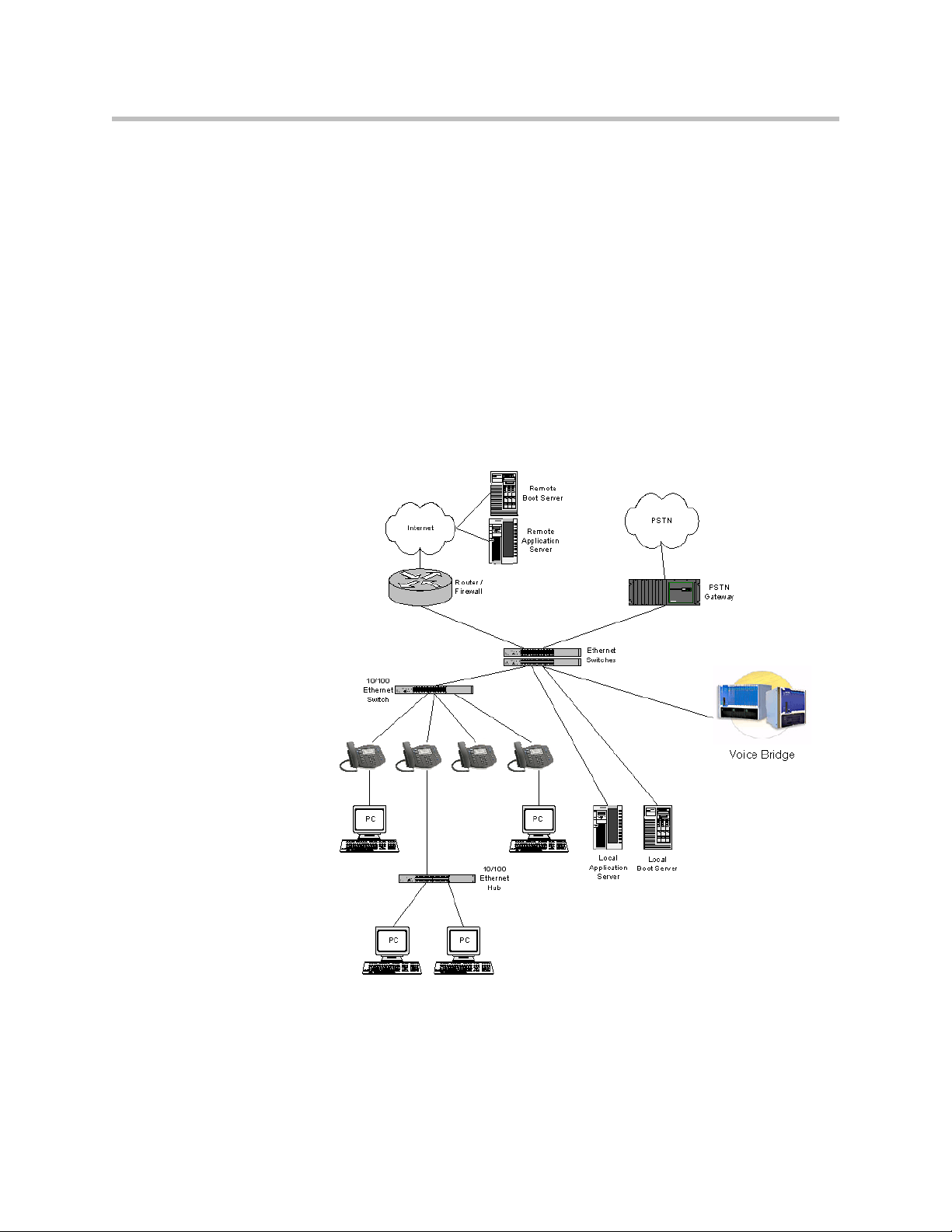
Administrator’s Guide SoundPoint IP / SoundStation IP
System on page 4-1. To troubleshoot any problems with your SoundPoint IP /
SoundStation IP phones on the network, refer to Troubleshooting Your
SoundPoint IP / SoundStation IP Phones on page 5-1.
Where SoundPoint IP / SoundStation IP Phones Fit
The phones connect physically to a standard office twisted-pair (IEEE 802.3)
10/100 megabytes per second Ethernet LAN and send and receive all data
using the same packet-based technology. Since the phone is a data terminal,
digitized audio being just another type of data from its perspective, the phone
is capable of vastly more than traditional business phones. AsSoundPoint IP /
SoundStation IP phones run the same protocols as your office personal
computer, many innovative applications can be developed without resorting
to specialized technology.
2 - 2
Page 21
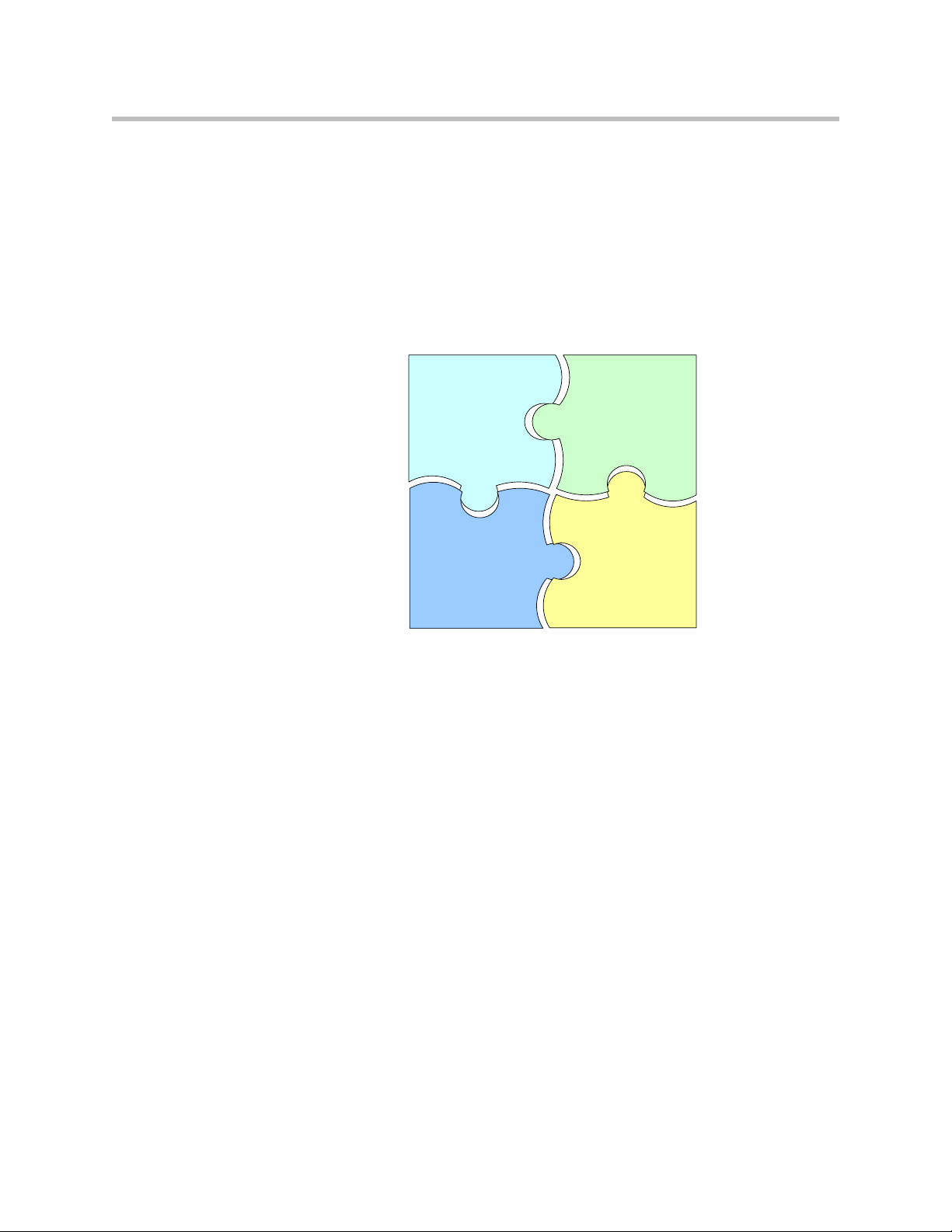
Session Initiation Protocol Application Architecture
Configuration
Resource
Files
bootROM
Application
The software architecture of SIP application is made of 4 basic components:
• BootROM—loads first when the phone is powered on
• Application—software that makes the device a phone
• Configuration—configuration parameters stored in separate files
• Resource Files—optional, needed by some of the advanced features
Overview
BootROM
The bootROM is a small application that resides in the flash memory on the
phone. All phones come from the factory with a bootROM pre-loaded.
The bootROM performs the following tasks in order:
1. Performs a power on self test (POST).
2. (Optional) Allows you to enter the setup menu where various network on
provisioning options can be set.
The bootROM software controls the user interface when the setup menu is
accessed.
3. Requests IP settings and accesses the boot server to look for any updates
to the bootROM application.
If updates are found, they are downloaded and saves to flash memory,
eventually overwriting itself after verifying the integrity of the download.
4. If a new bootROM is downloaded, format the file system clearing out any
application software or configuration files that may have been present.
2 - 3
Page 22
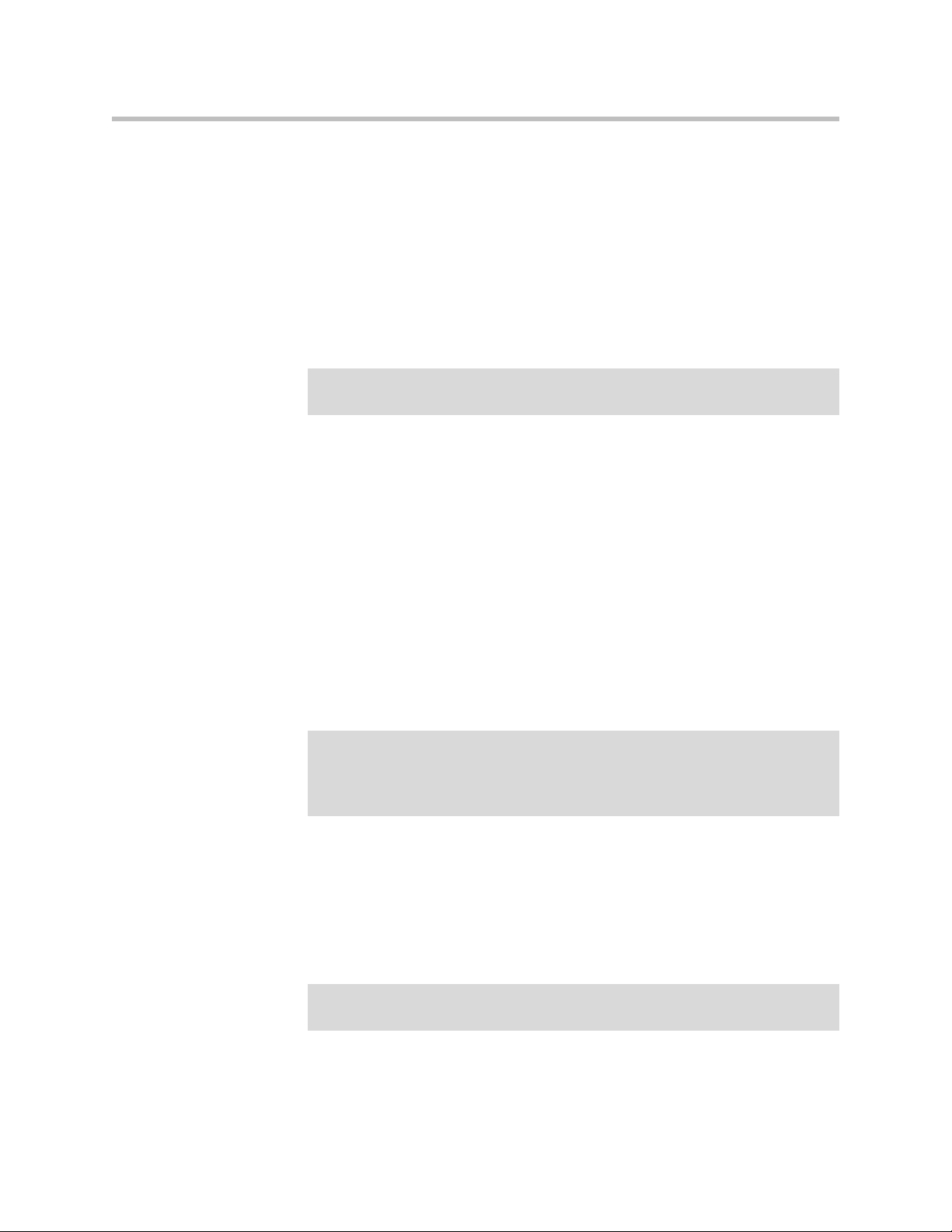
Administrator’s Guide SoundPoint IP / SoundStation IP
5. Download the master configuration file.
This file is either called <MAC-address>.cfg or 000000000000.cfg . This file
is used by the both the bootROM and the application for a list of other files
that are needed for the operation of the phone.
6. Examine the master configuration file for the name of the application file,
and then look for this file on the boot server.
If the copy on the boot server is different than the one stored in flash
memory or, if there is no file stored in flash memory, the application file is
downloaded.
Application
Note
Warning
If the Application is any SIP version prior to 1.5, the bootROM will also download all
the configuration files that are listed in the master configuration file.
7. Extract the application from flash memory.
8. Install the application into RAM, then upload a log file with events from
the boot cycle.
The bootROM will then terminate, and the application takes over.
The application manages the VoIP stack, the digital signal processor (DSP), the
user interface, and the network interaction. The application managed
everything to do with the phone’s operation.
The application is a single file binary image and, as of SIP 1.5, contains a digital
signature to prevent tampering or loading or rogue software images.
If your phones are using bootROM 3.0 or later, the application must be signed.
All SIP 1.5 applications and later are signed, but later patched versions of 1.3 and
1.4 support this feature. Refer to the latest Release Notes to verify if the image is
signed.
2 - 4
Note
There is a new image file in each release of software.
The application performs the following tasks in order:
1. Downloads system and per-phone configuration files and resource files.
These files are called sip.cfg and phone1.cfg by default. You can
customized the filenames.
If the Application is any SIP version prior to 1.5, the bootROM would have
downloaded all the configuration files that are listed in the master configuration file.
Page 23
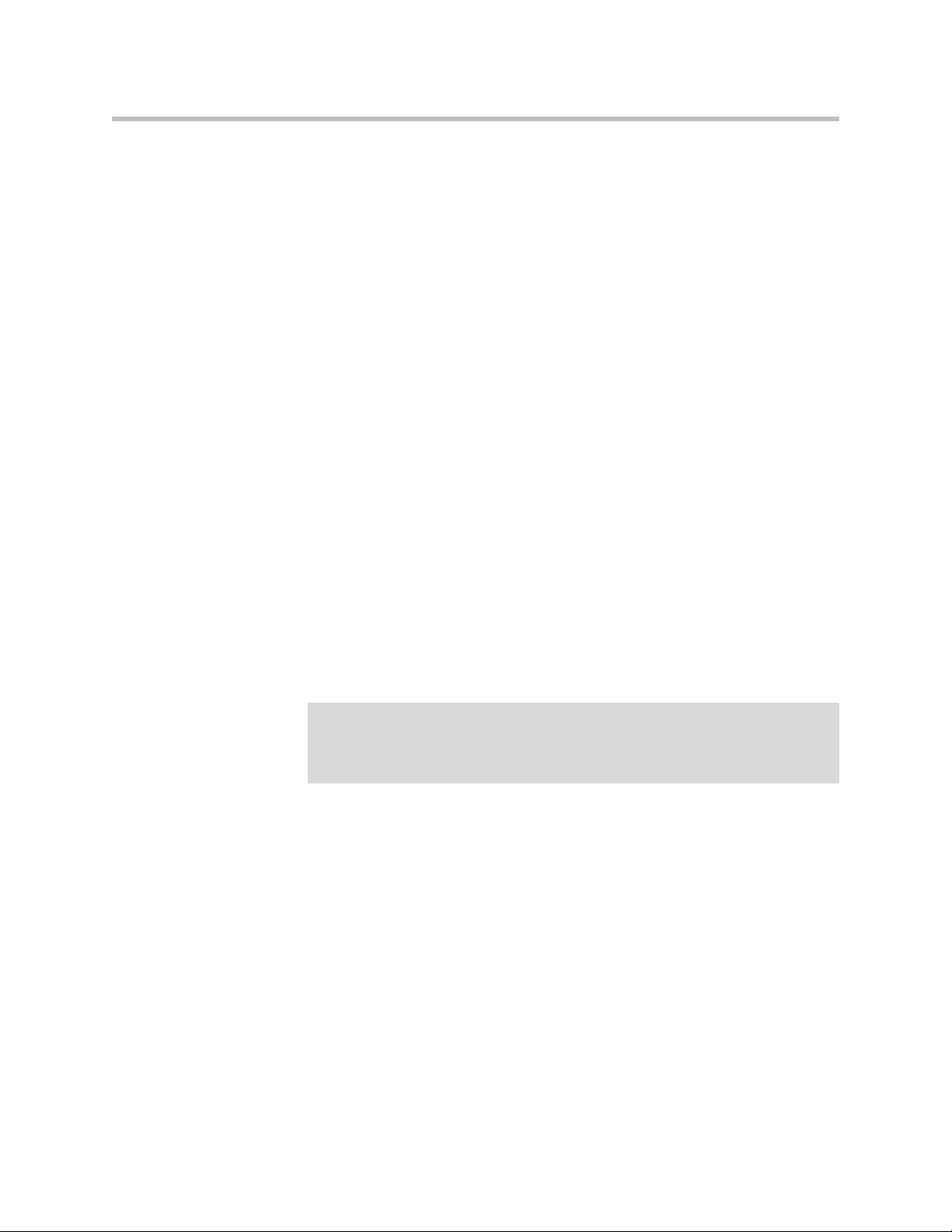
Configuration
Overview
2. Controls all aspects of the phone after it has restarted.
3. Uploads log files.
BootROM and Application Wrapper
Both the bootROM and the application run on multiple platforms (meaning all
previously released versions of hardware that are still supported).
The file stored on the boot server is a wrapper, with multiple hardware specific
images contained within. When a new bootROM or application is being saved,
the file is read until a header matching the hardware model and revision are
found, and then only this image is saved to flash memory.
The SoundPoint IP / SoundStation IP phones can be configured automatically
through files stored on a central boot server, manually through the phone’s
local UI or web interface, or a combination of the automatic and manual
methods.
The recommended method for configuring phones is automatically through a
central boot server, but if one is not available, the manual method will allow
changes to most of the key settings.
Warning
The phone configuration files consist of:
• Master Configuration Files
• Application Configuration Files
Configuration files should only be modified by a knowledgeable system
administrator. Applying incorrect parameters may render the phone unusable. The
configuration files which accompany a specific release of the SIP software must be
used together with that software. Failure to do this may render the phone unusable.
Master Configuration Files
The master configuration files can be one of:
• Specified master configuration file
• Per-phone master configuration file
• Default master configuration file
For more information, refer to Master Configuration Files on page A-2.
2 - 5
Page 24
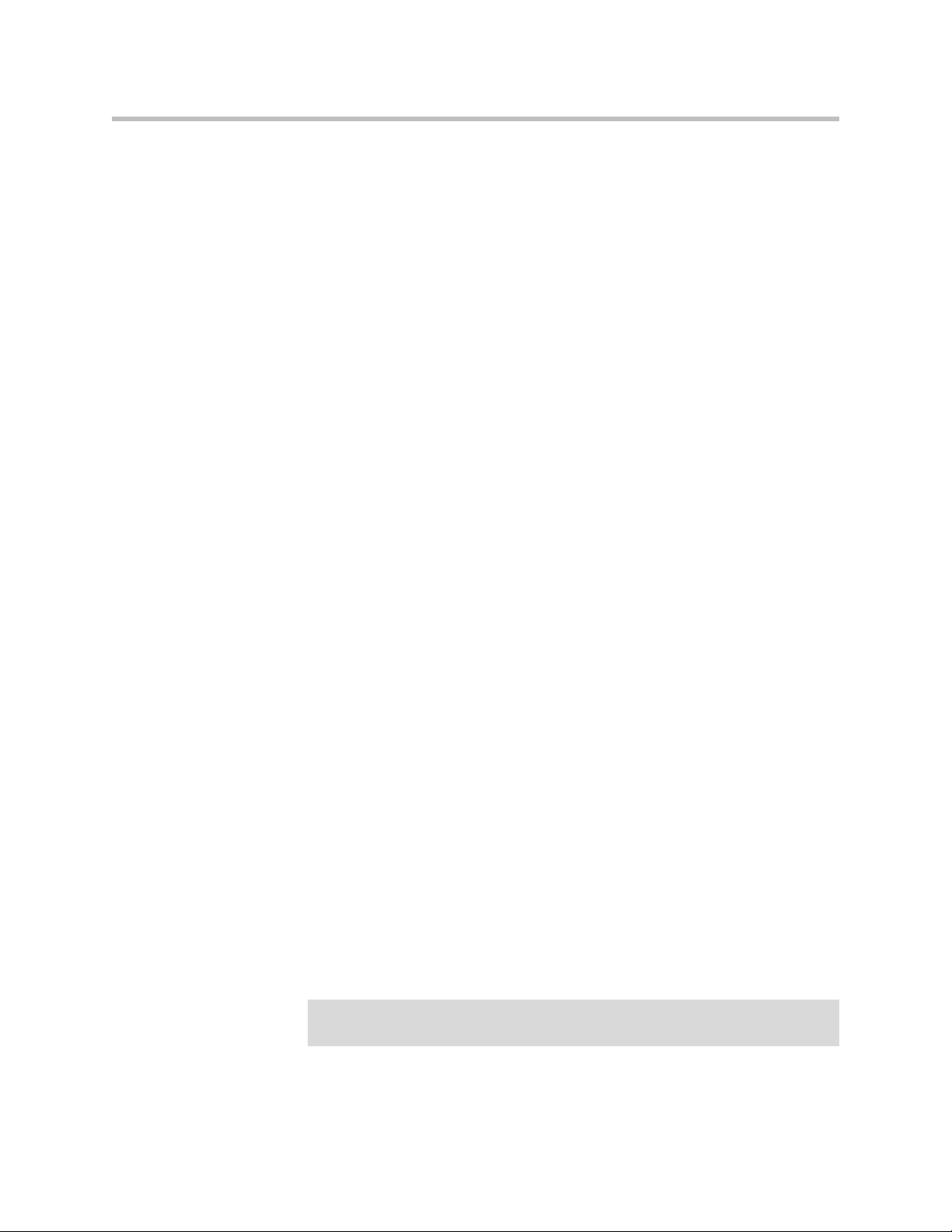
Administrator’s Guide SoundPoint IP / SoundStation IP
Application Configuration Files
Typically, the files are arranged in the following manner although parameters
may be moved around within the files and the filenames themselves can be
changed as needed. These files dictate the behavior of the phone once it is
running the executable specified in the master configuration file.
The application files are:
• Application—It contains parameters that affect the basic operation of the
phone such as voice codecs, gains, and tones and the IP address of an
application server. All phones in an installation usually share this category
of files. Polycom recommends that you create another file with your
organization’s modifications. If you must change any Polycom templates,
back them up first. By default, sip.cfg is included.
• Per-phone—It contains parameters unique to a particular phone user.
Typical parameters include:
— display name
— unique addresses
Each phone in an installation usually has its own customized version of
user files derived from Polycom templates. By default, phone1.cfg is
included.
Note
Central Provisioning
The phones can be centrally provisioned from a boot server through a system
of global and per-phone configuration files. The boot server also facilitates
automated application upgrades, logging, and a measure of fault tolerance.
Multiple redundant boot servers can be configured to improve reliability.
In the central provisioning method, there are two major classifications of
configuration files:
• System configuration files
• Per-phone configuration files
Parameters can be stored in the files in any order and can be placed in any
number of files. The default is to have 2 files, one for per-phone setting and one
for system settings. The per-phone file is typically loaded first, and could
contain system level parameters, letting you override that parameter for a
given user. For example, it might be desirable to set the default CODEC for a
remote user differently than for all the users who reside in the head office. By
adding the CODEC settings to a particular user’s per-phone file, the values in
the system file are ignored.
Verify the order of the configuration files. Parameters in the configuration file loaded
first will overwrite those in later configuration files.
2 - 6
Page 25
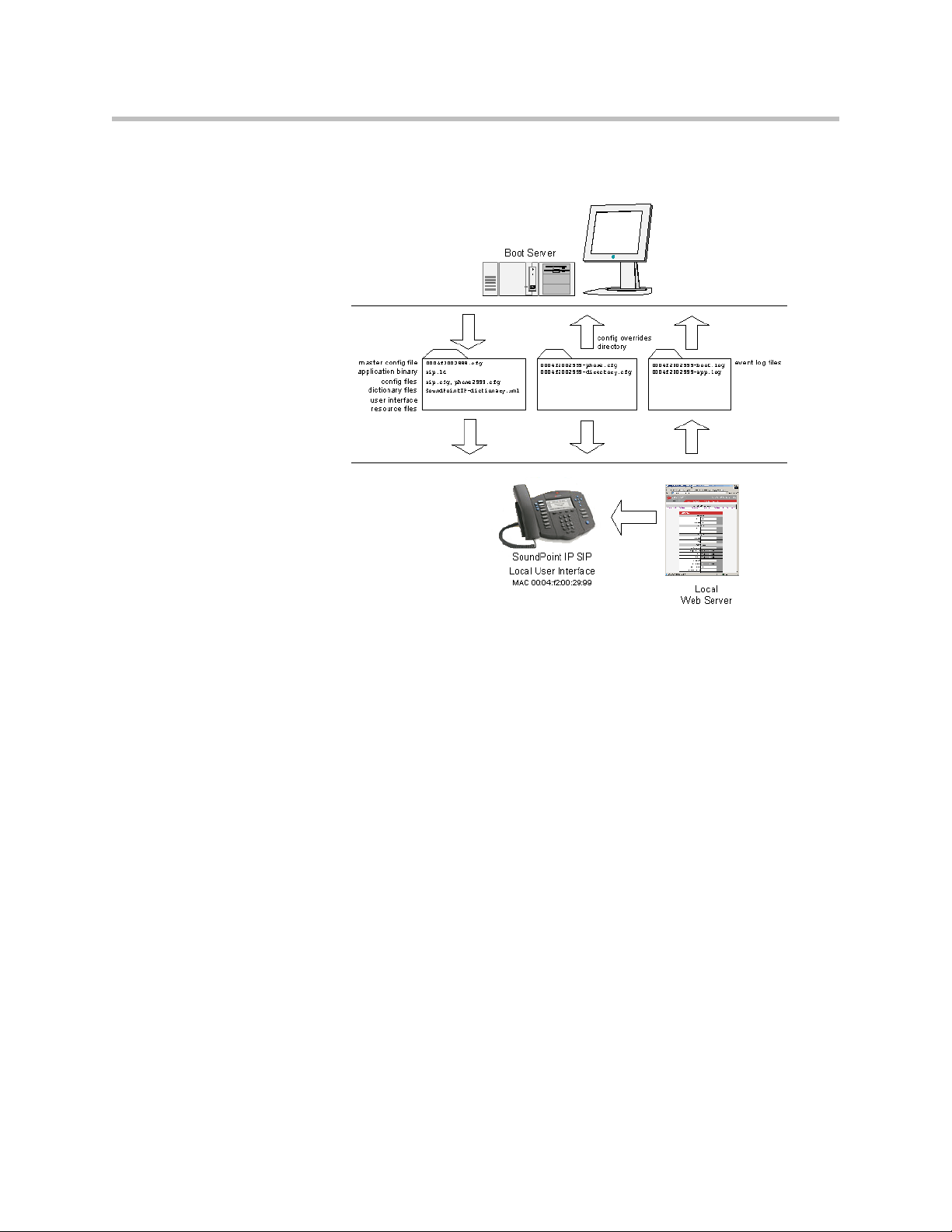
Overview
The following figure shows one possible layout of the central provisioning
method.
Resource Files
Manual Configuration
When the manual configuration method is employed, any changes made are
stored in a configuration override file. This file is stored on the phone, but a
copy will also be uploaded to the central boot server if one is being used. When
the phone boots, this file is loaded by the application after any centrally
provisioned files have been read, and its settings will override those in the
centrally provisioned files.
This can create a lot of confusion about where parameters are being set, and so
it is best to avoid using the manual method unless you have good reason to do
so.
In addition to the application and the configuration files, the phones may
require resource files that are used by some of the advanced features. These
files are optional, but if the particular feature is being employed, these files are
required.
Some examples of resource files include:
• Language dictionaries
• Custom fonts
2 - 7
Page 26
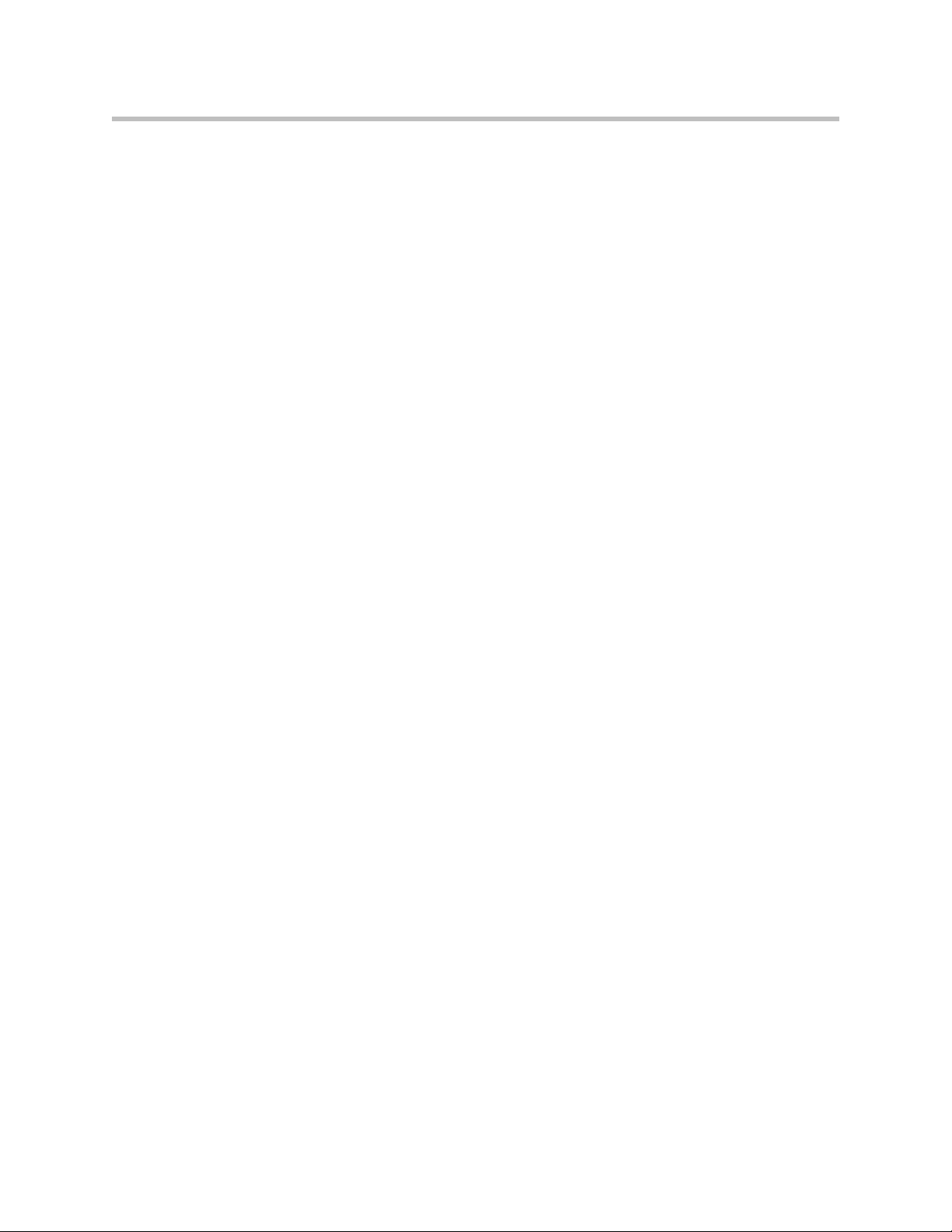
Administrator’s Guide SoundPoint IP / SoundStation IP
• Ring tones
• Synthesized tones
• Contact directories
Available Features
This section provides information the features available on the SoundPoint IP
/ SoundStation IP phones:
• Basic User Features
— Automatic Off-Hook Call Placement—Supports an optional
automatic off-hook call placement feature for each registration.
— Call Forward—Provides a flexible call forwarding feature to forward
calls to another destination.
— Call Hold—Pauses activity on one call so that the user may use the
phone for another task, such as making or receiving another call.
— Call Log—Contains call information such as remote party
identification, time and date, and call duration in three separate lists,
missed calls, received calls, and placed calls on most platforms.
— Call Park/Retrieve—An active call can be parked. A parked call can
be retrieved by any phone.
— Call Timer—A separate call timer, in hours, minutes, and seconds, is
maintained for each distinct call in progress.
— Call Transfer—Call transfer allows the user to transfer a call in
progress to some other destination.
— Call Waiting—When an incoming call arrives while the user is active
on another call, the incoming call is presented to the user visually on
the display and a configurable sound effect will be mixed with the
active call audio.
— Called Party Identification—The phone displays and logs the identity
of the party specified for outgoing calls.
— Calling Party Identification—The phone displays the caller identity,
derived from the network signalling, when an incoming call is
presented, if information is provided by the call server.
— Connected Party Identification—The identity of the party to which the
user has connected is displayed and logged, if the name is provided
by the call server.
2 - 8
— Context Sensitive Volume Control—The volume of user interface
sound effects, such as the ringer, and the receive volume of call audio
is adjustable.
Page 27
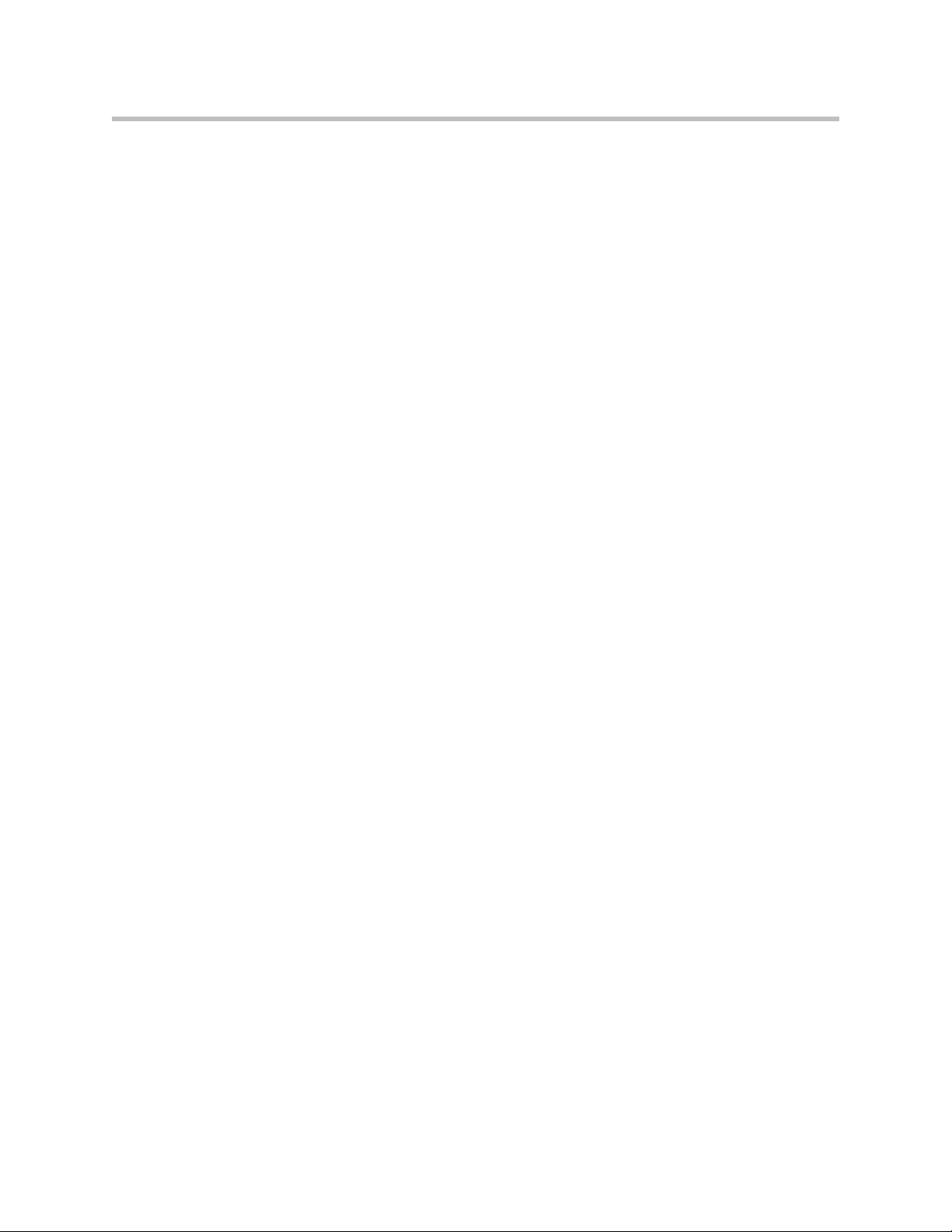
Overview
— Customizable Audio Sound Effects—Audio sound effects used for
incoming call alerting and other indications are customizable.
— Directed Call Pick-Up and Group Call Pick-Up—Calls to another
phone can be picked up by dialing the extension of the other phone.
Calls to another phone within a pre-defined group can be picked up
without dialing the extension of the other phone.
— Distinctive Call Waiting—Calls can be mapped to distinct call waiting
types.
— Distinctive Incoming Call Treatment—The phone can automatically
apply distinctive treatment to calls containing specific attributes.
— Distinctive Ringing—The user can select the ring type for each line
and the ring type for specific callers can be assigned in the contact
directory.
— Do Not Disturb—A do-not-disturb feature is available to temporarily
stop all incoming call alerting.
— Graphic Display Backgrounds—A picture or design displayed on the
background of the graphic display.
— Handset, Headset, and Speakerphone—SoundPoint IP phones come
standard with a handset and a dedicated headset connection (headset
not supplied). The SoundPoint IP 320, 330, 430, 500, 501, 550, 560, 600,
601, and 650 and 670 phones and SoundStation IP 4000, 6000, and 7000
phones are full-duplex speakerphones. The SoundPoint IP 301 phone
is a listen-only speakerphone.
— Idle Display Animation—All phones except the SoundPoint IP 301 can
display a customized animation on the idle display in addition to the
time and date.
— Last Call Return—The phone allows call server-based last call return.
— Local / Centralized Conferencing—The phone can conference
together the local user with the remote parties of two independent
calls and can support centralized conferences for which external
resources are used such as a conference bridge. The advanced aspects
of conferencing are part of the Productivity Suite.
— Local Contact Directory—The phone maintains a local contact
directory that can be downloaded from the boot server and edited
locally.
— Local Digit Map—The phone has a local digit map to automate the
setup phase of number-only calls.
— Message Waiting Indication—The phone will flash a message-waiting
indicator (MWI) LED when instant messages and voice messages are
waiting.
— Microphone Mute—When the microphone mute feature is activated,
visual feedback is provided.
2 - 9
Page 28
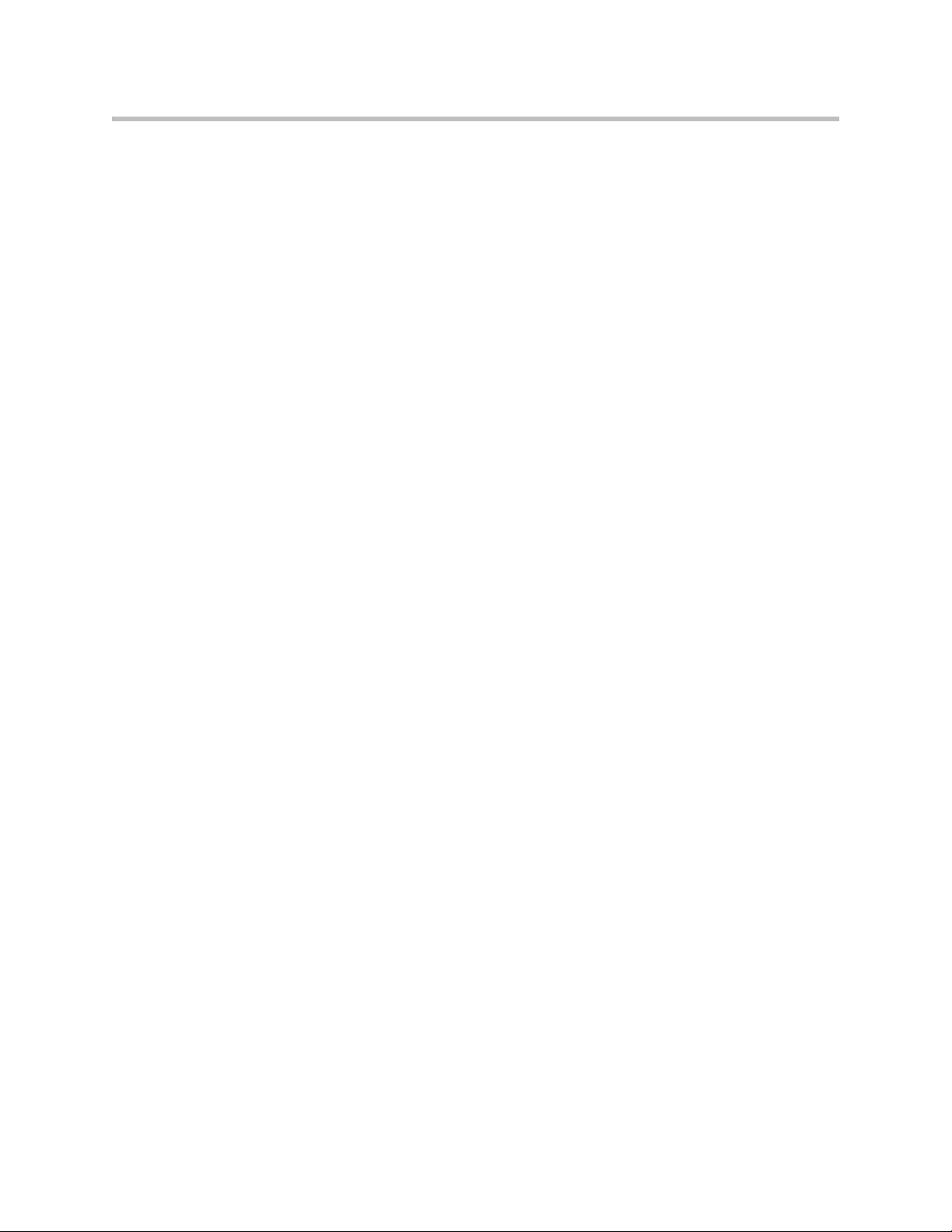
Administrator’s Guide SoundPoint IP / SoundStation IP
— Missed Call Notification—The phone can display the number of calls
missed since the user last looked at the Missed Calls list.
— Soft Key Activated User Interface—The user interface makes
extensive use of intuitive, context-sensitive soft key menus.
— Speed Dial—The speed dial system allows calls to be placed quickly
from dedicated keys as well as from a speed dial menu.
— Time and Date Display—Time and date can be displayed in certain
operating modes such as when the phone is idle and during a call.
• Advanced Features
— Automatic Call Distribution—Supports ACD agent available and
unavailable and allows ACD login and logout. Requires call server
support.
— Bridged Line Appearance—Calls and lines on multiple phones can be
logically related to each other. Requires call server support.
— Busy Lamp Field—Allows monitoring the hook status and remote
party information of users through the busy lamp field (BLF) LEDs
and displays on an attendant console phone. Requires call server
support.
— Configurable Feature Keys—Certain key functions can be changed
from the factory defaults.
— Corporate Directory—The phone can be configured to access your
corporate directory if it has a standard LDAP interface. This feature is
part of the Productivity Suite.
— Customizable Fonts and Indicators—The phone’s user interface can
be customized by changing the fonts and graphic icons used on the
display and the LED indicator patterns.
— Downloadable Fonts—New fonts can be loaded onto the phone.
— Instant Messaging—Supports sending and receiving instant text
messages.
— Microbrowser—The SoundPoint IP 430, 501, 550, 560, 600, 601, 650,
and 670 desktop phones and the SoundStation IP 4000, 6000, and 7000
conference phones support an XHTML microbrowser.
— Microsoft Live Communications Server 2005
Integration—SoundPoint IP and SoundStation IP phones can used
with Microsoft Live Communications Server 2005 and Microsoft
Office Communicator to help improve business efficiency and
increase productivity and to share ideas and information immediately
with business contacts. Requires call server support.
— Multilingual User Interface—All phones except SoundPoint IP 301
have multilingual user interfaces.
2 - 10
Page 29
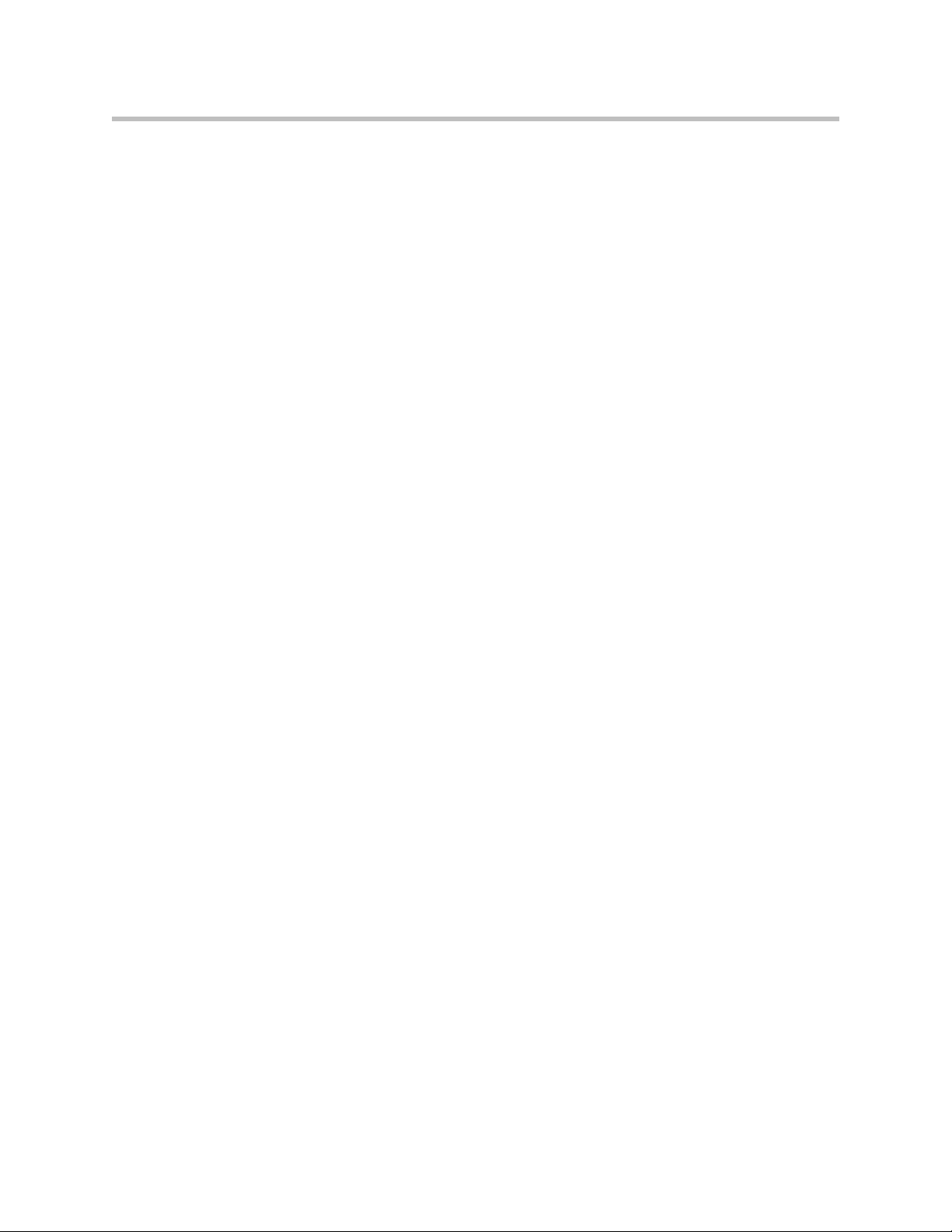
Overview
— Multiple Call Appearances—The phone supports multiple concurrent
calls. The hold feature can be used to pause activity on one call and
switch to another call.
— Multiple Line Keys per Registration—More than one line key can be
allocated to a single.
— Multiple Registrations—SoundPoint IP desktop phones support
multiple registrations per phone. However, SoundStation IP
conference phones support a single registration.
— Network Address Translation—The phones can work with certain
types of network address translation (NAT).
— Presence—Allows the phone to monitor the status of other
users/devices and allows other users to monitor it. Requires call
server support.
— Real-Time Transport Protocol Ports—The phone treats all real- time
transport protocol (RTP) streams as bi-directional from a control
perspective and expects that both RTP end points will negotiate the
respective destination IP addresses and ports.
— Recording and Playback of Audio Calls — Recording and playback
allows the user to record any active conversation using the phone on
a USB device. The files are date and time stamped for easy archiving
and can be played back on the phone or on any computer with a media
playback program what supports the .wav format. This feature is part
of the Productivity Suite.
— Server Redundancy—Server redundancy is often required in VoIP
deployments to ensure continuity of phone service for events where
the call server needs to be taken offline for maintenance, the server
fails, or the connection from the phone to the server fails.
— Shared Call Appearances—Calls and lines on multiple phones can be
logically related to each other. Requires call server support.
— Static DNS Cache—Set up a static DNS cache and provide for negative
caching.
— Synthesized Call Progress Tones—In order to emulate the familiar
and efficient audible call progress feedback generated by the PSTN
and traditional PBX equipment, call progress tones are synthesized
during the life cycle of a call. Customizable for certain regions, for
example, Europe has different tones from North America.
— Voice Mail Integration—Compatible with voice mail servers.
• Audio Features
— Acoustic Echo Cancellation—Employs advanced acoustic echo
cancellation for hands-free operation.
— Audio Codecs—Supports the standard audio codecs.
2 - 11
Page 30
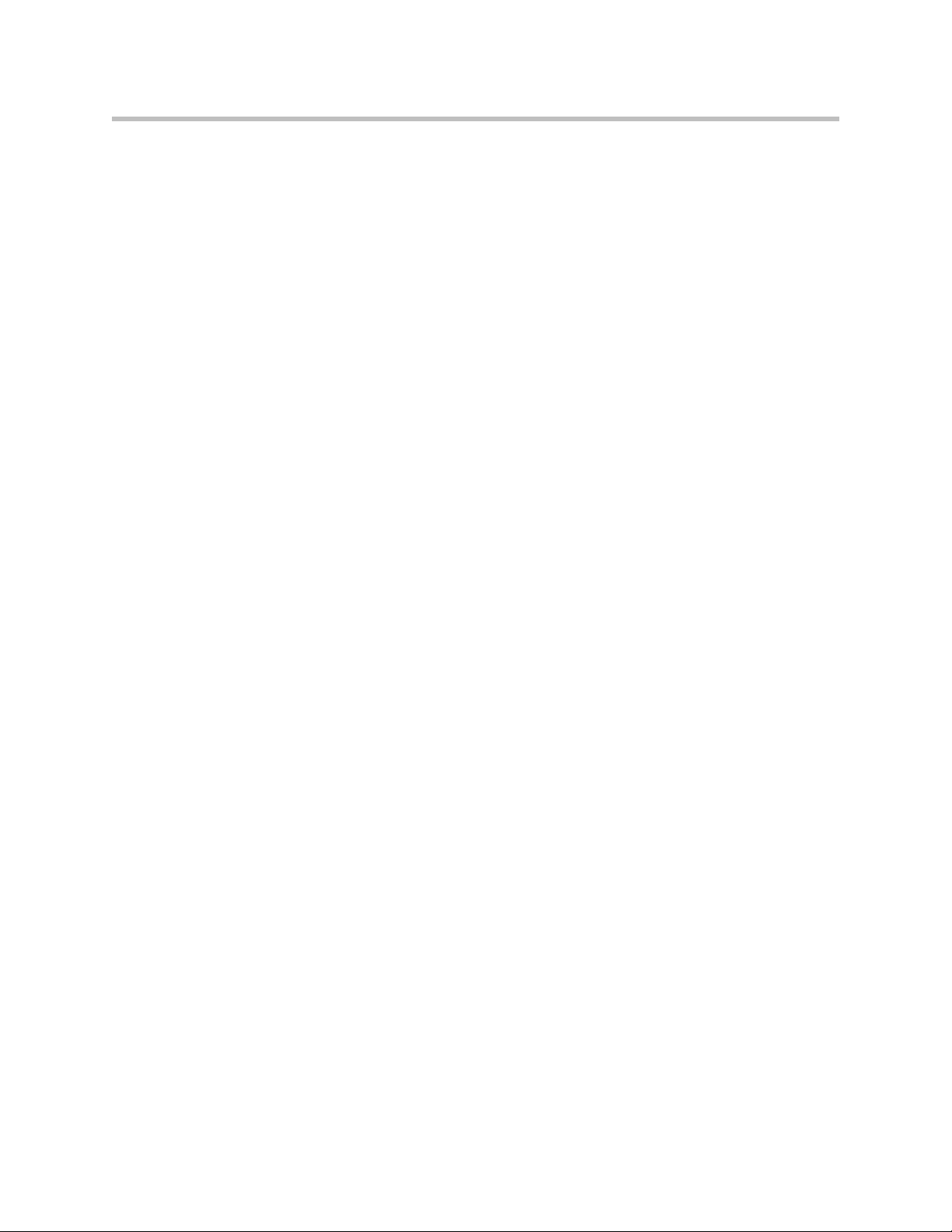
Administrator’s Guide SoundPoint IP / SoundStation IP
— Automatic Gain Control—Designed for hands-free operation, boosts
the transmit gain of the local user in certain circumstances.
— Background Noise Suppression—Designed primarily for hands-free
operation, reduces background noise to enhance communication in
noisy environments.
— Comfort Noise Fill—Designed to help provide a consistent noise level
to the remote user of a hands-free call.
— DTMF Event RTP Payload—Conforms to RFC 2833, which describes
a standard RTP-compatible technique for conveying DTMF dialing
and other telephony events over an RTP media stream.
— DTMF Tone Generation—Generates dual tone multi-frequency
(DTMF) tones in response to user dialing on the dial pad.
— IEEE 802.1p/Q—The phone will tag all Ethernet packets it transmits
with an 802.1Q VLAN header.
— IP Type-of-Service—Allows for the setting of TOS settings.
— Jitter Buffer and Packet Error Concealment—Employs a
high-performance jitter buffer and packet error concealment system
designed to mitigate packet inter-arrival jitter and out-of-order or lost
(lost or excessively delayed by the network) packets.
— Low-Delay Audio Packet Transmission—Designed to minimize
latency for audio packet transmission.
— Voice Activity Detection—Conserves network bandwidth by
detecting periods of relative “silence” in the transmit data path and
replacing that silence efficiently with special packets that indicate
silence is occurring.
— Voice Quality Monitoring—Generates various quality metrics
including MOS and R-factor for listening and conversational quality.
This feature is part of the Productivity Suite.
• Security Features
— Local User and Administrator Privilege Levels—Several local settings
menus are protected with two privilege levels, user and
administrator, each with its own password.
— Configuration File Encryption—Confidential information stored in
configuration files must be protected (encrypted). The phone can
recognize encrypted files, which it downloads from the boot server
and it can encrypt files before uploading them to the boot server.
— Custom Certificates—When trying to establish a connection to a boot
server for application provisioning, the phone trusts certificates
issued by widely recognized certificate authorities (CAs).
— Incoming Signaling Validation—Levels of security are provided for
validating incoming network signaling.
2 - 12
Page 31

— Secure Real-Time Transport Protocol—Encrypting audio streams to
avoid interception and eavesdropping.
For more information on each feature and its associated configuration
parameters, see the appropriate section in Configuring Your System on page
4-1.
New Features in SIP 3.1
Overview
Note
The SoundPoint IP 300 and 500 phones will be supported on the latest
maintenance patch release of the SIP 2.1 software stream—currently SIP 2.1.3.
Any new features introduced after SIP 2.1.3 are not supported.
The following new features were introduced in SIP 3.1:
• Access URL in SIP Message—Ability for the SoundPoint IP phones to be
able to receive a URL inside a SIP message (for example, as a SIP header
extension in a SIP INVITE) and subsequently access that given URL in the
Microbrowser.
• Configurable Soft Keys—Allows customers to create their own soft keys
and have them displayed with or without the standard SoundPoint IP and
SoundStation IP soft keys.
• Enhanced Feature Keys—Allows customers to redefine soft keys to suit
their needs. In SIP 3.0, this feature required a license key.
• Dynamic Noise Reduction— Provides maximum microphone sensitivity,
while automatically reducing background noise on SoundStation IP 7000
conference phones.
• Treble/Bass Controls—Equalizes the tone of the high and low frequency
sound from the speakers on SoundStation IP 7000 conference phones.
• Display of Warnings from SIP Headers—Displays a “pop-up” to user that
is found in the Warning Field from a SIP header.
The following existing features were changed in SIP 3.1:
• Call Forward—The Diversion field can be used by the ca ll se rver to in form
the phone of a call’s history.
• Call Hold—If supported by the call server, you can supply a Music on
Hold URI.
• Local Contact Directory—A new “Label” field has been added to each
contact directory entry.
• Busy Lamp Field—The attendant can now monitor all calls states and
pickup remote calls.
2 - 13
Page 32

Administrator’s Guide SoundPoint IP / SoundStation IP
• Microbrowser—An XML API allows for the creation of more advanced
applications.
• Multilingual User Interface—Polish and Slovenian are now available as
languages choices.
Documentation of the newly released SoundPoint IP 560 and 670 desktop
phones and SoundStation IP 6000 and 7000 conference phones has also been
added.
2 - 14
Page 33

Setting up Your System
Your SoundPoint IP / SoundStation IP SIP phone is designed to be used like a
regular phone on a public switched telephone network (PSTN).
This chapter provides basic instructions for setting up your SoundPoint IP /
SoundStation IP phones. This chapter contains information on:
• Setting Up the Network
• Setting Up the Boot Server
• Deploying Phones From the Boot Server
• Upgrading SIP Application
3
Because of the large number of optional installations and configurations that
are available, this chapter focuses on one particular way that the SIP
application and the required external systems might initially be installed and
configured in your network.
For more information on configuring your system, refer to Configuring Your
System on page 4-1. For more information on the configuration files required
for setting up your system, refer to Configuration Files on page A-1.
For installation and maintenance of Polycom SoundPoint IP / SoundStation IP
phones, the use of a boot server is strongly recommended. This allows for flexibility
in installing, upgrading, maintaining, and configuring the phone. Configuration, log,
and directory files are normally located on this server. Allowing the phone write
access to the server is encouraged.
The phone is designed such that, if it cannot locate a boot server when it boots up,
it will operate with internally saved parameters. This is useful for occasions when
the boot server is not available, but is not intended to be used for long-term
operation of the phones.
However, if you want to register a single SoundPoint IP / SoundStation IP phone,
refer to “Quick Tip 44011: Registering Standalone SoundPoint IP and SoundS tation
IP Phones“ at
http://www.polycom.com/usa/en/support/voice/soundpoint_ip/VoIP_Technical_Bull
etins_pub.html .
3 - 1
Page 34

Administrator’s Guide SoundPoint IP / SoundStation IP
Setting Up the Network
Regardless of whether or not you will be installing a centrally provisioned
system, you must perform basic TCP/IP network setup, such as IP address
and subnet mask configuration, to get your organization’s phones up and
running.
The bootROM application uses the network to query the boot server for
upgrades, which is an optional process that will happen automatically when
properly deployed. For more information on the basic network settings, refer
to DHCP or Manual TCP/IP Setup on page 3-2.
The bootROM on the phone performs the provisioning functions of
downloading the bootROM, the <Ethernet address>.cfg file, and the SIP
application, and uploading log files. For more information, refer to Supported
Provisioning Protocols on page 3-4.
Basic network settings can be changed during bootROM download using the
bootROM’s setup menu. A similar menu system is present in the application
for changing the same network parameters. For more information, refer to
Modifying the Network Configuration on page 3-5.
DHCP or Manual TCP/IP Setup
Basic network settings can be derived from DHCP, or entered manually using
the phone’s LCD-based user interface, or downloaded from configuration
files.
Polycom recommends using DHCP where possible to eliminate repetitive manual
data entry.
The following table shows the manually entered networking parameters that
may be overridden by parameters obtained from a DHCP server, an alternate
DHCP server, or configuration file:
Alternate
Parameter DHCP Option DHCP
D priority when more than one source exists D
12 3 4
IP address 1•-- •
subnet mask 1•-- •
DHCP
Configuration File
(application only)
Local
FLASH
IP gateway 3•-- •
3 - 2
Page 35

Setting up Your System
Alternate
Parameter DHCP Option DHCP
Refer to DHCP
boot server
address
SIP server address
SNTP server
address
SNTP GMT offset 2•-• •
DNS server IP
address
alternate DNS
server IP address
DNS domain 15 • - - •
VLAN ID
Menu on page
3-7
151
Note: This value
is configurable.
42 then 4 • - • •
6•-- •
6•-- •
Refer to DHCP
Menu on page
3-7
•• - •
•- - •
Warning: Cisco Discovery Protocol (CDP) overrides Local FLASH
that overrides DHCP VLAN Discovery.
DHCP
Configuration File
(application only)
Local
FLASH
Note
For more information on DHCP options, go to
http://www.ietf.org/rfc/rfc2131.txt?number=2131 or
http://www.ietf.org/rfc/rfc2132.txt?number=2132.
The configuration file value for SNTP server address and SNTP GMT offset can
be configured to override the DHCP value. Refer to
tcpIpApp.sntp.address.overrideDHCP
A-59.
The CDP Compatibility value can be obtained from a connected Ethernet switch if
the switch supports CDP.
in Time Synchronization <sntp/> on page
In the case where you do not have control of your DHCP server or do not have
the ability to set the DHCP options, an alternate method of automatically
discovering the provisioning server address is required. Connecting to a
secondary DHCP server that responds to DHCP INFORM queries with a
requested boot server value is one possibility. For more information, refer to
http://www.ietf.org/rfc/rfc3361.txt?number=3361 and
http://www.ietf.org/rfc/rfc3925.txt?number=3925.
3 - 3
Page 36

Administrator’s Guide SoundPoint IP / SoundStation IP
Supported Provisioning Protocols
The bootROM performs the provisioning functions of downloading
configuration files, uploading and downloading the configuration override
file and user directory, and downloading the dictionary and uploading log
files.
The protocol that will be used to transfer files from the boot server depends on
several factors including the phone model and whether the bootROM or SIP
application stage of provisioning is in progress. By default, the phones are
shipped with FTP enabled as the provisioning protocol. If an unsupported
protocol is specified, this may result in a defined behavior (see the table below
for details of which protocol the phone will use). The Specified Protocol listed
in the table can be selected in the Server Type field or the Server Address can
include a transfer protocol, for example http://usr:pwd@server (refer to
Server Menu on page 3-9). The boot server address can be an IP address,
domain string name, or URL. The boot server address can also be obtained
through DHCP. Configuration file names in the <Ethernet address>.cfg file
can include a transfer protocol, for example
https://usr:pwd@server/dir/file.cfg. If a user name and password are
specified as part of the server address or file name, they will be used only if the
server supports them.
Note
Note
A URL should contain forward slashes instead of back slashes and should not
contain spaces. Escape characters are not supported. If a user name and
password are not specified, the Server User and Server Password will be used
(refer to Server Menu on page 3-9).
Protocol used by
bootROM
301, 320, 330, 430,
501, 550, 560, 600,
Specified
Protocol
FTP FTP FTP
TFTP TFTP TFTP
HTTP HTTP HTTP
HTTPS HTTP HTTPS
There are two types of FTP methods—active and passive. As of SIP 1.5 (and
bootROM 3.0), the SIP application is no longer compatible with active FTP. At that
time, secure provisioning was implemented.
601, 650, 670, 4000,
6000, 7000
Protocol used by
SIP Application
301, 320, 330, 430,
501, 550, 560, 600,
601, 650, 670, 4000,
6000, 7000
3 - 4
Page 37

Setting up Your System
Note
Setting Option 66 to tftp://192.168.9.10 has the effect of forcing a TFTP download.
Using a TFTP URL (for example, tftp://provserver.polycom.com) has the same
effect.
For downloading the bootROM and application images to the phone, the
secure HTTPS protocol is not available. To guarantee software integrity, the
bootROM will only download cryptographically signed bootROM or
application images. For HTTPS, widely recognized certificate authorities are
trusted by the phone and custom certificates can be added (refer to Trusted
Certificate Authority List on page C-1).
Modifying the Network Configuration
You can access the network configuration menu:
• During bootROM Phase. The network configuration menu is accessible
during the auto-boot countdown of the bootROM phase of operation.
Press the Setup soft key to launch the main menu.
• During Application Phase. The network configuration menu is accessible
from the phone’s main menu. Select Menu>Settings>Advanced>Admin
Settings>Network Configuration. Advanced Settings are locked by
default. Enter the administrator password to unlock. The factory default
password is 456.
Phone network configuration parameters may be modified by means of:
• Main Menu
• DHCP Menu
• Server Menu
• Ethernet Menu
• Syslog Menu
Use the soft keys, the arrow keys, the Select and Delete keys to make changes.
Certain parameters are read-only due to the value of other parameters. For
example, if the DHCP Client parameter is enabled, the Phone IP Addr and
Subnet Mask parameters are dimmed or not visible since these are guaranteed
to be supplied by the DHCP server (mandatory DHCP parameters) and the
statically assigned IP address and subnet mask will never be used in this
configuration.
Resetting to Factory Defaults
The basic network configuration referred to in the subsequent sections can be
reset to factory defaults using a multiple key combination described in
Multiple Key Combinations on page C-10.
3 - 5
Page 38

Administrator’s Guide SoundPoint IP / SoundStation IP
Main Menu
The following configuration parameters can be modified on the main setup
menu:
Name Possible Values Description
DHCP Client Enabled, Disabled If enabled, DHCP will be used to obtain the parameters
discussed in DHCP or Manual TCP/IP Setup on page
3-2.
DHCP Menu Refer to DHCP Menu on page 3-7.
Note: Disabled when DHCP client is disabled.
Phone IP Address dotted-decimal IP address Phone’s IP address.
Note: Disabled when DHCP client is enabled.
Subnet Mask dotted-decimal subnet
mask
IP Gateway dotted-decimal IP address Phone’s default router.
Server Menu Refer to Server Menu on page 3-9.
SNTP Address dotted-decimal IP address
OR
domain name string
GMT Offset -13 through +12 Offset of the local time zone from Greenwich Mean
DNS Server dotted-decimal IP address Primary server to which the phone directs Domain
DNS Alternate Server dotted-decimal IP address Secondary server to which the phone directs Domain
DNS Domain domain name string Phone’s DNS domain.
Ethernet Refer to Ethernet Menu on page 3-11.
EM Power Enabled, Disabled This parameter is relevant if the phone gets Power over
Phone’s subnet mask.
Note: Disabled when DHCP client is enabled.
Simple Network Time Protocol (SNTP) server from
which the phone will obtain the current time.
Time (GMT) in half hour increments.
Name System (DNS) queries.
Name System queries.
Ethernet (PoE). If enabled, the phone will set power
requirements in CDP to 12W so that up to three
Expansion Modules (EM) can be powered. If disabled,
the phone will set power requirements in CDP to 5W
which means no Expansion Modules can be powered (it
will not work).
Syslog Refer to Syslog Menu on page 3-1 1.
3 - 6
Page 39

Setting up Your System
Note
Note
A parameter value of “???” indicates that the parameter has not yet been set and
saved in the phone’s configuration. Any such parameter should have its value set
before continuing.
The EM Power parameter is only available on SoundPoint IP 601 and 650 phones.
To switch the text entry mode on the SoundPoint IP 330/320, press the #. You may
want to use URL or IP address modes when entering server addresses.
DHCP Menu
The DHCP menu is accessible only when the DHCP client is enabled. The
following DHCP configuration parameters can be modified on the DHCP
menu:
Possible
Name
Timeout 1 through 600 Number of seconds the phone waits for secondary DHCP Offer
Boot Server 0=Option 66 The phone will look for option number 66 (string type) in the
Values Description
messages before selecting an offer.
response received from the DHCP server. The DHCP server
should send address information in option 66 that matches one
of the formats described for Server Address in the next
section, Server Menu.
If the DHCP server sends nothing, the following scenarios are
possible:
• If a boot server value is stored in flash memory and the
value is not “0.0.0.0”, then the value stored in flash is used.
• Otherwise the phone sends out a DHCP INFORM query.
- If a single alternate DHCP server responds, this is
functionally equivalent to the scenario where the primary
DHCP server responds with a valid boot server value.
- If no alternate DHCP server responds, the INFORM query
process will retry and eventually time out.
3 - 7
Page 40

Administrator’s Guide SoundPoint IP / SoundStation IP
Possible
Name
Values Description
Boot Server (continued) 1=Custom The phone will look for the option number specified by the Boot
Server Option parameter (below), and the type specified by
the Boot Server Option Type parameter (below) in the
response received from the DHCP server.
If the DHCP server sends nothing, the following scenarios are
possible:
• If a boot server value is stored in flash memory and the
value is not “0.0.0.0”, then the value stored in flash is used.
• Otherwise the phone sends out a DHCP INFORM query.
- If a single alternate DHCP server responds, this is
functionally equivalent to the scenario where the primary
DHCP server responds with a valid boot server value.
- If no alternate DHCP server responds, the INFORM query
process will retry and eventually time out.
2=Static The phone will use the boot server configured through the
Server Menu. For more information, refer to the next section,
Server Menu.
3=Custom+Option 66The phone will first use the custom option if present or use
Boot Server Option 128 through 254
(Cannot be the
same as VLAN ID
Option)
Boot Server Option Type 0=IP Address,
1=String
Option 66 if the custom option is not present.
If the DHCP server sends nothing, the following scenarios are
possible:
• If a boot server value is stored in flash memory and the
value is not “0.0.0.0”, then the value stored in flash is used.
• Otherwise the phone sends out a DHCP INFORM query.
- If a single alternate DHCP server responds, this is
functionally equivalent to the scenario where the primary
DHCP server responds with a valid boot server value. The
phone prefers the custom option value over the Option 66
value, but if no custom option is given, the phone will use
the Option 66 value.
- If no alternate DHCP server responds, the INFORM query
process will retry and eventually time out.
When the boot server parameter is set to Custom, this
parameter specifies the DHCP option number in which the
phone will look for its boot server.
When the Boot Server parameter is set to Custom, this
parameter specifies the type of the DHCP option in which the
phone will look for its boot server. The IP Address must specify
the boot server. The String must match one of the formats
described for Server Address in the next section, Server
Menu.
3 - 8
Page 41

Name
Setting up Your System
Possible
Values Description
VLAN Discovery 0=Disabled
(default)
1=Fixed Use predefined DHCP vendor-specific option values of 128,
2=Custom Use the number specified in the VLAN ID Option field as th e
VLAN ID Option 128 through 254
(Cannot be the
same as Boot
Server Option)
(default is 129)
Note
If multiple alternate DHCP servers respond:
• The phone should gather the responses from alternate DHCP servers.
• If configured for
contains a valid "custom" option value.
• If none of the responses contain a "custom" option value, the phone will select
the first response that contains a valid “option66” value.
No VLAN discovery through DHCP.
144, 157 and 191. If this is used, the VLAN ID Option field will
be ignored
DHCP private option value.
The DHCP private option value (when VLAN Discovery is set
to Custom).
For more information, refer to Assigning a VLAN ID Using
DHCP on page C-23.
Custom+Option66
, the phone will select the first response that
Server Menu
The following server configuration parameters can be modified on the Server
menu:
Name Possible Values Description
Server Type 0=FTP, 1=TFTP, 2=HTTP,
3=HTTPS, 4=FTPS, 5=Invalid
The protocol that the phone will use to obtain
configuration and phone application files from the boot
server. Refer to Supported Provisioning Protocols on
page 3-4.
Note: Active FTP is not supported for bootROM version
3.0 or later. Passive FTP is still supported.
Note: Only implicit FTPS is supported.
3 - 9
Page 42

Administrator’s Guide SoundPoint IP / SoundStation IP
Name Possible Values Description
Server Address dotted-decimal IP address
OR
domain name string
OR
URL
All addresses can be followed
by an optional directory and
optional file name.
The boot server to use if the DHCP client is disabled, the
DHCP server does not send a boot server option, or the
Boot Server parameter is set to Static. The phone can
contact multiple IP addresses per DNS name. These
redundant boot servers must all use the same protocol. If
a URL is used it can include a user name and password.
Refer to Supported Provisioning Protocols on page 3-4. A
directory and the master configuration file can be
specified.
Note: ":", "@", or "/" can be used in the user name or
password these characters if they are correctly escaped
using the method specified in RFC 1738.
Server User any string The user name used when the phone logs into the server
(if required) for the selected Server Type.
Note: If the Server Address is a URL with a user name,
this will be ignored.
Server Password any string The password used when the phone logs in to the server
if required for the selected Server Type.
Note: If the Server Address is a URL with user name and
password, this will be ignored.
File Transmit Tries 1 to 10
Default 3
The number of attempts to transfer a file. (An attempt is
defined as trying to download the file from all IP
addresses that map to a particular domain name.)
Retry Wait 0 to 300
Default 1
The minimum amount of time that must elapse before
retrying a file transfer, in seconds. The time is measured
from the start of a transfer attempt which is defined as the
set of upload/download transactions made with the IP
addresses that map to a given boot server's DNS host
name. If the set of transactions in an attempt is equal to or
greater than the Retry Wait value, then there will be no
further delay before the next attempt is started.
For more information, refer to Deploying Phones From the
Boot Server on page 3-14.
Network Cable/DSL,
LAN,
Dial-up
The network environment the phone is operating in.
The default value is Cable/DSL.
Tag SN to UA Disabled, Enabled If enabled, the phone’s serial number (MAC address) is
included in the User-Agent header of the Microbrowser.
The default value is Disabled.
Note
The Server User and Server Password parameters should be changed from the
default values. Note that for insecure protocols the user chosen should have very
few privileges on the server.
3 - 10
Page 43

Setting up Your System
Ethernet Menu
The following Ethernet configuration parameters can be modified on the
Ethernet menu:
Name Possible Values Description
CDP Compatibility Enabled, Disabled If enabled, the phone will use a CDP compatibility
method. It also reports PoE power usage to the switch.
The default value is Enabled.
VLAN ID Null, 0 through 4094 Phone’s 802.1Q VLAN identifier. The default value is Null.
Note: Null = no VLAN tagging
VLAN Filtering Enabled, Disabled Filter received Ethernet packets so that the TCP/IP stack
does not process bad data or too much data.
Enable/disable the VLAN filtering state.
The default value is Disabled.
Storm Filtering Enabled, Disabled Filter received Ethernet packets so that the TCP/IP stack
does not process bad data or too much data.
Enable/disable the DoS storm prevention state.
The default value is Enabled.
LAN Port Mode 0 = Auto
1 = 10HD
2 = 10FD
3 = 100HD
4 = 100FD
5 = 1000FD
PC Port Mode 0 = Auto
1 = 10HD
2 = 10FD
3 = 100HD
4 = 100FD
5 = 1000FD
-1 = Disabled
Note
The network speed over the Ethernet.
The default value is Auto.
HD means half duplex and FD means full duplex.
Note: Polycom recommends that you do not change this
setting.
The network speed over the Ethernet.
The default value is Auto.
HD means half duplex and FD means full duplex.
Note: Polycom recommends that you do not change this
setting unless you want to disable the PC port.
The LAN Port Mode and PC Port Mode parameters are only available on
SoundPoint IP 330, 430, 550, 560, 601, 650, and 670 phones.
Only the SoundPoint IP 560 and 670 supports the LAN Port Mode and PC Port
Mode setting of 1000FD.
Syslog Menu
Syslog is a standard for forwarding log messages in an IP network. The term
“syslog” is often used for both the actual syslog protocol, as well as the
application or library sending syslog messages.
3 - 11
Page 44

Administrator’s Guide SoundPoint IP / SoundStation IP
The syslog protocol is a very simplistic protocol: the syslog sender sends a
small textual message (less than 1024 bytes) to the syslog receiver. The receiver
is commonly called “syslogd”, “syslog daemon” or “syslog server”. Syslog
messages can be sent through UDP, TCP, or TLS. The data is sent in cleartext.
Syslog is supported by a wide variety of devices and receivers. Because of this,
syslog can be used to integrate log data from many different types of systems
into a central repository.
The syslog protocol is defined in RFC 3164. For more information on syslog,
go to http://www.ietf.org/rfc/rfc3164.txt?number=3164 .
The following syslog configuration parameters can be modified on the Syslog
menu:
Name Possible Values Description
Server Address dotted-decimal IP address
OR
domain name string
Server Type None=0,
UDP=1,
TCP=2,
TLS=3
Facility 0 to 23 A description of what generated the log message. For
Render Level 0 to 6 S pecifies the lowest class of event that will be rendered to
Prepend MAC
Address
Enabled, Disabled If enabled, the phone’s MAC address is prepended to the
The syslog server IP address or host name.
The default value is NULL.
The protocol that the phone will use to write to the syslog
server.
If set to “None”, transmission is turned off, but the server
address is preserved.
more information, refer to section 4.1.1 of RFC 3164.
The default value is 16, which maps to “local 0”.
syslog. It is based on
lower value.
Refer to Basic Logging <level/><change/> and <render/>
on page A-86.
Note: Use left and right arrow keys to change values.
log message sent to the syslog server.
log.render.level
and can be a
Setting Up the Boot Server
3 - 12
The boot server can be on the local LAN or anywhere on the Internet.
Multiple boot servers can be configured by having the boot server DNS name
map to multiple IP addresses. The default number of boot servers is one and
the maximum number is eight. The following protocols are supported for
redundant boot servers: HTTPS, HTTP, and FTP. For more information on the
protocol used on each platform, refer to Supported Provisioning Protocols on
page 3-4.
Page 45

Setting up Your System
All of the boot servers must be reachable by the same protocol and the content
available on them must be identical. The parameters described in section
Server Menu on page 3-9 can be used to configure the number of times each
server will be tried for a file transfer and also how long to wait between each
attempt. The maximum number of servers to be tried is configurable. For more
information, contact your Certified Polycom Reseller.
Note
Note
Be aware of how logs, overrides and directories are uploaded to servers that maps
to multiple IP addresses. The server that these files are uploaded to may change
over time.
If you want to use redundancy for uploads, synchronize the files between servers in
the background.
However, you may want to disable the redundancy for uploads by specifying
specific IP addresses instead of URLs for logs, overrides, and directory in the
<MAC-address>.cfg .
To set up the boot server:
Use this procedure as a recommendation if this is your first boot server setup.
1. Install boot server application or locate suitable existing server(s).
Polycom recommends that you use RFC-compliant servers.
2. Create account and home directory.
Note
Note
If the provisioning protocol requires an account name and password, the server
account name and password must match those configured in the phones. Defaults
are: provisioning protocol: FTP, name: PlcmSpIp, password: PlcmSpIp.
Each phone may open multiple connections to the server.
The phone will attempt to upload log files, a configuration override file,
and a directory file to the server. This requires that the phone’s account has
delete, write, and read permissions. The phone will still function without
these permissions, but will not be able to upload files.
The files downloaded from the server by the phone should be made
read-only.
Typically all phones are configured with the same server account, but the server
account provides a means of co nve n i en tl y partitioning the configuration. Give each
account an unique home directory on the server and change the configuration on
an account-by-account basis.
3 - 13
Page 46

Administrator’s Guide SoundPoint IP / SoundStation IP
3. Copy all files from the distribution zip file to the phone home directory.
Maintain the same folder hierarchy.
The distribution zip file contains:
—sip.ld (including a separate one for every supported model)
—sip.cfg
— phone1.cfg
— 000000000000.cfg
— 000000000000-directory~.xml
— SoundPointIP-dictionary.xml (one of each supported language)
— SoundPointIPWelcome.wav
Refer to the Release Notes for a detailed description of each file in the
distribution.
Boot Server Security Policy
You must decide on a boot server security policy.
Polycom recommends allowing file uploads to the boot server where the security
environment permits. This allows event log files to be uploaded and changes made
by the phone user to the configuration (through the web server and local user
interface) and changes made to the directory to be backed up.
For organizational purposes, configuring a separate log file directory is
recommended, but not required. (For more information on
LOG_FILE_DIRECTORY, refer to Master Configuration Files on page A-2.)
File permissions should give the minimum access required and the account
used should have no other rights on the server.
The phone's server account needs to be able to add files to which it can write
in the log file directory and the root directory. It must also be able to list files
in all directories mentioned in the <MAC-address>.cfg file. All other files that
the phone needs to read, such as the application executable and the standard
configuration files, should be made read-only through file server file
permissions.
Deploying Phones From the Boot Server
You can successfully deploy SoundPoint IP and SoundStation IP phones from
one or more boot servers.
3 - 14
Page 47

Setting up Your System
Multiple boot servers can be configured by having the boot server DNS name
map to multiple IP addresses. The default number of boot servers is one and
the maximum number is eight. HTTPS, HTTP, and FTP are supported for
redundant boot servers.
For all SoundPoint IP and SoundStation IP phones, follow the normal
provisioning process in the next section, Provisioning Phones. However, if you
have decided to daisy-chain two SoundStation IP 7000 conference phones
together, read the information in Provisioning SoundStation IP 7000 Phones
Using CLink on page 3-18 to understand the different provisioning options
available.
Provisioning Phones
To deploy phones from the boot server:
Note
Note
Note
For more information on encrypting configuration files, refer to Encrypting
Configuration Files on page C-4.
1. (Optional) Create per-phone configuration files by performing the
following steps:
This step may be omitted if per-phone configuration is not needed.
a Obtain a list of phone Ethernet addresses (barcoded label on
underside of phone and on the outside of the box).
b Create per-phone phone[MACaddress].cfg file by using the
phone1.cfg file from the distribution as templates.
For more information on the phone1.cfg file, refer to Per-Phone
Configuration on page A-106.
Throughout this guide, the terms Ethernet address and MAC address are used
interchangeable.
c Edit contents of phone[MACaddress].cfg if desired.
For example, edit the parameters.
3 - 15
Page 48

Administrator’s Guide SoundPoint IP / SoundStation IP
2. (Optional) Create new configuration file(s) in the style of sip.cfg by
performing the following steps:
Note
For more information on why to create another configuration file, refer to the
“Configuration File Management on SoundPoint IP Phones” whitepaper at
www.polycom.com/support/voice/ .
For more information, especially on the SIP server address, refer to SIP
<SIP/> on page A-10.
For more information on the sip.cfg file, refer to Application
Configuration on page A-4.
Most of the default settings are typically adequate, however, if SNTP
settings are not available through DHCP, the SNTP GMT offset and
(possibly) the SNTP server address will need to be edited for the correct
local conditions. Changing the default daylight savings parameters will
likely be necessary outside of North American locations.
a (Optional) Disable the local web (HTTP) server or change its
signalling port if local security policy dictates.
b Change the default location settings for user interface language and
time and date format.
3. (Optional) Create a master configuration file by performing the following
steps:
a Create per-phone or per-platform <Ethernet address>.cfg files by
using the 00000000000.cfg and files from the distribution as templates.
3 - 16
For more information, refer to Master Configuration Files on page
A-2.
b Edit the CONFIG_FILES attribute of the <Ethernet address>.cfg files
so that it references the appropriate phone[MACaddress].cfg file.
For example, replace the reference to phone1.cfg with
phone[MACaddress].cfg.
Page 49

Setting up Your System
c Edit the CONFIG_FILES attribute of the <Ethernet address>.cfg files
so that it references the appropriate sipXXXX.cfg file.
For example, replace the reference to sip.cfg with sip650.cfg.
d Edit the LOG_FILE_DIRECTORY attribute of the <Ethernet
address>.cfg files so that it points to the log file directory.
e Edit the CONTACT_DIRECTORY attribute of the <Ethernet
address>.cfg files so that it points to the organization’s contact
directory.
4. Reboot the phones by pressing the reboot multiple key combination.
For more information, refer to Multiple Key Combinations on page C-10.
The bootROM and SIP application modify the APPLICATION
APP_FILE_PATH attribute of the <Ethernet address>.cfg files so that it
references the appropriate sip.ld files.
For example, the reference to sip.ld is changed to 2345-11605-001.sip.ld to
boot the SoundPoint IP 601 image.
Note
At this point, the phone sends a DHCP Discover packet to the DHCP server. This is
found in the Bootstrap Protocol/option "Vendor Class Identifier" section of the
packet and includes the phone’s part number and the bootROM version.
For example, a SoundPoint IP 650 might send the following information:
5EL@
DC?5cSc52*46*(9N7*<u6=pPolycomSoundPointIP-SPIP_6502345-12600-001,1B
R/4.0.0.0155/23-May-07 13:35BR/4.0.0.0155/23-May-07 13:35
For more information, refer to Parsing Vendor ID Information on page C-24.
5. Monitor the boot server event log and the uploaded event log files (if
permitted).
Ensure that the configuration process completed correctly. All
configuration files used by the boot server are logged.
You can now instruct your users to start making calls.
3 - 17
Page 50

Administrator’s Guide SoundPoint IP / SoundStation IP
Provisioning SoundStation IP 7000 Phones Using CLink
Normally the SoundStation IP family conference phone is provisioned over
the Ethernet by the boot server. However, when two SoundStation IP family
phones are daisy-chained together, the one that is not directly connected to the
Ethernet can still be provisioned (known as the secondary).
Interconnect Cable
12-foot
Ethernet Cable
25-foot
Network Cable
Power Adapter
Multi-Interface
Module
5
4
The provisioning over CLink feature is automatically enabled when a
SoundStation IP family phone is not connected to the Ethernet. Both
SoundStation IP family phones must be running the same version of the SIP
application.
The steps for provisioning the secondary SoundStation IP family phone are the
same as for the primary SoundStation IP family phone. You can reboot the
primary without rebooting the secondary. However, the primary and
secondary should be rebooted together for the primary/secondary
relationship to be recognized. If you power up both SoundStation IP family
phones, the primary will power up first.
Currently, provisioning over CLink is supported for the following
configurations of SoundStation IP family conference phones:
• Two SoundStation IP family conference phone daisy-chained together
• Two SoundStation IP family conference phone daisy-chained together
with one external microphone, specifically designed for the SoundStation
IP family conference phone
The provisioning boot server (or proxy) for the secondary is determined by the
following criteria:
• If the secondary is configured for DHCP, use the primary’s boot server if
the primary is configured for DHCP.
• If the secondary is not configured for DHCP, use the secondary’s static
boot server if it exists.
3 - 18
• If the secondary’s static boot server does not exists, use the primary’s boot
server (ignoring the source).
Page 51

Upgrading SIP Application
You can upgrade the SIP application that is running on the SoundPoint IP and
SoundStation IP phones in your organization. The exact steps that you
perform are dependent on the version of the SIP application that is currently
running on the phones and the version that want to upgrade to.
The bootROM, application executable, and configuration files can be updated
automatically through the centralized provisioning model. These files are
read-only by default.
Most organization can use the instructions shown in the next section,
Supporting SoundPoint IP and SoundStation IP Phones.
However, if your organization has a mixture of SoundPoint IP 300 and/or 500
phones deployed along with other models, you will need to change the phone
configuration files to continue to support the SoundPoint IP 300 and IP 500
phones when software releases SIP 2.2.0 or later are deployed. These models
were discontinued as of May 2006. In this case, refer to Supporting SoundPoint
IP 300 and 500 Phones on page 3-20.
Setting up Your System
Warning
The SoundPoint IP 300 and 500 phones will be supported on the latest
maintenance patch release of the SIP 2.1 software stream—currently SIP 2.1.3.
Any critical issues that affect SoundPoint IP 300 and 500 phones will be addressed
by a maintenance patch on this stream until the End of Life date for these products.
Phones should be upgraded to BootROM 4.0.0 for these changes to be effective.
Supporting SoundPoint IP and SoundStation IP Phones
To automatically update:
1. Back up old application and configuration files.
The old configuration can be easily restored by reverting to the backup
files.
2. Customize new configuration files or apply new or changed parameters
to the old configuration files.
Differences between old and new versions of configuration files are
explained in the Release Notes that accompany the software. Both
mandatory and optional changes may present. Changes to site-wide
configuration files such as sip.cfg can be done manually, but a scripting
tool is useful to change per-phone configuration files.
3 - 19
Page 52

Administrator’s Guide SoundPoint IP / SoundStation IP
Warning
The configuration files listed in CONFIG_FILES attribute of the master configuration
file must be updated when the software is updated. Any new configuration files
must be added to the CONFIG_FILES attribute in the appropriate order.
Mandatory changes must be made or the software may not behave as expected.
For more information, refer to the “Configuration File Management on SoundPoint
IP Phones” whitepaper at www. polycom.com/support/voice/ .
3. Save the new configuration files and images (such as sip.ld) on the boot
server.
4. Reboot the phones by pressing the reboot multiple key combination.
For more information, refer to Multiple Key Combinations on page C-10.
Since the APPLICATION APP_FILE_PATH attribute of the <Ethernet
address>.cfg files references the individual sip.ld files, it is possible to
verify that an update is applied to phones of a particular model.
For example, the reference to sip.ld is changed to 2345-11605-001.sip.ld to
boot the SoundPoint IP 601 image.
The phones can be rebooted remotely through the SIP signaling protocol.
Refer to Special Events <specialEvent/> on page A-16.
The phones can be configured to periodically poll the boot server to check for
changed configuration files or application executable. If a change is detected,
the phone will reboot to download the change. Refer to Provisioning <prov/>
on page A-90.
Supporting SoundPoint IP 300 and 500 Phones
With enhancements in BootROM 4.0.0 and SIP 2.1.2, you can modify the
000000000000.cfg or <Ethernet address>.cfg configuration file to direct
phones to load the software image and configuration files based on the phone
model number. Refer to Master Configuration Files on page A-2.
The SIP 2.2.0 or later software distributions contain only the new distribution
files for the new release. You must rename the sip.ld, sip.cfg, and phone1.cfg
from a previous 2.1.2 distribution that is compatible with SoundPoint IP 300
and 500 phones.
The following procedure must be used for upgrading to SIP 2.2.0 or later for
installations that have SoundPoint IP 300 and 500 phones deployed. It is also
recommended that this same approach be followed even if SoundPoint IP 300
and 500 phones are not part of the deployment as it will simplify management
of phone systems with future software releases.
3 - 20
Page 53

Setting up Your System
To upgrade your SIP application:
1. Do one of the following steps:
a Place the bootrom.ld file corresponding to BootROM revision 4.0.0 (or
later) onto the boot server.
b Ensure that all phones are running BootROM 4.0.0 or later code.
2. Copy sip.ld, sip.cfg and phone1.cfg from the SIP2.2.0 or later release
distribution onto the boot server.
These are the relevant files for all phones except the SoundPoint IP 300 and
500 phones.
3. Rename sip.ld, sip.cfg, and phone1.cfg from the previous distribution to
sip_212.ld, sip_212.cfg, and phone1_212.cfg respectively on the boot
server.
These are the relevant files for supporting the SoundPoint IP 300 and 500
phones.
4. Modify the 000000000000.cfg file, if required, to match your configuration
file structure.
For example:
Note
<APPLICATION
APP_FILE_PATH="sip.ld"
APP_FILE_PATH_SPIP500="sip_212.ld"
APP_FILE_PATH_SPIP300="sip_212.ld"
CONFIG_FILES="[PHONE_MAC_ADDRESS]-user.cfg, phone1.cfg, sip.cfg"
CONFIG_FILES_SPIP500="[PHONE_MAC_ADDRESS]-user.cfg,
phone1_212.cfg, sip_212.cfg"
CONFIG_FILES_SPIP300="[PHONE_MAC_ADDRESS]-user.cfg,
phone1_212.cfg, sip_212.cfg"
MISC_FILES=""
LOG_FILE_DIRECTORY=""
OVERRIDES_DIRECTORY=""
CONTACTS_DIRECTORY=""
/>
5. Remove any <Ethernet address>.cfg files that may have been used with
earlier releases from the boot server.
This approach takes advantage of an enhancement that was added in
SIP2.0.1/BootROM 3.2.1 that allows for the substitution of the phone specific
[MACADDRESS] inside configuration files. This avoids the need to create unique
<Ethernet address>.cfg files for each phone such that the default
000000000000.cfg file can be used for all phones in a deployment.
If this approach is not used, then changes will need to be made to all the <Ethernet
address>.cfg files for SoundPoint IP 300 and 500 phones or all of the <Ethernet
address>.cfg files if it is not explicitly known which phones are SoundPoint IP 300
and 500 phones.
3 - 21
Page 54

Administrator’s Guide SoundPoint IP / SoundStation IP
For more information, refer to “Technical Bulletin 35311: Supporting
SoundPoint IP 300 and IP 500 Phones with SIP 2.2 and Later Releases“ at
http://www.polycom.com/usa/en/support/voice/soundpoint_ip/VoIP_T
echnical_Bulletins_pub.html .
3 - 22
Page 55

Configuring Your System
After you set up your SoundPoint IP / SoundStation IP phones on the
network, you can allow users to place and answer calls using the default
configuration, however, you may be require some basic changes to optimize
your system for best results.
This chapter provides information for making configuration changes for:
• Setting Up Basic Features
• Setting Up Advanced Features
• Setting Up Audio Features
• Setting Up Security Features
4
This chapter also provides instructions on:
• Configuring SoundPoint IP / SoundStation IP Phones Locally
To troubleshoot any problems with your SoundPoint IP / SoundStation IP
phones on the network, refer to Troubleshooting Your SoundPoint IP /
SoundStation IP Phones on page 5-1. For more information on the
configuration files, refer to Configuration Files on page A-1.
Setting Up Basic Features
This section provides information for making configuration changes for the
following basic features:
• Call Log
• Call Timer
• Call Waiting
• Called Party Identification
• Calling Party Identification
• Missed Call Notification
4 - 1
Page 56

Administrator’s Guide SoundPoint IP / SoundStation IP
• Connected Party Identification
• Context Sensitive Volume Control
• Customizable Audio Sound Effects
• Message Waiting Indication
• Distinctive Incoming Call Treatment
• Distinctive Ringing
• Distinctive Call Waiting
• Do Not Disturb
• Handset, Headset, and Speakerphone
• Local Contact Directory
• Local Digit Map
• Microphone Mute
• Soft Key Activated User Interface
• Speed Dial
• Time and Date Display
• Idle Display Animation
• Ethernet Switch
• Graphic Display Backgrounds
This section also provides information for making configuration changes for
the following basic call management features:
• Automatic Off-Hook Call Placement
• Call Hold
• Call Transfer
• Local / Centralized Conferencing
• Call Forward
• Directed Call Pick-Up
• Group Call Pick-Up
• Call Park/Retrieve
4 - 2
• Last Call Return
Page 57

Call Log
Configuring Your System
The phone maintains a call log. The log contains call information such as
remote party identification, time and date, and call duration. It can be used to
redial previous outgoing calls, return incoming calls, and save contact
information from call log entries to the contact directory.
The call log is stored in volatile memory and is maintained automatically by
the phone in three separate lists: Missed Calls, Received Calls and Placed
Calls. The call lists can be cleared manually by the user and will be erased
when the phone is restarted.
Central
(boot server)
Call Timer
Call Waiting
Note
On some SoundPoint IP platforms, missed calls and received calls appear in one
list. Missed calls appear as
The “call list” feature can be disabled on all SoundPoint IP and SoundStation IP
platforms except the SoundPoint IP 330/320 and SoundStation IP 7000.
Configuration changes can performed centrally at the boot server:
Configuration File:
sip.cfg
A call timer is provided on the display. A separate call timer is maintained for
each distinct call in progress. The call duration appears in hours, minutes, and
seconds.
There are no related configuration changes.
When an incoming call arrives while the user is active on another call, the
incoming call is presented to the user visually on the LCD display. A
configurable sound effect such as the familiar call-waiting beep will be mixed
with the active call audio as well.
and received calls appear as .
Enable or disable all call lists or individual call lists.
• For more information, refer to Feature <feature/> on page A-92.
Central
(boot server)
Configuration changes can performed centrally at the boot server:
Configuration File:
phone1.cfg
For related configuration changes, refer to Customizable Audio Sound Effects
on page 4-5.
Specify the ring tone heard on an incoming call when another call is
active.
• For more information, refer to Call Waiting <callWaiting/> on page
A-113.
4 - 3
Page 58

Administrator’s Guide SoundPoint IP / SoundStation IP
Called Party Identification
The phone displays and logs the identity of the remote party specified for
outgoing calls. This is the party that the user intends to connect with.
There are no related configuration changes.
Calling Party Identification
The phone displays the caller identity, derived from the network signalling,
when an incoming call is presented, if the information is provided by the call
server. For calls from parties for which a directory entry exists, the local name
assigned to the directory entry may optionally be substituted.
Configuration changes can performed centrally at the boot server or locally:
Central
(boot server)
Local Web Server
Configuration File:
sip.cfg
(if enabled)
Missed Call Notification
The phone can display the number of calls missed since the user last looked at
the Missed Calls list. The types of calls that are counted as “missed” can be
configured per registration. Remote missed call notification can be used to
notify the phone when a call originally destined for it is diverted by another
entity such as a Session Initiation Protocol (SIP) server.
Note
On some SoundPoint IP platforms, missed calls and received calls appear in one
list.
Specify whether or not to use directory name substitution.
• For more information, refer to User Preferences <up/> on page
A-25.
Specify whether or not to use directory name substitution.
Navigate to: http://<phoneIPAddress>/coreConf.htm#us
Changes are saved to local flash and backed up to <Ethernet
address>-phone.cfg on the boot server. Changes will permanently
override global settings unless deleted through the Reset Local
Config menu selection and the <Ethernet address>-phone.cfg is
removed from the boot server.
4 - 4
Page 59

Configuring Your System
Configuration changes can performed centrally at the boot server:
Central
(boot server)
Configuration file:
sip.cfg
Configuration file:
phone1.cfg
Turn this feature on or off.
• For more information, refer to Feature <feature/> on page A-92.
Specify per-registration whether all missed-call events or only
remote/server-generated missed-call events will be displayed.
• For more information, refer to Missed Call Configuration
Connected Party Identification
The identity of the remote party to which the user has connected is displayed
and logged, if the name and ID is provided by the call server. The connected
party identity is derived from the network signaling. In some cases the remote
party will be different from the called party identity due to network call
diversion.
There are no related configuration changes.
Context Sensitive Volume Control
The volume of user interface sound effects, such as the ringer, and the receive
volume of call audio is adjustable. While transmit levels are fixed according to
the TIA/EIA-810-A standard, receive volume is adjustable. For SoundPoint IP
and phones, if using the default configuration parameters, the receive
handset/headset volume resets to nominal after each call to comply with
regulatory requirements. Handsfree volume persists with subsequent calls.
<serverMissedCall/> on page A-112.
Configuration changes can performed centrally at the boot server:
Central
(boot server)
Configuration file:
sip.cfg
Adjust receive and handset/headset volume.
• For more information, refer to Volume Persistence <volume/> on
Customizable Audio Sound Effects
Audio sound effects used for incoming call alerting and other indications are
customizable. Sound effects can be composed of patterns of synthesized tones
or sample audio files. The default sample audio files may be replaced with
alternates in .wav file format. Supported .wav formats include:
• mono G.711 (13-bit dynamic range, 8-khz sample rate)
• mono L16/16000 (16-bit dynamic range, 16-kHz sample rate)
• mono L16/32000 (16-bit dynamic range, 32-kHz sample rate)
• mono L16/48000 (16-bit dynamic range, 48-kHz sample rate)
page A-42.
4 - 5
Page 60

Administrator’s Guide SoundPoint IP / SoundStation IP
Note
Note
Configuration changes can performed centrally at the boot server or locally:
Central
(boot server)
Local Web Server
Configuration File:
sip.cfg
(if enabled)
L16/16000 is not supported on SoundPoint IP 301 and SoundStation IP 4000
phones. L16/32000 and L16/48000 are only supported on SoundPoint IP 7000
phones.
The alternate sampled audio sound effect files must be present on the boot server
or the Internet for downloading at boot time.
Specify patterns used for sound effects and the individual tones or
sampled audio files used within them.
• For more information, refer to Sampled Audio for Sound Effects
<saf/> on page A-30 or Sound Effects <se/> on page A-31.
Specify sampled audio wave files to replace the built-in defaults.
Navigate to http://<phoneIPAddress>/coreConf.htm#sa
Changes are saved to local flash and backed up to <Ethernet
address>-phone.cfg on the boot server. Changes will permanently
override global settings unless deleted through the Reset Local
Config menu selection and the <Ethernet address>-phone.cfg is
removed from the boot server.
Message Waiting Indication
The phone will flash a message-waiting indicator (MWI) LED when instant
messages and voice messages are waiting.
Configuration changes can performed centrally at the boot server:
Central
(boot server)
Configuration file:
phone1.cfg
Specify per-registration whether the MWI LED is enabled or disabled.
• For more information, refer to Message Waiting Indicator <mwi/>
Specify whether MWI notification is displayed for registration x
(pre-SIP 2.1 behavior is enabled).
• For more information, refer to User Preferences <up/> on page
Distinctive Incoming Call Treatment
The phone can automatically apply distinctive treatment to calls containing
specific attributes. The distinctive treatment that can be applied includes
customizable alerting sound effects and automatic call diversion or rejection.
Call attributes that can trigger distinctive treatment include the calling party
name or SIP contact (number or URL format).
For related configuration changes, refer to Local Contact Directory on page
4 - 6
4-9.
on page A-120.
A-25.
Page 61

Distinctive Ringing
Configuring Your System
There are three options for distinctive ringing:
1. The user can select the ring type for each line. This option has the lowest
priority.
2. The ring type for specific callers can be assigned in the contact directory.
For more information, refer to Distinctive Incoming Call Treatment, the
previous section. This option has a higher priority than option 1 and a
lower priority than option 3.
3. The
voIpProt.SIP.alertInfo.x.class
specific ring types. This option has the highest priority.
Configuration changes can performed centrally at the boot server or locally:
Central
(boot server)
Local Local Phone User
Configuration file:
sip.cfg
Configuration file:
phone1.cfg
XML File: <Ethernet
address>-directory.
xml
Interface
voIpProt.SIP.alertInfo.x.value
and
fields can be used to map calls to
Specify the mapping of Alert-Info strings to ring types.
• For more information, refer to Alert Information <alertInfo/> on
page A-15.
Specify the ring type to be used for each line.
• For more information, refer to Registration <reg/> on page A-107.
This file can be created manually using an XML editor.
• For more information, refer to Local Contact Directory on page
4-9.
The user can edit the ring types selected for each line under the
Settings menu. The user can also edit the directory contents.
Changes are saved to local flash and backed up to <Ethernet
address>-phone.cfg on the boot server. Changes will permanently
override global settings unless deleted through the Reset Local
Config menu selection and the <Ethernet address>-phone.cfg is
removed from the boot server.
Distinctive Call Waiting
The
voIpProt.SIP.alertInfo.x.class
call waiting types, currently limited to two styles.
Configuration changes can performed centrally at the boot server:
Central
(boot server)
Configuration file:
sip.cfg
voIpProt.SIP.alertInfo.x.value
fields can be used to map calls to distinct
Specify the mapping of Alert-Info strings to call waiting types.
• For more information, refer to Alert Information <alertInfo/> on
page A-15.
and
4 - 7
Page 62

Administrator’s Guide SoundPoint IP / SoundStation IP
Do Not Disturb
A Do Not Disturb (DND) feature is available to temporarily stop all incoming
call alerting. Calls can optionally be treated as though the phone is busy while
DND is enabled. DND can be configured as a per-registration feature.
Incoming calls received while DND is enabled are logged as missed. For more
information on forwarding calls while DND is enabled, refer to Call Forward
on page 4-20.
Server-based DND is active if the feature is enabled on both the phone and the
server and the phone is registered. The server-based DND feature is applicable
for all registrations on the phone (no per-registration mode) and it disables
local Call Forward and DND features.
Server-based DND will behave the same as per-SIP 2.1 per-registration feature
with the following exceptions:
• There is no indication on the phone’s user interface whether or not
server-based DND is active.
• If server-based DND is enabled, but inactive, and the user presses the
DND key or selects the DND option on the Feature menu, the “Do Not
Disturb” message does not appear on the user’s phone (incoming call
alerting will continue).
Configuration changes can be performed centrally at the boot server or locally:
Central
(boot server)
Local Local Phone User
Configuration file:
sip.cfg
Configuration file:
phone1.cfg
Interface
Enable or disable server-based DND.
• For more information, refer to SIP <SIP/> on page A-10
Specify whether or not DND results in incoming calls being given
busy treatment.
• For more information, refer to Call Handling Configuration <call/>
on page A-64.
Enable or disable server-based DND as a per-registration feature.
• For more information, refer to Registration <reg/>on page A-107.
Specify whether DND is treated as a per-registration feature or a
global feature on the phone.
• For more information, refer to Do Not Disturb <dnd/> on page
A-116.
Enable or disable DND using the “Do Not Disturb” key on the
SoundPoint IP 301, 501, 550, 560, 600, 601, and 650 and 670 or the
“Do Not Disturb” option on the Features menu on the SoundPoint IP
320, 330, and 430 and SoundStation IP 4000, 6000, and 7000.
Handset, Headset, and Speakerphone
SoundPoint IP phones come standard with a handset and a dedicated
connector is provided for a headset (not supplied). The SoundPoint IP 320, 330,
430, 500, 501, 550, 560, 600, 601, 650, and 670 desktop phones and SoundStation
4 - 8
Page 63

Configuring Your System
IP 4000, 6000, and 7000 conference phones are full-duplex speakerphones. The
SoundPoint IP 301 phones is a listen-only speakerphone. The SoundPoint IP
phones provide dedicated keys for convenient selection of either the
speakerphone or headset.
Only the SoundPoint IP 320, 330, 430, 550, 560, 650, and 670 desktop phones
can be configured to use the electronic hookswitch. For more information,
refer to “Technical Bulletin 35150: Using an Electronic Hookswitch with
SountPoint IP Phones“at
http://www.polycom.com/usa/en/support/voice/soundpoint_ip/VoIP_T
echnical_Bulletins_pub.html .
Configuration changes can performed centrally at the boot server or locally:
Central
(boot server)
Local Web Server
Configuration file:
sip.cfg
Configuration file:
phone1.cfg
(if enabled)
Local Phone User
Interface
Enable or disable persistent headset mode.
For more information, refer to User Preferences <up/> on page A-25.
Enable or disable hands-free speakerphone mode.
• For more information, refer to User Preferences <up/> on page
A-25.
Specify whether or not the electronic hookswitch is enabled and what
type of headset is attached.
• For more information, refer to User Preferences
<user_preferences/>on page A-107.
Enable or disable persistent headset mode.
Navigate to: http://<phoneIPAddress>/coreConf.htm#us
Enable or disable persistent headset mode through the Settings
menu (Settings > Basic > Preferences > Headset > Headet
Memory Mode).
Enable or disable hands-free speakerphone mode through the
Settings menu (Settings > Advanced > Admin Settings > Phone
Settings).
Changes are saved to local flash and backed up to <Ethernet
address>-phone.cfg on the boot server. Changes will permanently
override global settings unless deleted through the Reset Local
Config menu selection and the <Ethernet address>-phone.cfg is
removed from the boot server.
Local Contact Directory
The phone maintains a local contact directory. The directory can be
downloaded from the boot server and edited locally (if configured in that
way). Contact information from previous calls may be easily added to the
directory for convenient future access.
The directory is the central database for several other features including
speed-dial, distinctive incoming call treatment, presence, and instant
messaging.
4 - 9
Page 64

Administrator’s Guide SoundPoint IP / SoundStation IP
Central
(boot server)
Note
If a user makes a change to the local contact directory, there is a five second
timeout before it is uploaded to the boot server as <mac-address>-directory.cfg.
Configuration changes can performed centrally at the boot server or locally:
Configuration file:
sip.cfg
XML file:
000000000000-direct
ory.xml
Set whether the directory uses volatile storage on the phone
(required on the SoundPoint IP 500 platform for directories greater
than 25 entries).
• For more information, refer to Local Directory <local/> on page
A-68.
Specify whether or not the local contact directory is read only.
• For more information, refer to Local Directory <local/> on page
A-68.
A sample file named 000000000000-directory~.xml (Note the extra
“~” in the filename) is included with the application file distribution.
This file can be used as a template for the per-phone <Ethernet
address>-directory.xml directories (edit contents, then rename to
<Ethernet address>-directory.xml). It also can be used to seed new
phones with an initial directory (edit contents, then remove “~” from
file name). Telephones without a local directory, such as new units
from the factory, will download the 00000000000-directory.xml
directory and base their initial directory on it. These files should be
edited with an XML editor. These files can be downloaded once per
reflash.
For information on file format, refer to the next section, Local Contact
Directory File Format.
XML file: <Ethernet
address>-directory.
xml
Local Local Phone User
Interface
Local Contact Directory File Format
An example of a local contact directory is shown below. The subsequent table
provides an explanation of each element. Elements can appear in any order.
<?xml version=”1.0” encoding=”UTF-8” standalone=”yes” ?>
<directory>
<item_list>
4 - 10
This file can be created manually using an XML editor.
For information on file format, refer to the next section, Local Contact
Directory File Format.
The user can edit the directory contents if configured in that way.
Changes will be stored in the phone’s flash file system and backed up
to the boot server copy of <Ethernet address>-directory.xml if this
is configured. When the phone boots, the boot server copy of the
directory, if present, will overwrite the local copy.
<item>
<lb>Mr</lb>
<ln>Doe</ln>
<fn>John</fn>
Page 65

<ct>1001</ct>
<sd>1</sd>
<rt>1</rt>
<dc/>
<ad>0</ad>
<ar>0</ar>
<bw>0</bw>
<bb>0</bb>
</item>
...
<item>
<lb>Dr</lb>
<ln>Smith</ln>
<fn>Bill</fn>
<ct>1003</ct>
<sd>3</sd>
<rt>3</rt>
<dc/>
<ad>0</ad>
<ar>0</ar>
<bw>0</bw>
<bb>0</bb>
</item>
</item_list>
</directory>
Configuring Your System
Element Permitted Values Interpretation
lb UTF-8 encoded string
of up to 40 bytes
label
Note: In some cases, this will be less than 40 characters due to
UTF-8’s variable length encoding.
Note: The label of a contact directory item is by default the label
attribute of the item. If the label attribute does not exist or is Null, then
the concatenation of first name and last name will be used as label. A
space is added between first and last names.
fn UTF-8 encoded string
of up to 40 bytes
first name
Note: In some cases, this will be less than 40 characters due to
UTF-8’s variable length encoding.
ln UTF-8 encoded string
of up to 40 bytes
last name
Note: In some cases, this will be less than 40 characters due to
UTF-8’s variable length encoding.
ct UTF-8 encoded string
containing digits (the
user part of a SIP
URL) or a string that
constitutes a valid SIP
URL
contact
Used by the phone to address a remote party in the same way that a
string of digits or a SIP URL are dialed manually by the user. This
element is also used to associate incoming callers with a particular
directory entry.
Note: This field cannot be null or duplicated.
4 - 11
Page 66

Administrator’s Guide SoundPoint IP / SoundStation IP
Element Permitted Values Interpretation
sd Null, 1 to 9999 speed-dial index
Associates a particular entry with a speed dial bin for one-touch
dialing or dialing from the speed dial menu.
Note: On the SoundPoint IP 330/320 and the SoundStation IP 6000
and 7000, the maximum speed-dial index is 99.
rt Null, 1 to 21 ring type
When incoming calls can be associated with a directory entry by
matching the address fields, this field is used to specify ring type to
be used.
dc UTF-8 encoded string
containing digits (the
user part of a SIP
URL) or a string that
constitutes a valid SIP
URL
ad 0,1 auto divert
ar 0,1 auto-reject
bw 0,1 bu ddy watching
bb 0,1 buddy block
divert contact
The forward-to address for the autodivert feature.
If set to 1, automatically diverts callers that match the directory entry
to the address specified in divert contact.
Note: If auto-divert is enabled, it has precedence over auto-reject.
If set to 1, automatically rejects callers that match the directory entry.
Note: If auto-divert is also enabled, it has precedence over
auto-reject.
If set to 1, add this contact to the list of watched phones.
If set to 1, block this contact from watching this phone.
Local Digit Map
4 - 12
The phone has a local digit map feature to automate the setup phase of
number-only calls. When properly configured, this feature eliminates the need
for using the Dial or Send soft key when making outgoing calls. As soon as a
digit pattern matching the digit map is found, the call setup process will
complete automatically. The configuration syntax is based on
recommendations in 2.1.5 of RFC 3435. The phone behavior when the user
dials digits that do not match the digit map is configurable. It is also possible
to strip a trailing # from the digits sent or to replace certain matched digits
(with the introduction of “R” to the digit map).
Page 67

Configuring Your System
Configuration changes can performed centrally at the boot server or locally:
Central
(boot server)
Local Web Server
Configuration file:
sip.cfg
Configuration file:
phone1.cfg
(if enabled)
Microphone Mute
Specify impossible match behavior, trailing # behavior, digit map
matching strings, and time out value.
• For more information, refer to Dial Plan <dialplan/> on page A-17.
Specify per-registration impossible match behavior, trailing #
behavior, digit map matching strings, and time out values that
override those in sip.cfg.
• For more information, refer to Dial Plan <dialplan/> on page
A-116.
Specify impossible match behavior, trailing # behavior, digit map
matching strings, and time out value.
Navigate to: http://<phoneIPAddress>/appConf.htm#ls
Changes are saved to local flash and backed up to <Ethernet
address>-phone.cfg on the boot server. Changes will permanently
override global settings unless deleted through the Reset Local
Config menu selection and the <Ethernet address>-phone.cfg is
removed from the boot server.
A microphone mute feature is provided. When activated, visual feedback is
provided. This is a local function and cannot be overridden by the network.
There are no related configuration changes.
Soft Key Activated User Interface
The user interface makes extensive use of intuitive, context-sensitive soft key
menus. The soft key function is shown above the key on the graphic display.
There are no related configuration changes.
Speed Dial
Entries in the local directory can be linked to the speed dial system. The speed
dial system allows calls to be placed quickly from dedicated keys as well as
from a speed dial menu.
For SoundPoint IP 320/330 desktop phones and SoundStation IP 6000 and
7000 conference phones, the speed dial index range is 1 to 99. For all other
SoundPoint IP and SoundStation IP phones, the range is 1 to 9999.
If Presence watching is enabled for speed dial entries, their status will be
shown on the idle display (if the SIP server supports this feature). For more
information, refer to Presence on page 4-60.
4 - 13
Page 68

Administrator’s Guide SoundPoint IP / SoundStation IP
Configuration changes can performed centrally at the boot server or locally:
Central
(boot server)
Local Local Phone User
XML file:
<Ethernet
address>-directory.
xml
Interface
Time and Date Display
The phone maintains a local clock and calendar. Time and date can be
displayed in certain operating modes such as when the phone is idle and
during a call. The clock and calendar must be synchronized to a remote Simple
Network Time Protocol (SNTP) timeserver. The time and date displayed on
the phone will flash continuously until a successful SNTP response is received
to indicate that they are not accurate. The time and date display can use one of
several different formats and can be turned off.
The
<sd>x</sd>
file links a directory entry to a speed dial resource within the phone.
Speed dial entries are mapped automatically to unused line keys (line
keys are not available on the SoundStation IP 4000, 6000
and are available for selection within the speed dial menu. (Press the
up-arrow key from the idle display to jump to SpeedDial).
• For more information, refer to Local Contact Directory on page
4-9.
The next available Speed Dial Index is assigned to new directory
entries. Key pad short cuts are available to facilitate assigning and
modifying the Speed Dial Index value for entries in the directory. The
Speed Dial Index field is used to link directory entries to speed dial
operations.
Changes will be stored in the phone’s flash file system and backed up
to the boot server copy of <Ethernet address>-directory.xml if this
is configured. When the phone boots, the boot server copy of the
directory, if present, will overwrite the local copy.
element in the <Ethernet address>-directory.xml
and 7000)
Central
(boot server)
4 - 14
Configuration changes can performed centrally at the boot server or locally:
Configuration file:
sip.cfg
Turn time and date display on or off.
• For more information, refer to User Preferences <up/> on page
A-25.
Set the time and date display formats.
• For more information, refer to Date and Time <datetime/> on
page A-25.
Set the basic SNTP settings and daylight savings parameters.
• For more information, refer to Time Synchronization <sntp/> on
page A-59.
Page 69

Configuring Your System
Local Web Server
(if enabled)
Local Phone User
Interface
Idle Display Animation
All phones except the SoundPoint IP 301 can display a customized animation
on the idle display in addition to the time and date. For example, a company
logo could be displayed (refer to Adding a Background Logo on page C-6).
Set the basic SNTP and daylight savings settings.
Navigate to: http://<phoneIPAddress>/coreConf.htm#ti
Changes are saved to local flash and backed up to <Ethernet
address>-phone.cfg on the boot server. Changes will permanently
override global settings unless deleted through the Reset Local
Config menu selection and the <Ethernet address>-phone.cfg is
removed from the boot server.
The basic SNTP settings can be made in the Network Configuration
menu.
For more information, refer to DHCP or Manual TCP/IP Setup on
page 3-2.
The user can edit the time and date format and enable or disable the
time and date display under the Settings menu.
Changes are saved to local flash and backed up to <Ethernet
address>-phone.cfg on the boot server. They will permanently
override global settings unless deleted through the Reset Local
Config menu selection.
Central
(boot server)
Ethernet Switch
Configuration changes can performed centrally at the boot server:
Configuration file:
sip.cfg
The SoundPoint IP phones contain two Ethernet ports, labeled LAN and PC,
and an embedded Ethernet switch that runs at full line-rate. The SoundStation
IP phones contain only one Ethernet port, labeled LAN. The Ethernet switch
allows a personal computer and other Ethernet devices to connect to the office
LAN by daisy chaining through the phone, eliminating the need for a
stand-alone hub. The SoundPoint IP switch gives higher transmit priority to
packets originating in the phone. The phone can be powered through a local
To turn idle display animation on or off.
• For more information, refer to Indicators <ind/> on page A-80.
To replace the animation used for the idle display.
• For more information, refer to Animations <anim/> <IP_300/>,
<IP_330/>, <IP_400/>, <IP_500/>, <IP_600/>, <IP_4000/>, and
<IP_7000/> on page A-81.
To change the position of the idle display animation.
• For more information, refer to Graphic Icons <gi/> <IP_300/>,
<IP_330>, <IP_400/>, <IP_500/>, <IP_600/>, <IP_4000/>, and
<IP_7000/> on page A-83.
4 - 15
Page 70

Administrator’s Guide SoundPoint IP / SoundStation IP
AC power adapter or can be line-powered (power supplied through the
signaling or idle pairs of the LAN Ethernet cable). Line powering typically
requires that the phone plugs directly into a dedicated LAN jack. Devices that
do not require LAN power can then plug into the SoundPoint IP PC Ethernet
port. To disabled the PC Ethernet port, refer to Disabling PC Ethernet Port on
page C-27.
SoundPoint IP Switch - Port Priorities
To help ensure good voice quality, the Ethernet switch embedded in the
SoundPoint IP phones should be configured to give voice traffic emanating
from the phone higher transmit priority than those from a device connected to
the PC port. If not using a VLAN (VLAN set to blank in the setup menu), this
will automatically be the case. If using a VLAN, ensure that the 802.1p
priorities for both default and real-time transport protocol (RTP) packet types
are set to 2 or greater. Otherwise, these packets will compete equally with
those from the PC port. For more information, refer to Quality of Service
<QOS/> on page A-55.
Graphic Display Backgrounds
Note
You can set up a picture or design to be displayed on the background of the
graphic display of all SoundPoint IP 550, 560, 650, and 670 phones. There are a
number of default backgrounds, both solid color and pictures. Both BMP and
JPEG files are supported. You can also select the label color for soft key and
line key labels. Users can select which background and label color appears on
their phone.
You can modify the supported solid color and pictures backgrounds. For
example, you can add a grey solid color background or modify a picture to one
of your choice.
When installing a background of your choice, care needs to be taken to ensure that
the background does not adversely affect the visibility of the text on the phone
display. As a general rule, backgrounds should be light in shading for better
usability.
To modify the backgrounds displayed on the supported SoundPoint IP phones:
1. Modify the sip.cfg configuration file as follows:
a Open sip.cfg in an XML editor.
b Locate the background parameter.
4 - 16
Page 71

Configuring Your System
c For the solid backgrounds, set the name and RGB values. For example:
bg.hiRes.gray.pat.solid.3.name=”Gray”
bg.hiRes.gray.pat.solid.3.red=”128”
bg.hiRes.gray.pat.solid.3.green=”128”
bg.hiRes.gray.pat.solid.3.blue=”128”
d For images, select a filename. For example:
bg.hiRes.gray.bm.3.name=”polycom.jpg”
bg.hiRes.gray.bm.3.em.name=”polycomEM.jpg”
bg.hiRes.gray.bm.3.adj=”0”
The default size for images on a phone is 320 x 160. The default size for
images on an Expansion Module is 160 x 320. Use a photo editor on a
computer to adjust the image you want to display. (Edit the image so
the main subject is centered in the upper right corner of the display.)
Download the file to the boot server.
e Save the modified sip.cfg configuration file.
Configuration changes can performed centrally at the boot server:
Central
(boot server)
Configuration file:
phone1.cfg
Specify which background will be displayed.
• For more information, refer to Backgrounds <bg/> on page A-77.
Automatic Off-Hook Call Placement
The phone supports an optional automatic off-hook call placement feature for
each registration.
Configuration changes can performed centrally at the boot server:
Central
(boot server)
Configuration file:
phone1.cfg
Specify which registrations have the feature and what contact to call
when going off hook.
• For more information, refer to Automatic Off-Hook Call Placement
<autoOffHook/> on page A-112.
Call Hold
The purpose of hold is to pause activity on one call so that the user may use
the phone for another task, such as to make or receive another call. Network
signaling is employed to request that the remote party stop sending media and
to inform them that they are being held. A configurable local hold reminder
feature can be used to remind the user that they have placed calls on hold. The
call hold reminder is always played through the speakerphone.
4 - 17
Page 72

Administrator’s Guide SoundPoint IP / SoundStation IP
Configuration changes can performed centrally at the boot server or locally:
Central
(boot server)
Local Web Server
Configuration file:
sip.cfg
Configuration file:
phone1.cfg
(if enabled)
Local Phone User
Interface
Specify whether RFC 2543 (c=0.0.0.0) or RFC 3264 (a=sendonly or
a=inactive) outgoing hold signaling is used.
• For more information, refer to SIP <SIP/> on page A-10.
Specify local hold reminder options.
• For more information, refer to Hold, Local Reminder
<hold/><localReminder/> on page A-67.
Specify the Music on Hold URI.
• For more information, refer to Music on Hold <musicOnHold/> on
page A-17.
Specify the Music on Hold URI.
• For more information, refer to Music on Hold <musicOnHold/> on
page A-17.
Specify whether or not to use RFC 2543 (c=0.0.0.0) outgoing hold
signaling. The alternative is RFC 3264 (a=sendonly or a=inactive).
Navigate to: http://<phoneIPAddress>/appConf.htm#ls
Changes are saved to local flash and backed up to <Ethernet
address>-phone.cfg on the boot server. Changes will permanently
override global settings unless deleted through the Reset Local
Config menu selection and the <Ethernet address>-phone.cfg is
removed from the boot server.
Use the SIP Configuration menu to specify whether or not to use RFC
2543 (c=0.0.0.0) outgoing hold signaling. The alternative is RFC 3264
(a=sendonly or a=inactive).
Call Transfer
4 - 18
Call transfer enables the user (party A) to move an existing call (party B) into
a new call between party B and another user (party C) selected by party A. The
phone offers three types of transfers:
• Blind transfers—The call is transferred immediately to party C after party
A has finished dialing party C’s number. Party A does not hear ring-back.
• Attended transfers—Party A dials party C’s number and hears ring-back
and decides to complete the transfer before party C answers. This option
can be disabled.
• Consultative transfers—Party A dials party C’s number and talks
privately with party C after the call is answered, and then completes the
transfer or hangs up.
Page 73

Configuring Your System
Configuration changes can performed centrally at the boot server:
Central
(boot server)
Configuration file:
sip.cfg
Specify whether to allow a transfer during the proceeding state of a
consultation call.
• For more information, refer to SIP <SIP/> on page A-10.
Specify wh et he r a tra nsfer is blind or not.
• For more information, refer to Call Handling Configuration <call/>
Local / Centralized Conferencing
The phone can conference together the local user with the remote parties of a
configurable number of independent calls by using the phone’s local audio
processing resources for the audio bridging. There is no dependency on
network signaling for local conferences.
The phone also supports centralized conferences for which external resources
are used such as a conference bridge. This relies on network signaling.
Note
Conferences are not available when the G.729 codec is enabled on the
SoundStation IP 4000 conference phone.
Configuration changes can performed centrally at the boot server:
on page A-64.
Central
(boot server)
Configuration file:
sip.cfg
Manage Conferences
Note
This feature is supported on the SoundPoint IP 550, 560, 650, and 670 desktop
phones and the SoundStation IP 7000 conference phone.
This feature requires a license key for activation on all phones except the
SoundStation IP 7000. Using this feature may require purchase of a license key or
activation by Polycom channels. For more information, contact your Certified
Polycom Reseller.
Specify the conference hold behavior (all parties on hold or only host
is on hold).
• For more information, refer to Call Handling Configuration <call/>
on page A-64.
Specify whether or not all parties hear sound effects while setting up a
conference.
• For more information, refer to Call Handling Configuration <call/>
on page A-64.
Specify which type of conference to establish and the address of the
centralized conference resource.
• For more information, refer to Conference Setup <conference/>
on page A-16.
4 - 19
Page 74

Administrator’s Guide SoundPoint IP / SoundStation IP
The individual parties within a conference can be managed. New parties can
be added and information about the conference participants can be viewed
(for example, names, phone numbers, send/receive status or media flow,
receive and transmit codecs, and hold status).
Configuration changes can be performed centrally at the boot server:
Central
(boot server)
Call Forward
Configuration file:
sip.cfg
The phone provides a flexible call forwarding feature to forward calls to
another destination. Call forwarding can be applied in the following cases:
• Automatically to all calls
• Calls from a specific caller (extension)
• When the phone is busy
• When Do Not Disturb is active
• After an extended period of alerting
The user can elect to manually forward calls while they are in the alerting state
to a predefined or manually specified destination. The call forwarding feature
works in conjunction with the distinctive incoming call treatment feature
(refer to Distinctive Incoming Call Treatment on page 4-6). The user’s ability
to originate calls is unaffected by all call forwarding options. Each registration
has its own forwarding properties.
Server-based call forwarding is active if the feature is enabled on both the
phone and the server and the phone is registered. If server-based call
forwarding is enabled on any of the phone’s registrations, the other
registrations are not affected.
Turn this feature on or off.
• For more information, refer to Feature <feature/> on page A-92.
4 - 20
Note
Server-based call forwarding will behave the same as per-SIP 2.1 feature with
the following exceptions:
• There is no indication on the phone’s user interface whether or not
server-based call forwarding is active.
• If server-based call forwarding is enabled, but inactive, and the user
selects the call forward soft key, the “moving arrow” icon does not appear
on the user’s phone (incoming calls are not forwarded).
Server-based call forwarding is disabled if Shared Call Appearance or Bridged Line
Appearance is enabled.
Page 75

Configuring Your System
The Diversion field with a SIP header is often used by the call server to inform
the phone of a call’s history. For example, when a phone has been set to enable
call forwarding, the Diversion header allows the receiving phone to indicate
who the call was from, and from which phone number it was forwarded. (For
more information, refer to Header Support on page B-4.) .
Configuration changes can performed centrally at the boot server or locally:
Central
(boot server)
Local Web Server
Configuration file:
sip.cfg
Configuration file:
phone1.cfg
(if enabled)
Local Phone User
Interface
Enable or disable server-based call forwarding.
• For more information, refer to SIP <SIP/> on page A-10.
Enable or disable display of Diversion header and the order in which
to display the caller ID and number.
• For more information, refer to SIP <SIP/> on page A-10.
Enable or disable server-based call forwarding as a per-registration
feature.
• For more information, refer to Registration <reg/>on page A-107.
Set all call diversion settings including a global forward-to contact and
individual settings for call forward all, call forward busy, call forward
no-answer, and call forward do-not-disturb.
• For more information, refer to Diversion <divert /> on page A-114.
Set all call diversion settings.
Navigate to: http://<phoneIPAddress>/reg.htm
Changes are saved to local flash and backed up to <Ethernet
address>-phone.cfg on the boot server. Changes will permanently
override global settings unless deleted through the Reset Local
Config menu selection and the <Ethernet address>-phone.cfg is
removed from the boot server.
The user can set the call-forward-all setting from the idle display
(enable/disable and specify the forward-to contact) as well as divert
callers while the call is alerting.
Changes are saved to local flash and backed up to <Ethernet
address>-phone.cfg on the boot server. Changes will permanently
override global settings unless deleted through the Reset Local
Config menu selection and the <Ethernet address>-phone.cfg is
removed from the boot server.
Directed Call Pick-Up
Central
(boot server)
Configuration file:
sip.cfg
Calls to another phone can be picked up by dialing the extension of the other
phone. This feature depends on support from a SIP server.
Configuration changes can performed centrally at the boot server:
Turn this feature on or off.
• For more information, refer to Feature <feature/> on page A-92.
4 - 21
Page 76

Administrator’s Guide SoundPoint IP / SoundStation IP
Group Call Pick-Up
Calls to another phone within a pre-defined group can be picked up without
dialing the extension of the other phone. This feature depends on support from
a SIP server.
Configuration changes can performed centrally at the boot server:
Central
(boot server)
Configuration file:
sip.cfg
Call Park/Retrieve
Central
(boot server)
Configuration file:
sip.cfg
Last Call Return
Central
(boot server)
Configuration file:
sip.cfg
Turn this feature on or off.
• For more information, refer to Feature <feature/> on page A-92.
An active call can be parked, and the parked call can be retrieved by another
phone. This feature depends on support from a SIP server.
Configuration changes can performed centrally at the boot server:
Turn this feature on or off.
• For more information, refer to Feature <feature/> on page A-92.
The phone allows server-based last call return. This feature depends on
support from a SIP server.
Configuration changes can performed centrally at the boot server:
Turn this feature on or off.
• For more information, refer to Feature <feature/> on page A-92.
Specify the string sent to the server for last-call-return.
• For more information, refer to Call Handling Configuration <call/>
on page A-64.
Setting Up Advanced Features
This section provides information for making configuration changes for the
following advanced features:
• Configurable Feature Keys
• Multiple Line Keys per Registration
• Multiple Call Appearances
• Shared Call Appearances
4 - 22
Page 77

• Bridged Line Appearance
• Busy Lamp Field
• Customizable Fonts and Indicators
• Instant Messaging
• Multilingual User Interface
• Downloadable Fonts
• Synthesized Call Progress Tones
• Microbrowser
• Real-Time Transport Protocol Ports
• Network Address Translation
• Corporate Directory
• Recording and Playback of Audio Calls
• Daisy-Chaining Phones
Configuring Your System
• Provisioning Phones Over CLink
• Enhanced Feature Keys
• Configurable Soft Keys
This section also provides information for making configuration changes for
the following advanced call server features:
• Voice Mail Integration
• Multiple Registrations
• Automatic Call Distribution
• Server Redundancy
• Presence
• Microsoft Live Communications Server 2005 Integration
• Access URL in SIP Message
• Static DNS Cache
• Display of Warnings from SIP Headers
4 - 23
Page 78

Administrator’s Guide SoundPoint IP / SoundStation IP
Configurable Feature Keys
All key functions can be changed from the factory defaults. The scrolling
timeout for specific keys can be configured.
Note
No feature keys on the SoundStation IP 4000, 6000, or 7000 can be remapped.
Since there is no Redial key on the SoundPoint IP 330/320 phone, the redial
function cannot be remapped.
The rules for remapping of key functions are:
• The phone keys that have removable key caps can be mapped to the
following:
— Any function that is implemented as a removable key cap on any of
the phones (Directories, Applications, Conference, Transfer, Redial,
Menu, Messages, Do Not Disturb, Call Lists)
— A speed-dial
— Null
• The phone keys without removable key caps cannot be remapped. These
include:
— Any keys on the dial pad
— Volume control
— Handsfree, Mute, Headset
— Hold
— Navigation Cluster
Central
(boot server)
4 - 24
Configuration changes can performed centrally at the boot server:
Configuration File:
sip.cfg
For more information on the default feature key layouts, refer to Default
Feature Key Layouts on page C-12.
Set the key scrolling timeout, key functions, and sub-pointers for each
key (usually not necessary).
• For more information, refer to Keys <key/> on page A-75.
Page 79

Multiple Line Keys per Registration
More than one Line Key can be allocated to a single registration (phone
number or line) on SoundPoint IP phones. The number of Line Keys allocated
per registration is configurable.
Configuration changes can performed centrally at the boot server or locally:
Configuring Your System
Central
(boot server)
Local Web Server
Configuration file:
phone1.cfg
(if enabled)
Local Phone User
Interface
Multiple Call Appearances
The phone supports multiple concurrent calls. The hold feature can be used to
pause activity on one call and switch to another call. The number of concurrent
calls per line key is configurable. Each registration can have more than one line
key assigned to it (refer to the previous section, Multiple Line Keys per
Registration).
Specify the number of line keys to assign per registration.
• For more information, refer to Registration <reg/> on page A-107.
Specify the number of line keys to assign per registration.
Navigate to http://<phoneIPAddress>/reg.htm
Changes are saved to local flash and backed up to <Ethernet
address>-phone.cfg on the boot server. Changes will permanently
override global settings unless deleted through the Reset Local
Config menu selection and the <Ethernet address>-phone.cfg is
removed from the boot server.
Specify the number of line keys to assign per registration using the
SIP Configuration menu. Either the Web Server or the boot server
configuration files or the local phone user interface should be used to
configure registrations, not a mixture of these options. When the SIP
Configuration menu is used, it is assumed that all registrations use
the same server.
Central
(boot server)
Configuration changes can performed centrally at the boot server or locally:
Configuration file:
sip.cfg
Configuration file:
phone1.cfg
Specify the default number of calls that can be active or on hold per
line key.
• For more information, refer to Call Handling Configuration <call/>
on page A-64.
Specify per-registration the number of calls that can be active or on
hold per line key assigned to that registration. This will override the
default value specified in sip.cfg.
• For more information, refer to Registration <reg/> on page A-107.
4 - 25
Page 80

Administrator’s Guide SoundPoint IP / SoundStation IP
Local Web Server
(if enabled)
Local Phone User
Interface
Shared Call Appearances
Calls and lines on multiple phones can be logically related to each other. A call
that is active on one phone will be presented visually to phones that share that
call appearance. Mutual exclusion features emulate traditional PBX or key
system privacy for shared calls. Incoming calls can be presented to multiple
phones simultaneously. Users at the different locations have the ability to
interrupt remote active calls.
Specify the default number of calls that can be active or on hold per
line key and the number of calls per registration that can be active or
on hold per line key assigned to that registration.
Navigate to http://<phoneIPAddress>/appConf.htm#ls and
http://<phoneIPAddress>/reg.htm
Changes are saved to local flash and backed up to <Ethernet
address>-phone.cfg on the boot server. Changes will permanently
override global settings unless deleted through the Reset Local
Config menu selection and the <Ethernet address>-phone.cfg is
removed from the boot server.
Specify per-registration the number of calls that can be active or on
hold per line key assigned to that registration using the SIP
Configuration menu. Either the Web Server or the boot server
configuration files or the local phone user interface should be used to
configure registrations, not a mixture of these options. When the SIP
Configuration menu is used, it is assumed that all registrations use
the same server.
4 - 26
This feature is dependent on support from a SIP server that binds the
appearances together logically and looks after the necessary state notifications
and performs an access control function. For more information, refer to Shared
Call Appearance Signaling on page B-10.
Page 81

Configuring Your System
Configuration changes can performed centrally at the boot server or locally:
Central
(boot server)
Local Web Server
Configuration file:
sip.cfg
Configuration file:
phone1.cfg
(if enabled)
Specify whether diversion should be disabled on shared li ne s.
• For more information, refer to Shared Calls <shared/> on page
A-67.
Specify line-seize subscription period.
• For more information, refer to Server <server/> on page A-7.
Specify standard or non-standard behavior for processing line-seize
subscription for mutual exclusion feature.
• For more information, refer to Special Events <specialEvent/> on
page A-16.
Specify per-registration line type (private or shared), barge-in
capabilities, and line-seize subscription period if using per-registration
servers. A shared line will subscribe to a server providing call state
information.
• For more information, refer to Registration <reg/> on page A-107.
Specify per-registration whether diversion should be disabled on
shared lines.
• For more information, refer to Diversion <divert /> on page A-114.
Specify line-seize subscription period.
Navigate to http://<phoneIPAddress>/appConf.htm#se
Specify standard or non-standard behavior for processing line-seize
subscription for mutual exclusion feature.
Navigate to http://<phoneIPAddress>/appConf.htm#ls
Specify per-registration line type (private or shared) and line-seize
subscription period if using per-registration servers, and whether
diversion should be disabled on shared lines.
Navigate to http://<phoneIPAddress>/reg.htm
Changes are saved to local flash and backed up to <Ethernet
address>-phone.cfg on the boot server. Changes will permanently
override global settings unless deleted through the Reset Local
Config menu selection and the <Ethernet address>-phone.cfg is
removed from the boot server.
Local Phone User
Interface
Bridged Line Appearance
Calls and lines on multiple phones can be logically related to each other. A call
that is active on one phone will be presented visually to phones that share that
line. Mutual exclusion features emulate traditional PBX or key system privacy
for shared calls. Incoming calls can be presented to multiple phones
Specify per-registration line type (private or shared) using the SIP
Configuration menu. Either the Web Server or the boot server
configuration files or the local phone user interface should be used to
configure registrations, not a mixture of these options. When the SIP
Configuration menu is used, it is assumed that all registrations use
the same server.
4 - 27
Page 82

Administrator’s Guide SoundPoint IP / SoundStation IP
simultaneously. This feature is dependent on support from a SIP server that
binds the appearances together logically and looks after the necessary state
notifications and performs an access control function. For more information,
refer to Bridged Line Appearance Signaling on page B-10.
Note
Configuration changes can performed centrally at the boot server or locally:
Central
(boot server)
Local Web Server
Configuration file:
sip.cfg
Configuration file:
phone1.cfg
(if enabled)
In the configuration files, bridged lines are con figured by “shared line” parameters.
Specify whether diversion should be disabled on shared li ne s.
• For more information, refer to Call Handling Configuration <call/>
on page A-64.
Specify per-registration line type (private or shared) and the shared
line third party name. A shared line will subscribe to a server
providing call state information.
• For more information, refer to Registration <reg/> on page A-107.
Specify per-registration whether diversion should be disabled on
shared lines.
• For more information, refer to Diversion <divert /> on page A-114.
Specify per-registration line type (private or shared) and third party
name, and whether diversion should be disabled on shared lines.
Navigate to http://<phoneIPAddress>/reg.htm
Changes are saved to local flash and backed up to <Ethernet
address>-phone.cfg on the boot server. Changes will permanently
override global settings unless deleted through the Reset Local
Config menu selection and the <Ethernet address>-phone.cfg is
removed from the boot server.
Local Phone User
Interface
Busy Lamp Field
Note
4 - 28
Specify per-registration line type (private or shared) and the shared
line third party name using the SIP Configuration menu. Either the
Web Server or the boot server configuration files or the local phone
user interface should be used to configure registrations, not a mixture
of these options. When the SIP Configuration menu is used, it is
assumed that all registrations use the same server.
This feature is available only on SoundPoint IP 320/330, 430, 550, 560, 600, 601,
650, and 670 phones. However, on the SoundPoint IP 320/330, the LED is not lit.
Depending on your call server, certain aspects of this feature work may not work as
described below.
Page 83

Configuring Your System
The Busy Lamp Field (BLF) feature enhances support for a phone-based
attendant console. It allows monitoring the hook status and remote party
information of users through the busy lamp fields and displays on an
attendant console phone.
In the SIP 3.1 release, the BLF feature is updated for the following:
• Visual indication when a remote line is in an alerting state
• Display of the caller ID of calls on remotely monitored lines
• Single button “Directed Call Pickup” on a remote line
For more information, refer to “Quick Tip 37381: Enhanced BLF“ at
http://www.polycom.com/usa/en/support/voice/soundpoint_ip/VoIP_T
echnical_Bulletins_pub.html .
Polycom recommends that the BLF not be used in conjunction with the Microsoft
Live Communications Server 2005 feature. For more information, refer to Microsoft
Live Communications Server 2005 Integration on page 4-61.
Note
Use this feature with TCPpreferred transport (refer to Server <server/> on page
A-7). You can also use UDP transport on SoundPoint IP 650 and 670 phones.
Configuration changes can performed centrally at the boot server:
Central
(boot server)
Configuration file:
phone1.cfg
Specify the list SIP URI and index of the registration which will be
used to send a SUBSCRIBE to the list SIP URI specified in
attendant.uri
• For more information, refer to Attendant <attendant/> on page
Customizable Fonts and Indicators
The phone’s user interface can be customized by changing the fonts and
graphic icons used on the display and the LED indicator patterns. Pre-existing
fonts embedded in the software can be overwritten or new fonts can be
downloaded. The bitmaps and bitmap animations used for graphic icons on
the display can be changed and repositioned. LED flashing sequences and
colors can be changed.
.
A-121.
4 - 29
Page 84

Administrator’s Guide SoundPoint IP / SoundStation IP
Configuration changes can performed centrally at the boot server:
Central (boot
server)
Configuration File:
sip.cfg
Instant Messaging
Central
(boot server)
Configuration file:
sip.cfg
Specify fonts to overwrite existing ones or specify new fonts.
• For more information, refer to Fonts <font/> on page A-72.
Specify wh ich bitmaps to use.
• For more information, refer to Bitmaps <bitmap/>on page A-80.
Specify how to create animations and LED indicator patterns.
• For more information, refer to Indicators <ind/> on page A-80.
The phone supports sending and receiving instant text messages. The user is
alerted to incoming messages visually and audibly. The user can view the
messages immediately or when it is convenient. For sending messages, the
user can either select a message from a preset list of short messages or an
alphanumeric text entry mode allows the typing of custom messages using the
dial pad. Message sending can be initiated by replying to an incoming
message or by initiating a new dialog. The destination for new dialog
messages can be entered manually or selected from the contact directory, the
preferred method.
Configuration changes can be performed centrally at the boot server:
Turn this feature on or off.
• For more information, refer to Feature <feature/> on page A-92.
Multilingual User Interface
Note
4 - 30
This feature is not available on SoundPoint IP 301 phones.
The system administrator or the user can select the language. Support for
major western European languages is included and additional languages can
be easily added. Support for Asian languages (Chinese, Japanese, and Korean)
is also included, but will display only on the SoundPoint IP 550, 560, 650, and
670 and SoundStation IP 4000, 6000, and 7000’s higher resolution displays. A
WGL4 character set is displayed the SoundStation IP 7000. For more
information, refer to
http://www.microsoft.com/OpenType/otspec/WGL4E.HTM.
For basic character support and extended character support (available on
SoundPoint IP 550, 560, 600, 601, and 650 and 670 and SoundStation IP
platforms), refer to Multilingual <ml/> on page A-22. (Note that within a
Unicode range, some characters may not be supported due to their infrequent
usage.)
Page 85

Configuring Your System
The SoundPoint IP and SoundStation IP user interface is available in the
following languages by default: Chinese (if displayable), Danish, Dutch,
English, French, German, Italian, Japanese (if displayable), Korean (if
displayable), Norwegian, Polish, Portuguese, Russian, Slovenian, Spanish,
and Swedish.
Note
Note
Note
Slovenian is not supported on the SoundStation IP 4000.
The multilingual feature relies on dictionary files resident on the boot server. The
dictionary files are downloaded from the boot server whenever the language is
changed or at boot time when a language other than the internal US English
language has been configured. If the dictionary files are inaccessible, the language
will revert to the internal language.
Currently, the multilingual feature is only available in the application. At this time,
the bootROM application is available in English only.
Configuration changes can performed centrally at the boot server or locally:
Central
(boot server)
Local Local Phone User
Configuration file:
sip.cfg
Interface
Specify the boot-up language and the selection of language choices
to be made available to the user.
• For more information, refer to Multilingual <ml/> on page A-22.
For instructions on adding new languages, refer to To add new
languages to those included with the distribution: on page A-23.
The user can select the preferred language under the Settings menu.
Changes are saved to local flash and backed up to <Ethernet
address>-phone.cfg on the boot server. Changes will permanently
override global settings unless deleted through the Reset Local
Config menu selection and the <Ethernet address>-phone.cfg is
removed from the boot server.
Downloadable Fonts
Note
New fonts can be loaded onto the phone. For guidelines on downloading
fonts, refer to Fonts <font/> on page A-72.
Downloadable fonts are not supported on the SoundStation IP 6000 and 7000.
4 - 31
Page 86

Administrator’s Guide SoundPoint IP / SoundStation IP
Synthesized Call Progress Tones
In order to emulate the familiar and efficient audible call progress feedback
generated by the PSTN and traditional PBX equipment, call progress tones are
synthesized during the life cycle of a call. These call progress tones are easily
configurable for compatibility with worldwide telephony standards or local
preferences.
Configuration changes can performed centrally at the boot server:
Central
(boot server)
Microbrowser
Configuration file:
sip.cfg
The SoundPoint IP 430, 501, 550, 560, 600, 601, 650, and 670 phones and the
SoundStation IP 4000, 6000, and 7000 phones supports an XHTML
Microbrowser. This can be launched by pressing the Applications key or it can
be accessed through the Menu key by selecting Features, and then
Applications.
Note
As of SIP 2.2.0, the Services key and menu entry are renamed Applications,
however the functionality remains the same.
Specify the basic tone frequencies, levels, and basic repetitive
cadences.
• For more information, refer to Chord-Sets <chord/> on page A-29.
Specify downloaded sampled audio files for advanced call progress
tones.
• For more information, refer to Sampled Audio for Sound Effects
<saf/> on page A-30.
Specify patterns.
• For more information, refer to Patterns <pat/> on page A-32 and
Call Progress Patterns on page A-33.
4 - 32
Two instances of the Microbrowser may run concurrently:
• An instance with standard interactive user interface
• An instance that does not support user input, but appears in a window on
the idle display
For more information, refer to the Web Application Developer’s Guide.
Page 87

Configuring Your System
Configuration changes can performed centrally at the boot server or locally:
Central
(boot server)
Local Web Server
Configuration file:
sip.cfg
(if enabled)
Specify the Application browser home page, a proxy to use, and size
limits.
• For more information, refer to Microbrowser <mb/> on page A-95.
Specify the telephone notification and state polling events to be
recorded and location of the push server.
• For more information, refer to Applications <apps/> on page A-98.
Specify the Applications browser home page and proxy to use.
Navigate to http://<phoneIPAddress>/coreConf.htm#mb
Changes are saved to local flash and backed up to <Ethernet
address>-phone.cfg on the boot server. Changes will permanently
override global settings unless deleted through the Reset Local
Config menu selection and the <Ethernet address>-phone.cfg is
removed from the boot server.
Real-Time Transport Protocol Ports
The phone is compatible with RFC 1889 - RTP: A Transport Protocol for
Real-Time Applications - and the updated RFCs 3550 and 3551. Consistent
with RFC 1889, the phone treats all RTP streams as bi-directional from a
control perspective and expects that both RTP end points will negotiate the
respective destination IP addresses and ports. This allows real-time transport
control protocol (RTCP) to operate correctly even with RTP media flowing in
only a single direction, or not at all. It also allows greater security: packets from
unauthorized sources can be rejected.
The phone can filter incoming RTP packets arriving on a particular port by IP
address. Packets arriving from a non-negotiated IP address can be discarded.
The phone can also enforce symmetric port operation for RTP packets: packets
arriving with the source port set to other than the negotiated remote sink port
can be rejected.
The phone can also jam the destination transport port to a specified value
regardless of the negotiated port. This can be useful for punching through
firewalls. When this is enabled, all RTP traffic will be sent to the specified port
and will be expected to arrive on that port as well. Incoming packets are sorted
by the source IP address and port, allowing multiple RTP streams to be
multiplexed.
The RTP port range used by the phone can be specified. Since conferencing
and multiple RTP streams are supported, several ports can be used
concurrently. Consistent with RFC 1889, the next higher odd port is used to
send and receive RTCP.
4 - 33
Page 88

Administrator’s Guide SoundPoint IP / SoundStation IP
Configuration changes can performed centrally at the boot server or locally:
Central
(boot server)
Local Web Server
Configuration file:
sip.cfg
(if enabled)
Network Address Translation
The phone can work with certain types of network address translation (NAT).
The phone’s signaling and RTP traffic use symmetric ports (the source port in
transmitted packets is the same as the associated listening port used to receive
packets) and the external IP address and ports used by the NAT on the phone’s
behalf can be configured on a per-phone basis.
Configuration changes can performed centrally at the boot server or locally:
Specify whether to filter incoming RTP packets by IP address,
whether to require symmetric port usage, whether to jam the
destination port and specify the local RTP port range start.
• For more information, refer to RTP <rtp/> on page A-57.
Specify whether to filter incoming RTP packets by IP address,
whether to require symmetric port usage, whether to jam the
destination port and specify the local RTP port range start.
Navigate to: http://<phoneIPAddress>/netConf.htm#rt
Changes are saved to local flash and backed up to <Ethernet
address>-phone.cfg on the boot server. Changes will permanently
override global settings unless deleted through the Reset Local
Config menu selection and the <Ethernet address>-phone.cfg is
removed from the boot server.
Central
(boot server)
Local Web Server
Configuration file:
sip.cfg
(if enabled)
Corporate Directory
Note
4 - 34
Specify the external NAT IP address and the ports to be used for
signaling and RTP traffic.
• For more information, refer to Network Address Translation
<nat/> on page A-120.
Specify the external NAT IP address and the ports to be used for
signaling and the RTP traffic.
Navigate to: http://<phoneIPAddress>/netConf.htm#na
Changes are saved to local flash and backed up to <Ethernet
address>-phone.cfg on the boot server. Changes will permanently
override global settings unless deleted through the Reset Local
Config menu selection and the <Ethernet address>-phone.cfg is
removed from the boot server.
This feature requires a license key for activation. Using this feature may require
purchase of a license key or activation by Polycom channels. For more information,
contact your Certified Polycom Reseller.
Page 89

Configuring Your System
The SoundPoint IP phones can be configured to interface with a corporate
directory server that supports the Lightweight Directory Access Protocol
(LDAP) version 3. (Microsoft’s Active Directory is included.) Both corporate
directories that support server-side sorting and those that do not are
supported. In the latter case, the sorting is performed on the phone.
Polycom recommends using corporate directories that have server-side sorting.
Polycom recommends that you consult your LDAP Administrator when making any
configuration changes for this feature.
The corporate directory can be browsed or searched. Entries retrieved from the
LDAP server can be saved to the local contact directory on the phone. Phone
calls can be placed based on the phone number contained in the LDAP entry.
The corporate directory interface shall be read only, so that editing or deleting
existing directory entries as well as adding new directory entries from the
phone shall not be possible.
All attributes are considered to be Unicode text. Validity checking will be
performed when a call is placed or the entry is saved to the local contact
directory.
The corporate directory LDAP server status can be reviewed through the
Status menu (Status > CD Server Status).
For more information, refer to “Technical Bulletin 41137: Best Practices When
Using Corporate Directory on SoundPoint IP and SoundStation IP Phones“ at
http://www.polycom.com/usa/en/support/voice/soundpoint_ip/VoIP_T
echnical_Bulletins_pub.html .
Configuration changes can performed centrally at the boot server:
Central
(boot server)
Local Local Phone User
Configuration file:
sip.cfg
Interface
Specify the location of the corporate directory’s LDAP server, the
LDAP attributes, how often to refresh the local cache from the LDAP
server, and other miscellaneous parameters.
• For more information, refer to Corporate Directory <corp/> on
page A-69.
Enable or disable persistent viewing through the Settings menu
(Settings > Basic > Preferences > Corporate Directory > View
Persistency).
Changes are saved to local flash and backed up to <Ethernet
address>-phone.cfg on the boot server. Changes will permanently
override global settings unless deleted through the Reset Local
Config menu selection and the <Ethernet address>-phone.cfg is
removed from the boot server.
4 - 35
Page 90

Administrator’s Guide SoundPoint IP / SoundStation IP
This section contains the following information:
• Corporate Directory LDAP Attributes
• Browsing the Corporate Directory
• Configuration File Example
Corporate Directory LDAP Attributes
The entry attributes in the corporate directory are mapped through sip.cfg
configuration file attributes to the LDAP attributes first_name, last_name,
phone_number, and others so the SIP application knows how to use them for
searching, dialing, or saving to the local contact directory. Multiple attributes
of the same type are allowed.
Note
The maximum of eight attributes can b e configured in sip.cfg .
The configuration order dictates how the attributes are displayed and sorted.
The first attribute is the primary sort index and the second attribute is the
secondary sort index. The other attributes are not used in sorting.
To limit the amount of data displayed in the corporate directory, filtering of
the entries can be configured for all attribute types. Filtering can be configured
to be retained if the phone reboots.
For more information on LDAP attributes, refer to RFC 4510 - Lightweight
Directory Access Protocol (LDAP): Technical Specification Road Map.
Browsing the Corporate Directory
The SoundPoint IP or SoundStation IP phone will establish a session with the
corporate directory and download enough entries to fill its cache:
• when the corporate directory is first accessed
• when the phone boots up if the background synchronization parameter is
enabled
The requested entries are based on the configured attributes (see previous
section).
4 - 36
If the background synchronization parameter is enabled, a timer is initiated to
permit a periodic download from the corporate directory.
Entries are sorted according to the order in which the first two attributes are
configured (for example, last name, then first name).
The browse position within the corporate directory as well as the attribute
filters are maintained for subsequent corporate directory access can be saved
(if so configured).
Page 91

Configuring Your System
Configuration File Example
The following excerpt from the sip.cfg configuration file shows an example
where downloaded entries are limited to any where the phone number is in
the 604 area code:
dir.corp.address=”
dir.corp.port=”389”
dir.corp.transport=”TCP”
dir.corp.baseDN=”cn=Users,dc=yourcompany,dc=local
dir.corp.user=”ldapadmin”
dir.corp.password=”12345678”
dir.corp.filterPrefix=”(objectclass=person)”
dir.corp.scope=”sub”
dir.corp.attribute.1.name=”sn”
dir.corp.attribute.1.label=”Last Name”
dir.corp.attribute.1.type=”last_name”
dir.corp.attribute.1.filter=””
dir.corp.attribute.1.sticky=”0”
dir.corp.attribute.2.name=”givenName”
dir.corp.attribute.2.label=”First Name”
dir.corp.attribute.2.type=”first_name”
dir.corp.attribute.2.filter=””
dir.corp.attribute.2.sticky=”0”
dir.corp.attribute.3.name=”telephoneNumber”
dir.corp.attribute.3.label=”Phone Number”
dir.corp.attribute.3.type=”phone_number”
dir.corp.attribute.3.filter=”604”
dir.corp.attribute.3.sticky=”0”
dir.corp.backGroundSync=”0”
dir.corp.backGroundSync.period=”86400”
dir.corp.viewPersistence=”1”
Recording and Playback of Audio Calls
Note
This feature requires a license key for activation. Using this feature may require
purchase of a license key or activation by Polycom channels. For more information,
contact your Certified Polycom Reseller.
SoundPoint IP phones that have a USB port can be configured to allow
recording of audio calls on a supported USB device. Only the SoundPoint IP
650 and 670 have a functioning USB port.
The filenames of the recorded .wav files will include a date/time stamp (for
example, 20Apr2007_190012.wav was created on April 20, 2007 at 19:00:12).
An indication of the recording time remaining—the space available of the
attached USB storage media—appears on the graphic display. The user can
browse through all recorded files through the menu shown on the graphic
display.
4 - 37
Page 92

Administrator’s Guide SoundPoint IP / SoundStation IP
Note
Playback of recorded files can occur on the phone as well as on other devices,
such as a Windows
Windows Media Player
The user controls which calls are recorded and played back.
For a list of supported USB devices, refer to “Technical Bulletin 38084:
SoundPoint IP 650 and 670 Supported USB Devices for Recording“ at
http://www.polycom.com/usa/en/support/voice/soundpoint_ip/VoIP_T
echnical_Bulletins_pub.html .
Configuration changes can be performed centrally at the boot server:
Central
(boot server)
Configuration file:
sip.cfg
Daisy-Chaining Phones
You can join two SoundStation IP family conference phones together through
the use of a CLink cable and the Multi-Interface Module. The graphic display
of each phone shows the same user interface and phone numbers. The
SoundStation IP family phone that has the Ethernet connection is referred to
as the primary. The SoundStation IP family phone that does not have the
Ethernet connection is referred to as the secondary. The primary/secondary
relationship of the phones is determined by their MAC address, registration
status, and the configuration files.
Notify your users that they may be required by federal, state, and/or local laws to
notify some or all called parties when they are recording.
®
or Apple® based computer using an application like
®
or iTunes®.
Turn this feature on or off.
• For more information, refer to Feature <feature/> on page A-92.
4 - 38
Interconnect Cable
12-foot
Ethernet Cable
25-foot
Network Cable
Power Adapter
Multi-Interface
Module
5
4
Page 93

Instructions for daisy-chaining SoundStation IP family conference phones are
available in the SoundStation IP 7000 User Guide.
Provisioning Phones Over CLink
Normally the SoundStation IP family conference phone is provisioned over
the Ethernet by the boot server. However, when two SoundStation IP family
phones are daisy-chained together, the one that is not directly connected to the
Ethernet can still be provisioned (known as the secondary). The provisioning
over CLink feature is automatically enabled when a SoundStation IP family
phone is not connected to the Ethernet. Both SoundStation IP family phones
must be running the same version of the SIP application.
The steps for provisioning the secondary SoundStation IP family phone are the
same as for the primary SoundStation IP family phone. You can reboot the
primary without rebooting the secondary. However, the primary and
secondary should be rebooted together for the primary/secondary
relationship to be recognized. If you power up both SoundStation IP family
phones, the primary will power up first.
Currently, provisioning over CLink is supported for the following
configurations of SoundStation IP family conference phones:
Configuring Your System
• Two SoundStation IP family conference phone daisy-chained together
• Two SoundStation IP family conference phone daisy-chained together
with one external microphone, specifically designed for the SoundStation
IP family conference phone
Refer to Daisy-Chaining Phones on page 4-38 for an illustration of two
SoundStation IP family conference phone daisy-chained together.
The provisioning boot server (or proxy) for the secondary is determined by the
following criteria:
• If the secondary is configured for DHCP, use the primary’s boot server if
the primary is configured for DHCP.
• If the secondary is not configured for DHCP, use the secondary’s static
boot server if it exists.
• If the secondary’s static boot server does not exists, use the primary’s boot
server (ignoring the source).
4 - 39
Page 94

Administrator’s Guide SoundPoint IP / SoundStation IP
Enhanced Feature Keys
Note
The Enhanced Feature Key feature from SIP 3.0 is compatible with Enhanced
Feature Key feature from SIP 3.1 . However, improvements have been made, and
Polycom recommends that existing configuration files be reviewed and updated.
Customers replacing legacy telephony PBX or key system would like to get
equivalent functionality from their new VoIP telephony system. With SIP 3.0,
this feature allowed system administrators to program the speed-dials on their
phones to interact with the phone user to implement commonly used
functions such as “Call Park” in an intuitive fashion.
This capability applies to the SoundPoint IP 301, 320, 330, 430, 501, 550, 560,
601, 650, and 670phones. The enhanced feature key functionality is
implemented using Star Code sequences and SIP messaging.
The enhanced feature key definition language was defined to follow current
configuration file standards and to be extensible.
The particular Star Code sequence and the associated prompts displayed on
the SoundPoint IP phone for the enhanced feature are defined by macros.
These macros are case sensitive.
An enhanced feature key can be accessed from all instances where the
speed-dial is accessible, for example, unused line keys, speed-dial lists or
programmed to “hard” function keys.
This section provides detailed information on:
4 - 40
• Enhanced Feature Key Definition Language
• Macro Definition
• Configuration File Changes
• Useful Tips
• Examples
Enhanced Feature Key Definition Language
This section defines the additional fields to be entered into a configuration file
for controlling the enhanced feature key behavior. The definition language
follows the XML style notation. The following elements are part of the
definition language:
• <efk/>
• <efklist/>
• <efkprompt/>
• <version/>
• Special Characters
Page 95

Configuring Your System
<efk/>
This element indicates the start of enhanced feature key definition section. The
efk
element has the following format:
<efk> ... </efk>
<efklist/>
This element describes behavior of enhanced feature key.
The different blocks of the enhanced feature key definitions are uniquely
identified by number following
efk.efklist.1.<suffix>
efk.efklist
).
prefix (for example,
Note
In SIP 3.1, a maximum of 50 element groups is supported, however, the exact
number is dependent on available RAM and processing speed. The disabled
elements are included in the total count.
This element contains the following parameters:
Name Interpretation
mname This is the unique identifier that is used for the
speed-dial configuration to reference the enhanced
feature key entry. It cannot start with a digit.
This parameter must have a value and it cannot be Null.
status This parameter has the following values:
• If set to 1, this key is enabled.
• If set to 0 or Null, this key is disabled.
If this parameter is omitted, the value 0 is used.
label This field defines the text string that will be used as a
label on any user text entry screens during enhanced
feature key operation. The value can be any string
including the null string (in this case, no label appears).
If this parameter is omitted, the Null string is used.
Note: If you exceed the phone physical layout text
limits, the text will be shortened and "..." will be
appended.
4 - 41
Page 96

Administrator’s Guide SoundPoint IP / SoundStation IP
Name Interpretation
type The SIP method to be performed once the macro starts
action.string The action string contains a macro definition of the
<efkprompt/>
This element describes the behavior of the user prompts.
The different blocks are uniquely identified by number following
efk.efkprompt
executing. This parameter has the following values:
• If set to “invite “, the action required is performed
using the SIP INVITE method.
Note: This parameter is included for backwards
compatability only. Do not use if at all possible. If the
action.string contains types, this parameter is ignored. If
this parameter is omitted, the default is INVITE.
action to be performed.
For more information, refer to Macro Definition on page
4-44.
This parameter must have a value and it cannot be Null.
prefix (for example,
efk.efkprompt.1.<suffix>
).
Note
In SIP 3.0, a maximum of four user prompts were supported. In SIP 3.1, a
maximum of ten user prompts are supported.
This element contains the following parameters:
Name Interpretation
status This parameter has the following values:
• If set to 1, this key is enabled.
• If set to 0, this key is disabled.
This parameter must have a value and it cannot be Null.
Note: If a macro attempts to use a prompt that is
disabled or invalid, the macro execution fails.
label This parameter sets the prompt text that will be
presented to the user on the user pr ompt screen. The
value can be any string including the null string (in this
case, no label appears).
If this parameter is omitted, the Null string is used.
Note: If you exceed the phone physical layout text
limits, the text will be shortened and "..." will be
appended.
4 - 42
Page 97

Configuring Your System
Name Interpretation
userfeedback This parameter specifies the user input feedback
method. It has the following values:
• If set to “visible”, the text appears as clear text.
• If set to “masked”, the text appears as “*”
characters. For example, if a password is entered.
If this parameter is omitted, the value “visible” is used.
If this parameter has an invalid value (including Null),
this prompt is invalid and all parameters depending on
this prompt are invalid.
type The type of characters entered by the user. This
parameter has the following values:
• If set to “numeric “, the characters are interpreted as
numbers.
• If set to “text”, the characters are interpreted as
letters.
If this parameter is omitted, the value “numeric” is used.
If this parameter has an invalid value (including Null),
this prompt is invalid and all parameters depending on
this prompt are invalid.
Note: A mix of numeric and text is not supported.
Note
<version/>
This element contains the version of the enhanced feature key elements. The
version
element has the following format:
<version efk.version=”2”/>
If this parameter is omitted or has an invalid value (including Null), the
enhanced feature key is disabled.
In SIP 3.0, “1” is the only supported version. In SIP 3.1, “2” is the only supported
version.
Special Characters
The following special characters are used to implement the enhanced feature
key functionality:
• ! — The characters following it are a macro name.
• $ — This character delimits the parts of the macro string. This character
must exist in pairs, where the delimits the characters to be expanded.
• ^ — This character indicates that the following characters represent the
expanded macro (as in the action string).
4 - 43
Page 98

Administrator’s Guide SoundPoint IP / SoundStation IP
Macro names and action strings cannot contain these characters. If they do,
unpredictable results may occur.
Macro Definition
The
action.string
• Macro Action
• Prompt Macro Substitution
• Expanded Macros
Macro Action
The action string is executed in the order it appears. User input is collected
before any action is taken.
The action string contains the following fields:
Name Interpretation
$L<label>$ This is the label for the entire operation. The value can
in the
efklist
be any string including the null string (in this case, no
label appears). This label will be used if no other
operation label collection method worked (up to the
point where this field is introduced). Make this the first
entry in action string to be sure this label is used;
otherwise another label may be used and this one
ignored.
element can be defined by either:
4 - 44
digits The digits to be sent.
The appearance of this this parameter depends on the
action string.
$C<command>$ This is the command. It can appear anywhere in the
action string.
Supported commands (or shortcuts) include:
• hangup (hu)
• hold (h)
• waitconnect (wc)
• pause <number of seconds> (p <num sec>) where
the maximum value is 10
Page 99

Configuring Your System
Name Interpretation
$T<type>$ The embedded actio n type. Multiple actions can be
defined.
Supported action types include:
• invite
• dtmf
• refer
Note: Polycom recommends that you always define this
field. If it is not defined, the supplied digits will be dialed
using INVITE (if no active call) or DTMF (if an active
call). The use of refer method is call server
dependentand may require the addition of star codes.
$M<macro>$ The embedded macro. The <macro> string must begin
with a letter.
If the macro name is not defined, the execution of the
action string fails.
Note
$P<prompt num>N<num
digits>$
$S<speed dial index>$ The speed dial index. Only digits are valid.
$F<internal function>$ An internal function.
URL A URL. Only one per action string is supported.
The user input prompt string.
Refer to Prompt Macro Substitution on this page.
The action is found in the
directory entry pointed to by the index.
For more information, refer to Internal Key Functions on
page C-19.
contact
field of the local
Prompt Macro Substitution
The
action.string
in the
efklist
element can be defined by a macro
substitution string, “PnNn” where:
• Pn is the prompt x as defined in the
efk.efkprompt.x
• Nn is the number of digits or letters that the user can enter. The maximum
number is 32. The user needs to press the Enter soft key to complete data
entry.
If the maximum number of characters is greater than 32 or less than one, macro
execution fails.
4 - 45
Page 100

Administrator’s Guide SoundPoint IP / SoundStation IP
The macros provide a generic and easy to manage way to define the prompt to
be displayed to the user, the maximum number of characters that the user can
input, and action that the phone performs once all user input has been
collected. The macros are case sensitive.
If a macro attempts to use a prompt that is disabled, the macro execution fails.
A prompt is not required for every macro.
Expanded Macros
Expanded macros are prefixed with the “^” character and are inserted directly
into the local directory
Contact Directory File Format on page 4-10.
Configuration File Changes
contact
field. For more information, refer to Local
Central
(boot server)
Note
The configuration file changes and the enhanced feature key definitions can be
included together in one configuration file.
A sample configuration for this feature—including the enhanced feature keys
definitions shown in the following section, Examples— may be included with the
SIP 3.1 release.
Create a new configuration file in the style of sip.cfg in order to make configuration
changes. For more information on why to create another configuration file, refer to
the “Configuration File Management on SoundPoint IP Phones” whitepaper at
www.polycom.com/support/voice/ .
Configuration changes can performed centrally at the boot server:
Configuration file:
sip.cfg
Configuration file:
phone1.cfg
XML file: <Ethernet
address>-directory.
xml
Turn this feature on or off.
• For more information, refer to Feature <feature/> on page A-92.
Specify two calls per line key.
• For more information, refer to Registration <reg/> on page A-107.
This file holds the macro names which correspond to the
in the configuration file where the enhanced feature keys are defined.
Macro names must be embedded into the contact (
“!” prefix. You can also add labels in the first name (
For information on file format, refer to Local Contact Directory File
Format on page 4-10.
mname
cn
) fields with the
fn
) fields.
fields
4 - 46
Useful Tips
The following information should be noted:
• Activation of the enhanced feature key will fail if configured values are
invalid except where noted in previous sections.
• All failures are logged at level 4 (minor).
