Page 1

PathNavigator 7.0 Release Notes
October 11, 2004
This document provides complementary or late-breaking information to supplement the
PathNavigator User Guide documentation. Check the Polycom web site
(http://www.polycom.com) for the latest information.
Check the User Guide or the Read Me First for more information on system requirements,
installation, and licensing.
Table of Contents
What’s New in Version 7 ...............................................................................................................................2
Enhancements in Version 7 .......................................................................................................................... 2
New Licensing Mechanism........................................................................................................................ 2
Resolution of prefixes ................................................................................................................................ 2
CDR Enhancements.................................................................................................................................. 2
Minimum System Requirements ................................................................................................................... 7
Installation Notes........................................................................................................................................... 8
Installation Instructions .............................................................................................................................. 8
Installing PathNavigator in conjunction with a WebCommander ..............................................................9
Licensing – Please Read (Not For Demo Keys) ........................................................................................... 9
Key Code Installation Requirement........................................................................................................... 9
New Installation ......................................................................................................................................... 9
Upgrading to Version 7.............................................................................................................................. 9
Upgrading a PathNavigator Redundancy Server .................................................................................... 10
Logging Into PathNavigator.........................................................................................................................11
Technical Q&A ............................................................................................................................................12
Bugs Fixed for Version 7.............................................................................................................................14
Known Issues for Version 7 ........................................................................................................................14
Copyright (c) 2004 Polycom Incorporated. All rights reserved.
Polycom, the Polycom logo design and ViewStation are registered trademarks, PathNavigator, Global Management System, and
iPower are trademarks of Polycom, Inc. in the United States and various other countries. All other trademarks are the property of
respective owners
1
Page 2

WHAT’S NEW IN VERSION 7
PathNavigator has several new features that greatly enrich its cooperative deployment
possibilities, see the list below. In addition, PathNavigator has also several additions and
enhancements over version 5 giving the user more information for diagnostics, better
resolution handling and improved performance.
RTP Statistics - Monitor latency, jitter or packet loss real time for determining
Quality of Service (QoS) for endpoints that support H.460.9. The V-Series
software code that will support H.460.9 will be released in December 2004.
Extended Error Messaging- PathNavigator will send proprietary codes to the
VSX that will be interpreted in lay man terms to the end user why the call cannot
connect or why it disconnected. The V-Series software code that will support this
proprietary mechanism will be released in December 2004.
Windows Server 2003 - Support for the latest Windows server platform.
Upgrade PathNavigator and the Server OS
Firewall Traversal support –Enables customers who have deployed either a
Cisco PIX or Edgewater Networks EdgeMarc SBC to allow inbound and outbound
calls to traverse their enterprise firewall. This important new feature extends IP
video conferencing from internal calling scenarios only to include external to
internal video conferencing without the requirement of ISDN.
Bandwidth Authorization – This feature ensures that calls scheduled through
Polycom Conference Suite are assured to go through if adhoc calls are placed.
Before a nonscheduled call can be placed, PathNavigator will check with Polycom
Conference Suite to see if there are scheduled calls within the default call limit
specified in Polycom Conference Suite. If there are no scheduled calls, Polycom
Conference Suite will tell PathNavigator that the call can go through.
ENHANCEMENTS IN VERSION 7
New Licensing Mechanism
PathNavigator will no longer recognize authentication codes prefixed with PNA.
Upgrade key codes will be sent via email to customers who are under warranty.
Please refer to the Licensing section in this document for more information.
Resolution of prefixes
PathNavigator used to resolve prefixes by looking at the shortest match. So if a
single digit prefix existed, PathNavigator will ignore the double digits for numbers
starting with that same single digit prefix. Now PathNavigator will perform the
longest prefix match before trying to resolve the address. So smaller digit
combinations for services and aliases are now usable in PathNavigator.
CDR Enhancements
PathNavigator has now more information in a Call Detail Record Report. The
fields below are available in the new tab area for each generated report.
Copyright (c) 2004 Polycom Incorporated. All rights reserved.
Polycom, the Polycom logo design and ViewStation are registered trademarks, PathNavigator, Global Management System, and
iPower are trademarks of Polycom, Inc. in the United States and various other countries. All other trademarks are the property of
respective owners
2
Page 3

Field Description
CallID Global unique identifier of call
ConferenceID Global unique identifier of call. If call is
a point to point, conference ID and call
ID are two different numbers
Dial string What was dialed by the caller
Modified dial string This is the dial string modified by
PathNavigator with the proper codes
that is sent to either an MCU or a
Gateway.
Terminate party This which side (source or destination or
unknown) ended the call.
Terminate reason The states are normal, abnormal or
unknown. The states are determined by
the disconnect message sent to
PathNavigator.
Q850 Code Q.850 reason for disconnect. Please
refer to the table below to interpret
code.
Source IP IP Address of source endpoint
Destination IP IP Address of destination endpoint
Source H.323ID H.323 ID of source endpoint
Destination H.323ID H.323 ID of source endpoint
Source E164 E.164 alias of source endpoint
Destination E164 E.164 alias of destination endpoint
Q850 Codes
# Code Description
1 Unassigned Number
2 No Route To Network
3 No Route to Destination
4 Send Special Info Tone
5 Misdialed Trunk Prefix
6 Channel Unacceptable
7 Call Awarded Delivery in Established Channel
8 Preemption
9 Circuit Reserved for Use
16 Normal
17 User Busy
18 User Not Responding
19 No Answer From User
20 Subscriber Absent
21 Call Rejected
22 Number Changed
26 Non Selected User Clearing
27 Destination Out of Order
28 Invalid Number Format
29 Facility Rejected
30 Response To Status Enquiry
31 Normal Unspecified
Copyright (c) 2004 Polycom Incorporated. All rights reserved.
Polycom, the Polycom logo design and ViewStation are registered trademarks, PathNavigator, Global Management System, and
iPower are trademarks of Polycom, Inc. in the United States and various other countries. All other trademarks are the property of
respective owners
3
Page 4

34 No Circuit or Channel Available
38 Network Out Of Order
39 Permanent Frame Mode Out of Service
40 Permanent Frame Mode Connection Operational
41 Temporary Failure
42 Switching Equipment Congestion
43 Access Information Discarded
44 Requested Circuit or Channel Unavailable
46 Precedence Call Blocked
47 Resource Unavailable
49 Quality of Service Not Available
50 Requested Facility Not Subscribed
53 Outgoing Calls Barred Within CUG
55 Incoming Calls Barred Within CUG
57 Bearer Capability Not Authorized
58 Bearer Capability Not Available
62 Inconsistency in Access Info and Subscriber Class
63 Service or Option Not Available
65 Bearer Capability Not Implemented
66 Channel Type Not Implemented
69 Requested Facility Not Implemented
70 Only Bearer Restricted Available
79 Service or Option Not Implemented
81 Invalid Call Reference
82 Identified Channel Does Not Exist
83 Suspended Call Identity Invalid
84 Call Identity In Use
85 No Suspended Call
86 Call with Identity has Cleared
87 User Not Member of CUG
88 Incompatible Destination
90 Non-Existent CUG
91 Invalid Transit Network
95 Invalid Message
96 Mandatory Info Element Missing
97 Message Type Non-Existent or Not Implemented
98 Message Not Compatible with State or Not Implemented
99 Parameter Non-Existent or Not Implemented
100 Invalid Info Element Contents
101 Message Not Compatible with State
102 Recovery On Timer Expired
103 Non-Existent or Not Implemented Parameter Passed
110 Message with Unrecognized Parameter
111 Protocol Error Interworking Unspecified
Additional CDR changes
• Record change for duration of a call. In version 7, the duration of the call is
now changed to reflect the connected time of the call instead of including the
time it takes for call initiation and disconnection.
Copyright (c) 2004 Polycom Incorporated. All rights reserved.
Polycom, the Polycom logo design and ViewStation are registered trademarks, PathNavigator, Global Management System, and
iPower are trademarks of Polycom, Inc. in the United States and various other countries. All other trademarks are the property of
respective owners
4
Page 5

• Additional filter for a CDR query has been added. Calls can be filtered based
on choosing whether the selected endpoint is the source, destination or both.
• Export all records in CSV – This will export the raw data as shown in the
database. Note: The IP addresses will be unrecognizable and will need to be
converted using a hex converter. A mini application has been included to
help convert the IP address from numerical format to IP address format. It
can be found in the System_Update_Resources folder once PathNavigator has
been extracted.
Enhanced Routing Capabilities
• PathNavigator now supports H.245 routing. The routing is not configurable
and set to system defaults.
Other Changes
• The VPN/Internet network now has an upper limit bandwidth defaulted to –
2147 Tbps and the max bit rate for per call is 2147 Tbps. This value may be
adjusted downward.
• PathNavigator can now bind to a specific Network Interface Card (NIC) when
the server that is running PathNavigator has more than 1 NIC.
S
ETTING UP THE ABILITY TO CREATE REMOTE VIDEO CALLS THROUGH YOUR
ENTERPRISE VPN
These instructions illustrate how to setup calling from a remote site that is part of an
enterprise VPN. Small Office Home Office Users that have their endpoints registered through
the VPN to their enterprise PathNavigator will now be able to create calls.
1. When using ViaVideo (Release ver 5.1) that is connected to a VPN network, the “Use
VPN Address or Secondary Network Adapter:” and the “Automatically detect VPN
address…” must be selected. See pictures below.
Copyright (c) 2004 Polycom Incorporated. All rights reserved.
Polycom, the Polycom logo design and ViewStation are registered trademarks, PathNavigator, Global Management System, and
iPower are trademarks of Polycom, Inc. in the United States and various other countries. All other trademarks are the property of
respective owners
5
Page 6

2. Set ports 1719 and 1720 to port forward to the ViaVideo Desktop on the home
router.
Note: ViaVideo may register to PathNavigator as soon as the device has started and
before a new VPN address can be discovered. In this case, the ViaVideo will have to
wait until the first registration expires (or go offline) before it can re-register with the
new VPN IP.
Registering ViaVideo
1. Go to Setup.
2. Click on the H323 tab.
3. On the Gatekeeper area, select Off and then select Specify.
After you have completed all of the above steps, ViaVideo can create remote calls through
the VPN.
Copyright (c) 2004 Polycom Incorporated. All rights reserved.
Polycom, the Polycom logo design and ViewStation are registered trademarks, PathNavigator, Global Management System, and
iPower are trademarks of Polycom, Inc. in the United States and various other countries. All other trademarks are the property of
respective owners
6
Page 7

MINIMUM SYSTEM REQUIREMENTS
The following requirements are the minimum for a typical PathNavigator deployment.
Depending on the actual deployment need, your requirement may exceed the minimum
recommended requirements.
Please check www.polycom.com
Server Requirements
Hardware Requirements
512 MB RAM (1 GB for 1000 – seats or more)
2GB free hard-drive space
License specific Database and Hardware Requirements
Licensed
Database type PathNavigator Server
Endpoints
25-seat Microsoft® Access, Microsoft SQL
100-seat Microsoft SQL Pentium III 650 MHz
500-seat Microsoft SQL Pentium III 1.4 GHz
1000-seat Microsoft SQL Pentium III 1.4 GHz
3000-seat Microsoft SQL Pentium IV 1.9 GHz
Software requirements
One of the following operating systems:
Windows 2000 Server (Service Pack 2 optional but recommended)
Windows 2000 Advanced Server with Service Pack 1
Windows Server 2003
Microsoft® Internet Information Services™ 4.0 with Service pack 2 or version 5.0
Microsoft Access™ or SQL 7.0 or higher* (SQL 2000 requires Service Pack 3a)
* SQL must be installed on a separate server
Database Notes
Microsoft SQL server 7.0 or 2000 SQL Requirements
The SQL server has two authentication modes: SQL Server and Windows
authentication mode. To check for the authentication mode type, run the SQL
Enterprise Manager, select the SQL server, right-click for Properties, and click on
Security tab. The authentication mode is shown on this screen.
Microsoft SQL system account such as “sa” with permission to execute CREATE
DATABASE, DROP DATABASE, ALTER DATABASE commands.
Microsoft Access as the Database
PathNavigator may require the following executables to be installed in the order
listed prior to the installation.
Windows 2000 Server: mdac_type.exe, Jetinstall.exe, JetSP5_W2K.exe.
Client Requirements
One of the following operating systems:
Windows 98, Windows ME, Windows 2000 and Windows XP
Internet Explorer 6.0 or higher
Copyright (c) 2004 Polycom Incorporated. All rights reserved.
Polycom, the Polycom logo design and ViewStation are registered trademarks, PathNavigator, Global Management System, and
iPower are trademarks of Polycom, Inc. in the United States and various other countries. All other trademarks are the property of
respective owners
for the most up to date server requirements.
Hardware
Pentium III 500 MHz
7
Page 8

INSTALLATION NOTES
These executables are included with the PathNavigator installation files:
Web Download: The files are compressed into a resources.zip file in the
System_Update_Resources folder.
Installation Instructions
Follow the onscreen instructions. For more detailed instructions please see the
PathNavigator User Guide. For licensing information, please enter the serial number and key
code or demo key code provided to you via a Polycom representative. When upgrading, the
serial number should have been auto populated in this field.
If you have chosen SQL server as the database, recommended for 100 licenses and above.
You will arrive at this screen.
Choose Windows NT authentication or SQL authentication. This is how the SQL server will
authenticate changes made to the database.
Copyright (c) 2004 Polycom Incorporated. All rights reserved.
Polycom, the Polycom logo design and ViewStation are registered trademarks, PathNavigator, Global Management System, and
iPower are trademarks of Polycom, Inc. in the United States and various other countries. All other trademarks are the property of
respective owners
8
Page 9

If the Windows NT authentication option is chosen, the information required will
be normal logon information into your domain.
If SQL Server authentication is chosen enter the login information of the SQL
Server System Administrator of the selected matching in drop down menu
specifies the machine name with available SQL servers.
Installing PathNavigator in conjunction with a WebCommander
Please refer to the PathNavigator WebCommander Integration document included in the doc
folder found on the CD or in the folder, which this application is extracted into.
LICENSING – PLEASE READ (NOT FOR DEMO KEYS)
Key Code Installation Requirement
PathNavigator is now using the Polycom corporate standard licensing activation system.
New key code types are required for installation. DO NOT PROCEED with the installation if
you do not have your new key code.
New Installation
If this is your first time installing PathNavigator, the license numbers need to be registered
and converted into a key code.
You will need the packaging label that contains the license number. The first license number
that is registered in the Product Activation page will be established as the serial number.
1. Go to the Product Activation page in http://extranet.polycom.com
2. Login (or Register for a new account, and then login).
3. Click on the “Network Management” option under the “Product Activation” menu item
on the left side of the browser window.
4. Click the “Activate PathNavigator” link.
5. Enter the License Number for your PathNavigator software in the license number
field and move the cursor to the next field
6. A checkbox will pop up for “First Time Installation”, check this box. The serial
number will auto populate in the serial number field. Record this number for future
use.
7. Click Generate and the key code will appear.
8. Either print the page or write down the License Number, Serial Number and Key
Code. You must have this information to install your software.
.
Upgrading to Version 7
Key codes will only be administered to customers who are under a maintenance contract
that entitles them to software updates and technical support. If you are under maintenance
and have not received a key, please do the following:
1. Register your product serial number at the Polycom Resource Center by going to the
Product Registration page at http://extranet.polycom.com
2. Login (or Register for a new account, and then login).
Copyright (c) 2004 Polycom Incorporated. All rights reserved.
Polycom, the Polycom logo design and ViewStation are registered trademarks, PathNavigator, Global Management System, and
iPower are trademarks of Polycom, Inc. in the United States and various other countries. All other trademarks are the property of
respective owners
9
Page 10

3. Click on the “Register Your Product” menu item on the left side of the browser
window.
4. Use the pull-down menu to change the “Product Model” to “PathNavigator.”
5. Enter your Serial Number, and then click “Register.” Your Serial Number can be
found in PathNavigator under “Configuration > Licenses.
6. Check the Product Activation page the following day and look at key code history. If
a key code does not appear in that list, most likely your installation of PathNavigator
is no longer under maintenance. If this data is incorrect, please call technical support
@ 1-888-248-4143.
Upgrading a PathNavigator Redundancy Server
Customers who have PathNavigator Redundant servers deployed will need to go through the
following process to upgrade the server to version 7.
1. Initiate the installation by clicking on setup.exe.
2. Retrieve the Redundancy Authentication code as shown in the screen below.
3. Call Technical Support at 1-888-248-4143 for redundancy authentication code
conversion.
Copyright (c) 2004 Polycom Incorporated. All rights reserved.
Polycom, the Polycom logo design and ViewStation are registered trademarks, PathNavigator, Global Management System, and
iPower are trademarks of Polycom, Inc. in the United States and various other countries. All other trademarks are the property of
respective owners
10
Page 11

LOGGING INTO PATHNAVIGATOR
To login to your PathNavigator, perform the following steps:
1. Log in to your PathNavigator in a web browser by entering the following address:
http://<systemname>/pathnavigator
or
http://<system_ip_address>/pathnavigator
Where <systemname> is the name of the server that PathNavigator is loaded on,
and <system_ip_address> is the IP address of the server that PathNavigator is
loaded on.
2. Enter admin in the Login field. If this is the first time accessing the application,
leave the password field blank.
3. You will now be prompted for a password to be set.
Note:
After logging in for the first time, the user will be forced to change the password
from a blank password to a password containing up to 10 characters. This password will
be used for all subsequent logins unless changed in the Configuration > User
Administration section in PathNavigator.
The password is also case sensitive.
Copyright (c) 2004 Polycom Incorporated. All rights reserved.
Polycom, the Polycom logo design and ViewStation are registered trademarks, PathNavigator, Global Management System, and
iPower are trademarks of Polycom, Inc. in the United States and various other countries. All other trademarks are the property of
respective owners
11
Page 12

TECHNICAL Q&A
1. Q: Can multiple PathNavigator servers share the same SQL server as the remote
database source?
A: No, each PathNavigator must have its own SQL server.
2. Q: During the installation of PathNavigator, the Microsoft SQL server option is
chosen. What login ID and password should be used?
A: This should be the Microsoft SQL user login that has at least has the CREATE
DATABASE permission. Typically, the “sa” account has all the necessary
permissions to allow PathNavigator to create a “Gatekeeper” database in the SQL
server. To verify whether the login has the proper permission,
a. On the SQL server, run the SQL Server Enterprise Manager and expand SQL
server tree.
b. Under the Security folder, click on Logins, and see the list of logins at the
right side.
c. Right mouse click on the username and select Properties.
d. On the Server Roles tab, the System Administrators should be checked and
selected.
e. Click on Properties button to view the permissions. The permissions list
should allow a CREATE DATABASE, DROP DATABASE, and ALTER DATABASE
commands to be executed.
3. Q: What is the benefit of choosing Routed mode over Direct mode for the Call
Policy?
A: In routed mode, the call setup is routed through the PathNavigator using H.225
and H.245 call control protocol. Many of the unique features of PathNavigator
such as Simplified Dialing, Alternate Routing, Least Cost Routing, Hunt Groups,
Conference On Demand, and Call Forwarding are supported only in Routed mode.
Some features in Direct mode may not function optimally such as Firewall
Traversal.
4. Q: What is considered a rogue call?
A: A rogue endpoint is defined as an unregistered endpoint for a given zone. When
an unregistered endpoint attempts to place a call to a registered endpoint within
the same zone or vice versa, (those networks defined in the Network Topology),
PathNavigator can deny this call or allow the call to go through. To capture
Rogue calls, the Call Policy must be set with “Log calls to/from unregistered
endpoints in this zone (rogues)” checked.
5. Q: Does Conference on Demand work with other MCUs?
A: The Conference on Demand service in PathNavigator only works with the Polycom
MGC-100, MGC-50, or MGC 25. To use the service, the user has to specify the
administrative username and password of the MGC in PathNavigator.
6. Q: Does an anti-virus program such as Norton Antivirus interfere with
PathNavigator?
A: An anti-virus program can interfere with the PathNavigator application and the
SQL performance during the scanning process by means of over-burdening the
server CPU and disk access. If a comprehensive anti-virus scan runs on the
PathNavigator server, then its ability to log call registrations, resolve address for
incoming call, (to name just a few) will be severely degraded. This will likely
occur on a system that has marginal performance (CPU usage by Plcmgk.exe at a
Copyright (c) 2004 Polycom Incorporated. All rights reserved.
Polycom, the Polycom logo design and ViewStation are registered trademarks, PathNavigator, Global Management System, and
iPower are trademarks of Polycom, Inc. in the United States and various other countries. All other trademarks are the property of
respective owners
12
Page 13
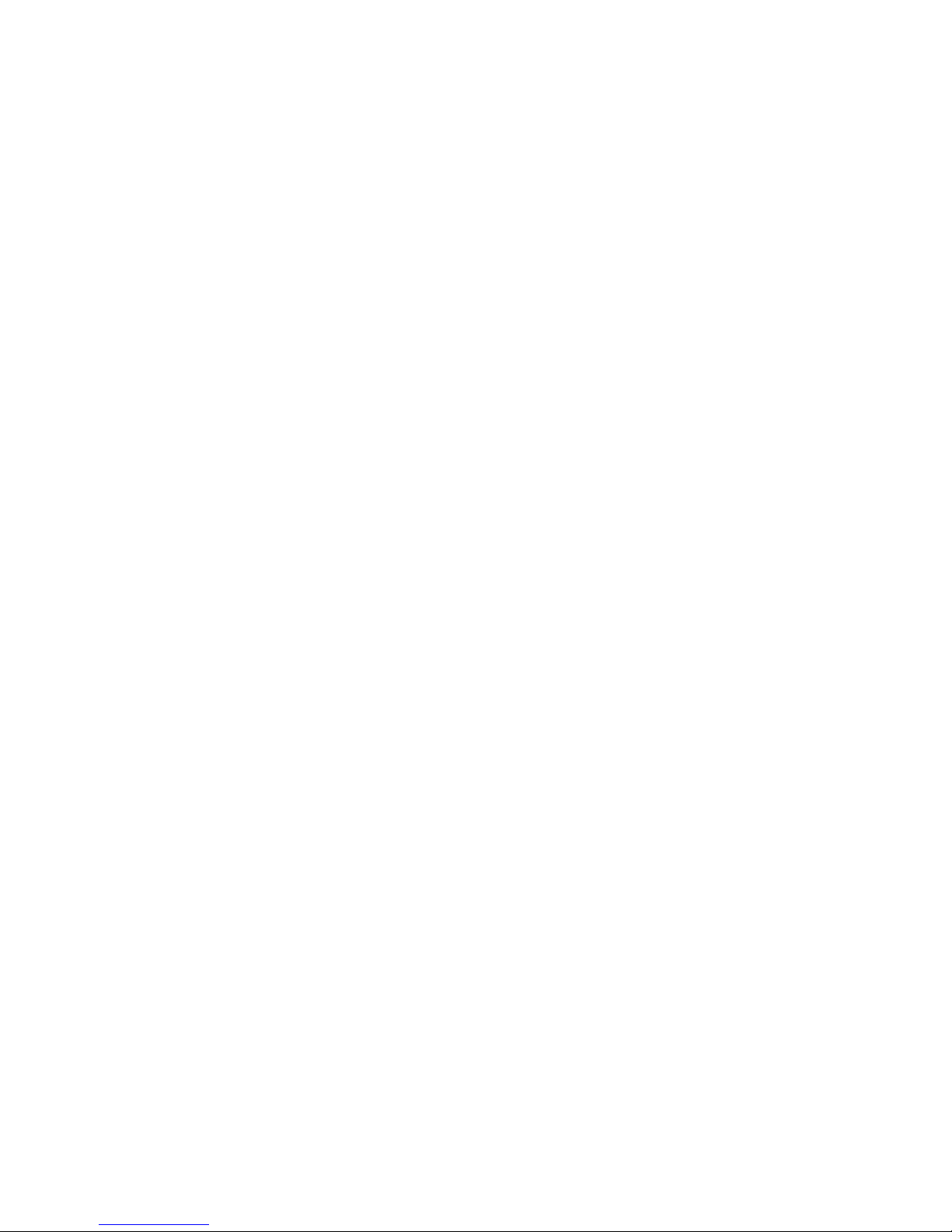
high 40-60% range). If a comprehensive anti-virus scan is run on the SQL
server, then the database access will be slowed down, thereby affecting the
ability for PathNavigator to read or write data from/to the PathNavigator
database on the SQL server. There are several things that users can do to avoid
the performance degradation:
a. Improve the performance of the PathNavigator or SQL hardware by putting
faster CPU and faster hard disk.
b. Defrag the hard disk to improve hard disk access time. Since the
defragmentation process is also hard disk intensive, be sure to do this during
the PathNavigator maintenance period (when nobody in your enterprise is
making video calls).
c. Run passive scans on the SQL server.
d. Set the virus scan to run in the background if the software supports it.
e. Scan only program files and certain file extensions to minimize scanning time.
7. Q: I need to change my PathNavigator server IP address from DHCP to a static
address. How can I safely do this?
A: Use the following steps to change the server IP address.
1. Go to Services of the server and stop the World Wide Web Publishing and
then Polycom Path Navigator services.
2. Change the server IP address and reboot server if necessary.
3. Go to Services, and start Polycom PathNavigator and then World Wide Web
Publishing.
4. Remove offline registrants.
5. Configure the endpoints to register their gatekeeper address with the new IP
address.
8. Q: Can PathNavigator and Global Management System be installed on the same
server?
A: Both PathNavigator and Global Management System software can coexist on the
same server. However, there may be a performance penalty. For example,
performing Call Detail Report on Global Management consumes considerable CPU
resources. This may adversely affect the ability of PathNavigator to handle RAS
messages from the endpoints.
Copyright (c) 2004 Polycom Incorporated. All rights reserved.
Polycom, the Polycom logo design and ViewStation are registered trademarks, PathNavigator, Global Management System, and
iPower are trademarks of Polycom, Inc. in the United States and various other countries. All other trademarks are the property of
respective owners
13
Page 14
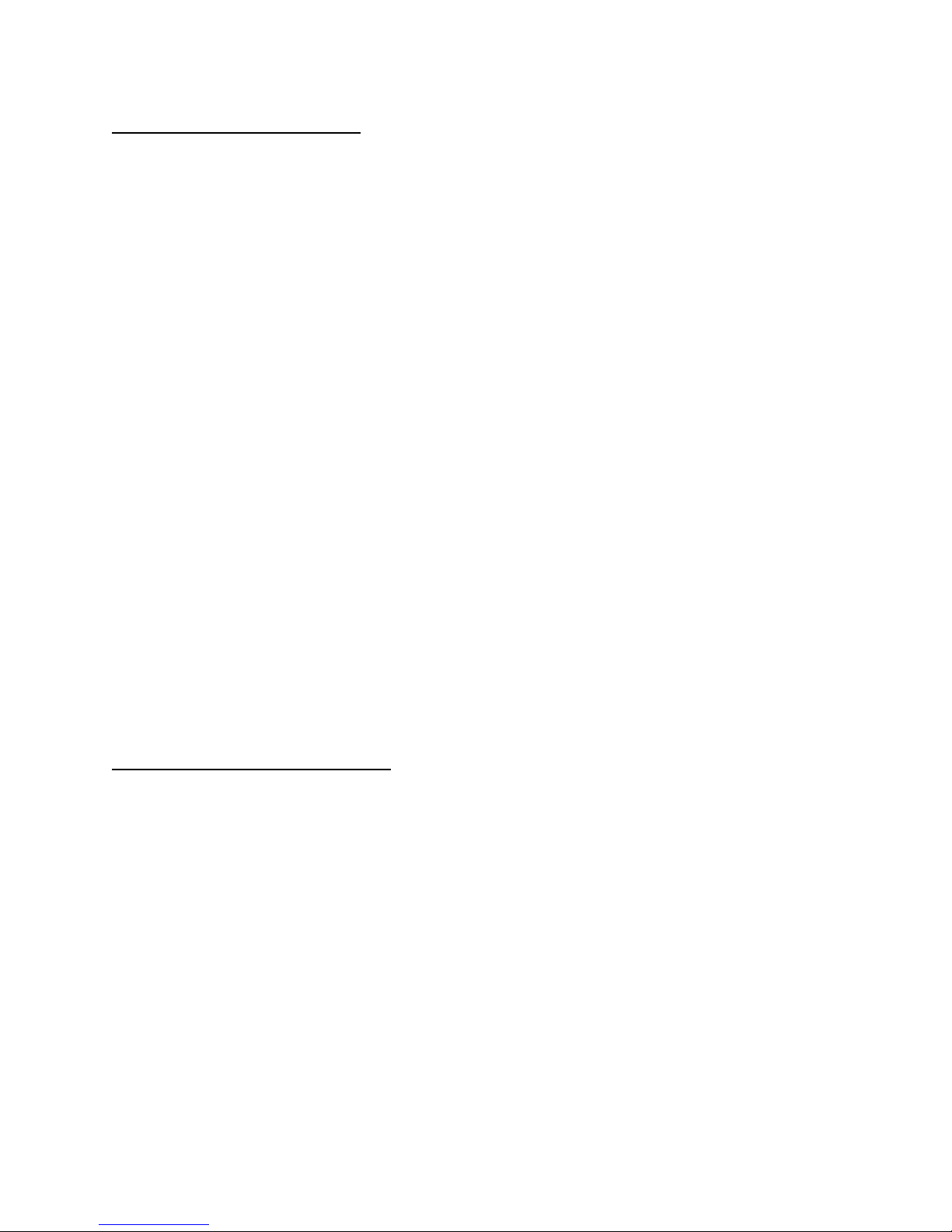
BUGS FIXED FOR VERSION 7
1. Registration. Advancing the local server clock causes all registered endpoints to be
temporarily unregistered and all current active calls to be disconnected. However,
the endpoints will re-register again with the full registrations (RRQ) within the
default TTL timeout of 60 seconds. All force-online registrants will remain unaffected.
Now, endpoints do not go offline and calls are not disconnected.
2. Conference On Demand. When dialing Conference On Demand from the
ViewStation FX interface using the address book (local or Global), PathNavigator will
show the bit rate as the bit rate dialed times the number of participants. e.g., a user
dials 3 participants using Conference on Demand using 128kbps. The Active Calls will
show the initiator dialed with a bit rate of 384kbps. This makes video switching from
a ViewStation FX problematic. PathNavigator now shows the correct bit rate for the
initiator.
3. Simplified Dialing. If using an MGC that has no gateway resources available (I.E.
no MUX resources available) PathNavigator will not route the call to the next physical
MGC. It will, however, try to route the call on multiple H.323 cards on the same
MGC. When the MUX resource is used up on one MGC, PathNavigator will look to see
if another MGC has resources available for use.
4. H.239 limitation. When PathNavigator was in routed mode, the V-Series (VSX
models) endpoints could not use H.239 with PathNavigator 7.0 because calls cannot
be processed. Calls originating from V-Series models with H.239 enabled can now be
processed by PathNavigator.
5. Bandwidth Authorization for Polycom Conference Suite. Polycom Conference
Suite can authorize up to a maximum of 5 calls per second before the performance
of PathNavigator is adversely affected. This is now fixed and PathNavigator’s
performance will not be adversely affected when using Bandwidth Authorization.
KNOWN ISSUES FOR VERSION 7
1. Forward No Answer. If two endpoints are registered to the same PathNavigator
and one of the endpoints has configured a Forward No Answer to an address
belonging to an endpoint registered with a neighbor PathNavigator, a call between
the two registered endpoints will not connect using the following aliases, E.164 or an
H.323 ID. The call between these two registered endpoints can only connect if the
forwarded endpoint is physically powered off.
2. Conference On Demand. If the login information is changed on the MGC and
PathNavigator is logged in for the Conference On Demand service, PathNavigator
remains logged on with the previous login credentials. However, the next time
PathNavigator logs back into the MGC (after restarting PathNavigator), it will log in
with the new login information.
3. Neighbor Gatekeeper. There is memory leak when placing calls through
hierarchical gatekeepers. This occurs if Microsoft Access is the chosen database. A
work around is to use Microsoft SQL as PathNavigator’s database.
Copyright (c) 2004 Polycom Incorporated. All rights reserved.
Polycom, the Polycom logo design and ViewStation are registered trademarks, PathNavigator, Global Management System, and
iPower are trademarks of Polycom, Inc. in the United States and various other countries. All other trademarks are the property of
respective owners
14
Page 15

4. Registration. Intermittently when the ViewStation FX version 5.0 registers to
PathNavigator the “Use PathNavigator to Dial Multipoint Call” selection doesn’t
appear in the ViewStation FX Gatekeeper setup screen. This can be fixed by selecting
the ViewStation FX from the Monitor > Endpoints list page and clicking “Unregister”
and “Yes.”
5. Login to Redundant Server. Since the setup of a redundant PathNavigator
prompts and requires a password during the initial login may result in different
passwords between the primary PathNavigator and the redundant PathNavigator.
This may cause confusion when logging into the endpoint’s gatekeeper IP address
and not knowing which PathNavigator is being pointed to. To circumvent this
problem and avoid confusion, it is best to have the same login account for both the
primary and redundant PathNavigators.
6. Interoperability issues. Running BrightStor ARCserve Backup Agent causes the
PathNavigator server to render itself inoperable every few hours.
7. Netmeeting participants. When PathNavigator is in Routed Mode, a Netmeeting
dial-in participant can only get into an ongoing conference by dialing the MCU service
or the MCU's alias. When PathNavigator is in Direct Mode, a Netmeeting dial-in
participant can only get into an ongoing conference is by the MCU's IP address.
Netmeeting participants cannot dial Conference on Demand.
8. Alias limitation. The number of aliases per endpoint is limited to 450. If an
endpoint registers with more than 450 aliases, this will hinder the ability of
PathNavigator to process each registration message to nearly 1/10 of a second. If
PathNavigator or a device like an EdgeMarc, which serves as a proxy to
PathNavigator for endpoints and therefore contains many aliases, were to reboot
then PathNavigator’s performance will be hindered. If PathNavigator were to reboot
and the EdgeMarc serves as a proxied registrant, there may be a lag in reboot time
for PathNavigator.
9. Call Forwarding. When an EdgeMarc is deployed as part of the firewall traversal
solution, the forwarding feature is not operational from endpoints registered with the
EdgeMarc.
Copyright (c) 2004 Polycom Incorporated. All rights reserved.
Polycom, the Polycom logo design and ViewStation are registered trademarks, PathNavigator, Global Management System, and
iPower are trademarks of Polycom, Inc. in the United States and various other countries. All other trademarks are the property of
respective owners
15
