Page 1
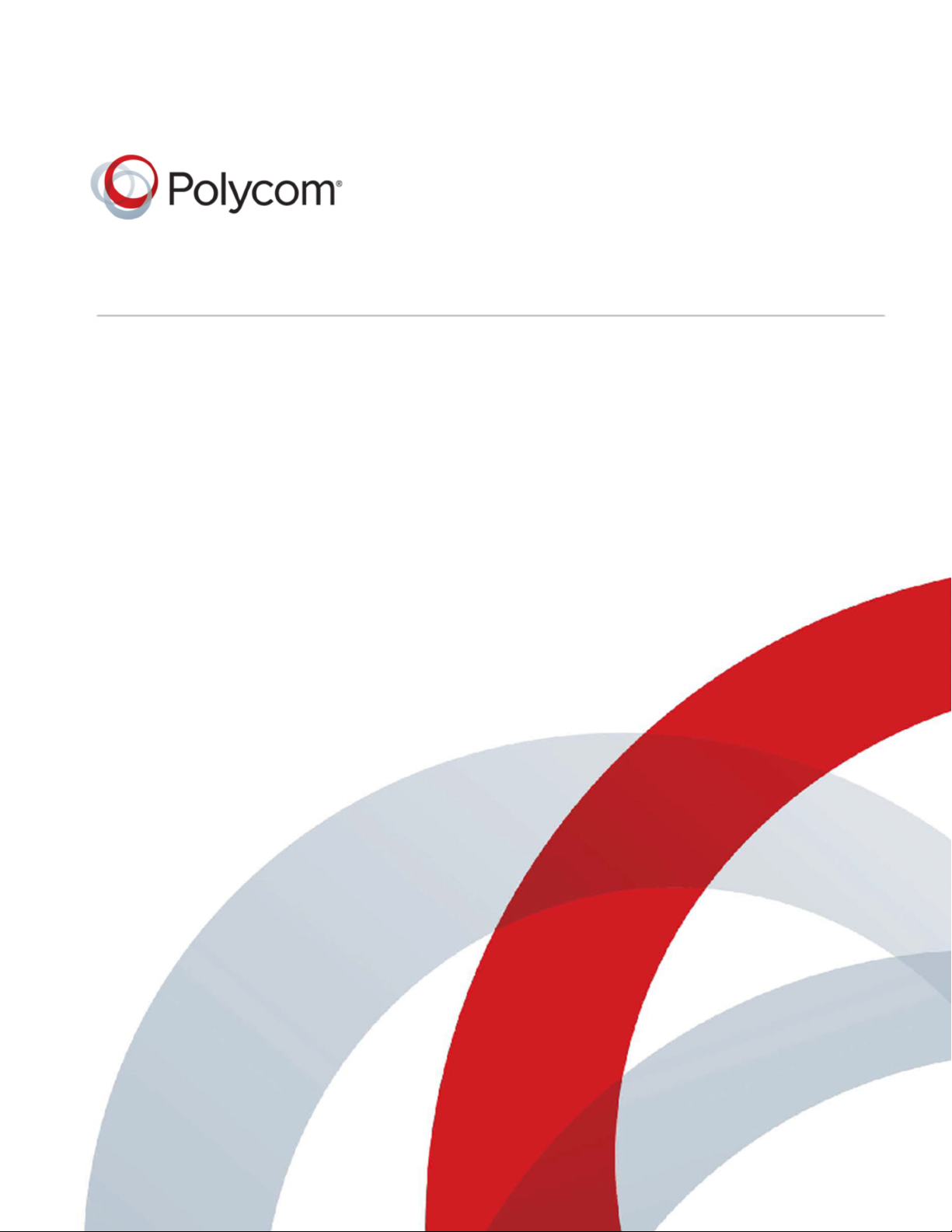
BETA USER GUIDE 1.0 | NOVEMBER 2018 | 3725-62048-001A
Polycom Studio User Guide
Model: P009
Page 2
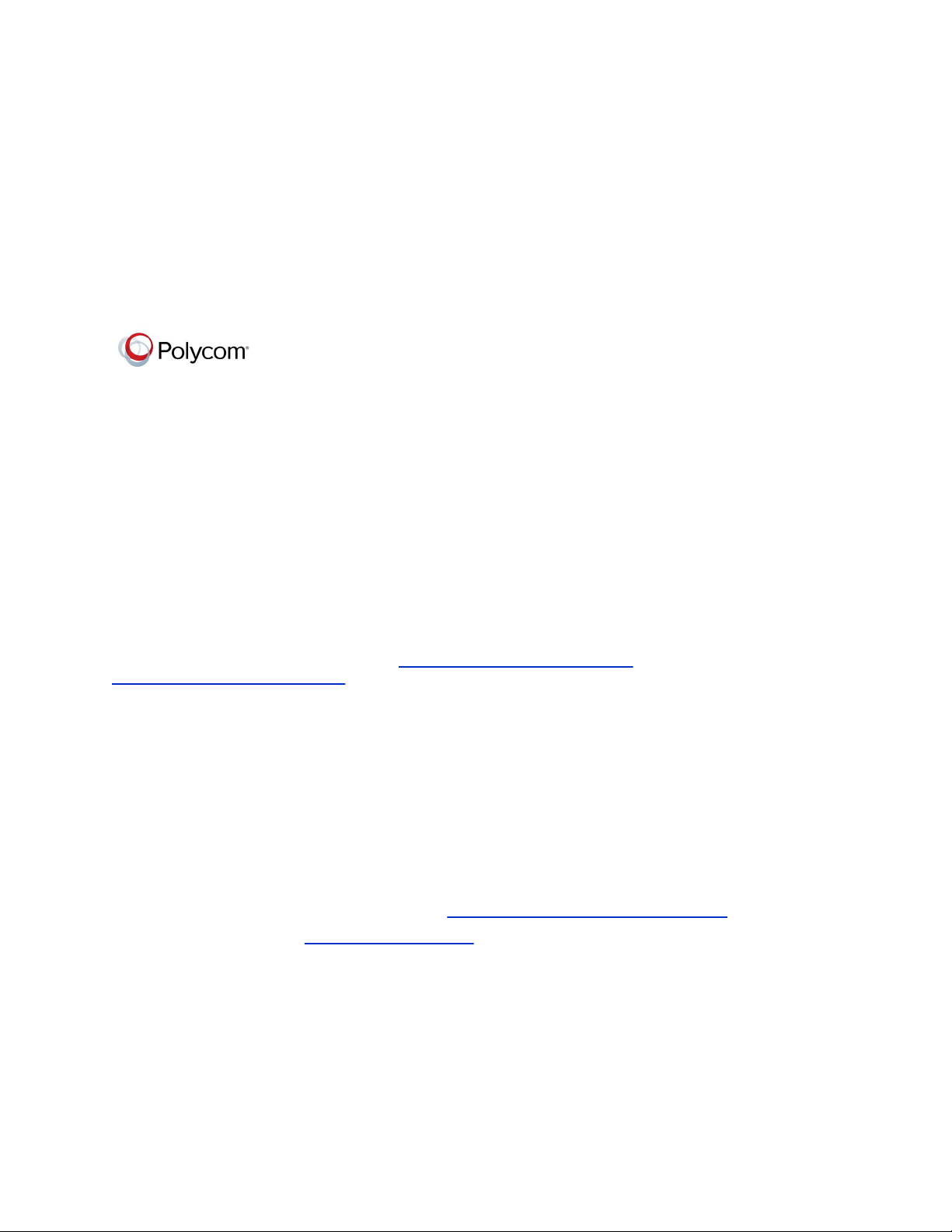
Copyright© 2018, Polycom, Inc. All rights reserved. No part of this document may be reproduced,
translated into another language or format, or transmitted in any form or by any means, electronic or
mechanical, for any purpose, without the express written permission of Polycom, Inc.
6001 America Center Drive
San Jose, CA 95002
USA
Trademarks Polycom®, the Polycom logo and the names and marks associated with Polycom products
are trademarks and/or service marks of Polycom, Inc. and are registered and/or common law marks in the
United States and various other countries.
All other trademarks are property of their respective owners. No portion hereof may be reproduced or
transmitted in any form or by any means, for any purpose other than the recipient's personal use, without
the express written permission of Polycom.
End User License Agreement By installing, copying, or otherwise using this product, you acknowledge
that you have read, understand and agree to be bound by the terms and conditions of the End User
License Agreement for this product. The EULA for this product is available on the Polycom Support page
for the product.
Patent Information The accompanying product may be protected by one or more U.S. and foreign
patents and/or pending patent applications held by Polycom, Inc.
Open Source Software Used in this Product This product may contain open source software. You may
receive the open source software from Polycom up to three (3) years after the distribution date of the
applicable product or software at a charge not greater than the cost to Polycom of shipping or distributing
the software to you. To receive software information, as well as the open source software code used in
this product, contact Polycom by email at OpenSourceVideo@polycom.com (for video products) or
OpenSourceVoice@polycom.com (for voice products).
Disclaimer While Polycom uses reasonable efforts to include accurate and up-to-date information in this
document, Polycom makes no warranties or representations as to its accuracy. Polycom assumes no
liability or responsibility for any typographical or other errors or omissions in the content of this document.
Limitation of Liability Polycom and/or its respective suppliers make no representations about the
suitability of the information contained in this document for any purpose. Information is provided "as is"
without warranty of any kind and is subject to change without notice. The entire risk arising out of its use
remains with the recipient. In no event shall Polycom and/or its respective suppliers be liable for any
direct, consequential, incidental, special, punitive or other damages whatsoever (including without
limitation, damages for loss of business profits, business interruption, or loss of business information),
even if Polycom has been advised of the possibility of such damages.
Customer Feedback We are striving to improve our documentation quality and we appreciate your
feedback. Email your opinions and comments to DocumentationFeedback@polycom.com.
Polycom Support Visit the Polycom Support Center for End User License Agreements, software
downloads, product documents, product licenses, troubleshooting tips, service requests, and more.
Page 3
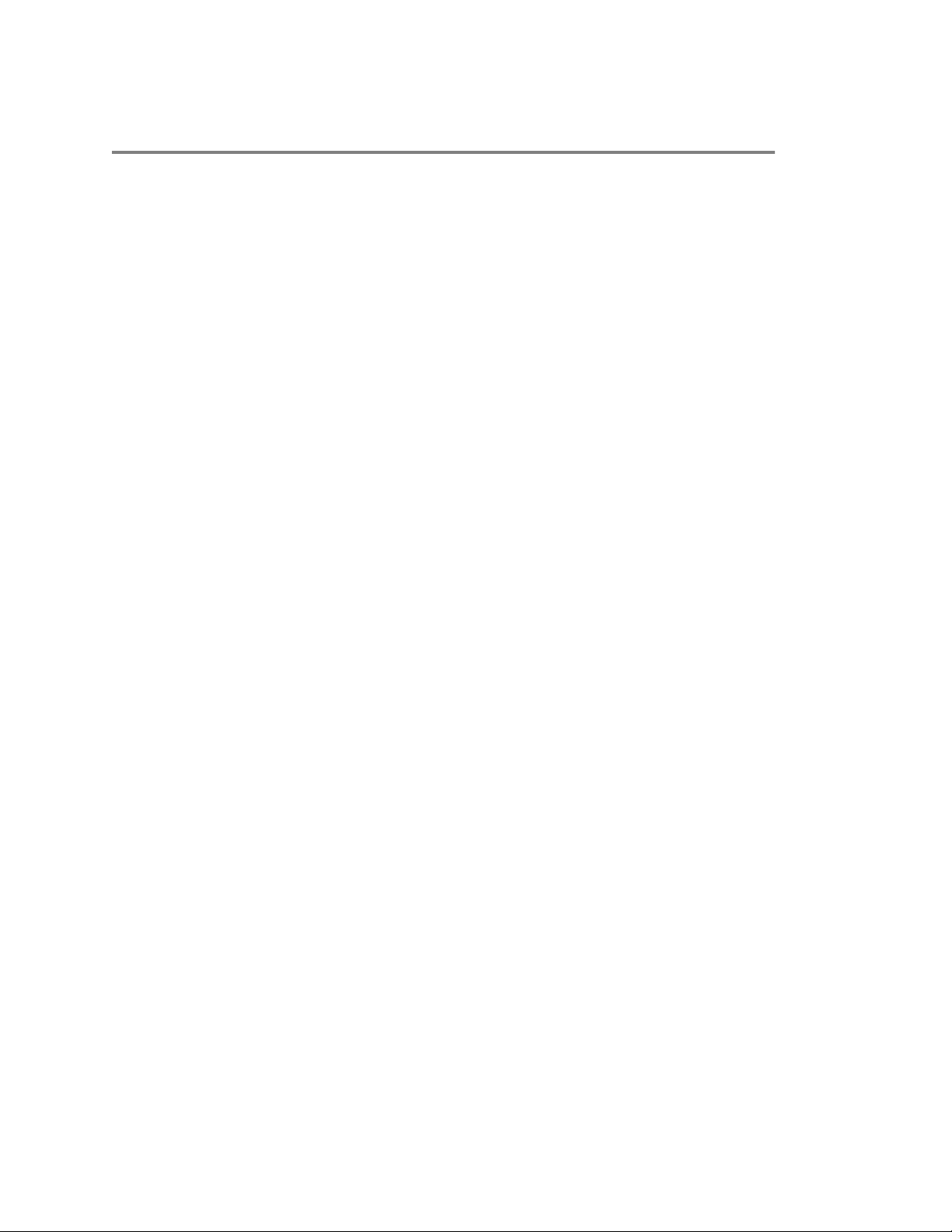
Contents
Before You Begin............................................................................................... 2
Audience, Purpose, and Required Skills.............................................................................2
Related Documentation.......................................................................................................2
Resources and Feedback................................................................................................... 2
Getting Started................................................................................................... 4
Polycom Studio Overview................................................................................................... 4
Polycom Companion Application Features.............................................................. 4
Powering On and Off...........................................................................................................5
Navigating Polycom Studio................................................................................................. 5
Basic Polycom Studio LED Indicators...................................................................... 7
Polycom Studio Remote Control.............................................................................. 8
Polycom Studio Privacy Shutter............................................................................... 9
Accessibility Features....................................................................................................... 11
Using Polycom Studio..................................................................................... 12
Set Polycom Studio as the Default Audio and Video Device............................................ 12
Using Camera Presets...................................................................................................... 12
Save Camera Presets............................................................................................ 12
Call Camera Presets.............................................................................................. 13
Connect Polycom Studio to a Bluetooth Device................................................................13
Troubleshooting............................................................................................... 14
Identifying Issues Using the LED Indicators......................................................................14
Restore Default Settings................................................................................................... 14
Reset Polycom Studio to Factory Settings........................................................................15
Pair the Bluetooth Remote Control with Polycom Studio.................................................. 15
Polycom, Inc. 1
Page 4
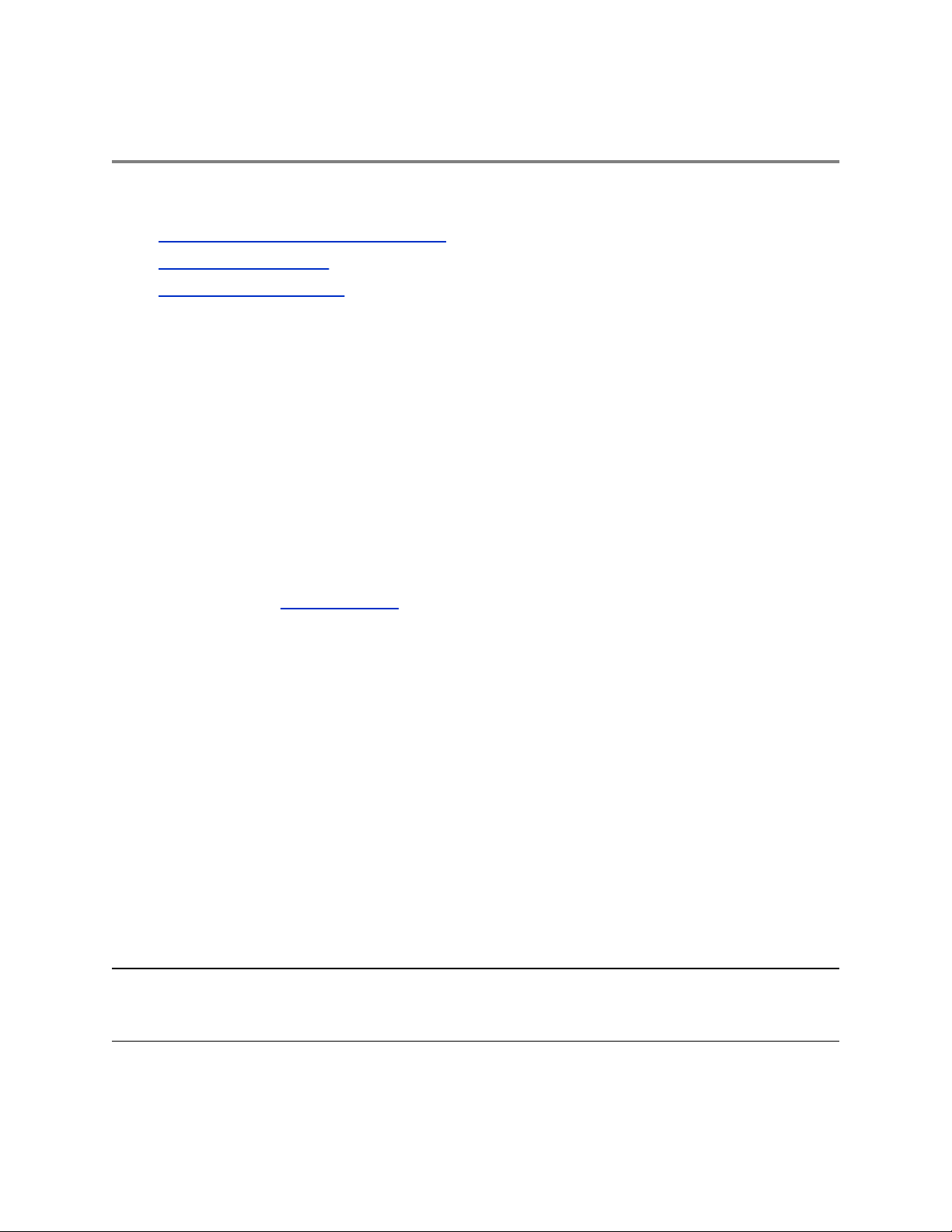
Before You Begin
Topics:
• Audience, Purpose, and Required Skills
▪ Related Documentation
▪ Resources and Feedback
This chapter introduces overview information and references about Polycom Studio USB video bar, an
all-in-one audio-video hub.
Audience, Purpose, and Required Skills
This guide is intended for beginning users, as well as intermediate and advanced users, who want to
learn more about the features available with Polycom Studio.
Related Documentation
You can find all Polycom Studio documentation on the Documents & Software page at Polycom
Support.
The available guides on Polycom Support are:
▪ Polycom Studio User Guide
▪ Polycom Studio Setup Sheet
▪ Polycom Studio Release Notes
▪ Polycom Studio Regulatory Notices
▪ Polycom Studio Port Usage Guide
▪ Polycom Studio Encryption Data Guide
▪ Polycom Studio Quick Tips
▪ Polycom Studio Offer of Source for Open Source Software
Resources and Feedback
For support and to report findings, register with the Polycom Beta Tester Community to access Polycom
support resources.
Resources and Feedback
Beta hardware and software support To ask support questions and to report hardware or
software defects, please use the contact information
you received when you joined the beta program.
Polycom, Inc. 2
Page 5
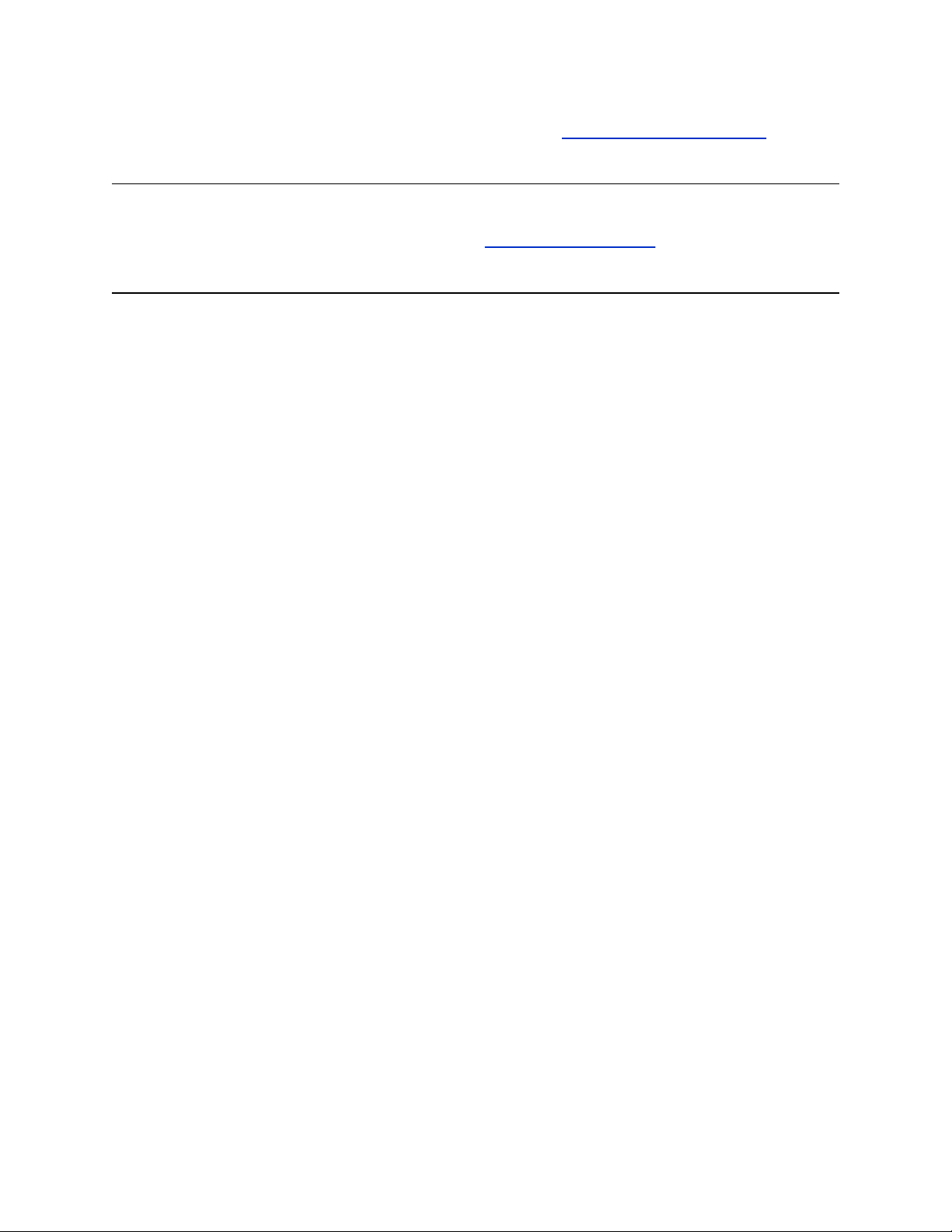
Before You Begin
Beta software, documentation, and feedback Refer to the Polycom Beta Tester Community to access
beta software and documentation. You can enter all
feedback and support requests through this site.
Polycom Support Use only the contact information provided by the Beta
Support Team available through
betasupport@polycom.com. Neither Polycom nor
reseller support channels can provide service support
for this beta release.
Polycom, Inc. 3
Page 6
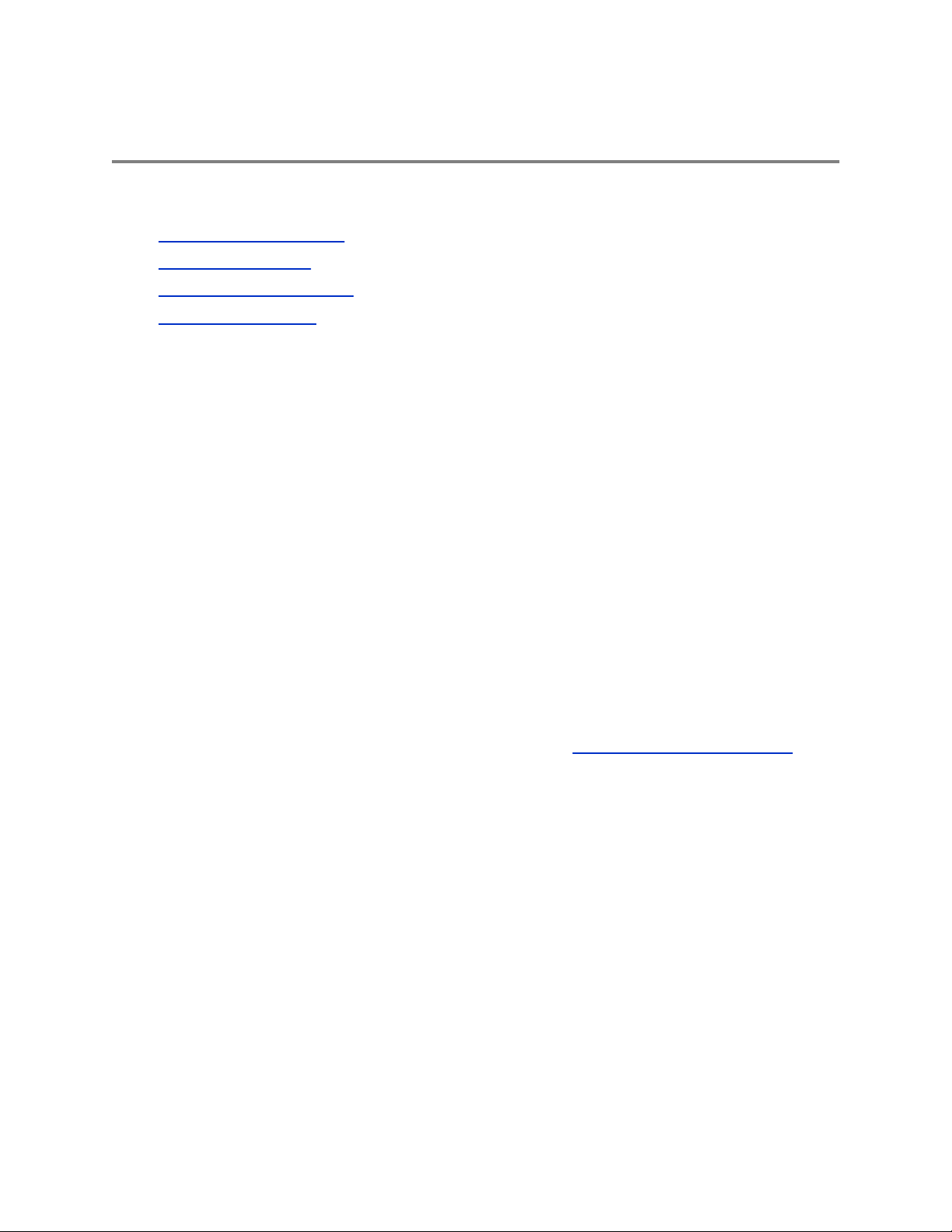
Getting Started
Topics:
▪ Polycom Studio Overview
▪ Powering On and Off
▪ Navigating Polycom Studio
▪ Accessibility Features
The Polycom Studio USB video bar is an all-in-one video and audio hub for small rooms.
Polycom Studio Overview
The Polycom Studio USB video bar is a high-quality camera and speakerphone system that integrates an
auto-framing camera, stereo microphones, and stereo speakers.
Polycom Studio works with applications that support standard USB peripherals, such as Polycom
RealPresence Desktop, Microsoft Skype for Business, Microsoft Teams, Zoom, and BlueJeans. As a USB
camera and speakerphone, you can use the Polycom Studio USB video bar for audio or video
conferencing and as a speaker for your local devices.
You can also use Polycom Studio as a Bluetooth device that supports audio calls and streaming music
playback from a mobile device.
You can connect the Polycom Studio USB video bar to either a permanently installed PC USB host in the
room or to a laptop that you bring to the room. In all configurations, you primarily connect through USB,
with an optional Bluetooth connection.
If you’re the administrator of the Polycom Studio USB video bar, download Polycom Companion for
advanced setup options, such as connecting Polycom Studio to your Wi-Fi. You can manage the Polycom
Studio USB video bar from Polycom Device Management Services for Enterprises or Polycom
RealPresence Resource Manager in a Wi-Fi environment. See the Polycom Documentation Library for
more information about these products.
Highlights of the Polycom Studio USB video bar include the following:
▪ High-fidelity stereo microphones that pick up sound within 3.66 m (12 ft), together with spatial audio
to imitate life-like presence and clarity. Polycom Studio also supports Polycom Acoustic Fence with
Beam Shaping that enables video conferencing in open workspaces by capturing only the voices
within a defined zone.
▪ Ultra-wide 120-degree field of view that captures 4K UHD video.
▪ Automatic speaker-tracking technology that zooms in on the person who’s talking without using a
remote control or camera presets. When there's no active speaker, the group frame function
automatically frames all conference participants as a group.
Polycom Companion Application Features
The Polycom Companion application provides advanced configuration of the Polycom Studio USB video
bar.
You can configure the following settings on the Polycom Companion application:
Polycom, Inc. 4
Page 7
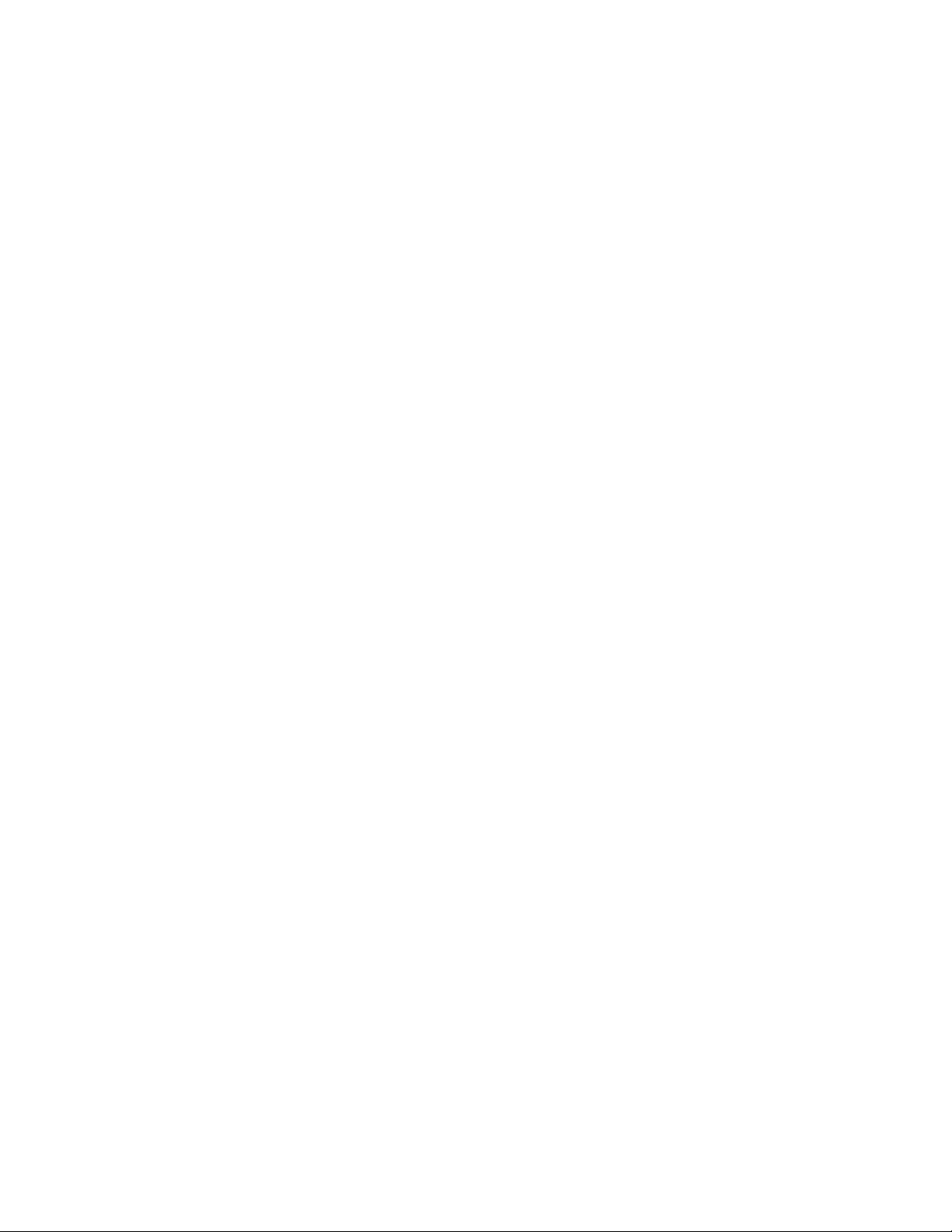
Getting Started
▪ Audio and video configurations
▪ Wi-Fi and Bluetooth configurations
▪ Provisioning configuration
▪ Software upgrade
▪ Log download
▪ Camera control
Powering On and Off
The Polycom Studio USB video bar doesn’t have a power button. When you plug in the power cord, the
device turns on.
Polycom Studio is eco-friendly and consumes very little power when it's not working.
Navigating Polycom Studio
The Polycom Studio USB video bar includes an integrated device with a camera, speakers, a microphone
array, and a remote control.
Polycom, Inc. 5
Page 8

2
7
6
2
7
6
5
7
6
1
3
5
4
1
3
5
4
1
2
4
3
Getting Started
Polycom, Inc. 6
Page 9

Getting Started
Polycom Studio Feature Descriptions
Reference Feature Feature Description
1 Camera Camera with a privacy shutter that enables or
disables the video input as you choose
2 LED light indicators Indicate the status and the tracked speaker
3 Microphone array Stereo microphone that captures and transmits audio
4 Speakers Stereo audio output
5 Privacy shutter lever Covers or uncovers the camera lens
6 Remote control pairing Enables the Bluetooth remote control pairing mode
7 Reset Resets the Polycom Studio USB video bar to the
factory software version or clears all saved
configurations
Basic Polycom Studio LED Indicators
The Polycom Studio USB video bar provides an LED light bar above the camera to help you understand
the system’s behaviors.
Basic Polycom Studio LED Indicators and Status
Indicator Position Status
Chasing white All while alternating Camera boot initialization in
progress
Blinking blue Two in the middle Bluetooth discovery
Solid blue for three seconds Two in the middle Bluetooth paired
Solid amber Two in the middle Standing by
The privacy cover is open, and the
camera is in sleep mode with no
active video output.
Blinking green or white All Incoming call
Solid green or amber Two in the middle Outgoing call
Polycom, Inc. 7
Page 10
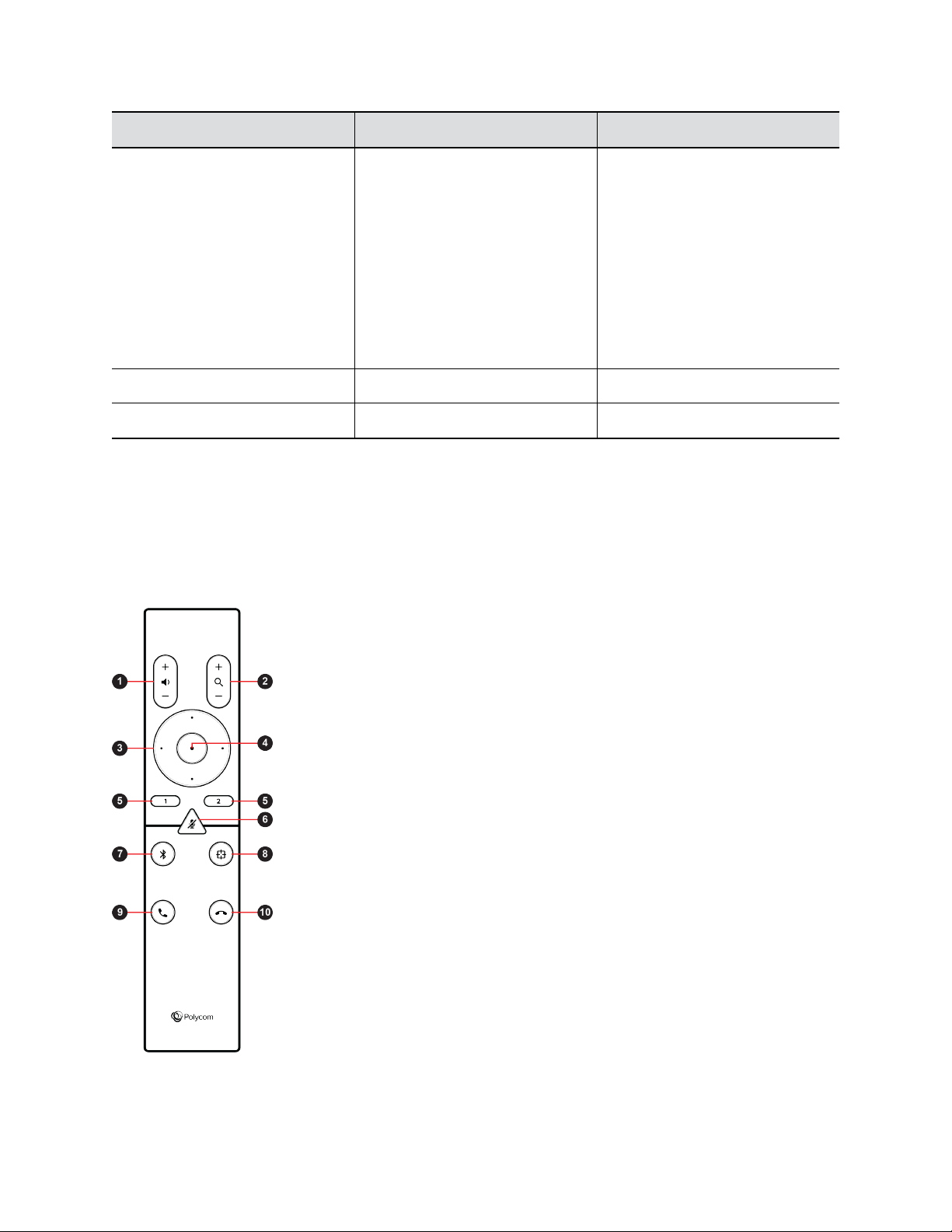
Indicator Position Status
Getting Started
Solid green or white One or two (when in the middle),
indicating the tracked speaker or
the direction of the camera
Solid white for three seconds Two in the middle Saving a preset
Solid red All Muted microphone
Working
The lights are green with supported
applications, with the following
cases:
▪ Tracking people in the group
framing and speaker-tracking
mode.
▪ Indicating the direction of the
camera that you customize in
the pan-tilt-zoom (PTZ) mode.
Polycom Studio Remote Control
The Polycom Studio USB video bar provides a Bluetooth remote control, which Polycom pre-pairs with
the USB video bar so you can use it out-of-the-box.
By default, Polycom Studio enables the Automatic Group Framing and Speaker-Tracking function, which
provides hands-free experience except for basic buttons like volume, mute, answer, and hang-up.
Polycom, Inc. 8
Page 11
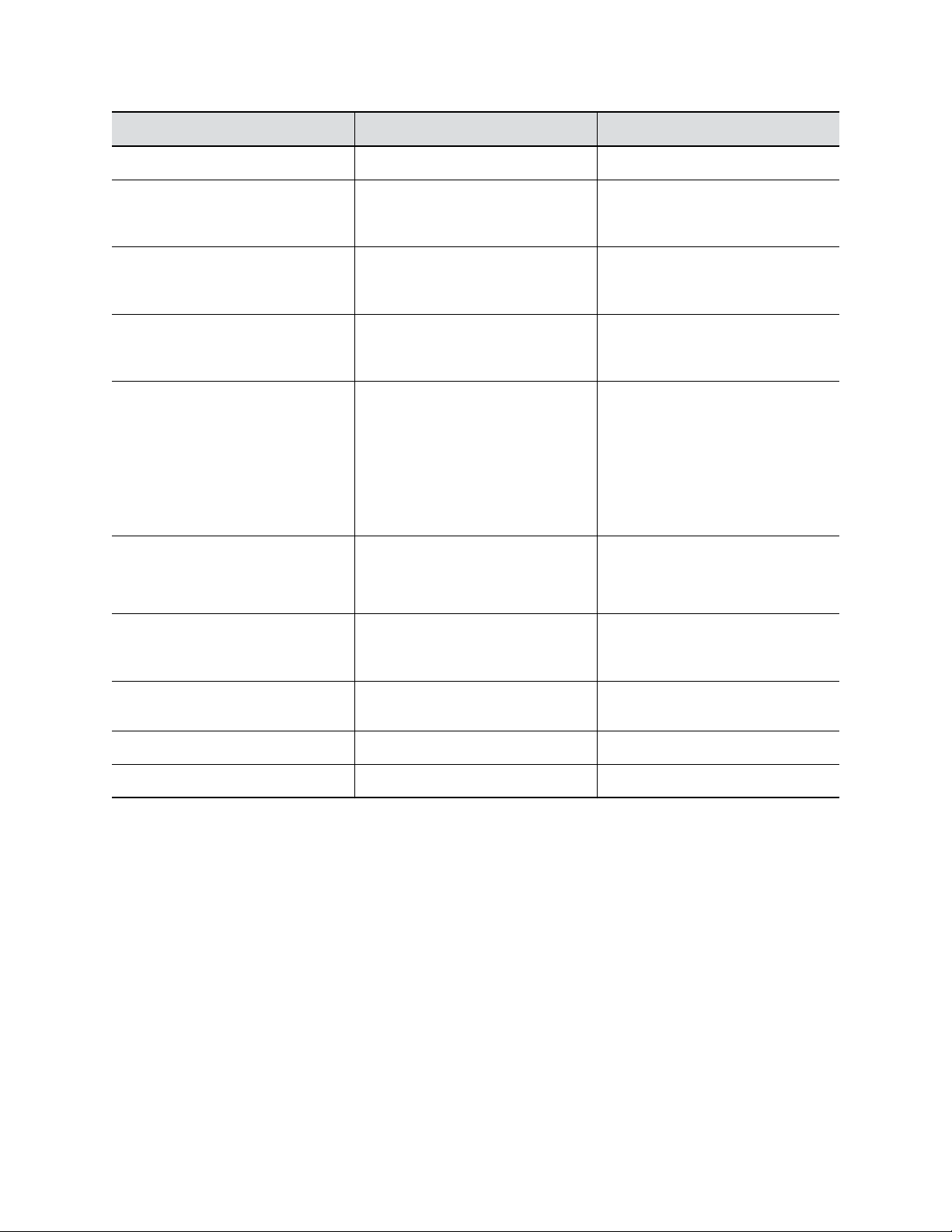
Getting Started
Button Icon Button Name Description
1 Volume Up/Down Adjust speaker volume
2 Zoom In/Out Adjust camera zoom in/out when
the group framing and speakertracking mode is off
3 Camera Directions Adjust the direction of camera when
the group framing and speakertracking mode is off
4 Home Resets the camera to its original
status when the group framing and
speaker-tracking mode is off
5 Preset 1/2 ▪ Long press to store a camera
setting
▪ Short press to load a camera
setting
The preset buttons only work when
the group framing and speakertracking mode is off.
6 Mute/Unmute Mutes or unmutes the microphone
Long press the button to set the
remote control ready for pairing.
7 Bluetooth Long press to enable other
Bluetooth devices to find the
Polycom Studio USB video bar
8 Speaker-Tracking with Group
Framing
9 Answer Answers an incoming call
10 Hang Up Hangs up a call
Enables or disables the group
framing and speaker-tracking mode
Polycom Studio Privacy Shutter
The Polycom Studio USB video bar provides a physical cover on the camera lens to protect your privacy.
When you slide the shutter lever to the left, the shutter opens and the camera captures the room.
Polycom, Inc. 9
Page 12

Getting Started
When you slide the lever to the right, the shutter closes and the camera turns off.
Polycom, Inc. 10
Page 13

Getting Started
If you close the camera privacy shutter during a call, the camera status changes from working to standing
by, and the LED lights turn to solid amber.
Accessibility Features
The Polycom Studio USB video bar includes a number of features to accommodate hearing, vision, or
mobility-impaired users.
Accessibility Feature Description
Visual and audio notifications LED indicators let you know when status changes,
functions work, and whether features are enabled. In
most cases an audio tone accompanies the LED
changes.
Tactile buttons The mechanical buttons on the remote control and on
the device with visual contrast.
Adjustable volume You can raise or lower the volume using the remote
control.
Built-in speaker and microphone Polycom Studio has speaker and microphone that allow
you to hear audio and speak without having to use
headset.
Polycom, Inc. 11
Page 14

Using Polycom Studio
Topics:
▪ Set Polycom Studio as the Default Audio and Video Device
▪ Using Camera Presets
▪ Connect Polycom Studio to a Bluetooth Device
Once you plug in the power cable, you can start using the Polycom Studio USB video bar.
Connect the Polycom Studio USB video bar to your laptop or computer with the USB cable. Additionally,
you can also connect it to your Bluetooth host devices.
Set Polycom Studio as the Default Audio and Video Device
If you use the Polycom Studio USB video bar together with a supported application for video calls, you
may need to set Polycom Studio as the default audio and video device of your application.
The following is a general procedure that you can refer to. Your application may use different terms or
categories.
Procedure
1. Go to your software client Settings.
2. Find Audio Device and Video Device.
3. Select Polycom Studio as the device and click Save.
Using Camera Presets
You can save two settings for Pan, Tilt, Zoom, and Focus for the Polycom Studio camera.
If you always use Polycom Studio in the same room, you may want to use the preset buttons on the
remote control.
Save Camera Presets
The two number buttons on the Polycom Studio remote control serve as preset shortcuts.
Turn off the group framing and speaker-tracking mode before you save a preset.
Procedure
1. Adjust the camera.
2. Long press the 1 or 2 button on the remote control.
The middle LED lights stay white for three seconds with a notification sound.
Polycom, Inc. 12
Page 15
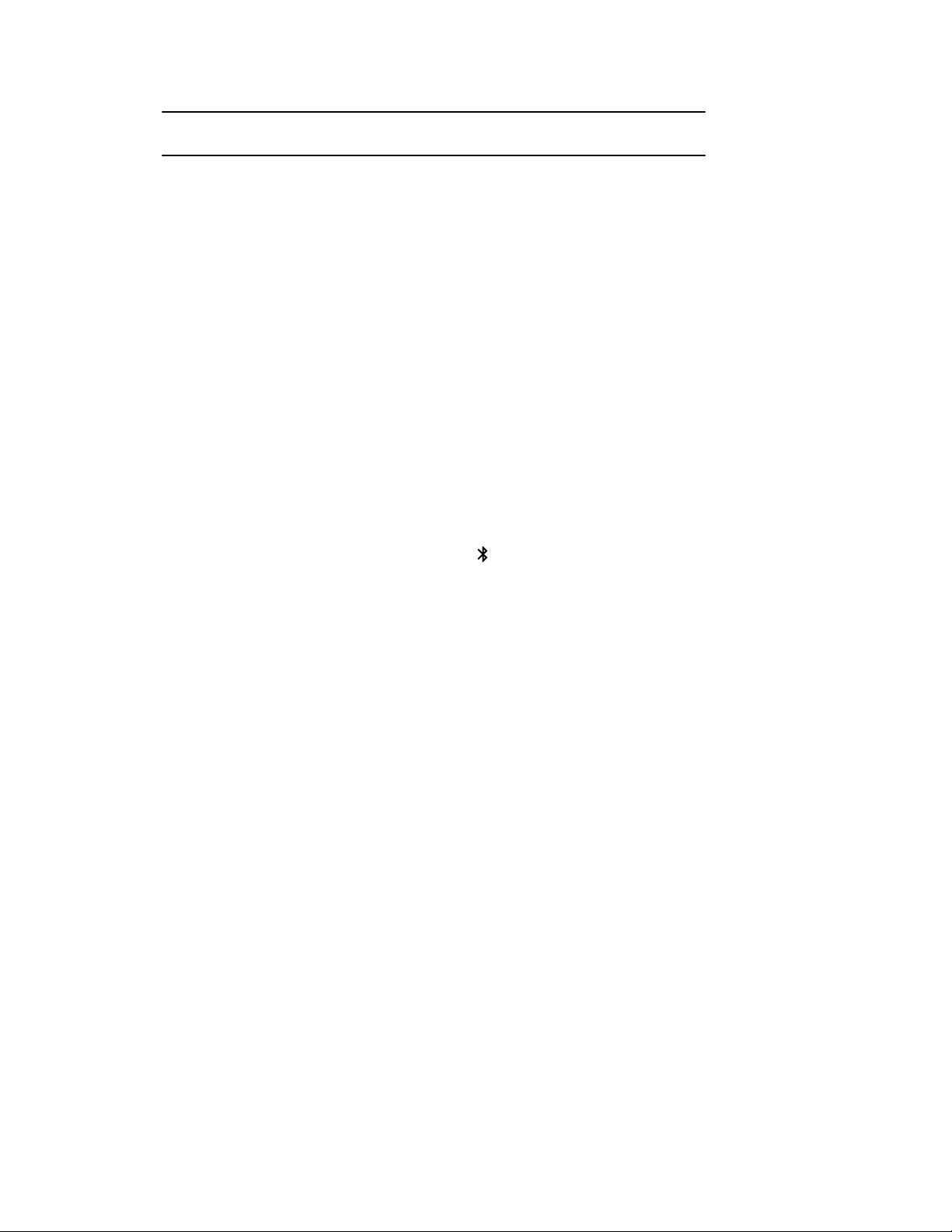
Using Polycom Studio
Note: If the button already has a saved setting, your new setting overwrites it.
Call Camera Presets
If your camera doesn’t track the speaker, you can use the preset buttons on the remote control to adjust
the camera angle.
Procedure
1. Turn off the group framing and speaker-tracking mode.
2. Press the 1 or 2 button on the remote control to restore the corresponding saved angle.
Connect Polycom Studio to a Bluetooth Device
Connect the Polycom Studio USB video bar to a Bluetooth device and use it as the speaker and
microphone of the device.
You can pair the Polycom Studio USB video bar with a mobile phone, a computer or laptop, or a tablet.
Procedure
1. On the remote control, long press Bluetooth to enable the paring mode.
The LED lights blink blue in the middle during the pairing process.
2. On your device, enable Bluetooth and select Polycom Studio from the list of available devices.
The middle LED lights keep solid blue for three seconds with a notification sound.
You can start playing music or make phone calls from the Polycom Studio USB video bar speakerphone
once you connect.
Polycom, Inc. 13
Page 16

Troubleshooting
Topics:
▪ Identifying Issues Using the LED Indicators
▪ Restore Default Settings
▪ Reset Polycom Studio to Factory Settings
▪ Pair the Bluetooth Remote Control with Polycom Studio
If you experience issues with your Polycom Studio USB video bar, try the following solutions to resolve
certain issues.
Identifying Issues Using the LED Indicators
The LED light indicators provide troubleshooting information for your Polycom Studio USB video bar.
Polycom Studio LED Troubleshooting Indicators and Status
Indicator Position Status
Blinking faint red All Error preventing normal operation.
Pulsing faint amber All Device firmware update in
progress.
Restore Default Settings
You can erase all configuration and restore the Polycom Studio USB video bar default settings.
Use the Polycom Companion application to configure some of the settings. The default settings to be
cleared include but are not limited to:
▪ Password
▪ Remote control presets
▪ Wi-Fi settings
▪ Camera settings
▪ Audio settings
▪ Bluetooth settings
▪ System information (such as system name)
▪ Logs
The current version of software remain the same after restoring.
Polycom, Inc. 14
Page 17

Troubleshooting
Procedure
1. Turn on the Polycom Studio USB video bar and press the Reset button on the bottom of the USB
video bar for 10 seconds.
The LED lights start out chasing white, then turn to solid amber.
The Polycom Studio USB video bar clears all saved settings and logs and reboots.
Restoring the defaults unpairs the remote control. Re-pair the remote control after the Polycom Studio
USB video bar reboots.
Reset Polycom Studio to Factory Settings
You can reset the Polycom Studio USB video bar to factory settings if persistent issues remain after
troubleshooting.
Resetting the USB video bar to factory settings unpairs the remote control. You must re-pair the remote
control with the Polycom Studio USB video bar after you reset the system.
Procedure
1. Unplug the Polycom Studio USB video bar to turn it off.
2. Find the reset pinhole on the bottom of the USB video bar.
3. Use a pin or paperclip to press and hold the reset button and plug in the USB video bar at the
same time to turn it on.
The Polycom Studio USB video bar reboots with pulsing amber LED lights.
The Polycom Studio USB video bar rolls back to the factory software version and loses all configuration
and logs.
Pair the Bluetooth Remote Control with Polycom Studio
If you reset or restore your Polycom Studio USB video bar or replace the remote control, you must pair
the remote control to the USB video bar.
The process may take several tries if you don't get the corresponding LEDs of each step.
Procedure
1. Optional: If you want to replace an old remote control, remove the battery to disable it.
2. Press and hold the Connect button on the bottom of the USB video bar until the LEDs blink blue
in the middle with a notification sound.
The LED lights blink blue in the middle during the pairing process.
3. Long press Mute on the remote control.
The middle LED lights keep solid blue for three seconds with a notification sound.
Polycom, Inc. 15
