Page 1
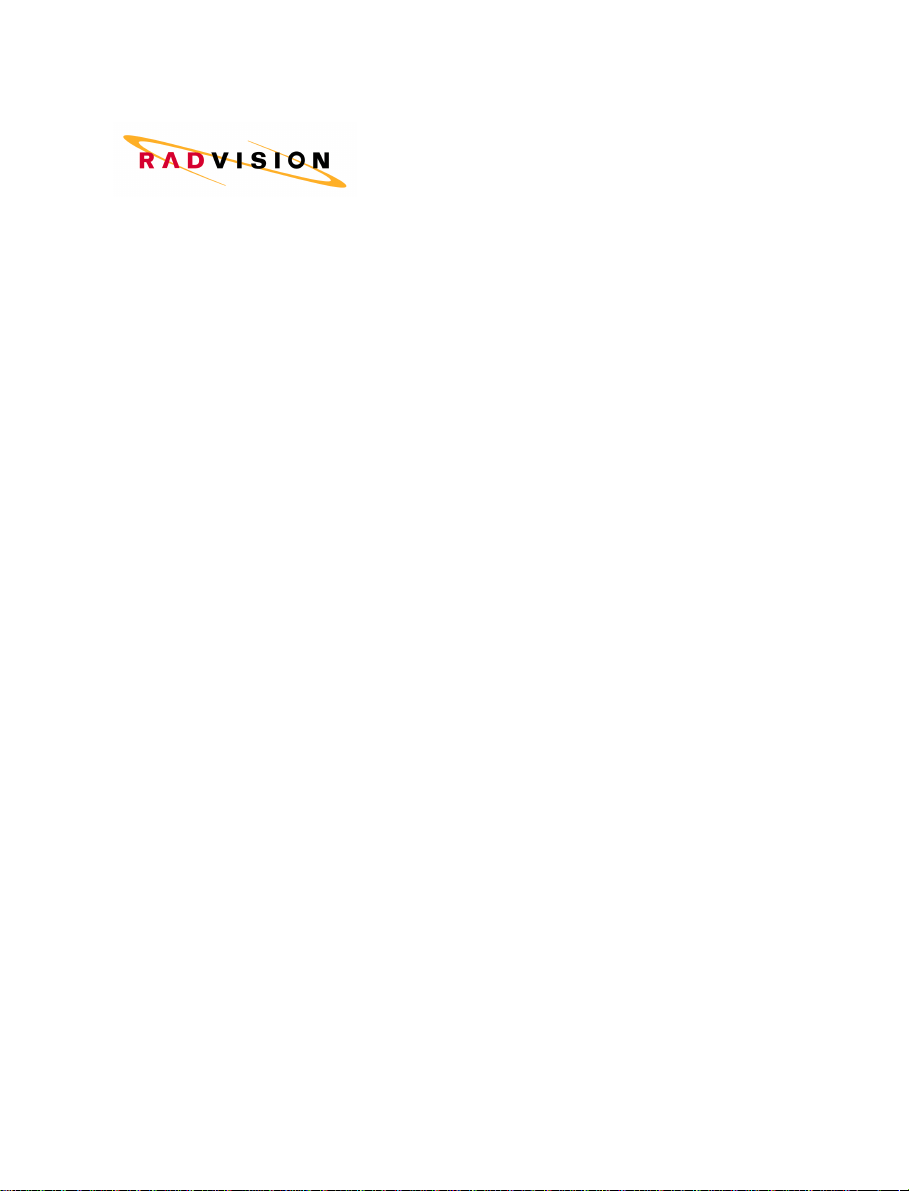
TM
OnLAN
System
Software Upload Utility
User Guide
© 1998 RADVision Ltd. Pub 61280-00006 Rev C
Page 2

Page 3

Notice
No part of this publication may be reproduced in any form whatsoever without
prior written approval by RADVision.
No representation of warranties for fitness for any purpose other than what is
specifically mentioned in this guide is made either by RADVision or its agents.
RADVision reserves the right to revise this publication and make changes without
obligation to notify any person of such revisions or changes.
For further information contact RADVision or your local dealer.
OnLAN™ System Software Upload Utility i
Page 4
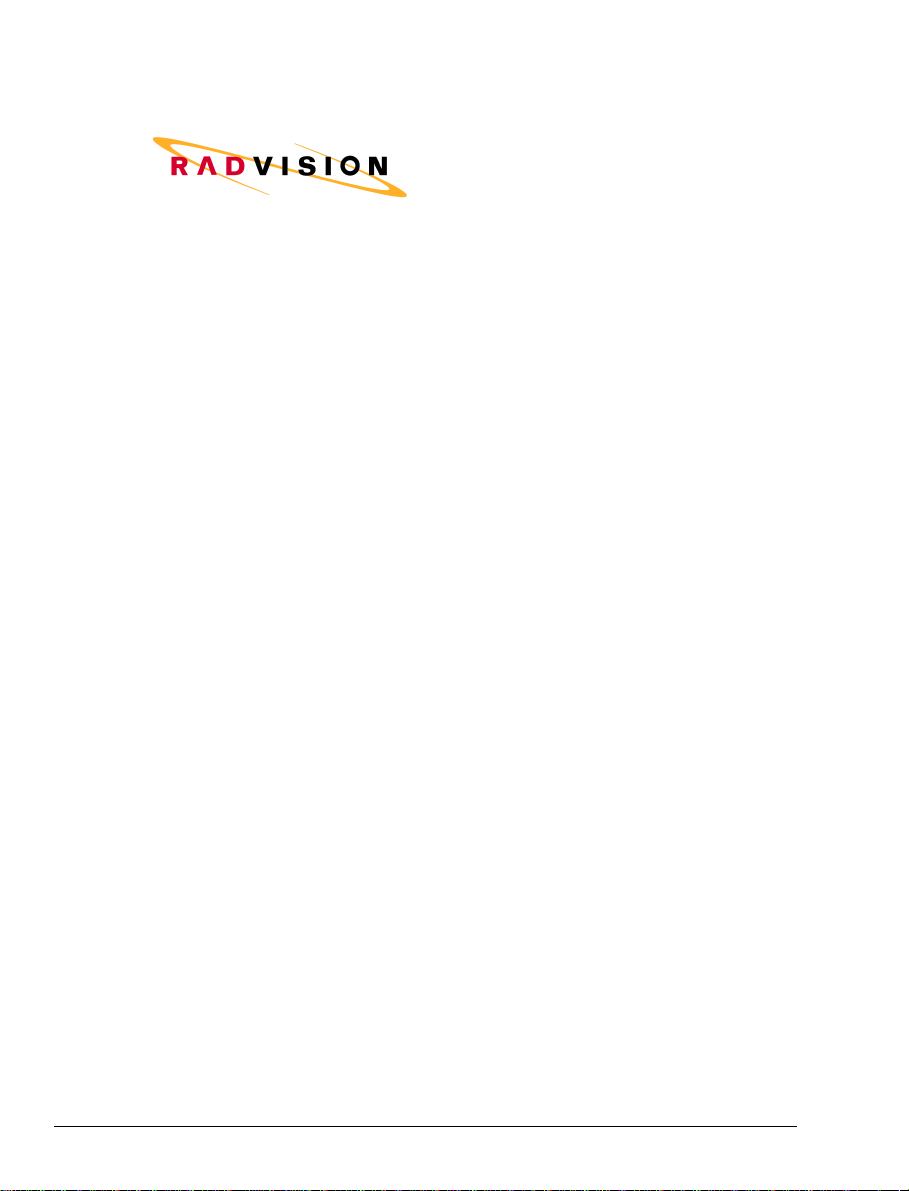
RADVision Ltd.:
24 Raul Wallenberg
Tel Aviv 69719
Israel
Tel: +972-3-645-5220
Fax: +972-3-647-6669
Video: +972-3-648-9010
email: support@radvision.rad.co.il
RADVision Inc.:
575 Corporate Drive
Mahwah, NJ 07430
USA
Tel: (201) 529-4300
Fax: (201) 529-3516
Video: (201) 529-3714 and (201) 529-1906
http://www.radvision.com
email: support@radvision.com
ii OnLAN™ System Software Upload Utility
Page 5

Contents
Introduction..........................................................................................................................3
When Do You Use the Software Upload Utility? ..............................................................3
Installing the Software Upload Utility ...............................................................................3
Running the Software Upload Utility.................................................................................4
OnLAN™ System Software Upload Utility 1
Page 6

Page 7

Introduction
This user manual describes the operating procedure of RADVision’s
Software Upload Utility.
The Software Upload Utility enables you to upload software modules to
the following RADVision OnLAN™ products:
§ OnLAN L2W-323 Gateway and L2W-20 Gateway
§ OnLAN MCU-323
§ OnLAN VIU-323 and VIU-20
When Do You Use the Software Upload Utility?
There are two main instances in which you use the Software Upload
Utility:
§ When uploading software upgrades or updates to your OnLAN Unit.
§ When uploading a driver for a new ISDN module.
§ When uploading a new message file to the IVR.
When you use the Software Upload Utility it replaces the existing
software or message on the OnLAN device with the new version.
Installing the Software Upload Utility
If you have a previous version of the Software Upload Utility installed,
uninstall it before installing the new version.
To install the Software Upload Utility:
1. Start Windows and insert the installation diskette in your 3.5”
floppy drive.
Page 8

Introduction Running the Software Upload Utility
2. Run Windows Explorer and double-click Setup.exe located on the
installation diskette. The RADVision Setup window appears.
3. Follow the instructions in the setup windows to install the
application.
The installation procedure copies the program files to the path you
specified during setup (the default path is \RVCFG\RVBURN) and creates
a Start menu item, Software Upload Utility.
Note: You only need to install the Software Upload Utility once for all
OnLAN 323 and OnLAN 1 Units.
Running the Software Upload Utility
To run the OnLAN Software Upload Utility do one of the following:
§ Click the Start button, and then point to Programs. Point to
the RADVision OnLAN Tools folder, and then click Software
Upload Utility.
§ Run Windows Explorer, point to the OnLAN file you want to
upload and double-click it.
§ Create a shortcut to the OnLAN Software Upload Utility. Add
the OnLAN unit’s IP address to the shortcut’s command line.
Double-click the Software Upload Utility icon.
The Software Upload Utility window appears.
4 OnLAN™ System Software Upload Utility
Page 9

Running the Software Upload Utility Introduction
Figure 1 Software Upload Utility window for OnLAN L2W-323
Software Upload Utility Window Parameters
IP
The IP address of the OnLAN Unit to which you upload the file. If you
added the IP to the desktop icon’s command line and ran the utility from
the icon, the unit’s IP is automatically displayed in this field.
Path
Displays the path of the OnLAN file you wish to upload.
Look in
Drop-down list box that lets you browse your drives and directories. If
the file you wish to upload is not displayed, use the arrow next to the
OnLAN™ System Software Upload Utility 5
Page 10

Introduction Running the Software Upload Utility
Look in drop-down list box or the Up one level button to browse to the
desired file.
Main Window
Displays file details of the selected OnLAN or Flash file.
File Name
Displays the name of the selected OnLAN or Flash file. Following are
the OnLAN file extensions:
.bg1
.bg3
.bv1
.bv3
.bwb
.fls
Files of type
Displays the types of files that can be uploaded: OnLAN files and Flash
OnLAN 1 Gateway Software
OnLAN 323 Gateway Software
OnLAN 1 VIU Software
OnLAN 323 VIU Software
OnLAN ISDN Driver
Other RADVision software modules
files.
Upload
Starts the uploading process.
Exit
Quits the program.
Uploading Files to the OnLAN Unit
1. In the IP field type the IP address of the unit to which you wish to
upload the software /message file.
2. Select the file name of the software module / message file you wish
to upload. If the file you wish to upload is not displayed, use the
6 OnLAN™ System Software Upload Utility
Page 11

Running the Software Upload Utility Introduction
arrow next to the Look in drop-down list box or the Up one level
button to browse to the desired file.
3. Click Upload. A confirmation box is displayed.
4. Click Yes to confirm the upload process, or No to cancel.
5. The following connecting window appears showing the connection
attempt. If the connection attempt is not successful, an abort
message is displayed.
Figure 2 Connecting Status Window for OnLAN L2W-323
6. When the configuration terminal connects to the unit, the following
status window appears showing the progress of the uploading
process.
Figure 3 Upload Status Window for OnLAN L2W-323
The file name and /or IP address may differ from the ones displayed,
depending on the file you are uploading and the destination unit.
OnLAN™ System Software Upload Utility 7
Page 12

Introduction Running the Software Upload Utility
After successful completion, the message “Upload Process Complete”
appears.
The software module / new message is uploaded to the OnLAN Unit.
You may need to reconfigure certain parameters of your OnLAN Unit
after the upload process is completed. Refer to the Configuration section
in the appropriate unit’s User Manual for parameter settings.
8 OnLAN™ System Software Upload Utility
