Page 1
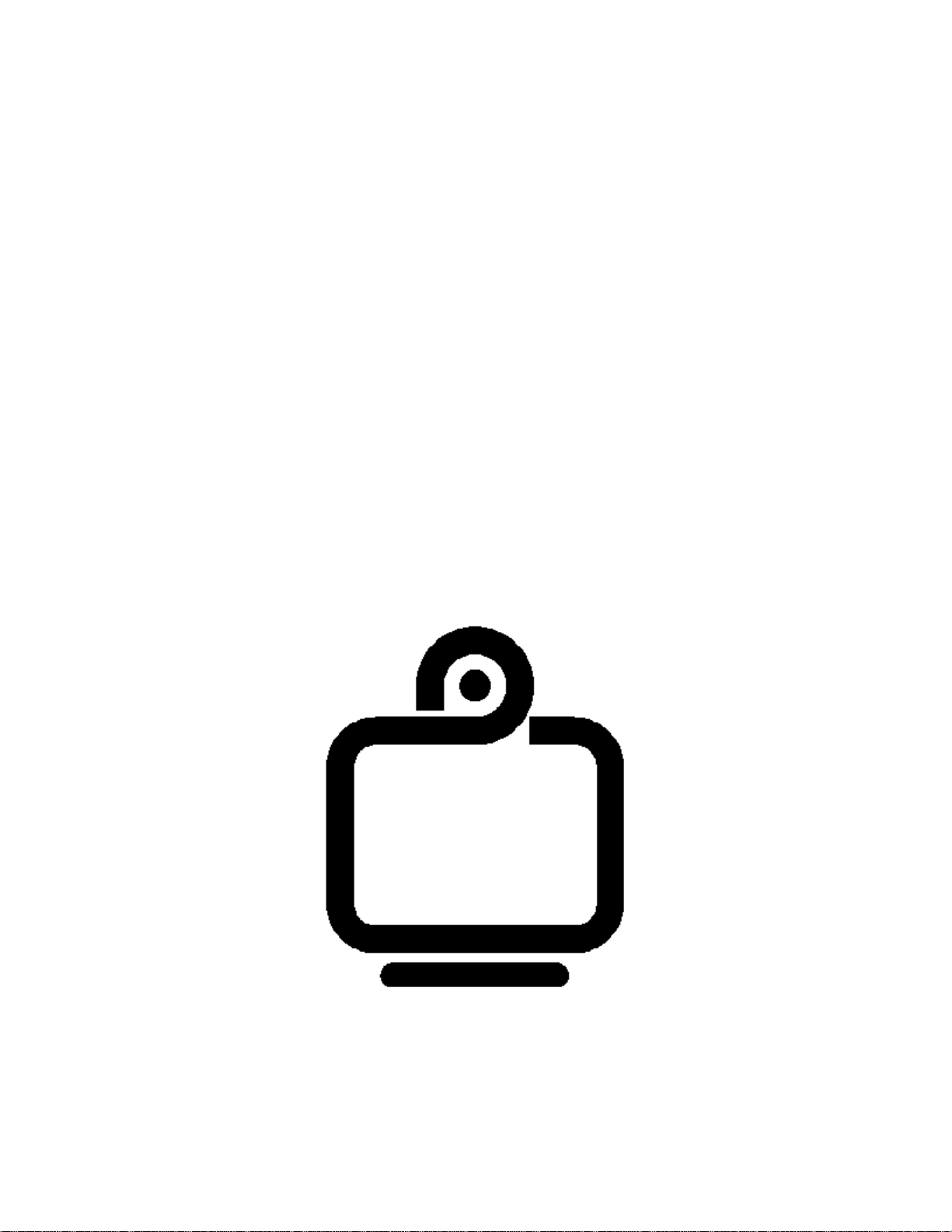
PictureTel
Multipoint Conference Server
Software Version 6.1
Release Bulletin Addendum
PictureTel
Page 2
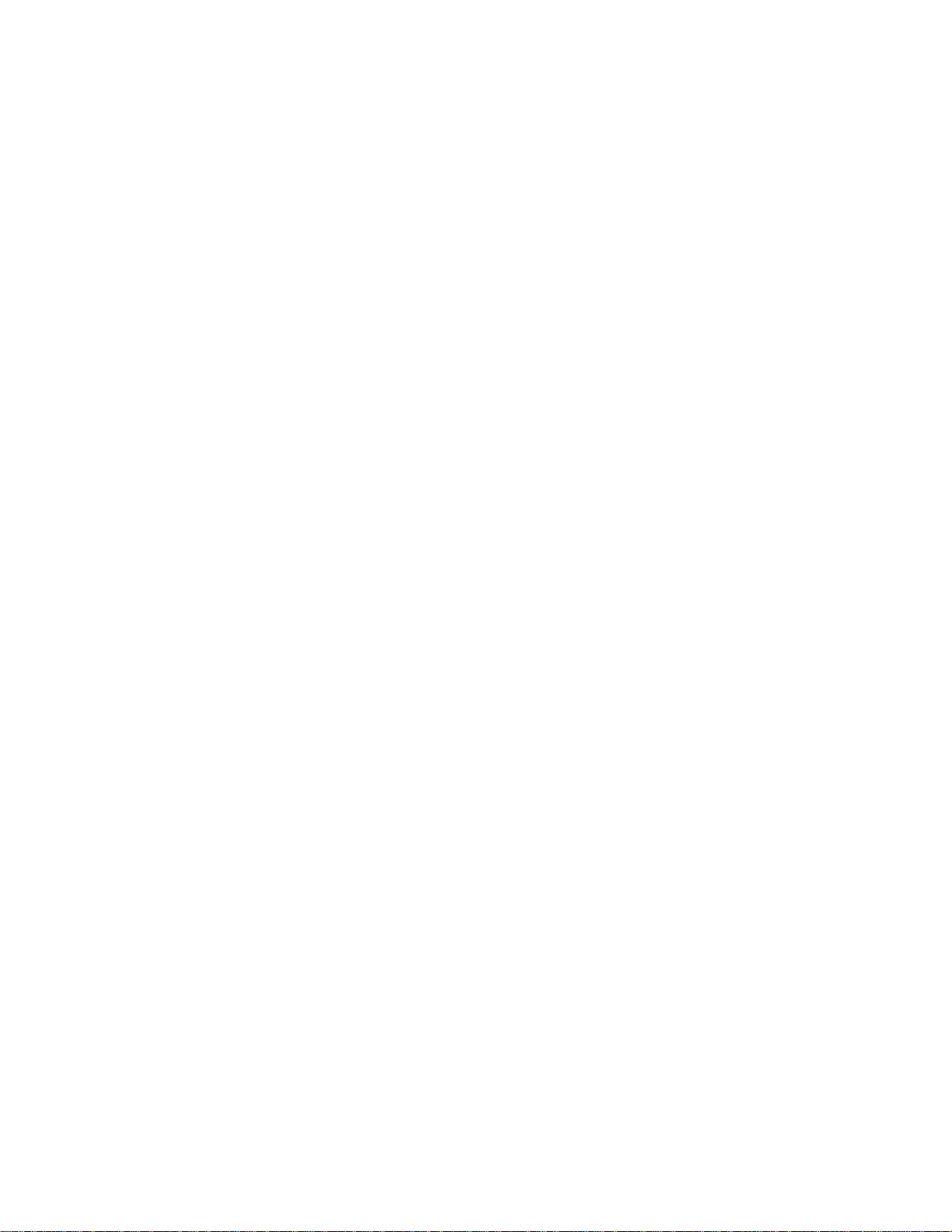
Copyright 1998: PictureTel Corporation
PictureTel Corporation
100 Minuteman Road
Andover, MA 01810
U.S.A.
Telephone: (+1) 978.292.5000
FAX: (+1) 978.292.3300
PictureTel is a registered trademark of PictureTel Corporation. The PictureTel logo, Concorde, Live50, Live100, Live200, LiveShare Plus,
LiveScheduler, M-8000, Montage, MultiBoard, PictureTel Prism, PT724™ , SG4™ , SwiftSite, and Venue are trademarks of PictureTel Corporation.
All other products and company names are the trademarks or registered trademarks of their respective owners.
All rights reserved. Printed in the United States of America. The information contained in this document is based on software release 6.0.1 and is subject
to change without notice and is subject to change without notice. PictureTel assumes no responsibility for technical or editorial errors or omissions that
may appear in this document or for the use of this material. Nor does PictureTel make any commitment to update the information contained in this
document. This document contains proprietary information which is protected by copyright. All rights reserved. No part of this document may be
photocopied or reproduced in any form without the prior written consent of PictureTel Corporation.
Edition: 800-0924-07/A
2
Page 3
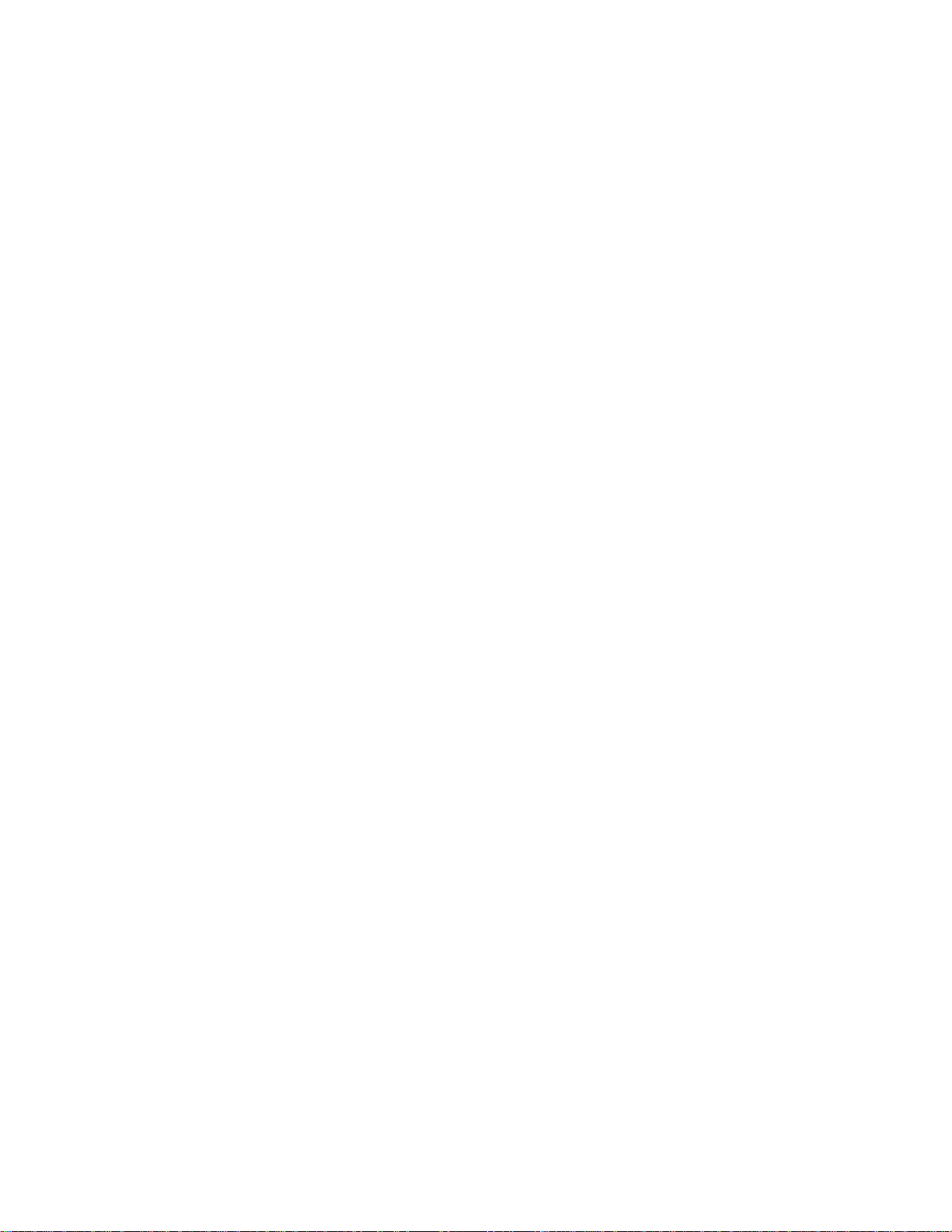
1 About this Document
This release bulletin provides information about the PictureTel Multipoint Conferencing
Server (MCS) 6.1 software for PictureTel Montage™ and Prism™ videoconferencing
MCSs. It is meant to supplement the information contained in the online README file
and Installation Notes for version 6.1. The following sections are included:
1. About this Document
2. System Requirements for Version 6.1
3. Notice to European and Australian Users of Prism
4. Restrictions and Recommendations
5. T.120 Notes
2 System Requirements for Version 6.1
You need the following hardware and software to use version 6.1:
v PC—to use as the MCS workstation—with these minimum requirements:
♦ One of these:
• Windows 95 version 4.00.950B
• Windows 95 with Internet Explorer 3.02
• Windows 98 with Microsoft Y2K patch
• Windows NT version 4.00 with Service Pack 1
♦ Two ports for mouse and serial connections to the MCS
♦ Hard disk with 10-MB free space
♦ Disk drive for 3.5-inch diskettes
♦ SVGA monitor (17-inch is best) set to 1024 x 768 graphics resolution
v At least a 340-MB hard disk on your MCS to install and use the 6.1 software—you
need a hard disk with more capacity for large databases:
♦ To determine the hard-disk size in your MCS, type CHKDSK from a Workplace
Shell window. You see the number of bytes of disk space youhave available. If
the number is less than 340 MB, you need to purchase a new hard-disk drive.
♦ To comply with warranty and functional requirements, you should purchase a
replacement hard-disk drive from your MCS supplier.
When you replace the hard-disk drive, follow the instructions provided with the
hard-disk drive.
v Pentium CPU for 20-slot systems
v Only 50-MHz BPU IIs in the chassis
v BPU revision must be at BA & C6 or greater
v IMPU revision must be at AD & B4 or greater
As of this release, the following components are not supported:
3
Page 4

v BPU I
v 12-slot chassis
v APU
v HSC module
3 Notice to European and Australian Users of Prism
This is a Class A product. In a domestic environment this product may cause radio
interference in which case the user may be required to take adequate measures.
4 Restrictions and Recommendations
4.1 Attended Conferences
Conferences running in “Attended with Welcome Messages” and “Unattended with
Welcome Messages” can only be run in H.261 / H.263 modes. SG4™ is not supported in
attended conferences.
4.2 BRI
When you use a Dual QBRI user side configuration in any country where the network
provider deactivates Layer 1 (when the line is idle), calls complete only on the QBRI
board that provides the system clock. Calls do not complete on QBRI boards that do not
provide the system clock.
When using BRI lines provided by an Alcatel 4220 PBX, if canceling and redialing calls is
done too quickly, the call will not be connected.
4.3 Cascading
H.243 Cascading is only supported at the same MCS software revision level.
The Cascade link must be brought up before the CODECs are connected.
In conferences using Concorde's, when you attempt to browse a site across a cascaded
link, you will be denied access to the site (a message will be displayed). In this case, you
must complete a successful browse before you'll be able to select the default
broadcaster; for example, browse your own site.
If you disconnect a cascade link before disconnecting the sites on the cascaded MCS, all
other sites left in the conference revert to the previous broadcaster. However, the names
of the sites that left the conference are not removed from the drop-down site list.
4.4 Compact Disk (CD)
When installing the CD Drive, the correct cable to use is the Hard Disk Drive cable.
There is an extra connector on the cable which might be hidden under the power supply
for the CD.
4
Page 5

4.5 Concorde
When connecting a Concorde at revision 6.12 or lower to a conference running Bonding
restricted rate (i.e. 112 or 336Kbs), the Concorde may crash.
If a Concorde at revision 6.12 or lower is in a conference running H.263 or SG4 video and
the conference drops to H.261 video and then goes back to H.263, the Concorde may
crash.
4.6 Conference Control
The "Conference Ending remaining time" in the Systems Parameters folder, can not be
changed from 5 minutes.
4.7 Conference Operators
The PictureTel Live200™ and 200NT do not support the Operator functionality.
Venue 1.2 and Swift Site 1.0.1 systems will freeze and must be rebooted if transferred
between conferences. The minimum requirement for the Swift Site is version 1.3 and the
Venue is 1.3.02
4.8 Connections E1 Card
When configuring the VSI Connections E1 card, the system clock must be on interface
#1.
4.9 Continuous Presence
SG4™ is not supported in Continuous Presence conferences.
When using Lecture Mode in Continuous Presence conferences, the initial conference
will run normally. When the next conference is run in this mode, the participants will see
the lecturer normally, but the lecturer will see a blank gray screen with no video
participants. The MCU must be rebooted to allow one more CP Lecture Mode
conference.
4.10 Diagnostics
When the site status is monitored for a site in a conference, the incorrect audio may be
displayed if the CODEC being monitored is muted. Once the system is un-muted, the
correct audio being transmitted/received will be displayed.
4.11 Encryption
In this release any disruption causing the Encryption devices to resync may require that
device be reset and the connection re-established to restore service.
5
Page 6

4.12 Ethernet
Four simultaneous Ethernet connections are supported for systems with a Pentium
processor. All other non-Pentium systems only support two simultaneous Ethernet
connections. The more users that are connected, the slower the system will respond.
If an Ethernet card is used in the Prism, Comm 2 must be disabled. If your system does
not have an RS-232 card, the maintenance modem must be connected to Comm 1 and all
workstations must be connected through the Ethernet card.
For workstation connections across a Router, see the instructions in section 5 of the
Maintaining Your MCS guide. In step 3, enter “d” (default) for the Route type. In the
space for the Router Address, enter the address of the router the MCS is on. Enter a
workstation IP address in the destination address. Once this is done for the first
workstation, all other workstations can access the MCS without entering anything else.
4.13 H.243 Chair Control
Sites that do not support H.243 Chair Control will not always be seen in the conference
list.
4.14 Miscellaneous
The Montage 570 System must have a Pentium processor for version 6.0 or higher.
Audio sites that disconnect from the MCS will indicate that they are still active for several
minutes.
When new Authorizations are set up for different users, Conference and Schedule
screens they set up are not permanently stored.
Occasionally, when using a Venue system, you will get an error message on the Venue
stating:
Far end does not support video
If this happens, you need to hang up the call and redial the Venue.
LiveScheduler is not supported with Version 6.1 of Montage / Prism. LiveLan 3.0 and
lower is not supported with Version 6.x of Montage / Prism.
Concorde's operating at 768 kbps must have a VCP board (slot 4) at Rev 3 to receive
audio and video. To determine if the VCP is at the proper level, reboot the system and
observe the startup tests. If the VCP is displayed <vCP> then it is at the proper revision.
If it is displayed <VCP> then you will not be able to run at 768 kbps with the
Montage/Prism.
4.15 Network Clock Repeaters
A Network Clock Repeater may be installed in new Montage chassis. Information
concerning the device may be found in the FRU document accompanying the Montage or
contact Customer Support for further information.
6
Page 7

4.16 Network Side
If your site has direct CODEC-to-MCS connections using cables more than 100 feet long,
each cable should have a 100 ohm in-line terminating resistor at the CODEC end of the
cable.
If you have a cable that does not have a resistor, the PictureTel ordering information is:
370-0264-01 module, ISDN, terminator.
This resistor has been tested on cable runs of up to 3200 feet of C3 grade cable. C5
grade cable should give better results and permit longer distances, but no testing has
been done to determine a maximum length.
The AT&T No. 440A4 adapter is another resistor that should give similar results.
4.17 Prism TM
Prism chassis must have a 486 motherboard at rev "F" or higher to support Version 6.0
and higher
If you have a dual BPU Prism, you may have received two “chassis diskettes” (licenses),
labeled:
7 Slot Chassis, 8 User Option. USE THIS DISKETTE. It installs a license for eight
users.
7 Slot Chassis Option, 1 of 1. DISCARD THIS DISKETTE. Do not use it with your
dual BPU system. This diskette installs a license for only four users.
If you perform a system restore using either your own backup tape or the MCS base tape,
you must select the correct tape drive in the Backmaster restore utility:
Travan tape drive (tape drive door is labeled as Travan): Select Colorado T1000
from the drop-down list.
Seagate tape drive (not labeled): Select Connor TapeStor 800 from the drop-down
list.
The Audio Interface Unit is not supported on the Prism chassis.
4.18 Password
If a Live200 tries to call into a conference with H.320 password activated, no window is
displayed on Live200 to allow the user to enter the password for the conference. The
Live200 displays local video frozen and a black window as distant video.
4.19 PT724™ and SG4™
The PT724™ option on the PictureTel MCS is supported for 1B and 2B rates and for
single channel rates from 112 kbps to 1920 kbps. PT724™ is not supported for 3B, 4B,
5B, or 6B. If you initiate a conference with PT724™ using one of these higher rates, the
MCS does not operate correctly and must be reinitialized.
7
Page 8

Select PT724™ when all the sites defined in the conference use the PictureTel 7-kHz,
24-kilobit PT724™ audio protocol standard. If you select this option and a site cannot
conform, the MCS drops the conference audio to G.711. If that Non-PT724 site leaves
the conference, the audio will stay at G.711.
If you purchase the SG4™ video option, you will see this parameter when you select
Conference Options. Select this setting when all defined sites in the conference use the
SG4™ High Performance video protocol. If you select this setting and a site cannot
conform, the MCS sets the video in the conference to H261. If that site leaves the
conference, the video will go back to SG4™. SG4™ operates at transfer rates up to
768kbps.
4.20 Software Media
In addition to the software media listed in the Installation Notes, a disk is provided for
each option purchased.
4.21 System Upgrade / Installation
When upgrading from release 3.x or 4.x, you should contact the PictureTel Enterprise
Service Division for information pertaining to the upgrade of your database.
Options previously loaded on a system will be brought forward if the database is
upgraded along with the system. For upgrades that do not include the old database and
for all new options purchased, the options must be loaded. To load the options, insert
one of the option disks in the system and in the Workplace shell, type the following
commands:
a: install
After the first option is loaded, you will be prompted to insert the next option disk or
reboot the system. Continue following the prompts by inserting each new option disk until
they are all installed. At that point, follow the prompt to reboot the system. Once the
system has rebooted, check the Help/About menu to verify that all the options were
loaded.
4.22 T.120 Conferences
For a T.120 conference, PictureTel recommends a minimum MLP rate of 24K.
If a T.120 endpoint disconnects from the conference and then reconnects, that T.120 site
seems to be back in the conference. Its name is displayed in the conference list, but it
cannot receive or transmit data.
If a PCS-50 enters a T.120 conference, the audio/video on the bridge will freeze until the
PCS-50 is disconnected.
PCS200 NT systems that disconnect from a T.120 conference will occasionally not
reconnect when the MCS redials them into the conference.
PCS 100 may get blank video when entering a conference with T.120 option enabled
8
Page 9

When running the chat mode in NetMeeting, occasionally you will get a message " chat
was unable to send this message, close and restart it". The message will actually be
received and no problem encountered with NetMeeting.
Occasionally NetMeeting will cancel a file transfer form other systems during the transfer.
All other systems receiving the file will do so normally.
4.23 Workstation
When installing the workstation software on Windows NT machines, you may
occasionally get a Warning Message stating "Files failed to self-register.
C:\WINNT\System32\Sscala.ocx". Just clear the warning and continue with the
Workstation installation. This will not affect the performance of the system.
Occasionally, you may get a message "Cannot connect with ASYNCH.EXE!" while trying
to connect to the MCS. When this happens, the workstation PC must be re-booted.
Occasionally, when running the workstation on NT, the scheduling page in the
conference scheduling window, will not completely refresh and the workstation must be
rebooted.
5 T.120 Notes
If you have problems with a particular CODEC or application, check the appropriate
release notes for that hardware or software. This release bulletin addendum for software
version 6.1 records only known problems and solutions affecting the MCS. It is not a
complete reference for all equipment that can pass data through the MCS.
5.1 T.120 Application Compatibility.
Because T.120 is an emerging standard, not all T.120 applications interoperate with all
other T.120 applications. In general, you can expect sites using the same application on
the same platform (VCS) at the same software version level to be able to communicate
with each other through an MCS.
Reboot the MCS to initialize the modem with the command string from the new file.
9
