Page 1
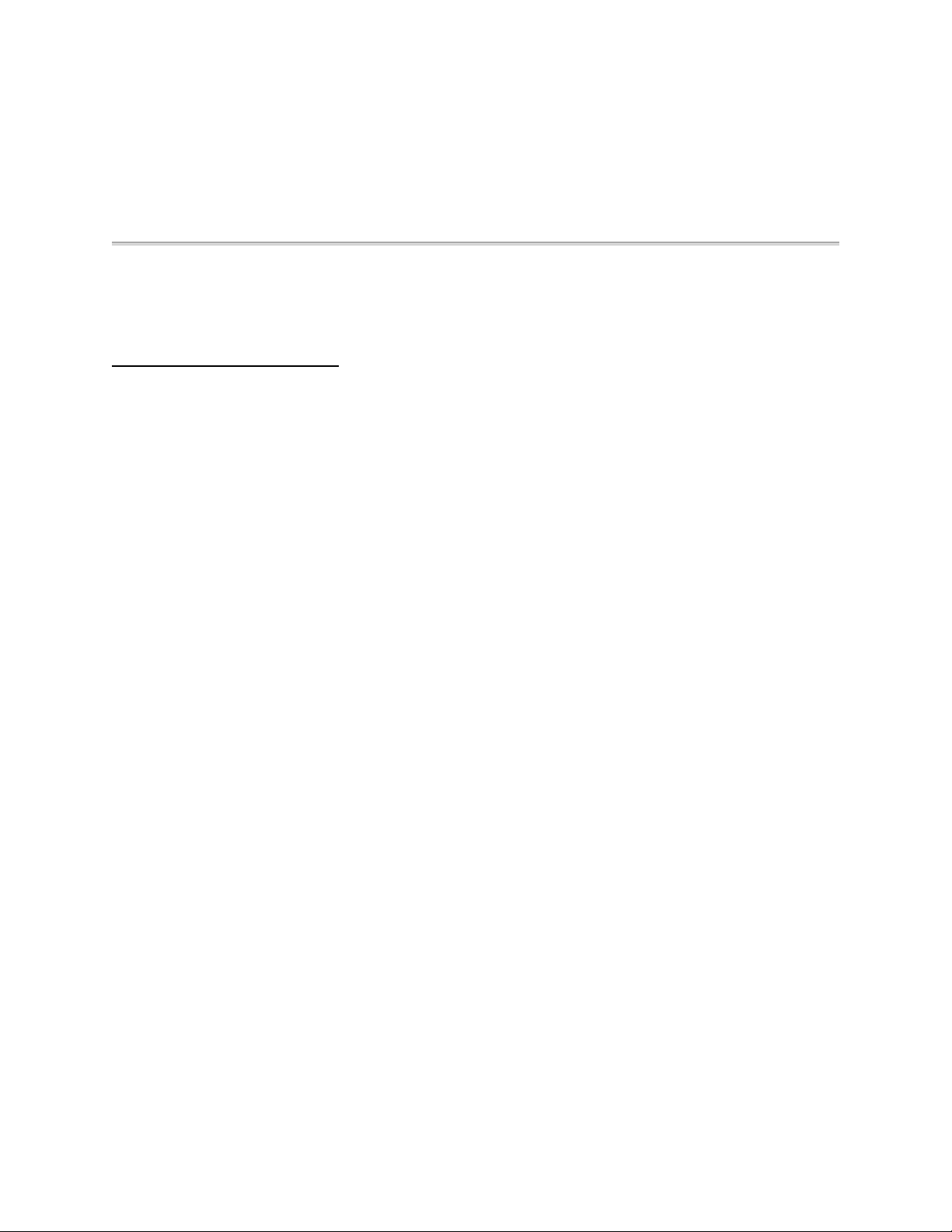
Montage/Prism 6.1.0.4
Release Bulletin & Installation Notes
Read this Release Bulletin for the latest information about Release 6.1.0.4
This document introduces version 6.1.0.4 and provides directions
for installing Version 6.1.0.4 MCS software. For a list of recommendations
and restrictions, see the online README file and Installation Notes
that shipped with your Version 6.1 MCS software.
Problems Fixed in this Version: (This list describes the fixes in this patch release.)
• You can now successfully establish large (8-10 sites)
conferences using automatic SW56 dial-out connections. The MCU
will correctly display call status.
• ConferenceTalk will no longer let you delete the lecturer site in
a lecture-mode continuous-presence conference. An error will now
be returned.
• In a ConferenceTalk continous-presence lecture-mode conference in
which all four quadrants are assigned, you can now add additional
sites to the conference.
• You can now create sites with phone numbers that end with #.
The number dialed in the event log will also show # as part of
the phone number.
• The lecturer in a CP-lecture mode conference will now receive
video from appropriate endpoints upon reschedule of a successful
CP-lecture mode conference.
Page 2
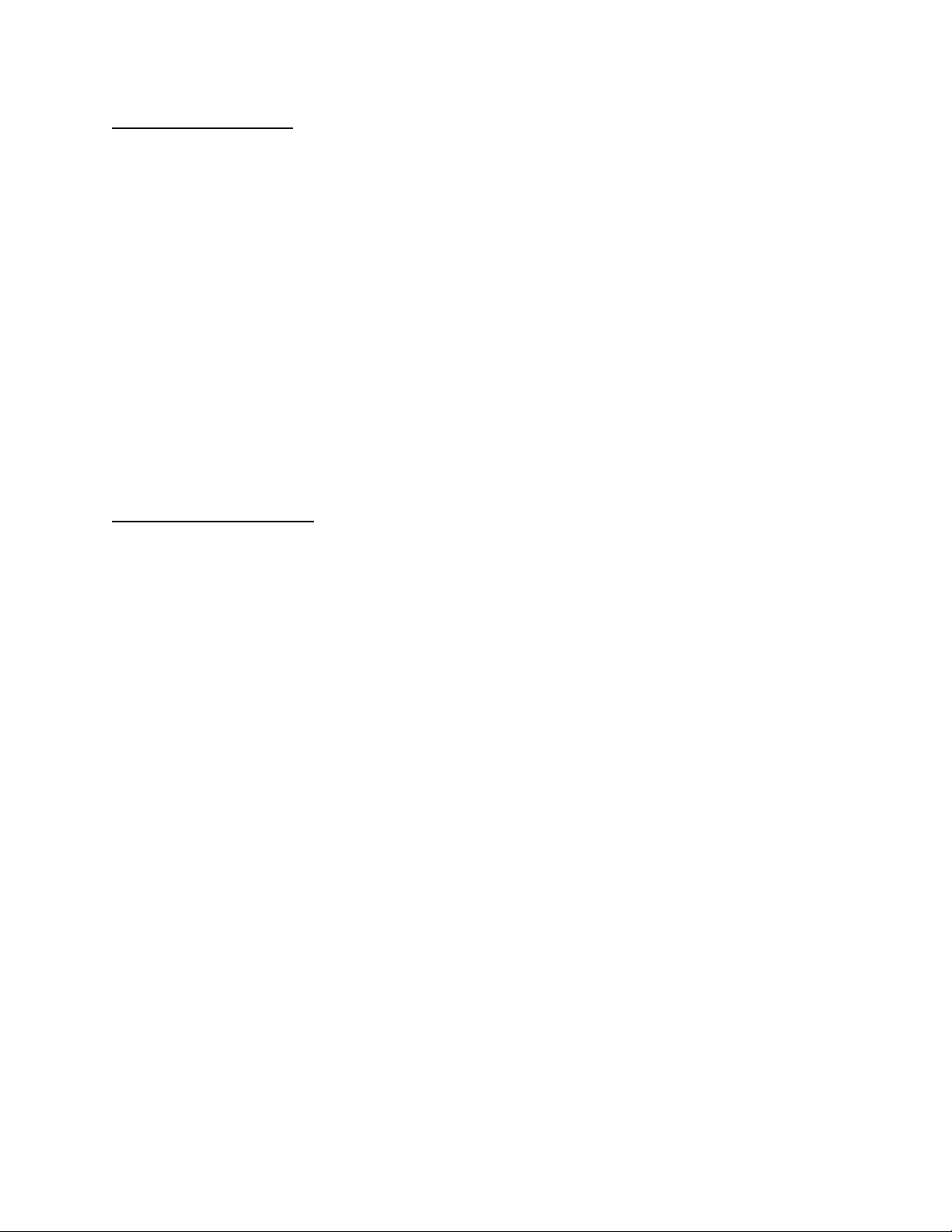
Installing Version 6.1.0.4
This section provides the following procedures for updating your 6.1 MCS software:
NOTE: Before you install software, unschedule any conferences
that are likely to begin while you are installing this
upgrade. Also, ensure that you back up your databases.
There are two Software disks for this release. To install:
1. Change directories to the root directory (C:\).
2. Insert the Software Disk 1 of 2 in the diskette
drive, and type the following command from the
Workplace Shell window:
A:\INSTALL
3. Respond to the prompts.
4. When the installation is complete, check Help -> About to
verify that your MCS software version has been updated to
6.1.0.4.
Uninstalling Version 6.1.0.4
To remove the 6.1.0.4 software:
1. Insert the Software Disk in the diskette drive, and type the
following command from the Workplace Shell window:
A:\UNINSTAL
2. Respond to the prompts.
3. Check Help -> About to verify that the MCS SW is uninstalled
and left at the original version.
