Page 1
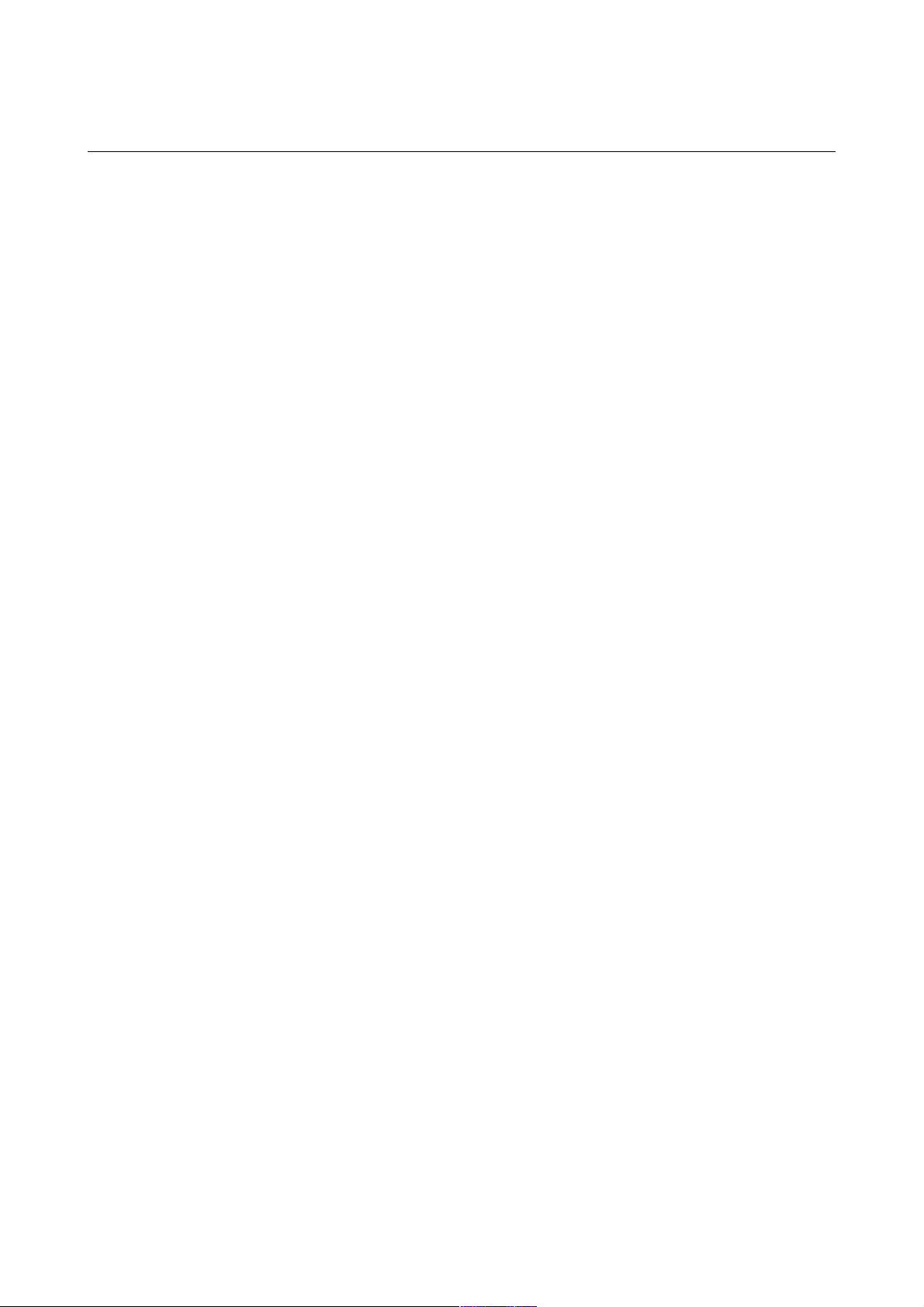
UNIVERSITY INTEGRATED TELEPHONE SERVICE
september 2010
Polycom IP 331 Phone User Guide
Page 2
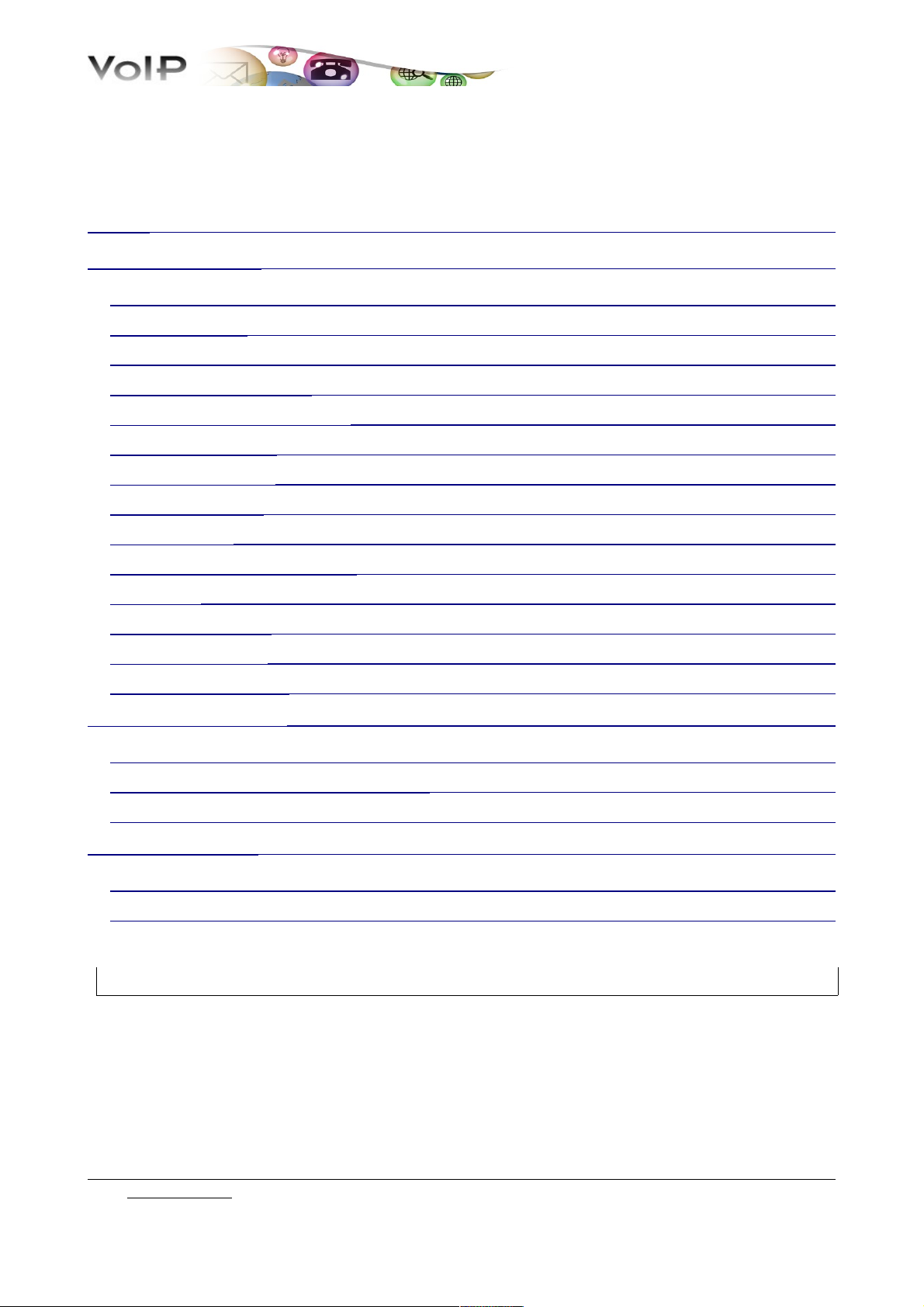
Table of Content
SCHEMA ................................................................................................................................................. 3
BASIC PHONE FEATURES ......................................................................................................................... 4
PLACING CALLS ................................................................................................................................. 4
ANSWERING CALLS ............................................................................................................................ 4
ENDING CALLS .................................................................................................................................. 5
MUTING THE MICROPHONE .............................................................................................................. 5
HOLDING AND RESUMING CALLS ...................................................................................................... 5
REDIALLING NUMBERS ...................................................................................................................... 6
TRANSFERRING CALLS ...................................................................................................................... 6
FORWARDING CALLS ........................................................................................................................ 6
SPEED DIALLING ............................................................................................................................... 7
USING DO NOT DISTURB (DND) .................................................................................................... 7
VOICEMAIL ...................................................................................................................................... 7
VIEWING CALL LISTS ....................................................................................................................... 8
THREE-PARTY CALLS ........................................................................................................................ 8
UNIVERSITY DIRECTORY ................................................................................................................... 8
CUSTOMIZING YOUR PHONE ................................................................................................................... 9
CONTACT DIRECTORY ....................................................................................................................... 9
ADJUSTING SPEAKER AND RINGER VOLUME ..................................................................................... 9
CUSTOMIZING RING TONES .............................................................................................................. 9
ON DEMAND SERVICES ........................................................................................................................ 10
CALL PICKUP GROUP ..................................................................................................................... 10
MEET-ME ...................................................................................................................................... 10
Go to Table of Content
2 / 10
Page 3
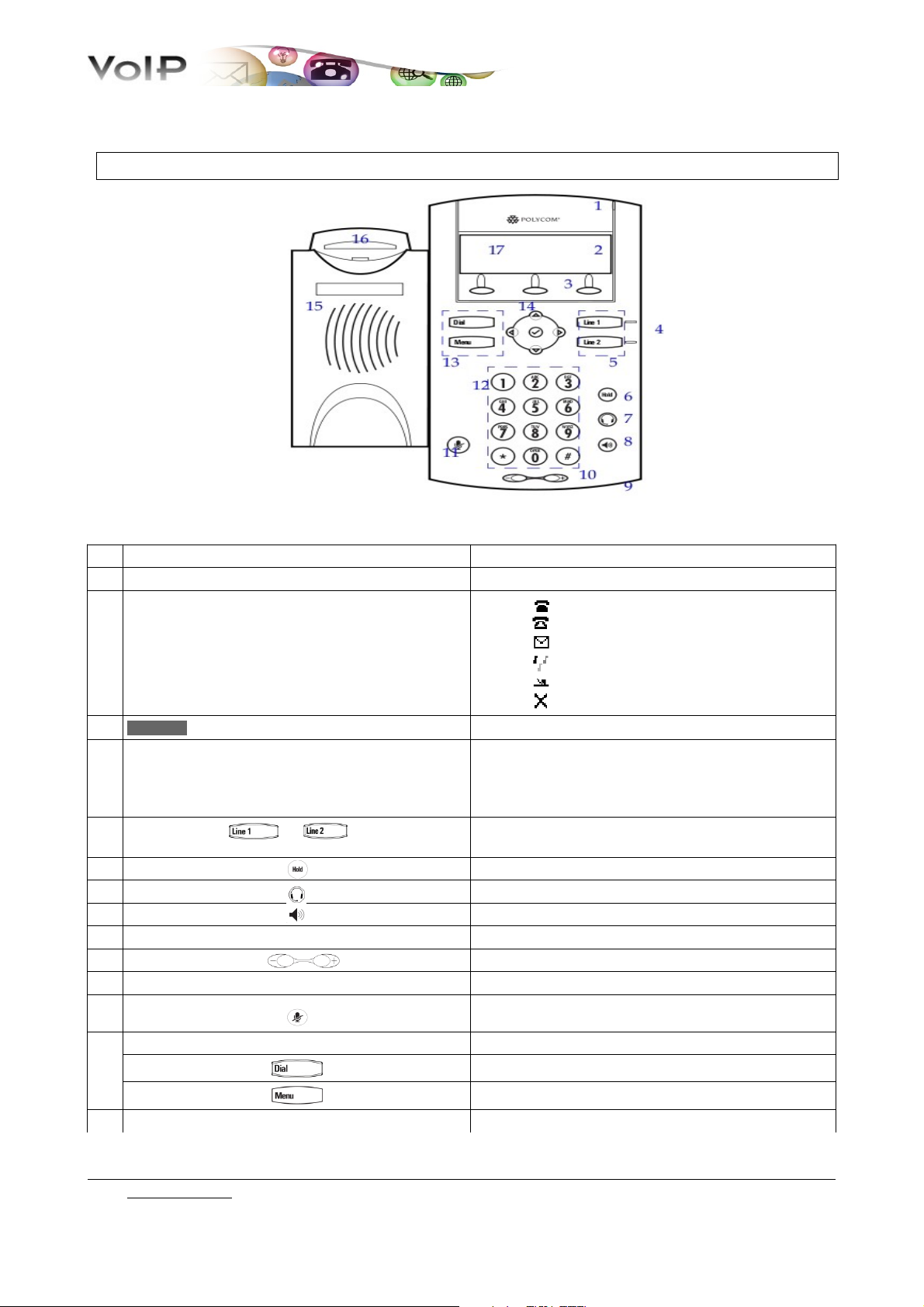
SCHEMA
rif. ELEMENT DESCRIPTION
1 led “new messages” indicates one or more new voice mail messages
2 lines icons
3 software keys automatically labeled to identify their context-sensitive functions
4 individual multi-colour LEDs display
5 line keys to activate up to two lines that can be assigned to phone
• registered line
• unregistered line
• voice-mail/mesages
• ringing
• call forward
• do not disturb
• solid green: active call in progress
• fast flashing green: incoming (outgoing) call
• flashing red: call on hold
• red: line busy (shared lines)
6 hold holds an active call or resumes an held call
11 headset allow you to place and receive calls through an headset (optionally)
8 speaker-phone allow for hands-free communication during calls
9 hands-free microphone picks up audio during hands-free calls
10 volume keys adjust the volume of the handset, headset, speaker, and ringer
11 microphone mute mutes audio transmission during calls and conference
12 dial pad provides the 10 digits, star key, the alphabetic characters, and special
13 feature keys
14 arrow keys
characters available in context-sensitive applications
dials phone numbers or allows you to view the placed call list
access features of your phone
Go to Table of Content
3 / 10
Page 4

scroll through displayed information or option
select a field of displayed data
15 speakers for ringer and hands-free audio output
16 hook-switch
17 graphic display shows information about calls/messages/soft-keys/time/services
BASIC PHONE FEATURES
PLACING CALLS
Using the handset:
• enter the number, pick up the handset
Using the speaker-phone, with the handset on-hook:
• press New Call, dial the number then press
or
• dial the number then press
or
• dial the number, press
Using the optional headset, with the headset replaced :
• dial the number, press
or
• press New Call then press , dial the number then press
The engaged line key glows green.
During a call, you can alternate between modes by pressing the Headset or Speakerphone soft keys
or picking up the handset .
ANSWERING CALLS
Using the speakerphone:
• press one of the following: , the flashing line key or the soft key Answer
Using the handset:
• pick up the handset
Using optional headset:
• press
Go to Table of Content
4 / 10
Page 5

You can ignore a call by pressing Ignore then if you press Reject, the calling party receives a
busy signal and the call will be forwarded to the voice mail (if enabled).
ENDING CALLS
• replace the handset
or
• press End Call
or
• press , if you are using the hands-free speaker
or
• press , if you are using the headset.
MUTING THE MICROPHONE
• during a call, press
The exclusion of the microphone is indicated by a little red light and an icon in the centre of the
display. Mute applies to all modes. You can hear all the other parties while Mute is enabled, but the
other parties cannot hear you.
To turn off Mute, press again
HOLDING AND RESUMING CALLS
• during a call, press
The line key flashes red. While the call is on hold, you can place another call and then answer the
first call
To resume the call on hold:
• press
or
• press Resume
or
• press the flashing line key
The line key glows green again
REDIALLING NUMBERS
Press select the number with the arrow keys then do one of the method to placing calls.
To call the last number you dialled, press twice.
Go to Table of Content
5 / 10
Page 6

TRANSFERRING CALLS
To transfer an ongoing call:
1. during a call, press Trans, the active call is placed on hold
2. place a call to the party to whom you want to transfer the call
3. press
4. hold until your call is answered by the second party, then press the Trans again
5. you can now replace the handset
blind transfer (the transfer is unannounced):
1. during a call, press Trans. the active call is placed on hold
2. press Blind
3. enter the number of the party to whom you want to transfer the call
4. press
5. you can now replace the handset
FORWARDING CALLS
You can redirect ALL incoming calls to another phone number
To enable call forwarding:
1. from the idle screen, press Forward
2. enter a number to forward calls to
3. press Enter
A voice message confirms that call forwarding is enabled
To disable call forwarding:
1. from the idle screen, press Forward
2. dial “0”
3. press Enter
A voice message confirms that call forwarding is disabled
When call forwarding has been completed successfully, a call forward icon →, followed by the
number to whom the call has been forwarded to, will appear on your phone display (the icon may
appear with up to 30 seconds delay)
Go to Table of Content
6 / 10
Page 7

SPEED DIALLING
To quickly compose a number, you can use the abbreviated index numbering or the speed dial key
for a single touch dialing.
Using a speed dial index number:
• press the Up arrow , and then enter the contact’s speed dial index number
or
• enter the speed dial index followed by the # key, then press or pick up the handset
Using the speed dial key:
• press the key to call the number associated with
Press and hold the unassigned key from the idle display to associate a speed dial index for
single touch dialing.
To add or edit a speed dial index number for a contact see the section Updating Contact Directory
USING DO NOT DISTURB (DND)
To enable/disable Do Not Disturb (DND)
• press the soft key DND
or
• press → 1. Features... → 2. Do Not Disturb...→ 1. Enable
When DND is enabled, flashes on the screen and the line appears engaged. If enabled, calls are
forwarded to the Voicemail, or to the number set as “Call Forwarding on Busy” (this setting is
accessible from the WEB only).
Note: if the phone is reset, all DND settings are disabled.
VOICEMAIL
A voicemail icon on the phone screen , a flashing red line key, and a stutter dial tone in place of
the normal dial tone indicate one or more new voice mail messages
e.g.: (1/3) you have 3 messages, one is a new message
To listen to voice messages:
1. press → 1. Features... → 1. Messages...→ 1. Messages Center
2. follow the voice prompts
The number of messages on your display is updated with up to 30 seconds delay, the tone and the
flashing light are immediate.
Go to Table of Content
7 / 10
Page 8

VIEWING CALL LISTS
Shortcuts:
• missed calls: are cyclically displayed on the top of the display
• received calls: down arrow
• placed calls: right arrow
Select a call from any list, and do the following:
• to place a call press
• to remove the call from the list, press → Delete
• to store the contact in your Contact Directory, press → Save
• to view information about the call (date/time), press → Info
or:
• press → 1. Features... → 6. Call Lists... → 1. Received calls... [2. Placed
calls...]
THREE-PARTY CALLS
You can add a third party to a conversation. During a call:
1. select the Confrnc soft key (the call is placed on hold);
2. call the second party (the communication is now with the second participant only)
3. press the Confrnc soft key again. You are currently in a conference call. The message
Active: Conference is displayed on your phone screen.
Press Split to split the conference, both parties will be on hold. Press EndCall or hang up to
end a conference call (the other parties will continue to be connected).
UNIVERSITY DIRECTORY
1. press Direct...
2. select the voice 2. Corporate Directory...
3. type the search string (e.g.: first or last name)
Simple search:
4. press Submit
5. select the contact from the list and press or pick up the phone to call
Advanced search:
4. press AdvFind → Modify use fields First Name / Last Name / Phone to search by
name/Surname/phone number
5. press Submit
6. select the desired contact from the list and press or pick up the phone to call
Go to Table of Content
8 / 10
Page 9

CUSTOMIZING YOUR PHONE
CONTACT DIRECTORY
To add or edit a contact:
1. press , then select 1. Features... → 4. Contact Directory...
2. to add a contact, move through the fields with the arrows and press to select
3. press Ok or Cancel to accept or cancel changes
4. press to end contact’s data entry
5. press the Yes or Cancel to accept or cancel changes.
To assign a new speed dial index:
1. press , then select 1. Features... → 4. Contact Directory...
2. use the arrows to scroll through the list to find the contact, the press to select
3. press Edit and then repeatedly until the speed dial index appears and press to
select
4. enter the speed dial index then Ok or Cancel to accept or cancel changes
To search for contacts in the local directory:
1. press , then select 1. Features... → 4. Contact Directory...
2. in the search line, enter the first few characters of the contacts’s last name using the dial pad
3. press or pick up the phone to place the call.
ADJUSTING SPEAKER AND RINGER VOLUME
To change the incoming ring tone:
During a call press, + or –
To change the ringer volume:
When the phone is in the idle state, press + or –
You can also prevent your phone from ringing (see the Using Do Not Disturb (DND) section) or
you can choose a silent ring for your phone (see the Customizing ring tones section).
CUSTOMIZING RING TONES
To change the incoming ring tone:
1. press , and then select 3. Settings... → 1. Basic...→ 3. Ring Type...
2. scroll to the ring type you want; to hear the ring type before you select it, press Play
3. press Select
4. press or
Go to Table of Content
9 / 10
Page 10

ON DEMAND SERVICES
CALL PICKUP GROUP
To activate the call pickup group the head of the office must send each extension number of the call
pickup group to the Phone office.
You can answer a call intended for a number in the same call pickup group.
To answer a call (for another user of the team):
1. pick up the phone
2. press Group
The call is still registered in the list of missed calls of the phone to which it was intended.
MEET-ME
You have to book the conference room at the Phone office. Phone office will provide the number of
the conference with its access code.
Multiple users can participate in the conference call by calling the assigned number and entering the
access code.
To join the conference:
1. call the conference number
2. when requested enter the access code followed by the pound key (#)
Go to Table of Content
10 / 10
