Page 1

High-Performance Premium
Wireless Speaker
1. www.polkaudio.com 1
Page 2

Contents
What’s in the Box ...................................................................... 3
Getting Started .......................................................................... 3
Connecting Your S6 .................................................................. 4
Playing Music ........................................................................... 5
Specifications ............................................................................ 5
Technical Assistance & Contact ................................................. 6
High-Performance Premium Wireless Speaker
The Omni S6 is a High-Performance speaker that lets you stream
your favorite music in any room of your home. Omni S6 is available
in both black and white. The speaker uses two 4" drivers and two
3/4" tweeters powered by a four-channel amplifier.
The Polk Omni Collection
Your S6 wireless speaker is part of the Polk Omni Collection,
the First Great-Sounding Wireless Music System™. The S6 can
be used as a stand-alone wireless speaker or as part of a family.
With the Omni Collection, you can effortlessly enjoy your favorite
streaming services, Internet radio, and your entire music library
anywhere or everywhere in your home. Start with one and then add
more throughout your home.
And because you can mix and match speakers with the open
DTS Play-Fi® technology standard, updating the Polk app and adding
new speakers has never been easier.
1. www.polkaudio.com 2
Page 3
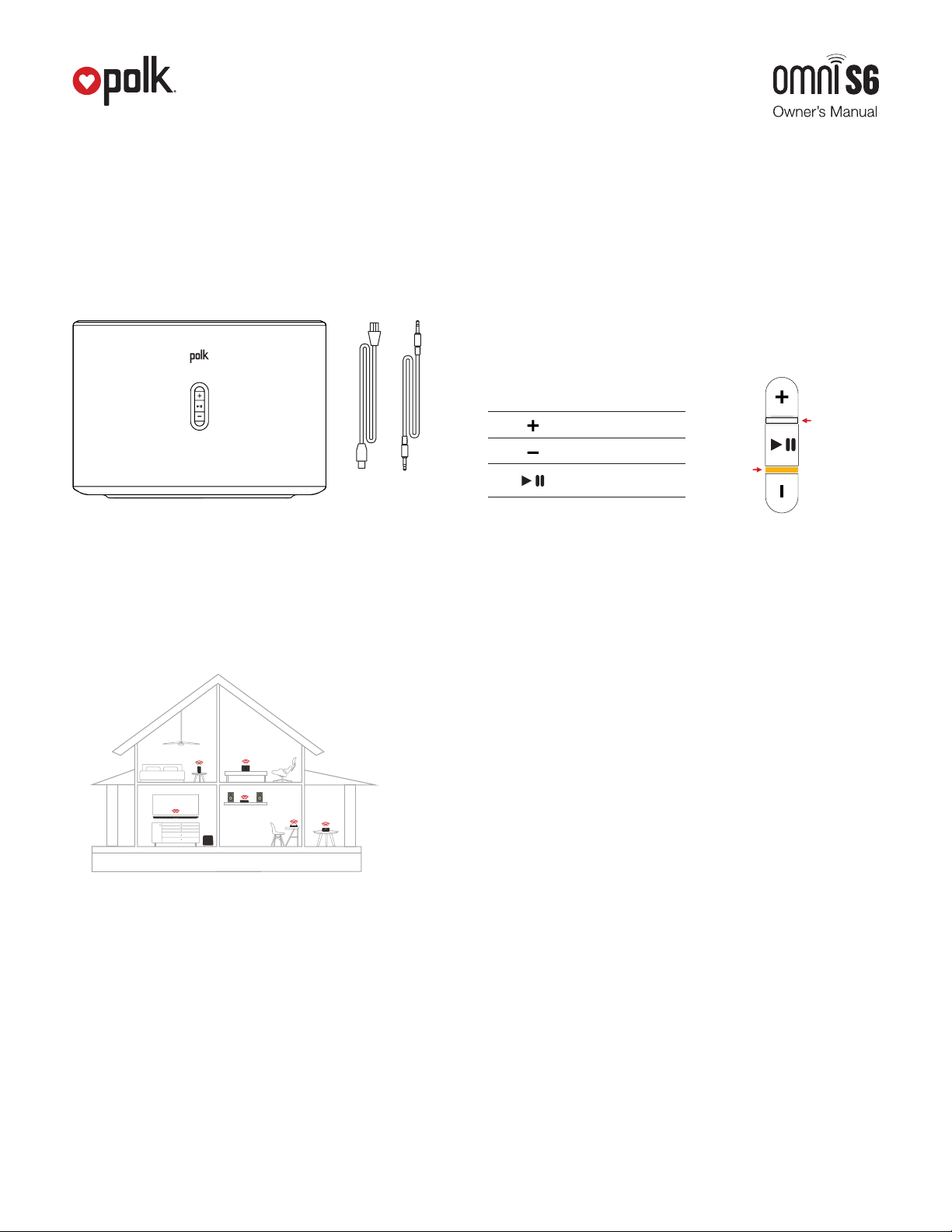
What’s in the Box
• Omni S6
• Power cable
• AUX cable
• Quick start guide
• Concierge card
• Safety and regulations booklet
For the Best DTS Play-Fi Experience
To ensure your system is operating under the best environment
possible, here are a few additional tips:
• For the fastest streaming performance, especially when
connecting to multiple speakers simultaneously, an 802.11n
router or better is recommended.
• Ensure the DTS Play-Fi device is within wireless reach of your
router, or that the signal is not hindered by concrete, brick,
or other dense walls. The quality of your connection can be
observed in the Polk Omni App by the Wireless Strength icon.
Getting Started
Your Home Network
In general, Wi-Fi is the wireless streaming of data over a network.
Here, Wi-Fi audio is the streaming of music throughout a home
network by connecting multiple speakers and/or devices together.
The controller for the Polk Omni Collection is the Polk Omni App,
which sends music information to each DTS Play-Fi enabled
speaker, or your home’s Wi-Fi network.
S6 Buttons
Controls
Volume Up
Wi-Fi Mode
Volume Down
Play/Pause
AUX Mode
On/Off Plug in the power cord, the S6 powers on.
Play/Pause button The button with play/pause icon on it.
Status indicator Two on the front, on either side of the
Play/Pause button. Below is AUX, above is Wi-Fi.
Volume up (+) Volume down (-) Press these buttons to adjust
the volume up and down.
AC power input (100 - 240V, 50/60 Hz) Use only the supplied cable.
System Requirements
It all begins by building a wireless home network, preferably one
with a high-speed Internet connection. Here’s what you’ll need to
connect your S6 to your network:
• A wireless network connected to the internet with an 802.11g
router or better*.
• An Android device with version 2.2 operating system or
newer OR an iOS device with version 6.0 operating system
or newer.
• The password for your wireless network (if required).
*Router type is usually listed on the router, itself. Please call the Polk Preferred
Services @ 1-800-638-7276 for further questions related to router type.
1. www.polkaudio.com 3
Page 4

Connecting Your S6
Wi-Fi Setup
1. To ensure the easiest setup, place your S6 near your
internet-connected wireless router. Note, when setup is
complete, you can move your device anywhere you want to.
2. Connect the included power cable to the S6 and a power
outlet. The device will power on automatically.
3. The white light on the back will blink quickly for about
20 seconds, after which it will begin to pulse slowly.
4. Download the Polk Omni App from the Apple App Store or
Google Play Store.
5. The slowly pulsing light means your device is ready to
connect to your Wi-Fi network.
Note: if the Wi-Fi LED is not pulsing slowly, Press and hold
the Wi-Fi setup button (for 8 seconds), until you hear the
second tone.
6. Launch the app and follow the instructions. The S6 might
need to be updated. This will happen automatically. This can
take up to 10 minutes per speaker.
Utility App
Note: to enable Wi-Fi Protected Setup (WPS) mode with a WPS
compatible router, press and hold the Wi-Fi button on the S6
for 4 seconds or until the first beep. Now push the WPS button
on your wireless router. The S6 will automatically connect to
your network without the need to enter your password.
5. Once selected, exit the settings menu and return to the Polk
Omni App to select your wireless network. (if password
protected, enter your password)
6. When your device is connected to the network, the Wi-Fi
light will change from blinking to a solid white.
7. You’re connected! From here, feel free to rename your device
with one of the preset names, create your own custom name,
or skip right to enjoying music.
Android device instructions
1. Launch the Polk Omni app.
2. The app will automatically find your device and prompt you
to set it up. Tap the “Set up” button.
3. If your Wi-Fi network is protected, enter the password.
The app will connect the device to the network.
4. When your device is connected to the network, the Wi-Fi light
will change from blinking to a solid white.
5. You’re connected! From here, feel free to rename your device
with one of the preset names, create your own custom name,
or skip right to enjoying music.
Polk Omni Utility App
For access to extended functionality, including Product Firmware
Updates, Source Selection, and EQ Settings (Polk Omni A1 Amp
when paired with Polk Audio speakers), download the free Polk Omni
App, available from the App Store or Google Play Store.
Note: This app is not required for daily music streaming use.
Wired Ethernet Connection
A hard-wired Ethernet connection can provide a faster transfer rate
than a wireless connection. While Polk Omni Collection products
do not have a dedicated Ethernet port, they do have a USB port.
Using an Ethernet adapter for a USB cable, you can connect your
products directly to your router.
Apps
iOS device instructions
1. Launch the Polk Omni app.
2. The app will suggest that a new device is ready to be setup.
Click on the device and hit next within the app to take you to
setup instruction screens.
3. Exit the Polk Omni app and go to your Settings on your
iOS device.
4. Select Wi-Fi. Ensure that Wi-Fi is enabled. Once enabled,
choose from the list the device listed with “DTS Play-Fi”
in the name.
1. www.polkaudio.com 4
Downloading the DTS Play-Fi PC App
• Visit https://Play-Fi.com/windows/polk
• Click on “Download Free Version”
• Once downloaded to PC, DTS Play-Fi logo will show up
in your Task Manager.
• Click on DTS Play-Fi driver
• Click on any zone to begin controlling.
Call the Polk Preferred Services at 1-800-638-7276 to find out
how to upgrade to the Premium Play-PC driver for multi-zone
control capabilities.
Page 5

Working with NAS Drives, PCs, and Mac Devices
The Polk Omni App is capable of recognizing any Media Server
or NAS drive that is broadcasting over your home network and
that’s configured for open access using the DLNA protocol. Using
the DTS Play-Fi Windows app, the Polk Omni Collection products
will play any file capable of being played by the Windows operating
system, including all music services. See “Downloading the DTS
Play-Fi PC App” above to learn more.
Because OSX devices don’t support DLNA, a third party software
(ex. Twonky, Plex or Servio) must be downloaded for them to be
visible to the network. Once downloaded, all locally stored content
on OSX-based devices will show up within the Polk Omni App
under “Media Server.”
Playing Music
Now that you’re connected, open the Polk Omni app to begin playing
music. To begin playing music, start by selecting the preferred music
source. The next step is to select the device(s) from which you want
to hear the music. When done, click “Next.” You can now select the
music you want to play.
Music choices to select from include:
Your personal music library- hear all the music
stored on your phone, tablet, computer, or NAS through
your Polk Omni products and all throughout your home.
Internet radio- Enjoy radio stations from around the
world, in virtually any genre, and all of it free. Internet
Radio has 37,000 stations with popular brands like
Disney, BBC, NPR, Fox News Radio, Wall Street
Journal Radio and more.
Online music services- Stream the most popular
online music services including Pandora, Spotify and
Songza. For the most updated list of music services, visit
www.polkaudio.com. Services like KKBox, QQMusic
and Deezer are available internationally in select countries.
Your Omni S6 is equipped to use Spotify Connect, please refer to
the separate information card for more details.
The Spotify software is subject to third party licenses found here:
www.spotify.com/connect/third-party-licenses
1. www.polkaudio.com 5
Adding Another Speaker or Component
Adding to your Polk Omni Collection is easy
The Omni Collection makes creating a whole house wireless
music system as simple as pushing a button or two. Add more
S6 speakers, a sound bar, an amp or adapter to an existing audio
system. The Omni App and your home network do the rest.
• From the Omni App home page, choose “Settings.”
• From the “Settings” screen, choose “Add DTS Play-Fi Device.”
• Follow the app’s instructions to add the device to your list.
Maximum number of rooms/zone supported:
Eight separate wireless source devices (smartphones, tablets,
etc.), each with its own source, are supported simultaneously and
any wireless source device can stream to eight playback devices.
Due to bandwidth limitations of most wireless networks, we do not
recommend more than 16 wireless DTS Play-Fi products on the
Wi-Fi network at a given time. With hard-wired Ethernet connections
(customary for audio/video racks or in custom installation
configurations), up to 256 devices can be theoretically supported.
Call the Polk Preferred Services at 1-800-638-7276 for more
information.
Creating a stereo pair
Creating a stereo pair with two Polk Omni Wireless speakers will
make your music sound even more dynamic. Setup is easy:
First, make sure the two speakers you want to stereo pair
are in the same room.
For iOS:
1. From the home page of the Polk Omni App, press the Play-Fi
logo located in the lower right hand corner of the screen.
2. Select any of the available speakers.
3. Use the Drag Handles (three horizontal lines) in the top left corner
of the screen.
4. Select “Stereo Setup.”
5. Choose your left speaker.
6. Choose your right speaker.
7. Name your stereo pair and press “Done.”
8. Your speakers are now linked into a stereo pair. Enjoy!
For Android:
9. From your list of devices, go to the upper right-hand corner
and select the three dots.
10. From the drop-down menu, select “Stereo Setup.”
11. Press “Select a Stereo Pair.”
12. From your list of speakers, first choose the LEFT speaker.
13. Next choose the RIGHT speaker.
14. Name the Stereo Pair.
15. The name of the Stereo Pair will appear on the “Create a
Stereo Pair” screen.
16. You’re finished. Enjoy!
Page 6

Primary vs. Secondary Speakers
Once inside the Polk Omni app, you will notice that when sending
music to your devices, they are grouped into primary and secondary
zones. The DTS Play-Fi software requires that a primary speaker be
selected to create a new listening session or zone. This is designed
to maximize synchronization down to one millisecond, thereby
eliminating any sound echo that can be found from other ecosystems.
Our recommendation for your listening environment is to always
select as your primary device the DTS Play-Fi enabled product
with the strongest signal strength. Note, however, that secondary
speakers are connected to your primary speaker. As such, if you
disable your primary speaker, any secondary speakers will likewise
be temporarily disabled until a primary speaker is once again
selected.
File Quality:
• Lossless file reproduction up to 16-bit/48kHz
(CD Quality) and proper file handling for full compatibility
with all high-resolution music up to 24bit/192k.
• Plays all format bitrates [kbps]. DTS Play-Fi transmits
high-resolution files, but it does down-sample them so that
they can be distributed throughout a home.
Software Updates
In the spirit of improving the performance and functionality of
your system, software updates will be required from time to time.
To download those updates, we highly encourage you to register
your Polk product during the setup process. On the home page of
the app, scroll down to “Preferred Services” and follow the instructions.
S6 Specifications
Width 12.46 in / 31.75 cm
Height 8.74 in / 22.23 cm
Depth 5.88 in / 14.92 cm
Wireless Connectivity 2.4GHz & 5GHz
Drivers Two 4" (101.6mm) drivers,
Two 3/4" (19.05mm) tweeters
Inputs Analog
Included in Box power cord, AUX cable
Warranty 1 year
Warranty (INTL) 2 years
Dual-Band Capabilities
Polk Omni Collection products all have “dual-band” capabilities.
The most standard wireless band – 2.4 GHz – can oftentimes
be congested and slow, especially in environments where you
have many routers sending wireless signals (ex. mixed-use
developments like apartment buildings). In these instances,
the Omni Collection can also jump onto the 5 GHz band.
DTS Play-Fi Accepted File Formats:
• mp3 (MPEG Layer III)
• m4a and aac (Advanced Audio Coding)
• flac (Free Lossless Audio Codec)
• wav (Waveform Audio File)
Basic Troubleshooting
Under “Settings” on the Omni App home page, you will find a
category called Troubleshooting. This link will take you to the DTS
Play-Fi Knowledge Base https://Play-Fi.com/faq?/support. Note
that quite often an issue can be traced back to router or network
performance. As always, for help answering any of your questions,
please call the Polk Preferred Services @ 1-800-638-7276.
Important Note: Router speeds and ranges that a manufacturer
lists are determined under ideal operating conditions. A router’s
signal can be affected by walls and their construction materials.
Technical Assistance
Thank you for your Polk purchase. If you have a question or
comment, please feel free to call us or email us.
In North America, call Polk Customer Service
Email: wireless@polkaudio.com
Polk Customer Service 800-377-POLK(7655)
Hours: M-F 9:00AM – 9:00 PM EST,
Sat & Sun, 10:00 AM – 6:00 PM EST
Outside the US: call +1-410-358-3600.
Contact Us Directly
Polk Audio
1 Viper Way, Vista, CA 92081
800-638-7276 | www.polkaudio.com
1. www.polkaudio.com 6
Page 7

1 Viper Way
Vista, CA 92081
800-638-7276
www.polkaudio.com
email: polkcs@polkaudio.com
twitter: @polkaudio
Google Play is a trademark of Google Inc.
Apple and the Apple logo are trademarks of Apple Inc., registered in
the U.S. and other countries. App Store is a service mark of Apple Inc.
All other trademarks are the property of their respective owners.
For DTS patents, see http://patents.dts.com. Manufactured under license
from DTS, Inc. DTS, DTS Play-Fi, the Symbol, and DTS Play-Fi together in combination
with the Symbol are trademarks of DTS, Inc. DTS and DTS Play-Fi are registered
trademarks of DTS, Inc. © DTS, Inc. All Rights Reserved.
1. www.polkaudio.com 7
