Page 1

Page 2
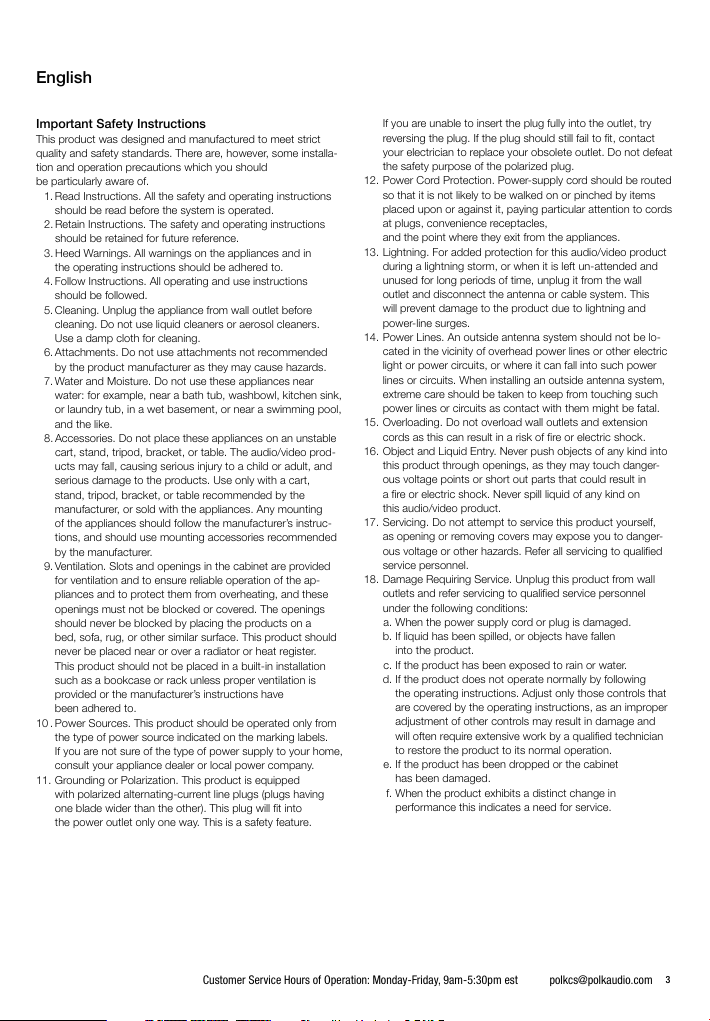
English
Important Safety Instructions
This product was designed and manufactured to meet strict
quality and safety standards. There are, however, some installa
tion and operation precautions which you should
be particularly aware of.
1. Read Instructions. All the safety and operating instructions
should be read before the system is operated.
2. Retain Instructions. The safety and operating instructions
should be retained for future reference.
3. Heed Warnings. All warnings on the appliances and in
the operating instructions should be adhered to.
4. Follow Instructions. All operating and use instructions
should be followed.
5. Cleaning. Unplug the appliance from wall outlet before
cleaning. Do not use liquid cleaners or aerosol cleaners.
Use a damp cloth for cleaning.
6. Attachments. Do not use attachments not recommended
by the product manufacturer as they may cause hazards.
7. Water and Moisture. Do not use these appliances near
water: for example, near a bath tub, washbowl, kitchen sink,
or laundry tub, in a wet basement, or near a swimming pool,
and the like.
8. Accessories. Do not place these appliances on an unstable
cart, stand, tripod, bracket, or table. The audio/video prod
ucts may fall, causing serious injury to a child or adult, and
serious damage to the products. Use only with a cart,
stand, tripod, bracket, or table recommended by the
manufacturer, or sold with the appliances. Any mounting
of the appliances should follow the manufacturer’s instruc-
tions, and should use mounting accessories recommended
by the manufacturer.
9. Ventilation. Slots and openings in the cabinet are provided
for ventilation and to ensure reliable operation of the ap
pliances and to protect them from overheating, and these
openings must not be blocked or covered. The openings
should never be blocked by placing the products on a
bed, sofa, rug, or other similar surface. This product should
never be placed near or over a radiator or heat register.
This product should not be placed in a built-in installation
such as a bookcase or rack unless proper ventilation is
provided or the manufacturer’s instructions have
been adhered to.
10 . Power Sources. This product should be operated only from
the type of power source indicated on the marking labels.
If you are not sure of the type of power supply to your home,
consult your appliance dealer or local power company.
11. Grounding or Polarization. This product is equipped
with polarized alternating-current line plugs (plugs having
one blade wider than the other). This plug will fit into
the power outlet only one way. This is a safety feature.
-
If you are unable to insert the plug fully into the outlet, try
reversing the plug. If the plug should still fail to fit, contact
your electrician to replace your obsolete outlet. Do not defeat
-
the safety purpose of the polarized plug.
12. Power Cord Protection. Power-supply cord should be routed
so that it is not likely to be walked on or pinched by items
placed upon or against it, paying particular attention to cords
at plugs, convenience receptacles,
and the point where they exit from the appliances.
13. Lightning. For added protection for this audio/video product
during a lightning storm, or when it is left un-attended and
unused for long periods of time, unplug it from the wall
outlet and disconnect the antenna or cable system. This
will prevent damage to the product due to lightning and
power-line surges.
14. Power Lines. An outside antenna system should not be lo
cated in the vicinity of overhead power lines or other electric
light or power circuits, or where it can fall into such power
lines or circuits. When installing an outside antenna system,
extreme care should be taken to keep from touching such
power lines or circuits as contact with them might be fatal.
15. Overloading. Do not overload wall outlets and extension
cords as this can result in a risk of fire or electric shock.
16. Object and Liquid Entry. Never push objects of any kind into
-
this product through openings, as they may touch danger
ous voltage points or short out parts that could result in
a fire or electric shock. Never spill liquid of any kind on
this audio/video product.
17. Servicing. Do not attempt to service this product yourself,
as opening or removing covers may expose you to danger-
ous voltage or other hazards. Refer all servicing to qualified
service personnel.
18. Damage Requiring Service. Unplug this product from wall
outlets and refer servicing to qualified service personnel
under the following conditions:
a. When the power supply cord or plug is damaged.
b. If liquid has been spilled, or objects have fallen
into the product.
c. If the product has been exposed to rain or water.
d. If the product does not operate normally by following
the operating instructions. Adjust only those controls that
are covered by the operating instructions, as an improper
adjustment of other controls may result in damage and
will often require extensive work by a qualified technician
to restore the product to its normal operation.
e. If the product has been dropped or the cabinet
has been damaged.
f. When the product exhibits a distinct change in
performance this indicates a need for service.
-
-
Customer Service Hours of Operation: Monday-Friday, 9am-5:30pm est polkcs@polkaudio.com
3
Page 3
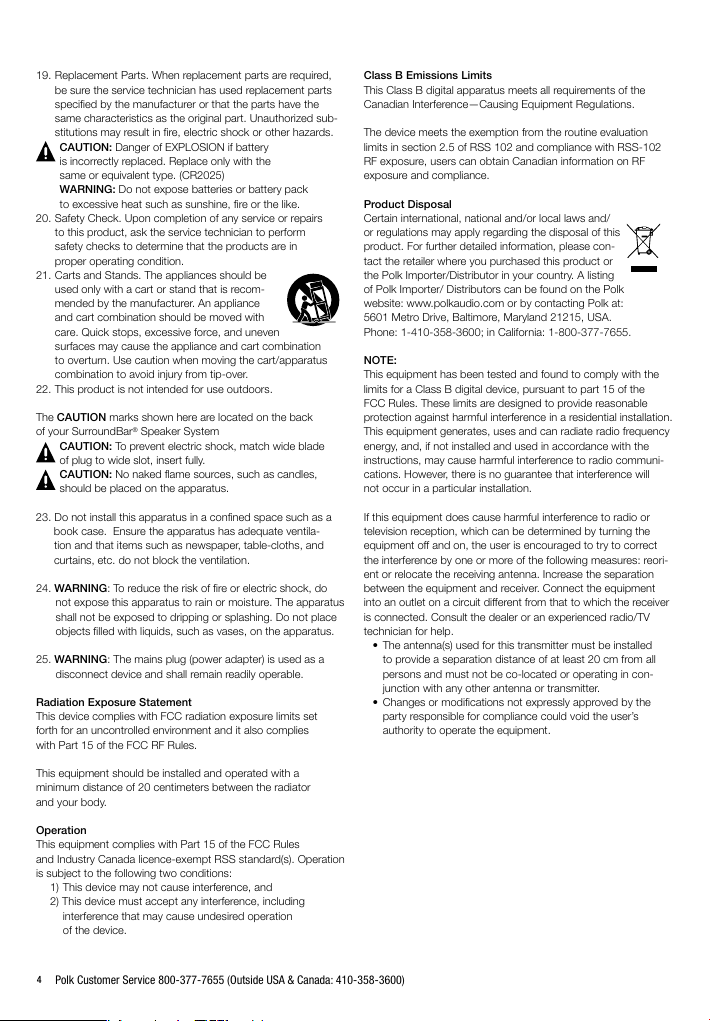
19. Replacement Parts. When replacement parts are required,
be sure the service technician has used replacement parts
specified by the manufacturer or that the parts have the
same characteristics as the original part. Unauthorized sub
stitutions may result in fire, electric shock or other hazards.
CAUTION: Danger of EXPLOSION if battery
is incorrectly replaced. Replace only with the
same or equivalent type. (CR2025)
WARNING: Do not expose batteries or battery pack
to excessive heat such as sunshine, fire or the like.
20. Safety Check. Upon completion of any service or repairs
to this product, ask the service technician to perform
safety checks to determine that the products are in
proper operating condition.
21. Carts and Stands. The appliances should be
used only with a cart or stand that is recom
mended by the manufacturer. An appliance
and cart combination should be moved with
care. Quick stops, excessive force, and uneven
surfaces may cause the appliance and cart combination
to overturn. Use caution when moving the cart/apparatus
combination to avoid injury from tip-over.
22. This product is not intended for use outdoors.
The CAUTION marks shown here are located on the back
of your SurroundBar® Speaker System
CAUTION: To prevent electric shock, match wide blade
of plug to wide slot, insert fully.
CAUTION: No naked flame sources, such as candles,
should be placed on the apparatus.
23. Do not install this apparatus in a confined space such as a
book case. Ensure the apparatus has adequate ventila
tion and that items such as newspaper, table-cloths, and
curtains, etc. do not block the ventilation.
24. WARNING: To reduce the risk of fire or electric shock, do
not expose this apparatus to rain or moisture. The apparatus
shall not be exposed to dripping or splashing. Do not place
objects filled with liquids, such as vases, on the apparatus.
25. WARNING: The mains plug (power adapter) is used as a
disconnect device and shall remain readily operable.
Radiation Exposure Statement
This device complies with FCC radiation exposure limits set
forth for an uncontrolled environment and it also complies
with Part 15 of the FCC RF Rules.
This equipment should be installed and operated with a
minimum distance of 20 centimeters between the radiator
and your body.
Operation
This equipment complies with Part 15 of the FCC Rules
and Industry Canada licence-exempt RSS standard(s). Operation
is subject to the following two conditions:
1) This device may not cause interference, and
2) This device must accept any interference, including
interference that may cause undesired operation
of the device.
-
-
Class B Emissions Limits
This Class B digital apparatus meets all requirements of the
Canadian Interference—Causing Equipment Regulations.
-
The device meets the exemption from the routine evaluation
limits in section 2.5 of RSS 102 and compliance with RSS-102
RF exposure, users can obtain Canadian information on RF
exposure and compliance.
Product Disposal
Certain international, national and/or local laws and/
or regulations may apply regarding the disposal of this
product. For further detailed information, please con
tact the retailer where you purchased this product or
the Polk Importer/Distributor in your country. A listing
of Polk Importer/ Distributors can be found on the Polk
website: www.polkaudio.com or by contacting Polk at:
5601 Metro Drive, Baltimore, Maryland 21215, USA.
Phone: 1-410-358-3600; in California: 1-800-377-7655.
NOTE:
This equipment has been tested and found to comply with the
limits for a Class B digital device, pursuant to part 15 of the
FCC Rules. These limits are designed to provide reasonable
protection against harmful interference in a residential installation.
This equipment generates, uses and can radiate radio frequency
energy, and, if not installed and used in accordance with the
instructions, may cause harmful interference to radio communi
cations. However, there is no guarantee that interference will
not occur in a particular installation.
If this equipment does cause harmful interference to radio or
television reception, which can be determined by turning the
equipment off and on, the user is encouraged to try to correct
the interference by one or more of the following measures: reori
ent or relocate the receiving antenna. Increase the separation
between the equipment and receiver. Connect the equipment
into an outlet on a circuit different from that to which the receiver
is connected. Consult the dealer or an experienced radio/TV
technician for help.
• Theantenna(s)usedforthistransmittermustbeinstalled
to provide a separation distance of at least 20 cm from all
persons and must not be co-located or operating in con
junction with any other antenna or transmitter.
• Changesormodicationsnotexpresslyapprovedbythe
party responsible for compliance could void the user’s
authority to operate the equipment.
-
-
-
-
4
Polk Customer Service 800-377-7655 (Outside USA & Canada: 410-358-3600)
Page 4
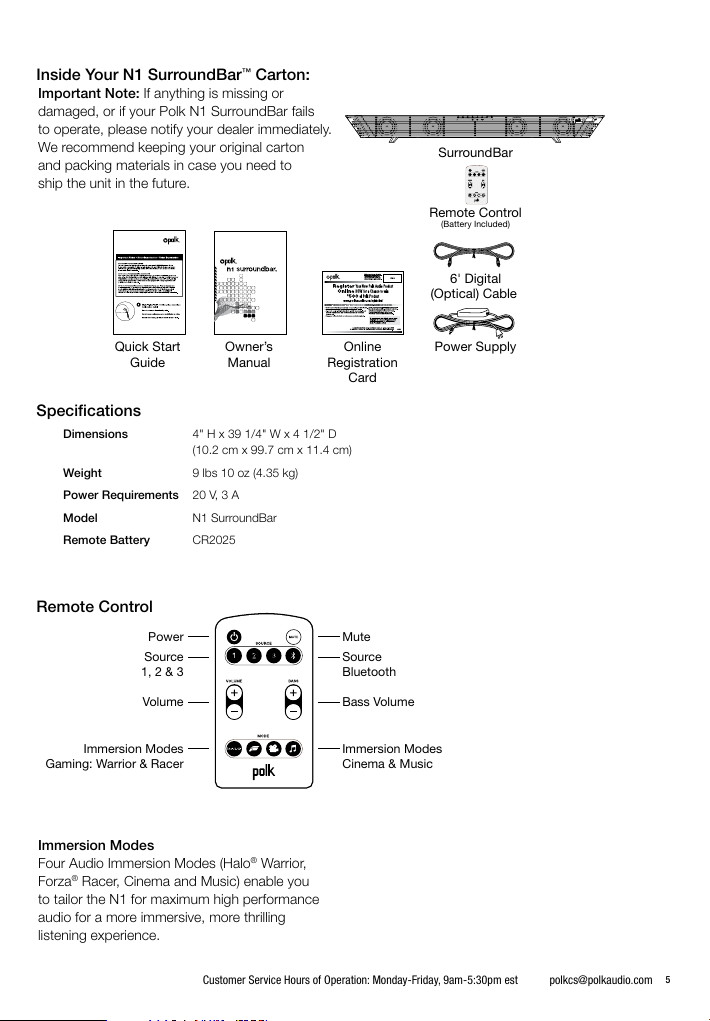
Inside Your N1 SurroundBar™ Carton:
Important Note: If anything is missing or
damaged, or if your Polk N1 SurroundBar fails
to operate, please notify your dealer immediately.
We recommend keeping your original carton
and packing materials in case you need to
ship the unit in the future.
SurroundBar
Remote Control
(Battery Included)
6' Digital
(Optical) Cable
Quick Start
Guide
Manual
Specifications
Dimensions 4" H x 39 1/4" W x 4 1/2" D
Weight 9 lbs 10 oz (4.35 kg)
Power Requirements 20 V, 3 A
Model N1 SurroundBar
Remote Battery CR2025
(10.2 cm x 99.7 cm x 11.4 cm)
Remote Control
Power Mute
Source
1, 2 & 3
Volume
Immersion Modes
Gaming: Warrior & Racer
Immersion Modes
Four Audio Immersion Modes (Halo
®
Racer, Cinema and Music) enable you
Forza
to tailor the N1 for maximum high performance
audio for a more immersive, more thrilling
listening experience.
®
Warrior,
Online
Registration
Card
Source
Bluetooth
Bass Volume
Immersion Modes
Cinema & Music
Power SupplyOwner’s
Customer Service Hours of Operation: Monday-Friday, 9am-5:30pm est polkcs@polkaudio.com
5
Page 5
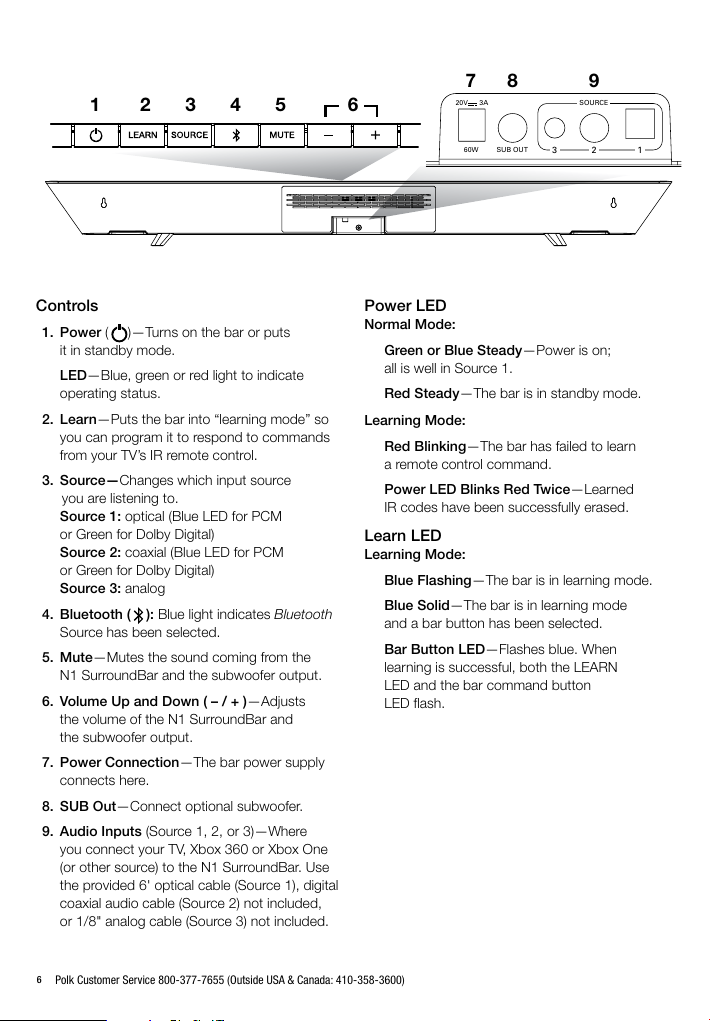
1
2345 6
78 9
3A
20V
SOURCE
Controls
1. Power ( )—Turns on the bar or puts
it in standby mode.
LED—Blue, green or red light to indicate
operating status.
2. Learn—Puts the bar into “learning mode” so
you can program it to respond to commands
from your TV’s IR remote control.
3. Source—Changes which input source
you are listening to.
Source 1: optical (Blue LED for PCM
or Green for Dolby Digital)
Source 2: coaxial (Blue LED for PCM
or Green for Dolby Digital)
Source 3: analog
4. Bluetooth ( ): Blue light indicates Bluetooth
Source has been selected.
5. Mute—Mutes the sound coming from the
N1 SurroundBar and the subwoofer output.
6. Volume Up and Down ( – / + )—Adjusts
the volume of the N1 SurroundBar and
the subwoofer output.
7. Power Connection—The bar power supply
connects here.
8. SUB Out—Connect optional subwoofer.
9. Audio Inputs (Source 1, 2, or 3)—Where
you connect your TV, Xbox 360 or Xbox One
(or other source) to the N1 SurroundBar. Use
the provided 6' optical cable (Source 1), digital
coaxial audio cable (Source 2) not included,
or 1/8" analog cable (Source 3) not included.
SUB OUT60W
Power LED
Normal Mode:
Green or Blue Steady—Power is on;
all is well in Source 1.
Red Steady—The bar is in standby mode.
Learning Mode:
Red Blinking—The bar has failed to learn
a remote control command.
Power LED Blinks Red Twice—Learned
IR codes have been successfully erased.
Learn LED
Learning Mode:
Blue Flashing—The bar is in learning mode.
Blue Solid—The bar is in learning mode
and a bar button has been selected.
Bar Button LED—Flashes blue. When
learning is successful, both the LEARN
LED and the bar command button
LED flash.
13 2
6
Polk Customer Service 800-377-7655 (Outside USA & Canada: 410-358-3600)
Page 6
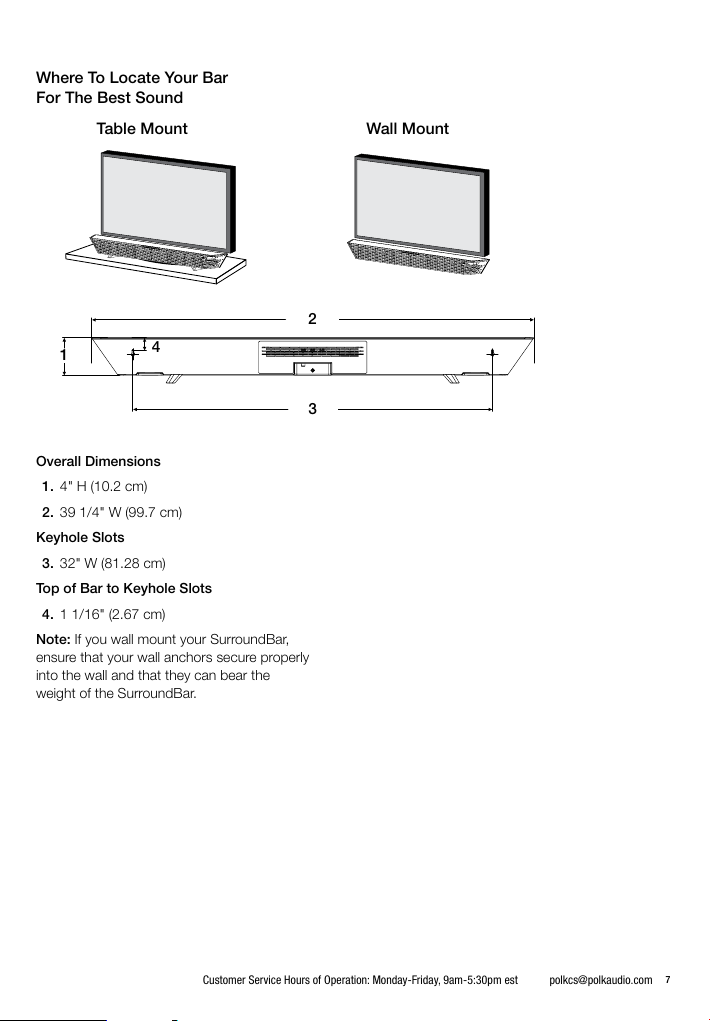
Where To Locate Your Bar
For The Best Sound
Table Mount Wall Mount
1
Overall Dimensions
1. 4" H (10.2 cm)
2. 39 1/4" W (99.7 cm)
Keyhole Slots
3. 32" W (81.28 cm)
Top of Bar to Keyhole Slots
4. 1 1/16" (2.67 cm)
Note: If you wall mount your SurroundBar,
ensure that your wall anchors secure properly
into the wall and that they can bear the
weight of the SurroundBar.
4
2
3
Customer Service Hours of Operation: Monday-Friday, 9am-5:30pm est polkcs@polkaudio.com
7
Page 7
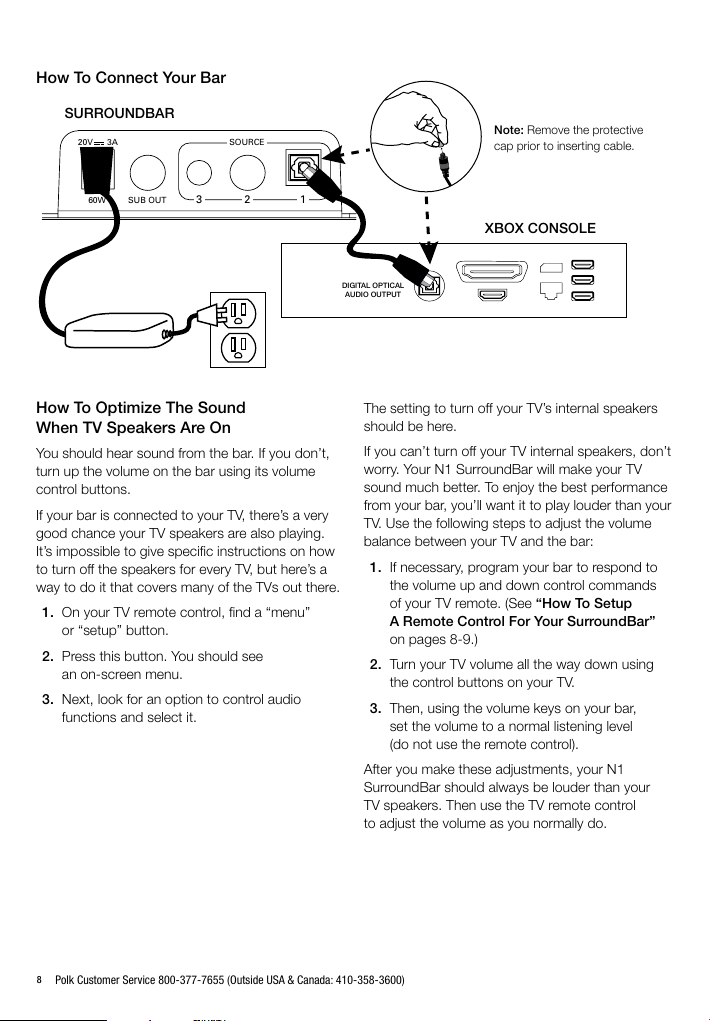
How To Connect Your Bar
SURROUNDBAR
3A
20V
SUB OUT60W
SOURCE
13 2
How To Optimize The Sound
When TV Speakers Are On
You should hear sound from the bar. If you don’t,
turn up the volume on the bar using its volume
control buttons.
If your bar is connected to your TV, there’s a very
good chance your TV speakers are also playing.
It’s impossible to give specific instructions on how
to turn off the speakers for every TV, but here’s a
way to do it that covers many of the TVs out there.
1. On your TV remote control, find a “menu”
or “setup” button.
2. Press this button. You should see
an on-screen menu.
3. Next, look for an option to control audio
functions and select it.
Note: Remove the protective
cap prior to inserting cable.
XBOX CONSOLE
DIGITAL OPTICAL
AUDIO OUTPUT
The setting to turn off your TV’s internal speakers
should be here.
If you can’t turn off your TV internal speakers, don’t
worry. Your N1 SurroundBar will make your TV
sound much better. To enjoy the best performance
from your bar, you’ll want it to play louder than your
TV. Use the following steps to adjust the volume
balance between your TV and the bar:
1. If necessary, program your bar to respond to
the volume up and down control commands
of your TV remote. (See “How To Setup
A Remote Control For Your SurroundBar”
on pages 8-9.)
2. Turn your TV volume all the way down using
the control buttons on your TV.
3. Then, using the volume keys on your bar,
set the volume to a normal listening level
(do not use the remote control).
After you make these adjustments, your N1
SurroundBar should always be louder than your
TV speakers. Then use the TV remote control
to adjust the volume as you normally do.
8
Polk Customer Service 800-377-7655 (Outside USA & Canada: 410-358-3600)
Page 8
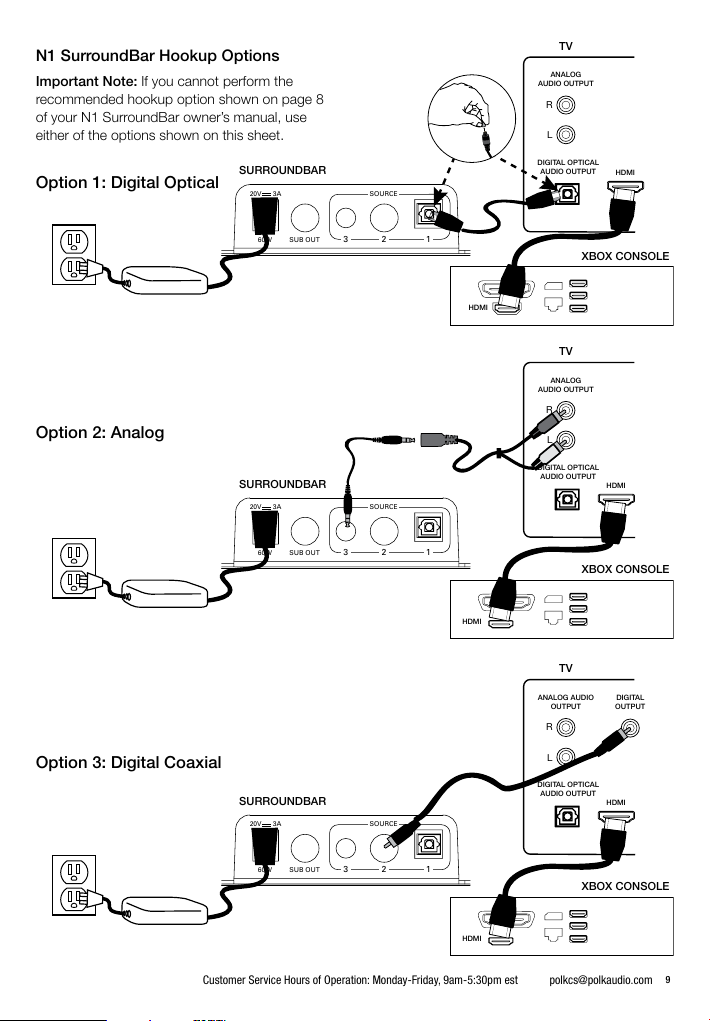
N1 SurroundBar Hookup Options
Important Note: If you cannot perform the
recommended hookup option shown on page 8
of your N1 SurroundBar owner’s manual, use
either of the options shown on this sheet.
Option 1: Digital Optical
SURROUNDBAR
3A
20V
SOURCE
TV
ANALOG
AUDIO OUTPUT
R
L
DIGITAL OPTICAL
AUDIO OUTPUT
HDMI
Option 2: Analog
Option 3: Digital Coaxial
SUB OUT60W
SURROUNDBAR
3A
20V
SUB OUT60W
SURROUNDBAR
3A
20V
SOURCE
SOURCE
13 2
XBOX CONSOLE
HDMI
TV
ANALOG
AUDIO OUTPUT
R
L
DIGITAL OPTICAL
AUDIO OUTPUT
13 2
HDMI
XBOX CONSOLE
HDMI
TV
ANALOG AUDIO
OUTPUT
R
L
DIGITAL OPTICAL
AUDIO OUTPUT
HDMI
DIGITAL
OUTPUT
SUB OUT60W
13 2
XBOX CONSOLE
HDMI
Customer Service Hours of Operation: Monday-Friday, 9am-5:30pm est polkcs@polkaudio.com
9
Page 9
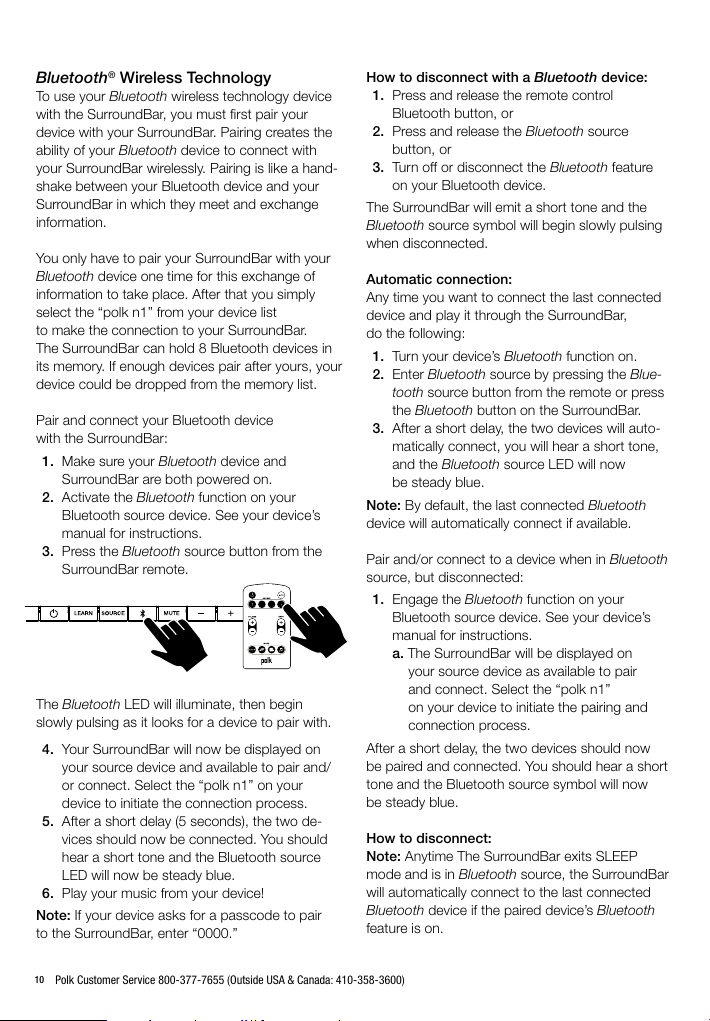
Bluetooth® Wireless Technology
To use your Bluetooth wireless technology device
with the SurroundBar, you must first pair your
device with your SurroundBar. Pairing creates the
ability of your Bluetooth device to connect with
your SurroundBar wirelessly. Pairing is like a hand-
shake between your Bluetooth device and your
SurroundBar in which they meet and exchange
information.
You only have to pair your SurroundBar with your
Bluetooth device one time for this exchange of
information to take place. After that you simply
select the “polk n1” from your device list
to make the connection to your SurroundBar.
The SurroundBar can hold 8 Bluetooth devices in
its memory. If enough devices pair after yours, your
device could be dropped from the memory list.
Pair and connect your Bluetooth device
with the SurroundBar:
1. Make sure your Bluetooth device and
SurroundBar are both powered on.
2. Activate the Bluetooth function on your
Bluetooth source device. See your device’s
manual for instructions.
3. Press the Bluetooth source button from the
SurroundBar remote.
The Bluetooth LED will illuminate, then begin
slowly pulsing as it looks for a device to pair with.
4. Your SurroundBar will now be displayed on
your source device and available to pair and/
or connect. Select the “polk n1” on your
device to initiate the connection process.
5. After a short delay (5 seconds), the two de-
vices should now be connected. You should
hear a short tone and the Bluetooth source
LED will now be steady blue.
6. Play your music from your device!
Note: If your device asks for a passcode to pair
to the SurroundBar, enter “0000.”
How to disconnect with a Bluetooth device:
1. Press and release the remote control
Bluetooth button, or
2. Press and release the Bluetooth source
button, or
3. Turn off or disconnect the Bluetooth feature
on your Bluetooth device.
The SurroundBar will emit a short tone and the
Bluetooth source symbol will begin slowly pulsing
when disconnected.
Automatic connection:
Any time you want to connect the last connected
device and play it through the SurroundBar,
do the following:
1. Turn your device’s Bluetooth function on.
2. Enter Bluetooth source by pressing the Blue-
tooth source button from the remote or press
the Bluetooth button on the SurroundBar.
3. After a short delay, the two devices will auto-
matically connect, you will hear a short tone,
and the Bluetooth source LED will now
be steady blue.
Note: By default, the last connected Bluetooth
device will automatically connect if available.
Pair and/or connect to a device when in Bluetooth
source, but disconnected:
1. Engage the Bluetooth function on your
Bluetooth source device. See your device’s
manual for instructions.
a. The SurroundBar will be displayed on
your source device as available to pair
and connect. Select the “polk n1”
on your device to initiate the pairing and
connection process.
After a short delay, the two devices should now
be paired and connected. You should hear a short
tone and the Bluetooth source symbol will now
be steady blue.
How to disconnect:
Note: Anytime The SurroundBar exits SLEEP
mode and is in Bluetooth source, the SurroundBar
will automatically connect to the last connected
Bluetooth device if the paired device’s Bluetooth
feature is on.
10
Polk Customer Service 800-377-7655 (Outside USA & Canada: 410-358-3600)
Page 10
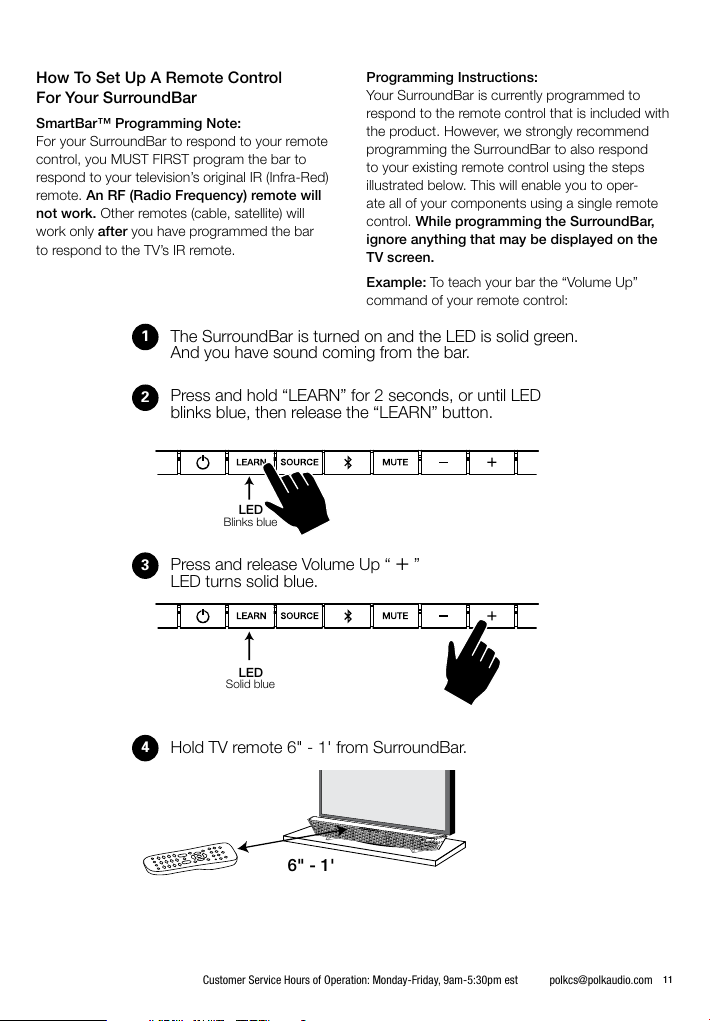
How To Set Up A Remote Control
For Your SurroundBar
SmartBar™ Programming Note:
For your SurroundBar to respond to your remote
control, you MUST FIRST program the bar to
respond to your television’s original IR (Infra-Red)
remote. An RF (Radio Frequency) remote will
not work. Other remotes (cable, satellite) will
work only after you have programmed the bar
to respond to the TV’s IR remote.
1
The SurroundBar is turned on and the LED is solid green.
And you have sound coming from the bar.
Press and hold “LEARN” for 2 seconds, or until LED
2
blinks blue, then release the “LEARN” button.
LED
Blinks blue
3
Press and release Volume Up “
LED turns solid blue.
Programming Instructions:
Your SurroundBar is currently programmed to
respond to the remote control that is included with
the product. However, we strongly recommend
programming the SurroundBar to also respond
to your existing remote control using the steps
illustrated below. This will enable you to oper-
ate all of your components using a single remote
control. While programming the SurroundBar,
ignore anything that may be displayed on the
TV screen.
To teach your bar the “Volume Up”
Example:
command of your remote control:
+ ”
LED
Solid blue
4
Hold TV remote 6" - 1' from SurroundBar.
6" - 1'
Customer Service Hours of Operation: Monday-Friday, 9am-5:30pm est polkcs@polkaudio.com
11
Page 11
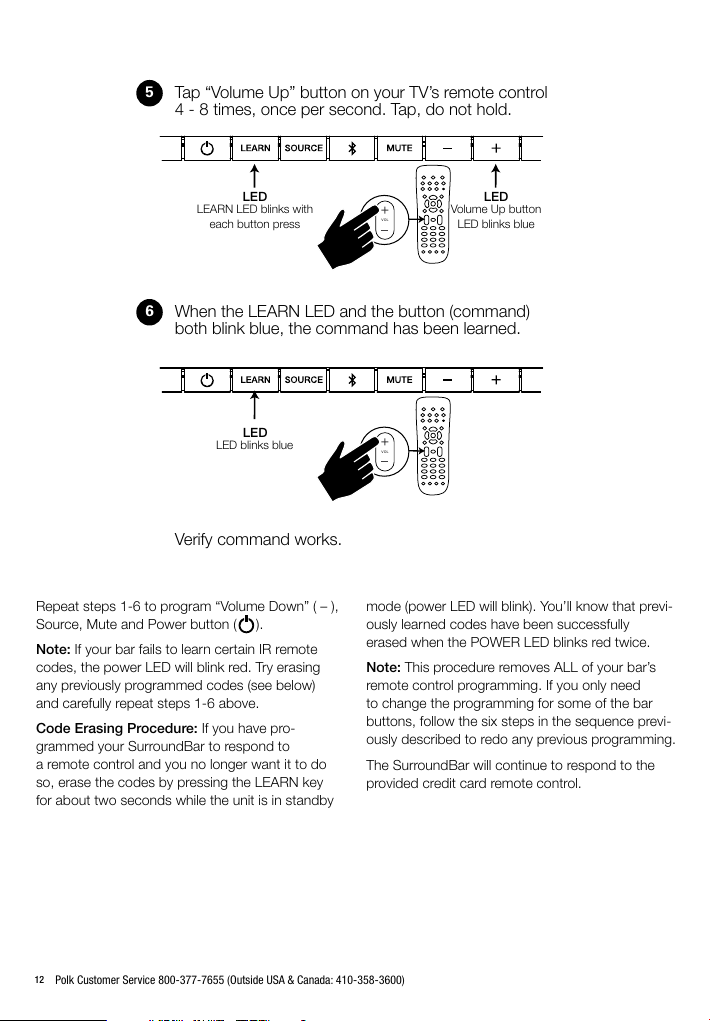
3
4
LED
Hold TV remote 6" - 1' from SurroundBar.
Press and release Volume Up “
+ ”
LED turns solid blue.
Solid blue
LED
Blinks blue
6" - 1'
5
Tap “Volume Up” button on your TV’s remote control
4 - 8 times, once per second. Tap, do not hold.
6
When the LEARN LED and the button (command)
LED
LEARN LED blinks with
each button press
both blink blue, the command has been learned.
LED
LED blinks blue
Verify command works.
Repeat steps 1-6 to program “Volume Down” ( – ),
Source, Mute and Power button ( ).
Note: If your bar fails to learn certain IR remote
codes, the power LED will blink red. Try erasing
any previously programmed codes (see below)
and carefully repeat steps 1-6 above.
Code Erasing Procedure: If you have pro-
grammed your SurroundBar to respond to
a remote control and you no longer want it to do
so, erase the codes by pressing the LEARN key
for about two seconds while the unit is in standby
LED
VOL
VOL
Volume Up button
LED blinks blue
mode (power LED will blink). You’ll know that previ-
ously learned codes have been successfully
erased when the POWER LED blinks red twice.
Note: This procedure removes ALL of your bar’s
remote control programming. If you only need
to change the programming for some of the bar
buttons, follow the six steps in the sequence previ-
ously described to redo any previous programming.
The SurroundBar will continue to respond to the
provided credit card remote control.
12
Polk Customer Service 800-377-7655 (Outside USA & Canada: 410-358-3600)
Page 12
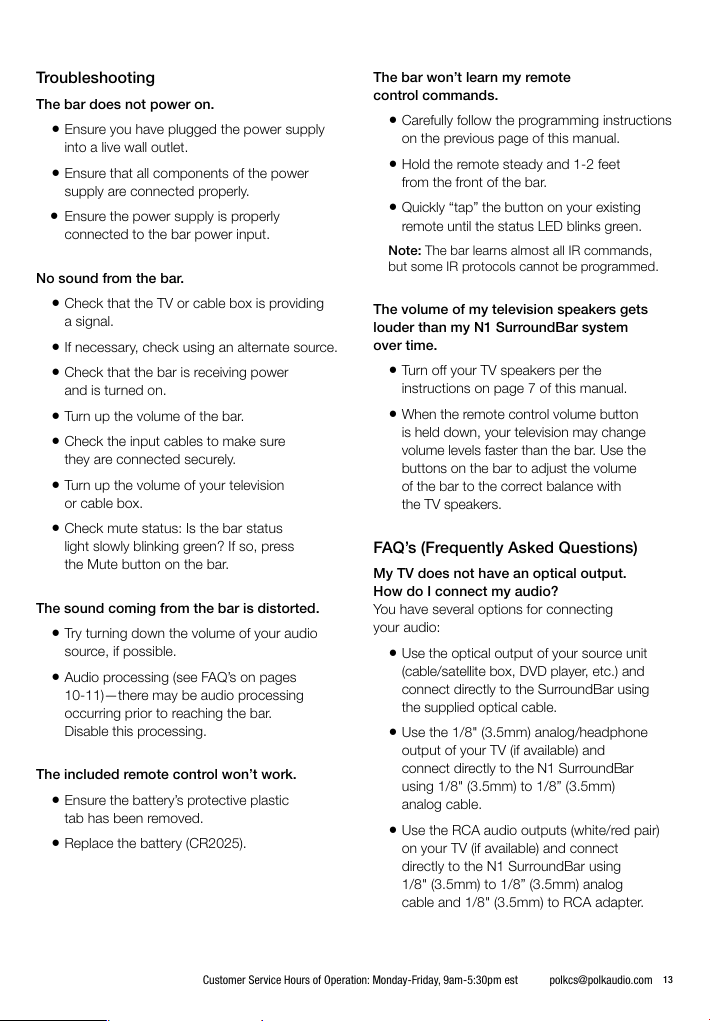
Troubleshooting
The bar does not power on.
•Ensure you have plugged the power supply
into a live wall outlet.
•Ensure that all components of the power
supply are connected properly.
•Ensure the power supply is properly
connected to the bar power input.
No sound from the bar.
•Check that the TV or cable box is providing
a signal.
•If necessary, check using an alternate source.
•Check that the bar is receiving power
and is turned on.
•Turn up the volume of the bar.
•Check the input cables to make sure
they are connected securely.
•Turn up the volume of your television
or cable box.
•Check mute status: Is the bar status
light slowly blinking green? If so, press
the Mute button on the bar.
The sound coming from the bar is distorted.
•Try turning down the volume of your audio
source, if possible.
•Audio processing (see FAQ’s on pages
10-11)—there may be audio processing
occurring prior to reaching the bar.
Disable this processing.
The included remote control won’t work.
•Ensure the battery’s protective plastic
tab has been removed.
•Replace the battery (CR2025).
The bar won’t learn my remote
control commands.
•Carefully follow the programming instructions
on the previous page of this manual.
•Hold the remote steady and 1-2 feet
from the front of the bar.
•Quickly “tap” the button on your existing
remote until the status LED blinks green.
Note: The bar learns almost all IR commands,
but some IR protocols cannot be programmed.
The volume of my television speakers gets
louder than my N1 SurroundBar system
over time.
•Turn off your TV speakers per the
instructions on page 7 of this manual.
•When the remote control volume button
is held down, your television may change
volume levels faster than the bar. Use the
buttons on the bar to adjust the volume
of the bar to the correct balance with
the TV speakers.
FAQ’s (Frequently Asked Questions)
My TV does not have an optical output.
How do I connect my audio?
You have several options for connecting
your audio:
• Use the optical output of your source unit
(cable/satellite box, DVD player, etc.) and
connect directly to the SurroundBar using
the supplied optical cable.
•Use the 1/8" (3.5mm) analog/headphone
output of your TV (if available) and
connect directly to the N1 SurroundBar
using 1/8" (3.5mm) to 1/8” (3.5mm)
analog cable.
•Use the RCA audio outputs (white/red pair)
on your TV (if available) and connect
directly to the N1 SurroundBar using
1/8" (3.5mm) to 1/8” (3.5mm) analog
cable and 1/8" (3.5mm) to RCA adapter.
Customer Service Hours of Operation: Monday-Friday, 9am-5:30pm est polkcs@polkaudio.com
13
Page 13

What if my provided optical cable is too short?
•We did our best to provide a cable of
adequate length; however, there might
be a few setup instances in which the
cable may be too short. If that is your
situation, your local electronics store
will have cables that meet your
required length.
My audio sounds strange and distorted.
•Your N1 SurroundBar requires a clean,
unaltered stereo signal for proper audio
performance. If the sound from your
N1 SurroundBar is strange or distorted, then
check the audio menus of whatever source(s)
are connected to your SurroundBar and make
sure any audio processing is turned off. Make
sure you’ve selected the appropriate mode
for your program material (Halo Warrior,
Forza Racer, Cinema, Music).
Why can’t I successfully program
the N1 SurroundBar to respond
to my remote control?
•There are many remote control formats,
and we have done our best to make the
N1 SurroundBar compatible with the
most popular brands. However, there
are likely some cases in which the bar
will not be able to learn your remote codes.
•In this case, please use the remote control
provided with the N1 SurroundBar product
or try a different universal remote control.
Note: RF only remotes will not work
with this system.
How do I control the N1 SurroundBar?
There are three ways to control your
N1 SurroundBar:
•Use the buttons on the front of the bar.
•Use the provided remote control.
•Program the N1 SurroundBar to
respond to your existing remote
(see included instructions).
14
Polk Customer Service 800-377-7655 (Outside USA & Canada: 410-358-3600)
My N1 SurroundBar was responding to com-
mands, but now it isn’t. What should I do?
•In this rare event, simply disconnect the power
cord from the AC outlet, wait a few seconds,
plug the cord in and then turn the power
back on. This should restore control.
How do I erase previously learned remote
control commands?
• If you have programmed your SurroundBar
to respond to a remote control and you no
longer want it to do so, then you can erase
the codes by pressing the LEARN key for
about two seconds while the unit is in standby
mode (power LED is red). The N1 Surround-
Bar will continue to respond to the provided
credit card remote control.
To contact Customer Service/
Technical Support:
•If you have a question or comment, please
feel free to call us or email us. In North
America and Canada, call Polk Customer
Service: 800-377-7655 (M-F 9-5:30 EST)
or via email polkcs@polkaudio.com.
Outside the US, call 410-358-3600.
Polk is a DEI Holdings, Inc. Company. Polk, SDA Surround and
SurroundBar are registered trademarks of Polk Audio, Inc. N1
SurroundBar and SmartBar are trademarks of Polk Audio, Inc.
All other trademarks are the property of their respective owners.
© 2013 Microsoft Corporation. All Rights Reserved. Microsoft, 343
Industries, the 343 Industries logo, Halo, the Halo logo, Turn 10, the
Turn 10 logo, Forza Motorsport, the Forza Motorsport logo, Xbox, Xbox
360, Xbox One, and the Xbox logos, are trademarks of the Microsoft
group of companies.
Products that have earned the Energy Star
the environment through superior energy efficiency.
Manufactured under licence from Dolby Laboratories. Dolby and the
double-D symbol are registered trademarks of Dolby Laboratories.
The Bluetooth
owned by Bluetooth SIG, Inc. and any use of such marks by Polk
is under license. Other trademarks and trade names are those
of their respective owners.
The “aptX
All rights reserved. The aptX® mark and the aptX logo are trademarks
of CSR plc or one of its group companies and may be registered
in one or more jurisdictions.”
is a trademark of SRS Labs, Inc. TruSurround HD
technology is incorporated under license form SRS Labs, Inc.
®
word mark and logos are registered trademarks
®
software is copyright CSR plc or its group companies.
®
are designed to protect
Page 14

Limited Warranty
Polk Audio, Inc., warrants to the original retail purchaser
only. This warranty will terminate automatically prior to
its stated expiration if the original retail purchaser sells
or transfers the Product to any other party. Polk Au-
dio, Inc., warrants, to the original retail purchaser only,
that the LOUDSPEAKER(S), PASSIVE CROSSOVER
COMPONENT(S) and ENCLOSURE on this Polk Audio
Loudspeaker Product will be free from defects in material
and workmanship for a period of three (3) years from the
date of original retail purchase from a Polk Audio Authorized
Dealer. Furthermore, Polk Audio, Inc., warrants, to the origi-
nal retail purchaser only, that any AMPLIFIER OR OTHER
ELECTRONIC COMPONENT that may be included in this
Polk Audio Loudspeaker Product will be free from defects
in material and workmanship for a period of one (1) year
from the date of original retail purchase from a Polk Audio
Authorized Dealer. To allow Polk Audio to offer the best
possible warranty service, please fill out the Product Reg-
istration Card(s) and send it to the Factory at the address
provided on the Product Registration Card(s) within ten (10)
days of the date of original purchase. Defective Products
must be shipped, together with proof of purchase, prepaid
insured to the Polk Audio Authorized Dealer from whom
you purchased the Product, or to the Factory at 1 Viper
Way, Vista, California 92081. Products must be shipped in
the original shipping container or its equivalent; in any case
the risk of loss or damage in transit is to be borne by you.
If upon examination at the Factory or Polk Audio Autho-
rized Dealer it is determined that the unit was defective in
materials or workmanship at any time during this Warranty
period, Polk Audio or the Polk Audio Authorized Dealer will,
at its option, repair or replace this Product at no additional
charge, except as set forth below. All replaced parts and
Products become the property of Polk Audio. Products
replaced or repaired under this warranty will be returned to
you, within a reasonable time, freight prepaid. This warranty
does not include service or parts to repair damage caused
by accident, disaster, misuse, abuse, negligence, inad-
equate packing or shipping procedures, commercial use,
voltage inputs in excess of the rated maximum of the unit,
cosmetic appearance of cabinetry not directly attributable to
defect in materials or workmanship, or service, repair,
or modification of the Product which has not been
authorized or approved by Polk Audio. This warranty shall
terminate if the serial number on the Product has been
removed, tampered with or defaced.
This warranty is in lieu of all other expressed Warranties.
If this Product is defective in materials or workmanship
as warranted above, your sole remedy shall be repair or
replacement as provided above. In no event will Polk Audio,
Inc. be liable to you for any incidental or consequential
damages arising out of the use or inability to use the
Product, even if Polk Audio, Inc., or a Polk Audio Authorized
Dealer, has been advised of the possibility of such dam-
ages, or for any claim by any other party. Some states do
not allow the exclusion or limitation of consequential dam-
ages, so the above limitation and exclusion may not apply
to you. All implied warranties on this Product are limited to
the duration of this expressed Warranty. Some states do not
allow limitation on how long an implied Warranty lasts, so
the above limitations may not apply to you. This Warranty
gives you specific legal rights, and you also may have other
rights which vary from state to state.
This Warranty applies only to Products purchased in
the United States of America, its possessions, and U.S.
and NATO armed forces exchanges and audio clubs.
The Warranty terms and conditions applicable to Products
purchased in other countries are available from the Polk
Audio Authorized Distributors in such countries.
Customer Service
Thank you for your Polk Audio purchase. If you have
a question or comment, please feel free to call us or
email us. In North America and Canada, call Polk Audio
Customer Service 800-377-7655 (M-F, 9-5:30 EST)
or via email polkcs@polkaudio.com. Outside the US,
call 410-358-3600.
Customer Service Hours of Operation: Monday-Friday, 9am-5:30pm est polkcs@polkaudio.com
15
Page 15

Français
Consignes de Sécurité Importantes
Ce produit a été conçu et fabriqué pour répondre à de
strictes normes de qualité et de sécurité. Veuillez cependant
porter attention aux consignes de sécurité suivantes
se rapportant à son installation et à son utilisation.
1. Lisez toutes les consignes de sécurité et d’utilisation
avant d’utiliser cet appareil.
2. Conservez les instructions de sécurité et d’opération
pour référence future.
3. Observez les consignes contenues dans ce manuel
et affichées sur le produit.
4. Suivez toutes les instructions d’opération et d’utilisation.
5. Nettoyage. Débranchez l’appareil avant de le nettoyer.
N’utilisez jamais de nettoyant liquide ou en aérosol.
Utilisez un chiffon humide.
6. Accessoires. N’utilisez jamais d’accessoires non
recommandés par le fabricant. Ils pourraient provoquer
un danger.
7. Eau et humidité. N’utilisez jamais cet appareil près d’une
source d’eau ou d’humidité—par exemple près d’une
baignoire, d’un évier, d’un lavabo ou dans un sous-sol
humide ou près d’une piscine ou autre source d’eau.
8. Accessoires. Ne placez jamais ce produit audio-visuel sur
un charriot, socle, meuble ou support instable. Le produit
pourrait tomber, s’endommager et/ou blesser grièvement
un enfant ou un adulte. Utilisez uniquement un charriot,
socle, meuble ou support spécifié par le fabricant ou
vendu avec le produit. Toute installation du produit doit
se faire selon les directives du fabricant et en utilisant
des accessoires recommandés par le fabricant.
9. Aération. Les ouvertures et les fentes situées sur le boîtier
préviennent la surchauffe et assurent la fiabilité du produit
et ne doivent jamais être couvertes ou obstruées. Elles
ne doivent jamais être obstruées en plaçant le produit
sur un lit, un sofa, un tapis ou autre surface similaire.
Ce produit ne doit jamais être installé sur ou à proximité
d’un radiateur ou d’un registre de chaleur. Ce produit ne
doit pas être installé dans un meuble, une bibliothèque
ou un bâti à moins d’assurer une aération adéquate ou
d’observer les directives du fabricant.
10. Alimentation CA. Ce produit ne doit être utilisé qu’avec le
type d’alimentation CA spécifié sur l’étiquette apposée au
produit. Si vous ne connaissez pas le type d’alimentation
utilisé dans votre région, communiquez avec le revendeur
du produit ou avec votre fournisseur local d’électricité.
11. Mise à la terre et polarisation. Ce produit est muni d’une
fiche d’alimentation CA polarisée (une des deux broches
étant plus large que l’autre). Cette fiche ne peut être in
sérée dans la prise de courant que d’une seule façon.
C’est un dispositif de sécurité. Si vous ne parvenez pas
à bien insérer la fiche dans la prise de courant, ren
-
versezla. Si vous ne parvenez toujours pas à insérer la
fiche dans la prise de courant, faites remplacer la prise
obsolète par un électricien. Ne contournez jamais le dis
positif de sécurité de mise à la terre de la fiche polarisée.
12. Protection du cordon d’alimentation CA. Les cordons
d’alimentation CA doivent être disposés hors des zones
passantes où ils risquent d’être écrasés, pincés ou en
dommagées, particulièrement à proximité des prises de
courant, des blocs multiprises et à la sortie de l’appareil.
13. Foudre et surtension. Pour assurer la protection de ce
produit contre la foudre ou la surtension lorsqu’il n’est
pas utilisé pour de longues périodes, débranchez son
cordon d’alimentation de la prise de courant CA et
déconnectez le système de câble ou d’antenne.
14. Lignes électriques. Une antenne extérieure ne doit pas
être installée à proximité de lignes électriques aériennes
ou autres dispositifs électriques ou d’éclairage sur
lesquels elle pourrait tomber. Lors de l’installation d’une
antenne extérieure, il est impératif de vousassurer que
cette dernière ne pourra jamais entrer en contact avec
de tels disposi tifs ou lignes électriques. Il pourrait y avoir
danger de mort.
15. Surcharge. Ne surchargez jamais les prises de courant,
les rallonges ou les blocs multiprises; cela pourrait
constituer un risque d’incendie ou de choc électrique.
16. Objets et liquides. N’insérez jamais d’objets dans les
ouvertures de ce produit. Ils pourraient entrer en contact
avec des points de voltage dangereux ou provoquer
des courts-circuits; cela pourrait provoquer un risque
d’incendie ou de choc électrique. Ne renversez jamais
deliquides sur le produit.
17. Service. Ne tentez jamais de réparer ce produit
vousmême car ouvrir son boîtier ou en retirer le
couvercle pourrait vous exposer à des voltages
dangereux ou à d’autres dangers. Confiez tout
service à un technicien qualifié.
18. Dommages et service. Débranchez l’appareil de la prise
CA et contactez un réparateur qualifié lorsque:
a. Le cordon d’alimentation a été endommagé.
b. Un objet ou du liquide s’est introduit dans le produit.
c. Le produit a été exposé à la pluie ou à de l’eau.
d. Le produit ne fonctionne pas normalement selon
les instructions du fabricant. Réglez uniquement les
contrôles spécifiés dans le manuel de l’utilisateur car le
réglage inapproprié de certains autres contrôles pour
rait endommager le produit et requérir l’intervention
d’un réparateur qualifié pour le remettre en ordree.
e. Le produit a subi une chute ou son boîtier
a été endommagé.
f. Le produit ne semble pas fonctionner normalement—
ce qui indique la nécessité de service.
-
-
-
16
Polk Customer Service 800-377-7655 (Outside USA & Canada: 410-358-3600)
Page 16

19. Pièces de rechange—Lorsque des pièces de rechange
sont requises, assurez-vous que le technicien de service
utilise des pièces de rechange spécifiées par le fabricant
ou des pièces ayant les mêmes caractéristiques que
les pièces d’origine. Des substitutions non autoriséesris-
quent de provoquer un incendie, des chocs électriques
ou d’autres dangers.
AVERTISSEMENT: Danger d’explosion si la batterie
est inexactement substituée. Remplacez seulement
par la même chose ou le type équivalent. (CR2025)
AVERTISSEMENT: N’exposez pas les piles ou le
paquet de piles à la chaleur excessive telle que le soleil,
le feu ou une autre source de chaleur semblable.
20. Contrôle de sécurité—Après chaque contrôle technique
ou réparation de cet appareil, demandez au technicien
d’effectuer un contrôle pour assurer que l’appareil est en
bon état de fonctionnement.
21. Chariots et socles. Les appareils doivent être
utilisés uniquement avec des chariots ou des
socles recommandés par le fabricant. Un
appareil sur chariot doit être déplacé avec
soin. Des arrêts soudains, une poussée excessive ou
une surface négale pourraient provoquer le renversement
du chariot avec risque de plessures.
22. Ce produit n’est pas conçu pour utilisation extérieur.
Les AVERTISSEMENTS ci-dessous sont situés à l’arrière
de votre système d’enceintes SurroundBar®
AVERTISSEMENT: Tpour prévenir les chocs élec
triques, insérez la fiche bien à fond en vous assurant
que la lame large de la fiche s’insère dans
la fente large de la prise CA.
AVERTISSEMENT: aucune source de flamme, comme
une chandelle, ne doit être placée sur l’appareil.
23. N’installez pas ce dispositif dans un endroit confiné, comme
une bibliothèque. Assurez une ventilation adéquate et veillez
à ce que des objets comme des journaux, des nappes ou
des rideaux ne nuisent pas à sa ventilation.
24. AVERTISSEMENT : Pour réduire le risque d’incendie
ou de choc électrique, n’exposez pas ce dispositif à
la pluie ou à l’humidité. Ce dispositif ne doit pas être
exposé à des éclaboussures ou à des égouttures d’eau.
Ne déposez aucun objet contenant du liquide sur le
dispositif (comme un vase ou un verre).
25. AVERTISSEMENT : La fiche électrique du bloc
d’alimentation est utilisée comme dispositif de dé
branchement et doit rester facilement accessible.
Mise en garde: Le fabricant n’ est pas responsable des
interférences radio ou télévision causées par des modifica
tions non autorisées de cet appareil. De telles modifications
pourraient annuler l’autorisation d’utiliser l’appareil.
Déclaration sur l’exposition aux irradiations: Cet équipe
ment est conforme aux limites de radiation établies par la
FCC comme indiquées dans le cadre d’un environnement
d’accès libre et est conforme à la section 15 des réglementa
tions de la FCC. Cet équipement doit être installé et utilisé
à une distance minimale de 20 cm entre la source
d’irradiations et votre corps.
-
-
-
Limites des émissions de classe B
Cet appareil numérique de la classe B respecte toutes
les exigences du Règlement sur le matériel brouilleur
du Canada.
Fonctionnement
Cet appareil est conforme à la section 15 des règlements
de la FCC et à la norme RSS-210 d’Industrie Canada. Son
fonctionnement est soumis aux deux conditions suivantes:
1) Ce dispositif pourrait ne pas causer d’interférence.
2) Ce dispositif est susceptible à toute interférence,
incluant de l’interférence qui pourrait provoquer
le fonctionnement fautif du dispositif.
Le dispositif rencontre l’exemption des limites courantes
d’évaluation dans la section 2.5 de RSS 102 et la confor
mité à l’exposition de RSS-102 RF, utilisateurs peut obtenir
l’information canadienne sur l’exposition et la conformité
de RF.
Récupération Du Produit
Certaines lois ou certains règlements internationaux,
nationaux et/ou régionaux pourraient s’appliquer à la
récupération de ce produit. Pour plus d’information,
communiquez avec le revendeur de ce produit ou
avec l’importateur/distributeur de ce produit dans votre
pays. Vous trouverez la liste des importateurs/distributeurs
des produits Polk sur le site www.polkaudio.com ou en
communiquant avec Polk: 5601 Metro Drive, Baltimore,
Maryland 21215, USA—Tél.: +1 410 358-3600.
NOTE:
Ce dispositif a été testé et déclaré conforme au chapitre
15 des règlements de la FCC en ce qui attrait aux limites
d’interférences générées par un appareil numérique de
classe B. Ces limites ont été établies pour assurer une
protection raisonnable contre les interférences nuisibles dans
une installation résidentielle. Ce dispositif génère, utilise et
peut irradier des radiofréquences et, s’il n’est pas installé
et utilisé conformément aux instructions, pourrait causer de
l’interférence nuisible aux radiocommunications. Toutefois,
il n’y a aucune garantie que de l’interférence ne sera pas
présente en certains types d’installation. Si ce dispositif
génère de l’interférence nuisible à la réception radio ou télévi
sion—ce qui peut être déterminé en allumant et éteignant le
dispositif—l’utilisateur peut essayer d’éliminer l’interférence
par un ou plusieurs des moyens suivants: réorienter ou
déplacer l’antenne de réception; accroître la distance entre
le dispositif et le récepteur; brancher le dispositif à une prise
de courant reliée à un circuit distinct de celui sur lequel est
branché le récepteur; consulter le détaillant ou un technicien
radio/TV qualifié pour obtenir de l’aide.
-
-
-
-
Customer Service Hours of Operation: Monday-Friday, 9am-5:30pm est polkcs@polkaudio.com
17
Page 17

Contenu de la boîte de
la SurroundBarMC N1
Note importante: S’il manque des pièces,
si vous découvrez des avaries ou si votre
SurroundBar N1 Polk ne fonctionne pas,
contactez immédiatement votre revendeur.
Conservez la boîte et l’emballage—ils
assureront la protection du produit en
cas de transit éventuel.
SurroundBar
Télécommande
(pile comprise)
Câble numérique
(optique) 1,82 m
Guide de
démarrage rapide
d’utilisation
d’enregistrement
Spécifications
Dimensions 4" H x 39 1/4" W x 4 1/2" D
Poids 9 lbs 10 oz (4,35 kg)
Alimentation 20 V, 3 A
Modèle N1 SurroundBar
Pile de
télécommande
(10,2 cm x 99,7 cm x 11,4 cm)
CR2025
Télécommande
Interrupteur Mute
Source
1, 2 et 3
Volume
Modes d’immersion
Jeux: Warrior et Racer
Modes d’immersion
Quatre modes d’immersion audio (Halo Warrior,
Forza Racer, Cinéma et Musique) vous permettent
de régler la N1 pour assurer une performance
maximale et une expérience sonore plus excitante
et immersive.
Carte
en ligne
Source
Bluetooth
Volume des graves
Modes d’immersion
Cinéma et Musique
Bloc d’alimentationManuel
18
Polk Customer Service 800-377-7655 (Outside USA & Canada: 410-358-3600)
Page 18

1
2345 6
78 9
3A
20V
SOURCE
Contrôles
1. Interrupteur ( )—Allume/éteint
la barre ou la met en mode veille.
DEL—Bleue, verte ou rouge selon
l’état d’activité.
2. Learn—Met la barre en mode d’apprentissage
pour vous permettre de la programmer pour
répondre à la télécommande IR de votre télé.
3. Source—Détermine la source d’entrée audio.
Source 1: Optique (DEL bleue pour PCM
ou verte pour Dolby Digital)
Source 2: Coaxiale (DEL bleue pour PCM
ou verte pour Dolby Digital)
Source 3: Analogique
4. Bluetooth ( ): Le voyant bleu indique que
la source Bluetooth a été sélectionnée.
5. Mute—Met la SurroundBar N1 et
le subwoofer en mode sourdine.
6. Volume ( – / + )—Règle le volume de
la SurroundBar N1 et du subwoofer.
7. 24V—Branchez le bloc d’alimentation
de la barre ici.
8. SUB Out—Sortie pour le subwoofer optionnel.
9. Entrées audio (Source 1, 2, ou 3)—Pour
connecter votre télé, , Xbox 360 ou Xbox
One (ou autre source) à la SurroundBar N1,
utilisez le câble 6' optique fourni (Source1),
un câble audio coaxial numérique
(Source2) (non fourni), ou un câble 1/8"
analogique(Source3) (non fourni).
SUB OUT60W
13 2
DEL interrupteur
Mode normal:
Vert ou bleu continu—Barre sous tension;
source1 connectée.
Rouge continu—Barre en mode veille.
Mode d’apprentissage:
Clignotement rouge—La barre n’a pas réussi
à acquérir un code de la télécommande.
Clignotements rapides bleus—Les codes
IR acquis ont été effacés avec succès.
DEL Learn
Mode d’apprentissage:
Clignotement bleu—La barre est en
mode d’apprentissage.
Bleu continu— La barre est en
mode d’apprentissage et un bouton
a été sélectionné.
DEL du bouton de la barre—Clignotement
bleu. Lorsque la barre a acquis les codes avec
succès, la DEL LEARN de même que la DEL
du bouton sélectionné clignotent bleu.
Customer Service Hours of Operation: Monday-Friday, 9am-5:30pm est polkcs@polkaudio.com
19
Page 19

Où installer votre barre pour
maximiser sa performance
Dimensions hors tout
1. 4" H (10,2 cm)
2. 39 1/4" W (99,7 cm)
Distance entre les fentes en trou de serrure
3. 32" W (81,28 cm)
Distance du dessus de la barre
aux fentes en trou de serrure
4. 1 1/16" (2,67 cm)
Note: Si vous installez votre Surroundbar au
mur, assurez-vous que les chevilles d’ancrage
sont bien fixées au mur et qu’elles peuvent
supporter le poids de la SurroundBar.
Sur une tablette Au mur
1
4
2
3
20
Polk Customer Service 800-377-7655 (Outside USA & Canada: 410-358-3600)
Page 20

Connexion de votre SurroundBar
SURROUNDBAR
3A
20V
SUB OUT60W
SOURCE
13 2
Comment optimiser le son quand les
haut-parleurs de la télé sont actifs
Vous devriez entendre du son de la barre; sinon
montez le volume à l’aide de ses touches de
volume (– / +).
Si votre barre est connectée à la télé, les haut-
parleurs de la télé sont probablement actifs. Il est
impossible d’offrir des instructions spécifiques pour
désactiver les h.-p. de toutes les télés mais voici
comment désactiver les h.-p. de la plupart télés:
1. Sélectionnez «menu» ou «setup»
sur la télécommande de la télé.
2. Appuyez sur ce bouton. Vous devriez
voir un menu à l’écran.
3. Sélectionnez le réglage des fonctions audio.
Note: Retirez les capuchons
de protection avant d’insérer
le câble.
XBOX CONSOLE
DIGITAL OPTICAL
AUDIO OUTPUT
Le réglage qui permet de désactiver les haut-
parleurs de la télé devrait s’y trouver.
Même si vous ne n’arrivez pas à désactiver les
haut-parleurs de votre télé, votre SurroundBar N1
améliorera considérablement le son de votre télé.
Mais la barre devra jouer plus fort que votre télé.
Suivez les étapes suivantes pour ajuster l’équilibre
entre le volume de votre télé et celui de la barre.
1. Si nécessaire, programmez votre barre pour
qu’elle réponde au contrôle de volume de
la télécommande de votre télé. (Voyez
«Comment programmer une télécommande
pour contrôler votre SurroundBar» aux
pages22-23.)
2. Réglez le volume de votre télé au minimum
utilisant le contrôle de volume de votre télé.
3. Utilisant les touches de volume (– / +) de votre
barre, réglez le volume à un niveau d’écoute
normal (n’utilisez pas la télécommande).
Suite à ces réglages, votre SurroundBar N1 devrait
toujours jouer plus fort que votre télé. Utilisez
ensuite la télécommande de votre télé pour
ajuster le volume comme d’habitude.
Customer Service Hours of Operation: Monday-Friday, 9am-5:30pm est polkcs@polkaudio.com
21
Page 21

Connexion de votre SurroundBar
Note importante: Si votre Xbox 360 n’a pas de
sortie optique, veuillez consulter pour plus
d’options de connexion.
Option 1: Optique
SURROUNDBAR
3A
20V
SOURCE
TV
ANALOG
AUDIO OUTPUT
R
L
DIGITAL OPTICAL
AUDIO OUTPUT
HDMI
Option 2: Analogique
Option 3: Digital Coaxial
SUB OUT60W
SURROUNDBAR
3A
20V
SUB OUT60W
SURROUNDBAR
3A
20V
SOURCE
SOURCE
13 2
XBOX CONSOLE
HDMI
TV
ANALOG
AUDIO OUTPUT
R
L
DIGITAL OPTICAL
AUDIO OUTPUT
13 2
HDMI
XBOX CONSOLE
HDMI
TV
ANALOG AUDIO
OUTPUT
R
L
DIGITAL OPTICAL
AUDIO OUTPUT
HDMI
DIGITAL
OUTPUT
SUB OUT60W
22
Polk Customer Service 800-377-7655 (Outside USA & Canada: 410-358-3600)
13 2
XBOX CONSOLE
HDMI
Page 22

Technologie sans fil Bluetooth
®
Pour utiliser un dispositif sans fil à technologie
Bluetooth avec la SurroundBar, vous devez
d’abord apparier le dispositif et la SurroundBar.
L’appariement permet au dispositif Bluetooth
de se connecter sans fil à la SurroundBar et
d’échanger des données.
Vous n’aurez à apparier la SurroundBar à votre
dispositif Bluetooth qu’une seule fois. Par la suite,
vous n’aurez qu’à sélectionner«polk n1»
depuis le menu de votre dispositif pour établir sa
connexion avec la SurroundBar. La SurroundBar
peut conserver jusqu’à huit dispositifs Bluetooth
en mémoire. Si plusieurs autres dispositifs sont
appariés, le vôtre pourrait disparaitre de la liste.
Appariement et connexion de votre dispositif
Bluetooth à la SurroundBar:
1. Assurez-vous que votre dispositif Bluetooth
et la SurroundBarsont allumés.
2. Activez la fonction Bluetooth de votre
dispositif. Consultez le manuel du
dispositif pour des instructions.
3. Appuyez sur le bouton Bluetooth de la
télécommande de la SurroundBar.
Le symbole Bluetooth luira, puis clignotera durant
sa recherche du un dispositif à appareiller avec.
4. Votre SurroundBar apparaitra maintenant
sur le menu de votre dispositif et sera prête
à s’apparier et à se connecter. Sélectionnez
«polk n1» pour lancer la connexion.
5. En quelques secondes (5), les deux appareils
devraient s’être connectés. Vous entendrez
une brève tonalité et la DEL Bluetooth luira
bleu continu.
6. Faites jouer la musique de votre dispositif!
Note: Si votre appareil requiert un code pour
s’apparier à la SurroundBar, entrez «0000.»
Déconnexion d’un dispositif Bluetooth:
1. Enfoncez et relâchez le bouton Bluetooth
de la télécommande; ou
2. Enfoncez et relâchez le bouton de source
Bluetooth de la barre; ou
3. Éteignez ou déconnectez la fonction
Bluetooth de votre dispositif.
La SurroundBar émettra une brève tonalité et
le symbole Bluetooth clignotera lentement
suite à la déconnexion.
Connexion automatique:
Lorsque vous désirez connecter le dernier
appareil apparié à la SurroundBar, suivez
les instructions suivantes:
1. Activez la fonction Bluetooth
de votre dispositif.
2. Appuyez sur le bouton Bluetooth de la
télécommande ou sur le bouton Bluetooth
de la Surroundbar.
3. En quelques secondes, les deux appareils
se connecteront automatiquement; vous
entendrez une brève tonalité et le symbole
Bluetooth luira bleu continu.
Note: Le dernier appareil Bluetooth connecté
se connectera automatiquement par défaut.
Appariement ou connexion d’un dispositif lorsque
la barre est en mode source Bluetooth, mais
n’a pas établi de connexion:
1. Lancez la fonction Bluetooth de votre
dispositif. Consultez le manuel de votre
dispositif pour des instructions.
a. Votre SurroundBar sera affichée sur
le menu de votre dispositif et prête
à s’apparier ou à se connecter.
Sélectionnez «polk n1» pour
lancer l’appariement et la connexion.
En quelques secondes, les deux appareils seront
appariés et connectés; vous entendrez une brève
tonalité et le symbole Bluetooth luira bleu continu.
Déconnexion
Note: Lorsque la SurroundBar quitte le mode
veille (SLEEP) et entre en mode source Bluetooth,
elle se connecte automatiquement au dernier
dispositif Bluetooth apparié si la fonction Bluetooth
de ce dispositif est active.
Customer Service Hours of Operation: Monday-Friday, 9am-5:30pm est polkcs@polkaudio.com
23
Page 23

Comment programmer une télécom-
mande pour contrôler votre SurroundBar
Note sur la programmation SmartBarMC:
Pour que la barre réponde à votre télécommande,
VOUS DEVEZ D’ABORD la programmer pour
qu’elle réponde à la télécommande IR (infrarouge)
originale de votre télé. Les télécommandes RF
(radiofréquences) ne sont pas compatibles.
Les autres télécommandes IR (câble, satellite)
ne fonctionneront que lorsque vous aurez
programmé la barre pour qu’elle réponde
à la télécommande IR de votre télé.
1
La SurroundBar est allumée, la DEL luit vert continu
et du son provient de la barre.
Appuyez sur la touche LEARN pour deux secondes–
2
ou jusqu’à ce que la DEL clignote bleu–puis relâchez
la touche LEARN.
DEL
clignote bleu
3
Appuyez brièvement sur la touche «volume +.»
La DEL luit bleu continu.
Instructions pour la programmation:
La SurroundBar N1 est programmée à l’usine pour
répondre à la télécommande fournie. Mais il est
fortement recommandé de programmer la Sur-
roundBar pour qu’elle réponde également à votre
télécommande actuelle. En suivant les étapes illus-
trées ci-dessous, vous pourrez contrôler tous vos
composants en utilisant une seule télécommande.
Au cours de la programmation de la Surround-
Bar, ignorez tout ce qui pourrait apparaître
à l’écran de votre télé.
Exemple:
au contrôle «volume +» de votre télécommande:
Pour programmer la barre à répondre
DEL
bleu continu
4
Tenez la télécommande de la télé à 15,24-30 cm
de la SurroundBar.
6" - 1'
24
Polk Customer Service 800-377-7655 (Outside USA & Canada: 410-358-3600)
Page 24

3
4
DEL
Tenez la télécommande de la télé à 15,24-30 cm
de la SurroundBar.
Appuyez brièvement sur la touche «volume +.»
La DEL luit bleu continu.
bleu continu
6" - 1'
5
Tapotez le bouton «volume +» de la télécommande
de votre télé de 4 à 8 fois en autant de secondes.
DEL
La DEL LEARN clignote
à chaque pression du bouton
6
Lorsque la DEL LEARN de même que la DEL du
bouton sélectionné clignotent bleu, la commande
a été programmée.
DEL
Del clignote bleu
Vérifiez si la commande fonctionne.
Répétez les étapes 1 à 6 pour programmer
les touches de «volume -», source, Mute
et interrupteur ( ).
Note: si votre barre ne réussit pas à acquérir
certains codes IR de la télécommande, la DEL
de l’interrupteur clignotera rouge. Effacez les
codes précédemment programmés (voir ci-
dessous) et répétez les étapes 1 à 6.
Procédure pour effacer les codes: Si vous
avez programmé votre SurroundBar pour qu’elle
réponde à une télécommande et que vous désirez
supprimer cette programmation, appuyez sur
la touche LEARN pour environ deux secondes
DEL
VOL
VOL
lorsque la SurroundBar est en mode veille
(la DEL de l’interrupteur clignotera). Vous saurez
que les codes précédemment programmés ont
été effacés lorsque la DEL POWER clignote
rouge deux fois.
Note: Cette procédure efface TOUTE la program-
mation de votre télécommande pour la Surround-
bar. Si vous désirez modifier la programmation
pour seulement certaines des fonctions de la
barre, répétez les six étapes de programmation
en séquence pour reprogrammer la barre selon
vos besoins. La barre répondra toujours à la petite
télécommande fournie.
Bouton «volume +»
DEL clignote bleu
Customer Service Hours of Operation: Monday-Friday, 9am-5:30pm est polkcs@polkaudio.com
25
Page 25

Guide de dépannage
La barre ne s’allume pas.
•Assurez-vous que le bloc d’alimentation est
branché dans une prise de courant active.
•Assurez-vous que tous les composants
du bloc d’alimentation sont bien connectés.
•Assurez-vous que le bloc d’alimentation est
bien branché à l’entrée 24V de la barre.
Pas de son de la barre.
• Assurez-vous qu’il y a un signal provenant
de la télé ou du récepteur câble/sat.
•Essayez une autre source audio si nécessaire.
• Assurez-vous que la barre est bien branchée
et allumée.
•Montez le volume de la barre.
•Vérifiez la connexion des câbles d’entrée.
• Montez le volume de la télé ou du récepteur-
câble/sat.
• Vérifiez l’état du mode MUTE: la DEL clignote-
t-elle vert lentement? Si oui, appuyez sur la
touche MUTE de la barre.
Le son provenant de la barre est distortionné.
• Baissez le volume de la source audio
(si possible).
• Traitement audio (voir FAQ aux pages24-25)
Il y a peut-être un traitement audio actif entre
la source et la barre. Désactivez-le.
La télécommande fournie ne fonctionne pas.
• Assurez-vous que la languette de plastique
qui protège la pile a été retirée.
•Remplacez la pile (CR2025).
La barre n’acquiert pas les codes
de ma télécommande.
• Suivez attentivement les instructions
de programmation à la page précédente
de ce manuel.
• Tenez fermement la télécommande
à 30-60cm de l’avant de la SurroundBar.
• Tapotez le bouton de votre propre
télécommande jusqu’à ce que la DEL
d’état d’activité clignote vert.
Note: La barre peut acquérir les codes de presque
toutes les commandes IR mais certains protocoles
IR ne peuvent pas être programmés.
Le volume des haut-parleurs de ma télé
devient graduellement plus fort que celui
de ma SurroundBar N1.
• Désactivez les haut-parleurs de votre télé en sui-
vant les instructions à la page22 de ce manuel.
• Lorsque vous appuyez sur le bouton de volu-
mede la télécommande, il se peut que le volume
de votre télé change plus rapidement que celui
de la barre. Utilisez les touches situées sur
la barre pour équilibrer le volume de la barre
avec celui de la télé.
FAQ (Foire aux questions)
Ma télé n’est pas munie d’une sortie optique.
Comment connecter mon audio?
Il y a plusieurs options de connexion audio:
• Connectez la sortie optique de votre composant
de source (récepteur câble/sat, DVD, etc.)
directement à la SurroundBar en utilisant
le câble optique fourni.
• Connectez la sortie 1/8" (3,5mm) écouteurs/
analogique/(si disponible) de votre télé directe-
ment à la barre en utilisant un câble analogique
1/8" à 1/8" (3,5mm).
• Connectez les sorties audio RCA (prises
rouge/blanc) de votre télé (si disponibles)
directement à la SurroundBar en utilisant
un câble analogique avec fiche 1/8"
(3,5mm) à fiches RCA.
26
Polk Customer Service 800-377-7655 (Outside USA & Canada: 410-358-3600)
Page 26

Que faire si le câble optique fourni
est trop court?
• Le câble fourni devrait normalement être
assez long, mais en certains cas il pour-
rait s’avérer trop court. Les magasins
d’électronique pourront vous en fournir
un plus long.
Le son semble étrange et distortionné.
• Votre SurroundBar N1 requiert une source
stéréo intégrale pour atteindre sa perfor-
mance optimale. Si le son semble étrange
ou distortionné, vérifiez les menus audio des
composants qui sont connectés à votre barre
et assurez-vous que tout traitement audio
est désactivé. Assurez-vous d’avoir sélection-
né le mode approprié pour le type de source
(Halo Warrior, Forza Racer, Cinema, Music).
Je n’arrive pas à programmer la SurroundBar
N1 pour qu’elle réponde à ma télécommande.
• Il existe plusieurs types de télécommandes
et nous nous sommes efforcés d’assurer la
compatibilité de la SurroundBar N1 avec la
plupart des marques populaires. Il se peut
toutefois que la barre ne soit pas compatible
avec certaines télécommandes.
• Dans ce cas, utilisez la télécommande fournie
avec la SurroundBar N1 ou essayez une autre
télécommande universelle.
Note: Les télécommandes uniquement à RF
ne sont pas compatibles avec ce système.
Comment contrôler la SurroundBar N1?
Il y a trois façons de contrôler votre SurroundBar:
•Utilisez les touches situées à l’avant
de la barre.
•Utilisez la télécommande fournie.
• Programmez la SurroundBar N1 à répondre
à votre télécommande actuelle (voir les
instructions incluses).
Ma SurroundBar répondait aux commandes
mais ne répond plus. Que faire?
• Dans cette rare éventualité, débranchez
le cordon d’alimentation de la prise de
courant CA, attendez quelques instants
puis rebranchez-le et rallumez la barre.
Cela devrait rétablir la communication.
Comment effacer une programmation
antécédente de ma télécommande?
• Si vous avez programmé votre SurroundBar
pour qu’elle réponde à une télécommande et
que vous désirez supprimer cette program-
mation, appuyez sur la touche LEARN pour
environ deux secondes lorsque la Surround-
Bar est en mode veille (la DEL interrupteur luit
rouge). La SurroundBar N1 répondra toujours
à la petite télécommande fournie.
Service à la Clientèle:
• Si vous avez des questions ou des com-
mentaires, n’hésitez pas à communiquer avec
nous à polkcs@polkaudio.com–ou par télé-
phone au 800-377-7655 (L-V, 9h-17:30h HE,
Canada et É.-U. seul.); à l’extérieur des É.-U.
et du Canada, composez le 410-358-3600.
Polk est une compagnie de la DEI Holdings, Inc.. Polk, SDA Surround
et SurroundBar sont des marques de commerce déposées de Polk
Audio, Inc. N1 Surroundbar et SmartBar sont des marques de com-
merce de Polk Audio.
Les autres marques de commerce et appellations commerciales ap-
partiennent aux sociétés qui en sont respectivement détentrices.
© 2013 Microsoft Corporation. Tous droits réservés. Microsoft, 343
Industries, le logo 343 Industries, Halo, le logo Halo, Turn 10, le logo
Turn 10, Forza Motorsport, le logo Forza Motorsport, Xbox, Xbox 360,
Xbox One, et les logos Xbox, sont des marques de commerce du
groupe de compagies Microsoft.
Fabriqué sous licence de Dolby Laboratories. Dolby et le
symbole Double-D sont des marques de commerce déposées
de Dolby Laboratories.
La marque de mot Bluetooth
commerce déposées détenues par Bluetooth SIG, Inc. et tout usage
de ces marques par Polk Audio est sous licence. Les autres marques
de commerce et appellations commerciales appartiennent aux sociétés
qui en sont respectivement détentrices.
Le logiciel aptX
d’une de son groupe d’entreprises. Tous droits réservés. La marque
aptX® et le logo aptX sont des marques de commerce de la CSR plc
ou d’une de son groupe d’entreprises et pourraient être enregistrées
dans un ou plusieurs pays.
est une marque de commerce deSRS Labs, Inc. La tech-
nologie TruSurround HD est incorporée sous license de SRS Labs, Inc.
®
®
et ses logos sont des marques de
est protégé par les droits d’auteur de la CSR plc ou
Customer Service Hours of Operation: Monday-Friday, 9am-5:30pm est polkcs@polkaudio.com
27
Page 27

Garantie limitée
La garantie de Polk Audio, Inc., n’est valide que pour
l’acheteur au détail original. La garantie sera automa-
tiquement annulée avant sa date d’expiration spécifiée si
l’acheteur original vend ou transfère le produit à tout autre
parti. Polk Audio, Inc., garantit—à l’acheteur au détail
original seulement—que le ou les HAUT-PARLEUR(S),
COMPOSANTE(S) DE FILTRE PASSIF et CAISSON(S)
de ce produit Polk Audio seront exempts de tout défaut
attribuable aux pièces d’origine et à la main d’oeuvre pour
une période de Trois (3) ans à partir de la date de l’achat
au détail original chez un revendeur agréé Polk Audio. En
outre, Polk Audio, Inc., garantit—à l’acheteur au détail
original seulement—que TOUT AMPLIFICATEUR OU TOUT
AUTRE COMPOSANTE ÉLECTRONIQUE qui pourrait faire
partie ce produit Polk Audio sera exempt de tout défaut
attribuable aux pièces d’origine et à la main d’oeuvre pour
une période de un (1) ans à partir de la date de l’achat au
détail original chez un revendeur agréé Polk Audio. Pour
permettre à Polk Audio de vous offrir le meilleur service
de garantie possible, veuillez enregistrer votre nouveau
produit en ligne à l’adresse web: www.polkaudio.com/
registration ou contactez le Service à la Clientèle de Polk
au 800-377-7655 aux États-Unis et au Canada (à l’extérieur
des. U.: 410-358-3600) dans les dix (10) jours suivant la
date de l’achat original. Assurez-vous de conserver votre
reçu d’achat original. Les produits défectueux doivent être
expédiés, avec une preuve d’achat, francs de port et dû-
ment assurés, au revendeur agréé Polk Audio de qui vous
avez acheté le produit, ou à l’usine Polk Audio, à l’adresse:
1 Viper Way, Vista, California 92081. Les produits doivent
être expédiés dans leur carton d’expédition original ou dans
un contenant équivalent. En tout cas le propriétaire doit
assumer tout risque de perte ou de dommage en transit.
Si, suite à l’examen du produit à l’usine Polk ou chez le
marchand agréé Polk Audio, il est déterminé que la défec-
tuosité est imputable aux matériaux d’origine ou à la main
d’oeuvre au cours de la période de la garantie spécifiée,
Polk Audio ou le revendeur Polk Audio, à sa guise, réparera
ou remplacera le produit sans frais additionnels et selon
les conditions décrites ci-dessous. Toute pièce ou produit
remplacé devient la propriété de Polk Audio. Les produits
réparés ou remplacés sous la garantie vous seront expédiés
francs de port dans un délai raisonnable. Cette garantie
n’inclut pas le service ou les pièces nécessaires à la répara-
tion des dommages provoqués par accident, désastre,
abus, négligence, mode d’expédition ou emballage
inadéquat, utilisation commerciale, tensions supérieures
au maximum prescrit pour l’unité, aspect visuel du meuble
non directement attribuable à un défaut de pièces d’origine
ou de main d’oeuvre, ou par le service, la réparation,
ou toute modification du produit qui n’a pas été autorisé
ou approuvé par Polk Audio.
Cette garantie sera annulée si le numéro de série sur
le produit a été enlevé, altéré ou falsifié. Cette garantie
prend préséance sur toutes autres garanties énoncées.
Si la défectuosité de ce produit est imputable aux pièces
d’origine ou à la main d’oeuvre selon les conditions de la
garantie exprimées ci-dessus, votre seul recourt sera la
réparation ou le remplacement selon les conditions décrites
ci-dessus. Dans aucun cas Polk Audio, Inc. pourra-t-elle
être tenue responsable pour tout dommage accessoire ou
indirect causé par l’utilisation ou par l’incapacité d’utilisation
du produit, même si Polk Audio, Inc. ou un revendeur agréé
Polk Audio, a été avisé de la possibilité de tel dommage, ou
pour toute réclamation par tout autre parti. Certains états ne
permettant pas l’exclusion ou la limitation des dommages
indirects, les limitations et exclusions exprimées ci-dessus
pourraient ne pas s’appliquer dans votre cas. Toutes les
garanties tacites sur ce produit sont limitées à la durée de
la garantie énoncée. Certains états ne permettant pas la
limitation de la durée d’une garantie tacite, les limitations
ci-dessus pourraient ne pas s’appliquer dans votre cas.
Cette garantie vous accorde des droits légaux spécifiques;
vous pourriez également avoir d’autres droits qui pourraient
varier d’état en état.
Cette garantie s’applique seulement aux produits achetés
au Canada, aux États-Unis d’Amérique et ses possessions,
et dans les clubs audio et d’échange des forces armées
des É.U. et de l’OTAN. Les modalités et les conditions de
garantie applicables aux produits achetés dans d’autres
pays sont disponibles chez les distributeurs agréés Polk
Audio établis dans ces pays.
Service à la Clientèle
Merci d’avoir choisi Polk Audio. Si vous avez des questions
ou des commentaires, n’hésitez pas à communiquer avec
nous par courriel à l’adresse polkcs@polkaudio.com—
ou par téléphone au 800-377-7655 (L-V 9h-17h30 HE,
Canada et É.U. seul.); à l’extérieur des É.-U. et du Canada,
composez le (410)-358-3600).
28
Polk Customer Service 800-377-7655 (Outside USA & Canada: 410-358-3600)
Page 28

Español
Instrucciones Importantes de Seguridad
Este producto ha sido diseñado y fabricado para satisfacer
estrictas normas de calidad y seguridad. Sin embargo, hay
ciertas precauciones de operación e instalación que usted
debe tener en cuenta en particular.
1. Lea las instrucciones. Todas las instrucciones de
seguridad y operación deben leerse antes de operar el
sistema.
2. Guarde las instrucciones. Las instrucciones de seguridad
y operación deben guardarse para poder consultarlas
en el futuro.
3. Respete las advertencias. Todas las advertencias
escritas en los aparatos y en las instrucciones
de operación deben respetarse.
4. Siga las instrucciones. Todas las instrucciones
de operación y uso deben seguirse.
5. Limpieza. Antes de limpiar el aparato, desenchúfelo del
tomacorriente. No use limpiadores líquidos ni en aerosol.
Limpie el producto con un paño húmedo.
6. Agregados. No utilice agregados que el fabricante
del producto no haya recomendado, porque pueden
causar peligros.
7. Agua y humedad. No use el aparato cerca del agua;
por ejemplo, cerca de una bañera, lavabo, fregadero
de cocina o lavandería, en un subterráneo húmedo,
ni cerca de una piscina o lugares similares.
8. Accesorios. No coloque el aparato en carritos,
pedestales, trípodes, soportes o mesas inestables.
El producto de audio/video puede caerse y causar
lesiones graves a niños o adultos y daños graves
al producto. Use el aparato solamente con el carrito,
pedestal, trípode, soporte o mesa recomendado
por el fabricante o vendido con el aparato. Todo
montaje del aparato se debe hacer siguiendo las
instrucciones del fabricante y con los accesorios
de montaje recomendados por el fabricante.
9. Ventilación. Las ranuras y aberturas de la caja son para
ventilar el aparato, asegurar su funcionamiento confiable
y evitar que se sobrecaliente; por lo tanto, no se deben
ni bloquear ni cubrir. Las aberturas no se deben bloquear
nunca poniendo el aparato en una cama, un sofá, una
alfombra u otra superficie similar. Este producto no se
debe colocar nunca sobre un radiador o una rejilla de
calefacción. Este producto no se debe instalar en una
estructura empotrada, tal como una estantería o un
librero, a menos que se le dé ventilación apropiada
o se respeten las instrucciones del fabricante.
10. Fuentes de alimentación. Este producto debe funcionar
conectado exclusivamente a una fuente de alimentación
del tipo indicado en sus etiquetas. Si no está seguro
del tipo de fuente de ali mentación de su casa, consulte
al distribuidor de aparatos o a la compañía local
de electricidad.
11. (Sólo América del Norte) Conexión a tierra o polarización.
Este producto viene equipado con enchufes de línea de
alimentación de corriente alterna polarizados (una pata
más ancha que la otra). Como medida de seguridad,
Customer Service Hours of Operation: Monday-Friday, 9am-5:30pm est polkcs@polkaudio.com
este enchufe entra en el tomacorriente de una manera
solamente. Si no puede insertar completamente el
enchufe, déle vuelta. Si aun así no entra, consulte a un
electricista para que cambie el tomacorriente obsoleto.
No anule la seguridad implícita en el enchufe polarizado.
12. Protección del cordón de alimentación. Encamine el
cordón de alimentación de manera que sea poco prob
able que sea pisado o aplastado por objetos que se
le coloquen encima o se le apoyen, en particular cerca
del enchufe, cerca del tomacorriente y en el punto
en que el cordón sale del aparato.
13. Rayos. Para aumentar la protección de este producto
de audio/video durante una tormenta eléctrica, o cuando
se deje solo o no se use durante largos períodos de
tiempo, desenchúfelo del tomacorriente y desconecte
la antena o el sistema de cable. Esto evitará daños al
producto causados por rayos o subidas de voltaje.
14. Líneas de alta tensión. El sistema de antena exterior
no debe colocarse cerca de líneas de alta tensión sus-
pendidas u otros circuitos de alimentación o luz eléctrica,
ni donde al caer pueda hacer contacto con tales líneas
o circuitos de alimentación. Cuando instale un sistema
de antena externa, debe tener sumo cuidado de evitar
tocar tales circuitos o líneas de alta tensión, pues
tal contacto puede ser mortal.
15. Sobrecarga. No sobrecargue los tomacorrientes ni
las extensiones, pues esto puede dar como resultado
un peligro de incendio o descarga eléctrica.
16. Entrada de objetos y líquidos. Nunca meta objetos
de ningún tipo en este producto a través de las abertu-
ras, pues pueden hacer contacto con puntos de voltajes
peligrosos o hacer corto-circuitos que podrían causar
un incendio o una descarga eléctrica. Nunca derrame
líquidos de ningún tipo sobre este producto
de audio/video.
17. Servicio. No intente hacerle servicio a este producto
usted mismo, pues abrirlo o quitarle las cubiertas puede
exponerlo a usted a voltajes peligrosos u otros peligros.
Encargue todo servicio al personal de servicio calificado.
18. Daños que requieren servicio. Desenchufe
el producto y encargue el servicio al personal
de servicio calificado cuando:
a. Se haya dañado el enchufe o el cordón
de alimentación.
b. Hayan caído líquidos u objetos dentro del aparato.
c. El producto haya sido expuesto a la lluvia
o a la humedad.
d. El producto haya dejado de funcionar normalmente
a pesar de que se hayan seguido las instrucciones.
Ajuste sólo los controles mencionados en las instruc
ciones de operación, pues ajustar incorrectamente
otros controles puede causar daños y, a menudo,
restablecer el funcionamiento normal del producto
requerirá un extenso trabajo técnico calificado.
e. El producto se haya dejado caer o la caja
haya sido dañada.
f. El producto manifieste un cambio notable de
rendimiento; esto indica la necesidad de servicio.
-
-
29
Page 29

19. Piezas de repuesto. Cuando se requieran piezas
de repuesto, asegúrese de que el técnico de servicio
haya utilizado las piezas de repuesto especificadas
por el fabricante o que las piezas tengan las mismas
características que la pieza original. Las sustituciones
no autorizadas pueden dar como resultado un incendio,
una descarga eléctrica u otros peligros.
PRECAUCIÓN: Peligro de explosion si las bateria se
reemplaza incorrectamente. Sustituir las baterias solo
con el mismo tipo or similar. (CR2025)
ADVERTENCIA: No exponer las pilas o baterias
al calor excesivo como el contacto directo
con el sol, fuego o similares.
20. Revisión de seguridad. Al terminar cualquier servicio
o reparación de este producto, pídale al técnico de
servicio que lleve a cabo verificaciones de seguridad para
determinar que el producto esté en buenas condiciones
de funcionamiento.
21. Carritos y pedestales. El aparato se debe
utilizar solamente con el carrito o pedes
tal recomendado por el fabricante. Las
combinaciones de aparato y carrito deben
moverse cuidadosamente. Parar repentinamente,
ejercer demasiada fuerza y pasar por superficies desn-
iveladas puede hacer que la combinación de aparato
y carrito se vuelque. Tenga cuidado cuando mueva la
combinación de aparato y carrito para evitar lesiones
causadas por volcamiento.
22. Este producto no es para usar al aire libre. Los avisos
de PRECAUCIÓN que se muestran aquí se encuentran
en la parte de atrás del sistema de altavoz SurroundBar.
Los avisos de PRECAUCIÓN que se muestran aquí
se encuentran en la parte de atrás del sistema de
altavoz SurroundBar.®
PRECAUCIÓN: Para evitar descargas eléctricas, haga
coincidir la pata ancha del enchufe con la ranura ancha
del receptáculo e inserte el enchufe completamente.
PRECAUCIÓN: No se deben colocar fuentes de llama
expuesta, tales como velas, encima de este producto.
23. No instale el aparato en espacios reducidos tales como
estanterías. Asegúrese de que el aparato tenga venti
lación adecuada y de que no se obstruya la ventilación
con objetos tales como periódicos, manteles, cortinas,
etc.
24. ADVERTENCIA: Para reducir el riesgo de incendio o
descarga eléctrica, no exponga este aparato a la lluvia
o a la humedad. No exponga el aparato a goteras o
salpicaduras de agua. No coloque encima del aparato
objetos llenos de líquido, tales como floreros.
25. ADVERTENCIA: El enchufe (del adaptador de aliment
ación) para el tomacorriente de suministro funciona como
dispositivo de desconexión y debe quedar ubicado de
manera tal que el usuario pueda manipularlo fácilmente.
PRECAUCIÓN: El fabricante no es responsable por
ninguna interferencia de radio o TV causada por modifica-
ciones no autorizadas de este equipo. Tales modificaciones
podrían anular la autoridad del usuario para hacer funcionar
el equipo.
-
-
-
Declaración de exposición a la radiación. Este equipo
cumple con los límites de exposición a la radiación de la FCC
en ambientes no controlados y también con la Parte 15 del
Reglamento de RF de la FCC. Este equipo se debe instalar
y hacer funcionar con una distancia mínima de 20 cm entre
el radiador y el cuerpo.
Límites De Emisiones Clase B
Este aparato digital Clase B satisface todos los reglamentos
canadienses sobre equipo que causa interferencia.
Funcionamiento
Este equipo cumple con Parte 15 del Reglamento de RF
de la FCC y la norma RSS-210 de Industry Canada. Su
funcionamiento está sujeto a las siguientes dos condiciones:
1) Este dispositivo no debe causar interferencia
2) Este dispositivo debe aceptar toda interferencia,
incluso la que pueda causar funcionamiento
no deseado.
The device meets the exemption from the routine evaluation
limits in section 2.5 of RSS 102 and compliance with RSS-
102 RF exposure, users can obtain Canadian information
on RF exposure and compliance.
Eliminación Del Producto
Es posible que haya leyes y/o reglamentos interna
cionales, nacionales y/o locales sobre la eliminación
de este producto. Para obtener información más
detallada, comuníquese con el distribuidor a quien
®
le compró este producto de Polk o al importador o
distribuidor en su país. Puede obtener una lista de importa
dores y distri-buidores de Polk en el sitio Web de Polk, www.
polkaudio.com, o comuni-cándose con Polk: 5601 Metro
Drive, Baltimore, Maryland 21215, USA. Teléfono: +1 410
358-3600.
NOTA:
Este equipo ha sido sometido a pruebas y se ha deter
minado que cumple con los límites establecidos para un
dispositivo digital Clase B, en conformidad con la Parte 15
del Reglamento de la FCC. Estos límites se han fijado para
ofrecer una protección razonable contra la interferencia
perjudicial en una instalación residencial. Este equipo genera,
emplea y puede radiar energía de frecuencias de radio y,
si no se instala y emplea de acuerdo con las instrucciones,
puede causar interferencia perjudicial en las comunica
ciones de radio. Sin embargo, no hay garantía de que no
habrá interferencia en una instalación en particular. Si este
equipo causa interferencia perjudicial a la recepción de radio
o de televisión, lo cual puede determinarse apagando y
encendiendo el equipo, el usuario puede tratar de corregir la
interferencia por medio de una o varias de las siguientes me
didas: Reorientar o reubicar la antena de recepción. Alejar el
receptor del equipo. Enchufar el equipo en un tomacorriente
de un circuito que no sea el circuito al cual está conectado el
receptor. Consultar al distribuidor o a un técnico experimen
tado de radio y televisión para que lo asista.
-
-
-
-
-
-
30
Polk Customer Service 800-377-7655 (Outside USA & Canada: 410-358-3600)
Page 30
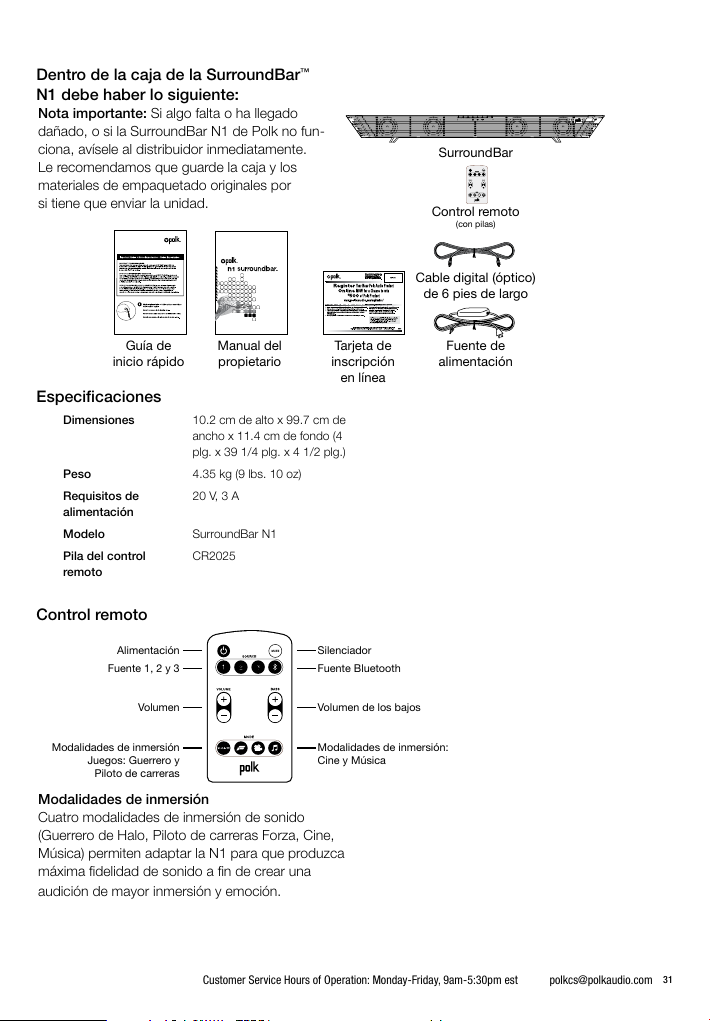
Dentro de la caja de la SurroundBar™
N1 debe haber lo siguiente:
Nota importante: Si algo falta o ha llegado
dañado, o si la SurroundBar N1 de Polk no fun-
ciona, avísele al distribuidor inmediatamente.
Le recomendamos que guarde la caja y los
materiales de empaquetado originales por
si tiene que enviar la unidad.
SurroundBar
Control remoto
(con pilas)
Cable digital (óptico)
de 6 pies de largo
Guía de
inicio rápido
Manual del
propietario
Especificaciones
Dimensiones 10.2 cm de alto x 99.7 cm de
Peso 4.35 kg (9 lbs. 10 oz)
Requisitos de
alimentación
Modelo SurroundBar N1
Pila del control
remoto
ancho x 11.4 cm de fondo (4
plg. x 39 1/4 plg. x 4 1/2 plg.)
20 V, 3 A
CR2025
Control remoto
Alimentación Silenciador
Fuente 1, 2 y 3
Volumen
Modalidades de inmersión
Juegos: Guerrero y
Piloto de carreras
Modalidades de inmersión
Cuatro modalidades de inmersión de sonido
(Guerrero de Halo, Piloto de carreras Forza, Cine,
Música) permiten adaptar la N1 para que produzca
máxima fidelidad de sonido a fin de crear una
audición de mayor inmersión y emoción.
Fuente Bluetooth
Volumen de los bajos
Modalidades de inmersión:
Cine y Música
Tarjeta de
inscripción
en línea
Fuente de
alimentación
Customer Service Hours of Operation: Monday-Friday, 9am-5:30pm est polkcs@polkaudio.com
31
Page 31

1
2345 6
78 9
3A
20V
SOURCE
Controles
1. Alimentación ( )—Enciende la barra o la
pone en modalidad de espera.
Indicador LED—La luz azul, verde o roja
indica el estado de funcionamiento.
2. Aprendizaje (Learn)—Pone la barra en
“modalidad de aprendizaje” para programarla
a fin de que responda a los comandos de su
control remoto de televisor.
3. Fuente (Source)—Cambia la fuente que se
está escuchando.
Fuente 1: Óptica (indicador LED azul en caso
de PCM, verde en caso de Dolby Digital)
Fuente 2: Coaxial (indicador LED azul en caso
de PCM, verde en caso de Dolby Digital)
Fuente 3: Analógica
4. Bluetooth ( ): La luz azul indica que se ha
seleccionado la fuente Bluetooth.
5. Silenciador (Mute)—Elimina y restablece
el sonido de la SurroundBar N1 y la salida
del subwoofer.
6. Subida y bajada de volumen (– / +)—
Ajusta el volumen de la SurroundBar N1
y la salida del subwoofer.
7. Conexión de alimentación—La fuente de
alimentación de la barra se conecta aquí.
8. SUB Out—Permite conectar
el subwoofer opcional.
9. Entradas de sonido (Fuente 1, 2, 3)—Donde
se conecta el televisor, Xbox 360 o Xbox One
(u otra fuente) a la SurroundBar N1 con el
cable óptico de 1.82 m (6 pies) incluido
SUB OUT60W
13 2
(Fuente 1), el cable de audio coaxial digital
(Fuente 2), no incluido, o el cable analógico de
3.5 mm (1/8 plg.) (Fuente 3), no incluido.
Indicador LED de alimentación
Modalidad normal:
Verde o azul continuo—La barra está
encendida; todo bien en la Fuente 1.
Rojo continuo—La barra está
en modalidad de espera.
Modalidad de aprendizaje:
Rojo parpadeando—La barra no ha podido
aprender el comando de control remoto.
Tres destellos azules rápidos—Los códigos
de infrarrojo aprendidos han sido borrados.
Indicador LED de aprendizaje
Modalidad de aprendizaje:
Azul parpadeando—La barra está
en modalidad de aprendizaje.
Azul continuo—La barra está en modalidad
de aprendizaje y se ha seleccionado una
de sus funciones.
Indicador LED del botón de la barra cuya
función se ha seleccionado—Destella de
color azul. Cuando se ha aprendido, el indica-
dor LED de aprendizaje (LEARN) y el indicador
LED del botón de de la barra cuya función
se ha seleccionado destellan.
32
Polk Customer Service 800-377-7655 (Outside USA & Canada: 410-358-3600)
Page 32

Ubicación de la SurroundBar
para lograr el mejor sonido
Barra montada sobre una mesa Barra montada en la pared
Conexión de la barra
2
1
4
3
Dimensiones totales
1. 10.2 cm de alto (4 plg.)
2. 99.7 cm de ancho (39 1/4 plg.)
Ranuras en forma de ojo de cerradura
3. 81.28 cm de ancho (32 plg.)
Desde la parte de arriba de la barra hasta
las ranuras en forma de ojo de cerradura
4. 2.67 cm (1 1/16 plg.)
Nota: Si la SurroundBar se monta en la pared,
las anclas de pared se deben fijar correctamente
y deben soportar el peso de la SurroundBar.
Customer Service Hours of Operation: Monday-Friday, 9am-5:30pm est polkcs@polkaudio.com
33
Page 33

SURROUNDBAR
3A
20V
SOURCE
Nota: Quite la tapa protectora
antes de insertar el cable.
SUB OUT60W
13 2
Optimización del sonido con los
altavoces del televisor encendidos
El sonido debe salir por la barra. Si no lo oye,
súbale el volumen a la barra con los botones
de control de volumen.
Si la barra está conectada al televisor, es muy
probable que los altavoces del televisor también
estén sonando. Es imposible dar instrucciones
específicas para silenciar los altavoces de todos
los televisores, pero hay una manera de hacerlo
que sirve para muchos de los televisores que
hay en el mercado.
1. Busque el botón “Menú” o “Configuración”
(Setup) en el control remoto del televisor.
2. Oprímalo. Deberá ver un menú en pantalla.
3. Busque la opción que controla las funciones
de audio y selecciónela.
La configuración para silenciar los altavoces
internos del televisor debe estar ahí.
Si no puede silenciar los altavoces internos del
televisor, no se preocupe. La SurroundBar N1 hará
que su televisor suene mucho mejor. Para disfrutar
de la máxima fidelidad, la barra debe sonar más
fuerte que el televisor. Siga estos pasos para
ajustar el balance de volumen entre el televisor
y la barra:
XBOX CONSOLE
DIGITAL OPTICAL
AUDIO OUTPUT
1. Si es necesario, programe la barra para que
responda a los comandos de subida y bajada
de volumen del control remoto del televisor.
(Vea la sección “Configuración del control
remoto de la SurroundBar,” páginas 8 y 9.)
2. Baje al mínimo el volumen del televisor
con los botones de control del televisor.
3. Luego, con los botones de control de volumen
de la barra, fije el volumen a un nivel normal
de audición (no lo haga con el control remoto).
Después de hacer estos ajustes, la SurroundBar
N1 debe sonar siempre más fuerte que los
altavoces del televisor. Luego, ajuste el volumen
con el control remoto del televisor como lo
hace normalmente.
Tecnología inalámbrica Bluetooth
®
Para usar su dispositivo de tecnología inalámbrica
Bluetooth con la SurroundBar, lo primero que debe
hacer es sincronizar el dispositivo con la Surround-
Bar.La sincronización le permite a su dispositivo
Bluetooth conectarse a la SurroundBar inalámbri-
camente. La sincronización es como un apretón de
manos en el cual el dispositivo Bluetooth y la Sur-
roundBar se conocen e intercambian información.
34
Polk Customer Service 800-377-7655 (Outside USA & Canada: 410-358-3600)
Page 34

Conexión de la barra
Important Note: Si su Xbox 360 no tiene salida
óptica, consulte otras opciones de la Surround N1.
Opción 1: Óptica
SURROUNDBAR
3A
20V
SOURCE
TV
ANALOG
AUDIO OUTPUT
R
L
DIGITAL OPTICAL
AUDIO OUTPUT
HDMI
Opción 2: Analógica
Opción 3: Digital Coaxial
SUB OUT60W
SURROUNDBAR
3A
20V
SUB OUT60W
SURROUNDBAR
3A
20V
SOURCE
SOURCE
13 2
XBOX CONSOLE
HDMI
TV
ANALOG
AUDIO OUTPUT
R
L
DIGITAL OPTICAL
AUDIO OUTPUT
13 2
HDMI
XBOX CONSOLE
HDMI
TV
ANALOG AUDIO
OUTPUT
R
L
DIGITAL OPTICAL
AUDIO OUTPUT
HDMI
DIGITAL
OUTPUT
SUB OUT60W
13 2
XBOX CONSOLE
HDMI
Customer Service Hours of Operation: Monday-Friday, 9am-5:30pm est polkcs@polkaudio.com
35
Page 35

Basta sincronizar la SurroundBar con el dispositivo
Bluetooth solo una vez para que se produzca
este intercambio de información. Después de
eso, basta seleccionar “polk n1” de la lista de
dispositivos para establecer la conexión con la Sur-
roundBar. La SurroundBar puede memorizar ocho
dispositivos Bluetooth. Si se sincronizan demasia-
dos dispositivos después del suyo, es posible que
su dispositivo sea retirado de la memoria.
Sincronización y conexión del dispositivo
Bluetooth con la SurroundBar:
1. Asegúrese de que el dispositivo Bluetooth
y la SurroundBar estén encendidos.
2. Active la función Bluetooth del dispositivo
fuente. Consulte las instrucciones del manual
del dispositivo.
3. Oprima el botón de fuente Bluetooth del con-
trol remoto de la SurroundBar.
El símbolo Bluetooth se ilumina y comienza a
pulsar lentamente a medida que para que un
dispositivo empareje con.
4. La SurroundBar aparece en el dispositivo
fuente lista para sincronizarse y/o conectarse.
Seleccione “polk n1” en su dispositivo para
iniciar el proceso de conexión.
5. Después de un corto período de tiempo
(5 segundos), los dos dispositivos deben
quedar conectados. Luego se oye un tono
corto y el símbolo de fuente Bluetooth
comienza a brillar de color azul continuo.
6. Reproduzca su música desde el dispositivo.
Nota: Si el dispositivo pide una contraseña
para sincronizarse con la SurroundBar,
introduzca “0000.”
Desconexión de un dispositivo Bluetooth
1. Oprima y suelte el botón Bluetooth
del control remoto, u
2. Oprima y suelte el botón fuente Bluetooth
de la SurroundBar, o
3. Desactive o desconecte la función
Bluetooth del dispositivo.
4. Cuando se desconecta, la SurroundBar
emite un tono corto y el símbolo de fuente
Bluetooth comienza a pulsar lentamente.
The SurroundBar will emit a short tone and the
Bluetooth source symbol will begin slowly pulsing
when disconnected.
Conexión automática:
Cuando desee conectar el último dispositivo
sincronizado y escuchar música a través
de la SurroundBar, haga lo siguiente:
1. Active la función Bluetooth de su dispositivo.
2. Oprima el botón de fuente Bluetooth del
control remoto o el botón fuente Bluetooth de
la SurroundBar hasta seleccionar la modalidad
de fuente Bluetooth.
3. Después de un corto período de tiempo, los
dos dispositivos se conectan automática-
mente, se oye un tono corto y el símbolo de
fuente Bluetooth comienza a brillar de color
azul continuo.
Nota: Por omisión, el último dispositivo
Bluetooth conectado se conecta automáticamente,
si está disponible.
Sincronización y/o conexión con un dispositivo
desconectado cuando la SurroundBar está en
modalidad de fuente Bluetooth:
1. Active la función Bluetooth del dispositivo
fuente Bluetooth. Consulte el manual de
instrucciones del dispositivo.
a. La SurroundBar aparecerá en el dispositivo
fuente lista para sincronizarse y conectarse.
Seleccione “polk n1” en su dispositivo para
iniciar el proceso de sincronización y conex-
ión.
Después de un corto período de tiempo, los
dos dispositivos deben quedar sincronizados
y conectados. Se oye un tono corto y el símbolo
de fuente Bluetooth comienza a brillar de color
azul continuo.
Desconexión:
Nota: Cuando sale de la modalidad dormir
(SLEEP) estando en modalidad de fuente Blue-
tooth, la SurroundBar se conecta automática-
mente con el último dispositivo Bluetooth sincroni-
zado que tenga activada su función Bluetooth.
36
Polk Customer Service 800-377-7655 (Outside USA & Canada: 410-358-3600)
Page 36

Configuración del control remoto
de la SurroundBar N1
Nota de programación SmartBar™:
Para que la SurroundBar responda a su control re-
moto, es INDISPENSABLE programarla PRIMERO
para que responda al control remoto IR (infrarrojo)
original del televisor. Los controles remotos de
RF (radiofrecuencias) no funcionan. Se pueden
programar otros controles remotos (de cable
o de satélite) solo después de haber programado
la barra para que responda al control remoto
infrarrojo del televisor.
1
La SurroundBar está encendida y el indicador
LED es de color verde constante. La barra está
produciendo sonido.
Oprima y mantenga oprimido el botón de aprendizaje
2
(LEARN) durante 2 segundos o hasta que el indicador
LED parpadee de color azul, luego suelte el botón
de aprendizaje (LEARN).
El indicador LED
parpadea de color azul.
3
Oprima y suelte el botón de subida de volumen “+.”
El indicador LED cambia a color azul constante.
Instrucciones de programación:
La SurroundBar viene programada para responder
al control remoto que la acompaña. Sin embargo,
le recomendamos encarecidamente que programe
la SurroundBar según los pasos que se presentan
a continuación para que responda a su control
remoto actual y así hacer funcionar todo con un
solo control remoto. Mientras esté programando
la SurroundBar, ignore todo lo que aparezca en
la pantalla del televisor.
Para enseñarle a la barra el comando
Ejemplo:
de subida de volumen de su control remoto:
El indicador LED
queda de color azul constante.
4
Mantenga el control remoto del televisor de 15.24 cm
a 30 cm de distancia de la SurroundBar.
6" - 1'
Customer Service Hours of Operation: Monday-Friday, 9am-5:30pm est polkcs@polkaudio.com
37
Page 37

3
4
LED parpadee de color azul, luego suelte el botón
de aprendizaje (LEARN).
Mantenga el control remoto del televisor de 15.24 cm
a 30 cm de distancia de la SurroundBar.
Oprima y suelte el botón de subida de volumen “+.”
El indicador LED cambia a color azul constante.
queda de color azul constante.
El indicador LED
El indicador LED
parpadea de color azul.
toncito por segundo.
6" - 1'
5
Dele de 4 a 8 apretoncitos al botón de subida de volumen
del control remoto del televisor, un apre
Dele apretoncitos, no lo mantenga oprimido.
6
Indicador LED
El indicador LED de
aprendizaje (LEARN)
parpadea con cada
apretoncito.
Cuando el indicador LED de aprendizaje (LEARN)
y el indicador LED del botón cuya función se ha
seleccionado parpadeen de color azul.
El indicador LED
El indicador LED parpadea de color azul y luego
cambia a color azul constante.
Repita los pasos 1 a 6 para programar los botones
de bajada de volumen “–”, fuente (SOURCE),
silenciador (MUTE) y alimentación ( ).
Nota: Si la barra no aprende ciertos códigos remo-
tos de infrarrojo, el indicador LED de alimentación
parpadea de color rojo. Borre los códigos program-
ados anteriormente (vea las indicaciones que se
presentan a continuación) y repita cuidadosamente
los pasos 1 a 6 anteriores.
Procedimiento de borrado de códigos: Si ha
programado la SurroundBar N1 para que responda
a un control remoto y ya no desea que sea así, pu-
ede borrar los códigos oprimiendo y manteniendo
oprimida la tecla de aprendizaje (LEARN) durante
aproximadamente dos segundos mientras la uni-
Indicador LED
VOL
VOL
El indicador LED del botón
de subida de volumen
parpadea de color azul.
dad esté en modalidad de espera (el indicador LED
de alimentación parpadea). Sabrá que los códigos
previamente aprendidos se han borrado cuando el
indicador LED de alimentación parpadee dos veces
de color rojo.
Nota: Este procedimiento borra TODA la program-
ación de control remoto de la barra. Si necesita
cambiar la programación de solo algunos de los
botones de la barra, siga los seis pasos de la se-
cuencia anteriormente descrita para volver a hacer
la programación previa.
La SurroundBar continuará respondiendo a los
códigos del control remoto tamaño tarjeta de
crédito incluido.
38
Polk Customer Service 800-377-7655 (Outside USA & Canada: 410-358-3600)
Page 38

Deteccón y reparación de averías
La barra no se enciende.
•Asegúrese de haber enchufado la fuente
de alimentación en un enchufe de pared
con corriente.
•Asegúrese de que todos los compon-
entes de la fuente de alimentación estén
conectados correctamente.
•Asegúrese de que la fuente de alimentación
esté correctamente conectada a la entrada
de alimentación de la barra.
No sale sonido por la barra.
• Vea si el televisor o la caja de televisión
por cable está produciendo señal.
•Si es necesario, pruebe con otra fuente.
•Asegúrese de que a la barra le esté llegando
corriente y que esté encendida.
•Súbale el volumen a la barra.
•Revise los cables de entrada para asegurarse
de que están conectados firmemente.
•Súbale el volumen al televisor o a la caja
de televisión por cable.
•Revise el estado del silenciador: ¿Está la luz
de estado de la barra parpadeando lentamente
de color verde? De ser así, oprima el botón
MUTE de la barra.
El sonido de la barra sale distorsionado.
•Bájele el volumen a la fuente de audio,
si es posible.
• Procesamiento de audio (vea las preguntas
frecuentes en las páginas 36 y 37). Es posible
que la señal se haya procesado antes de llegar
a la barra. Desactive este procesamiento.
El control remoto incluido no funciona.
•Asegúrese de que se le haya quitado la
lengüeta protectora de plástico a la pila.
•Cámbiele la pila (CR2025).
La barra no aprende los comandos
del control remoto.
•Siga cuidadosamente las instrucciones
de programación de la página anterior
de este manual.
• Sostenga establemente el control remoto a una
distancia aproximada de 30 cm a 60 cm (1 pie
a 2 pies) de la parte de adelante de la barra.
• Dele apretoncitos rápidos al botón de su con-
trol remoto actual hasta que el indicador LED
de estado parpadee de color verde.
Nota: La barra aprende casi todos los comandos
infrarrojos, pero algunos protocolos infrarrojos
no se pueden programar.
El volumen de los altavoces del televisor sube
paulatinamente hasta superar el del sistema
SurroundBar N1.
• Apague los altavoces del televisor según
las instrucciones de las páginas 34 y 35
de este manual.
• Es posible que, cuando el botón de volumen
del control remoto se mantiene oprimido, el
televisor cambie de volumen más rápido que
la barra. Ajuste el volumen de la barra con sus
propios botones para equilibrarlo con el de los
altavoces del televisor.
Preguntas Frecuentes
Mi televisor no tiene salida óptica.
¿Cómo conecto el audio?
Hay varias maneras de conectar el audio:
• Conecte la salida óptica de la unidad fuente
(caja de televisión por cable o satélite, reproduc-
tor de DVD, etc.) directamente a la SurroundBar
con el cable óptico incluido.
• Conecte la salida analógica o de auriculares
de 3.5 mm (1/8 plg.) del televisor (si la hay)
directamente a la SurroundBar N1 con el
cable analógico de 3.5 mm (1/8 plg.)
a 3.5 mm (1/8 plg.) incluido.
Customer Service Hours of Operation: Monday-Friday, 9am-5:30pm est polkcs@polkaudio.com
39
Page 39

• Conecte las salidas de audio RCA (el par blan-
co y rojo) del televisor (si las hay) directamente
a la SurroundBar N1 con el cable analógico de
3.5 mm (1/8 plg.) a 3.5 mm (1/8 plg.) incluido y
el adaptador de 3.5 mm (1/8 plg.) a RCA.
¿Qué pasa si el cable óptico que trae la
SurroundBar N1 es demasiado corto?
• Hicimos lo posible por suministrar un cable de
longitud adecuada; sin embargo, puede haber
situaciones de configuración en que el cable
sea demasiado corto. Si esa es su situación,
en la tienda de aparatos electrónicos de su
localidad encontrará cables que satisfagan
sus requisitos de longitud.
El sonido producido es extraño
y está distorsionado.
• La SurroundBar N1 requiere una señal
estereofónica limpia y sin alteraciones para
producir sonido apropiado. Si la SurroundBar
N1 produce sonido extraño o distorsionado,
revise los menús de audio de las fuentes
conectadas a la SurroundBar N1 y asegúrese
de que tengan desactivado el procesamiento
de audio. Seleccione la modalidad que corre-
sponda al material del programa (Guerrero de
Halo, Piloto de carreras Forza, Cine, Música).
¿Por qué no puedo programar la SurroundBar
N1 para que responda a mi control remoto?
• Hay muchos formatos de control remoto, y
hemos hecho lo posible para que la Sur-
roundBar N1 sea compatible con los controles
remotos de las marcas más populares. Sin
embargo, puede haber casos en que la barra
no sea capaz de aprender los códigos de su
control remoto.
• En ese caso, utilice el control remoto que
viene con la SurroundBar N1 o pruebe con
otro control remoto universal.
Nota: Los controles remotos de solo RF (radiofre-
cuencias) no funcionan con este sistema.
¿Cómo controlo la SurroundBar N1?
Hay tres maneras de controlar la SurroundBar N1:
• Con los botones que hay en la parte
de adelante de la barra.
• Con el control remoto que viene con
la SurroundBar N1.
• Por medio de programación para que la Sur-
roundBar N1 responda al control remoto que
usted ya tiene (vea las instrucciones incluidas).
La SurroundBar N1 estaba respondiendo a los
comandos, pero ahora no. ¿Qué debo hacer?
• En esta situación poco común, simplemente
desenchufe el cordón de alimentación de cor-
riente alterna, espere unos segundos, enchufe
el cordón y luego vuelva a encender la Sur-
roundBar N1. Esto debe restaurar el control.
¿Cómo borro los comandos de control remoto
previamente aprendidos?
• Si ha programado la SurroundBar N1 para
que responda a un control remoto y ya no
desea que sea así, puede borrar los códigos
oprimiendo y manteniendo oprimida la tecla
de aprendizaje (LEARN) durante aproxima-
damente dos segundos con la unidad en
modalidad de espera (el indicador LED de
alimentación iluminado de color rojo). La
SurroundBar N1 continua respondiendo a los
códigos del control remoto tamaño tarjeta de
crédito incluido.
Para comunicarse con el servicio al cliente
o el apoyo técnico:
• Si tiene preguntas o comentarios, no dude en
llamarnos o enviarnos un mensaje de correo
electrónico. En Estados Unidos y Canadá,
llame al servicio al cliente de Polk: 800-377-
7655 (lunes a viernes de 9 a 5:30, hora del
Este) o envíe un mensaje de correo elec-
trónico a polkcs@polkaudio.com. Fuera de
Estados Unidos, llame al 410-358-3600.
40
Polk Customer Service 800-377-7655 (Outside USA & Canada: 410-358-3600)
Page 40

Polk es una empresa de DEI Holdings, Inc. Polk, SDA Surround
y SurroundBar son marcas comerciales registradas de Polk
Audio, Inc. N1 SurroundBar y SmartBar son marcas comerciales
de Polk Audio, Inc.
Todas las otras marcas comerciales son propiedad de sus
respectivos dueños.
© 2013 Microsoft Corporation. Reservados todos los derechos.
Microsoft, 343 Industries, el logotipo de 343 Industries, Halo, el
logotipo de Halo, Turn 10, el logotipo de Turn 10, Forza Motorsport,
el logotipo de Forza Motorsport, Xbox, Xbox 360, Xbox One y los
logotipos de Xbox son marcas comerciales del grupo de empresas
Microsoft.
Los productos que han ganado la certificación Energy Star
han sido diseñados para proteger el medio ambiente por
medio de una mayor eficiencia energética.
Fabricado bajo licencia de Dolby Laboratories. Dolby y el símbolo de
la doble D son marcas comerciales registradas de Dolby Laboratories.
La marca de la palabra y los logotipos Bluetooth
ciales registradas propiedad de Bluetooth SIG, Inc. y todo uso de tales
marcas por parte de Polk se hace bajo licencia. Las otras marcas
y nombres comerciales son propiedad de sus respectivos dueños
El software aptX
empresas de su grupo. Reservados todos los derechos. La marca
aptX® y el logotipo aptX son marcas comerciales de CSR plc o de
una de las empresas de su grupo y pueden estar registradas
en una o varias jurisdicciones.
es una marca comercial de SRS Labs, Inc. La tecnología
TruSurround HD se ha incorporado bajo licencia de SRS Labs, Inc.
®
tiene derecho de autor de CSR plc o de las
®
®
son marcas comer-
Customer Service Hours of Operation: Monday-Friday, 9am-5:30pm est polkcs@polkaudio.com
41
Page 41

5601 Metro Drive
Baltimore, Maryland 21215
800-377-7655 (outside USA & CANADA: 410-358-3600)
www.polkaudio.com
HBP2835E
