Page 1
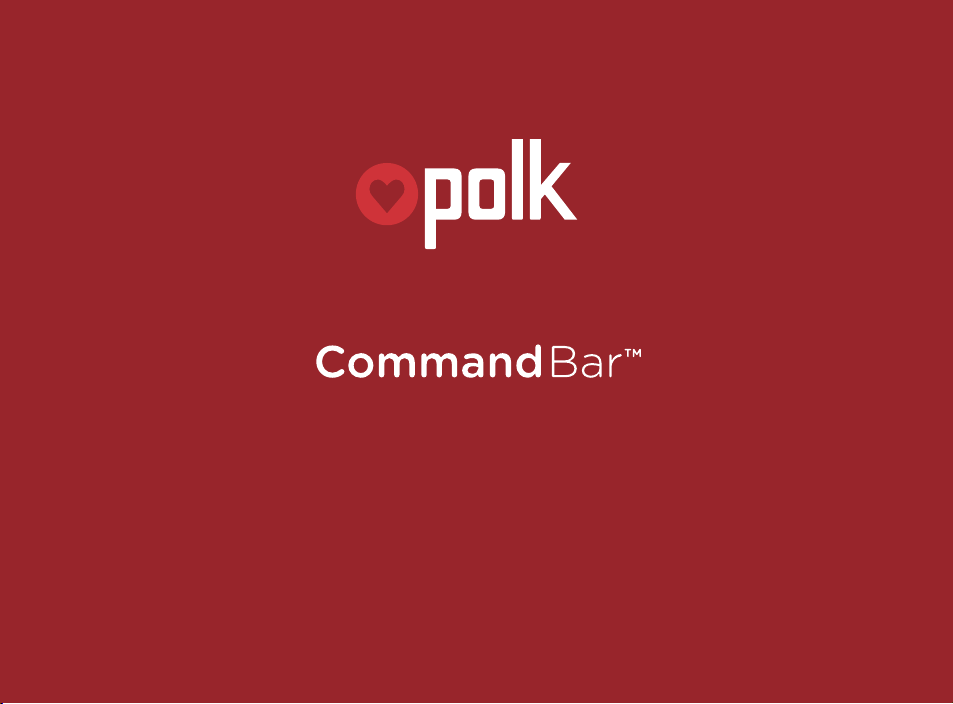
The Sound Bar with Amazon Alexa Built-in
Quick Start Guide
Page 2
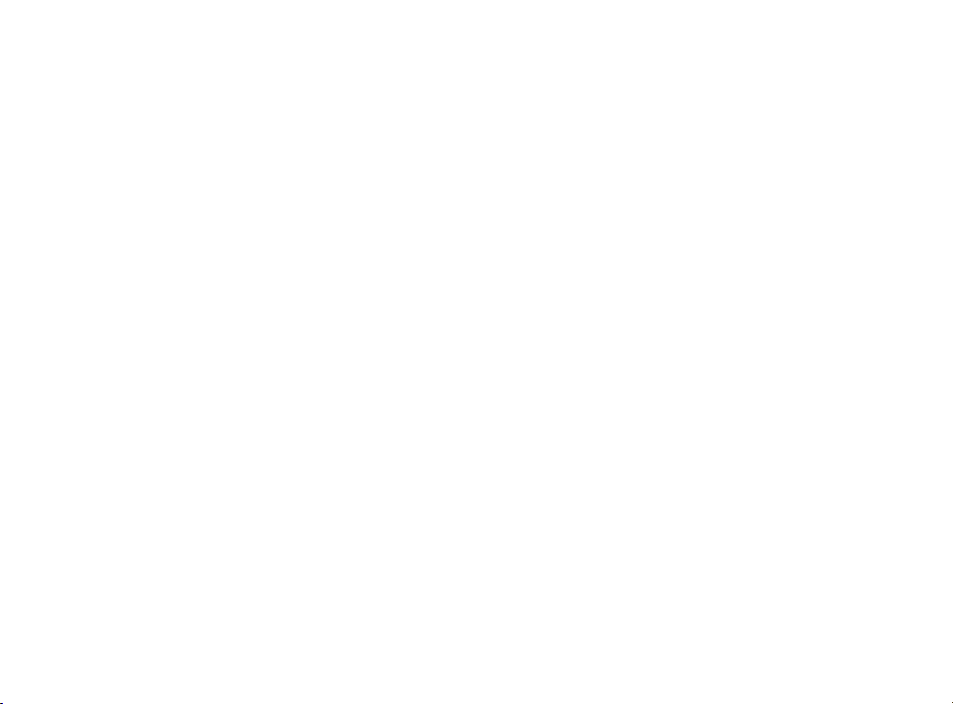
Thank you for your Polk purchase. If you have a question or comment, please feel free to
call or email us.
Headquarters
Polk Audio
1 Viper Way, Vista, CA 92081
U.S.A.
Technical Assistance
In North America, call Polk Customer Service at 800-377-POLK(7655) (M–F, 9 a.m.–5:30 p.m.
EST) Outside the US, call +1-410-358-3600 Email polkcs@polkaudio.com
In the United Kingdom or Ireland , call Polk Customer Service at +44 202890279830
Dutch-speaking customers, call +31 402507800
In all other countries, please refer to polk-eu@mailmw.custhelp.com for support
contact details.
The complete owner’s manual can be found online at
www.polkaudio.com/products/command-sound-bar
2
Page 3
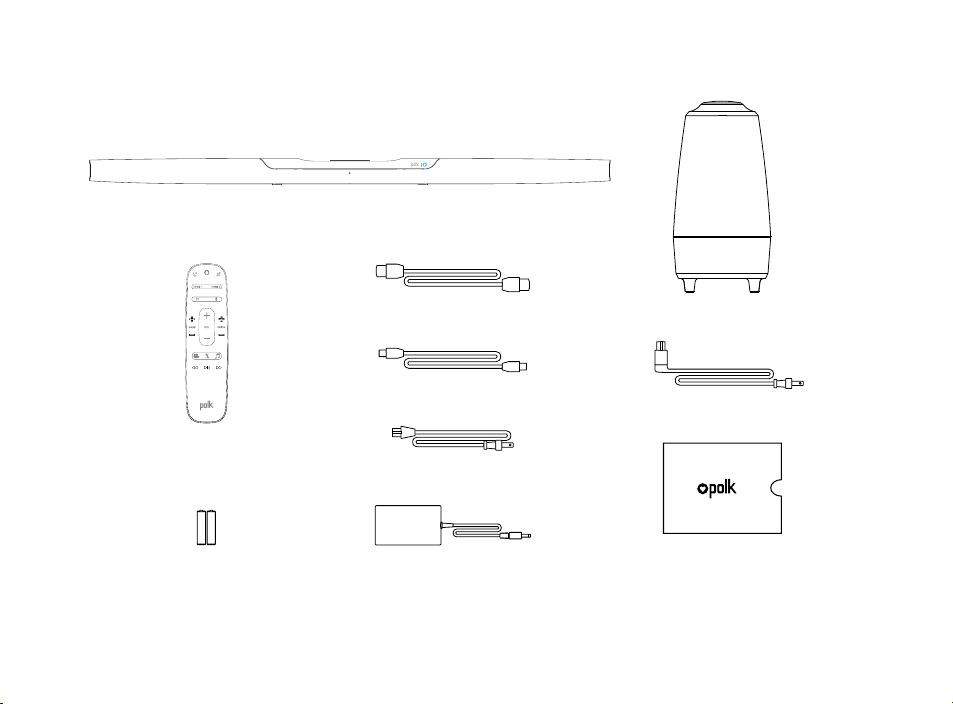
What’s in the Box
Sound bar
Remote control
AAA
AAA
2 (AAA) batteries
6.5’ (2m) high-speed HDMI cable
6’ (1.8m) Optical cable
Sound bar power cord
Sound bar power supply
Subwoofer
Subwoofer power cord
Product Literature
3
Page 4
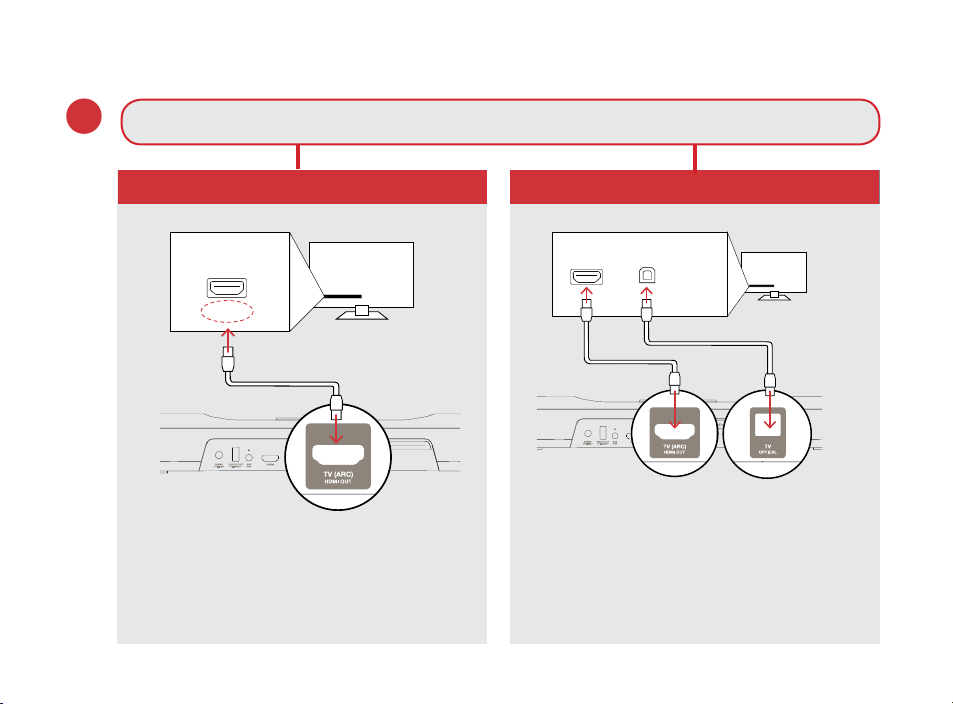
Connecting Your TV
TV
OPTICAL
HDMI
1.
Is an HDMI port on your TV labeled “ARC”?
YES
HDMI
ARC
TV
HDMI
OPTICAL
NO
TV
Connect the included Optical cable
between the TV and sound bar.
Connect the included HDMI cable to
the HDMI ports labeled with “ARC”
on both the TV and the sound bar.
Connect the included HDMI cable
to any available HDMI port on the
TV and to the “TV ARC” port on
the sound bar.
4
Page 5
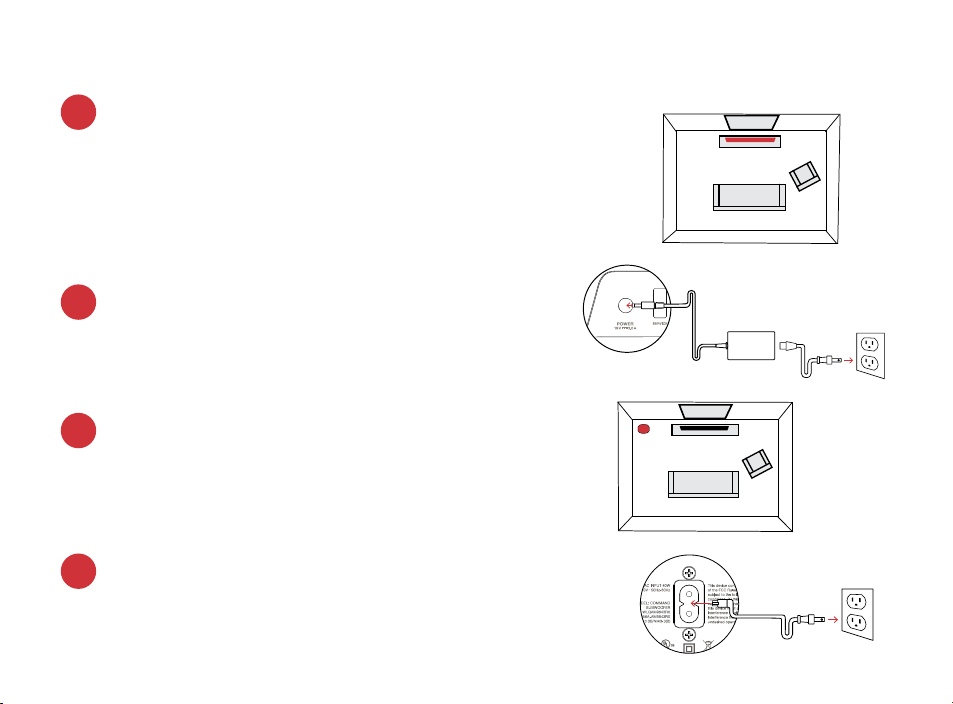
Position the sound bar
2.
For the best listening experience, position the sound
bar centered under your TV.
Note: For wall-mounting instructions, please refer to the
included wall-mounting template.
Connect the sound bar to an AC outlet
3.
During startup, you will see a blinking orange light
on the front of the sound bar and the Alexa light
ring will spin.
TV
Sound Bar
Position the subwoofer
4.
For best performance, place the subwoofer on the
same wall as the TV, no more than 30ft (10m) from
the sound bar.
Connect the subwoofer to an AC outlet
5.
A solid green light will be visible on the back of the
subwoofer to indicate that it is paired to the sound bar.
TV
Subwoofer
5
Page 6
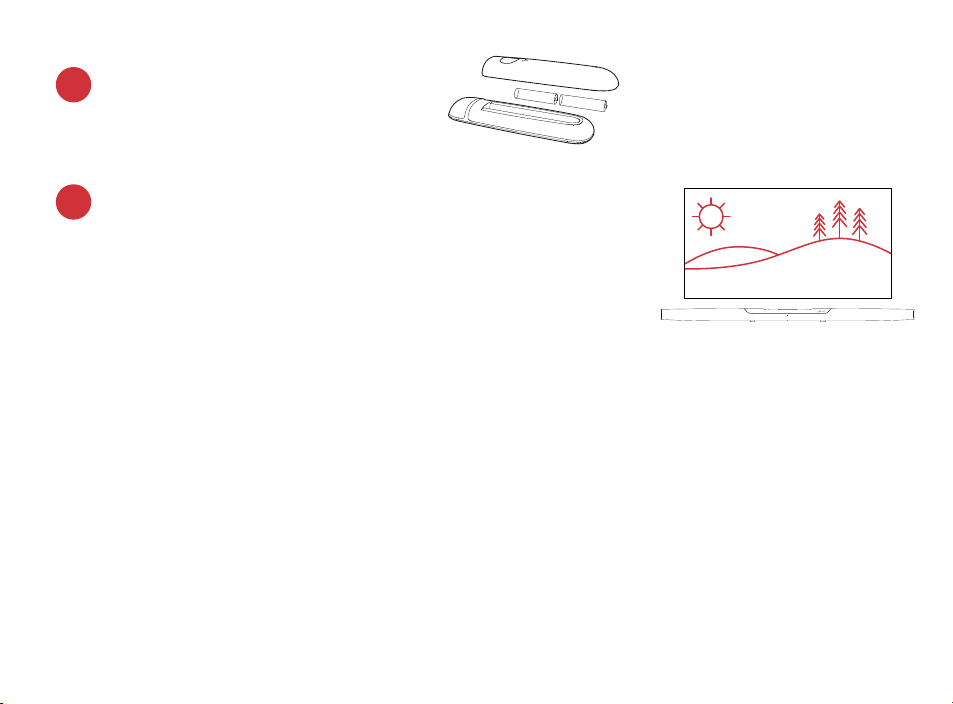
Install remote control batteries
6.
Insert the provided AAA batteries.
Verify your connections
7.
Turn on your TV to verify that you are seeing video on the
TV and hearing sound from the sound bar. You may have to
select the appropriate HDMI source on your TV.
Note: If you are hearing sound from both your TV and your sound bar, you
must manually turn o your TV speakers using the Settings Menu on your TV.
Please refer to your TV’s owner’s manual for instructions.
Using Your TV Remote to Control the Volume
The Command Bar comes pre-configured to respond to volume and mute commands from the
most popular TV remotes including: Samsung, LG, Sony, Vizio and other major brands.*
All other trademarks, product names, logos and brands referenced herein are the property of their respective owners.
*
NOTE: If the Command Bar remote does not work with your TV, follow the instructions on page 15 to get the Command
Bar to learn your TV remote control commands.
6
Page 7
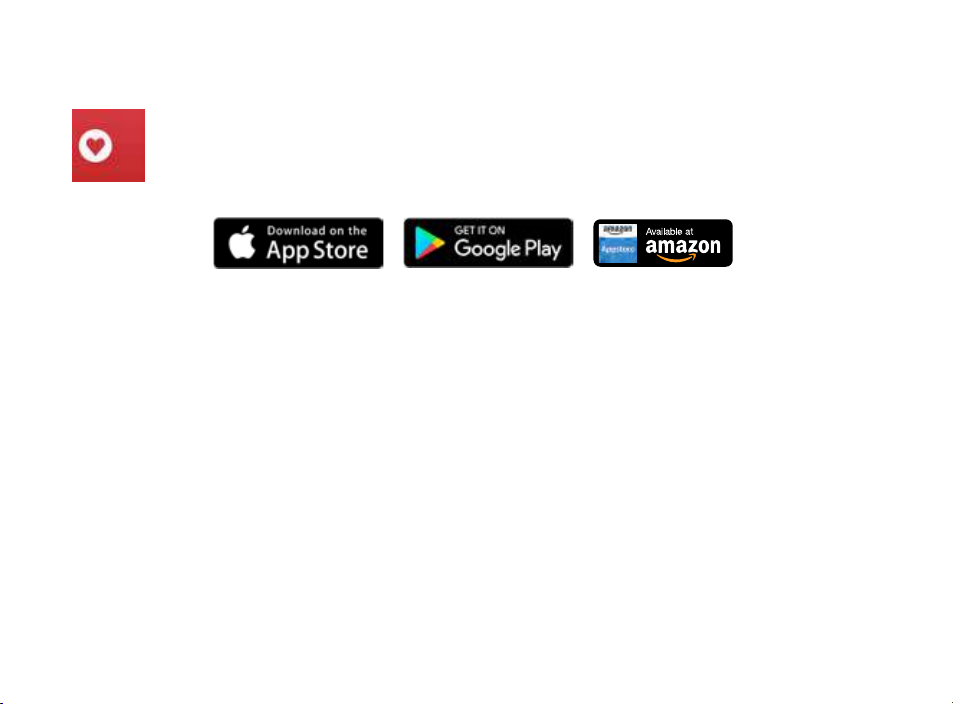
Download the Polk Connect App from the App Store
Use the Polk Connect app to connect the Polk Command sound bar
to your network and enable Amazon Alexa voice services. You’ll need
your Wi-Fi password.
Talking to Your Polk Command Sound Bar
Once connected to your network, use the Polk Command Bar to ask Alexa to perform
many useful tasks. To get the attention of your Polk Command Bar, simply say “Alexa.”
You can ask Alexa for sports updates, weather reports, cooking questions and more.
You can also ask Alexa to control your sound bar — switch inputs, change sound
modes, adjust the bass and customize Voice Adjust
center channel levels.
7
Page 8
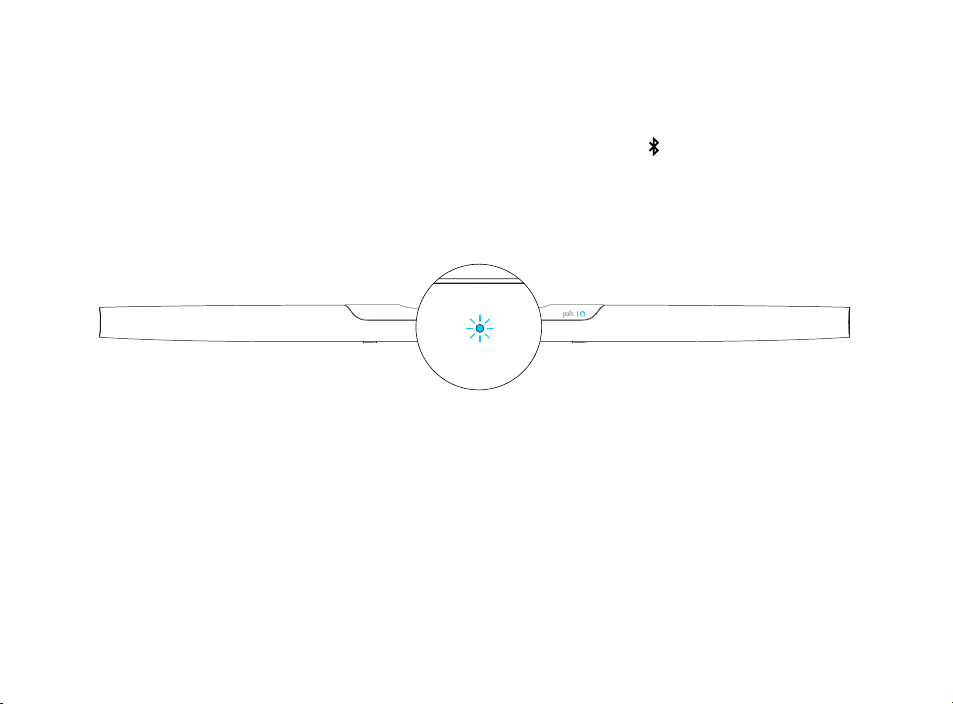
Listening to Music via Bluetooth®
1. To pair your device via Bluetooth, press the Bluetooth button on the remote or say,
“Alexa, pair my phone.”
To connect your device to the Command Bar, go to the Bluetooth settings section in your
2.
phone, tablet or computer and select “Polk Command Bar.” The light will turn solid blue
when your Bluetooth device is connected.
8
Page 9
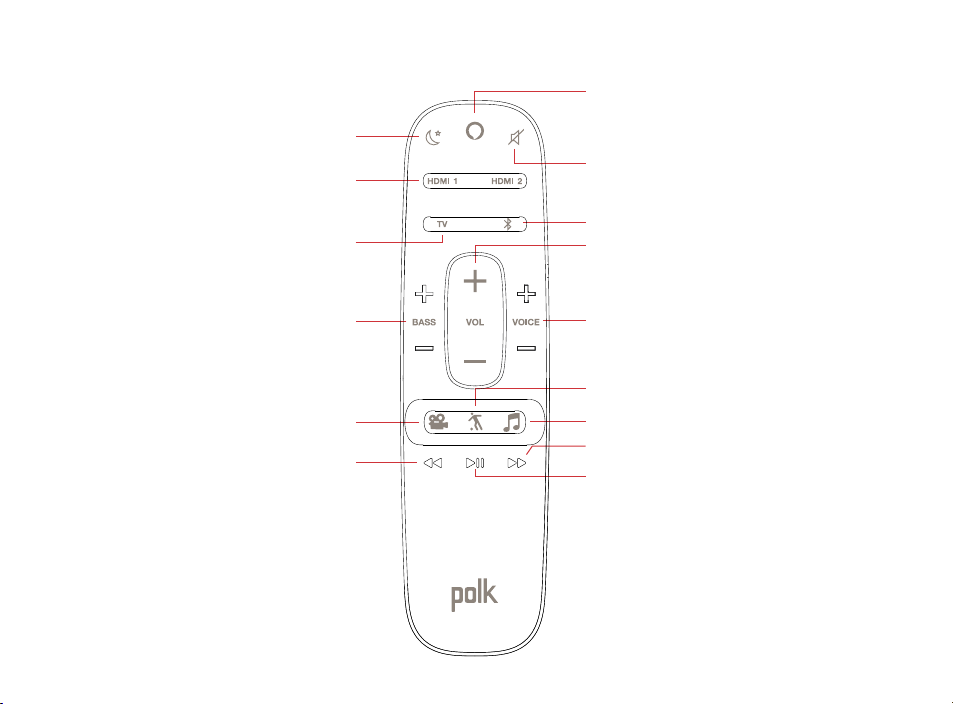
Remote Control
HDMI Sources
HDMI-ARC/Optical
Night Mode
TV Source
Action Button
Press to lower the volume
and use Alexa Voice Services
Mute
Bluetooth®
Master Volume
Up/Down
Bass
Up/Down
Movie Mode
Back
VoiceAdjust
Up/Down
Sport Mode
Music Mode
Forward
Play/Pause
9
Page 10
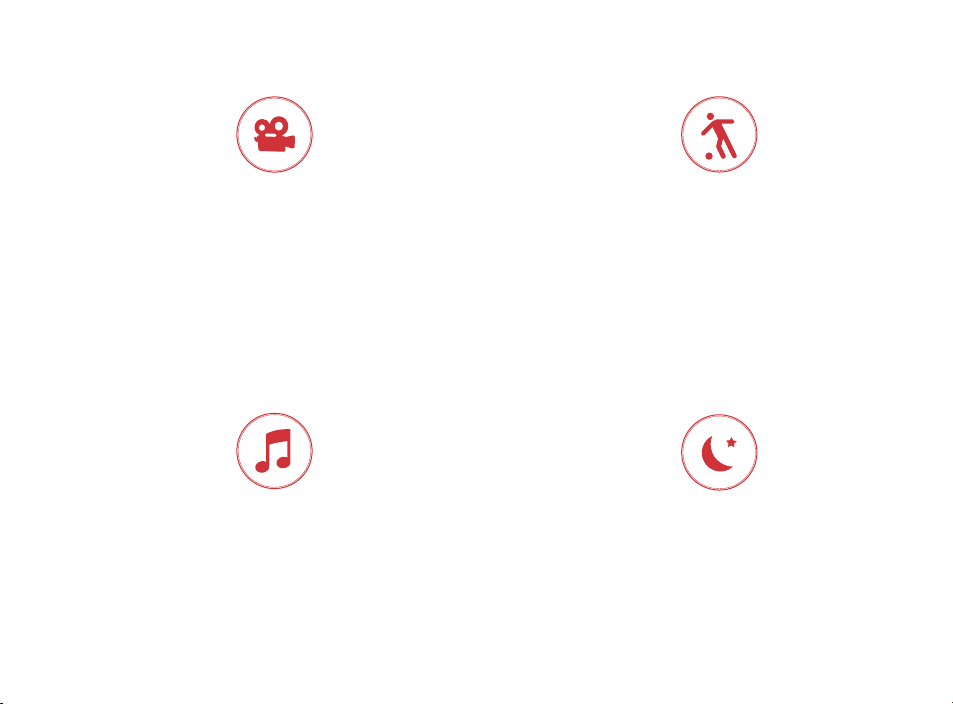
Sound Modes
Movie Mode
Acoustically optimized for both movie and TV
content. It also provides a bass boost, increased
spatialization and enhances Voice Adjust levels for
improved dialogue clarity. It is the default sound
mode for HDMI and Optical input sources.
Music Mode
Music Mode gives you balanced sound
and smoother bass while minimizing
spatialization eects to ensure
more natural sound reproduction.
10
Sport Mode
Enhances dialogue-rich content, like
sporting events, news casts and talk shows.
Uses Voice Adjust to boost dialogue clarity
and optimizes the subwoofer volume levels.
Night Mode
Reduces bass and volume dynamics
while improving voice intelligibility for
low-volume listening.
Page 11
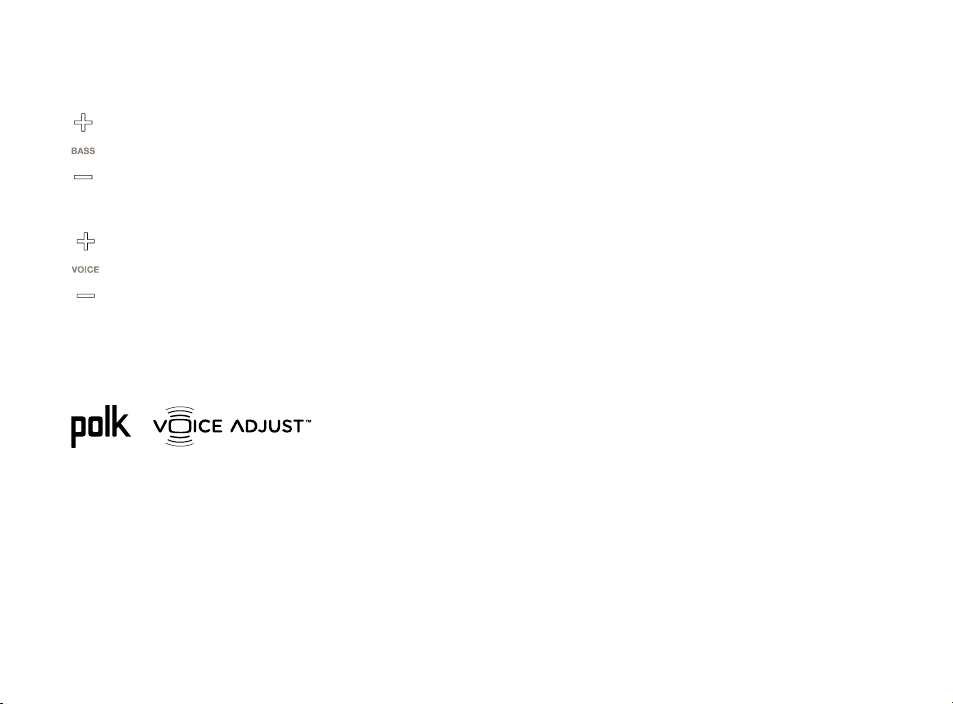
Optimizing Your Listening Experience
Adjusting the Bass
Easily adjust low-frequency volume for more or less impact.
Adjusting the Dialogue or Center Channel
Use the Polk Voice Adjust feature to adjust dialogue levels to improve clarity when
watching TV shows, movies and sports.
About Built-in Polk VoiceAdjust Technology
The Command Bar features customizable voice levels in the sound bar, letting you tailor
your listening experience however you prefer to reproduce clear, crisp dialogue
and never miss a single word of your favorite movie, TV show or sporting event.
11
Page 12
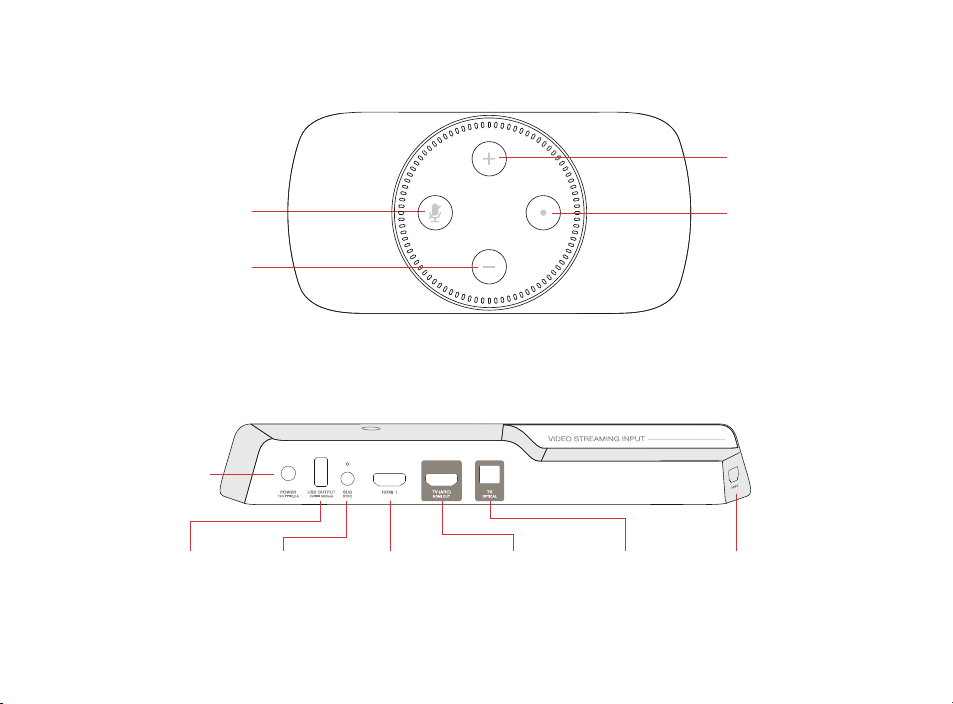
Sound Bar Top Panel
Volume Up
Microphone Mute
Volume Down
Sound Bar Back Panel
Power
Connector
USB
12
Subwoofer
Sync Button
Action Button
HDMI 1 HDMI 2HDMI (ARC) Optical
Page 13
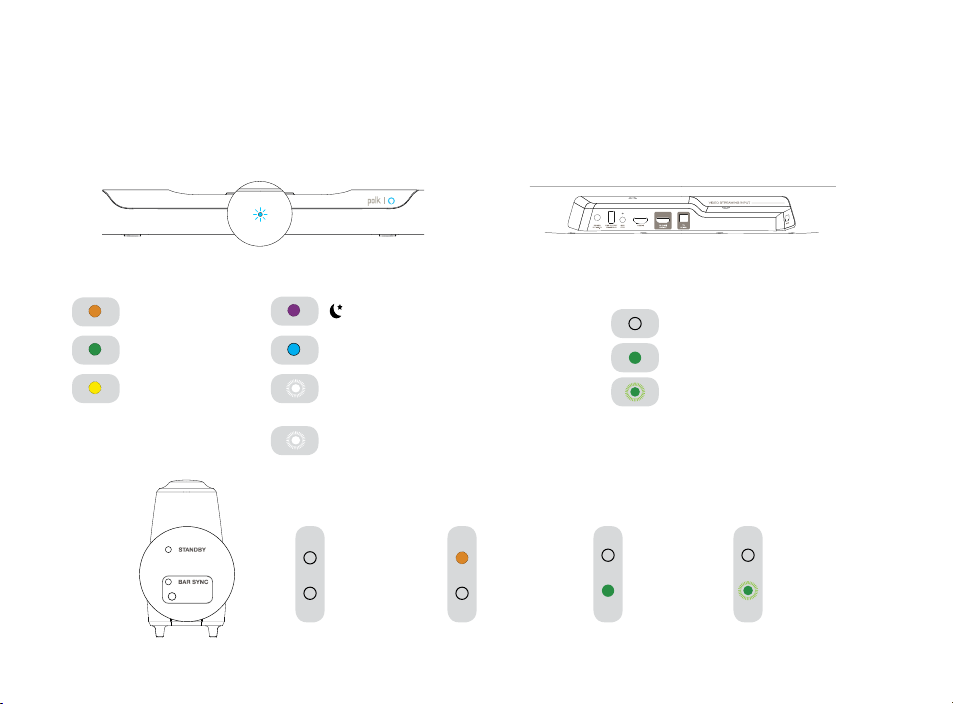
Visual Indicators
The front of the sound bar contains a single light that changes color and flashes to
provide status information about the sound bar, like audio decoder modes and sound bar
power status.
STEREO (PCM)
DOLBY CONTENT
DTS CONTENT
Front of Bar
NIGHT MODE
BLUETOOTH
SINGLE FLASH
SOURCE SELECTION
HDMI 1, HDMI 2, TV ARC, TV OPTICAL
SINGLE FLASH
SOUND MODES
Back of Subwoofer
OFF
NOT CONNECTED
ON
STANDBY MODE
Back of Bar
SUBWOOFER SYNC LIGHT
OFF
NOT CONNECTED
SOLID
CONNECTED
FLASHING
PAIRING MODE
ON
CONNECTED
FLASHING
PAIRING MODE
13
Page 14
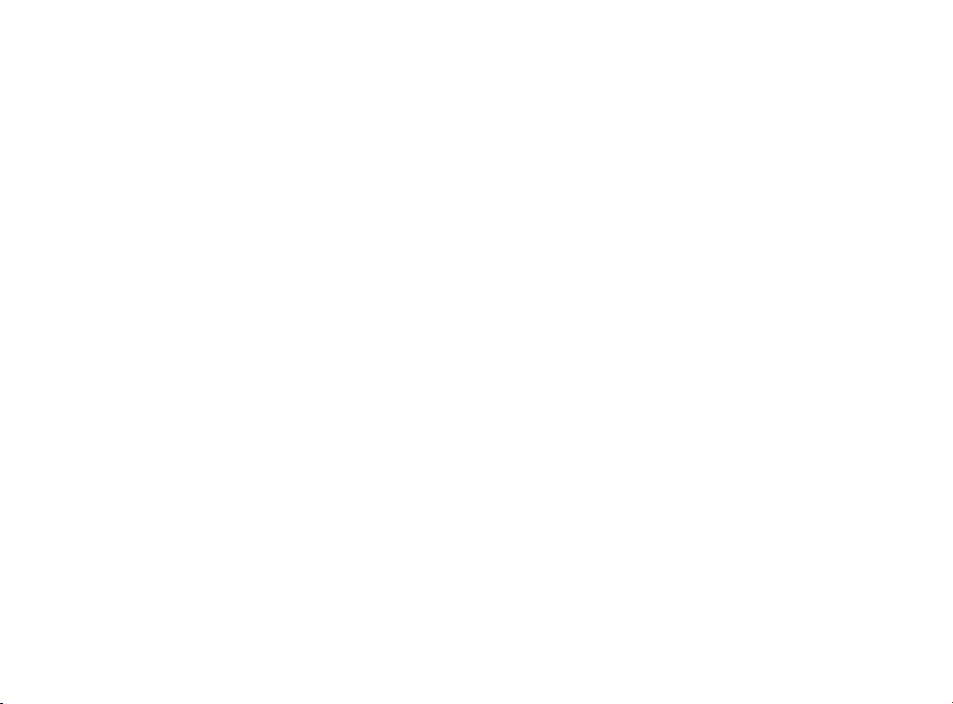
Using Your TV or Cable/Satellite Remote to
Control the Command Bar
There are several ways to use your TV, cable or satellite remote to control the Command Bar.
HDMI CEC CONTROL
If your TV is connected via HDMI and your TV supports CEC (and it is enabled in the TV settings
menu), you can control the volume and mute functions on the Command Bar from your TV
without any further setup.
PRELOADED IR CODES
If your TV is connected via Optical or your TV is connected via HDMI but your TV does not
support CEC, you may be able control the volume and mute functions on the Command Bar
from your TV without any further setup if your TV is one of the supported brands and was
manufactured within the last 5 years. Visit the Polk website for details.
IR LEARNING FUNCTION
If your TV is connected via Optical and it is not one of the more popular brands, you can teach
your IR (infrared) remote to control volume, mute and other functions (such as source selection
or bass volume) on your Command Bar.
14
Page 15
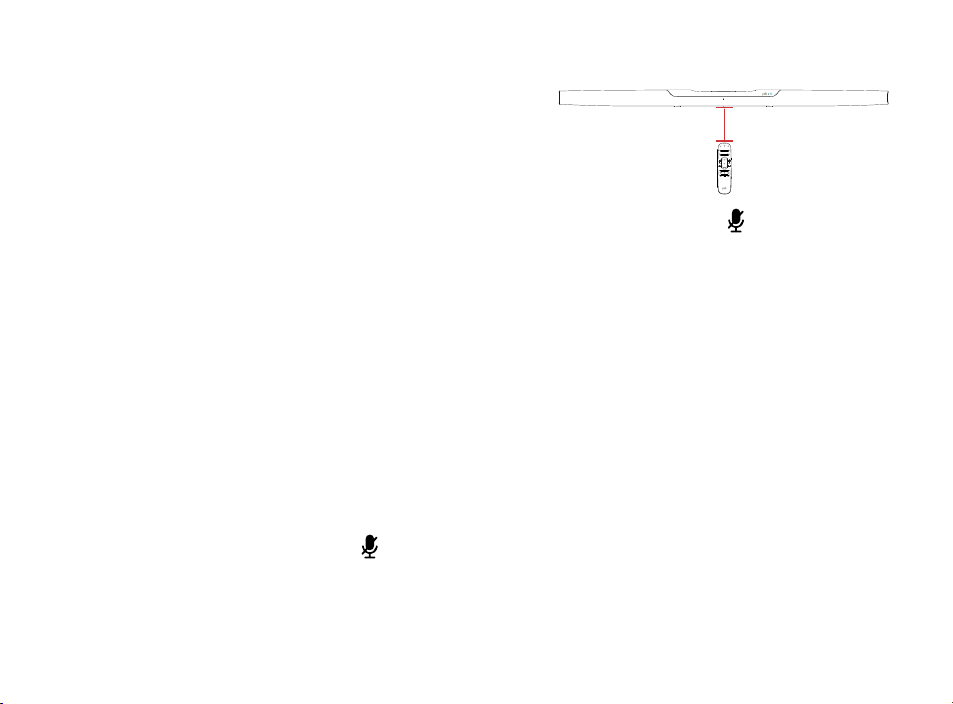
Using the IR Learning Function
IMPORTANT: Hold both remotes about 12” (30cm) directly
in front of the Command Bar when pressing their respective
12” (30cm)
buttons. Make sure your remotes have fresh batteries.
Entering IR Learn Mode
Make sure your sound bar is powered on, then press and hold the mic mute button on the sound bar
for about 3 seconds. Release the button when you hear “Entering IR learn mode.” You should now see a
slow blinking white light on the front of the sound bar.
STEP 1: Select a button on your Command Bar remote
Press and release the button on the Command Bar remote that you want to learn (ex: Volume Up).
STEP 2: Select a button on your TV remote
Very slowly tap the corresponding button on your TV remote until you hear “IR Command learned.”
STEP 3: Learn another code
Continue learning additional functions by repeating steps 1-3.
Exiting IR Learn Mode
Press and hold the mic mute button on the sound bar again for about 3 seconds.
NOTE: The sound bar will automatically exit IR learn mode if it has not received any IR commands for 60 seconds.
All learned IR commands will automatically be saved.
15
Page 16
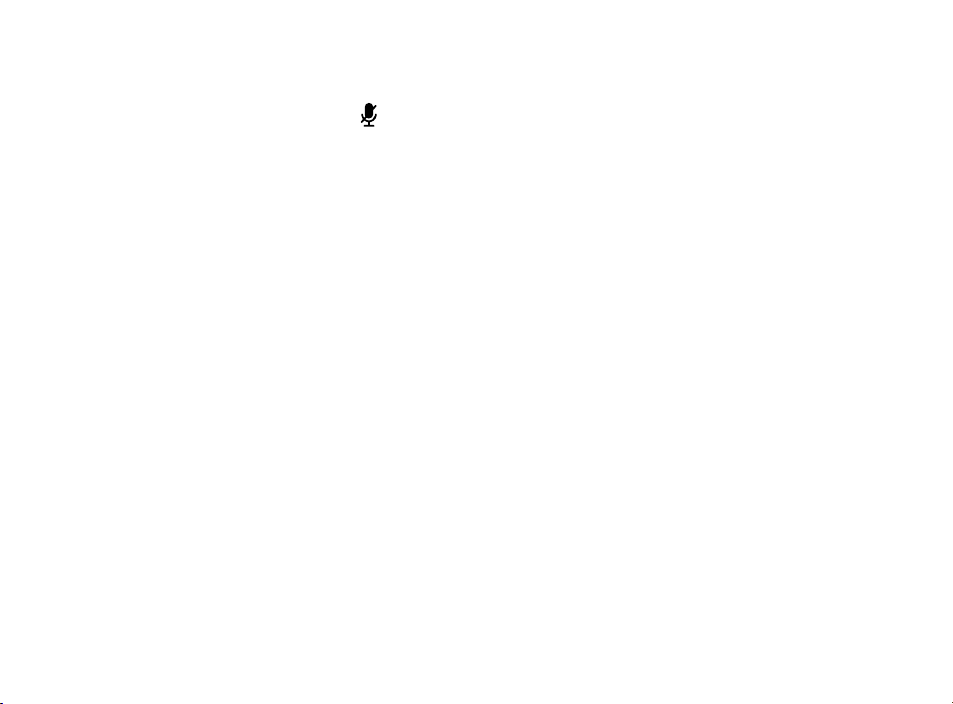
CLEARING ALL LEARNED IR CODES
Press and hold the mic mute button on the sound bar for about 10 seconds.
Troubleshooting
I Don’t Hear Sound From My Subwoofer
1) Verify that the subwoofer is plugged into a power source.
2) Check the green light on the back of the subwoofer.
• If it is solid green, turn up the Bass using the remote control.
• If it is flashing green, you need to sync the subwoofer to the sound bar using the
instructions below. If both lights are o, you need to connect the subwoofer to a
power source.
Syncing the Subwoofer to the Sound Bar
1) Verify that the sound bar and subwoofer are plugged into a power source.
2) On the back of the sound bar, press and hold the SYNC button until you hear “Entering
subwoofer pairing mode,” then release the button. The SUB light above the SYNC
button will flash green.
3) On the back of the SUBWOOFER, press and hold the SYNC button until you hear
“Subwoofer paired,” (about 10 seconds) and the light on the back of the subwoofer
turns solid green.
16
Page 17
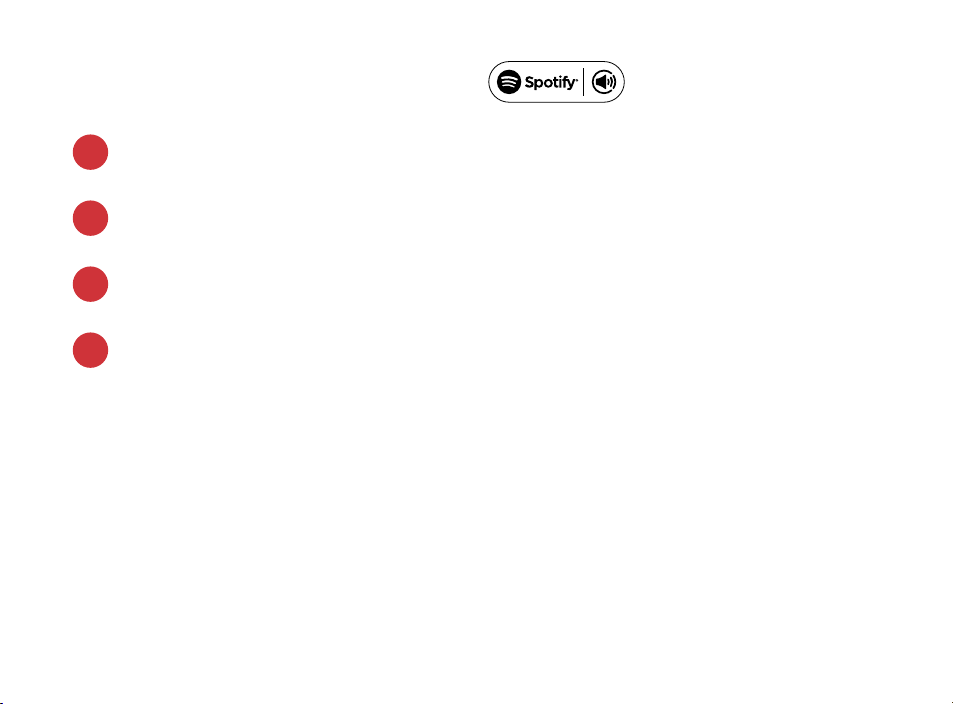
Listen out loud with Spotify Connect
Connect your Polk Command Bar to your wifi network.
1.
Open up the Spotify app on your phone, tablet or laptop using the same wifi network.
2.
Play a song and select Devices Available.
3.
Select your Polk Command Bar and start listening.
4.
The Spotify software is subject to third party licenses found here: www.spotify.com/connect/third-party-licenses
17
Page 18
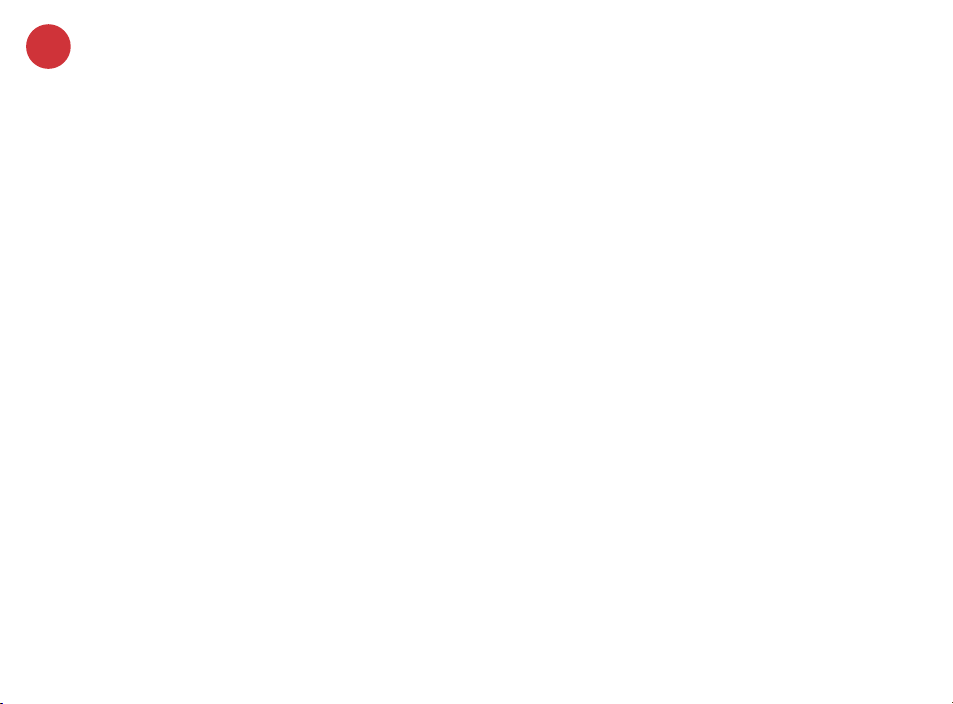
FR
Merci pour votre achat d’un produit Polk. Si vous avez des questions ou des commentaires,
n’hésitez pas à nous appeler ou à nous envoyer un courriel.
Quartier Général
Polk Audio
1 Viper Way, Vista, CA 92081
U.S.A.
Assistance technique
En France, contactez le service à la clientèle de Polk au +33 141383238
Le service consommateur est à votre disposition depuis la page d’accueil de ce site
polk-eu@mailmw.custhelp.com
18
Page 19
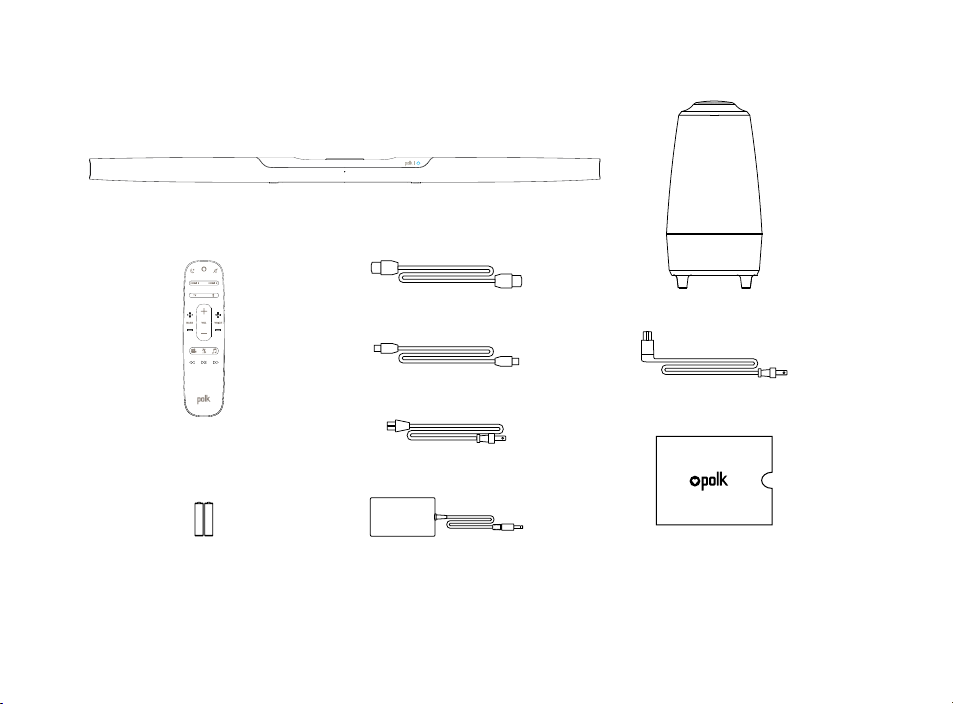
Contenu de la Boîte
Barre de son
Télécommande
AAA
AAA
2 piles (AAA)
Câble HDMI High speed de 2 m (6,5’)
Câble optique 1,8 m (6’)
Cordon d’alimentation de la barre de son
Alimentation de la barre de son
Caisson de basse
Cordon d’alimentation du
caisson de basse
Documentation du produit
19
Page 20
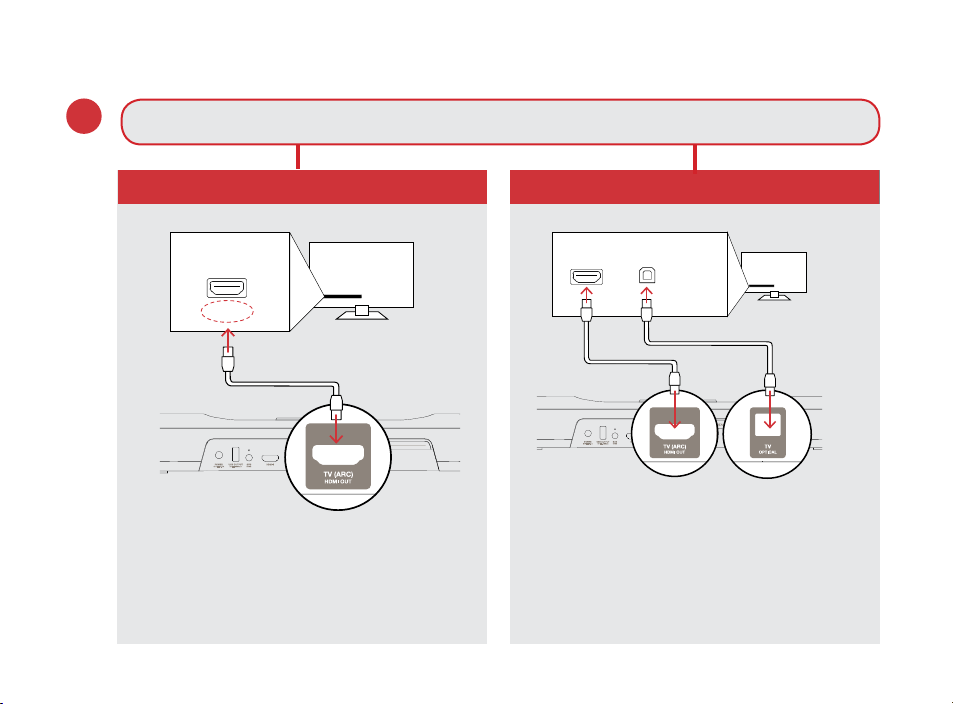
Brancher Votre Téléviseur
TV
OPTICAL
HDMI
1.
Y a-t-il une entrée HDMI étiquetée « ARC » sur votre éléviseur?
HDMI
ARC
OUI
TV
HDMI
NON
OPTICAL
TV
Connectez la barre audio et le
téléviseur avec le câble optique inclus.
Connectez le câble HDMI inclus aux
prises HDMI étiquetées « ARC » sur
le téléviseur et la barre audio.
Connectez le câble HDMI inclus
dans n’importe quelle prise HDMI du
téléviseur et à la prise « TV ARC » de
la barre audio.
20
Page 21
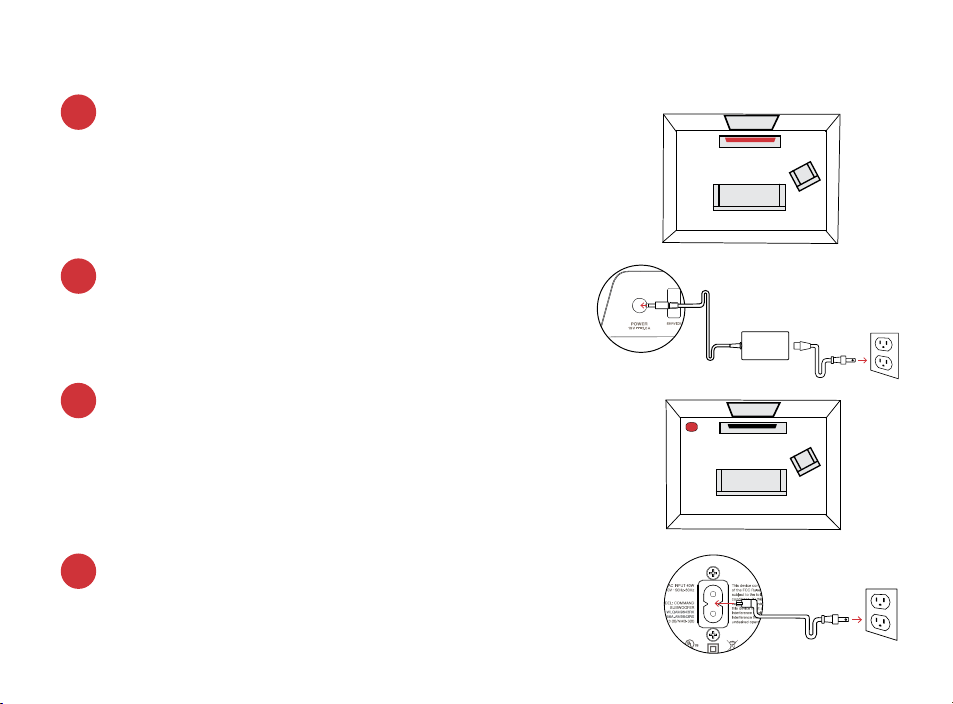
Déterminez l’emplacement de la barre de son
2.
Pour la meilleure expérience d’écoute qui soit,
centrez la barre de son sous le téléviseur.
Remarque : pour des directives d’installation murales,
référez-vous au modèle d’installation murale inclus.
Branchez la barre de son à une prise de AC
3.
Durant le démarrage, un voyant orange situé sur
le devant de la barre de son clignotera et l’éclairage
circulaire du Amazon Alexa se mettra en fonction.
Déterminez l’emplacement du caisson de basse
4.
Pour les meilleurs résultats possibles, installez le hautparleur d’extrêmes graves sur le même mur que celui
du téléviseur et à une distance maximale de 30 pi (10 m)
de la barre de son.
Connectez le caisson de basse à une prise de AC
5.
Un voyant vert fixe derrière le haut-parleur d’extrêmes
graves indique qu’il est jumelé à la barre de son.
TV
Sound Bar
TV
Subwoofer
21
Page 22
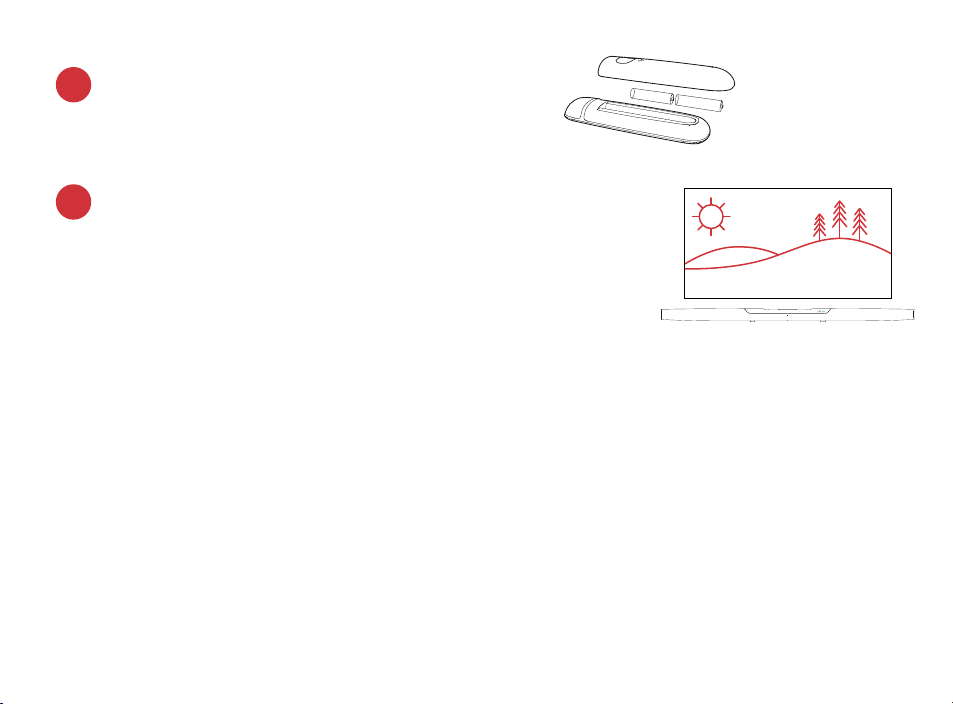
Installez les piles de la télécommande à distance
6.
Insérez les piles AAA fournies.
Vérifiez vos connexions
7.
Allumez votre téléviseur pour vous assurer que vous voyez
une image et que vous entendez du son provenant de la
barre de son. Vous pourriez devoir sélectionner l’entrée
HDMI appropriée sur votre téléviseur.
Remarque : si vous entendez du son provenant simultanément de votre
téléviseur et de votre barre de son, vous devez éteindre manuellement les
haut-parleurs du téléviseur à partir du menu Paramètres. Consultez le manuel
de l’utilisateur pour obtenir des directives à cet eet.
Contrôler le Volume à l’aide de la Télécommande du Téléviseur
La Command Bar est préconfigurée pour répondre aux commandes de volume et de mise en
sourdine à l’aide de télécommandes à distance pour téléviseur les plus populaires, y compris:
Samsung, LG, Sony, Vizio et autres grandes marques.
Tout autre marque de commerce, nom de produit, logo et marque auxquelles il est fait référence aux présentes sont la
**
propriété de leurs détenteurs respectifs.
REMARQUE : si la barre de son ne fonctionne pas avec la télécommande de votre téléviseur, suivez les directives
fournies à la page 30 pour qu’elle puisse apprendre les contrôles de votre télécommande.
22
Page 23
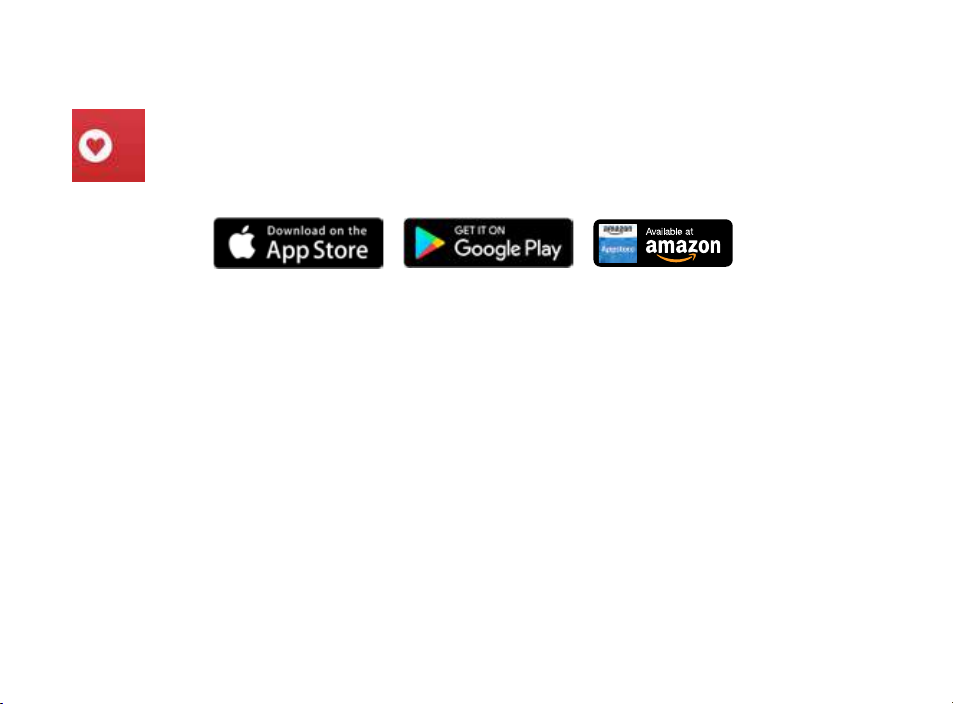
Téléchargez l’application Polk Connect à Partir de la Boutique d’applications
Utilisez l’application Polk Connect pour connecter la Command Bar à votre
réseau et activer les services vocaux Amazon Alexa. Vous aurez besoin
de votre mot de passe Wi-Fi.
Communiquer avec votre Polk Command Bar
Une fois connectée à votre réseau, la barre de son vous permet de demander à Alexa
d’eectuer une gamme de tâches utiles. Pour attirer l’attention de votre Polk Command
Bar, dites simplement «Alexa». Posez-lui des questions pour obtenir les plus récentes
nouvelles du sport, les bulletins météorologiques, des réponses à des questions de
cuisine, et bien plus.
23
Page 24
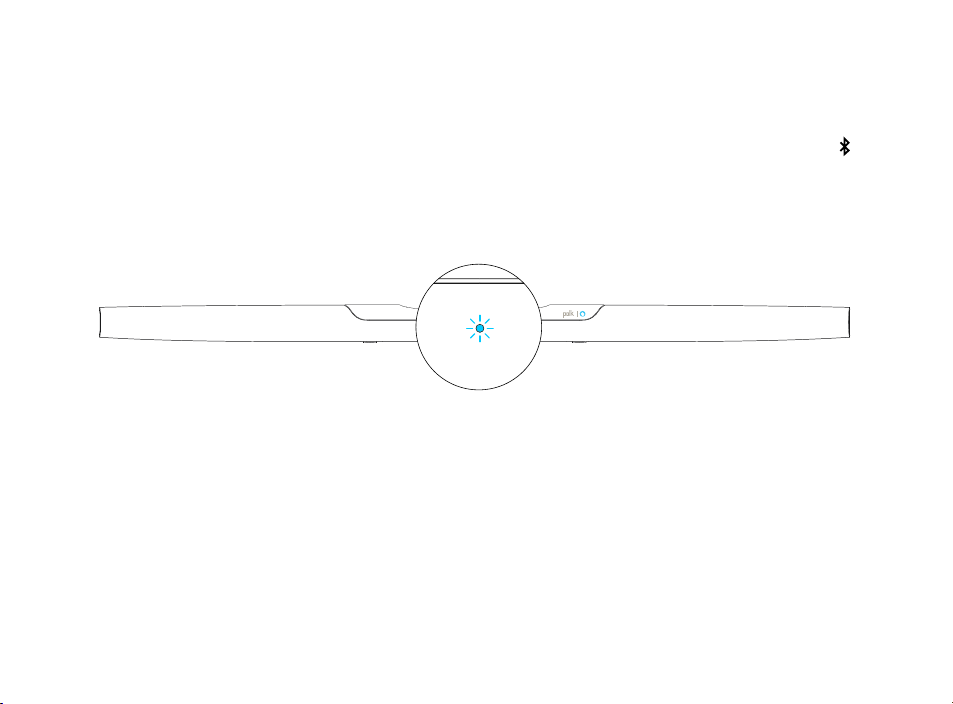
Écouter de la Musique via Bluetooth®
1. Pour jumeler votre appareil à l’aide de Bluetooth, appuyez sur le bouton Bluetooth
de la télécommande ou dites «Alexa, pair my phone»
Pour connecter votre appareil à la Command Bar, rendez-vous aux réglages Bluetooth
2.
de votre téléphone, tablette ou ordinateur, puis sélectionnez «Polk Command Bar».
Le voyant tourne au bleu lorsque votre appareil Bluetooth est connecté.
24
Page 25
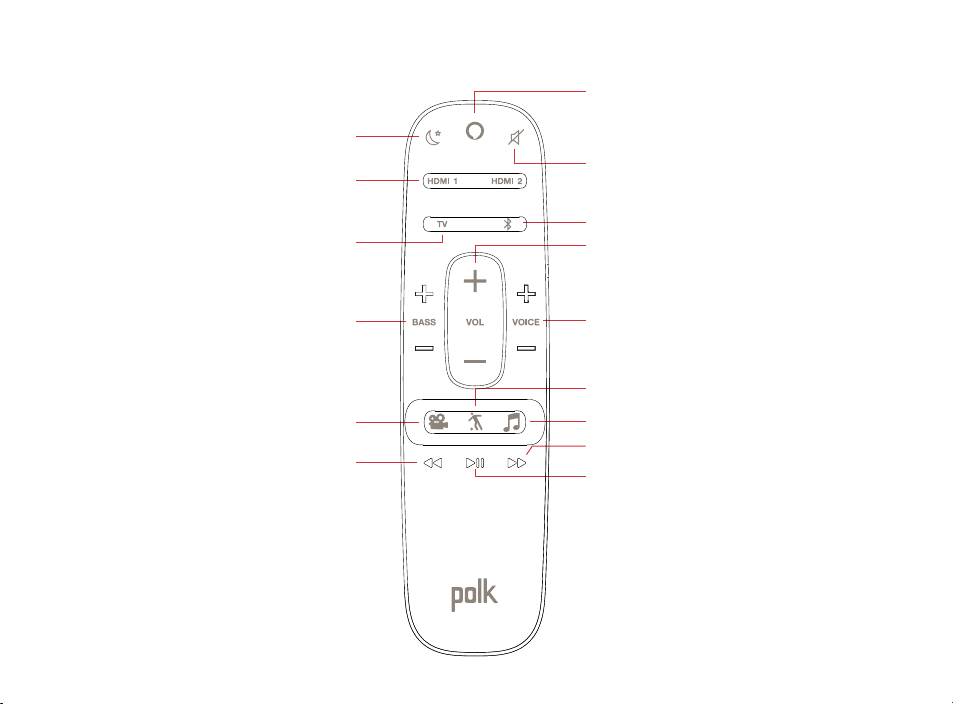
Télécommande
Mode Nocturne
Entrées HDMI
Entrée TV
Câble HDMI-ARC/Câble audio optique
Bouton Action
Appuyez sur ce bouton pour diminuer le
volume et utiliser les services vocaux Alexa
Muet
Bluetooth®
Volume principal
En haut/Vers le bas
En haut/Vers le bas
Basse
Mode Cinéma
Retour
VoiceAdjust
En haut/Vers le bas
Mode Sport
Mode Musique
Avance Rapide
Lecture/Pause
25
Page 26
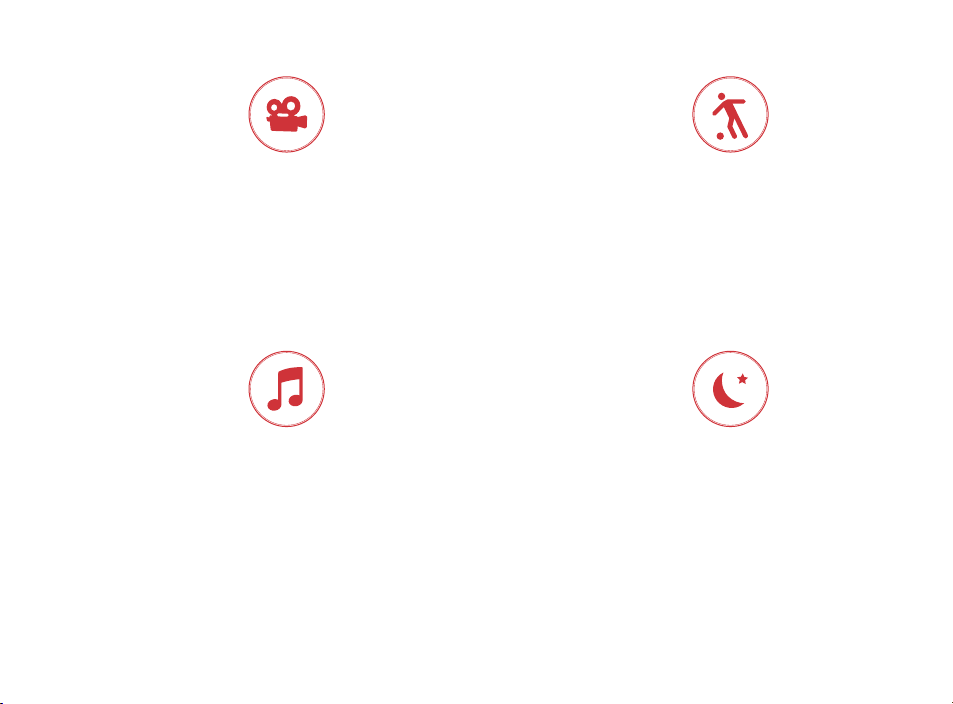
Modes Sonores
Mode Cinéma
Le mode sonore par défaut est conçu pour améliorer le
contenu télévisuel et les films. Il permet aussi d’amplifier les
basses, d’accroître la spatialisation et d’optimiser les niveaux
de Voice Adjust afin d’améliorer la clarté des dialogues. C’est
le mode par défaut pour les entrées HDMI et optique.
Mode Musique
Le mode Musique vous ore un son équilibré et des sons graves
plus doux tout en minimisant les eets de spatialisation sonore
afin d’assurer une reproduction plus naturelle du son. Le mode
Tout stéréo ore un son ambiophonique en reproduisant les sons
des canaux avant-gauche et avant-droit dans les haut-parleurs
ambiophoniques de gauche et de droite. Utilisez le bouton
Musique pour basculer entre le mode Musique et le mode Tout
stéréo lors de l’écoute de données audio à 2 canaux.
26
Mode Sport
Rehausse le contenu riche en dialogues,
comme les événements sportifs, les
bulletins d’informations et les talk-shows.
Fait appel à Voice Adjust pour améliorer les
dialogues.et les basses.
Mode nocturne
Réduit les basses et les variations de volume,
tout en améliorant l’intelligibilité des dialogues
lors de l’écoute à volume réduit.
Page 27

Maximiser Votre Expérience D’écoute
Ajuster les Basses
Ajustez facilement les basses fréquences pour des eets sonores plus ou
moins importants.
Régler le Dialogue ou la Voie Centrale
Utilisez la fonction Polk VoiceAdjust pour régler les niveaux de dialogue afin
d’améliorer la clarté du son lorsque vous regardez des émissions, des films ou
des événements sportifs.
À propos de la technologie Polk VoiceAdjust®
La Command Bar vous permet de personnaliser le son de la voix afin d’adapter votre
expérience d’écoute pour obtenir le dialogue clair et cristallin que vous désirez et pour
ne jamais manquer un mot de vos films, émissions ou événements sportifs préférés.
27
Page 28

Panneau Supérieur de la Barre de Son
Mise en Sourdine du
Microphone
Baisse du Volume
Panneau Arrière de la Barre de Son
Prise
d’alimentation
Augmentation
du Volume
Bouton Action
USB
28
Bouton de
Synchronisation
du caisson de basse
Entrées
HDMI
Sortie
HDMI
(ARC)
Optique
In
Entrées
HDMI
Page 29

Indicateurs Visuels
Le devant de la barre de son est muni d’un voyant unique qui change de couleur et qui
clignote pour fournir des informations sur la barre de son, comme ses modes de décodage
audio et son état de marche.
Devant de la Barre de Son
STEREO (PCM)
DOLBY CONTENT
DTS CONTENT
DEL de l’arrière de la barre
MODE NOCTURNE
BLUETOOTH
SINGLE FLASH
SÉLECTION DE LA SOURCE
HDMI 1, HDMI 2, TV ARC, TV OPTICAL
SINGLE FLASH
MODES SONORES
DEL de l’arrière du caisson de basse
ÉTEINT
NON CONNECTÉ
ON (MARCHE)
MODE ATTENTE
ÉTEINT
NON CONNECTÉ
FIX
CONNECTÉ
FLASHING
MODE COUPLAGE
ON (MARCHE)
CONNECTÉ
FLASHING
MODE COUPLAGE
29
Page 30

Contrôler la Command Bar à l’aide de la télécommande du téléviseur,
du câble ou du satelliter
Il existe plusieurs façons d’utiliser votre télécommande de téléviseur, de câble ou de satellite
pour contrôler la Command Bar
CONTRÔLE HDMI CEC
Si votre téléviseur est connecté par un câble HMDI et qu’il prend en charge la fonction CEC
(et que celle-ci est activée à partir du menu Paramètres), vous pouvez contrôler les fonctions
de volume et de sourdine de la Command Bar à partir de votre téléviseur sans la nécessité de
réglages supplémentaires.
CODES IR PRÉCHARGÉS
Si votre téléviseur est connecté par un câble audio optique ou par un câble HMDI, mais qu’il
ne prend pas en charge la fonction CEC, vous pouvez contrôler les fonctions de volume et de
mise en sourdine de la Command Bar à partir de votre téléviseur sans la nécessité de réglages
supplémentaires si sa marque en est une compatible et que sa date de fabrication ne dépasse
pas cinq ans. Visitez le site de Polk pour de plus amples renseignements.
FONCTION DE CONFIGURATION IR
Si votre téléviseur est connecté par un câble audio optique, mais qu’il n’est pas d’une grande
marque populaire, vous pouvez configurer votre télécommande IR (infrarouge) de façon à
contrôler le volume, la mise en sourdine et d’autres fonctions (comme la sélection de la source ou
le volume des basses) de votre Command Bar.
30
Page 31

Utiliser la fonction de configuration IR
IMPORTANT: tenez les deux télécommandes à environ
12 po (30 cm) directement devant la barre de son lorsque
12” (30cm)
vous appuyez sur leurs boutons respectifs. Assurez-vous
que les télécommandes sont munies de piles neuves.
Entrer en mode de configuration IR
Assurez-vous que la barre de son est en marche, puis appuyez sur et tenez enfoncé pendant trois
secondes le bouton de mise en sourdine du microphone. Relâchez le bouton lorsque vous entendez
« Entering IR learn mode » . Un voyant blanc à clignotement lent devrait s’allumer sur le devant de la
barre de son.
ÉTAPE 1 : Sélection d’un bouton sur la télécommande de la Command Bar
Appuyez sur et tenez enfoncé le bouton de la télécommande de la Command Bar que vous souhaitez
configurer (p. ex. Volume Up).
ÉTAPE 2 : Sélection d’un bouton sur la télécommande de votre téléviseur
Touchez lentement le bouton correspondant de la télécommande de votre téléviseur jusqu’à ce que
vous entendiez « IR Command learned » (« Commande IR configurée »).
ÉTAPE 3 : Configureration d’un autre code
Pour configurer des codes additionnels, répétez les étapes 1 à 3.
Sortir du mode d’apprentissage IR
Appuyez sur et tenez enfoncé pendant trois secondes le bouton de mise en sourdine du
31
Page 32

microphone situé sur la barre de son.
REMARQUE : la barre de son quitte automatiquement le mode de configuration IR si elle n’a reçu aucune commande
IR pendant 60 secondes.
Toutes les commandes IR configurées seront automatiquement sauvegardées.
SUPPRESSION DE TOUS LES CODES IR CONFIGURÉS
Appuyez sur et tenez enfoncé pendant 10 secondes le bouton de mise en sourdine du microphone
situé sur la barre de son.
32
Page 33

Dépannage
Aucun son ne sort de mon caisson de basse
1) Assurez-vous que le caisson de basse est branché dans une source d’alimentation.
2) Assurez-vous que le voyant vert situé à l’arrière du caisson de basse est allumé.
• S’il est vert et fixe, augmentez les basses à l’aide de la télécommande.
• S’il est vert et clignotant, synchronisez le haut-parleur d’extrêmes graves avec la
barre de son en suivant les directives ci-après. Si les deux voyants sont éteints,
branchez le haut-parleur d’extrêmes graves à une source d’alimentation.
Synchroniser le caisson de basse à la barre de son
1) Vérifiez si la barre de son et le haut-parleur des graves sont connectés dans
la source d’alimentation.
2) Appuyez sur et tenez enfoncé le bouton SYNC situé à l’arrière de la barre de son jusqu’à
ce que vous entendiez «Entering subwoofer pairing mode», puis relâchez le bouton. Le
voyant SUB situé au-dessus du bouton SYNC clignotera en vert.
3) Appuyez sur et tenez enfoncé pendant environ 10 secondes le bouton SYNC situé à
l’arrière du caisson de basse jusqu’à ce que vous entendiez «Subwoofer paired»
et que le voyant derrière le haut-parleur d’extrêmes graves tourne au vert.
33
Page 34

Fonctionnement de Spotify Connect
Connectez votre enceinte à votre réseau wi-fi (pour plus d’informations, consultez
1.
les instructions d’utilisation du produit).
Démarrez l’appli Spotify sur votre téléphone, votre tablette ou votre PC en utilisant
2.
le même réseau wi-fi que ci-dessus.
Écoutez un titre sur Spotify et appuyez sur « APPAREILS DISPONIBLES ».
3.
Sélectionnez votre enceinte pour diuser la musique.
4.
Le logiciel Spotify est assujetti aux licences tierces suivantes: www.spotify.com/connect/third-party-licenses
34
Page 35

DE
Vielen Dank für Ihren Einkauf bei Polk. Sollten Sie Fragen oder Kommentare haben, zögern
Sie bitte nicht, uns anzurufen oder eine E-Mail zu schreiben.
Hauptquartier
Polk Audio
1 Viper Way, Vista, CA 92081
U.S.A.
Technischer Support
Telefonisch erreichen Sie uns unter +49 215712080
Bitte besuchen Sie die Support-Seiten auf wpolk-eu@mailmw.custhelp.com,
um Support für die Polk Soundbar zu erhalten.
35
Page 36

Lieferumfang
Soundbar
High-Speed-HDMI-Kabel 2 m (6.5’)
Optisches Kabel 1,8 m (6’)
Subwoofer
Netzkabel für Subwoofer
Fernbedienung
Netzkabel für Soundbar
AAA
AAA
2 Batterien (AAA)
Netzteil für Soundbar
Produktdokumentation
36
Page 37

Anschließen Ihres Fernsehers
TV
OPTICAL
HDMI
1.
Verfügt Ihr Fernseher über einen HDMI-Eingang mit der Aufschrift „ARC“?
JA
HDMI
ARC
Das enthaltene HDMI-Kabel mit den
HDMI-Eingängen mit der Aufschrift
„ARC“ am Fernseher und der
Soundbar verbinden.
TV
HDMI
Mit dem enthaltenen optischen Kabel den
Fernseher mit der Soundbar verbinden.
Mit dem enthaltenen HDMI-Kabel einen
beliebigen verfügbaren HDMI-Anschluss
am Fernseher mit dem „TV ARC“Anschluss an der Soundbar verbinden.
OPTICAL
NIEN
TV
37
Page 38

Positionierung der Soundbar
2.
Für das beste Hörerlebnis positionieren Sie die Soundbar
zentral unter Ihrem Fernseher
Hinweis: Für eine Anleitung zur Wandmontage beachten
Sie bitte die beigefügte Wandmontage-Schablone.
Anschließen der Soundbar an eine Steckdose
3.
Beim Einschalten werden Sie ein orangefarbenes
Licht an der Vorderseite der Soundbar blinken
sehen, und der Amazon Alexa-Lichtring wird
sich drehen.
TV
Sound Bar
Positionieren der Subwoofer
4.
Zur optimalen Wiedergabe positionieren Sie den
Subwoofer
TV
Subwoofer in einer Entfernung von nicht mehr als
10 m (30 Fuss) zur Soundbar an derselben Wand
wie Ihren Fernseher.
Anschließen des Subwoofer an eine Steckdose
5.
Ein konstantes, grünes Licht wird an der Rückseite
des Subwoofer leuchten, um die Kopplung mit der
38
Soundbar anzuzeigen.
Page 39

Einlegen der Fernbedienungsbatterien
6.
Legen Sie die mitgelieferten AAABatterien in die Fernbedienung.
Überprüfen der Anschlüsse
7.
Schalten Sie Ihren Fernseher ein und überprüfen Sie, dass
Sie mit dem Fernseher ein Videosignal empfangen und die
Soundbar ein Tonsignal wiedergibt. Möglicherweise müssen
Sie den geeigneten HDMI-Eingang Ihres Fernsehers wählen.
Hinweis: Wenn sowohl die Soundbar als auch Ihr Fernseher ein Tonsignal
wiedergeben, müssen Sie die Lautsprecher Ihres Fernsehers manuell über das
Einstellugs-Menü des Fernsehers abschalten. Bitte beachten Sie hierzu die
Bedienungsanleitung Ihres Fernsehers.
Verwenden der Fernbedienung Ihres Fernsehers zur Einstellung
der Lautstärke
Die Command Bar reagiert auf Stummschaltung und Lautstärkeregelung und ist
zur Verwendung mit den am häufigsten verwendeten Fernseher-Fernbedienungen
vorkonfiguriert, einschließlich: Samsung, LG, Sony, Vizio sowie anderen führenden Marken.*
Alle anderen hier aufgeführten Warenzeichen, Produktnamen, Logos und Marken sind im Besitz ihrer jeweiligen
*
Eigentümer.
HINWEIS: Sollte die Fernbedienung der Command Bar nicht mit Ihrem Fernseher kompatibel sein, folgen Sie bitte den
Anweisungen auf Seite 77, damit die Command Bar die Befehle der Fernbedienung Ihres Fernsehers erlernen kann.
39
Page 40

Herunterladen der Polk Connect App aus dem App Store
Verwenden Sie die Polk Connect App zur Verbindung der Polk CommandSoundbar mit Ihrem Netzwerk und zur Einrichtung der Amazon AlexaSprachsteuerung. Sie benötigen Ihr Wi-Fi-Kennwort.
Sprechen mit Ihrer Polk Command Sound Bar
Nach Anschluss an Ihrem Netzwerk können Sie die Polk Command Bar verwenden,
um Alexa zur Durchführung vieler hilfreicher Handlungen aufzufordern. Um die
Aufmerksamkeit Ihrer Polk Command Bar zu erlangen, sagen Sie einfach “Alexa.”
Sie können Alexa zu Sportnachrichten, Wettervorhersagen, Kochrezepten und
anderem befragen.
40
Page 41

Wiedergabe von Musik über Bluetooth®
1. Zur Koppelung Ihres Geräts über Bluetooth drücken Sie die Bluetooth-Taste an Ihrer
Fernbedienung oder sagen Sie “Alexa, pair my phone.”
Zum Anschließen Ihres Geräts an der Command Bar gehen Sie zu den Bluetooth-
2.
Einstellungen Ihres Smartphones, Tablets oder Computers und wählen Sie dort “Polk
Command Bar.” Die Leuchte wechselt in ein konstantes Blau, sobald Ihr Bluetooth-Gerät
verbunden ist.
41
Page 42

Fernbedienung
HDMI Eingänge
HDMI-ARC/Optisch
Nacht-Modus
TV-Eingang
Aktionstaste
Zum Verringern der Lautstärke
und zur Verwendung der AlexaSprachsteuerung drücken
Stumm
Bluetooth®
Soundbar Lautstärke
Erhöhen/Reduzieren
Erhöhen/Reduzieren
Bässe
VoiceAdjust
Erhöhen/Reduzieren
Sport-Modus
Film-Modus
Zurück
Musik-Modus
Vor
Play/Pause
42
Page 43

Klangmodi
Film-Modus
Klanglich optimiert für Film- und TV-Inhalte.
Zudem bietet er Bass Boost, erhöhten Raumklang
und verbesserten Voice Adjust-Level für mehr
Dialogklarheit. Dies ist der standardmässige Sound-
Modus für HDMI- und optische Eingänge.
Musik-Modus
Dieser Modus aktiviert eine ausgewogene Klangeinstellung
mit sanfteren Bässen. Gleichzeitig werden die Raumklangeekte
minimiert, um eine natürlichere Musikwiedergabe
zu gewährleisten.
Sport-Modus
Verbessert dialogreiche Inhalte,
wie Sportübertragungen,
Nachrichtensendungen und Talk Shows.
Über Voice Adjust wird die Dialogklarheit
verbessert und die Lautstärke des
Subwoofers optimiert.
Nacht-Modus
Reduziert Bass- und
Lautstärkedynamiken und verbessert
gleichzeitig die Sprachverständlichkeit
bei geringer Lautstärke.
43
Page 44

Optimierung des Hörerlebnisses
Einstellen der Basswiedergabe
Einfaches Einstellen der Niederfrequenz-Lautstärke für einen stärkeren oder
schwächeren Eekt.
Einstellen des Dialog- oder Center-Kanals
Verwenden Sie die Polk Voice Adjust-Funktion zur Einstellung der Dialogpegel,
zur Verbesserung der Dialogverständlichkeit beim Sehen von Fernsehsendungen,
Filmen und Sportübertragungen.
Zur integrierten Polk VoiceAdjust®-Technologie
Die Command Bar verfügt über personalisierbare Sprachpegel, die es Ihnen ermöglichen,
Ihr Hörerlebnis entsprechend Ihrer Vorlieben anzupassen, um einen klaren, deutlichen
Dialog wiederzugeben, damit Sie kein einziges Wort Ihrer liebsten Filme, Sendungen oder
Sportübertragungen verpassen.
44
Page 45

Oberseite der Soundbar
Mikrofon-
Stummschaltung
Lautstärke
Reduzieren
Rückseite der Soundbar
Strom-
Anschluss
Lautstärke
Erhöhen
Aktionstaste
USB
Sync-
Taste des
Subwoofers
HDMI
Eingang
HDMI Out
(ARC)
Optischer
Eingang
HDMI
Eingang 2
45
Page 46

Visuelle Anzeigen
Die Vorderseite der Soundbar verfügt über eine einzelne LED, die zur Angabe von
Statusinformationen wie Audio-Decoder-Modi oder Stromversorgungsstatus der
Soundbar die Farbe wechselt und blinkt.
Vorderseite der Bar
STEREO (PCM)
DOLBY INHALTE
DTS INHALTE
NIGHT MODE
BLUETOOTH
EINMALIGES BLINKEN
QUELLENAUSWAHL
HDMI 1, HDMI 2, TV ARC, TV OPTICAL
EINMALIGES BLINKEN
TONSIGNAL-MODI
Hintere LED-Leiste
AUS
NICHT VERBUNDEN
DAUERLICHT
VERBUNDEN
FLASHING
KOPPLUNGSMODUS
Rückseite des Subwoofers
AUS
NICHT VERBUNDEN
46
AN
STANDBY-MODUS
AN
VERBUNDEN
FLASHING
KOPPLUNGSMODUS
Page 47

Verwendung Ihrer Fernseh- oder Kabel-/Satelliten-Fernbedienung zur
Steuerung der Command Bar
Es gibt mehrere Möglichkeiten, Ihre Fernseh- oder Kabel-/Satelliten-Fernbedienung für die
Steuerung der Command Bar zu verwenden
HDMI CEC-STEUERUNG
Wenn Ihr Fernseher über HDMI angeschlossen ist und CEC unterstützt (und dies im TVEinstellungsmenü eingerichtet ist), können Sie die Lautstärke- und Stummschaltungs-Funktionen
der Command Bar ohne vorheriges Einrichten über Ihren Fernseher bedienen.
VORGELADENE IR-CODES
Wenn Ihr Fernseher mithilfe eines optischen Kabels oder über HDMI angeschlossen ist, aber CEC
nicht unterstützt, können Sie die Lautstärke- und Stummschaltungs-Funktionen der Command
Bar eventuell ohne vorheriges Einrichten über Ihren Fernseher bedienen, wenn es sich bei
Ihrem Fernseher um das Gerät einer unterstützten Marke handelt und er in den letzten 5 Jahren
hergestellt wurde. Für weitere Informationen hierzu besuchen Sie die Polk-Website.
IR-LERNFUNKTION
Wenn Ihr Fernseher mithilfe eines optischen Kabels angeschlossen ist, es sich bei bei dem
Fernseher aber um kein direkt unterstütztes Gerät handelt, dann kann die Soundbar Ihre IR
(infrarot)Fernbedienung erlernen um Lautstärke, Stummschaltung und andere Funktionen
(beispielsweise Auswahl der Signalquelle oder Basslautstärke) zu steuern.
47
Page 48

Anwenden der IR-Lernfunktion
WICHTIG: Halten Sie beide Fernbedienungen in einem
Abstand von etwa 30 cm (12 Zoll) direkt auf die Command
12” (30cm)
Bar gerichtet, während Sie die jeweiligen Tasten drücken.
Vergewissern Sie sich, dass Ihre Fernbedienungen mit neuen
Batterien bestückt sind.
Beginn des IR-Lernmodus
Vergewissern Sie sich, dass Ihre Soundbar eingeschaltet ist. Halten Sie dann die Mikrofon-Stummtaste
an der Soundbar für etwa 3 Sekunden gedrückt. Lassen Sie die Taste los, wenn Sie “Entering IR learn
mode” hören. Sie sollten jetzt an der Vorderseite der Sound Bar ein weißes Licht blinken sehen.
SCHRITT 1: Wählen einer Taste an Ihrer Command Bar-Fernbedienung
Drücken und Freigabe der Taste an der Command Bar-Fernbedienung, die Sie erlernen möchten (z. B.:
Lautstärke erhöhen).
SCHRITT 2: Wählen einer Taste an der Fernbedienung Ihres Fernsehers
Drücken Sie langsam die entsprechende Taste der Fernbedienung Ihres Fernsehers, bis Sie “IR
Command learned” hören.
SCHRITT 3: Lernen eines weiteren Codes
Setzen Sie das Erlernen weiterer Funktionen durch Wiederholung der Schritte 1–3 fort.
48
Page 49

Beenden des IR-Lernmodus
Halten Sie die Mikrofon-Stummtaste an der Soundbar erneut für etwa 3 Sekunden gedrückt.
HINWEIS: Die Soundbar wird den IR-Lernmodus automatisch beenden, wenn Sie 60 Sekunden lang keine IR-Befehle
empfangen hat. Alle erlernten IR-Befehle werden automatisch gespeichert.
LÖSCHEN ALLER ERLERNTEN IR-BEFEHLE
Halten Sie die Mikrofon-Stummtaste an der Sound Bar für etwa 10 Sekunden gedrückt.
49
Page 50

Fehlerbehebung
Ich höre kein Tonsignal von meinem Subwoofer
1) Vergewissern Sie sich, dass der Subwoofer am Stromnetz angeschlossen ist.
2) Überprüfen Sie, ob das grüne Licht an der Rückseite des Subwoofer leuchtet.
• Wenn es konstant grün leuchtet, erhöhen Sie das Bass-Volumen mithilfe der
Fernbedienung.
• Wenn es grün blinkt, müssen Sie den Subwoofer entsprechend der folgenden
Anleitungen mit der Soundbar koppeln. Wenn beide Lichter aus sind, müssen Sie den
Subwoofer an das Stromnetz anschließen.
Koppeln des Subwoofers mit der Soundbar
1) Stellen Sie sicher, dass die Soundbar und der Subwoofer mit einer Stromquelle
verbunden sind.
2) Halten Sie die SYNC-Taste an der Rückseite der Soundbar bis Sie „Beginn des
Subwoofer-Kopplungsmodus“ hören. Lassen Sie dann die Taste los. Die SUB-Leuchte
oberhalb der SYNC-Taste beginnt grün zu leuchten.
3) Halten Sie auf der Rückseite des SUBWOOFERS die SYNC-Taste gedrückt, bis Sie
nach etwa 10 Sekunden “Subwoofer paired” hören und das Licht an der Rückseite des
subwoofer konstant grün leuchtet.
50
Page 51

So nutzt du Connect
Verbinde Deine Lautsprecher mit Deinem WLAN-Netzwerk (Siehe Produktanleitung
1.
für Details).
Öne die Spotify-App auf Deinem Smartphone, Tablet oder PC und verbinde Dich
2.
mit demselben WLAN-Netzwerk.
Spiele einen Song auf Spotify ab und tippe auf „VERFÜGBARE GERÄTE”.
3.
Wähle Deine Lautsprecher aus und höre die Musik im ganzen Raum.
4.
Die Spotify Software unterliegt Lizenzen Dritter, die Sie hier einsehen können: www.spotify.com/connect/third-party-licenses
51
Page 52

ES
Gracias por su compra en Polk. Si tiene alguna pregunta o comentario, no dude en
llamarnos o enviarnos un correo electrónico.
Sede
Polk Audio
1 Viper Way, Vista, CA 92081
U.S.A.
Asistencia técnica
Por favor, consulta polk-eu@mailmw.custhelp.com para obtener detalles de contacto del
servicio de asistencia.
52
Page 53

Qué contiene la caja
Barra de sonido
Mando a distancia
AAA
AAA
2 piles (AAA)
Cable HDMI de alta velocidad de 2 m (6,5’)
Cable óptico de 1,8 m (6’)
Cable de alimentación de la barra de sonido
Fuente de alimentación de la barra de sonido
Subwoofer
Cable de alimentación del subwoofer
Documentación del producto
53
Page 54

Conexión al televisor
TV
OPTICAL
HDMI
1.
¿Tiene como nombre “ARC” una toma de entrada HDMI del televisor?
HDMI
ARC
SÍ
TV
HDMI
OPTICAL
NO
TV
Conecte el cable optique incluido
Conecte el cable HDMI incluido a las
tomas HDMI marcadas con “ARC” en
el televisor y en la barra de sonido.
entre.
Conecte el cable HDMI incluido a
cualquier toma HDMI disponible en el
televisor y al conector “TV ARC” en
la barra de sonido.
54
Page 55

Coloque la barra de sonido
2.
Para obtener la mejor experiencia de sonido,
posicione la barra de sonido centrada bajo el televisor.
Nota: Para obtener instrucciones de montaje en la pared,
consulte la plantilla de montaje en pared incluida.
Conecte la barra de sonido a una salida de CA
3.
Durante el inicio, verá una luz naranja parpadeante
en la parte frontal de la barra de sonido y el anillo
de luz de Amazon Alexa girará.
TV
Sound Bar
Posicione el subwoofer
4.
Para obtener un mejor rendimiento, sitúe el
subwoofer en la misma pared que el televisor,
a no más de 30 pies (10 m) de la barra de sonido..
Conecte el subwoofer a una salida de CA
5.
La luz verde será visible en la parte posterior del
subwoofer para indicar que está sincronizado con
la barra de sonido.
TV
Subwoofer
55
Page 56

Instale las pilas del mando a distancia
6.
Inserte las pilas AAA incluidas.
Verifique sus conexiones
7.
Encienda el televisor y compruebe que está viendo
vídeo en la televisión y escuche el sonido de la barra de
sonido. Puede que tenga que seleccionar la entrada HDMI
apropiada en su televisor.
Nota: Si está escuchando sonido desde el televisor y la barra de sonido,
debe desactivar manualmente los altavoces del televisor mediante el menú
de configuración del televisor. Por favor, consulte el manual del propietario de
su televisor para obtener instrucciones.
Cómo utilizar el mando a distancia para controlar el volumen
La Barra de comandos viene preconfigurada para responder a los comandos de volumen
y silencio de los mandos a distancia más populares, incluidos: Samsung, LG, Sony, Vizio y
otras marcas importantes.*
Todas las demás marcas comerciales, nombres de productos, logotipos y marcas mencionados en este documento
*
son propiedad de sus respectivos dueños.owners.
NOTA: si la Barra de comandos no funciona con su TV, siga las instrucciones en la página 46 para que su Barra de
comandos aprenda los comandos del mando a distancia de su TV.
56
Page 57

Descargue la aplicación Polk Connect de la App Store
Utilice la aplicación Polk Connect para conectar la barra de sonido
Polk Command a su red y habilitar los servicios de voz de Amazon Alexa.
Necesitará la contraseña de su Wifi.
Hablar con su barra de sonido Polk Command
Una vez conectada a su red, use la barra Polk Command para pedir a Alexa que realice
muchas tareas útiles. Para llamar la atención de su barra Polk Command, simplemente
diga “Alexa”. Puede pedir a Alexa noticias deportivas, informes meteorológicos,
preguntas de cocina y más.
57
Page 58

Escuchar música a través de Bluetooth®
1. Para vincular su dispositivo a través de Bluetooth, presione el botón de Bluetooth
en el mando a distancia o diga “Alexa, empareja mi teléfono.”
Para conectar su dispositivo a la Barra de comandos, acceda a la configuración de
2.
Bluetooth en su teléfono, tablet u ordenador y seleccione “Polk Command Bar.”
El LED se iluminará de color azul cuando su dispositivo Bluetooth esté conectado.
58
Page 59

Mando a distancia
Modo nocturno
Entradas HDMI
Entrada de TV
HDMI-ARC/Óptico
Botón de acción
Presione para bajar el volumen
y usar los Servicios de voz de Alexa
Silenciar
Bluetooth®
Volumen principal
Arriba/abajo
Bajo
Arriba/abajo
Modo película
Atrás
VoiceAdjust
Arriba/abajo
Modo deportes
Modo música
Adelante
Reproducir/Pausar
59
Page 60

Modos de sonido
Modo Película
Optimizado acústicamente para El modo de sonido
predeterminado está diseñado para mejorar tanto
el contenido cinematográfico como el de televisión.
También proporciona un refuerzo de graves, aumento de
espacialización y mejora los niveles de Voice Adjust para
mejorar la claridad del diálogo. Es el modo de sonido por
defecto para las fuentes HDMI y de entrada óptica.
Modo de música
El modo de música le brinda un sonido equilibrado y
un bajo más suave a la vez que minimiza los efectos de
espacialización para garantizar una reproducción de sonido
más natural. Todo el modo estéreo proporciona un sonido
nítido al reflejar los canales frontales izquierdo y derecho a
los altavoces envolventes izquierdo y derecho. Use el botón
Música para alternar entre el modo Música y el modo Todo
estéreo cuando escuche dos canales de audio.
60
Modo deportes
Mejora el contenido rico en diálogo,
como eventos deportivos, telenoticias y
programas de entrevistas. Utiliza Voice
Adjust para aumentar la claridad del
diálogo y optimiza los niveles de volumen
del subwoofer.
Modo nocturno
Reduce la dinámica de graves y volumen
al tiempo que mejora la inteligibilidad de
la voz para sonido a bajo volumen.
Page 61

Optimización de su experiencia de audio
Ajuste del bajo
Facilidad para ajustar el volumen a baja frecuencia con más o menos impacto.
Ajuste del diálogo o canal central
Utilice la función de Ajustar voz de Polk para ajustar los niveles de diálogo y
mejorar así la claridad al ver programas de televisión, películas y deportes.
Sobre la tecnología Polk VoiceAdjust® incorporada
La Barra de comandos presenta niveles de voz personalizables en la barra de sonido,
que le permite adaptar su experiencia auditiva, ya sea para reproducir un diálogo claro,
nítido y nunca perder una sola palabra de su película favorita, programa de televisión o
evento deportivo.
61
Page 62

Panel superior de la barra de sonido
Silenciar
el micrófono
Bajar volumen
Panel posterior de la barra de sonido
Conector
encendido
Subir volumen
Botón de acción
USB
62
Botón de
sincronización
del subwoofer
Entradas
HDMI
Salida
HDMI
(ARC)
Óptica Ent
Entradas
HDMI
Page 63

Indicadores visuales
La parte frontal de la barra de sonido contiene una sola luz que cambia de color y
parpadea para proporcionar información de estado sobre la barra de sonido, como los
modos de decodificador de audio y el estado de alimentación de la barra de sonido.
Parte frontal de la barra
ESTÉREO (PCM)
DOLBY CONTENT
DTS CONTENT
MOD0 NOCTURNO
BLUETOOTH
SINGLE FLASH
SELECCIÓN DE FUENTE
HDMI 1, HDMI 2, TV ARC, TV OPTICAL
SINGLE FLASH
MODOS DE SONIDO
Parte posterior del subwoofer
APAGADO
NO CONECTADO
ENCENDIDO
MODO DE ESPERA
LED de atrás de la barra
APAGADO
NO CONECTADO
SÓLIDO
CONECTADO
FLASHING
MODO DE EMPAREJAMIENTO
ENCENDIDO
CONECTADO
FLASHING
MODO DE
EMPAREJAMIENTO
63
Page 64

Uso del mando a distancia de su TV o de cable/satélite para controlar
Barra de comandos
Hay varias maneras de usar su mando a distancia de TV, cable o satélite para controlar
la Barra de comandos
CONTROL HDMI CEC
Si su televisor está conectado a través de HDMI y su televisor admite CEC (y está habilitado en
el menú de configuración de TV), puede controlar el volumen y silenciar las funciones en la Barra
de comandos desde su televisor sin ninguna configuración adicional.
CÓDIGOS IR PRECARGADOS
Si su televisor está conectado a través de la entrada Optical o su televisor está conectado a
través de HDMI, pero su televisor no es compatible con CEC, puede controlar el volumen y
silenciar las funciones en la Barra de comandos desde su televisor sin ninguna configuración
adicional, si su televisor es una de las marcas admitidas y se fabricó en los últimos 5 años. Visita
el sitio web de Polk para más detalles.
FUNCIÓN DE APRENDIZAJE IR
Si su televisor está conectado a través de Optical y no es una de las marcas más populares,
puede enseñar a su IR (infrarrojo) funciones remotas para controlar el volumen, silenciar y otras
funciones (como selección de fuente o volumen de bajo) en su Barra de comandos.
64
Page 65

Utilización de la función de aprendizaje IR
IMPORTANTE: Sostenga ambos mandos a unas 12 “
(30 cm) frente a la Barra de comandos al presionar sus
12” (30cm)
respectivos botones. Asegúrese de que sus mandos a
distancia tienen pilas nuevas.
Entrar al modo de aprendizaje IR
Asegúrese de que su barra de sonido esté encendida y mantenga presionado el botón de silencio del
micrófono en la barra de sonido durante aproximadamente 3 segundos. Suelte el botón cuando
escuche “Entrar al modo de aprendizaje IR”. Ahora debería ver una luz blanca parpadeante lenta en la
parte frontal de la barra de sonido.
PASO 1: Seleccione un botón en el mando a distancia de su Barra de comandos
Presione y suelte el botón en el mando a distancia de la Barra de comandos que desee aprender (p. ej.:
subir volumen).
PASO 2: seleccione un botón en el mando a distancia de su TV
Toque lentamente el botón correspondiente en el mando a distancia de su TV hasta que escuche
“Comando IR aprendido”.
PASO 3: aprender otro código
Continúe aprendiendo funciones adicionales repitiendo los pasos 1-3.
Salir del modo de aprendizaje IR
Mantenga presionado el botón de silenciar del micrófono en la barra de sonido de nuevo durante
aproximadamente 3 segundos.
65
Page 66

NOTA: La barra de sonido saldrá automáticamente del modo de aprendizaje IR si no ha recibido ningún comando de
IR durante 60 segundos.
Todos los comandos de IR aprendidos se guardarán automáticamente.
BORRAR TODOS LOS CÓDIGOS IR APRENDIDOS
Mantenga presionado el botón de silencio del micrófono en la barra de sonido durante
aproximadamente 10 segundos.
66
Page 67

Solución de problemas
No escucho sonido en mi subwoofer
1) Verifique que el subwoofer está conectado a una fuente de alimentación.
2) Verifique la luz verde en la parte posterior del subwoofer.
• Si es verde sólido, suba el volumen del bajo con el mando a distancia.
• Si parpadea en verde, debe sincronizar el subwoofer con la barra de sonido usando
las siguientes instrucciones. Si ambas luces están apagadas, debe conectar el
subwoofer a una fuente de alimentación.
Sincronizar el Subwoofer con la barra de sonido
1) Verifique que la barra de sonido y el subwoofer están enchufados a una fuente
de energía.
2) En la parte posterior de la barra de sonido, mantenga presionado SYNC hasta que
escuche “Entrando al modo de emparejamiento del subwoofer” y luego suelte el
botón. La luz SUB encima del botón SYNC parpadeará en verde.
3) En la parte posterior de la SUBWOOFER, presione y sostenga el botón SYNC hasta
escuchar “Subwoofer emparejado” (unos 10 segundos) y la luz en la parte posterior
del subwoofer se vuelva verde sólido.
67
Page 68

Cómo se usa Spotify Connect
Añade tus altavoces a tu red Wi-Fi (consulta las instrucciones del producto).
1.
Abre la app de Spotify en el teléfono, tablet u ordenador, conectados a la misma
2.
red Wi-Fi que los altavoces.
Reproduce una canción en Spotify y dale a “DISPOSITIVOS DISPONIBLES”.
3.
Selecciona tus altavoces y tu música comenzará a sonar en alto.
4.
El software de Spotify está sujeto a licencias de terceros que se encuentran aquí: www.spotify.com/connect/third-party-licenses
68
Page 69

IT
Grazie per aver acquistato un prodotto Polk. Per qualsiasi domanda o commento, cntattaci
via telefono o email.
Quartier generale
Polk Audio
1 Viper Way, Vista, CA 92081
U.S.A.
Assistenza tecnica
Fare riferimento al sito polk-eu@mailmw.custhelp.com per i dati di contatto dell’assistenza.
69
Page 70

Contenuto della confezione
Soundbar
Telecomando
AAA
AAA
2 batterie (AAA)
Cavo HDMI ad alta velocità da 2 m (6,5’)
Cavo ottico da 1,8 m (6’)
Cavo di alimentazione della soundbar
Alimentatore della soundbar
Cavo di alimentazione del subwoofer
Subwoofer
Documentazione del prodotto
70
Page 71

Collegamento della TV
TV
OPTICAL
HDMI
1.
Sulla tua TV è presente un jack di ingresso HDMI denominato “ARC”?
HDMI
ARC
SÌ
TV
HDMI
OPTICAL
NO
TV
Collega il cavo ottico incluso alla
Collegail cavo HDMI incluso ai jack
di ingresso chiamato “ARC” sulla TV
e sulla sound bar.
TV ed alla sound bar.
Collega il cavo HDMI incluso ad un
qualsiasi jack HDMI sulla TV ed al
connettore “TV Arc” sulla sound bar.
71
Page 72

Posiziona la sound bar
2.
Per usufruire di un’esperienza d’ascolto migliore,
posiziona la sound bar al centro, sotto la TV.
Nota: per le istruzioni di montaggio a parete, fai riferimento
al modello di montaggio a parete incluso.
Collega la sound bar ad una presa di corrente
3.
Durante l’avvio, vedrai una luce arancione
lampeggiante di fronte alla sound bar e la luce
circolare di Amazon Alexa inizierà a girare..
TV
Sound Bar
Posiziona il subwoofer
4.
Per ottenere un risultato migliore, posiziona il
Subwoofer
TV
subwoofer sulla stessa parete della TV, ad una
distanza non superiore ai 10 cm dalla sound bar.
Collega il subwoofer ad una presa elettrica
5.
Una luce fissa di colore verde apparirà nella parte
posteriore del subwoofer , indicando che è stato
accoppiato alla sound bar.
72
Page 73

Installa le batterie del telecomando
6.
Inserisci le batterie AAA incluse.
Verifica i collegamenti
7.
Accendi la TV, verifica che il video sia attivo e che la sound
bar emetta il suono. Potresti dover selezionare la sorgente
HDMI corretta sulla tua TV.
Note: se senti un suono dalla TV e dalla sound bar, devi spegnere
manualmente gli altoparlanti della TV, dal menu delle impostazioni della tua
TV. Per le istruzioni, consulta il manuale del produttore della TV.
Utilizzo del telecomando della TV per controllare il volume
La Command Bar è pre-configurata per rispondere ai comandi del volume e del
silenziamento dei telecomandi per TV più popolari, quali: Samsung, LG, Sony, Vizio e altre
marche principali.*
Tutti gli altri marchi commerciali, nomi dei prodotti, loghi e marchi a cui si fa qui riferimento sono di proprietà
*
dei rispettivi proprietari.
NOTA: se il telecomando della Command Bar non funziona con la tua TV, segui le istruzioni alla pagina 62, per fare in
modo che la Command Bar insegni al telecomando della tua TV i comandi di controllo.
73
Page 74

Scarica l’app Polk Connect da App Store
Usa l’app Polk Connect per connettere la sound bar Polk Command alla tua
rete e abilitare i servizi vocali di Amazon Alexa Avrai bisogno della password
del tuo Wi-Fi.
Istruzioni vocali alla sound bar Polk Command
Una volta che sei connesso alla tua rete, usa la Polk Command Bar per chiedere ad
Alexa di eseguire tante attività utili. Per ricevere l’attenzione della Polk Command Bar, di’
“Alexa.” Puoi chiedere ad Alexa aggiornamenti sportivi, previsioni del tempo, domande di
cucina e altro.
74
Page 75

Ascolto della musica tramite Bluetooth®
1. Per accoppiare il tuo dispositivo tramite Bluetooth, premi il tasto Bluetooth
sul telecomando, oppure di’ “Alexa, accoppia il mio telefono.”
Per connettere il tuo dispositivo alla Command Bar, vai alla sezione delle impostazioni
2.
Bluetooth del tuo telefono, tablet o computer e seleziona “Polk Command Bar.” La luce
diventerà fissa con un colore blu, quando il tuo dispositivo Bluetooth sarà connesso.
75
Page 76

Telecomando
Modalità Notturna
Ingresso HDMI
Ingresso TV
HDMI-ARC/Ottico
Tasto Action
Premilo per abbassare il volume e
usare i servizi vocali di Alexa
Muto
Bluetooth®
Volume principale
su/giù
Basso
su/giù
VoiceAdjust
su/giù
Modalità sportiva
Modalità Filmato
Indietro
Modalità musicale
Inoltrare
Suonare/Pausa
76
Page 77

Modalità di suono
Modalità film
Acusticamente ottimizzato per la modalità di suono
predefinita è studiata per esaltare i contenuti dei film quanto
quelli televisivi. Fornisce anche un potenziamento dei bassi,
maggior spazializzazione e Migliora i livelli di regolazione
della voce per una migliore chiarezza dei dialoghi. È la
modalità predefinita per le fonti HDMI ed ottiche.
Modalità musica
La modalità musica ore un suono bilanciato e un
basso uniforme, riducendo al minimo gli eetti di
spazializzazione per garantire una riproduzione sonora
più naturale. La modalità stereo garantisce il riempimento
sonoro della stanza, replicando i canali anteriori sinistro
e destro sui diusori surround sinistro e destro. Utilizza
il pulsante Music per passare dalla modalità musica alla
modalità stereo durante l’ascolto di audio a 2 canali.
Modalità sport
Esalta i contenuti ricchi di dialoghi, quali
eventi sportivi, notiziari e talk show. Usa
la regolazione della voce per migliorare la
chiarezza dei dialoghi ed ottimizza i livelli di
volume del subwoofer.
Modalità notte
Riduce i bassi e le dinamiche del volume
migliorando la comprensibilità delle voci
per ascolti a basso volume.
77
Page 78

Ottimizzazione dell’esperienza d’ascolto
Regolazione dei bassi
Regola facilmente il volume dei bassi, a seconda delle tue preferenze.
Regolazione dei dialoghi o del canale centrale
Usa la funzione Polk Voice Adjust per regolare i livelli dei dialoghi, per migliorare la
nitidezza del suono quando guardi programmi TV, film e sport.
Tecnologia Polk VoiceAdjust® integrata
La Command Bar presenta dei livelli di voce personalizzabili, che ti permettono di
personalizzare la tua esperienza d’ascolto come desideri; in questo modo, potrai ascoltare
dei dialoghi chiari e nitidi e non perderti mai una sola parola del tuo film, programma TV
o evento sportivo preferito.
78
Page 79

Pannello superiore Sound Bar
Silenziamento
microfono
Volume -
Pannello posteriore Sound Bar
Connettore di
alimentazione
Volume +
Tasto Action
USB
sincronizzazione
Tasto
Subwoofer
Entradas
HDMI
HDMI
fuori
(ARC)
Ottico In
Entradas
HDMI
79
Page 80

Indicatori visivi
La parte frontale della sound bar contiene una luce singola che cambia colore e lampeggia
per fornire informazioni sullo stato della sound bar, come le modalità di decoder audio e lo
stato di carica.
Parte frontale della Bar
STEREO (PCM)
DOLBY CONTENT
DTS CONTENT
MODALITÀ NOTTE
BLUETOOTH
SINGLE FLASH
SELEZIONE SORGENTE
HDMI 1, HDMI 2, TV ARC, TV OPTICAL
SINGLE FLASH
MODALITÀ SUONO
LED sul retro della
SPENTA
NON CONNESSA
FISSA
CONECTADO
FLASHING
MODALITÀ DI ACCOPPIAMENTO
Parte posteriore del Subwoofer
SPENTA
NON CONNESSA
80
ON
MODALITÀ STANDBY
ON
CONNESSO
FLASHING
MODALITÀ DI ACCOPPIAMENTO
Page 81

Utilizzo del telecomando TV/Satellitare/Cavo per controllare
la Command Bar
Vi sono diversi modi con cui usare il telecomando della TV, satellitare, via cavo, per controllare
la Command Bar
CONTROLLO HDMI CEC
Se la tua TV è collegata tramite HDMI e supporta il CEC (e questa funzione è abilitata nel menu delle
impostazioni della TV), puoi controllare le funzioni del volume e del silenziamento sulla Command Bar
dalla tua TV, senza eseguire ulteriori configurazioni.
CODICI IR PRECARICATI
Se la tua TV è collegata tramite uscita ottica o HDMI, ma non supporta la funzione CEC, puoi
controllare le funzioni del volume e del silenziamento sulla Command Bar dalla TV, senza eseguire
ulteriori configurazioni, qualora la tua TV fosse di una delle marche supportate e fosse stata prodotta
negli ultimi 5 anni. Per maggiori informazioni, visita il sito Polk.
FUNZIONE DI APPRENDIMENTO IR
Se la tua TV fosse collegata tramite un’uscita ottica e la marca non fosse una di quelle più popolari,
puoi insegnare al tuo telecomando a infrarossi varie funzioni, come il controllo del volume, il
silenziamento e altre (esempio: selezione sorgente o volume dei bassi) dalla tua Command Bar.
UTILIZZO DELLA FUNZIONE DI APPRENDIMENTO IR
IMPORTANTE: tieni entrambi i telecomandi ad una distanza di circa 30 cm, di fronte alla Command
Bar, quando premi i rispettivi tasti. Assicurati che le batterie dei telecomandi siano cariche.
81
Page 82

Attivazione della modalità di apprendimento IR
Assicurati che la sound bar sia accesa, poi premi e tieni
premuto il tasto di silenziamento del microfono sulla
12” (30cm)
sound bar per circa 3 secondi. Rilascia il tasto quando senti
“Entering IR learn mode.” Dovresti vedere una luce bianca
che lampeggia lentamente nella parte frontale della sound bar.
PASSAGGIO 1: seleziona un tasto sul telecomando della Command Bar
Premi e rilascia il tasto sul telecomando della Command Bar che desideri memorizzare (es: Volume +).
PASSAGGIO 2: seleziona un tasto sul telecomando della TV
Tocca lentamente il tasto corrispondente sul telecomando della tua TV, fino a quando senti “IR
Command learned.”
PASSAGGIO 3: memorizza un altro codice
Continua a memorizzare altre funzioni, ripetendo i passaggi 1-3.
Disattivazione della modalità di apprendimento IR
Premi e tieni premuto, nuovamente, il tasto di silenziamento del microfono sulla sound bar per
circa 3 secondi.
NOTA: la sound bar uscirà automaticamente dalla modalità di apprendimento IR se non avrà ricevuto alcun comando IR
per 60 secondi.
Tutti i comandi IR memorizzati verranno salvati automaticamente.
82
Page 83

ELIMINAZIONE DI TUTTI I CODICI IR MEMORIZZATI
Premi e tieni premuto il tasto di silenziamento del microfono sulla sound bar per circa 10 secondi.
Risoluzione dei problemi
Il Subwoofer non emette alcun suono
1) Accertati che il subwoofer sia collegato a una fonte di alimentazione.
2) Controlla la luce verde nella parte posteriore del subwoofer.
• Se è verde fissa, aumenta i Bassi usando il telecomando. .
• Se è verde lampeggiante, devi sincronizzare il subwoofer alla sound bar, seguendo
queste istruzioni. Se entrambi le luci sono spente, devi collegare il subwoofer a una
presa di corrente.
Sincronizzazione del Subwoofer con la Sound bar
1) Accertati che la sound bar e il subwoofer siano collegati a una fonte di alimentazione.
2) Nella parte posteriore della sound bar, premi e tieni premuto il tasto SYNC, fino a
quando senti “Entering subwoofer pairing mode,” poi rilascialo. La luce del SUB sopra
il tasto SYNC inizierà a lampeggiare con un colore verde.
3) Nella parte posteriore del SUBWOOFER, premi e tieni premuto il tasto SYNC, fino a
quando senti “Subwoofer paired,” (circa 10 secondi) e la luce nella parte posteriore del
subwoofer diventa verde fissa.
83
Page 84

Ascolta a tutto volume con Spotify Connect
Connetti la barra di comando Polk alla tua rete wi-fi.
1.
Apri la app di Spotify sul tuo telefono, tablet o PC portatile utilizzando la stessa
2.
rete wi-fi.
Riproduci una canzone e seleziona Dispositivi disponibili.
3.
Seleziona la barra di comando Polk e inizia l’ascolto.
4.
Il software di Spotify è soggetto a licenze di terze parti che puoi trovare qui: www.spotify.com/connect/third-party-licenses
84
Page 85

Polk Audio is a DEI Holdings, Inc. Company. Polk Audio and Polk, are registered trademarks of Polk Audio, LLC.
All other trademarks, product names, logos, and brands referenced herein are the property of their respective owners.
Amazon, Alexa, Fire, Audible, and all related logos and motion marks are trademarks of Amazon.com, Inc. or its aliates.
For DTS patents, see http://patents.dts.com. Manufactured under license from DTS, Inc. DTS, the Symbol, DTS and the Symbol together, and
Digital Surround are registered trademarks and/or trademarks of DTS, Inc. in the United States and/or other countries. ©DTS, Inc. All Rights
Reserved.
Polk Audio appartient à la société DEI Holdings, Inc. Polk Audio et Polk sont des marques déposées de Polk Audio, LLC. Tout autre marque de commerce,
nom de produit, logo et marque auxquels il est fait référence aux présentes sont la propriété de leurs détenteurs respectifs.
Amazon, Alexa, Fire, Audible, ainsi que tous les logos et marques de mouvement connexes sont des marques de commerce de Amazon.com, Inc. ou de ses
sociétés aliées.
Pour les brevets DTS, voir http://patents.dts.com. Fabriqué sous licence de DTS, Inc. DTS, le symbole, DTS avec le symbole et Digital Surround
sont des marques commerciales enregistrées et/ou des marques commerciales de DTS, Inc. aux États-Unis et/ou dans d’autres pays.
© DTS, Inc. Tous droits réservés.
Polk Audio ist ein Unternehmen der DEI Holdings, Inc. Polk Audio und Polk sind eingetragene Warenzeichen der Polk Audio, LLC. Alle anderen hier aufgeführten
Warenzeichen, Produktnamen, Logos und Marken sind im Besitz ihrer jeweiligen Eigentümer.
Amazon, Alexa, Fire, Audible und alle zugehörigen Logos und Bewegungsmarken sind Warenzeichen von Amazon.com, Inc. oder ihren Tochtergesellschaften.
Sie finden die DTS-Patente unter http://patents.dts.com. Hergestellt unter Lizenz von DTS, Inc. DTS, das Symbol, DTS in Verbindung mit dem
Symbol und Digital Surround sind eingetragene Warenzeichen und/oder Warenzeichen von DTS, Inc. in den USA und/oder anderen Ländern.
© DTS, Inc. Alle Rechte vorbehalten.
Polk Audio es una empresa de DEI Holdings, Inc . Polk Audio y Polk son marcas registradas de Polk Audio, LLC. Todas las demás marcas comerciales, nombres de
productos, logotipos y marcas mencionados en este documento son propiedad de sus respectivos dueños.
Amazon, Alexa, Fire, Audible y todos los logotipos y marcas animadas relacionados son marcas registradas de Amazon.com, Inc. o sus afiliados.
Para obtener información sobre las patentes DTS, visite http://patents.dts.com. Fabricado bajo licencia de DTS, Inc. DTS, el símbolo, DTS junto
con el símbolo, y Digital Surround son marcas registradas y/o marcas comerciales de DTS, Inc. en los Estados Unidos y/o en otros países.
© DTS, Inc. Todos los derechos reservados.
Polk Audio è una società di DEI Holdings, Inc. Polk Audio e Polk sono marchi registrati di Polk Audio, LLC. Tutti gli altri marchi commerciali, nomi dei prodotti, loghi e
marchi a cui si fa qui riferimento sono di proprietà dei rispettivi proprietari.
Amazon, Alexa, Fire, Audible, e tutti i loghi e motion mark sono marchi commerciali di proprietà di Amazon.com, Inc. o dei suoi aliati.
Per i brevetti DTS consulta http://patents.dts.com. Prodotto su licenza di DTS, Inc. DTS, il Simbolo, DTS unito al Simbolo, e Digital Surround sono
marchi registrati e/o marchi di DTS, Inc. negli Stati Uniti e/o in altri Paesi. © DTS, Inc. Tutti i diritti riservati.
85
Page 86

1 Viper Way
Vista, CA 92081
800-377-7655
www.polkaudio.com
HBP3915E
