Page 1
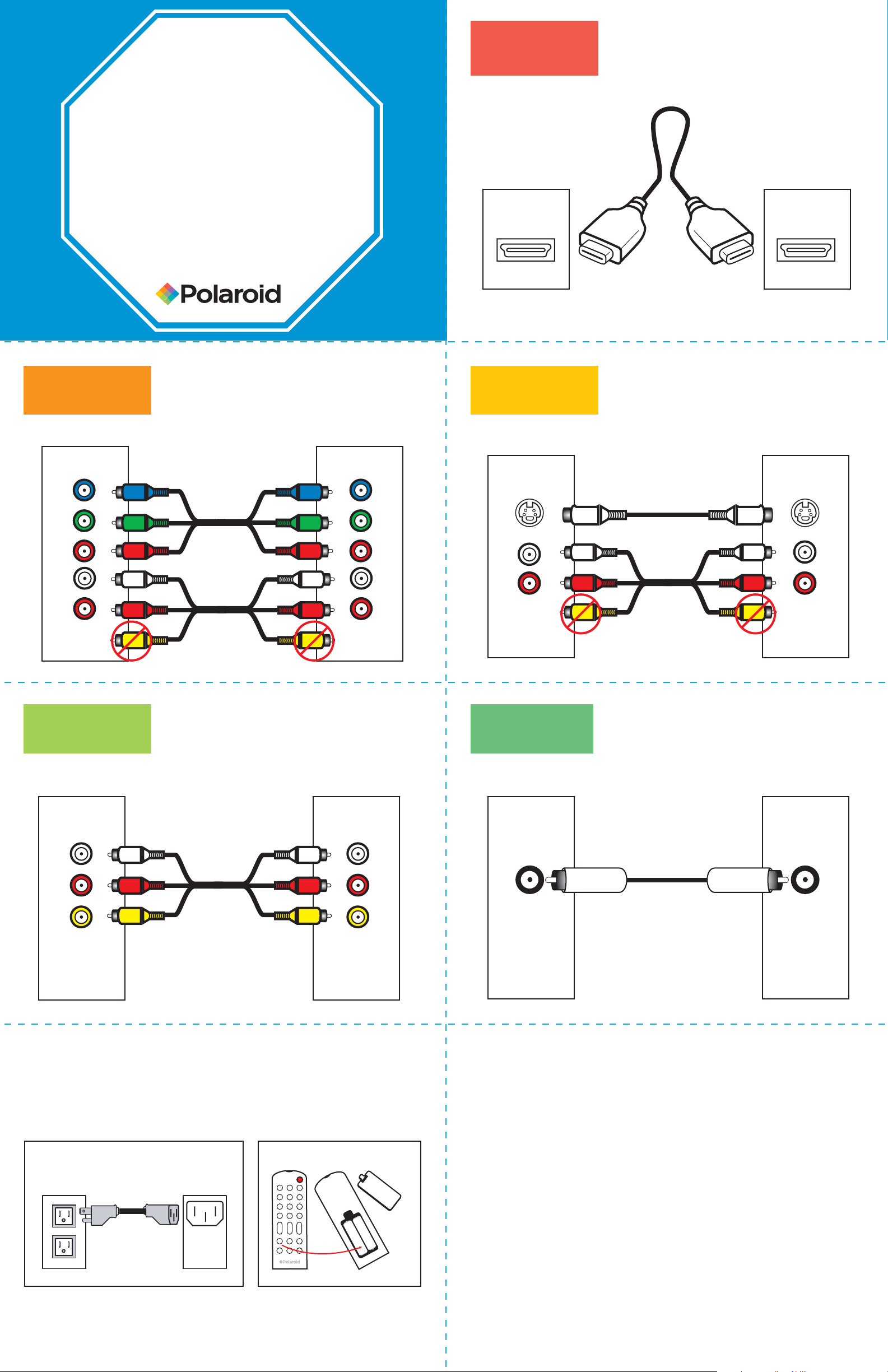
Simple
Steps for
Connecting Your LCD TV
to A/V Devices
A/V Devices include:
• VCRs • DVD players • Game consoles
• Cable, satellite, or set-top boxes
* Your A/V devices may not have all of
the following connections.
Widescreen LCD Television
Quick Start Guide
BEST
CONNECTION
HDMI
AV DeviceTV
OutputInput
Not Provided
EXCELLENT
CONNECTION
Component
VERY GOOD
CONNECTION
AV DeviceTV
OutputInput
S-Video
AV DeviceTV
OutputInput
Not Provided
GOOD
CONNECTION
Composite
BASIC
CONNECTION
AV DeviceTV
OutputInput
RF Cable/Antenna
AV DeviceTV
OutputInput
Not Provided
Connect Power Cord and Install
Batteries in Remote Control
Back
Outlet
"Polaroid" and "Polaroid and Pixel" are trademarks of Polaroid Corporation, Waltham, MA, USA.
Product features, specifications, and appearances are subject to change without notice.
of TV
-
+
+
-
Program Your TV
• Press TV (if you have universal remote control)
• Press Power on remote control
• Press Input/Source
• Select proper AV source
• Press OK
• Exit the Menu and start enjoying your new TV!
If you need assistance…
Polaroid can help!
Use the provided Worldwide
Support Contact sheet to call
our helpful technical support
center for your area or visit
www.polaroid.com.
Page 2
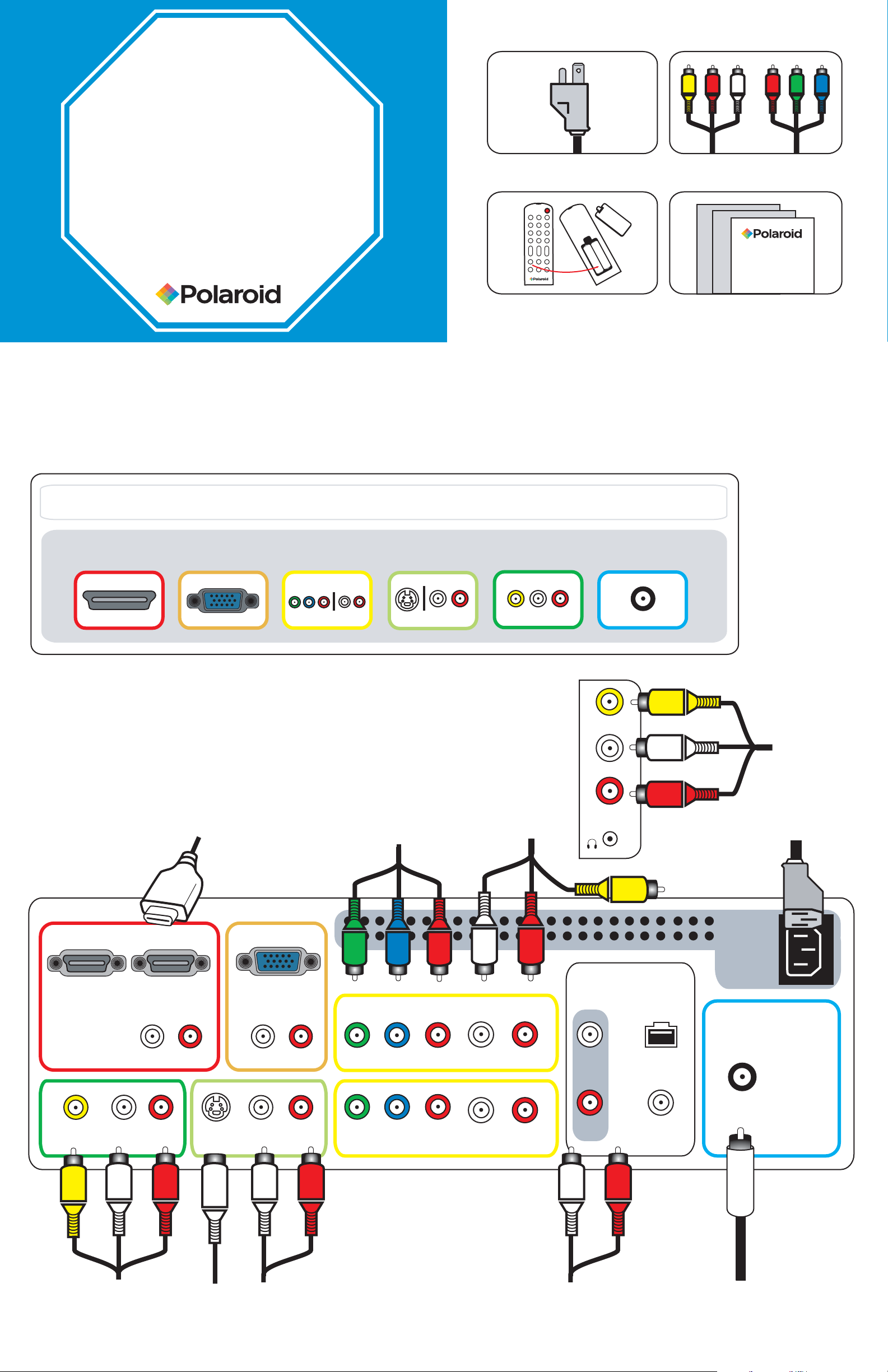
More
CONTENTS
Detail for
Connecting Your
LCD TV to A/V Devices
A/V Devices include:
• VCRs • DVD players • Game consoles
• Cable, satellite, or set-top boxes
* Your A/V devices may not have all of
the following connections.
Widescreen LCD Television
Quick Start Guide
POWER CORD
+
REMOTE CONTROL/
2 AAA BATTERIES
COMPOSITE
CABLES
-
+
-
DOCUMENTS
COMPONENT
CABLES
THE BEST CONNECTION
We highly recommend you use Digital High Definition (digital HD) whenever possible. Make sure your external A/V devices are set to receive an
HDMI signal, when trying to use this connection. Please keep in mind however that not all components are capable of this type of connection.
For the best viewing experience, connect your TV to an HD digital cable/ satellite box, HD DVD player and/or other HD A/V device using the HDMI connection.
Make sure your external A/V devices are set to output an HDMI signal. Consult your A/V device’s User’s Manual for instructions on how to output an HDMI signal.
BEST
HDMI
VGA / PC ONLY COMPONENT
GOOD
S-VIDEO COMPOSITE
BASIC
RF CABLE /
ANTENNA
CONNECTION MAP
Rear of TV
HDMI 2 INHDMI 1 IN VGA IN
AUDIO
L R
AUDIO
L R
YPbPr1 IN
Side of TV
AUDIO
L R
VIDEO
L
R
VIDEO1 IN
AUDIO OUT
STEREO DIGITAL
OPTICAL
TV
CABLE / AIR
L
COAXIAL
AUDIO
VHF / UHF IN
L RVIDEO
VIDEO 2 IN
AUDIO
S-VIDEO
L R
S-VIDEO IN
YPbPr2 IN
L R
R
If you need assistance…Polaroid can help!
Use the provided Worldwide Support Contact sheet to call our helpful technical support center for your area or visit www.polaroid.com.
"Polaroid" and "Polaroid and Pixel" are trademarks of Polaroid Corporation, Waltham, MA, USA. Product features, specifications,
and appearances are subject to change without notice.
Page 3

PLEASE
READ THIS BEFORE
REMOVING PRODUCT
FROM THE BOX
Simple Steps for
Attaching Your TV Stand
1
We’ve provided:
A.
LCD TV
B.
Stand
C.
Screwdriver
Widescreen Television
Stand Attachment Guide
2
THESE INSTRUCTIONS ARE
DESIGNED TO HELP YOU ATTACH
YOUR STAND EASILY AND SAFELY.
PLEASE READ CAREFULLY.
D.
Screws (4)
If you prefer to mount your TV, do not attach
the stand. Use the instructions in your
wall-mounting kit (not included).
3
Remove top packaging
material and lift TV out of box
Packaging Material
Unit
IMPORTANT: Attach the stand to your
TV with the bottom foam packaging
material still attached.
4
Place on stable surface and
remove protective bag
Protective
Bag
Packaging Material
5
Use all 4 screws to attach
stand to TV
Packaging Material
4 Screws
Unit
Stand
6
Packaging Material
Place TV upright and remove
packaging material
Unit
Lift from the bottom.
Packaging Material
7
Packaging Material
Find your Quick Start Guide
for simple steps to connect
your TV to A/V devices.
If you need assistance…
Polaroid can help!
Use the provided Worldwide
Support Contact sheet to call
our helpful technical support
center for your area or visit
"Polaroid" and "Polaroid and Pixel" are trademarks of Polaroid Corporation, Waltham, MA, USA.
Product features, specifications, and appearances are subject to change without notice.
www.polaroid.com
