Page 1

Your TV may look different from the one pictured.
23” HD LCD TV
Questions?
Need some help?
This manual should help you
understand your new product.
If you still have questions, call
our help line found on the
insert with this icon:
Or visit
www.polaroid.com/support.
Page 2
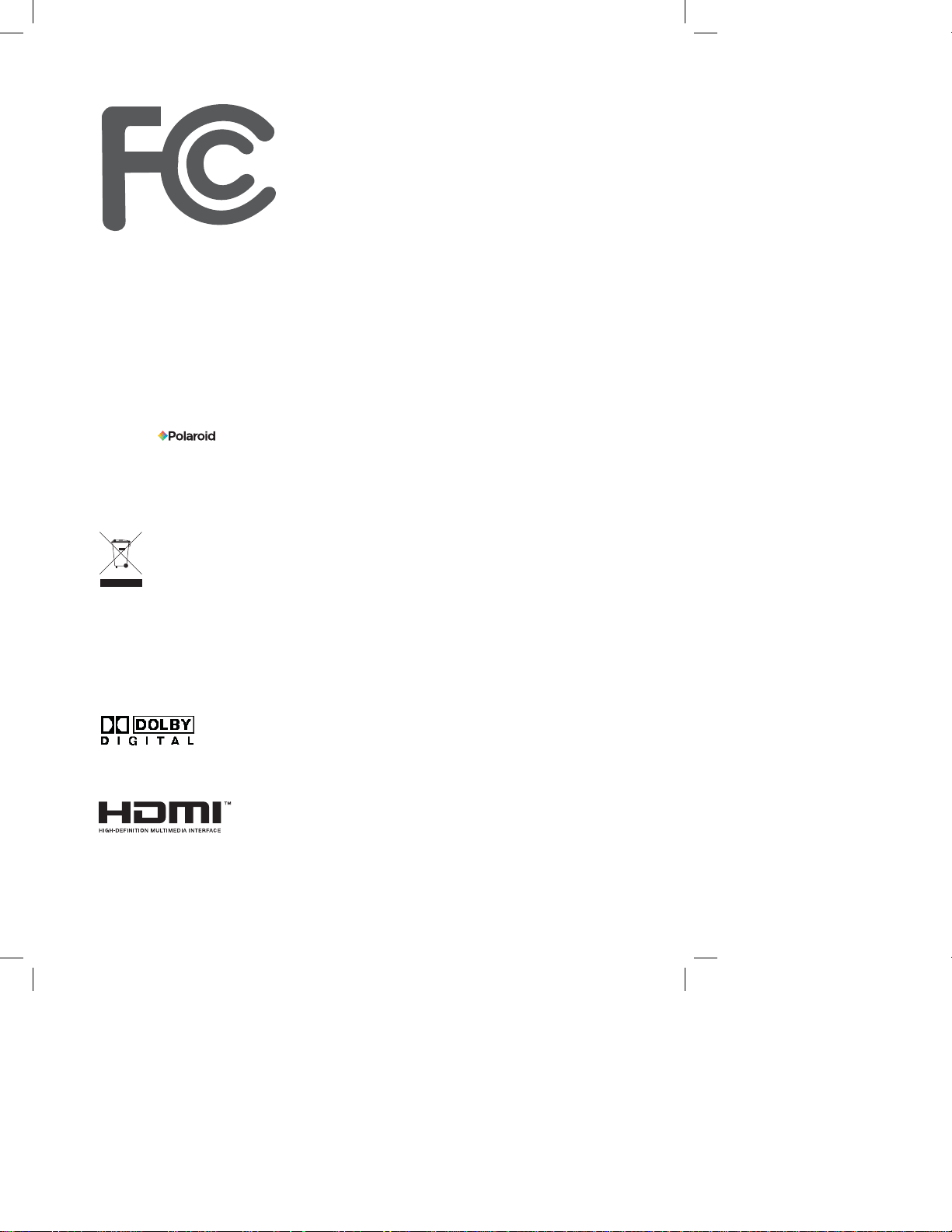
Digital Television Transition Notice:
This device contains a digital television tuner, so it should receive digital over the air TV programming, with a suitable antenna, after the end of full-power analog TV broadcasting in the United States
on February 17, 2009. Some older television receivers, if they rely on a TV antenna, will need a TV
Converter to receive over the air digital programming, but should continue to work as before for other
purposes (e.g., for watching low-power TV stations still broadcasting in analog, watching pre-recorded
movies, or playing video games). When a Converter is used with an older television receiver, a signal
splitter might be necessary to continue to receive low-power analog broadcasts via an antenna. For
more information, please see www.DTV.gov. For information on the TV Converter program, and on
government coupons that may be used toward the purchase of one, see www.dtv2009.gov, or call the
NTIA at 1-888-DTV-2009.
©2008 by . All rights reserved.
“Polaroid” and “Polaroid and Pixel” are trademarks of Polaroid Corporation.
Changes are periodically made to this document. Changes, technical inaccuracies, and
typographic errors will be corrected in subsequent editions.
For service, support and warranty information, visit www.polaroid.com.
This product contains electrical or electronic materials. The presence of these materials may,
if not disposed of properly, have potential adverse effects on the environment and human
health. Presence of this label on the product means it should not be disposed of as unsorted
waste and must be collected separately. As a consumer, you are responsible for ensuring that
this product is disposed of properly. To fi nd out how to properly dispose of this product, please
go to www.polaroid.com and click on “Company“ or call the customer service number for your
country listed in the instruction manual.
Manufactured under license from Dolby Laboratories.
“Dolby” and the double-D symbol are trademarks of Dolby Laboratories.
Confi dential unpublished works. © 1992 -1997 Dolby Laboratories, Inc. All rights reserved.
This TV incorporates High-Defi nition Multimedia Interface (HDMITM) technology.
HDMI, the HDMI logo and High-Defi nition Multimedia Interface are trademarks or registered
trademarks of HDMI Licensing LLC.
Page 3
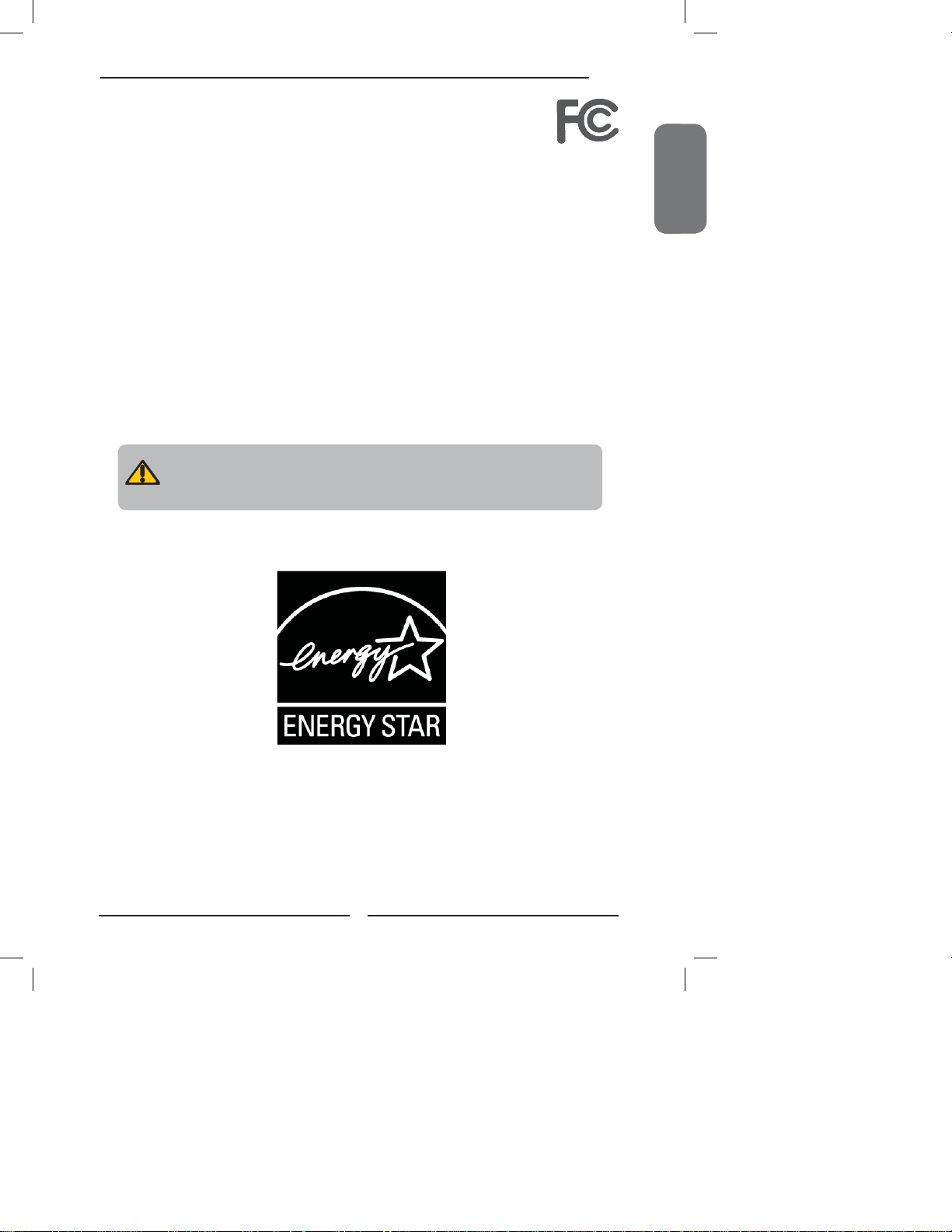
FCC
Federal Communications
Commission Statement
This equipment has been tested and found to comply with the limits of a class B digital device,
pursuant to Part 15 of the FCC Rules. These limits are designed to provide reasonable protection
against harmful interference in a residential installation. This equipment generates, uses and can
radiate radio frequency energy and, if not installed and used in accordance with the instructions, may
cause harmful interference to radio communications. However, there is no guarantee that
interference will not occur in a particular installation. If this equipment does cause harmful
interference to radio or television reception, which can be determined by turning the equipment off
and on, the user is encouraged to try to correct the interference by one or more of the following
measures:
1. Reorient/Relocate the receiving antenna.
2. Increase the separation between the equipment and receiver.
3. Connect the equipment into an outlet on a circuit which is different from what the receiver is
connected to.
4. Consult the dealer or an experienced radio/TV technician for help.
Changes or modifications not expressly approved by the manufacturer
responsible for compliance could void the user authority to operate the
equipment.
ENGLISHENGLISH
ENERGY STAR® qualifi ed TV
The factory default settings allow your TV to be Energy Star compliant. If
you adjust the settings of your TV, increasing the brightness for instance,
your TV may consume more energy than what is defi ned by the Energy
Star program. For more information on Energy Star, please visit www.
energystar.gov.
1
Page 4
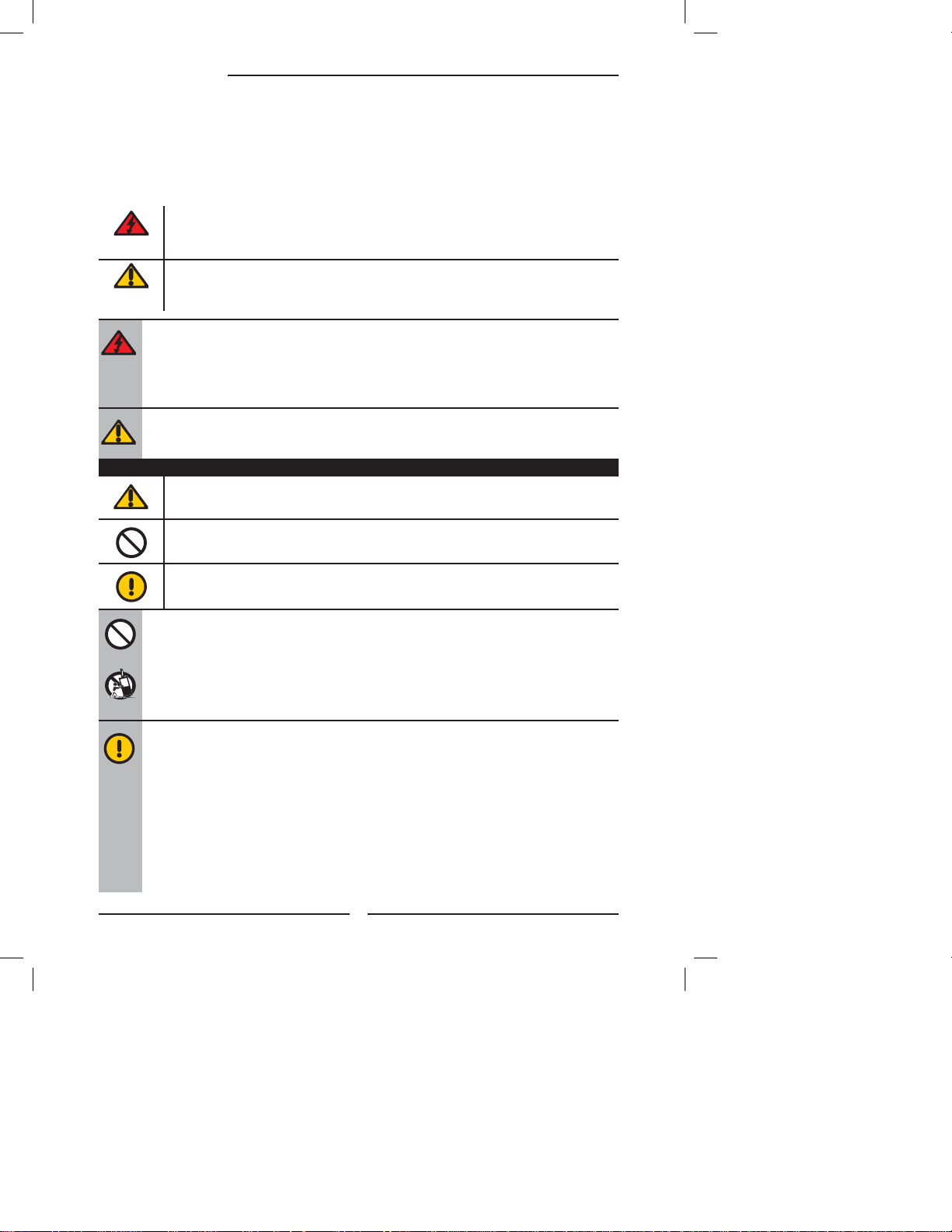
Warnings and Precautions
Warnings and Precautions
To prevent any injuries, the following safety precautions should be observed in the installation, use,
servicing and maintenance of this equipment.
Before operating this equipment, please read this manual completely, and keep it nearby for future
reference.
This symbol is intended to alert the user to avoid the risk of electric shock.
WARNING
CAUTION
This equipment must not be disassembled by anyone except qualifi ed service personnel.
This symbol is intended to alert the user to the presence of important operating and
maintenance instructions in the literature accompanying the appliance.
To reduce the risk of fi re or electric shock, do not expose this equipment to rain or moisture.
▪ TO REDUCE THE RISK OF ELECTRIC SHOCK,
▪ DO NOT REMOVE COVER (OR BACK).
▪ NO USER-SERVICEABLE PARTS INSIDE.
▪ REFER SERVICING TO QUALIFIED SERVICE PERSONNEL.
Use of controls, adjustments or performance of procedures other than those specifi ed herein
may result in hazardous radiation exposure.
Important Safety Instructions
This symbol indicates caution points.
This symbol indicates actions that should not be done.
This symbol indicates actions that must be performed.
▪ Do not place the equipment on any uneven or unstable carts, stands, tables, shelves etc.
The equipment may fall, causing serious injury to children or adults and serious damage to
the equipment itself.
▪ Use only a cart or stand recommended by the manufacturer. This equipment and
recommended cart or stand should be handled with care. Quick stops, excessive force, and
uneven surfaces may cause the equipment and cart/stand to overturn.
▪ Do not disable the 3-wire grounding type plug. The grounding pin on the 3-prong plug is an
important feature. Removing the grounding pin will increase the risk of damaging the
equipment.
▪ If you can not fi t the plug into the electrical outlet, contact an electrician to install a grounding
outlet.
▪ Always operate this equipment from the type of power source indicated on the rear of the
serial/model plate.
▪ Never overload wall outlets and extensions.
2
Page 5
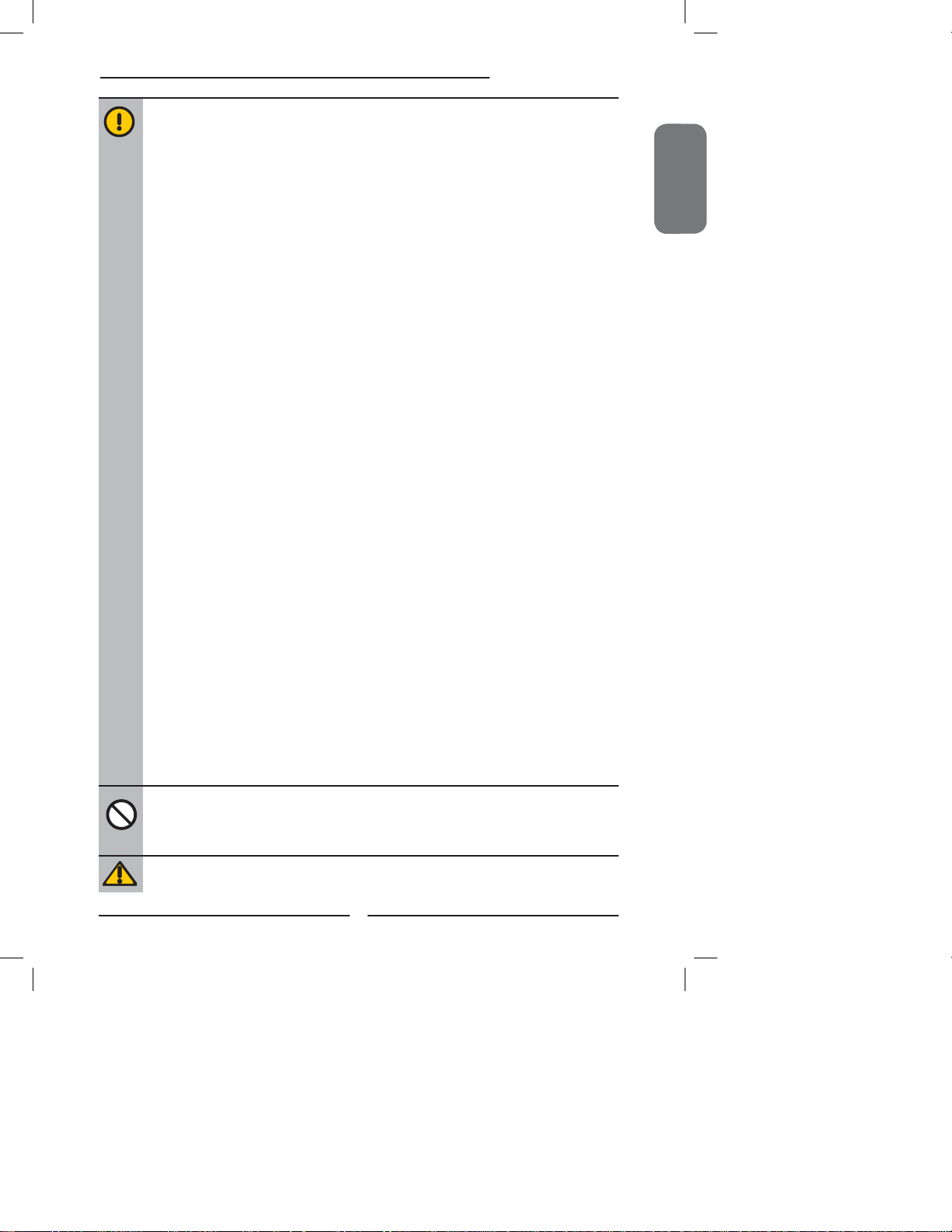
Warnings and Precautions
▪ Use and handle the power cord with care. Do not place any heavy objects on the AC
power cord.
▪ Do not pull the AC power cord. Do not handle the AC power cord with a wet hand.
▪ Do not touch the power cord and antenna cable during lightning.
▪ Remove the plug from the wall outlet, if the equipment will not be used for a long period
of time.
▪ Do not place, use or handle this equipment near water.
▪ Never expose the equipment to liquid, rain, or moisture.
Seek for service if any of the above is spilled into the equipment.
▪ Do not expose the equipment to extreme temperature or to direct sunlight, as the
equipment may heat up and suffer damage.
▪ Do not install the equipment near any heat sources such as radiators, heat registers,
stoves, or any other apparatus that might produce heat.
▪ Do not attempt to service the equipment yourself.
▪ Opening and removing the covers may expose you to dangerous voltage or other
hazards and may void your warranty. Refer service to qualifi ed personnel.
▪ Do not place or drop any other objects on top.
▪ Do not insert anything into the ventilation holes of your equipment.
Inserting any metal or fl ammable objects may result to fi re or electric shock.
▪ Protect the power cord from being walked on or pinchrd particularly at plugs ,convenience
receptacles, and the point where they exit from the apparatus.
▪ Do not place the equipment on uneven or unstable carts, stands, tables, shelves etc. The
equipment may fall, causing serious injury to children or adults and serious damage to
the equipment itself.
Always place the equipment on the fl oor or on a surface that is sturdy, level, stable and
strong enough to support the weight of the equipment.
▪ Do not block any ventilating openings. Leave an open space around the equipment.
Never place the equipment :
on a bed, sofa, rug, or any other similar surfaces; too close to drapes/curtains/walls, in a
bookcase, built-in cabinet, or any other similar places that may cause poor ventilation.
▪ Unplug this apparatus during lightning storms or when unused for long periods of time.
▪ Refer all servicing to qualified service personnel. Servicing is required when the
apparatus has been damaged in any way, such as power-supply cord or plug is
damaged, liquid has been spilled or objects have fallen into the apparatus, the apparatus
has been exposed to rain or moisture, does not operate normally, or has been dropped.
▪ Always remove the power cord from the outlet before cleaning the equipment.
▪ Never use liquid or aerosol cleaners on the equipment.
Clean only with a soft dry cloth.
ENGLISHENGLISH
▪ Only use attachments/accessories specified by the manufacturer.
3
Page 6
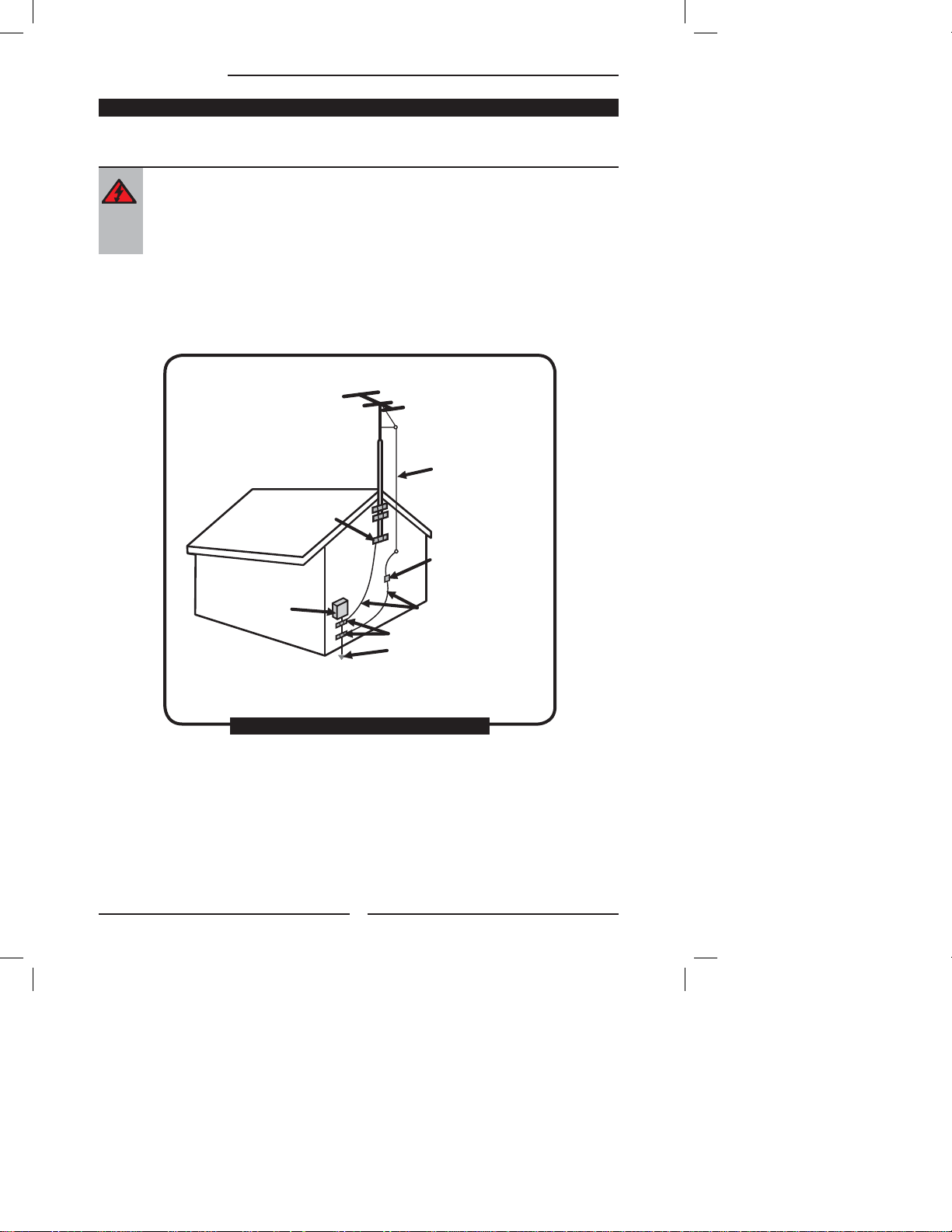
Warnings and Precautions
Outdoor Antenna Safety Instructions
If an outdoor antenna is connected, follow the precautions below:
▪ An outdoor antenna should not be located in any area where it could come in contact with
overhead power lines, or any other electric light or power circuits.
▪ When installing an outdoor antenna system, extreme caution should be taken to prevent
contact with power lines. Direct contact with power lines may be fatal and should be avoided
at all costs.
Section 810 of National Electrical Code (NEC) provides information with respect to proper grounding of the
mast and supporting structure, grounding of the lead-in wire to an antenna discharge unit, size of grounding
conductors, location of antenna discharge unit, connection to grounding electrodes, and requirements for
the grounding electrode.
Antenna lead-in wire
Ground clamps
Electric service
equipment
Ground clamps
Power service grounding
(NEC Art250 part H)
NEC : National Electrical code
EXAMPLE OF OUTDOOR ANTENNA GROUNDING
4
Antenna discharge unit
(NEC section 810-20)
Grounding conductors
(NEC section 810-20)
Page 7
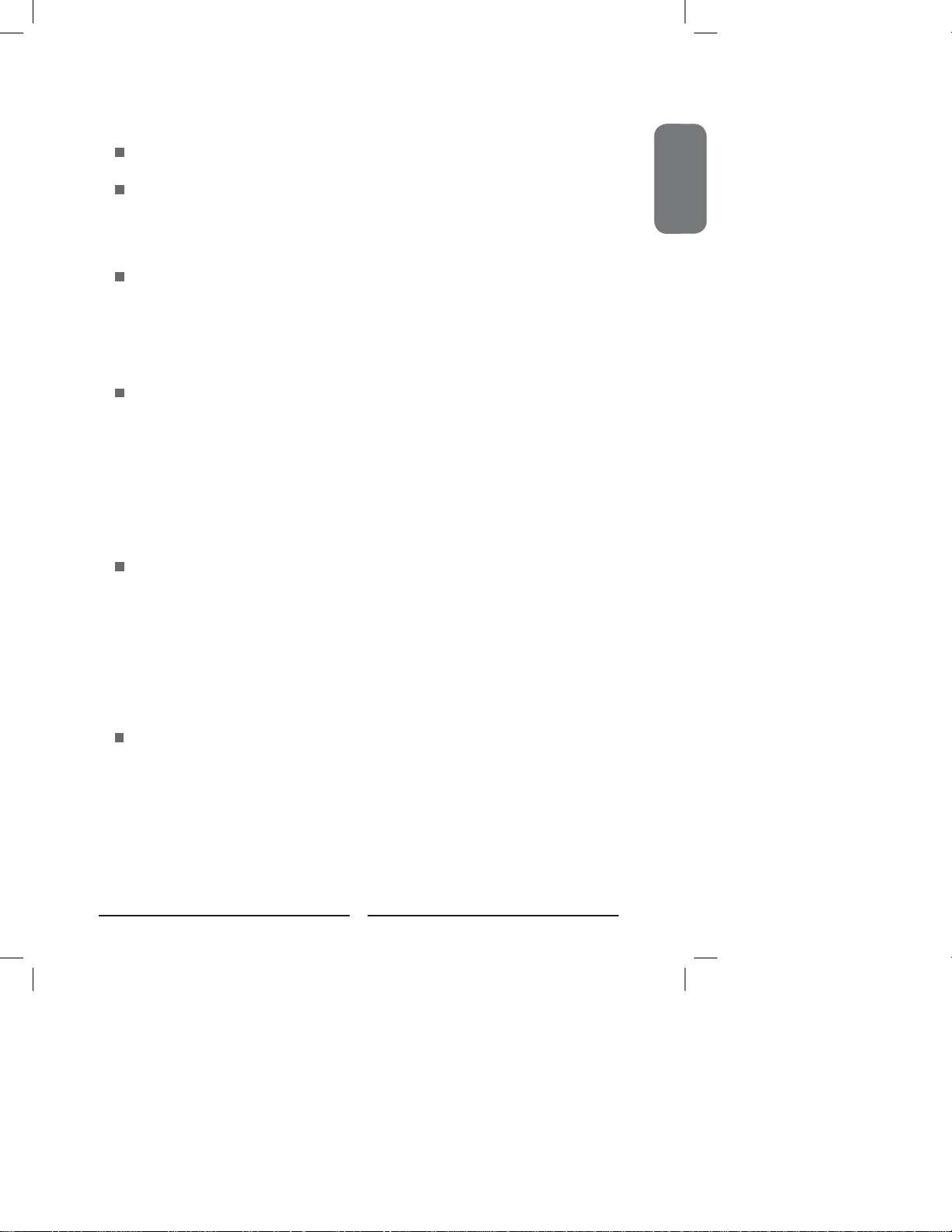
TABLE OF CONTENTS
Federal Communications Commission Statement .......................... 1
Warnings and Precautions
Important Safety Instructions ....................................................................................... 2
Antenna Safety Instructions ......................................................................................... 4
Chapter 1 Introducing the LCD TV
Key Features ............................................................................................................... 6
Package Contents ....................................................................................................... 7
Your LCD TV ................................................................................................................ 9
Your Remote Control ................................................................................................. 13
Chapter 2 Installing the LCD TV
Connecting a TV Cable or an Antenna ...................................................................... 15
Connecting an A/V Device with Composite Connector .............................................. 20
Connecting an A/V Device with S-Video Connector .................................................. 21
Connecting an A/V Device with Component(YPbPr) Connector................................ 22
Connecting an AV Equipment with HDMI Connector ................................................. 23
Connecting an AV Equipment with DVI Connector .................................................... 24
Connecting a PC........................................................................................................ 25
Connecting an Audio Receiver or a Dolby Digital 5.1 Sound System........................ 26
Chapter 3 Using The Features
Wide Screen Viewing ......................................................................................27
Using the Program Guide ................................................................................28
Operating the Menu ........................................................................................ 29
Customizing the VIDEO Settings ......................................................................30
Customizing the AUDIO Settings ......................................................................33
Customizing the TV Settings ............................................................................35
Customizing the SETUP Settings......................................................................37
Using the Parental Control Settings ..................................................................40
ENGLISHENGLISH
Specifi cations ........................................................................................................ 46
5
Page 8

Chapter 1 Introducing the LCD TV
Chapter 1
Introducing the LCD TV
Key Features
Various Audio/Video terminals for external equipment connection
▪ 1 composite VIDEO input terminal
▪ 1 S-VIDEO terminals
▪ 1 sets of component Video input terminals
▪ 1 PC(VGA IN)/PC AUDIO IN input terminals
▪ 1 HDMI input terminal
▪ 1 set of Audio(L/R) output terminals for composite C-VIDEO/S-VIDEO
▪ 1 COAXIAL output terminal
▪ 1 Headphone terminal
The built-in TV tuner to receive HD ATSC signal
▪ This function allows the reception of HD broadcasting without the addition of a set top
box.
High Definition Multimedia Interface (HDMI)
▪ High Defi nition Multimedia Interface (HDMI) is a small, user-friendly interconnect that
can carry up to 5 Gbps of combined video and audio in a single cable. This system
eliminates the cost, complexity and confusion of multiple cables used to connect
current A/V systems.
HDTV Component Video Inputs
▪ Offers the best video quality for DVD(1080i, 720p) and digital set-top-box (1080i, 720p)
connections.
2D Digital Noise Reduction
▪ This function can digitally reduce image noise to provide better picture quality.
Film-Mode Detection
▪ This function can automatically detect content derived from fi lm and adjust the
interlacer’s frame matching to provide a more natural-looking, clearer image of the
moving picture.
6
Page 9
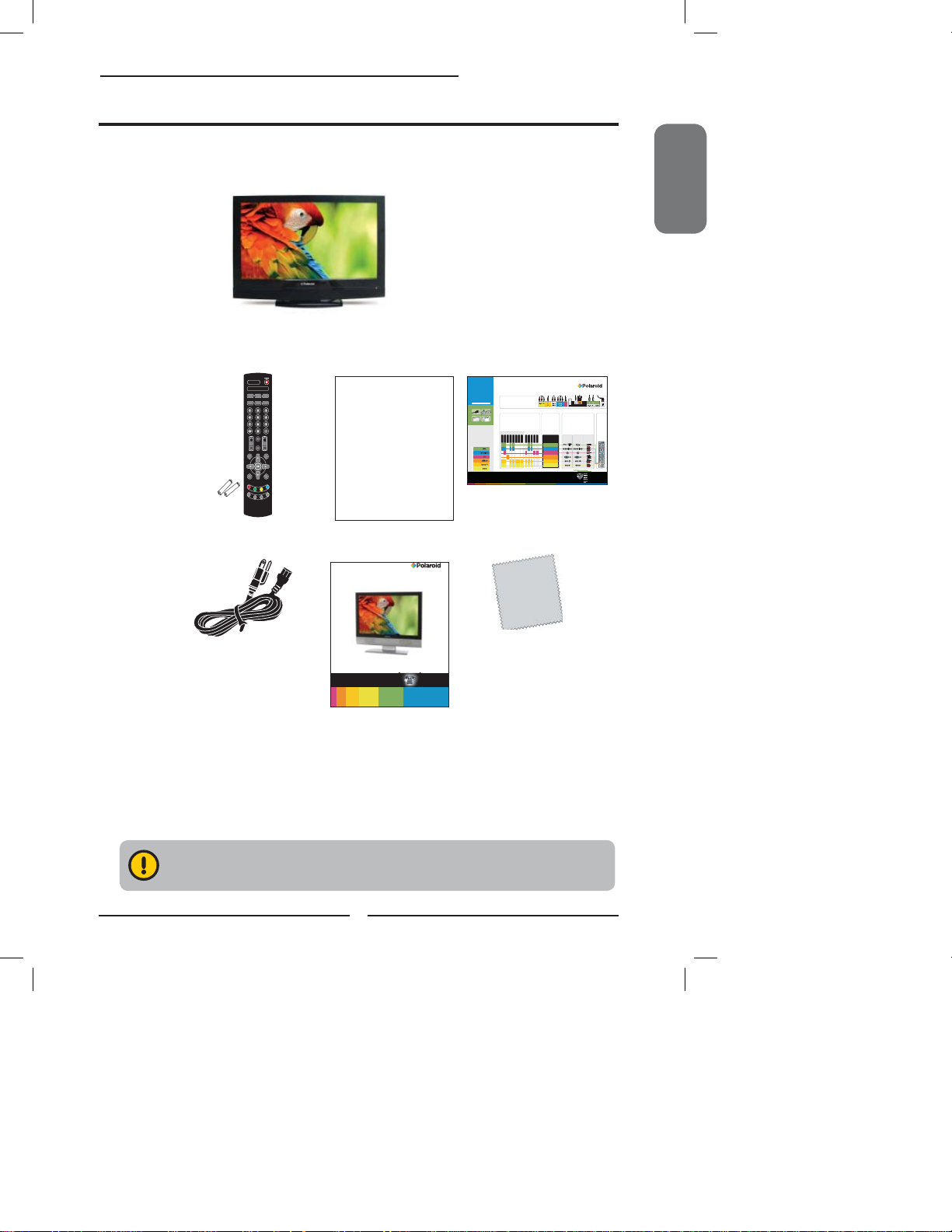
Package Contents
QUICK
START
GUIDE
Chapter 1 Introducing the LCD TV
Make sure all of the following contents are included.
LCD TV
Remote Control/
AAA Batteries x 2
Power Cord
S.MODE
VOL.
GUIDE EXIT
INFO MENU
LIST
MTS
P. MODE
P.SIZESLEEPCAPTION
MUTE
CH.
INPUT
FREEZE
FAV
.CH
TIMER
Warranty Card
WARRANTY
Your television will be repaired or replaced in accordance with the terms of this warranty, at Proview’s option, if it proves to be defective
in material or workmanship under normal use, during the warranty period (“Warranty Period”) listed below, effective from the date
(“Date of Purchase”) of original consumer purchase of the product. This warranty is good only to the original purchaser of the product,
effective only when used in the United States (48 continental states plus Alaska* and Hawaii*) only and only when purchased from an
authorized Proview retailer, including authorized online retailers.
WARRANTY PERIOD:
• LABOR and PARTS : 1 YEAR from the Date of Purchase. Your unit will be repaired or replaced with a new unit, substitute model or
factory reconditioned unit, at Proview’s option. If repaired, parts used in the repair may be new or remanufactured. Replacement Units
and Repair Parts are warranted for the remaining portion of the original unit’s warranty period.
• EFFECTIVE DATE OF WARRANTY:Your warranty period begins on the date of sale to the original consumer/end user. KEEP THE
DATED BILL OF SALE as evidence of the purchase date. You will be required to submit a legible copy of your bill of sale when
requesting warranty service.(If a receipt is not available the manufacture date will be used as the purchase date)
THIS WARRANTY IS IN LIEU OF ANY OTHER WARRANTY, EXPRESS OR IMPLIED, INCLUDING WITHOUT LIMITATION, ANY WARRANTY OF
MERCHANTABILITY OR FITNESS FOR A PARTICULAR PURPOSE. TO THE EXTENT ANY IMPLIED WARRANTY IS REQUIRED BY LAW, IT IS
LIMITED IN DURATION TO THE EXPRESSED WARRANTY PERIOD ABOVE. NEITHER THE MANUFACTURER NOR ITS U.S. DISTRIBUTOR
SHALL BE LIABLE FOR ANY INCIDENTAL, CONSEQUENTIAL INDIRECT, SPECIAL, OR PUNITIVE DAMAGES OF ANY NATURE, INCLUDING
WITHOUT LIMITATION, LOST PROFITS, LOST OR CORRUPTED PROGRAMMING OR DATA, OR ANY OTHER DAMAGE WHETHER BASED IN
CONTRACT, TORT, OR OTHERWISE
Some states do not allow the exclusion or limitation of incidental or consequential damages or limitations on how long an implied
warranty last, so the above exclusion or limitation may not apply to you. This warranty gives you specific legal rights and you may also
have other rights that vary from state to state.
CONCERNING PIXEL FUNCTIONALITY:
Your Television contains millions of individual pixels. These Televisions typically contain a small number of pixels which do not function
normally. Your display has been inspected and is in compliance with the manufacturer’s specifications which indicate that any pixel
defects do not effect the operation or use of your display.
THIS LIMITED WARRANTY DOES NOT APPLY TO:
• Damage caused in shipping or transit
• Image burn-in
• Service required as a result of improper installation, including incorrect or insufficient AC supply (please consult the owner’s manual
for power supply requirements)
• Installation or repair of antenna systems, cable converters, cable company supplied equipment, or other components in a video
system
• Setup or adjustment on consumer controls, or damage caused by improper adjustments
• Damage caused by other system components
• Any panel that has been modified or incorporated into any other product
• Replacement of batteries on the remote control
• Damage (including cosmetic damage), failure, loss or personal injury due to misuse, abuse, negligence, improper maintenance or
storage, or to acts of nature or other causes beyond our control. Causes beyond our control include but are not limited to lightning
strike, power surges, power outages, and water damage, etc
• Repair or replacement of warranted parts by other than Proview authorized service centers
• Units purchased or serviced outside of the coverage area.
• Units purchased as used, open box, clearance or display models
• Product where the original factory serial numbers have been removed, defaced or changed in any way
• Product sold and labeled as “as is, where is” or similar disclaimer
The cost of repair or replacement under these excluded circumstances shall be borne by the
consumer.
FOR SERVICE(all sizes screen):
Before you call for warranty service, check your operating guide under the “troubleshooting” section, this may help you avoid a service
call. For warranty service information, please contact the Proview Customer Interactive Center. Products 32” and under can only be
serviced at an authorized Proview service center .When calling for service, please have your product model number, serial number
and the date of purchase available. If repair is needed on your product,during the limited warranty period the customer is responsible
for the cost of shipping to Proview's service center at the customer's expense. After the product is repaired and tested, the Proview
service center will ship the unit back to the customerwithin the continental United States (48 states and DC) at Proview's expense.
Proview is not responsible for the de-installation or re-installation of the product. If a replacement unit is required,(subject to availability)
under some circumstances you may be asked to provide a reserve deposit with an advanced replace agreement to the Proview
Service Center against a credit card number as security for advanced shipment. Your credit card will not be charged if you return the
defective unit within 30 calendar days from the date you received the replacement unit.
If a replacement unit is received, please use the original carton and packaging materials for the defective unit in returning the defective
unit to the Proview service center. Parts and labor in accordance with the Proview warranty are Proview’s responsibility and will be
User’s Manual
15” / 19” HD LCD TV
Quick Start Guide
C
H
E
C
K
to
m
a
k
e
s
u
a
re
ll
o
f
t
h
e
c
o
n
te
t
n
h
t
s
e
a
b
r
o
e
x
in
RE
V
IE
W
th
e
s
a
f
e
ty
in
fo
r
t
m
h
a
e
t
U
io
n
s
e
in
r’
s M
a
n
u
a
l
Digital HD LCD TV
S
E
T
U
P
y
o
ur
H
D
TV
s
o
th
a
t
t
he
r
e
a
r
c
o
n
c
n
c
ec
e
s
to
si
rs
b
l
a
e
r
e
a
IN
S
T
A
LL
THREE W
AYS TO
GET H
D
in
c
lu
d
P
o
l
a
r
o
W
R
d
o
w
n
y
(l
o
c
a
te
CONTENTS
Power Cord Remote Control & AAA Batteries
Screen Cloth User’s Manual, Warranty Card
and Quick Start Guide
HDMI: THE BEST CONNECTION
We highly recommend you use the HDMI input
whenever possible to receive an incredible High
Definition picture. Please keep in mind, however,
that not all A/V devices are capable of this type
of connection.
For the best viewing experience, connect your TV
to an HD digital cable/ satellite box, HD/ Blu-Ray
DVD player and/or other HD A/V device using
the HDMI connection. Make sure your external
A/V devices are set to output an HDMI signal.
Consult your A/V device’s User’s Manual for
instructions on how to output an HDMI signal.
*HD-CAPABLE CONNECTION
T
S
E
B
>
R
E
T
T
E
B
>
D
O
O
G
TV
e
d
A
A
A
b
a
t
te
r
i
e
h
s
e
p
in
r
to
o
v
t
i
de
d
i
d
R
e
m
o
t
e
C
o
n
tr
o
l
1) OVER-THE-AIR HD ANTENNA – Connected to your HDTV through RF Cable /
IT
E
Antenna input.
o
u
r
H
D
T
V
’
s
M
o
d
e
ia
l
a
l N
n
d S
u
m
e
b
r
e
r
2) HD CABLE BOX – Subscribe to HD programming through your local cable company
d
on
h
e
t
b
a
c
k
o
f
T
V
)
(HD cable box required).
3) HD SATELLITE – Subscribe to HD programming through DirecTV, Dish Network,
or other satellite provider (HD satellite receiver required).
For more information, see the “Installing the LCD TV” in your User’s Manual.
FO
U
R EAS
Y S
T
EPS
1) CHOOSE A/V EQUIPMENT YOU WANT TO CONNECT TO YOUR HDTV
Select which types of A/V Equipment and TV Signal Sources you want to connect to
your HDTV.
The colored boxes in the A/V Equipment and TV Signal Sources charts below indicate which
type of connections you may use to connect to your HDTV
DVD
DVR
Computer
Game System
HDMI
COMPONENT
CABLE / ANTENNA
VGA (D-SUB)
PC ONLY
S-VIDEO
COMPOSITE
FOR C
ONNECT
ING YOUR H
TV SIGNAL SOURCEA/V EQUIPMENT
Cable Box
Digital Cable Box
Sound System
VCR
Digital Camera
Video Camera
Component In
Audio InS-Video InComposite In 2
RRRLLPrPrPbPbYYAudio VideoL
D
TV
2) CHOOSE A/V
CONNECTION METHODS
Using the colored boxes from STEP
ONE, follow the row across to STEP
TWO to match up the colored boxes to
the same colored connection method.
Choose ONLY one connection method
for each signal and piece of equipment.
CONNECTION METHODS
(Without Box)
EQUIPMENT HAS
Satellite Box
Cable
Antenna
HDMI
COMPONENT
CABLE / ANTENNA
VGA (D-SUB)
PC ONLY
S-VIDEO
COMPOSITE
Need help connecting your A/V equipment to your Polaroid HDTV? Visit http://ceaconnectionsguide.com for an interactive connectivity tool.
Screen Cloth
SP/DIF
PC
VGA (D-SUB)
Audio In
Cable/
Antenna
3) SELECT CABLES AND MAKE CONNECTIONS
Once you have chosen your preferred connection methods from STEP TWO,
follow the row to STEP THREE to decide what kind of cables you need and
what the connections look like on your A/V equipment.
Following the color-coded chart, use the appropriate cables and connect
yourTV Signal Source and A/V Equipment to the color-coded inputs on
your HDTV. (Refer to the Connection Map at the bottom of the page.)
Once connected, turn on your HDTV and all your connected A/V equipment.
MY A/V
MY POLAROID
HDTV HAS
OR
Audio Out RS232
R L Subwoofer
CABLES
NEEDED
Questions? Need help connecting your HDTV?
Consult your user’s manual or give us a call. Our helpful
customer service will answer all your questions.
Look for the insert with this icon:
Or visit www.polaroid.com.
"Polaroid" and "Polaroid and Pixel" are trademarks of Polaroid Corporation.
Product features, specifications, and appearances are subject to change without notice.
20080501
ENGLISH
HDMI
4) ENJOY
YOUR HDTV!
Follow the
“PROGRAM YOUR
HDTV”section on
the back of this
Quick Start Guide.
Your TV may look different from the one pictured.
Questions?
Need some help?
This manual should help you
understand your new product.
If you still have questions, call
our help line found on the
insert with this icon:
www.polaroid.com/support.
Or visit
These items are all you need to set up and operate the LCD TV in its basic confi guration.
Make sure all of the above contents are included in the package. If you are missing
any items, please contact customer service.
7
Page 10
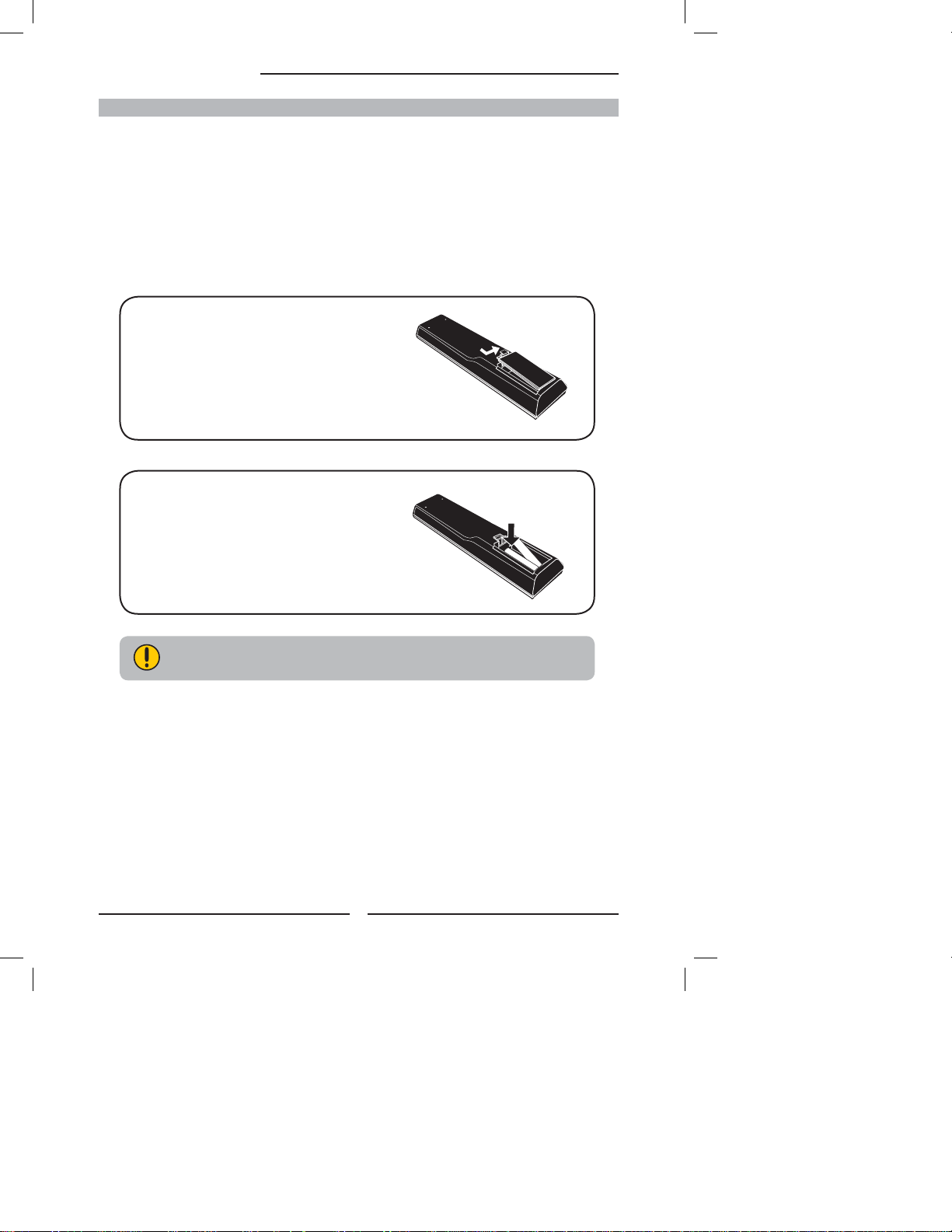
Chapter 1 Introducing the LCD TV
How to setup the TV
Use a supplied antenna cable to connect the VHF/UHF signal to the LCD TV’s ANT.
terminal.
Connect the AC power cord at the back of the TV and connect the power cord to wall outlet.
Insert the 2 batteries supplied in remote control.
Step1 Slide the back cover up to open the
battery compartment of the remote
control.
Step2 Insert two AAA size batteries.
Make sure to match the (+) and
( - ) ends of the batteries with
the (+) and ( - ) ends indicated
in the battery compartment.
Slide the cover back into place.
Do not use caustic cleaners (porcelain, stainless steel, toilet, or oven
cleaner etc.) on the remote, as it may suffer damage.
Connect another external AV device.
8
Page 11
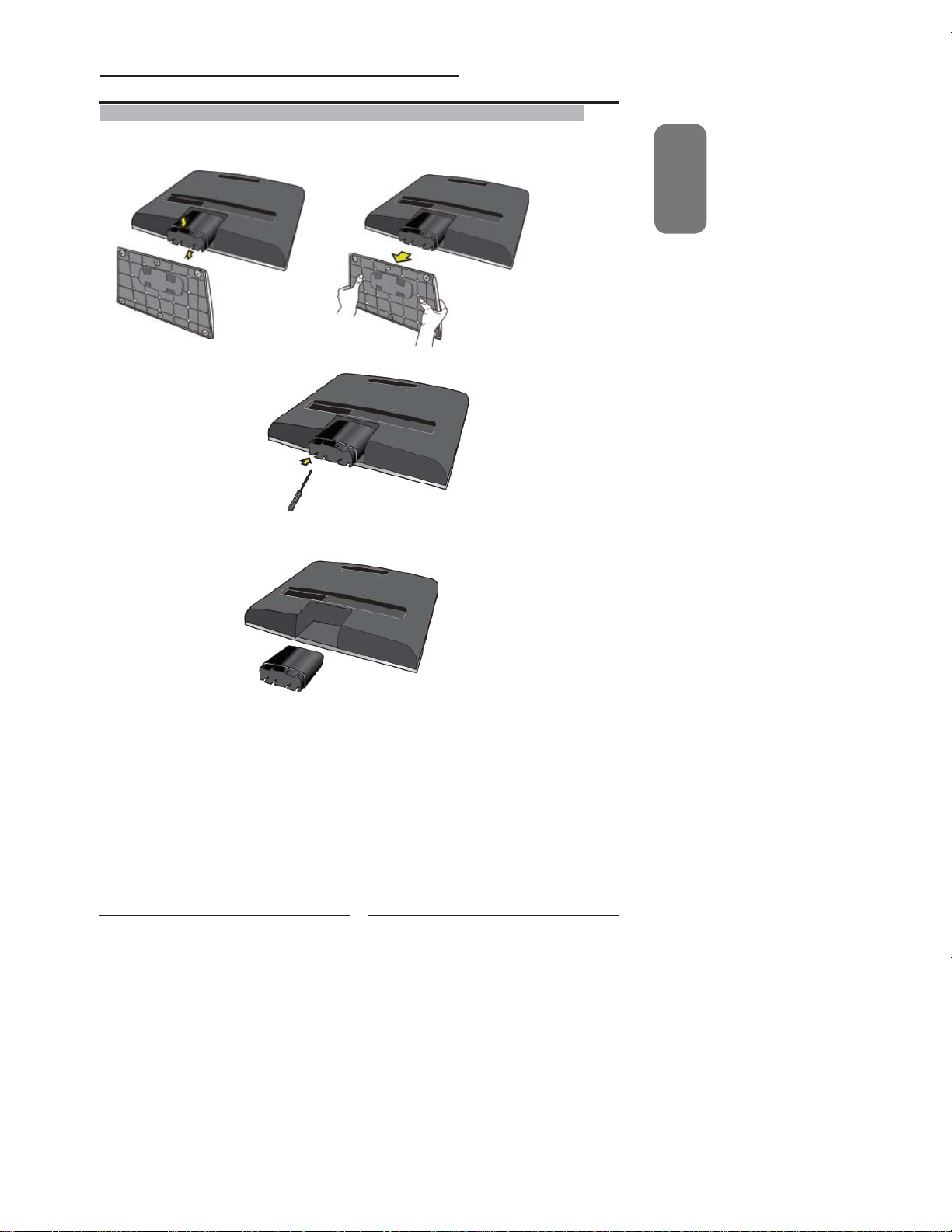
Setting Up Your LCD TV
Chapter 1 Introducing the LCD TV
How to Remove the TV Stand
If you would like to mount your TV on a wall, please follow the instructions below:
Remove the base of the TV stand.
Use a Phillip’s head screwdriver to remove the screw inside the
neck of the TV stand.
ENGLISH
Slide the neck of the TV stand off the rod that is connected to the back of
the TV.
To attach this LCD TV to a wall, a standard 100x100 VESA mounting bracket is
required. See the VESA mounting bracket instructions (not provided) to fi nish
mounting your TV to the wall.
*Your TV may look different from the one pictured.
9
Page 12

Chapter 1 Introducing the LCD TV
Setting Up Your LCD TV
How to install the TV Stand
Follow the instructions below to install the TV stand:
Make sure you have the necessary parts,:
LCD TV
Stand
Cover an even stable surface with a soft cloth. Place the LCD TV unit face-
down on the cloth. Fit the stand onto the bottom of the LCD TV unit as shown:
Then push until stand into the LCD TV’s stand socket.
*Your TV may look different from the one pictured.
10
Page 13
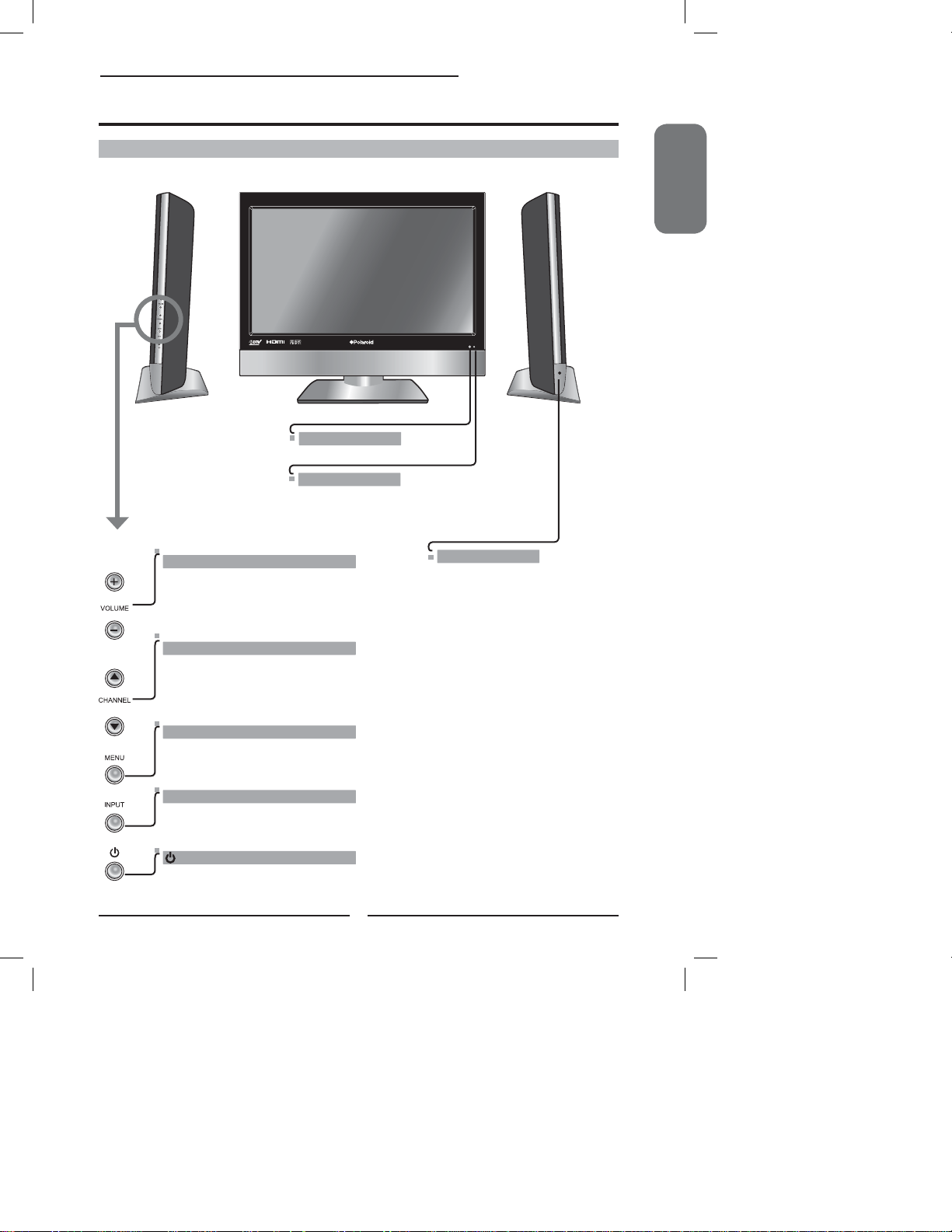
Your LCD TV
Chapter 1 Introducing the LCD TV
Front/Left /Right Side View and Controls
VOLUME
Adjusts the volume up and down.
Selects the main-menu item and change
values for items when in the OSD mode.
+ -
Front View
IR
Infrared Receiver
LED
The LED light indicates when the
LCD TV is activated.
HEADPHONE
Connects to the external
headphone for private listening.
ENGLISH
Left Side ViewRight Side View
CHANNEL▲▼
Scans up and down through channels.
Selects sub-menu item when in the OSD
mode.
MENU
Press once to display the OSD (on screen
display), press again to turn the OSD off.
INPUT
Choose from different input signal sources.
Turns the LCD TV on and into standby mode.
11
*Your TV may look different
from the one pictured.
Page 14
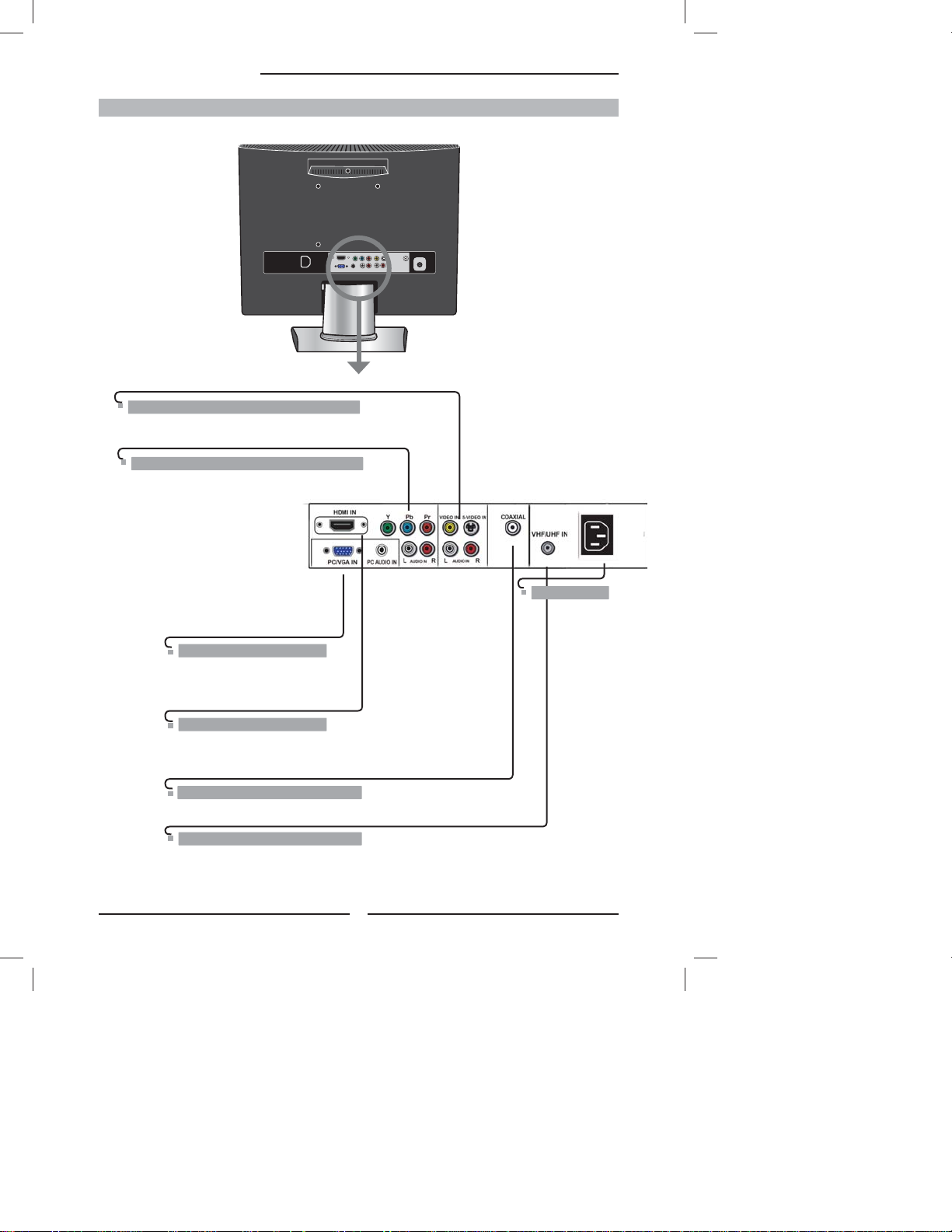
Chapter 1 Introducing the LCD TV
Rear View and Jacks
S-VIDEO/VIDEO/AUDIO(L/R) IN
Connects to the S-Video/Composite VIDEO and AUDIO(L/
R) output jacks on external video equipment.
YPbPr IN/AUDIO(L/R) IN
Connects to the DVD player, Digital Set-Top-Box, or
other AV equipment with component(YPbPr) video
and audio output jacks.
*Your TV may look different from
the one pictured.
PC/VGA IN/ PC AUDIO IN
Connects the PC, or other AV
equipment with VGA and AUDIO
output jacks.
HDMI IN
Connects the all digital AV equipment with HDMI
connector.HDMI supports enhanced, high-defi nition
video and two-channel digital audio.
COAXIAL
Connects to the audio jack on the digital/standard 5.1 audio system.
VHF/UHF IN
Connects RF input from VHF/UHF antenna or cable
to receive high/standard defi nition television.
12
AC IN
Connects to the
AC power cord.
Page 15
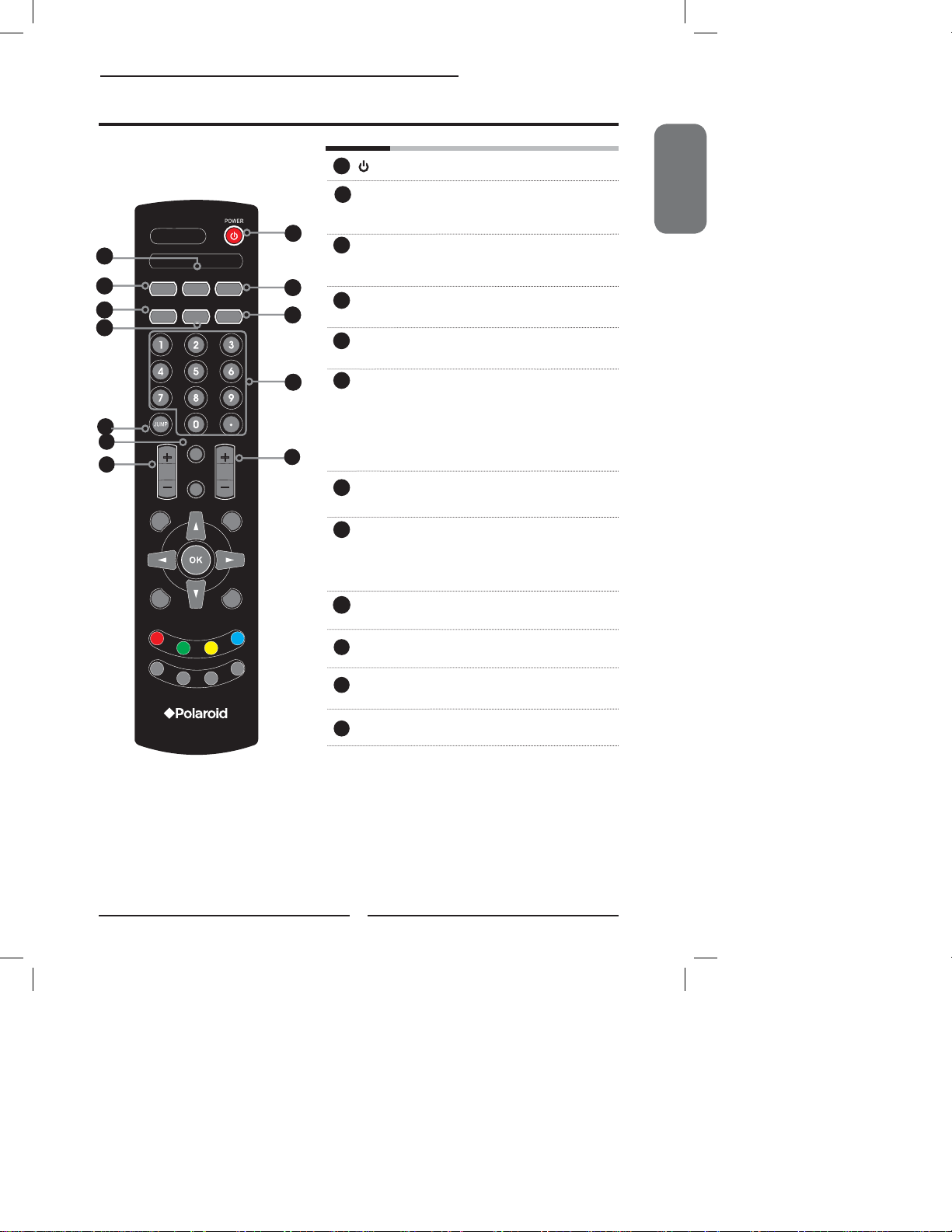
Your Remote Control
2
2
MTS
10
10
11
11
3
3
6
6
7
7
S.MODE
9
VOL.
GUIDE EXIT
INFO MENU
MUTE
INPUT
P.MODE
P.SIZESLEEPCAPTION
CH.
12
12
Chapter 1 Introducing the LCD TV
ENGLISH
Turns the LCD TV on and off.
1
MTS Cycles through the multi-channels TV
2
sound(MTS) options: SAP/MONO/
STEREO
1
1
3
S.MODE Selects sound effect options: Surround/
Live/Dance/Techno/Classic/Soft/Rock/
Pop/Off.
4
4
5
5
P. M OD E Selects picture mode: Vivid/Hi-Bright/
4
Cinema/Sport/User
P. S I Z E Cycles through Wide mode settings :
5
NORMAL /FULL/WIDE/ZOOM
6
8
8
CAPTION Cycles through the Closed Caption:
Anlalog Closed Caption:CC1/CC2/
CC3/CC4/TT1/TT2/TT3/TT4/Off
Digital Closed Caption:Service1/
Service2/Service3/Service4/Service5/
Service6/Off
SLEEP Cycles through the LCD TV sleep timer:
7
OFF/10/20/30/40/50/60/90/120 mins
0-9 Select and switch to a channel by using
8
0-9 buttons.
In HDTV mode, use with 0-9 and
buttons to select a digital channels.
9
JUMP Returns to previously selected channel.
MUTE Mutes and restores the audio
LIST
FAV
.CH
E
REEZ
F
MER
I
T
10
11
VOL.+- Increases and decreases volume.
CH.+- Scans up and down the channels
12
13
Page 16

Chapter 1 Introducing the LCD TV
MTS
13
S.MODE
VOL.
GUIDE EXIT
MUTE
INPUT
P.MODE
P.SIZESLEEPCAPTION
CH.
14
16
INFO MENU
17
19
20
LIST
FAV.CH
Z
E
RE
F
R
ME
TI
23
24
INPUT Pressing INPUT displays the source list,
13
use ▲▼ to select the video equipment
connected to the video inputs of your
LCD TV : TV/VIDEO1/VIDEO2/VIDEO3/
VIDEO4/COMPUTER
Input Source
TV(CABLE/AIR)
VIDEO1 (AV)
VIDEO2 (S-VIDEO)
VIDEO3 (YPbPr)
VIDEO4 (HDMI)
COMPUTER(VGA)
GUIDE Displays the Program Guide on the
14
EXIT Exits the OSD menu.
15
▲▼►◄ Cycles through OSD options and
16
OK selects individual menu items.
screen. Pressing again to turn GUIDE off.
OK confi rms option settings.
INFO Pressing repeatedly displays a variety of
17
information such as the current channel
and the input source.
15
18
MENU Displays the OSD menu on the screen.
GREEN In Program Guide, press to select fi rst
19
18
21
22
E
25
RED In Program Guide, press to select fi rst
20
YELLOW In Program Guide, press to view previous
21
22
BLUE In Program Guide, press to view next page
program of next day.
program of previous day.
page of detailed program description.
of detailed program description.
23
26
LIST Displays the received channel list
FAV.CH Pressing FAV.CH display favorite channels.
24
FREEZE In TV mode, pressing FREEZE to freeze
25
Channel List
7-1 KABC-DT
9-1 KQED-HD
9-2 KOED-SD
8 CCT
12
13
15
the current picture, press again to restore
the picture.
TIMER Displays the current time on the screen.
26
Effective range:
The remote can control the LCD TV from up to 5m away, if pointed directly at the receiver.
14
Page 17

Chapter 2 Installing the LCD TV
Chapter 2
Installing the LCD TV
Refer to the owner’s manual of any external equipment to be connected.
When connecting any external equipment, do not connect any AC power cords to wall outlets
until all other connections are completed.
Connecting a TV Cable or an Antenna
Antenna Connection
The antenna requirements for good color TV reception are more important than those for a black &
white TV reception. For this reason, a good quality outdoor antenna is strongly recommended.
The following is a brief explanation of the type of connection that is provided with the various antenna
systems.
■ A 75 -ohm system is generally a round cable (not included) with F-
type connector that can easily be at tached to a terminal without
tools.
F-type connector
75-ohm coaxial cable (round)
■ A 300- ohm system is a flat twin-lead cable (not included) that can
be attached to a 75-ohm terminal through a 300 -75-ohm adapter
(not include d).
ENGLISH
300-ohm twin-lead cable (flat)
15
Page 18

Chapter 2 Installing the LCD TV
Use one of the following two diagrams when connecting an outdoor antenna.
A: Shows how to use a VHF/UHF combination outdoor antenna.
B: Shows how to use a separate VHF and/or UHF outdoor antenna.
A. Combination VHF/UHF antenna
VHF/UHF
Antenna
300-ohm twinlead cable
300/75-ohm adapter
(not included)
B. Separate VHF and/or UHF antennas
75-ohm
coaxial cable
VHF/UHF
Antenna
*Your TV may look different from the one pictured.
16
Combiner
(not included)
IN
OUT
300-ohm twinlead cable
75-ohm
coaxial cable
300-ohm twinlead cable
UHF
Antenna
VHF
Antenna
Page 19

Cable TV (CATV) Connection
Chapter 2 Installing the LCD TV
This reminder is provided to call the CATV system installer’s attention to Article 820-40 of the
National Electrical Code (NEC) that provides guidelines for proper grounding and, in particular,
specifi es that the cable ground shall be connected to the grounding system of the building
accurately, or as close to the point of cable entry as possible. Use of this TV for other than
private viewing of programs broadcasted on UHF, VHF or transmitted by cable companies for
the use of the general public may require authorization from the broadcast/cable company, and/
or program owner.
■ A 75 -ohm coaxial cable connector is built into the set for easy hookup.
When connecting the 75 -ohm coaxial cable to the set, connect the 75-
ohm cable into the ANT. terminal.
■ Some cable TV companies offer premium pay channels. Since the
signals of these premium pay channels are scrambled, a cable TV
converter/descrambler is generally provided to the subscriber by the
cable TV company.
This converter/descrambler is necessary for normal viewing of scrambled channels.
(Set your TV to channel 3 or 4, typically one of these channels is used. If this is unknown,
consult your cable TV company.)
For more specifi c instructions on installing cable TV, consult your cable TV company.
One possible method of connecting the converter/descrambler provided by your cable TV
company is shown in the diagram below.
RF switch
(not included)
2 set signal
splitter
(not included)
Cable TV Line
OUT
A
IN
B
ENGLISH
Cable TV converter/
descrambler
VHF/UHF IN
(not included)
■ The RF switch (not included) is required to provide two inputs (A and B). Setting
the RF switch to position A allows viewing of all unscrambled channels by using
the TV channel keys.
■ Setting the RF switch to position B allows viewing of all scrambled channels via
the converter/descrambler by using the converter channel keys.
17
Page 20

Chapter 2 Installing the LCD TV
Use a supplied antenna cable to connect the TV signal to the LCD TV’s TV CABLE terminal.
VHF/UHF IN
Connect the AC power cord at the back of the TV and connect the power cord to wall outlet.
Press the button on the remote to turn on the LCD TV.
*Your TV may look different from the one pictured.
Always disconnect the LCD TV from the main voltage when the LCD TV will not
be used for a long period of time. The POWER button on the front panel is only
used for switching the LCD TV into standby, it does not disconnect the device
from the main voltage. To completely disconnect the main voltage, please
remove the power plug from the socket.
18
Page 21

Press the button on the remote to turn on the LCD TV.
Chapter 2 Installing the LCD TV
Press the Input button on the remote to display the Input List. Use the ▲▼ buttons to select
TV and press the OK button.
Input Source
TV(CABLE/AIR)
VIDEO1 (AV)
VIDEO2 (S-VIDEO)
VIDEO3 (YPbPr)
VIDEO4 (HDMI)
COMPUTER(VGA)
Press the MENU button on the remote control to display the Main menu, and use the
◄► buttons to select the TV.
Channel Scan
Tuner Mode Cable
Channel Skip
Favorite List
Time Zone Eastern Time
TV Select Exit
Press the ▼ button to select Channel Scan, and press the OK button.
The Channel Scan automatically creates a list of receivable channels. Press the MENU
button at any time to interrupt the memorization process.(the list cannot be created if
interrupted)
Status: Scanning..... Cable
Analog Channels: 25
Digital Channels: 0
47%
ENGLISH
The Channel Scanning will create a list of receivable channels for the current
input (antenna or cable). You will be required to run Channel Scanning for each
RF input to create a list of available channels from both inputs.
Press the OK button to display the received channel list, then press ▲▼ to select a
channel. Or, use the ▪ with 0-9 buttons to select digital channel( for example 9.1)
Channel List
7-1 KABC-DT
9-1 KQED-HD
9-2 KOED-SD
8 CCT
12
13
15
The digital main channel might include many subchannels (for example 9-1, 9-
2..) that are showing program at the same time.
19
Page 22

Chapter 2 Installing the LCD TV
Connecting an A/V Device with Composite Connector
Rear of TV
GAME CONSOLE
AUDIO Cable
AV Cable
VIDEO OUT
L
R
DVD PLAYER
Use a composite cable to connect the external A/V device’s composite video/audio jacks to
the LCD TV’s VIDEO IN jacks.
Connect all AC power sources, before turning on the power switch of the LCD TV or
other connected equipment.
Press the button on the remote to turn on the LCD TV.
To view the A/V device’s with component input, press the INPUT button on the remote to
select VIDEO1.
Not all A/V devices have the ability to connect to a TV. Please check your A/V devices
user guide for compatibility.
20
Page 23

Connecting an A/V Device with S-Video Connector
Rear of TV
GAME CONSOLE
Chapter 2 Installing the LCD TV
ENGLISH
AUDIO Cable
S-VIDEO Cable
S-VIDEO OUT
L
R
DVD PLAYER
Use an audio cable to connect the external A/V device’s audio output jacks to the LCD
TV’s audio inputs. Use a S-Video cable to connect the external A/V device’s S-Video
output jack to the LCD TV’s S-Video IN input jack.
Connect all AC power sources, before turning on the power switch of the LCD TV or
other connected equipment.
Press the button on the remote to turn on the LCD TV.
To view the A/V device’s with component input, press the INPUT button on the remote
repeatedly to select VIDEO2.
21
Page 24

Chapter 2 Installing the LCD TV
Connecting an A/V Device with Component(YPbPr) Connector
Rear of TV
Pr
Pb
Cr
Cb
AUDIO Cable
COMPONENT Cable
Pr/Cr
Pb/Pb
COMPONENT
OUT
R
L
Pb
Pr
Y
GAME CONSOLE
DVD PLAYER
Not all A/V device have the ability to connect to a TV. Please check your A/V
device user guide for compatibility.
Use a component cable to connect the external A/V device’s component output jacks to the
LCD TV’s YPbPr IN input jacks.
Use an audio cable to connect the external A/V device’s component audio jacks to the LCD
TV’s audio input jacks.
Connect all AC power sources, before turning on the power switch of the LCD TV or
other connected equipment.
Press the button on the remote to turn on the LCD TV.
To view the A/V device’s with component input, press the INPUT button on the remote
repeatedly to select VIDEO3.
The component video jacks on your A/V device are sometimes labeled YPbPr,
or YCbCr. For an explanation of component video, see your A/V device’s user
guide.
22
Page 25

Connecting an AV Equipment with HDMI Connector
Chapter 2 Installing the LCD TV
Rear of TV
ENGLISH
HDMI Cable
AV EQUIPMENT
Use a HDMI cable to connect the AV equipment’s HDMI output jack to the LCD TV’s HDMI IN
jacks.
Connect all AC power sources, before turning on the power switch of the LCD TV or
other connected equipment.
Press the button on the remote to turn on the LCD TV.
Press the Input button on the remote to select VIDEO4.
The HDMI connector provides both video and audio signals, it’s not
necessary to connect the audio cable.
23
Page 26

Chapter 2 Installing the LCD TV
Connecting an AV Equipment with DVI Connector
Rear of TV
AUDIO Cable
HDMI-to-DVI Cable
AUDIO
LR
DVI IN
AV EQUIPMENT
Use a HDMI-to-DVI cable to connect the AV equipment’s DVI output jack to the LCD TV’s
HDMI IN jacks.
Use an audio cable to connect the AV equipment’s audio output jacks to LCD TV’s HDMI
AUDIO jacks.
Connect all AC power sources, before turning on the power switch of the LCD TV or
other connected equipment.
Press the button on the remote to turn on the LCD TV.
Press the Input button on the remote to select VIDEO4.
If the LCD TV is connected to AV equipment’s DVI connector, you will need
an HDMI-to-DVI cable or an HDMI adapter(not supplied) and an audio cable.
24
Page 27

Connecting a PC
Chapter 3 Using the LCD TV
Rear of TV
AUDIO Cable
VGA Cable
PC
Use a D-SUB cable to connect the PC’s D-SUB output jack to the LCD TV’s VGA input
jack. Use an audio cable to connect the PC’s audio output jacks to LCD TV’s.
ENGLISH
Connect all AC power sources, before turning on the power switch of the LCD TV or
other connected equipment.
Press the button on the remote to turn on the LCD TV.
Press the INPUT button on the remote to select COMPUTER.
25
Page 28

Chapter 3 Using the LCD TV
Connecting an Audio Receiver or a Dolby Digital 5.1 Sound System
For better sound quality, you may want to use a Home Theater/Stereo System.
NOTE: If you have a Home Theater/Stereo System that you would like to use with your new Polaroid
TV, we recommend that you do NOT use your TV’s audio output for this connection.
For the best sound quality, our product testing has shown that you should connect your Home
Theater/Stereo System directly to your A/V device. I.E. You should connect your Home Theater/
Stereo System to your DVD player, Cable/Satellite box or other AV equipment.
Although not recommended, if you prefer to use the TV audio output to make this connection to your
Home Stereo System, please follow the instructions below.
AUDIO Cable
Audio Receiver
Use an audio cable to connect the audio receiver’s audio LINE IN jacks to LCD TV’s
SPDIF OUT jacks.
Connect all AC power sources, before turning on the power switch of the LCD TV or
other connected equipment.
Press the button on the remote to turn on the LCD TV.
26
Page 29

Chapter 3 Using the LCD TV
Chapter 3
USING THE FEATURES
Wide Screen Viewing
Wide Screen function allows viewing of 4:3/16:9 images in wide screen mode, cycling through
the following wide screen settings. Press the P.SIZE button repeatedly to select the screen
format you want.
NORMAL
Displays at 4:3 aspect ratio
NORMAL is not available when
you are watching 720p, 1080i, or
1080p source.
FULL
Stretches the image vertically and
horizontally to keeps the image size
consistent in the center of the screen and
stretches the sides
ENGLISH
WIDE
Stretches the image vertically and
horizontally to fi ll the screen at 1:1.85
aspect ratio
ZOOM
Stretches the image vertically and
horizontally to fi ll the screen at 1:2.35
aspect ratio
27
Page 30

Chapter 3 Using the LCD TV
Using the Program Guide
The Program Guide feature brings all sorts of information to your screen, such as program title,
program duration, time remaining, rating information, closed caption, availability, etc.
With the LCD TV connected to a television programming source, press the INPUT button
on the remote control and use the ▲▼ buttons to select TV and press the OK button.
Press the GUIDE button on the remote control, the Program Guide will appear on the
screen:
3-1 7-2 KQED-SD 7-2
Today 7:00 PM EYEWITHNESS NEWS 4PM cc
Today 7:30 PM ABC WORLD NEWS cc
Today 9:30 PM ABC’S MONDAY NIGHT FOOTBALL cc
Tomorrow 12:30 AM SPORTSZONE cc
5:00 PM - 5:30 PM Mon, 20 Jan.
EYEWITHNESS NEWS
Monday 15 January 2007 2:36:26 PM
TV-PG
Press the ◄► button to select the channel.
Press the ▲▼ button to select the program from a list, the Program Guide provides
introduction about the current program being shown on each channel.
The Program information in the guide is provided by the broadcasters. It may sometimes
include only the channel number, without a program title or description.
3-1 7-2 KQED-SD 7-2
Today 7:00 PM EYEWITHNESS NEWS 4PM cc
Today 7:30 PM ABC WORLD NEWS cc
Today 9:30 PM ABC’S MONDAY NIGHT FOOTBALL cc
Tomorrow 12:30 AM SPORTSZONE cc
5:00 PM - 5:30 PM Mon, 20 Jan.
EYEWITHNESS NEWS
Monday 15 January 2007 2:36:26 PM
TV-PG
RED In Program Guide, press to select fi rst program of previous day.
GREEN In Program Guide, press to select fi rst program of next day.
YELLOW In Program Guide, press to view previous page of detailed program
description.
BLUE In Program Guide, press to view next page of detailed program description.
Press the GUIDE button again on the remote control to exit the Program Guide.
28
Page 31

Operating the Menu
Chapter 3 Using the LCD TV
Press the button to turn the LCD TV on.
Press the MENU button on the remote control, the on-screen menu will appear on the
screen. Use the ◄► buttons to select your main menu option.
VIDEO MENU:
Allows you to make adjustments to your picture settings.
▪ If the signal source is TV/VIDEO/S-VIDEO/YPbPr/
HDMI, the VIDEO MENU appears as:
Picture Mode User
Contrast 50
Brightness 54
Saturation 54
Hue 0
Sharpness 5
Color Temperature
Noise Reduction Medium
Video Select Exit
AUDIO MENU:
Allows you to customize the audio options and effects.
▪ If the signal source is VIDEO/S-VIDEO/YPbPr/
HDMI/VGA, the AUDIO MENU appears as:
Bass 50
Treble 50
Balance 0
Sound Effect Surround
Speaker On
▪ If the signal source is VGA, the VIDEO MENU
appears as:
Picture Mode Vivid
Contrast 50
Brightness 54
Color Temperature
Noise Reduction Medium
VGA
Video Select Exit
▪ If the signal source is TV, the AUDIO MENU
appears as:
Bass 50
Treble 50
Balance 0
Sound Effect Surround
MTS Stereo
SPDIF Type Dolby Digital
Audio Language English
Speaker On
ENGLISH
Audio Select Exit
Audio Select Exit
29
Page 32

Chapter 3 Using the LCD TV
TV MENU:
Allows you to edit and label channels.
Channel Scan
Tuner Mode Cable
Channel Skip
Favorite List
Time Zone Eastern Time
TV Select Exit
SETUP MENU:
Allows you to set up a variety of features: Language, Closed Caption, factory reset, Parental Control sleep
timer.
▪ If the signal source is TV/VIDOE/S-VIDEO/YPbPr,
the SETUP MENU appears as:
▪ If the signal source is HDMI/VGA, the SETUP
MENU appears as:
OSD Language English
Time Setup
Closed Caption
Parental
Gamma Middle
Reset Default
Setup Select Exit
OSD Language English
Time Setup
Parental
Gamma Middle
Reset Default
Setup Select Exit
Use the ▲▼ buttons to highlight the option of the sub-menu, and press the OK
button. While in adjustment mode, and use the ◄► buttons to change the value of
the item.
Press the EXIT button to exit the menu.
30
Page 33
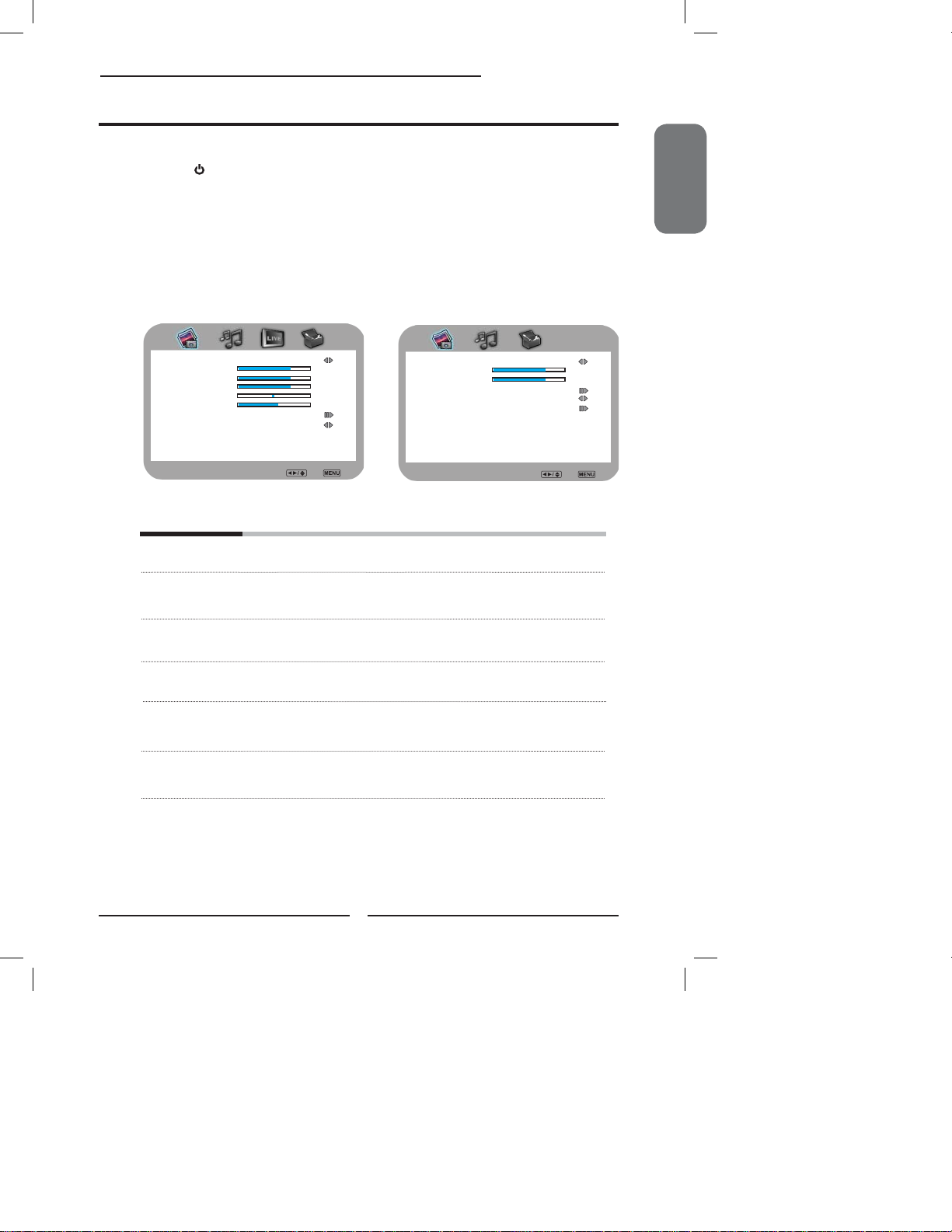
Chapter 3 Using the LCD TV
Customizing the VIDEO Settings
Press the button to turn the LCD TV on.
Press the MENU button on the remote control to display the Main menu, and use the
◄► buttons to select the VIDEO.
Use the ▲▼buttons to highlight an individual VIDEO option, use the ◄► buttons to
change the setting, and press the MENU to exit the menu
▪ If the signal source is TV/VIDEO/S-VIDEO/YPbPr/
HDMI, the VIDEO MENU appears as:
▪ If the signal source is VGA, the VIDEO MENU
appears as:
ENGLISH
Picture Mode User
Contrast 50
Brightness 54
Saturation 54
Hue 0
Sharpness 5
Color Temperature
Noise Reduction Medium
Video Select Exit
Picture Mode Vivid
Contrast 50
Brightness 54
Color Temperature
Noise Reduction Medium
VGA
Video Select Exit
The VIDEO menu includes the following options:
Picture Mode Cycles among display types: Vivid/Hi-Bright/Cinema/Sport/User
Contrast Controls the difference between the brightest and darkest regions of
Brightness Controls the overall brightness of the picture
Saturation Controls the color intensity
Hue Controls the difference between the green and red regions of the
Sharpness Increase this setting to see crisp edges in the picture; decrease it for
the picture
picture
soft edges
31
Page 34

Chapter 3 Using the LCD TV
Color temperature Adjusts color components independently to achieve a warm or cool
effect: Cool/Middle/Warm/User
▪ Warm: Increases red tint
▪ Middle : Increases natural tint
▪ Cool : Increases blue tint
▪ User : Allows the user to adjust red, green and blue color
component levels independently.
Color Temperature User
R Gain 120
G Gain 120
B Gain 120
Color Temperature Select Back
Noise Reduction Select to reduce the noise level of connected equipment: Off/Low/
Strong /Medium.
VGA Press the OK button to enter the VGA Setting:
Auto Adjust
H.Position 72
V. Position 31
Clock 127
Phase 31
VGA Enter Select Exit
▪ Auto Adjust Press the OK button to automatically adjust the
display settings to optimize performance based on
the VGA mode
▪ H. Position Adjusts the position of the picture left and right in the
window
▪ V. Position Adjusts the position of the picture up and down in the
window
▪ Clock Controls the width of the picture based on the VGA
mode
▪ Phase Controls the signal phase, which can improve focus
clarity and image stability based on the VGA mode
32
Page 35

Chapter 3 Using the LCD TV
Customizing the AUDIO Settings
Press the button to turn the LCD TV on.
Press the MENU button on the remote control to display the Main menu, and use the
◄► buttons to select the AUDIO.
Use the ▲▼buttons to highlight an individual AUDIO option, use the ◄► buttons to
change the setting, and press the MENU to exit the menu
▪ If the signal source is VIDEO/S-VIDEO/YPbPr/
HDMI/VGA, the AUDIO MENU appears as:
▪ If the signal source is TV, the AUDIO MENU
appears as:
ENGLISH
Bass 50
Treble 50
Balance 0
Sound Effect Surround
Speaker On
Audio Select Exit
Bass 50
Treble 50
Balance 0
Sound Effect Surround
MTS Stereo
SPDIF Type Dolby Digital
Audio Language English
Speaker On
Audio Select Exit
The AUDIO menu includes the following options:
Bass Controls the relative intensity of lower-pitched sounds
Treble Controls the relative intensity of higher pitched sounds
Balance Adjusts the relative volume of the speakers in a multiple speaker
Sound Effect Allows selection of an audio-enhancement technique from among the
MTS Allows you to listen to high-fi delity stereo sound while watching TV
▪ Stereo:
Use separate audio tracks for left and right speakers, if available
▪ SAP:
You can enjoy a second audio program from the speakers while
▪ Mono:
Allows mono output (useful when stereo is noisy or inconsistent)
system
following options: Surround/Live/Dance/Techno/Classic/Soft/Rock/
POP/Off
watching a scene in the original program
33
Page 36

Chapter 3 Using the LCD TV
SPDIF Type Allows to selection of the digital sound format: PCM/OFF/Dolby
Digital
▪ PCM:
The external audio system is connected to the AUDIO OUT (L/R)
of the LCD TV
▪ Dolby Digital:
Select for surround sound (for stereo programs only)
▪ OFF:
Select OFF to turn off the external audio system
Audio Language Allows to select the audio language: English/Spanish/French.
Speaker Allows to select to turn on or off the TV speakers.
34
Page 37

Chapter 3 Using the LCD TV
Customizing the TV Settings
Press the button to turn the LCD TV on.
Press the MENU button on the remote control to display the Main menu, and use the
◄► buttons to select the TV.
Use the ▲▼buttons to highlight an individual TV option, use the ◄► buttons
changes the setting, and press the MENU exits the menu.
Channel Scan
Tuner Mode Cable
Channel Skip
Favorite List
Time Zone Eastern Time
TV Select Exit
The TV menu includes the following options:
Channel Scan Press the OK button,
creates a list of receivable channels.
Tuner Mode Allows selection between CATV cable and antenna signal sources:
▪ AIR
Choose this setting if you are receiving TV channels with an antenna
▪ Cable
Choose this setting if you are receiving TV channels with a CATV
(over the air)
(cable TV)
Channel Skip Allows addition/removal of channels on the channel list.
Press the OK button to display the Channel Skip menu:
the Channel Scanning automatically
ENGLISH
2 ABC Analog
3 DISC Analog
4 Analog
5 Analog
6 Analog
7 Analog
8 Analog
9 Analog
10 Analog
Channel Skip Select Back
35
Page 38

Chapter 3 Using the LCD TV
Press the ▼ button to select the desired channel, andpress the
OK button repeatedly to select show () or hide()
Favorite List Select Favorite List from the TV option and press the OK button.
The Favorite List menu appears:
2 ABC Analog
3 DISC Analog
4 Analog
5 Analog
6 Analog
7 Analog
8 Analog
9 Analog
10 Analog
Favorite List Select Back
Press the ▼ button to select the desired channel, and press
the OK button repeatedly to select show () or hide()
Time Zone Allows selection of regional TV systems of USA: Eastern Time/
Indiana/Central time/Mountain Time/Arizona/Pacifi c Time/Alaska/
Hawaii
36
Page 39

Customizing the SETUP Settings
Chapter 3 Using the LCD TV
Press the button to turn the LCD TV on.
Press the MENU button on the remote control to display the Main menu, and use the
◄► buttons to select the SETUP.
Use the ▲▼buttons to highlight an individual SETUP option, use the ◄► buttons to
change the setting, and press the MENU to exit the menu.
▪ If the signal source is TV/VIDEO/S-VIDEO/YPbPr,
the SETUP MENU appears as:
OSD Language English
Time Setup
Closed Caption
Parental
Gamma Middle
Reset Default
Setup Select Exit
▪ If the signal source is HDMI/VGA, the SETUP
MENU appears as:
OSD Language English
Time Setup
Parental
Gamma Middle
Reset Default
Setup Select Exit
The SETUP menu includes the following options:
OSD Language Selects to display all on-screen menus in your language of choice:
English/French/Spanish
Closed Caption Allows to select from analog or digital closed caption modes and
press the OK button. The Closed Captain list appears:
ENGLISH
Analog Cloaed Caption Off
Digital Cloaed Caption Off
Digital Caption Style
Cloaed Caption Select Back
Analog Closed Caption:
Press the ◄► buttons to select the basic analog closed caption
▪ CC1 /CC2 /CC3 /CC4:
Display a printed version of the dialog and sound effects of the
▪ T1/T2:
Display station information presented using either half or the
▪ T3/T4:
Extended Data Services. For example: Network name, program
options: OFF/CC1/CC2/CC3/CC4
program being viewed
whole screen
name, program length, etc.
37
Page 40

Chapter 3 Using the LCD TV
Digital Closed Caption:
Press the◄►buttons to select the digital closed caption options:
Service1/Service2/Service3/Service4/Service5/Service6/OFF
Note: The setting here will be applied to each DTV channel
Caption Style:
Press OK button to customize the settings for digital closed
caption option:
Caption Style Custom
Font Size Large
Font Color White
Font Opacity Solid
Background Color Black
Background Opacity Solid
Window Color Black
Window Opacity Translucent
Cloaed Caption Style Select Back
Parental The Parental Control can be set up to the TV to block Channel,
Video Source and to change password.
Use the ▼ button to select the Parental, and press the OK to
display the Parental menu
Use the Program Block function, must enter a four-digit
password. The factory password is 0000
The Parental list appears:
Program Block Allows to setup the TV and MPAA Rating
Lock options (refer to “Using the Program
Block Setting”).
U.S.TV Ratings
U.S. Movie Ratings
Canadian English Ratings
Canadian French Ratings
Block MPAA Unrated NO
Block TV Unrated NO
38
Parental Block Select Back
Page 41

Chapter 3 Using the LCD TV
Channel Block Allows to block digital channels.
2 ABC Analog
3 DISC Analog
4 Analog
5 Analog
6 Analog
7 Analog
8 Analog
9 Analog
10 Analog
Channel Block Select Back
Input Block Selects to block a Input source signal
1 TV(CABLE/AIR)
2 VIDEO1 (AV)
3 VIDEO2 (S-VIDEO)
4 VIDEO3 (YPbPr)
5 VIDEO4 (HDMI)
6 COMPUTER(VGA)
Input Block Select Back
Change Password Selects to change your password
ENGLISH
Gamma Allows adjustment of the display’s gamma correction, which
fi netunes both brightness and red/green/blue ratios: On/Off/Middle.
Reset Default Press the OK button to restore factory settings
39
Page 42

Chapter 3 Using the LCD TV
Using the Parental Control Settings
Your new TV lets you better manage your home’s TV programming with V-Chip
Parental Control technology.
Use the simple steps below to program your V-Chip Parental Control settings:
SETUP YOUR TV
• Connect your TV using the supplied Polaroid Quick Start Guide.
PERFORM CHANNEL SCAN
• Using your remote control, turn on your TV.
• Press the MENU button.
• Scroll over to select the TV menu.
• Select tuner mode (AIR or CABLE), depending on your input source.
• Scroll down to select Channel Scan.
• Press OK.
• Wait for Channel Scan to complete.
• Press EXIT when screen reads 100%.
ENTER PARENTAL CONTROL V-CHIP MENU
• Using your remote control, press the MENU button.
• Scroll over to select the SETUP menu.
• Scroll down to select Parental.
• Press OK.
• Enter the default password: 0000.
• Scroll down to select Open V-Chip option.
• Press OK to display the Open V-Chip menu.
• When available, the Open V-Chip menu will let you view most up-to-date parental controls and
choose your desired settings.
Parental Screen
Open V-Chip Screen
Questions? Need some help?
If you have questions, call our toll-free number found on the
insert with this icon:
Or visit www.polaroid.com.
40
Page 43

Chapter 3 Using the LCD TV
The Parental block menu includes the following options:
U.S. TV Ratings Selects to activate the TV Rating programs.
Canadian English Ratings Selects to activate the English Rating programs of Canada.
Canadian French Ratings Selects to activate the French Rating programs of Canada
U.S. Movie Ratings Selects to activate the MPAA Rating programs
Block MPAA Unrated ▪ YES:
Block all movies that are broadcast without a MPAA rating.
▪ NO:
Allows all movies that are broadcast without a MPAA rating
Block TV None Rating ▪ YES:
Block all movies that are broadcast without a TV rating.
▪ NO:
Allows all movies that are broadcast without a TV rating.
ENGLISH
41
Page 44

Chapter 3 Using the LCD TV
U.S. TV Ratings
The U.S.TV Rating has 2 rating methods: Content-Based Rating and Age-Based Rating.
The U.S.TV Rating includes the following options:
A D L S V FV
TV-Y
TV-Y7
TV-G
TV-PG
TV-14
TV-MA
Allowed Rating Blocked Rating
U.S. TV Ratings Select Back
AGE-BASED
RATING DESCRIPTION
TV-Y All children
TV-Y7 Directed to children age 7 and older
TV-G General Audience
TV-PG Parental Guidance suggested
TV-14 Parents strongly cautioned
TV-MA Mature Audience only
CONTENT-BASED
RATING DESCRIPTION
FV Fantasy violence
D Suggestive dialogue
L Strong language
S Sexual situations
V Violence
ALL All contents are blocked
AGE-BASED
TV-Y
TV-Y7
TV-G
TV-PG
TV-14
TV-MA
FV D L S V
CONTENT-BASED
: To block programs by both content and age.
Use the ◄►▲▼ buttons to select the rating you want and press the OK button repeatedly to
select BLOCK or UNBLOCK .
42
Page 45

Chapter 3 Using the LCD TV
Canadian English Ratings
The Canadian Englsh Ratings includes the following options:
G
C8+
G
PG
14+
18+
Allowed Rating
Canadian English Ratings Select Back
Blocked Rating
RATING DESCRIPTION
G All children
C8+ Children 8 years and older
G General programming
PG Parental guidance
14+ Viewers 14 and older
18- Adult programming
Use the ◄►▲▼ buttons to select the rating you want and press the OK button repeatedly to
select BLOCK or UNBLOCK .
Canadian English Ratings
The Canadian Englsh Ratings includes the following options:
ENGLISH
G
8 ans+
13 ans+
16 ans+
18 ans+
Allowed Rating
Canadian English Ratings Select Back
Blocked Rating
RATING DESCRIPTION
G General programming
8 ans+ Not recommended for ages under 8
13 a ns + Not recommended for ages under 13
16 ans+ Not recommended for ages under 16
18 ans+ Programming restricted to adults.
Use the ◄►▲▼ buttons to select the rating you want and press the OK button repeatedly to
select BLOCK or UNBLOCK .
43
Page 46

Specifications
U.S. Movie Ratings
The U.S. Movie Ratings is used for original movies rated by the Motion Picture Association of
America(MPAA) as broadcasted on cable TV and not edited for television.
The U.S. Movie Ratings includes the following options:
G
PG
PG-13
R
NC-17
X
Allowed Rating Blocked Rating
U.S. Movie Ratings Select Back
RATING DESCRIPTION
G General Audiences. Movie is appropriate for all ages
PG Parental Guidance Suggested. May contain material not suited for younger
viewers
PG-13 Contains content that may not be appropriate for viewers under the age of
13
R Restricted. Contains adult content, no one under 17 admitted without
parent
NC-17 No one 17 and under admitted
X No one 17 and under admitted
Use the ◄►▲▼ buttons to select the rating you want and press the OK button repeatedly to
select BLOCK or UNBLOCK .
44
Page 47

SPECIFICATIONS
Specifications
LCD Panel Panel Size 23” TFT LCD
Brightness 350
Contrast Ratio 450:1
Max. Resolution 1366 x 768
Input Connector VIDEO/AUDIO IN(L/R) 1
S-VIDEO/AUDIO IN(L/R) 1
YPbPr/AUDIO IN(L/R) 1
PC(VGA IN)/PC AUDIO IN 1
HDMI 1
COAXIAL OUT 1
HEADPHONE 1
VHF/UHF IN 1
Power Source AC100~240V, 50/60HZ, 1.2A
Power Consumption 50 W, standby < 1 W
Dimension
Weight 15.8 lbs.
16.7 x 22.5 x 3.6”
(H x W x D)
ENGLISHENGLISHENGLISH
45
20080604
