Page 1

Your TV may look different from the one pictured above.
Questions?
Need some help?
This manual should help you
understand your new product.
If you still have questions, call
our help line found on the
insert with this icon:
Or visit
www.polaroid.com/support.
22” 16:9 HD-READY DIGITAL LCD
Page 2

TABLE OF CONTENTS
Contents
1 Important Information ........................................................ 1
1.1 Cleaning the screen and cabinet... .......................................................1
1.2 Disposing of your TV at the end of service life... ................................... 1
1.3-Superior features of your integrated digital television ............................1
1.4-Receiving digital broadcasting channels ..............................................1
2 Features of your new television ........................................ 2
2.1-Special Features .................................................................................. 2
3 Important Safety Instructions ............................................ 3
4 Start ..................................................................................... 6
4.1-Antenna connection ............................................................................6
4.2-Powering on your device and the initial use .........................................6
4.3-Batteries .............................................................................................. 6
5 Your new television ............................................................ 7
5.1-TV Control Panel .................................................................................7
5.2-External Connections ..........................................................................7
5.3-Remote Control ................................................................................... 8
6 Performing the initial power-on settings ......................... 9
6.1-TV controls .......................................................................................... 9
6.2-Turning on the TV and Setting the Channels ........................................ 10
6.3-Performing Digital Tunings ...................................................................10
6.4-Performing Analog Tunings .................................................................13
7 Settings of Your New Television ....................................... 17
7.1- Sound Menu Settings .........................................................................17
7.2-Picture Menu Settings .........................................................................17
7.3-Features Menu Settings .......................................................................19
8 Teletext ................................................................................ 20
9 External Equipment Connections: .................................... 22
10 Help and tips ....................................................................... 25
11 Technical specifications chart .......................................... 26
Page 3
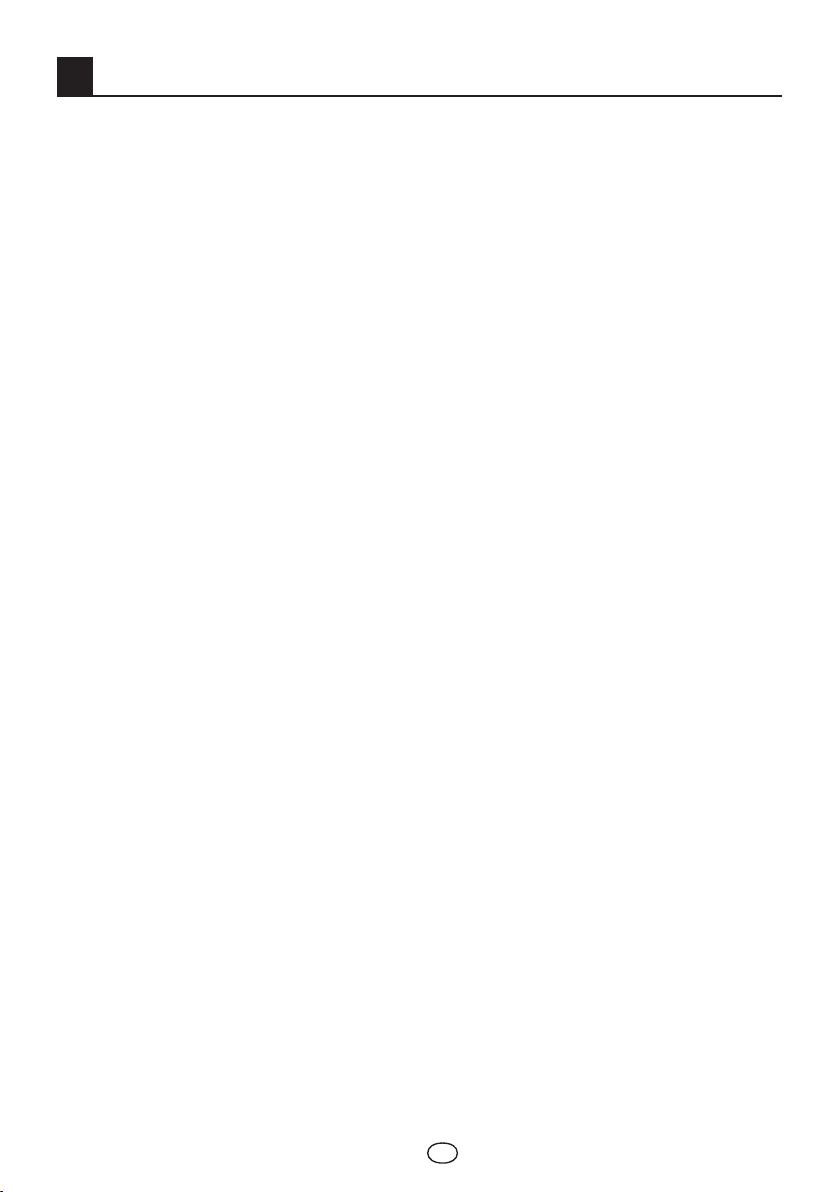
1
Important Information
Polaroid. Add a little colour to your life.
Since 1937, people have turned to Polaroid for their photography needs. Today, families
look to Polaroid for consumer electronics that define the digital age: plasma and LCD TVs,
portable and standard DVD players, digital cameras, personal media players, and so much
more. And while our selection has changed, you will still receive the same friendly, helpful
service that made Polaroid an icon.
Congratulations on your new Polaroid TV purchase. To ensure your new TV provides you with
years of enjoyment, please read this guide carefully.
LCD panels are produced with state-of-the-art technology. However, there may be black or
lit spots on the screen under certain circumstances. That does not mean that the product is
faulty.
1.1 Cleaning the screen and cabinet...
After powering off, wipe the screen and the cabinet clean with a soft and dry cloth. We
recommend that you do not use patented polishes or solvents to clean the screen or cabinet
since they may cause damage.
1.2 Disposing of your TV at the end of service life...
The cold cathode fluorescent lamp found in your LCD screen contains a very small amount of
mercury. Once your TV set has completed its physical life, please dispose of it in accordance
with local government regulations or leave it at a recycling centre.
1.3-Superior features of your integrated digital television
This television can receive and process all analog and digital broadcastings. This television
set has an integrated digital and analog receiver. The digital receiver unit processes the
signals coming from digital transmitters and can convert them into superior sound and image
qualities. TV Guide (valid for digital broadcastings only) informs you about changes in the
program list briefly and provides program lists of all digital broadcastings for a number of
forthcoming days. You can display detailed information about each program by pressing a
single button if this feature is supported by the broadcasting enterprise. This television has a
comprehensive and user friendly menu configuration.
1.4-Receiving digital broadcasting channels
You will need outdoor or indoor (passive or active indoor antennas used together with its own
power cord) antennas to receive digital broadcastings. Contrary to the analog broadcastings,
all digital broadcastings may not have their own transmission frequency. Instead, various
digital broadcasting channels are gathered in regional or national groups called bouquets.
You can find current transmission data from teletexts of various broadcasting enterprises or
from TV guide or from the internet.
©2008 Polaroid
All rights reserved.
“Polaroid” and “Polaroid and Pixel” are trademarks of Polaroid Corporation. Changes are
periodically made to this document. Changes, technical inaccuracies, and typographic errors
will be corrected in subsequent editions. For service, support and warranty information, visit
www.polaroid.com.
EN
1 I
Page 4
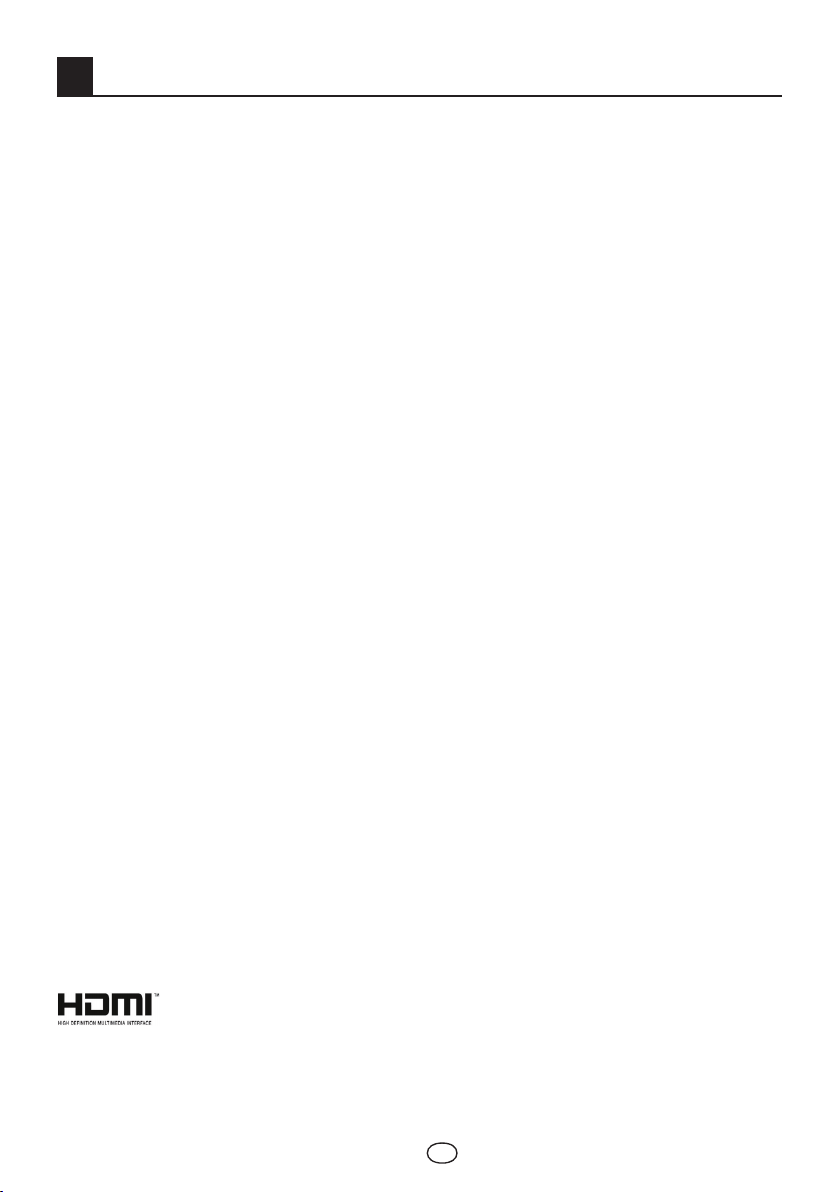
2 Features of your new television
We would like this product, which has been manufactured in modern facilities in accordance
with total quality principles, to offer you the best performance. Therefore, we would like you to
read this entire manual carefully before you use your product and keep it for future reference.
2.1-Special Features
• HDMI connection
• HD-Ready
• HDCP feature
• SCART connection
• Audio/Video RCA inputs
• PC connection
• Component connection through VGA
• S-VHS connection through scart
• Low energy consumption
• Available for cable broadcasts
• Automatic switch-off feature that can be programmed between 15 and 120 minutes
• 8 pages Teletext
• Fasttext
• Toptext (*)
• Digital teletext
• EPG (Electronic Program Guide) feature
• CI slot input
• Software upgrade by air transmission
• 6 Digital Favorite channel lists
• MHEG 1.06
• Automatic new channel search feature
• Sharpness feature in Color Transitions (CTI)
• Sharpness feature and picture resolution (LTI) in black-white transitions
• A clearer Picture made possible with a Digital Comb Filter
• DNR Noise reduction
• Manual fine tuning
• 100 Analog Program memory
• 1000 Digital Program memory
• Returning to the last viewed program by single button (SWAP)
• Infrared remote control equipped with all functions
• Feature of viewing the NTSC broadcast via scart input
• Easy performance of the processes with the advanced menu system
• Panel Lock
• 4:3, 16:9, 14:9 Subtitle, Letterbox, Auto picture formats
• Automatic broadcast detecting system by means of WSS feature
• Renaming, deleting, skipping and relocating the programs.
• Ability to operate with both 220 V mains voltage and also 12V adaptor (*)
HDMI, the HDMI logo and High-Definition Multimedia Interface are trademarks
or registered trademarks of HDMI Licensing LLC.
(*): These features are optional and they are not available on all models.
EN
2 I
Page 5
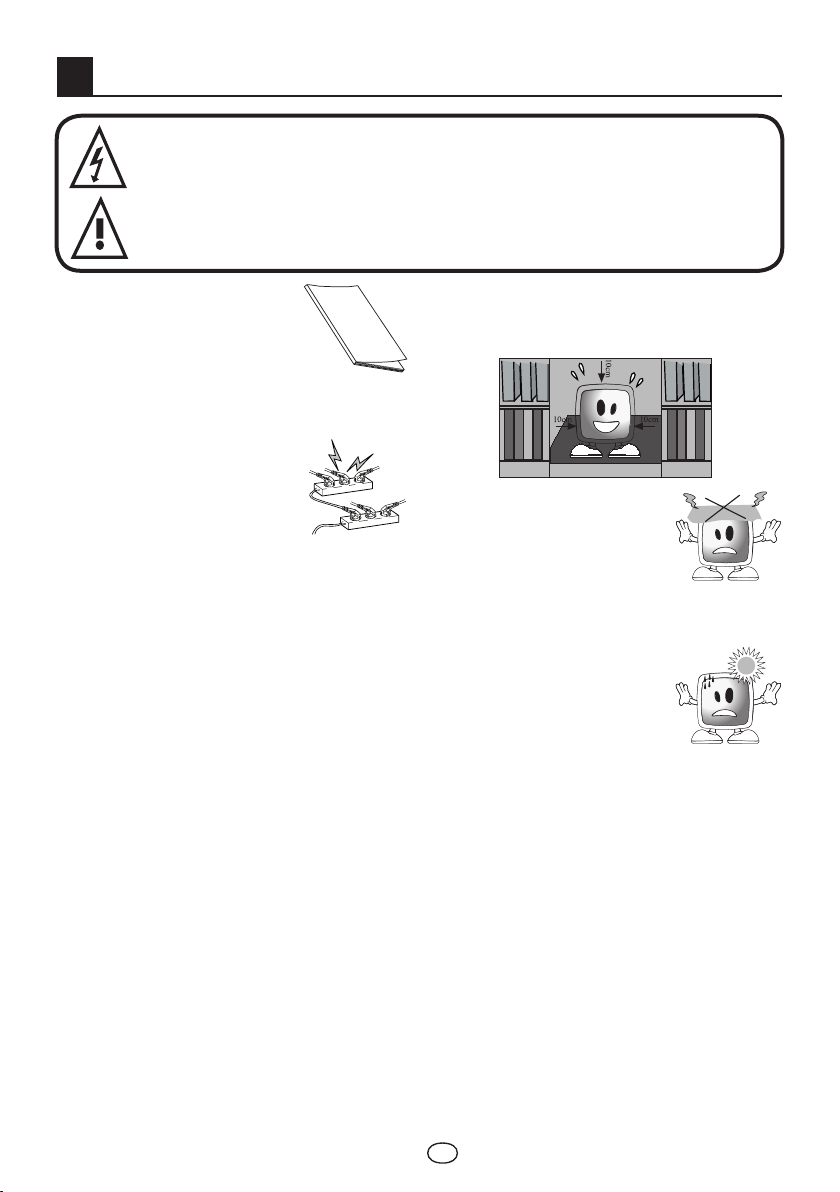
3
MANUAL
Important Safety Instructions
This symbol is used to warn the user about the “dangerous voltage” contained
inside the housing of the product that may create a risk of electrical shock.
This symbol is used to remind the user important usage and service instructions
supplied with the device.
1) Please READ the operating
instructions before using
the device for the first time.
2) Please observe the
instructions contained in
the Operating Instructions.
3) Please consider all warnings.
4) MAKE SURE that all
power connections
(extension cables and the
connections between the
device components) have
been made properly and
in accordance with the manufacturer’s
instructions. Before making or changing
the connections, power off the device
and unplug the mains connection plug.
5) If you have any doubts regarding the
installation, operation or safety of the
device, please REFER to the vendor.
6) BE CAREFUL with glass panels and
covers on the device. The screen glass
may break and cause serious injuries if
something hits it.
7) To ensure adequate ventilation, please
leave a clearance area of at least 10 cm
around the television. This clearance
prevents the TV from overheating and
consequently causing damage.
• Using the device in dusty environments
should also be avoided.
• Never block the slots and openings by
placing the TV on a bed, sofa, pillow or
other similar surfaces.
• Never install the TV into closed places
such as bookcases or cabinets unless
adequate ventilation is provided.
8) DO NOT COVER the
ventilation openings of
the device with items
such as newspapers,
table-clothes, curtains,
etc. Overheating causes damage and
shortens the service life of the device.
9) Your TV may be damaged
if you place it under
direct sunshine or close
to a heater. Please
abstain from using the
product in very hot or
humid locations or in places where the
temperature is likely to decrease below
5°C (41°F). DO NOT PLACE on or near
the device any hot objects or items with
open flame such as candles or any night
lamps. The high temperature can melt
plastic parts and cause a fire.
3 I
EN
Page 6
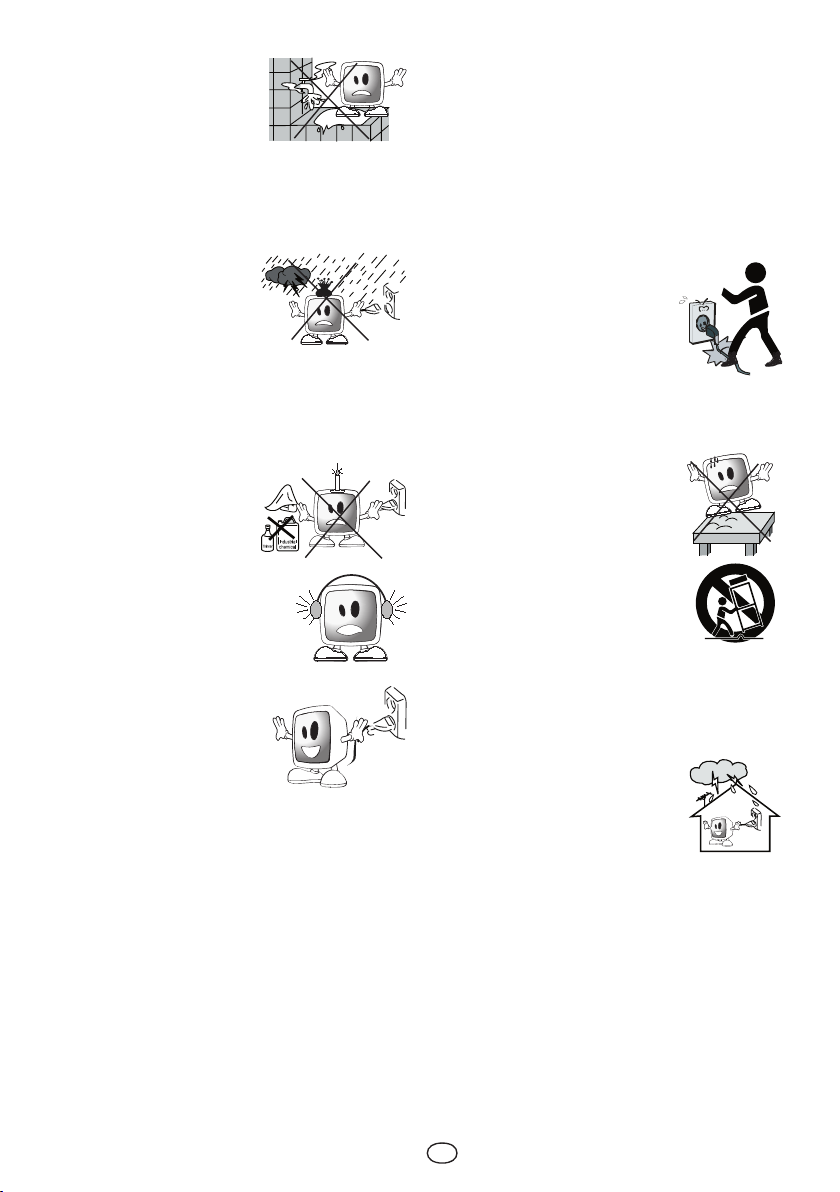
10) Never operate
electrical devices close
to water. Operating
such devices, for
example, near a
bathtub, washbasin, kitchen washbasin,
washing basin, wet basement and
swimming pool can cause fire or electric
shock.
• Do not allow your
TV to get wet. Never
pour any liquids
onto the TV. Do not
operate your TV if
any solid or liquid
substance enters into it. This can cause
electric shock and your TV may be
damaged. Have it checked immediately
by qualified personnel.
• Keep open flame
sources (such as
candles) away from
TV in order to avoid
risk of fire.
11) DO NOT USE
headphones at extremely
high volume levels since
this may cause permanent
loss of hearing.
12) Operate your TV only
in the 220 V 50Hz
voltage range. Use
the AC power cable
supplied with the
product. If your TV is a
grounded (Class I) product, then it must
certainly be connected to a grounded
socket.
• The socket into which you plug in the
AC power cable or the adaptor must
be within easy reach.
• Turn off your device with the ON/OFF
button and then unplug it in order to
disconnect it from mains.
Note 1: If you would like to operate your
television by means of the lighter
cable in a car, then use the cable
supplied with the product. Using a
different cable may damage your
appliance.
Note 2: If your device has an adaptor,
then use the adaptor and AC power
cable supplied with your product. Do
not use defective sockets. Make sure
that the plug is firmly inserted into
the socket. If the plug remains loose,
then it can cause fire due to arching.
Refer to an electrician to have your
socket replaced.
13) Make sure that the power
cable is not stepped
on and that there is no
bending at the plug
sections, plug heads and
device output point.
14) Use only the add-ons/accessories
specified by the manufacturer.
15) Use only together with
the carts, bases, tripods,
brackets or stands specified
by the manufacturer or sold
along with the product.
When using a cart, pay
attention that it won’t
overturn while carrying the
cart/device combination and
cause injuries. The device
must be fixed to the floor
or wall as indicated in the installation
instructions in order to avoid any possible
damages. Place your device on a level
surface.
16) Unplug the power cable
during thunderstorms or
when you will not use your
device for a long period of
time.
4 I
EN
Page 7
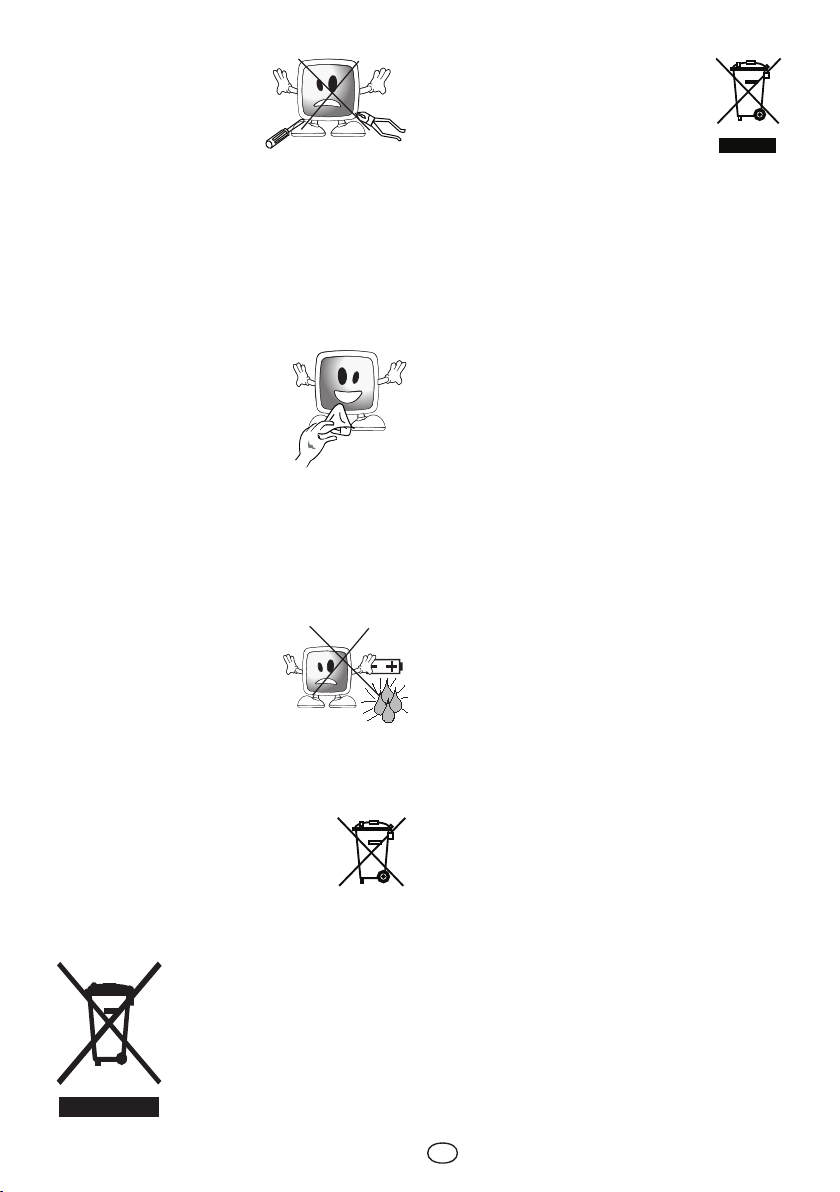
17) Consult authorised
service personnel for
service requirements.
Never attempt to
repair the device
yourself. Opening the cabinet can expose
you to dangerous voltages or other
hazardous situations. Service is required
in situations such as damage to the
power cable of the device or its plug,
water spills or substances falling into the
device, the device is subjected to rain or
moisture, it does not operate normally or
it is dropped.
18) Wipe the TV cabinet
clean with a soft and dry
cloth. Wipe dust from the
screen gently with a soft
cloth. Stubborn stains
can be cleaned with a
cloth slightly moistened
with soap and lukewarm water. Never
use solvents such as thinner or gasoline
for cleaning. Unplug the AC power cable
from the socket when cleaning the TV.
Otherwise, there is the risk of electric
shock.
19) Do not dispose of the
batteries in fire.
• Do not short circuit,
dismantle or overheat
the batteries. There is
the risk of explosion
if the batteries are not replaced
correctly. Replace only with the same
or equivalent type batteries.
20) Disposing of the exhausted
batteries:
Dispose of the exhausted
batteries in accordance with
the local laws and regulations
in order to protect our environment.
21) Do not dispose of your TV
with regular household waste.
Observe local laws and
regulations for disposal.
Note 1: This is a Class A product.
During operation, the device can cause radio
interference. In this case the user may have
to remedy this. Please contact your specialist
dealer.
Note 2: Electromagnetic fields can cause
temporary performance degradation. This
can be distinguished as noise in the image.
Note 3: Tighten the screws that are used
to connect the wall mount kit by 1 Nm
(10kgfcm) maximum.
Note 4: Your television can operate with
220V AC or 12V DV power supply. However,
do not connect 220V AC and 12V DC power
supplies to your television at the same time.
Otherwise, your television can get damaged.
Note 5: Do not use any power supply
generating different voltages other then the
12V DC when operating your television with
DC power supply or vehicle battery. Current
for 12V power source to be used in 16” TV
should be at least 3A, current for 12V power
source to be used in 19” TV should be at
least 4A, current for 12V power source to be
used in 22” TV should be at least 5A.
Note 6: When you are operating your
television in a vehicle and the vehicle is not
running, avoid keeping it turned on for long
periods since this may cause the vehicle
battery run flat.
This product contains electrical or electronic materials. The presence of these
materials may, if not disposed of properly, have potential adverse effects on
the environment and human health. Presence of this label on the product
means it should not be disposed of as unsorted waste and must be collected
separately. As a consumer, you are responsible for ensuring that this product
is disposed of properly. To find out how to properly dispose of this product,
please go to www.polaroid.com and click on “Company“ or call the customer
service number for your country listed in the instruction manual.
EN
5 I
Page 8
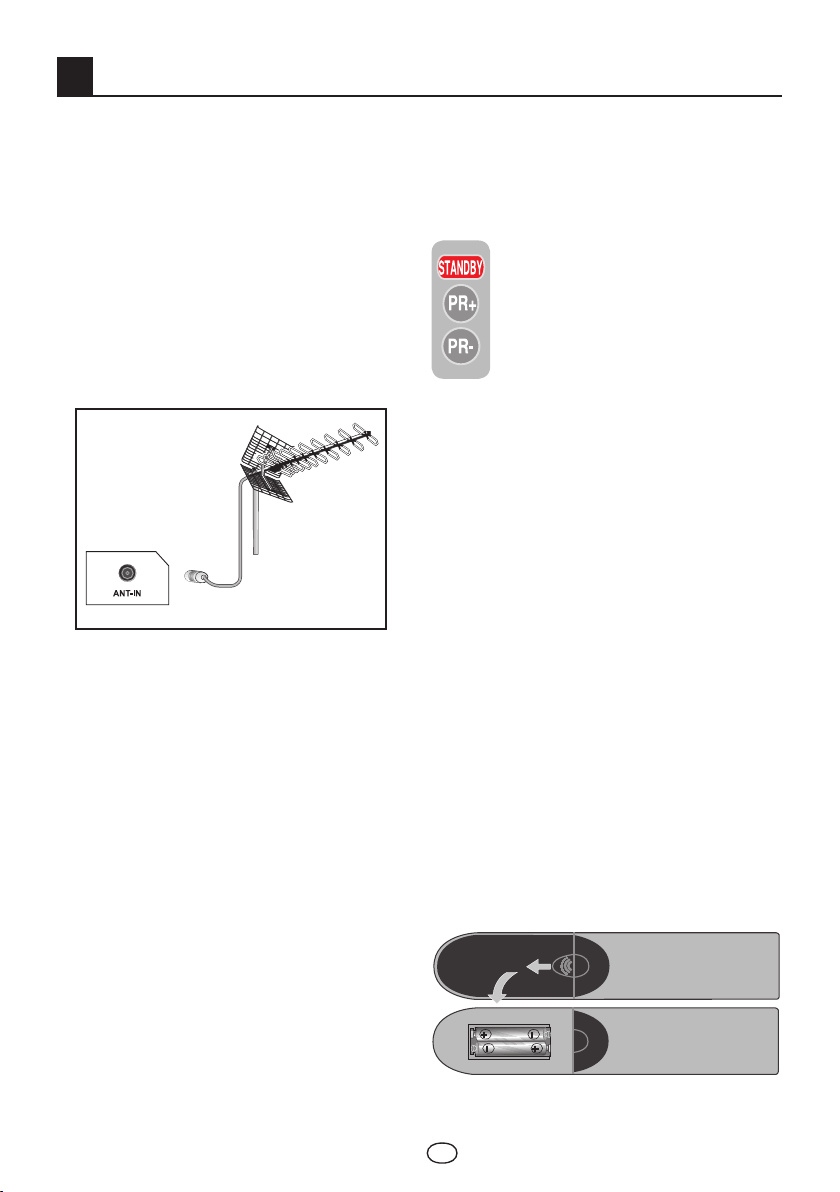
4 Start
Remove your television carefully from its
box. You can keep the packaging of your
television to use in future.
Contents of the box
Power cable (*)
Adaptor (*)
Remote control
2 batteries
Note: The Scart, VGA (*) and RCA cables are
not supplied with the device.
(*) These features are optional and may not
be available on all models.
4.1-Antenna connection
If you use a 75 Ohm coaxial cable (round
cable) as an antenna cable, connect the
antenna plug directly to the antenna input
located on the TV.
Motorized vehicles, energy lines and
telecommunication lines affect your antenna.
Therefore, be careful to install your antenna
away from these and metal surface in such
a way that it shall not swing. Do not make
your antenna cable longer than required
and do not coil it. Make sure that it is not
crimped passing through a window or door.
Your antenna and cable might be affected
by natural phenomena such as rain, wind,
smoke and humidity over time. Periodically
check your antenna and equipment.
4.2-Powering on your device
and the initial use
1. Insert the power cable or the adaptor into
the appropriate power supply input located
on the back panel of the LCD TV.
2. Insert the plug of the power cable or
adaptor, supplied with the device into the
mains socket.
Note 1: Your TV will switch to the stand-by
mode in five minutes if there is no broadcast
signal from antenna.
3. To power on your television, press
any numerical key or P+ or P- keys
on the remote control.
Note: If you are not going to use your
television for a long time, unplug its power
cable from the socket.
Initial power on and performing
settings
To set up your television, read the sections
on the TV controls and making the channel
settings.
4.3-Batteries
Open the lid of the battery compartment
and make sure that you have placed the
batteries in the correct direction. For this
remote control, UM-4, IEC R03 or AAA 1.5 V
batteries are suitable.
Do not throw your old batteries into the fire,
discard them in a dedicated waste area for
this purpose.
Do not mix used batteries with new ones or
different types of batteries together.
The performance of the remote control will
be reduced at a distance of 8 meters from or
at an angle of 30 degrees beyond the centre
of the TV.
6 I
EN
Page 9
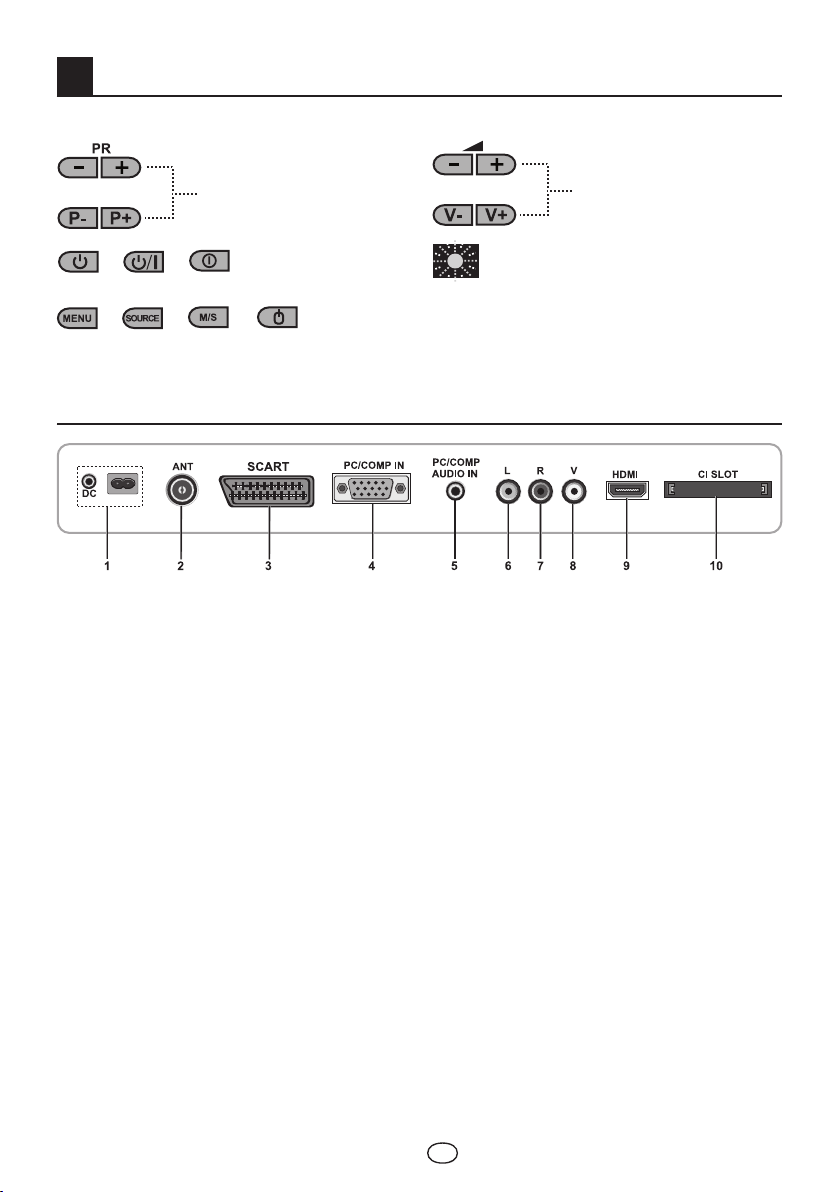
5
Your new television
5.1-TV Control Panel
or
& &
Power / Standby button
&
Menu/Source button
Program Up/Down button
& &
or
Stand by indicator
Bright light: TV is in Stand-by
Dimmed light: TV is On
No light: Power Cable is not connected
Volume Up/Down button
5.2-External Connections
1-Power input
2-Antenna input
3- Scart input
4- VGA (PC/YPbPr connection input)
5- PC/Comp audio input
Important Note: DC power input is for models with an adaptor only.
Note 1: RGB input via Scart offers the best picture quality.
Note 2: Above drawing for external connections is representational. Their order and places
on your TV may be different.
Please see Technical Specifications Table on page 26 for the available external connections
on your television.
6- Audio input L
7- Audio input R
8- Video input
9- HDMI input
10- CI Slot Input
7 I
EN
Page 10

5.3-Remote Control
Stand-by mode On/Off button
Temporary sound mute (Mute) button
Source menu button
Picture Format selection button
Subtitle selection button (D)
Sound selection button (D)
Numeric buttons
Favorite channel selection button (D)
Page Stop button in Txt mode (Hold)
EPG selection button (D)
Question/Answer button in Txt mode (Reveal)
Information button
Index page button in Txt mode
MENU button
Exit menu button
Return to previous menu button
Up movement button (Menu)
Next page selection button in Txt mode
Down movement button (Menu)
Previous page selection button in Txt mode
Right / Left movement buttons (Menu)
Note: In the analog mode when no menu is
open on the screen, Up/Down movement
buttons function as program forward/
backward buttons, and Left/Right
movement buttons perform Volume up/
down functions.
8 I
Menu selection confirm
Volume down button
Volume up button
Program forward selection button
Program backward selection button
Red teletext button
Start Digital Teletext
Green teletext button
Yellow teletext button
Blue teletext button
TV/Teletext selection button
Teletext page enlarge button (Double)
Picture Mode selection button
Page update button in Txt mode (Update)
Last viewed program selection button
Sub page button in Txt mode (Sub Page)
(D) : Digital Mode Only
EN
Page 11

PR 01
PR 11
PR 01
MENU
Performing the initial power-on settings
6
6.1-TV controls
6.1.1-Temporary on/off (STAND-BY)
When you press the red STAND-BY
button located on the upper left hand
side of your remote control while your
television is switched on, the sound
and the picture will go off. In the
stand-by mode, the power indicator
of your television will glow brighter. To
switch your television back on, either
press any numeric button or PR+/
PR- buttons.
Caution! If you are not going to use your
television for a long time, unplug its power
cable from the socket.
6.1.2-Channel Selection
You may select whichever program
number you would like by pressing
the PR+/PR- buttons located on your
television and your remote control. To
select the programs that are above 9,
you can use the Numerical buttons.
You may enter the number of the
program you would like to select
using the numerical buttons. For
6.1.4-Performing the Volume setting
You can adjust the volume of your
television by using the VOL+/VOL-
buttons on your remote control.
6.1.5-Temporary sound mute (MUTE)
To temporarily mute the sound of
your television, press the MUTE
button on your remote control. In
that case, MUTE symbol will appear
on the screen. When you press the
same button a second time, the sound will
be restored. If you press the VOL+ button
while in the Mute mode, the sound level is
increased and the Mute function is aborted.
6.1.6-Returning to Selected Program
(SWAP)
Allows you to switch between the
current program you watch and the
last selected program. For example, if
you change the channel to Program 11 while
you were watching Program 1, press SWAP
button to switch back to Program 1. Press
SWAP button to switch back to Program 11
again.
example, to switch to the program
number 12, press respectively the numeric
buttons 1 and 2 on your remote control. You
can perform the program selection also from
the Program Table.
6.1.3-Digital TV, Analog TV and AV
Mode Selection
Press the AV button on your
remote control. SOURCE menu
will be displayed. Select DIGITAL
TV, ANALOG TV or desired AV
mode from the Source menu with
6.1.7-Main Menu
Press the MENU button. The Menu including
all the setting menus will appear on the
screen. Navigate through the Menu titles with
the Up/Down movement buttons and press
the OK button to select the desired menu.
If you want to exit the menu in any step,
just press the EXIT button. Press BACK
or MENU buttons to return to the previous
Menu while you are in a sub menu.
Up/Down movement buttons and
confirm with OK button so that your
television will switch to the source you have
selected.
MAIN MENU
SOUND
PICTURE
PROGRAM TABLE
SETUP
FEATURES
9 I
EN
SELECT
EXIT
Page 12

6.2-Turning on the TV and
MENU
MENU
MENU
Setting the Channels
When you turn on your television for the
first time, FIRST TIME INSTALLATION
CHECK AERIAL CABLE IS CONNECTED.
PRESS OK KEY TO CONTINUE message
is displayed. If the antenna connections
are correct, press OK button to continue.
COUNTRY SELECTION menu will be
displayed. Select the country by using
Up/Down, Right/Left movement buttons
and press OK button to start the auto
programming. Channel Searchmenu will be
displayed and Digital channels are scanned
and stored in the memory.
After completion of the searching process
Channel Search Results menu will be
displayed. Number of TV and Radio channels
already detected and stored in the memory
at the end of the search process will be
displayed in this menu. Finish the Digital
channel searching process by pressing the
OK button.
PRESS OK KEY TO START ANALOG
SEARCH PRESS MENU KEY TO EXIT
message will be displayed. You can make
Analog channel tuning with OK button
or finish the searching process by pressing
the MENU button.
6.3-Performing Digital Tunings
You can either tune the Digital programs
automatically or manually and store them in
your television.
6.3.1-Automatic Tuning of Channels
and Storing in the Memory
Press AV button on your remote
control, select DIGITAL tab from the
SOURCE menu by using Up/Down
movement buttons and confirm by
pressing the OK button. Your TV
will switch to Digital mode. Press
MENU button, MAIN MENU will be
displayed. Select SETUP tab with
down movement button and confirm
with the OK button. SETUP menu
will be displayed.
10 I
SETUP
AUTO TUNING
MANUEL TUNING
FIRST TIME INSTALLATION
SELECT
BACK
Select AUTO TUNING tab and
confirm by pressing the OK button.
COUNTRY SELECTION menu will
be displayed.
COUNTRY SELECTION
BELGIUM
CZECH REP.
DANMARK
DEUTSCHLAND
ELLADA
ESPANA
FRANCE
HUNGARY
IRELAND
ITALIA
NETHERLANDS
NORGE
ÖSTERREICH
POLSKA
PORTUGAL
SCHWEIZ
SUOMI
SVERIGE
TÜRKİYE
U.K.
..........................
START AUTOPROGRAMMING
BACK
Select the country by using Up/
Down, Right/Left movement
buttons and press OK button to start
the auto programming. Channel
Searchmenu will be displayed and
Digital channels are scanned and
stored in the memory.
Channel Search
Waiting for signal...
Service found:
TV: 0
Radio: 0
Other: 0
Stop Search
Note: You can also access Auto Tuning
menu from the System Menu submenu
under Digital Features menu.
6.3.2-Manual tuning of channels and
storing in the memory
Press MENU button in digital mode
and MAIN MENU will be displayed.
Select SETUP tab with down
movement button and confirm with
the OK button. SETUP menu will
EN
Page 13

be displayed. Select MANUAL TUNING
tab and confirm by pressing the OK button.
Manual Search Parameters menu will be
displayed.
Manual Search Parameters
Channel
Frequency
Update of Channel List
Change
Start
21
474000
Add channels
Back
Highlight the Channel tab by means
of Up/Down buttons and directly
enter the frequency number of the
channel you want to search, if you
know, by using the numeric keys on
the remote control. If you don’t know
the frequency number, you can scan
frequencies by using the Left/Right
movement buttons. After entering
the frequency you want to search,
highlight Update of Channel List tab with
Up/Down movement buttons and select
either one of Add channels, Replace
channels or Erase channel list items,
then press OK button to start searching.
Channels will be searched or changed
according to the search method you have
chosen.
Erase Channel List :With this option,
you can delete all channels in the existing
channel list to store only the new channels in
the desired frequency into the memory.
Note: You can also access Manuel Tuning
menu from the System Menu submenu
under Digital Features menu.
6.3.3-First Time Installation
If you select this function, all channel
information in the memory will be deleted.
The OSD where country selection shall be
made is displayed and channel search is
made automatically. First, digital channels
are searched. You can start Analog channel
search by pressing the OK button after the
digital channel search is completed.
6.3.4-Program Table
With the program table, you can see the
stored channels in a list, switch between
TV channels and Radio channels or create
your favorite channels list for 6 TV and Radio
channels according to your preference.
Select the PROGRAM TABLE item
from the main menu by means of Up/
Down movement buttons to access
program table and press OK button
to confirm. Program Table will be
displayed. You can also access the program
table menu directly by pressing the OK
button on your remote control when there is
not any open menu on the screen.
Channel Search
Waiting for signal...
Service found:
TV: 0
Radio: 0
Other: 0
Stop Search
Add Channels : With this option, the new
channels in the frequency which is desired to
be manually searched will be scanned and
added to the existing channel list.
Replace Channels : With this option, you
can update the existing channel list with the
modifications made by the broadcasting
enterprise.
11 I
EN
All
1 Kanal
2 Kanal
3
4
5
Select
Edit List
Back
Change List
Page 14

6.3.4.1-Displaying Television and
Radio channel lists and selecting the
channels
When the program table menu is
opened, all TV channels stored
in the list are displayed. You can
navigate between the TV and radio
channels with Up/Down, Left/Right
movement buttons or you can select
any channel you wish to watch or
listen to by pressing the OK button.
Press the RED button on the remote
control when your are in the program
menu to switch to the Favorite
Channels list. Favorite Lists will be
displayed. You can also select the TV and
Radio channels directly by means of the FAV
button on your remote control.
6.3.4.2-Creating favorite channels
list
You can create 6 favorite channel
lists according to your personal
preferences; to do this, press the
RED button when you are in Program
table. Favorite Lists will be displayed.
All TV channels can be seen on the
Left hand side and favorite channels
on the Right hand side. In All TV
Channels list select the channel you
want to add to the favorites list by
using Up/Down movement buttons and
press OK button to confirm; name of the
channel you have selected will be displayed
on the favorite channels list. Repeat the
same steps fore every channel you want
to add. To create a different favorites list,
you can change the favorite channels list by
pressing FAV button on your remote control
and add channels to these lists as described
above. To select directly the favorite
channels lists you have created, you can use
the FAV button on your remote control.
Note: You can also access the Favourite
Lists menu from the Digital Features
menu.
6.3.5-Electronic TV Guide (EPG)
If it is supported by the broadcasting
enterprise, the electronic TV guide gives
entire general information about the
programs of the next 8 days (for digital
channels only).
12 I
To display the Electronic TV Guide,
press EPG button on your remote
control. Electronic TV Guide will be
displayed.
All
1 BBC ONE
2 BBC TWO
3 ITV1
4 CHANNEL 4
5 FIVE
6 ITV2
Select
Program
13:15
Reality Show
Monday 18/8/2007
13:15 Program
15:10 News
17:20 Film
20:45 TV Series
21:50 Film
22:50 Program
Next Day
Previous Day
15:10
13:45
Change List
Exit
You can select the channel by using
the Up/Down movement buttons
and navigate through the program
data with Right movement button.
To get further information about
the program press INFO button
and detailed information about the
selected program will be displayed.
Press the GREEN button to display
next day’s program information, press
the RED button to display previous
day’s program information and
press OK button to add Reminder
to any program. You can use the
FAV button on your remote control
to switch between TV, Radio and
Favorites lists in the EPG menu.
Important Note: Not all broadcasting
enterprises supply a detailed TV guide. Most
of the broadcasting enterprises provide daily
program information, but they do not give
detailed explanations. Some broadcasting
enterprises, on the other hand, do not give
any program information at all.
6.3.6-Digital Features
To enter digital features menu, select
FEATURES tab from the main menu
by using Up/Down movement
buttons. Select DIGITAL FEATURES
tab from FEATURES menu by
using Up/Down movement buttons
and press OK button to confirm. DIGITAL
FEATURES menu will be displayed.
EN
Page 15

Digital Features
Language Settings
Access Control
User Interface Options
Timers
Favourite List
No Common Interface Module Present
System Menu
Access Control
Lock/Unlock Channels
Change PIN
Select Back
You can select the menu headings with Up/
Down movement buttons to make settings.
6.3.6.1-Language Settings
You can select subtitle and sound language
provided that the broadcast is supported for
all digital broadcasting channels. Unless you
make any selection, the language supported
by the broadcaster will be selected
automatically.
To perform language selection, select
Subtitling Language 1, Subtitling
Language 2, Audio Language 1,
Audio Language 2 tab from the
Language Settings menu by using
Up/Down movement buttons and
make your language selection with
Left/Right movement buttons. You
can also select subtitles directly by
SUBT button on your remote control
or make sound selection by AUDIO
button.
6.3.6.2-Access Control
With this feature you can preclude channels
that are not appropriate for children and
set age restriction for programs being
broadcasted.
Lock/Unlock Channels: Select Lock/
Unlock Channels tabs from Access
Control menu and press OK button to
confirm. All TV Channels list will be displayed;
select the channel you want to preclude with
Up/Down movement buttons and press OK
button to confirm. x mark will be displayed
at the beginning of the channel name and
thus channel is precluded. To remove such
preclusion, repeat the same steps. Select
the channel to access the precluded channel
and enter the correct password into the
displayed password screen. The channel
will not be displayed unless the correct
password is entered.
13 I
Select
Back
Note 1: To re-prevent access after entering
the correct password and displaying the
precluded channel, your television has to be
switched to Standby mode and turned on
again.
Note 2: The password for both of these
features has been set as 0000 at the factory.
You can change the password as you wish
under Change PIN item in the Access
Control menu.
6.3.6.3-User Interface Options
From this menu, you can decide whether
to display the scrambled channels in the
program table or not. If List Scrambled
Channels is set to ON, all channels will
be displayed, if it is set to OFF, scrambled
channels will not be displayed and if it is set
to AUTO and a CI card is installed to your
television, then the scrambled channels
supported by the card will be displayed.
6.3.6.4-Timers
In this menu you can view Reminders you
had entered from the EPG or change or
delete the entered Reminders.
6.3.6.5-Favourite Lists
Please see 6.3.4.2-Creating favorite channel
list, for detailed explanation of this feature.
6.3.6.6-Common Interface Module
In this menu, you can make the CI Module
settings that you can attach to your
television.
6.3.6.7-System Menu
You can display your television’s hardware
and software data under this menu.
EN
Page 16

6.4-Performing Analog
MENU
MENU
MENU
MENU
Tunings
You can either tune the Analog channels
automatically or manually and store them in
your television.
6.4.1-Automatic tuning of channels
and storing in the memory
COUNTRY SELECTION
BELGIUM
CZECH REP.
DANMARK
DEUTSCHLAND
ELLADA
ESPANA
FRANCE
HUNGARY
IRELAND
ITALIA
NETHERLANDS
NORGE
ÖSTERREICH
POLSKA
PORTUGAL
SCHWEIZ
SUOMI
SVERIGE
TÜRKİYE
U.K.
..........................
START
Note: If your television does not receive any
antenna broadcast for a period of 5 minutes,
it automatically switches to the stand-by
position. The countdown OSD is displayed
on the screen during the last 1 minute
(applicable for Analog mode only)
You can tune the programs automatically
with the Autoprogram function of your
television and then sort the channels as you
desire by means of the Program Table. Press
AV button on your remote control, select
ANALOG tab from the SOURCE menu by
using Up/Down movement buttons and
confirm by pressing the OK button. Your
TV will switch to Analog mode. Press the
MENU button on your remote control. Select
SETUP tab with Down movement button
and confirm with OK button. Setup menu is
displayed.
SETUP
SYSTEM BG
CHANNEL S06
FINE TUNE 0
SEARCH
PROGRAM NO P13
STORE
AUTOPROGRAM
SELECT
BACK
Select PROGRAM NO tab by pressing
the Up/Down movement buttons in Setup
menu, enter the channel number to be
searched and stored automatically, then
select AUTOPROGRAM tab by using the
Up/Down movement buttons and press
OK button; Country Selection menu will be
displayed.
AUTOPROGRAMMING
BACK
In the Country Selection menu, select
the country, whose broadcast you would
like to watch in priority, by pressing the
right/left movement buttons and start
autoprogramming by pressing the OK
button. The channels will be automatically
searched and those found will be stored in
memory starting from the program selected
in the Setup menu. At the same moment,
the Autoprogram menu will be displayed
and a marker indicating the progress of the
autoprogramming will appear as shown
below.
AUTOPROGRAM
SEARCHING
STOP
% 20
To stop the process at any given time,
please press the MENU button. The
Program Table, which will allow you to sort
the channels as you wish, will be displayed
after the automatic search is complete.
6.4.2-Manual tuning of channels and
storing in the memory
6.4.2.1-If you already know the
channel number
Press the MENU button. Move to the
SETUP menu by pressing the Down
movement button in the Main Menu and
confirm your selection with the OK button.
Setup menu will be displayed.
SETUP
SYSTEM BG
CHANNEL S06
FINE TUNE 0
SEARCH
PROGRAM NO P13
STORE
AUTOPROGRAM
14 I
EN
CHANGE
BACK
Page 17

Select the system in which you
MENU
would like to make the search
from the SYSTEM tab. Move into
CHANNEL tab by pressing the down
movement button. Press OK on
your remote control to select “S” for
cable channels and “C” for channels
received via the antenna. Move onto
the PROGRAM NO tab and using the
number buttons enter the channel number
in which you would like to have the channel
stored. If the broadcast viewed on the screen
is of your desired quality, first move onto the
STORE tab with the down movement button
to store in the memory the selection you have
made and store the channel by pressing
the Left or Right movement buttons. The
prompt STORED will be displayed briefly.
The channel will be stored according to the
program number of your choice. You can
tune and store in memory other channels the
same way. In the event that you wish to exit
the channel settings menu for any reason,
simply press the EXIT button.
6.4.2.2-If you do not know the
channel number
Press the MENU button. Move to
the SETUP menu by pressing the
Down movement button in the Main
Menu and confirm your selection
with the OK button. Setup menu will
be displayed. Select the system in
which you would like to make the
search from the SYSTEM tab. Move
into CHANNEL tab by pressing the
down movement button. Press OK on
your remote control to select “S” for
cable channels and “C” for channels
received via the antenna. Select SEARCH tab
using the Up/Down movement buttons, and
scan the channels in ascending order with
Right movement button and in descending
order with Left movement button. If the
channel that is found is of your liking, select
the STORE tab. Then store it in the memory
by pressing the Right or Left movement
buttons. Repeat the same procedure for other
channels by selecting the program number
of your choice from the PROGRAM NO tab.
If the channel you found is not of the desired
quality and requires Fine Tuning or if you
would like to rename the channel, refer to the
relevant sections.
15 I
6.4.3-Fine Tuning
If the channel you found is not of
the desired quality and requires Fine
Tuning, then select the FINE TUNE
tab by pressing the Down movement
button in the Setup menu. Using
the Left/Right movement buttons
on your remote control, adjust the
broadcast displayed on the screen to your
desired quality. Under normal circumstances,
you will not require to use the Fine Tune
function. The AFC values of your television
will automatically adjust and lock themselves
to the channel. However, you might need
it in case the television transmitters do not
operate according to the standards. To store
in the memory the settings you have made,
select the Store tab and press the Right or
Left movement button.
6.4.4-Program Table
Press the MENU button. Move to the
PROGRAM TABLE tab by pressing the
Down movement button in Main Menu and
confirm your selection with the OK button.
Program Table menu will be displayed.
PROGRAM TABLE
00 05 10
01 KANAL 06 11
02 KANAL 07 12
03 08 13
04 09 14
SKIP
MOVE
SELECT
EN
NAME
DELETE
BACK
Page 18

6.4.4.1-Switching the locations of
the stored channels
Select the program you would like to
relocate by pressing the Up/Down or
Left/Right movement buttons. Press
the “GREEN” button. The program
you selected will appear in red.
Highlight the program number you
would like to relocate by pressing the
Up/down or Right/left movement
buttons. Finish the relocation process
by pressing the “RED” button. To
cancel relocating the channels, press
the “GREEN” button. When you
press “RED” button, the channel
in the first program number you
selected has been moved to your second
selected program number and the channels
between both program numbers have been
shifted to the initially selected program
number. After setting is complete, press the
EXIT button to exit the menu.
6.4.4.2-Deleting a stored channel
Select the program you would like to
delete by pressing the up/down or
right/left movement buttons. Press
the “BLUE” button. You may perform
the deletion process by pressing the
“RED” button or you may abort the
deletion process by pressing the
“GREEN” button. Once you pres
the “RED” button, the selected program is
deleted and all the following channels are
transferred to previous program number.
After setting is complete, press the EXIT
button to exit the menu.
6.4.4.3-Skipping a stored channel
In the event that you do not wish to
see certain programs while navigating
through the channels using the
PR+/PR- buttons, then you can
use this function. Select the program that
will be hidden by pressing the up/down
or right/left movement buttons. Press the
“RED” button. The name of the program
to be skipped shall appear in red. You may
perform this procedure for more than one
program. To view the skipped program,
directly enter the program number using the
numeric buttons. To cancel the program
skipping process, press again the “RED””
button. After setting is complete, press the
EXIT button to exit the menu.
6.4.4.4-To name the channels
You can assign your program or
programs of choice the names that
have a maximum of five characters.
Select the program you would like
to name from the Program Table
by pressing the up/down or right/
left movement buttons. Press the
“YELLOW” button. An empty
space appears beside the channel
for which you would like to specify
name information. Here, choose
the desired letter, number or sign using the
up/down movement buttons. For the second
character, press the right movement button
and then select the desired letter, number
or sign again with the up/down movement
buttons. After entering all the characters,
store the name you have written in the
memory by pressing the “RED” button. To
write names for any of the other programs,
simply repeat the above procedure. To
cancel the program naming process, press
the “GREEN” button. If you want to exit
the menu, simply press the EXIT button. If
the program is not named, then the channel
number of that program will be displayed
automatically.
EN
16 I
Page 19

7
MENU
MENU
Settings of Your New Television
7.1- Sound Menu Settings
7.1.1-Sound Menu
You can perform sound settings by entering
the Sound menu. For this, press the MENU
button on your remote control. Select SOUND
by pressing the Up/Down movement buttons
from the main menu and press the OK button.
The Sound menu is displayed.
SOUND
VOLUME
BASS
TREBLE
BALANCE
SOUND TYPE
SOUND MODE
You can select the desired title to be
processed from this menu. You can select
the desired setting by pressing the Up/
Down movement buttons and adjust their
levels with Right/Left movement buttons.
You can adjust VOLUME, BASS, TREBLE,
BALANCE, SOUND TYPE, SOUND MODE
levels as you desire. The changes you have
made in the sound settings will be stored
in the memory without requiring any other
operations.
7.1.1.1-Sound Type
Sound Type option is displayed on the
Sound menu in all inputs except for the
Analog TV mode. You may select the Sound
Type as STEREO, DUAL I, DUAL II by this
option. If your selection is DUAL I or DUAL
II, the BALANCE option in the menu will be
deactivated and cannot be changed by the
user.
7.1.1.2-Sound Mode
You may add some depth to the sound of
the program you are watching; to do this,
select one of the NORMAL, SPATIAL,
SURROUND options from the SOUND
MODE tab by pressing the Right/Left
movement buttons. If your selection is
SPATIAL or SURROUND, the BALANCE
and SOUND TYPE options in the menu will
be deactivated and cannot be changed by
the user.
CHANGE
STEREO
NORMAL
BACK
17 I
7.2-Picture Menu Settings
7.2.1-Picture Menu
You can perform other picture settings by
entering the Picture menu. For this, press
the MENU button on your remote control.
Select PICTURE by pressing the Up/Down
movement buttons from the main menu and
press the OK button. The Picture menu will
be displayed.
PICTURE
BRIGHTNESS
CONTRAST
COLOUR
SHARPNESS
COLOUR TEMP.
DNR
CCE
BACKLIGHT
You can select the desired title to be
processed from this menu. You can
select the desired setting by pressing the
Up/Down movement buttons and adjust
their levels with Right/Left movement
buttons. You can adjust BRIGHTNESS,
CONTRAST, COLOR and SHARPNESS
levels as you desire. The changes you have
made in the picture settings will be stored
in the memory without requiring any other
operations.
7.2.2-Color Temperature
Color intensity of the picture can be adjusted
with this feature. Select COLOUR TEMP.
tab from the Picture menu by pressing the
Up/Down buttons to activate this feature
and then select one of the COOL, NORMAL
or WARM options by pressing the Right/
Left buttons.
7.2.3-DNR (Noise reduction)
You may reduce interference and noise
formed in the picture by using this feature.
Select DNR tab from the Picture menu by
pressing the Up/Down buttons to activate
this feature and then select one of the OFF,
LOW, MID, HIGH or AUTO options by
pressing the Right/Left buttons.
EN
CHANGE
NORMAL
OFF
OFF
BACK
Page 20

7.2.4-CCE (Color&Contrast
SUBTITLE
Enhancement)
With this feature, you can make the colors
in the picture appear more saturated. Select
CCE tab from the picture menu by pressing
the Up/Down buttons and then select
ON by pressing the Right/Left buttons to
activate this feature.
7.2.5-Backlight
With this feature, you can adjust the intensity
of light reflected to the LCD Panel. To do
this, select BACKLIGHT tab from PICTURE
menu by using Up/Down movement buttons
and press right/left movement buttons to
select the level as you desire.
7.2.6-Picture Smart
You can select either one of the three nonadjustable settings in the memory or the
options you have adjusted by pressing the (
) button on your remote control. SOFT,
NATURAL, RICH are default values; USER
represents the values you stored in the
memory.
IMPORTANT NOTE: Your TV is equipped
with Digital Comb Filter feature to increase
the picture quality. This option can not be
changed by the end user if it is set to ON.
7.2.7-Tint
When NTSC video is input via Scart, you
may make Hue settings. The tint option is not
seen in the menu when you have not input
this type of a video. When a NTSC video is
connected via the Scart, this option becomes
active and it is available in the menu.
7.2.8-Picture Format
With this option, you can view the broadcast
you watch in a format of your choice. You
can view the broadcasts in AUTO, 16:9,
14:9, 4:3, LETTERBOX, SUBTITLE
formats. Picture format can be selected as
16:9, 14:9 or 4:3 formats in HDMI, YPBPR
and PC modes. In that case, the name of the
selected picture format will be displayed in
the centre of the screen.
Note: In HDMI, YPBPR and PC Modes, 4:3
and 16:9 picture formats are supported.
7.2.8.1-Auto
Some movie
channels may
broadcast in the
16:9 format. If you
would like to see this
format automatically,
then select AUTO. In that case, AUTO 16:9
appears on your screen.
7.2.8.2-16:9
Please use this
setting for watching
wide screen
DVDs, wide screen
video cassette or
16:9 formatted
broadcasts. Since various screen formats
such as 16:9, 14:9 and etc. are used, black
stripes might be formed on the lower and
upper parts of the screen.
7.2.8.3-14:9
This is a movie
format.
7.2.8.4-4:3
Use this setting to
watch the broadcasts
in the 4:3 format.
7.2.8.5-Letterbox
While watching
a “16:9 or
Cinemascope
formatted” film or
video cassette,
this setting will
eliminate or minimize the black stripes on
the background by zooming in the picture
without diffusing it.
7.2.8.6-Subtitle
If the subtitles are
transmitted in the
“16:9 formatted”
broadcast, then this
setting will push the
picture upwards in
order to ensure the entire written text to be
seen.
18 I
EN
Page 21

MENU
Note: Since the use of certain functions
in order to change the picture sizes for
collective projection or commercial purposes
(modifying the height and width etc.) will
be deemed an infringement of the picture’s
copyright, legal proceedings can be carried
out as required under relevant laws.
7.3-Features Menu Settings
Press the MENU button on your remote
control. Select FEATURES tab by pressing
the Up/Down movement buttons and press
the OK button. The Features menu will be
displayed.
FEATURES
LANGUAGE ENGLISH
SLEEP TIMER OFF
PANEL LOCK OFF
DIGITAL FEATURES
AKTIVE ANTENNA OFF
DECODER OFF
AUTO SCART ON
CHANGE
You can select the titles for which you would
like to perform an operation in this menu by
using the Up/Down movement buttons.
Note: The DIGITAL FEATURES tab in
the features menu is deactivated in Analog
mode. It is activated in Digital mode only.
7.3.1-Off Time
Off Timer switches your television
automatically to Standby Mode after the
preset time has elapsed. You can adjust this
time from 15 to 120 minutes with increments
of 15 minutes. To activate this feature, select
the Off Time tab and press Right/Left
movement buttons to select the desired time.
7.3.2-Panel Lock
If this feature is turned On, the control
buttons on your LCD television will be locked
and will not function. They will be active
again when the feature is turned Off.
7.3.3-Digital Features
You can adjust the Digital TV features from
this menu. See page 12.
BACK
7.3.4-Active Antenna
When this feature is set to On, you can feed
an external antenna you will connect to your
television by the tuner of your television
without needing any external source. Active
Antenna output power is -5V / 50 mA.
7.3.5-Decoder
This feature is used to turn off the sound
and picture output on the scart. If the
scart output is required to be active (on)
for an analog decoder or recorder device
that will be connected via its socket, then
switch to the channel to be recorder and
set the DECODER option to ON from the
FEATURES menu by means of right/left
movement buttons. This value should be
stored separately for each channel.
7.3.6-Auto Scart
When this feature is set to On and when you
operate an external device that is connected
to your LCD television via scart, TV will
automatically switch to AV mode where
the device is connected. When it is set to
Off, your TV does not switch to the external
device automatically.
19 I
EN
Page 22

Teletext
8
Being one of the most prominent services
of broadcasting today, Teletext renders
the TV more fruitful. Teletext means in
short the transmission of various updated
information along with the TV broadcast
signal in the form of text and graphics. To be
able to receive a quality teletext broadcast,
a good antenna system and a broadcast
signal that is not weak, with no reflections
and interference from other channels are
required. Even in a very clear reception, it
is normal for some characters or tabs to
be lost. Such conditions will automatically
be improved in a short time under normal
circumstances.
8.1-Entering the Teletext Mode
In a channel that does not have the
Teletext feature, NO TELETEXT will
be displayed when you press the
TXT button. In order to switch your
television to the teletext broadcast, please
press the TXT button in a program that
has a teletext broadcast. To switch back
to the television broadcast, press the same
button twice. Once you have switched to
the teletext broadcast, the initial page that
appears will be the index page. P100 In this
page, the titles of the topics in the teletext
broadcast and the initial page numbers will
appear.
8.2-Page Selection
To be able to view the page you
would like on the screen, type in
the number of that page using the
numerical keys. You can see the
number you have entered on the left
side of the upper title tab. When you
would like to turn the pages one by
one, you can go to the next page
pressing the up button and to the
previous page pressing the down
button. Press the INFO button to
return to the Index page.
8.3-Page enlarge button (DOUBLE)
Using this button, you can watch
the top half of the teletext page in an
enlarged format. To be able to view
the bottom half of the enlarged page, press
the same button for the second time. Once
you press the same button the third time, the
page will be restored to its normal size.
8.4-Page Stop (HOLD)
Some information is laid out by the
broadcasting agency in multiple
pages and it is broadcast in an
automatic cycle mode. For example, on a
text of four pages, the pages are indicated
with the figures 01, 02, 03 and 04 on the
bottom of the page. To view one of these
pages for a longer time, press the FAV
button. When you press the same button
again, the cycle continues.
8.5-Subpage selection (SUB)
If the page of text you are viewing
contains sub pages the page
numbers starting from 01 appear on
the screen. You can switch to the
sub pages with the SWAP button.
In which case, the sub page tab is
displayed on the bottom line within
“red -” and “green +” frames. You
can select the subpages by pressing
the “RED” and “GREEN” buttons.
You can exit the subpage by pressing the
SWAP button again.
20 I
EN
Page 23

8.6-Temporary TV Picture (UPDATE)
This button allows you to switch to
the television picture while the page
you want is being searched in the
teletext broadcast eliminating the
need to wait during the search. You may
switch to the television picture by pressing
the ( ) button while Teletext is searching for
your desired page. Once the page you want
is found, the number of that page appears
on the screen.
8.7-Question - Answer Button
(REVEAL)
Sometimes, a teletext page contains
a hidden answer such as a game or
a riddle. Press the EPG button to
disclose the hidden answer.
8.8-Fastext
The colored buttons on the remote control
are for the fastext feature. When you select
any page, the titles on various subjects may
appear on the screen in four different colors
or inside colored frames (red, green, yellow
and blue). By pressing the button pertaining
to the relevant color on the remote control,
you can access the subject of your choice
without waiting.
Note: The fastext feature is not available for
all teletext broadcasts. It is determined by
the broadcasting agency whether it is to be
broadcast or not.
8.9-Toptext (optional)
There is a topics line in yellow and blue at the
bottom of the teletext screen. You can select
the relevant topic by pressing the yellow or
blue buttons on the remote control. You can
select the next page by pressing the red
button and the previous page by pressing
the green button.
Note: Toptext feature is not available in every
program.
21 I
EN
Page 24

External Equipment Connections:
9
Your TV is equipped with 5 inputs including antenna input, which allows for the external
device connection. These inputs are:
1-Antenna input
2-SCART input
3-AV input
4-VGA / YPBPR input
5-HDMI input
You can connect your external device supporting the suitable inputs to your TV via these
inputs. By pressing the AV button on your remote control, select the external source input to
which you connected your device.
9.1-Connecting an external equipment via Scart connection
or
Rear view of TV
or
SCART : To watch the picture of the broadcast device
connected to SCART, select Scart from the Source menu and
press OK button. (You can watch via this Scart if the connected
device has a RGB output).
SATALLITE RECEIVER
VCR
DECODER
DVD
GAME CONSOLE
S-Video: To watch the picture of the broadcast device connected using the SVHS input
over the SCART input by scart converter, select SCART-SVHS option from the Source menu
and press OK button. Your TV will switch to the selected source.
9.2-Connecting an external equipment
via AV connection
Side view of TV
CAMERA
DECODER
DVD
AV : To watch the picture of the broadcast device connected
using the RCA (Cinch) input, select AV option from the
Source menu and press OK button. Your TV will switch to
the selected source.
EN
22 I
SATALLITE RECEIVER
GAME CONSOLE
Page 25

9.3-Connecting an external equipment via YPBPR connection
Rear view of TV
Picture connection
Sound connection
DVD
YPBPR (Component Input): When a connection is made via VGA socket with VGA to
YPBPR, select YPBPR option from the Source menu and press the OK button to display
the picture. Your TV will switch to the selected source.
9.4-Connecting an external equipment
via HDMI connection
SATALLITE RECEIVER
Side view of TV
DVD
GAME CONSOLE
HDMI: When a connection is made via HDMI socket, select the HDMI input you connected
through from the Source menu and press the OK button to be able to display these
pictures. Your TV will switch to the selected source.
Connect to the HDMI input at the back of your TV by using the connector located on your PC
or your digital video-transmission device with a suitable cable (not supplied with the TV).
Note: To be able to watch an image in the HDMI mode, your computer must be equipped
with a HDMI graphic card.
You may display the resolution information by pressing the INFO button.
9.4.1-HDCP
Your TV supports HDCP feature. To use this feature, you must set up a connection to your TV
set’s HDMI video port and select HDMI by pressing the AV key on your remote control.
NOTE:In HDMI mode; some resolutions are supported when a DVI to HDMI converter cable
from a PC is used. Only 16:9 and 4:3 are supported as picture format.
High Definition - HD-READY
Your television can receive high-definition signals (HDTV). You can connect the
input sources (HDTV set-top box or HDTV DVD player) to the (HDMI) socket
(digital HDTV signal). This ensures that you can view digital HDTV programs, even
if they are copy-protected (HDCP High-Definition Copy Protection).
23 I
EN
Page 26

9.5-PC connection
Picture connection
Sound connection
Rear view of TV
9.5.1-PC Connection:
Connect the D-Sub15 connector to the PC-IN socket at the back of your television by using
an appropriate cable (not supplied with your television). Again, by using an appropriate cable,
connect the audio output of your PC to the PC AUDIO-IN at the back of your television to
listen to sounds from your PC and you can adjust the volume level of your source by using
VOL+/VOL- buttons.
9.5.2-Transition to the PC mode
For your LCD-TV to switch to the monitor (PC) mode, press the AV button on your remote
control. SOURCE menu will be displayed. Select PC option by pressing the Up/down
movement buttons and press the OK button.
9.5.3-PC Setting
Enter into the Setup menu from the main menu by pressing the MENU button in the PC
mode. In order to make the necessary settings in this menu, you can select the tabs with the
up/down buttons on your remote control to make the following relevant settings.
9.5.4-AUTOCONFIGURATION
The most suitable geometric settings in accordance with the entry mode are configured by
this function. For this operation, just select the Autoconfiguration tab and press OK button.
9.5.5-HORIZONTAL POSITION: Horizontal position setting.
9.5.6-VERTICAL POSITION: Vertical position setting.
9.5.7-CLOCK FREQUENCY: This is the pixel clock frequency. User can narrow down or
enlarge the display by selecting a desired value.
9.5.8-PHASE: Using the right/left movement buttons, you can ensure that the colors and
shapes are exactly consolidated on the PC image.
9.5.9-PICTURE FORMAT
You can select the PC image to be displayed in 16:9 or 4:3 formats.
24 I
EN
Page 27

10 Help and tips
Failure Possible cause Solution
The television does not function
Poor picture quality
Shadow and reflection in the
picture.
No picture
No color.
No or defective teletext
Is the power cord connected to the
mains supply?
Is the main power On/Off button on? Check if the On/Off button is on.
Is the antenna cable attached? Check the antenna cable.
If you are using a satellite antenna, is
it well adjusted?
Antenna may be affected by two
connected external devices.
It may need fine tuning. Perform fine tuning.
Picture settings are not correct.
Channel setting
Antenna Check antenna cable and system
Is there any damage on the antenna
cable?
Are you sure you pressed the correct
button on your remote control?
Color intensity level is at the lowest
setting.
Broadcast system setting (if setting
choice is available)
Problem in channel broadcasting. Test with another channel.
Television channel (no teletext) or
antenna system.
Very weak signal Check the antenna system.
Check the power cord.
Have the antenna adjusted.
Try disconnecting one of the devices.
Adjust Brightness, Contrast and
Color.
Perform automatic, manual channel
setting or fine tuning.
Check the antenna cable.
Press PR+ or PR- button to turn on
the TV.
Lighten the color.
Select the broadcast system.
Test another channel for fine tuning
and shadowy pictures
No sound
Remote control does not work
Picture is not readable after
turning on the TV
Temporary sound mute may be on Try pressing the mute button
Is the sound turned down? Turn on the volume with Vol + button.
Are the batteries correctly placed? Place the batteries correctly.
Are batteries exhausted? Replace the batteries with new ones.
Is there any obstacle between the
remote control and television?
Child lock is active. Disable the child lock.
If yes, remove it.
If your television does not work properly even though you tried the above mentioned
solutions, try turning it on and off again. If you cannot start your television even though you
have applied all noted methods, refer to the dealer or authorised service from where you
purchased the product. Never attempt to repair a faulty device yourself.
EN
25 I
Page 28

11
Technical specifications chart
SCREEN SIZE 16” 19” 22”
Panel type 16”, 16:9 Active matrix TFT 19”, 16:9 Active matrix TFT 22”, 16:9 Active matrix TFT
Sound output 2x2 W 2x2.5 W 2x3 W
Power consumption 25 W 45 W 55 W
Stand by power value 1 W 1 W 1 W
Teletext page 8 8 8
Scart input Standard Standard Standard
Audio/Video RCA input Standard Standard Standard
HDMI input Standard Standard Standard
VGA input Standard Standard Standard
PC Audio input Standard Standard Standard
CI Slot Input Standard Standard Standard
General technical specifications
Power supply AC:
Power supply DC:
Program memory Analog:
Program memory Digital:
RF Aerial input:
Loudspeaker impedance:
Sound systems:
Batteries:
Channels received:
Broadcasting systems received:
(*): These features are optional and they are not available on all models.
Design and specifications may be changed without prior notification.
230V 50 Hz
12V (*)
100
1000
75 Ohm (Co-axial)
16 Ohm
Mono / AV Stereo
2xUM - 4, IEC R03 or AAA 1.5V
VHF (Band I Channel 2-4)
VHF (Band III Channel 5-12)
UHF (Channel 21-69)
Cable TV (S1-S20/S21-S41)
PAL BG
PAL SECAM BG
PAL SECAM BG DK
PAL SECAM BG LL’ (*)
PAL I
Questions? Need some help?
This manual should help you understand your new product. If
you have questions, call our customer service number found on
the insert with this icon:
Or visit www.polaroid.com.
EN
26 I
20080428
Page 29

FRR.801
