Page 1
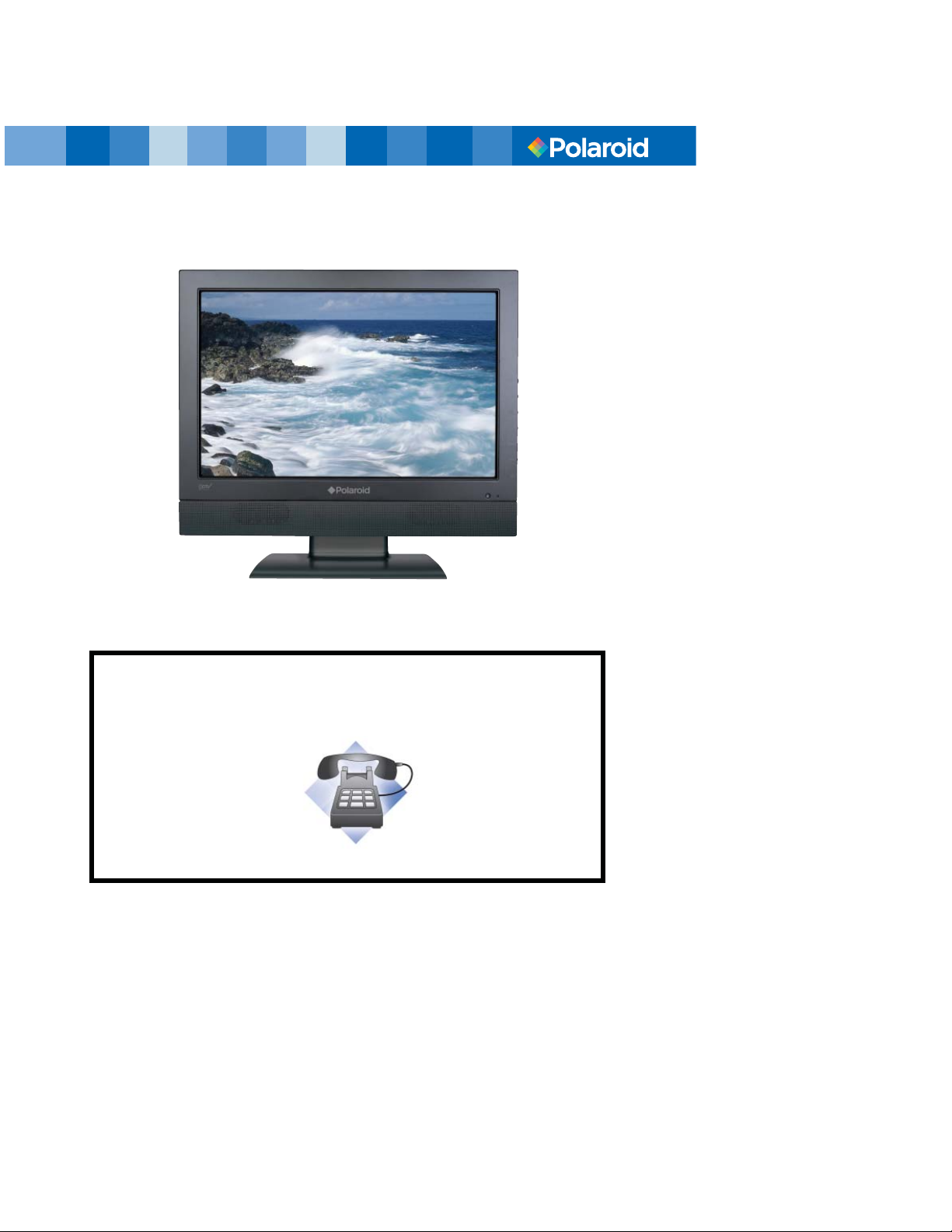
15” / 19”/ 22” HD-Ready Widescreen LCD TV
Your TV may look different from the one pictured above.
Questions? Need some help?
This manual should help you understand your new product. If you have
questions, call our toll-free number found on the insert with this icon:
Or visit www.polaroid.com.
Page 2
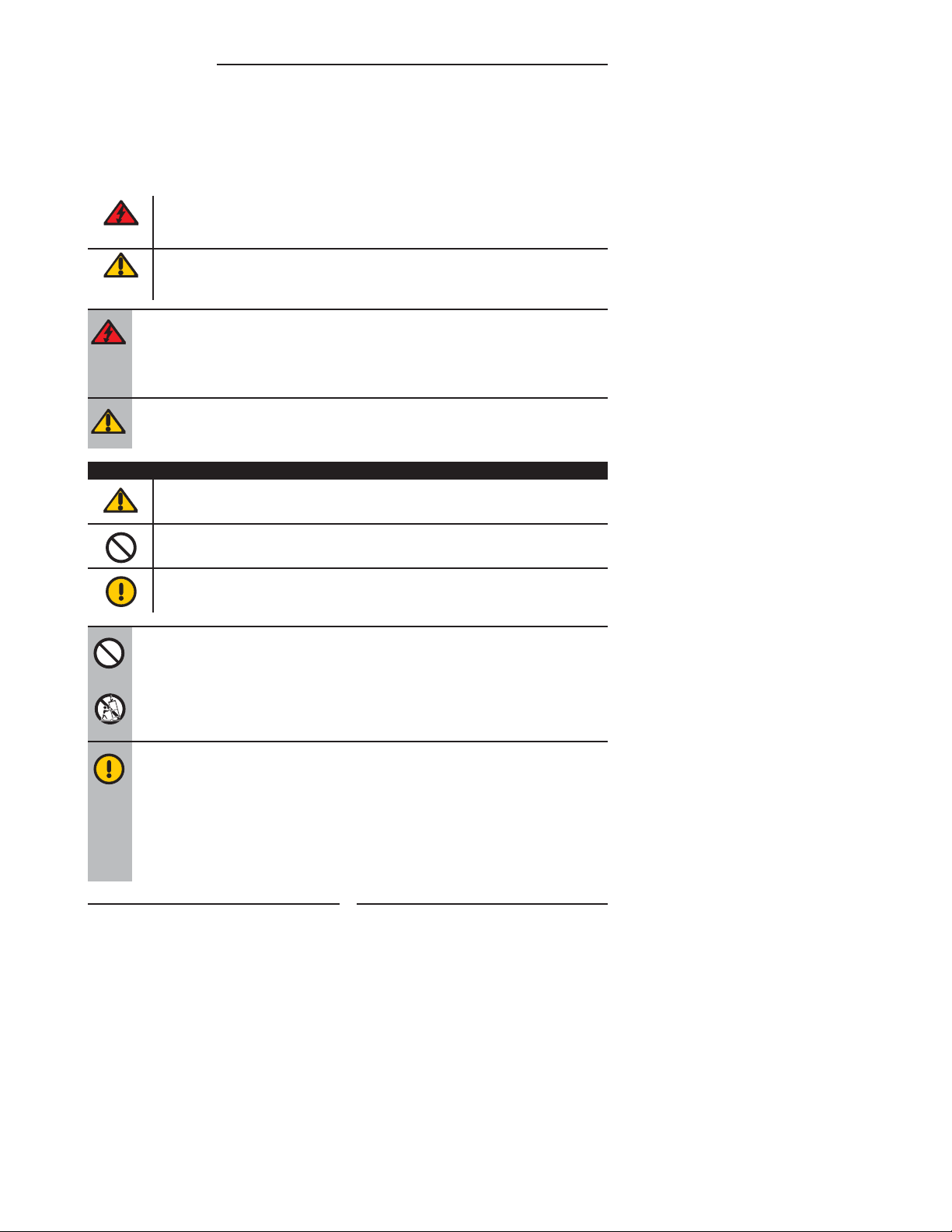
Warnings and Precautions
Warnings and Precautions
To prevent any injuries, the following safety precautions should be observed in the installation, use,
servicing and maintenance of this equipment.
Before operating this equipment, please read this manual completely, and keep it nearby for future
reference.
This symbol is intended to alert the user to avoid the risk of electric shock.
WARNING
CAUTION
This equipment must not be disassembled by anyone except qualifi ed service personnel.
This symbol is intended to alert the user to the presence of important operating and
maintenance instructions in the literature accompanying the appliance.
To reduce the risk of fi re or electric shock, do not expose this equipment to rain or moisture.
▪ TO REDUCE THE RISK OF ELECTRIC SHOCK,
▪ DO NOT REMOVE COVER (OR BACK).
▪ NO USER-SERVICEABLE PARTS INSIDE.
▪ REFER SERVICING TO QUALIFIED SERVICE PERSONNEL.
Use of controls, adjustments or performance of procedures other than those specifi ed herein
may result in hazardous radiation exposure.
Important Safety Instructions
This symbol indicates caution points.
This symbol indicates actions that should not be done.
This symbol indicates actions that must be performed.
▪ Do not place the equipment on any uneven or unstable carts, stands, tables, shelves etc.
The equipment may fall, causing serious injury to children or adults and serious damage
to the equipment itself.
▪ Use only a cart or stand recommended by the manufacturer. This equipment and
recommended cart or stand should be handled with care. Quick stops, excessive force,
and uneven surfaces may cause the equipment and cart/stand to overturn.
▪ Do not disable the 3-wire grounding type plug. The grounding pin on the 3-prong plug is
an important feature. Removing the grounding pin will increase the risk of damaging the
equipment.
▪ If you can not fi t the plug into the electrical outlet, contact an electrician to install a
grounding outlet.
▪ Always operate this equipment from the type of power source indicated on the rear of the
serial/model plate.
2
Page 3

Warnings and Precautions
▪ Never overload wall outlets and extensions.
▪ Use and handle the power cord with care. Do not place any heavy objects on the AC
power cord.
▪ Do not pull the AC power cord. Do not handle the AC power cord with a wet hand.
▪ Do not touch the power cord and antenna cable during lightning.
▪ Remove the plug from the wall outlet, if the equipment will not be used for a long period
of time.
▪ Do not place, use or handle this equipment near water.
▪ Never expose the equipment to liquid, rain, or moisture.
Seek for service if any of the above is spilled into the equipment.
▪ Do not expose the equipment to extreme temperature or to direct sunlight, as the
equipment may heat up and suffer damage.
▪ Do not install the equipment near any heat sources such as radiators, heat registers,
stoves, or any other apparatus that might produce heat.
▪ Do not attempt to service the equipment yourself.
▪ Opening and removing the covers may expose you to dangerous voltage or other
hazards and may void your warranty. Refer service to qualifi ed personnel.
▪ Do not place or drop any other objects on top.
▪ Do not insert anything into the ventilation holes of your equipment.
Inserting any metal or fl ammable objects may result to fi re or electric shock.
ENGLISHENGLISH
▪ Do not place the equipment on uneven or unstable carts, stands, tables, shelves etc. The
equipment may fall, causing serious injury to children or adults and serious damage to
the equipment itself.
Always place the equipment on the fl oor or on a surface that is sturdy, level, stable and
strong enough to support the weight of the equipment.
▪ Do not block any ventilating openings. Leave an open space around the equipment.
Never place the equipment :
on a bed, sofa, rug, or any other similar surfaces; too close to drapes/curtains/walls, in a
bookcase, built-in cabinet, or any other similar places that may cause poor ventilation.
▪ Always remove the power cord from the outlet before cleaning the equipment.
▪ Never use liquid or aerosol cleaners on the equipment.
Clean only with a soft dry cloth.
▪ This equipment is not intended for use by persons (including children) with reduced
physical, sensory or mental capabilities, or lack of experience and knowledge, unless
they have been given supervision or instruction concerning the use of the equipment by a
person responsible for their safety.
▪ Children should be supervised to ensure that they do not play with the equipment.
3
Page 4
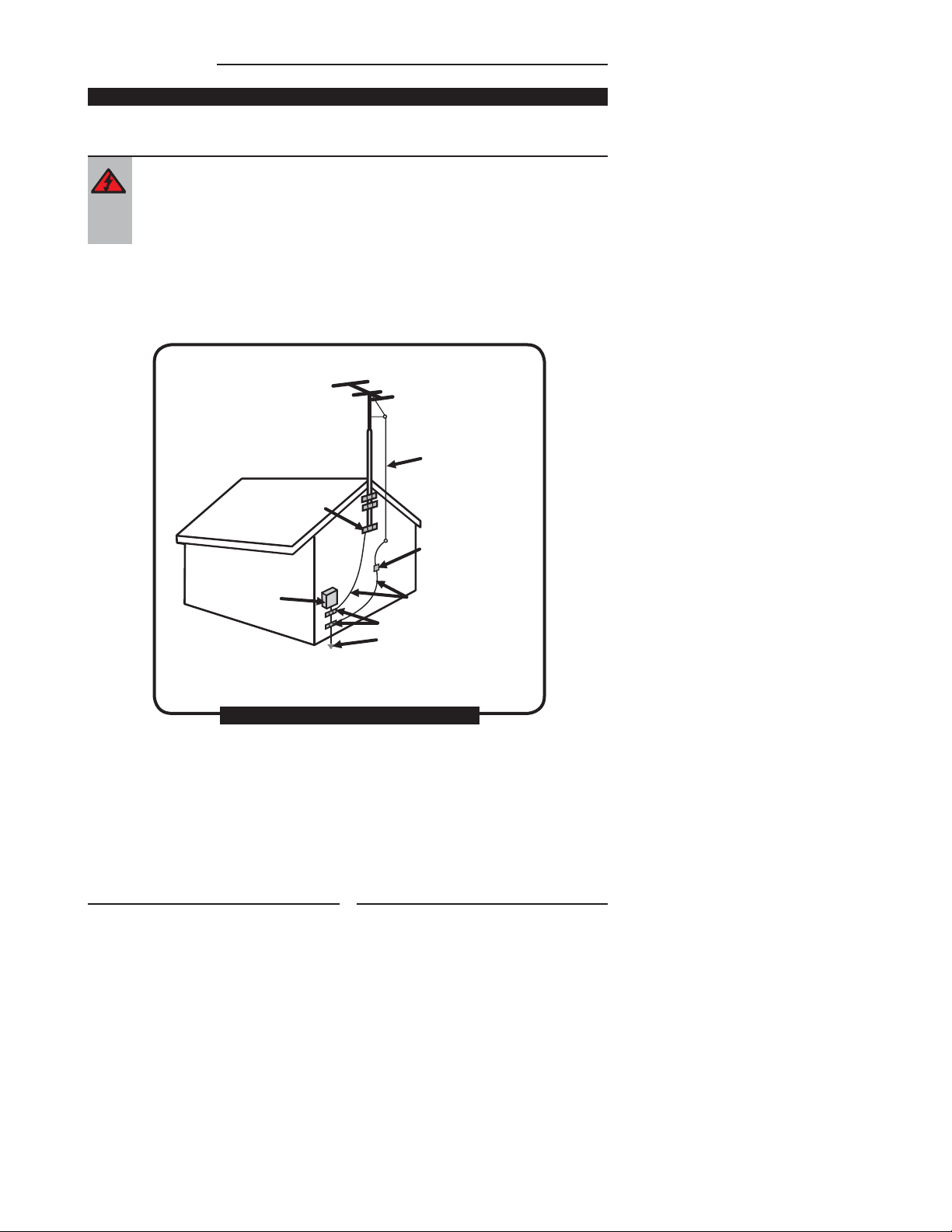
Warnings and Precautions
Outdoor Antenna Safety Instructions
If an outdoor antenna is connected, follow the precautions below:
▪ An outdoor antenna should not be located in any area where it could come in contact with
overhead power lines, or any other electric light or power circuits.
▪ When installing an outdoor antenna system, extreme caution should be taken to prevent
contact with power lines. Direct contact with power lines may be fatal and should be avoided
at all costs.
The example of outdoor antenna grounding provides information with respect to proper grounding of the
mast and supporting structure, grounding of the lead-in wire to an antenna discharge unit, size of grounding
conductors, location of antenna discharge unit, connection to grounding electrodes, and requirements for
the grounding electrode.
Antenna lead-in wire
Ground clamps
Electric service
equipment
Ground clamps
Power service grounding
(NEC Art250 part H)
NEC : National Electrical code
EXAMPLE OF OUTDOOR ANTENNA GROUNDING
4
Antenna discharge unit
(NEC section 810-20)
Grounding conductors
(NEC section 810-20)
Page 5
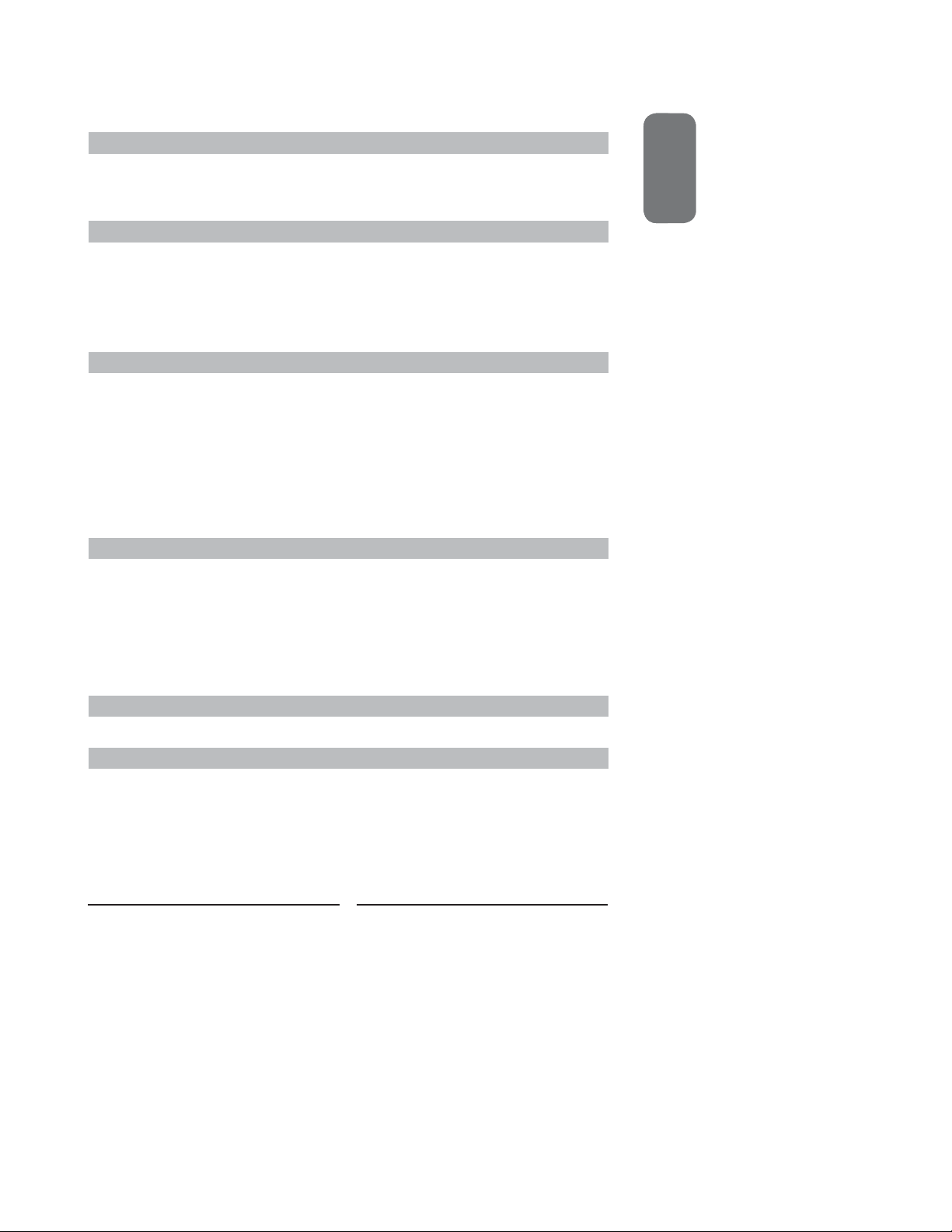
CONTENTS
Warnings and Precautions
Important Safety Instructions ....................................................................................... 1
Antenna Safety Instructions ......................................................................................... 3
Chapter 1 Introducing the LCD TV
Key Features ...............................................................................................................5
Package Contents .......................................................................................................6
Setting Your LCD TV .................................................................................................... 7
Your LCD TV ................................................................................................................ 9
Your Remote Control ..................................................................................................11
Chapter 2 Installing the LCD TV
Connecting a TV Cable or an Antenna ...................................................................... 12
Connecting an A/V Device with Composite Connector ..............................................16
Connecting an A/V Device with S-Video Connector .................................................. 17
Connecting an AV Device with Component (YPbPr/YCbCr) Connector ....................18
Connecting a PC........................................................................................................ 19
Connecting two VCRs................................................................................................ 20
Connecting an AV Equipment with HDMI Connector ................................................. 21
Connecting an AV Equipment with DVI Connector .................................................... 22
Connecting an Audio Receiver .................................................................................. 23
Chapter 3 Using The Features
Operating the Menu ........................................................................................ 24
Customizing the PICTURE Settings ..................................................................27
Customizing the AUDIO Settings ......................................................................29
Customizing the OSD SETUP Settings ..............................................................30
Customizing the TV Settings ....................................................................................31
Customizing the VGA Settings .................................................................................32
ENGLISHENGLISH
Troubleshooting .................................................................................................... 33
Specifi cations ........................................................................................................34
5
Page 6
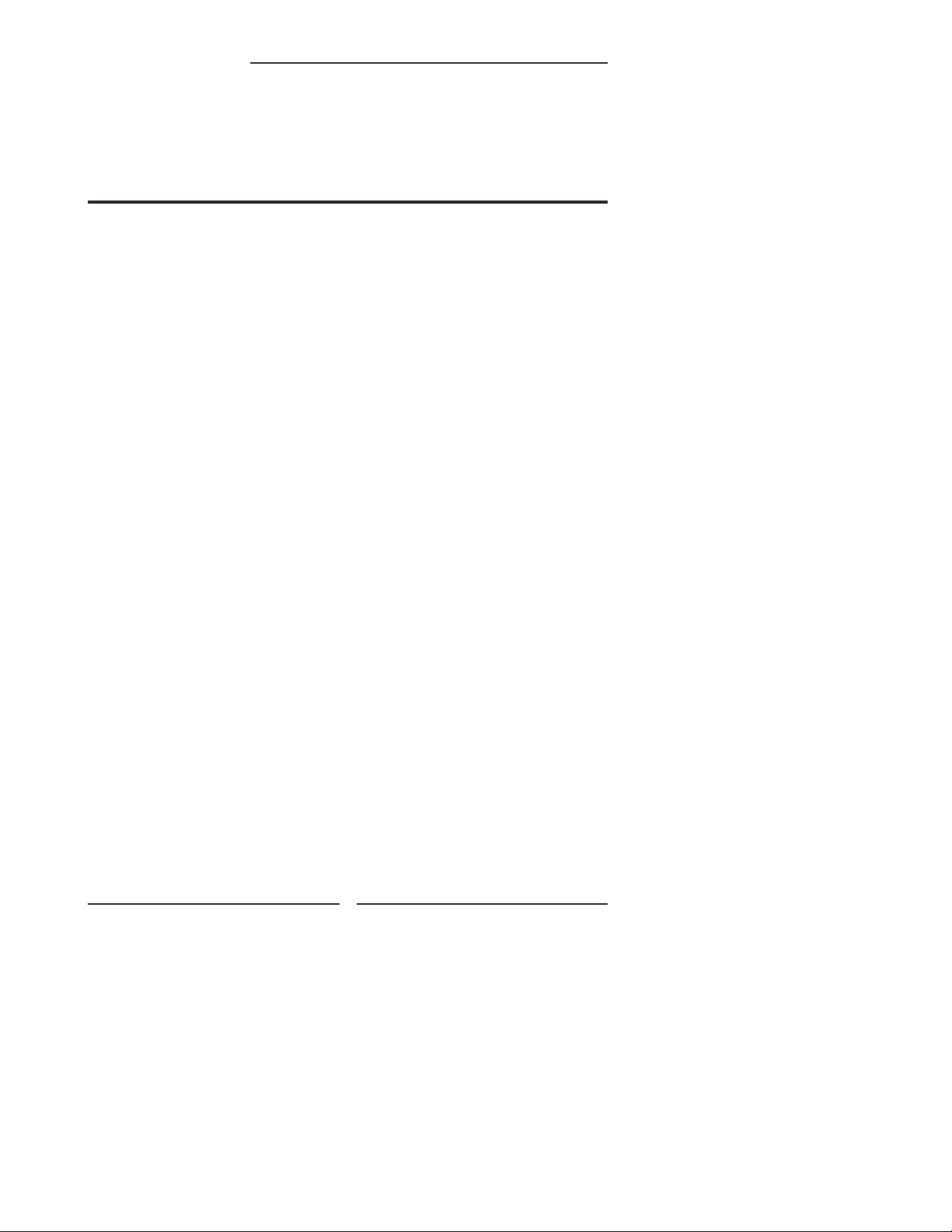
Chapter 1 Introducing the LCD TV
Chapter 1
Introducing the LCD TV
Key Features
Various Audio/Video terminals for external equipment connection
▪ 1 composite Video input terminal
▪ 1 composite Video output terminal
▪ 1 S-Video terminal
▪ 1 set of component Video(YPbPr) input terminals
▪ 1 VGA/Audio input terminal
▪ 1 SPDIF output terminal
▪ 1 Headphone output terminal
▪ 1 HDMI input terminal
HDTV Component Video Inputs
▪ Offers the best video quality for DVD(480p/576p) and digital set-top-box (HD1080i,
720p) connections.
Multimedia Enhanced Speakers
▪ True multimedia sound without external speaker. The LCD TV features two built-in 3w
stereo speakers integrated into the stylish design.
High Contrast Ratio
▪ Colors will appear vibrant and lifelike producing superior image quality.
Wide Viewing Angle
▪ The 16:10 15.4” (1280x800), 19” (1440x900) 22” (1680x1050) widescreen gives wider
view angles. You can view DVD fi lms in native wide format for an enhanced multimedia
experience and enjoy gaming action at full frame rates and higher widescreen
resolution.
6
Page 7

Package Contents
Chapter 1 Introducing the LCD TV
Make sure all of the following components are included.
LCD TV
Remote Control/
AAA Batteries x 2
INPUT
Power Cord
The power cord type may
be different depending on
your country’s power type.
ENGLISH
Video Cable
Audio Cable
These items are all you need to set up and operate the LCD TV in its basic confi guration.
Make sure all of the above components are included. If you are missing any items,
please return this product to the original place of purchase.
7
Page 8
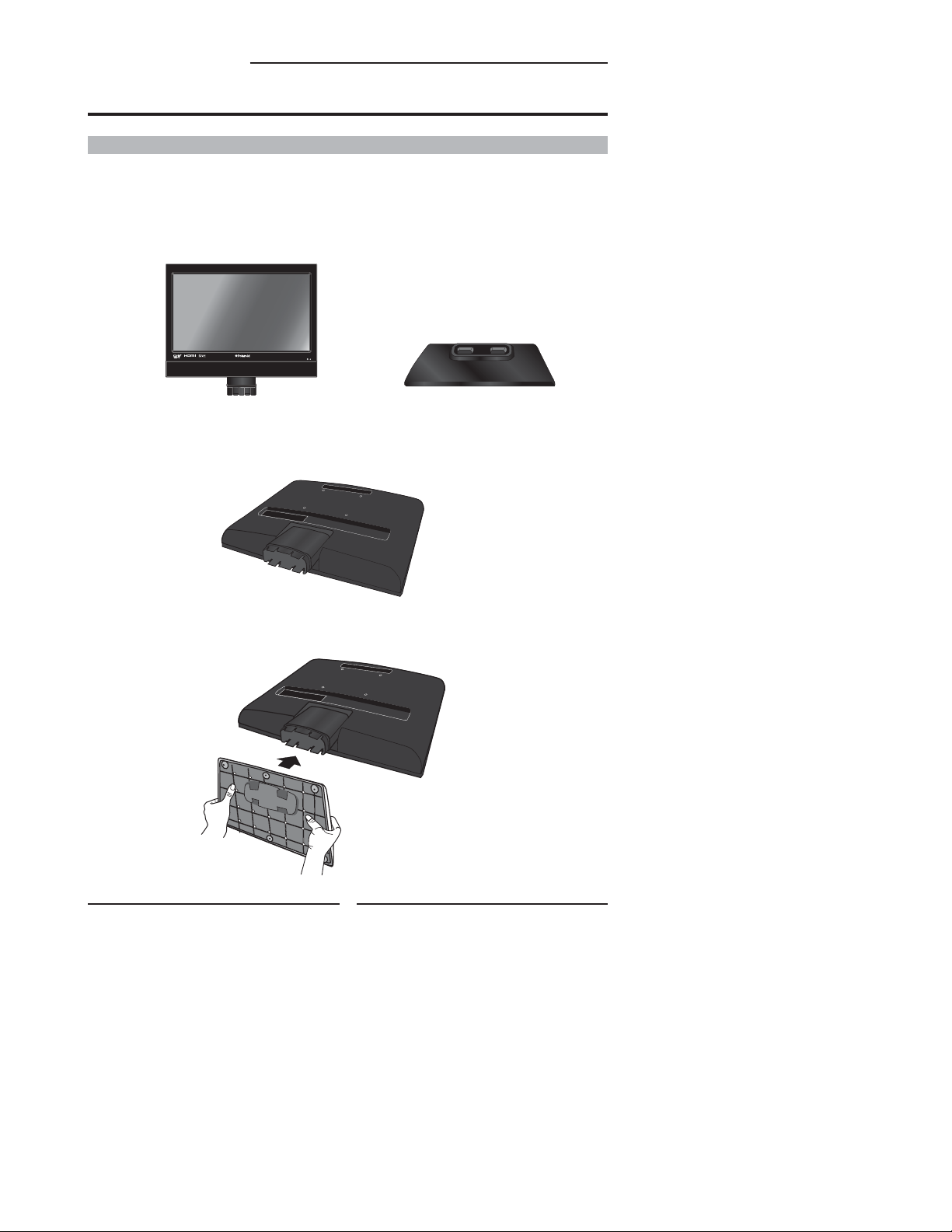
Chapter 1 Introducing the LCD TV
Setting Up Your LCD TV
How to Install the TV Stand
Follow the instructions below to install the TV stand:
Open the box and make sure both the LCD TV and the stand are in the box.
LCD TV
Stand
Cover an even stable surface with a soft cloth. Place the LCD TV unit face-
down on the cloth. Fit the stand onto the bottom of the LCD TV unit as shown:
Push until the stand clicks into the LCD TV’s stand socket.
8
Page 9
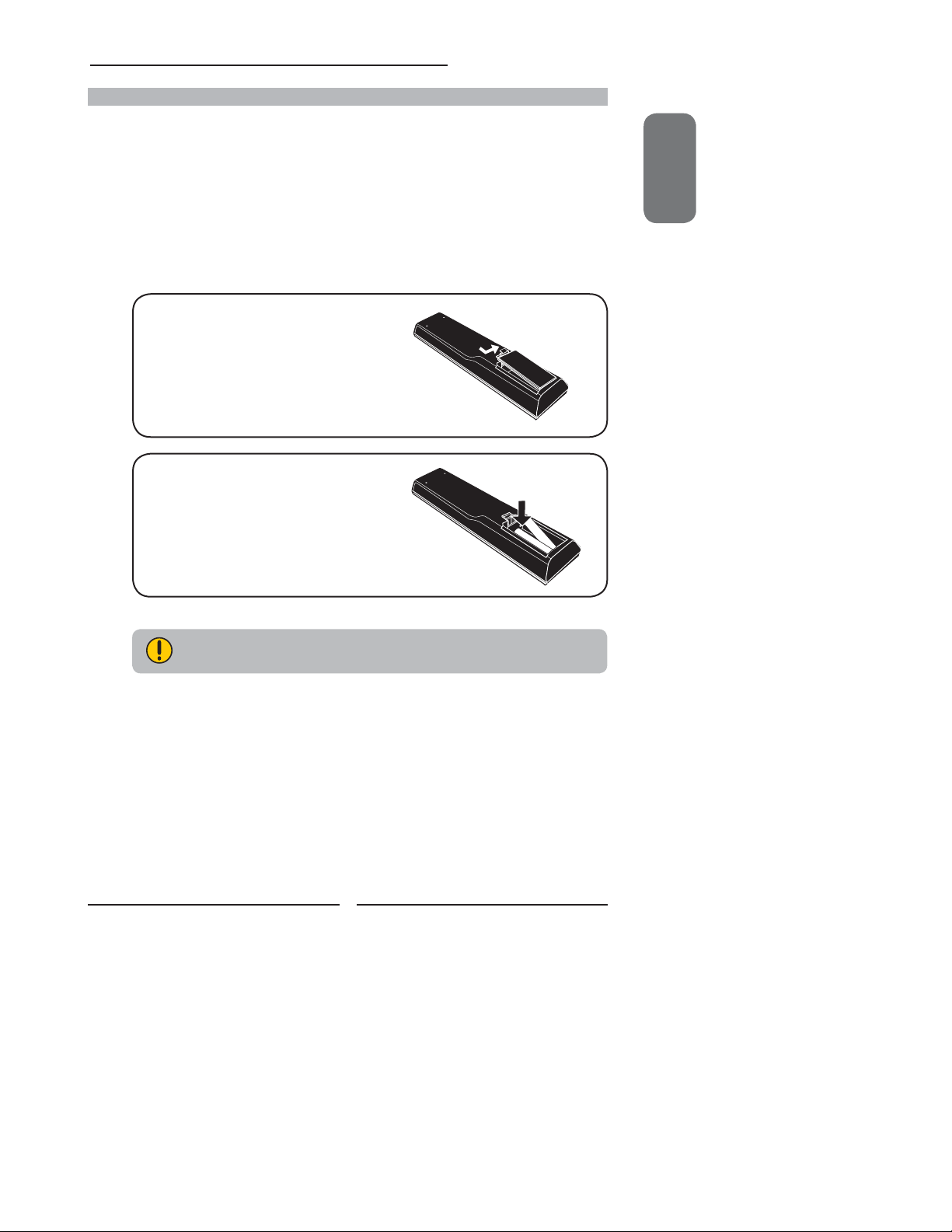
How to Setup the TV
Chapter 1 Introducing the LCD TV
Follow the instructions below to set up and install the LCD TV:
Use a supplied antenna cable to connect the VHF/UHF signal to the LCD TV’s
ANT. terminal (refer to page14).
Connect the AC power cord to the back of the TV and then to the wall outlet.
Insert the 2 supplied batteries in remote control.
Step1 Slide the back cover up to open the
battery compartment of the remote
control.
Step2 Insert two AAA size batteries.
Make sure to match the (+) and
( - ) ends of the batteries with
the (+) and ( - ) ends indicated
in the battery compartment.
Slide the cover back into place.
ENGLISH
Do not use caustic cleaners (porcelain, stainless steel, toilet, or oven cleaner
etc.) on the remote, as it may suffer damage.
Connect an external A/V device (refer to page16-23).
9
Page 10

Chapter 1 Introducing the LCD TV
Your LCD TV
Front Side View and Controls
Front View
IR
Infrared Receiver
LED
The LED light indicates when the
LCD TV is activated.
VOLUME
Adjusts the volume up and down.
Selects the main-menu item and change
values for items when in the OSD mode.
+ -
Left Side ViewRight Side View
HEADPHONE
Connects to the external
headphone for private listening.
CHANNEL▲▼
Scans up and down through channels.
Selects sub-menu item when in the OSD
mode.
MENU
Press once to display the OSD (on screen
display), press again to turn the OSD off.
INPUT
Chooses from different input signal sources.
Turns the LCD TV on and into standby mode.
10
Page 11
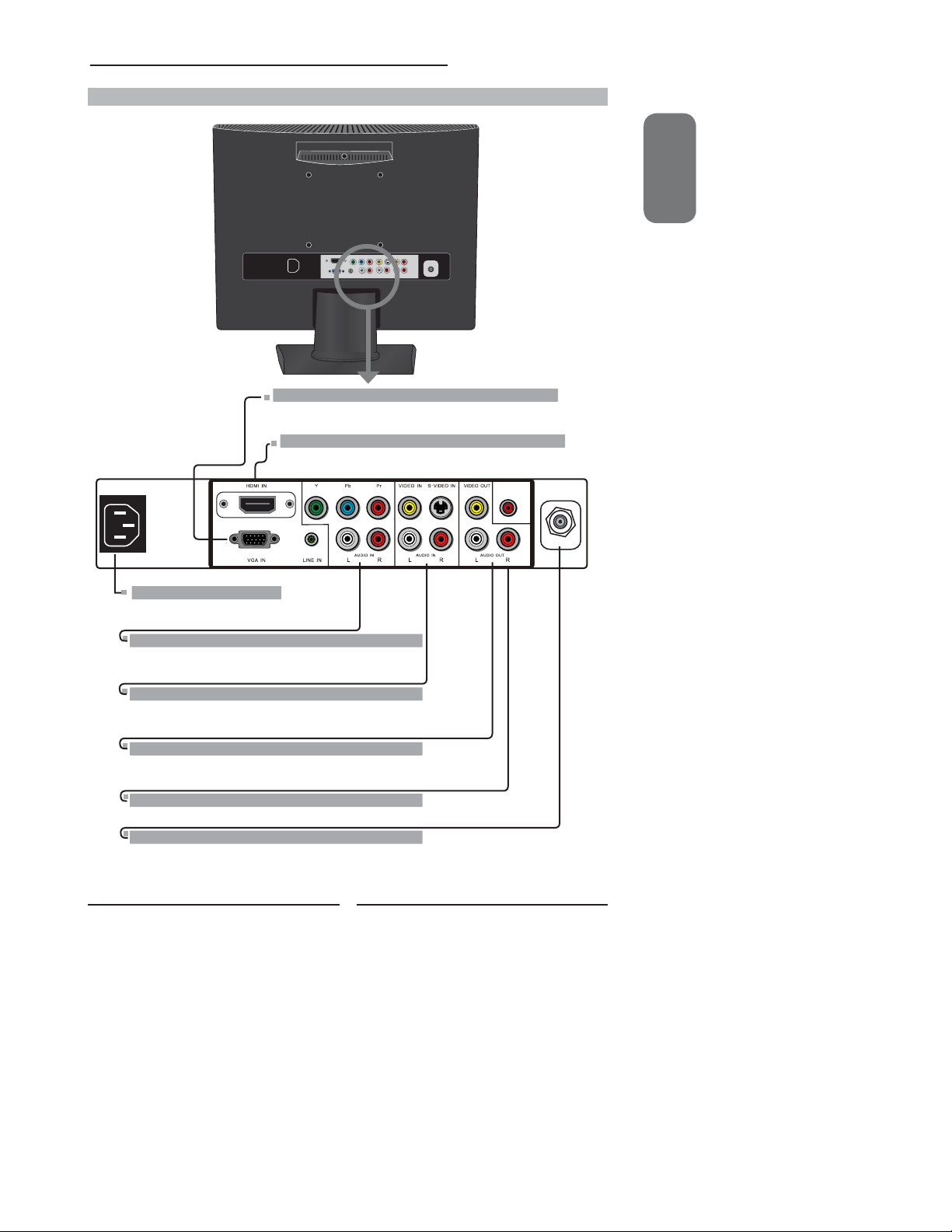
Rear View and Jacks
Chapter 1 Introducing the LCD TV
VGA/LINE IN
Connects the PC, or other AV equipment with VGA and AUDIO
output jacks.
HDMI IN
Connects to devices with a HDMI interface.
COAXIAL
ENGLISH
AC IN
Connects to the AC power cord.
COMPONENT VIDEO IN
Connects to the DVD player, Digital Set-Top-Box, or other AV
equipment with component(YPbPr) video and audio output jacks.
S-VIDEO/VIDEO/AUDIO(L/R) IN
Connects to the S-Video/Composite VIDEO and AUDIO(L/R)
output jacks on external video equipment.
VIDEO/AUDIO(L/R) OUT
Connects to the Composite VIDEO and AUDIO(L/R) input jacks
on external video equipment.
COAXIAL
Connects to the audio input jacks on AV equipment.
VHF/UHF IN
Connects RF input from VHF/UHF antenna or cable
to receive high/standard defi nition television.
11
VHF/UHF IN
Page 12

Chapter 1 Introducing the LCD TV
Your Remote Control
2
3
5
6
8
9
10
12
14
17
INPUT
13
15
16
18
11
1
POWER Turns the LCD TV on and off.
NICAM Cycles through the multi-channel TV sound
2
1
4
7
MUTE Pressing once mutes audio. Pressing again
3
SLEEP Sets the LCD TV sleep time.
4
DISPLAY Pressing once displays a variety of
5
6
P. S I Z E Selects from the following mode:
SURROUND Turns the surround effect on and off.
7
0-9, Select and switch to a channel by
8
options: Bilingual 1/Bilingual 2/MONO/
STEREO
restores audio.
information such as the current channel
and the input source.
Full,Zoom1,Zoom2,Normal (YPbPr/HDMI/
VGA does not have SCALE function)
ENT(-/--) using 0-9 buttons and wait three seconds
after entering a channel.
JUMP Returns to previously selected channel.
9
10
VOLUME+ - Increases and decreases volume.
11
CHANNEL+- Change channel up and down.
12
TV Pressing enter TV Mode.
Effective range:
The remote can control the LCD
TV from up to 5m away, if
pointed directly at the receiver.
SOURCE Pressing SOURCE repeatedly to select the
13
YPbPr/HDMI/VGA
14
EXIT Exits the OSD menu.
15
MENU Displays the OSD menu on the screen.
16
▲▼►◄ Cycles through OSD options and
video equipment connected to the video
inputs of your LCD TV: TV/AV/ S-VIDEO/
OK selects individual menu items. OK confi rms
option settings.
S. MODE Selects Sound effect: User/Live/Rock/POP
17
P. M O D E Selects picture mode: Sport/Moive/Vivid/
18
12
User/Game
Page 13

Chapter 2 Installing the LCD TV
Chapter 2
Installing the LCD TV
Refer to the owner’s manual of any external equipment to be connected.
When connecting any external equipment, do not connect any AC power cords to wall outlets
until all other connections are completed.
Connecting a TV Cable or an Antenna
Antenna Connection
The antenna requirements for good color TV reception are more important than those for a black &
white TV reception. For this reason, a good quality outdoor antenna is strongly recommended.
The following is a brief explanation of the type of connection that is provided with the various antenna
systems.
■ A 75-ohm system is generally a round cable (not included) with F-
type connector that can easily be at tached to a terminal without
tools.
F-type connector
75-ohm coaxial cable (round)
■ A 300-ohm system is a flat twin-lead cable (not included) that can
be attached to a 75-ohm terminal through a 300 -75-ohm adapter
(not include d).
ENGLISH
300-ohm twin-lead cable (flat)
13
Page 14

Chapter 2 Installing the LCD TV
Use one of the following two diagrams when connecting an outdoor antenna.
A. Combination VHF/UHF antenna
VHF/UHF
Antenna
300-ohm twinlead cable
300/75-ohm adapter
(not included)
B. Separate VHF and/or UHF antennas
75-ohm
coaxial cable
VHF/UHF
Antenna
14
Combiner
(not included)
IN
OUT
300-ohm twinlead cable
75-ohm
coaxial cable
300-ohm twinlead cable
UHF
Antenna
VHF
Antenna
Page 15
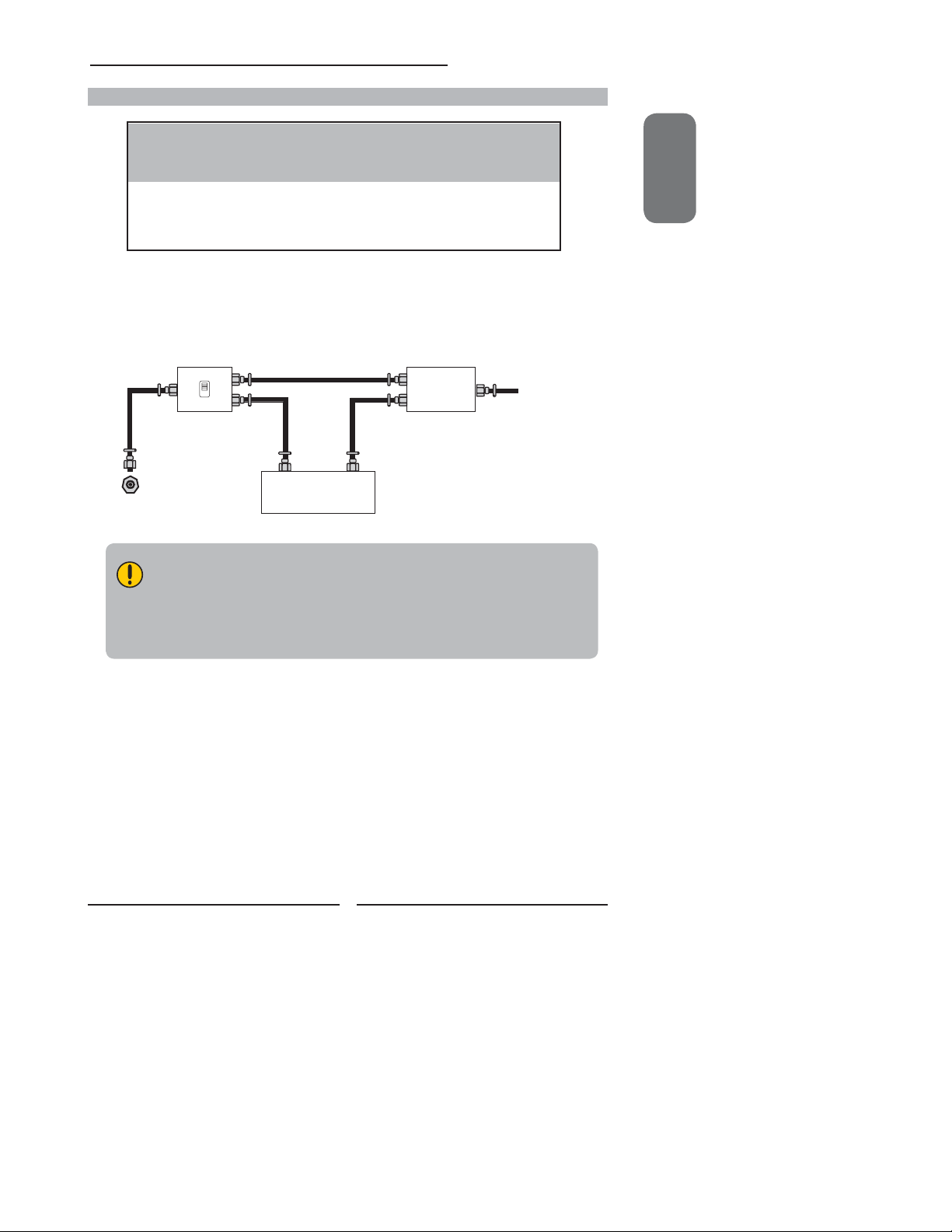
Cable TV (CATV) Connection
Chapter 2 Installing the LCD TV
■ A 75-ohm coaxial cable connector is built into the set for easy hookup.
When connecting the 75 -ohm coaxial cable to the set, connect the 75-
ohm cable into the ANT. terminal.
■ Some cable TV companies offer premium pay channels. Since the
signals of these premium pay channels are scrambled, a cable TV
converter/descrambler is generally provided to the subscriber by the
cable TV company.
This converter/descrambler is necessary for normal viewing of scrambled channels.
For more specifi c instructions on installing cable TV, consult your cable TV company.
One possible method of connecting the coverter/descrambler provided by your cable TV
company is shown in the diagram below.
RF switch
(not included)
2 set signal
splitter
(not included)
Cable TV Line
VHF/UHF IN
OUT
A
IN
B
Cable TV converter/
descrambler
(not included)
■ The RF switch (not included) is required to provide two inputs (A and B). Setting
the RF switch to position A allows viewing of all unscrambled channels by using
the TV channel keys.
■ Setting the RF switch to position B allows viewing of all scrambled channels via
the converter/descrambler by using the converter channel keys.
ENGLISH
15
Page 16

Chapter 2 Installing the LCD TV
Use a supplied antenna cable to connect to the LCD TV’s TV UHF/VHF terminal.
VHF/UHF IN
Connect the AC power cord at the back of the TV and connect the power cord
to wall outlet.
AC IN
Press the button on the remote to turn on the LCD TV.
Always disconnect the LCD TV from the main voltage when the LCD TV will
not be used for a long period of time. The button on the front panel is
only used for switching the LCD TV into standby, it does not disconnect the
device from the main voltage. To completely disconnect the main voltage,
please remove the power plug from the socket.
Press the TV button repeatedly on the remote to enter TV mode.
16
Page 17
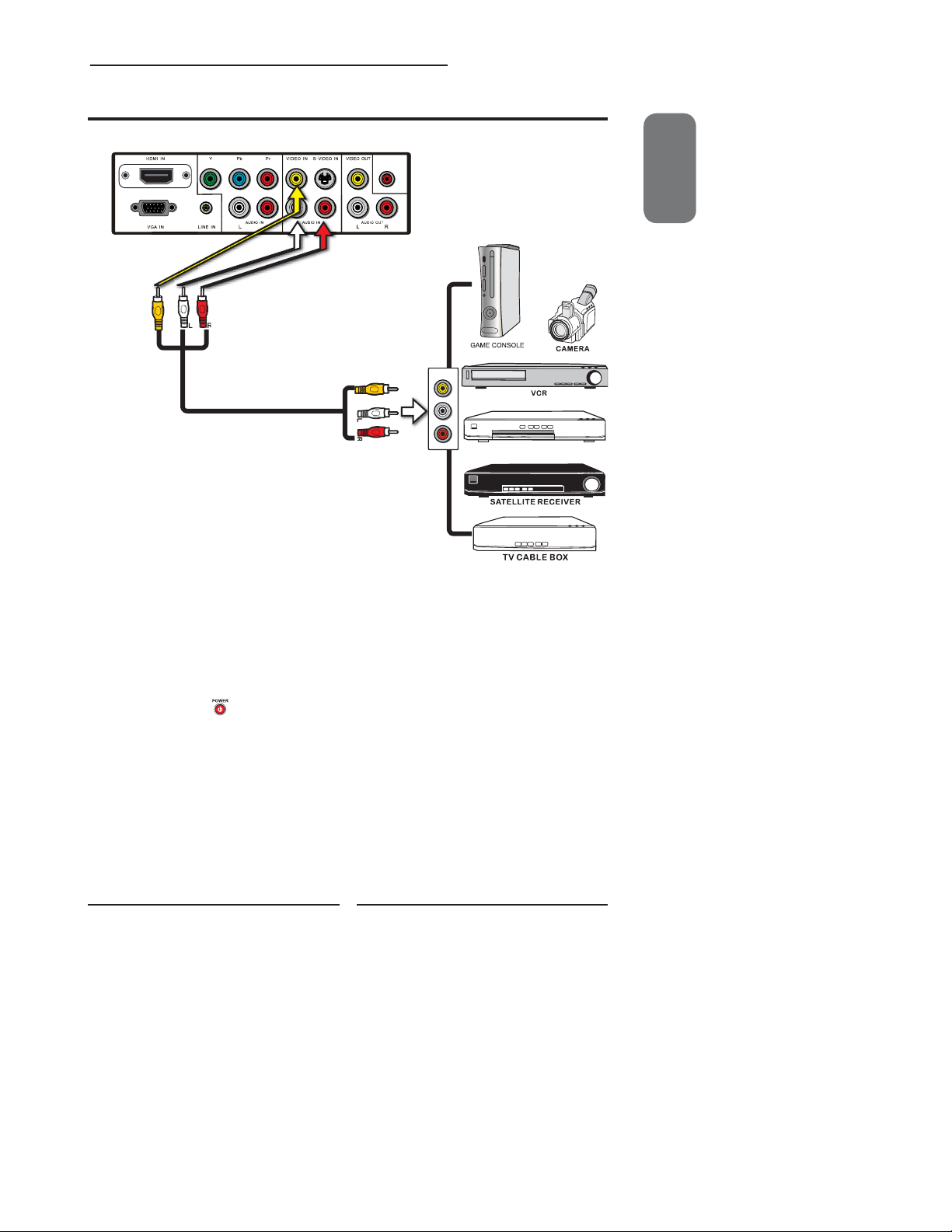
Chapter 2 Installing the LCD TV
Connecting an A/V Device with Composite Connector
Rear of TV
A/V Cable
COAXIAL
VIDEO OUT
ENGLISH
L
R
DVD PLAYER
Use a composite cable to connect the external A/V device’s composite video/audio jacks to
the LCD TV’s VIDEO/AUDIO IN jacks.
Connect all AC power sources, before turning on the power switch of the LCD TV or
other connected equipment.
Press the button on the remote to turn on the LCD TV.
To view the A/V device’s with component input, press the SOURCE button on the remote to
select AV.
17
Page 18
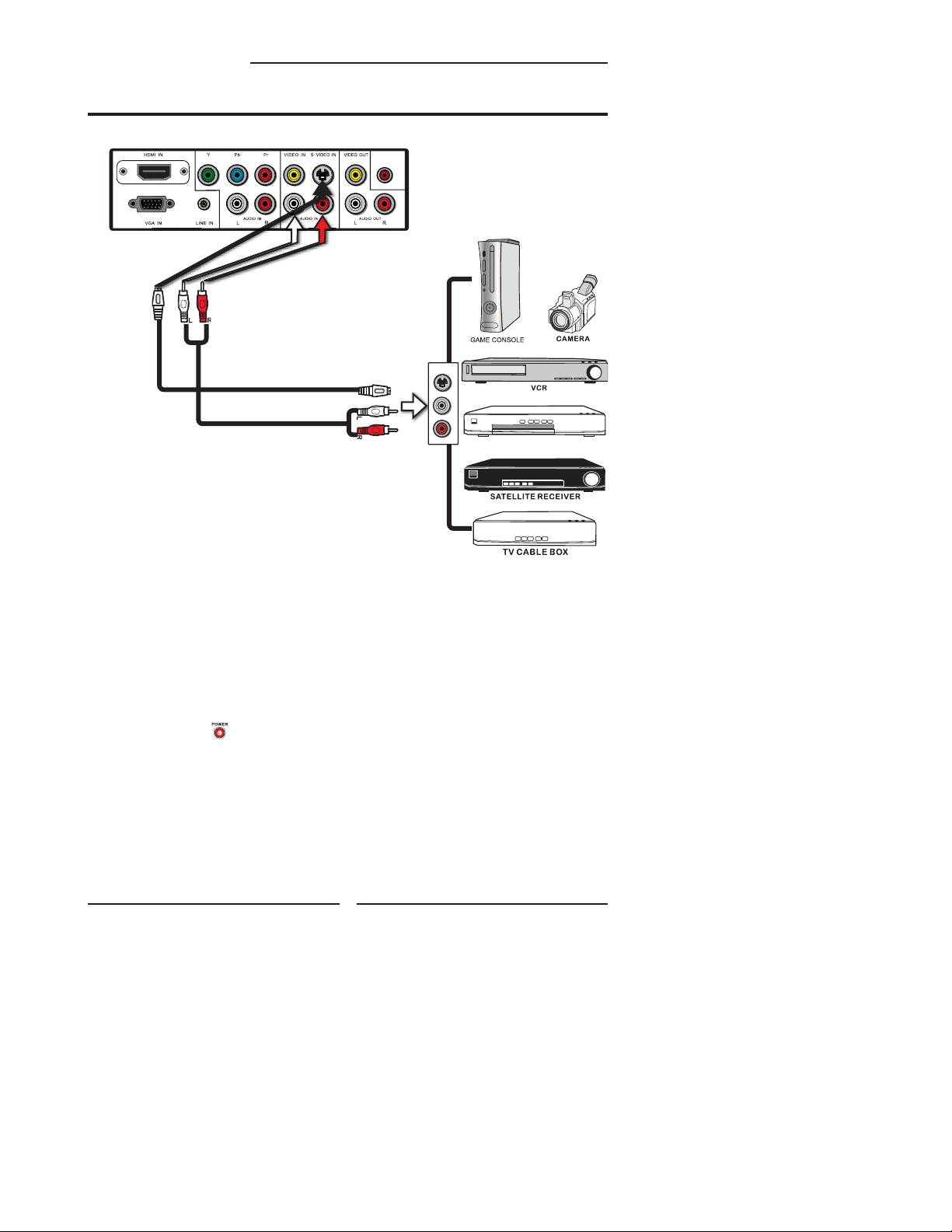
Chapter 2 Installing the LCD TV
Connecting an A/V Device with S-Video Connector
Rear of TV
S-VIDEO Cable
AUDIO Cable
COAXIAL
S-VIDEO OUT
L
R
DVD PLAYER
Use an audio cable to connect the external A/V device’s audio output jacks to the LCD
TV’s audio inputs. Use a S-Video cable to connect the external A/V device’s S-Video
output jack to the LCD TV’s S-Video IN input jack.
Connect all AC power sources, before turning on the power switch of the LCD TV or
other connected equipment.
Press the button on the remote to turn on the LCD TV.
To view the A/V device’s with component input, press the SOURCE button on the remote
repeatedly to select S-VIDEO.
18
Page 19

Chapter 2 Installing the LCD TV
Connecting an A/V Device with Component (YPbPr/YCbCr) Connector
Rear of TV
PrCrPb
Cb
AUDIO Cable
COMPONENT Cable
Not all A/V device have the ability to connect to a TV. Please check your A/V
device user guide for compatibility.
Pr/Cr
Pb/Pb
COAXIAL
COMPONENT
OUT
R
L
Pb
Pr
Y
DVD PLAYER
ENGLISH
Use a component cable to connect the external A/V device’s component output jacks to the
LCD TV’s YPbPr IN input jacks.
Use an audio cable to connect the external A/V device’s component audio jacks to the LCD
TV’s audio input jacks.
Connect all AC power sources, before turning on the power switch of the LCD TV or
other connected equipment.
Press the button on the remote to turn on the LCD TV.
To view the A/V device’s with component input, press the SOURCE button on the remote
repeatedly to select YPbPr.
The component video jacks on your A/V device are sometimes labeled YPbPr,
or YCbCr. For an explanation of component video, see your A/V device’s user
guide.
19
Page 20

Chapter 2 Installing the LCD TV
Connecting a PC
Rear of TV
VGA Cable
AUDIO Cable
COAXIAL
PC
Use a VGA cable to connect the PC’s VGA output jack to the LCD TV’s VGA
input jack. Use an audio cable to connect the PC’s audio output jacks to LCD
TV’s LINE IN input.
Connect all AC power sources, before turning on the power switch of the
LCD TV or other connected equipment.
Press the button on the remote to turn on the LCD TV.
To view the A/V device’s with component input, press the SOURCE button on the
remote repeatedly to select VGA.
20
Page 21

Connecting two VCRs
Chapter 2 Installing the LCD TV
Through connected two VCRs, you can record one VCR to the other. You can watch a videotape at
the same time.
Rear of TV
A/V Cable
COAXIAL
A/V Cable
ENGLISH
PLAYBACK RECORDING
Use a composite cable to connect the playback VCR’s composite video/audio jacks to the
LCD TV’s VIDEO/AUDIO IN jacks.
Use a composite cable to connect the recording VCR’s device’s composite video/audio jacks
to the LCD TV’s VIDEO/AUDIO OUT jacks.
Connect all AC power sources, before turning on the power switch of the LCD TV or
other connected equipment.
Press the button on the remote to turn on the LCD TV.
You can record input source from C-VIDEO or TV.
21
Page 22

Chapter 2 Installing the LCD TV
Connecting an AV Equipment with HDMI Connector
Rear of TV
HDMI Cable
AV EQUIPMENT
COAXIAL
Use a HDMI cable to connect the AV equipment’s HDMI output jack to the LCD TV’s HDMI IN
jacks.
Connect all AC power sources, before turning on the power switch of the LCD TV or
other connected equipment.
Press the button on the remote to turn on the LCD TV.
Press the Source button on the remote to select HDMI.
The HDMI connector provides both video and audio signals, it’s not
necessary to connect the audio cable.
22
Page 23

Connecting an AV Equipment with DVI Connector
Chapter 2 Installing the LCD TV
Rear of TV
HDMI-to-DVI Cable
AUDIO Cable
COAXIAL
AUDIO
LR
DVI IN
AV EQUIPMENT
ENGLISH
Use a HDMI-to-DVI cable to connect the AV equipment’s DVI output jack to the LCD TV’s
HDMI IN jacks.
Use an audio cable to connect the AV equipment’s audio output jacks to LCD TV’s HDMI
AUDIO jacks.
Connect all AC power sources, before turning on the power switch of the LCD TV or
other connected equipment.
Press the button on the remote to turn on the LCD TV.
Press the Input button on the remote to select HDMI.
If the LCD TV is connected to AV equipment’s DVI connector, you will need
an HDMI-to-DVI cable and an audio cable.
23
Page 24

Chapter 2 Installing the LCD TV
Connecting an Audio Receiver
For better sound quality, you may want to play the LCD TV audio through your stereo system.
Rear of TV
COAXIAL
AUDIO Cable
Audio Receiver
Use an audio cable to connect the audio receiver’s audio LINE IN jacks to LCD TV’s
SPDIF OUT jacks.
Connect all AC power sources, before turning on the power switch of the LCD TV or
other connected equipment.
Press the button on the remote to turn on the LCD TV.
24
Page 25

Chapter 3 Using the LCD TV
Chapter 3
USING THE FEATURES
Operating the Menu
Press the button to turn the LCD TV on.
Press the MENU button on the remote control, the on-screen menu will appear on the
screen. Use the ◄► buttons to select your main menu option.
PICTURE MENU:
Allows you to make adjustments to your picture settings.
▪ If the signal source is AV/S-VIDEO/YPbPr/HDMI,
the Picture Menu appears as:
▪ If the signal source is TV, the Picture Menu appears
as:
ENGLISH
PIC Mode ◄ User ►
Brightness 50
Contrast 50
Tint 50
Saturation 50
Sharpness 50
Scale ◄ Full ►
Color Temp ►
Move
▪ If the signal source is VGA, the Picture Menu
appears as:
Brightness 50
Contrast 50
Scale ◄ 16 : 9 ►
Color Temp ►
Move
Picture
Select Move
Picture
Select
Select
Picture
Exit
PIC Mode ◄ User ►
Brightness 50
Contrast 50
Tint 50
Saturation 50
Sharpness 50
Scale ◄ Full ►
Color Temp ►
Exit
Exit
25
Page 26
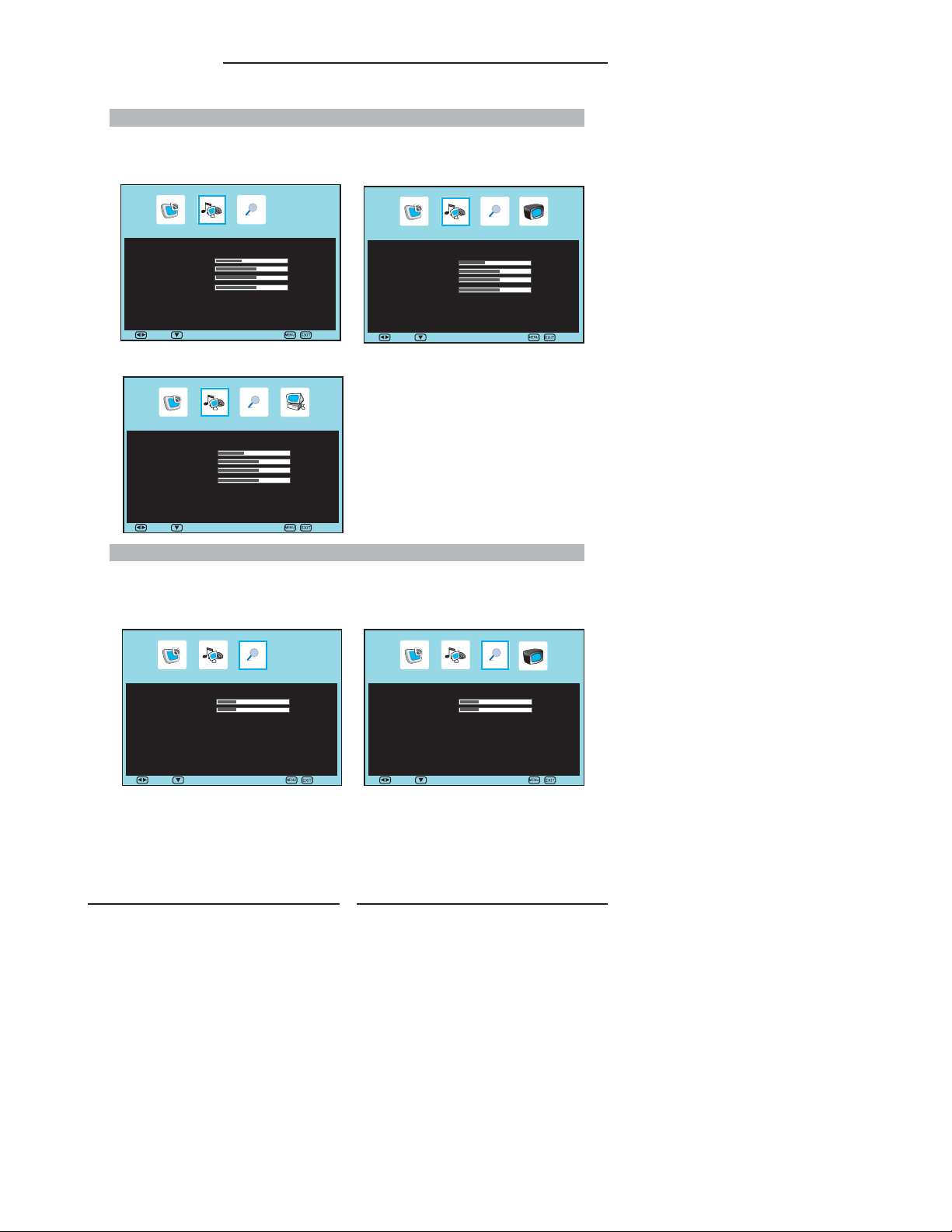
Chapter 3 Using the LCD TV
AUDIO MENU:
Allows you to customize the audio options and effects.
▪ If the signal source is AV/S-VIDEO/YPbPr/HDMI,
the AUDIO Menu appears as:
▪ If the signal source is TV, the AUDIO Menu appears
as:
Audio Setup
Sound Mode ◄ User ►
Volume 30
Bass 50
Treble 50
Balance 50
Mute ◄ Off ►
Move
Select
Sound Mode ◄ User ►
Volume 30
Bass 50
Treble 50
Balance 50
Mute ◄ Off ►
Exit
Move
Audio Setup
Select
▪ If the signal source is VGA, the AUDIO Menu appears as:
Audio Setup
Sound Mode ◄ User ►
Volume 30
Bass 50
Treble 50
Balance 50
Mute ◄ Off ►
Select
Move
Exit
OSD SETUP MENU:
Allows you to set up a variety of features: Language, factory reset, sleep timer.
▪ If the signal source is AV/S-VIDEO/YPbPr/HDMI, the
OSD Setup Menu appears as:
OSD Setup
Language ◄ English ►
Time Out 15s
Transparency 25
Sleep timer ◄ Off ►
Reset ►
▪ If the signal source is TV, the OSD Setup menu
appears as:
OSD Setup
Language ◄ English ►
Time Out 15s
Transparency 25
Sleep timer ◄ Off ►
Reset ►
Exit
Move
Select Move
Exit
26
Select
Exit
Page 27
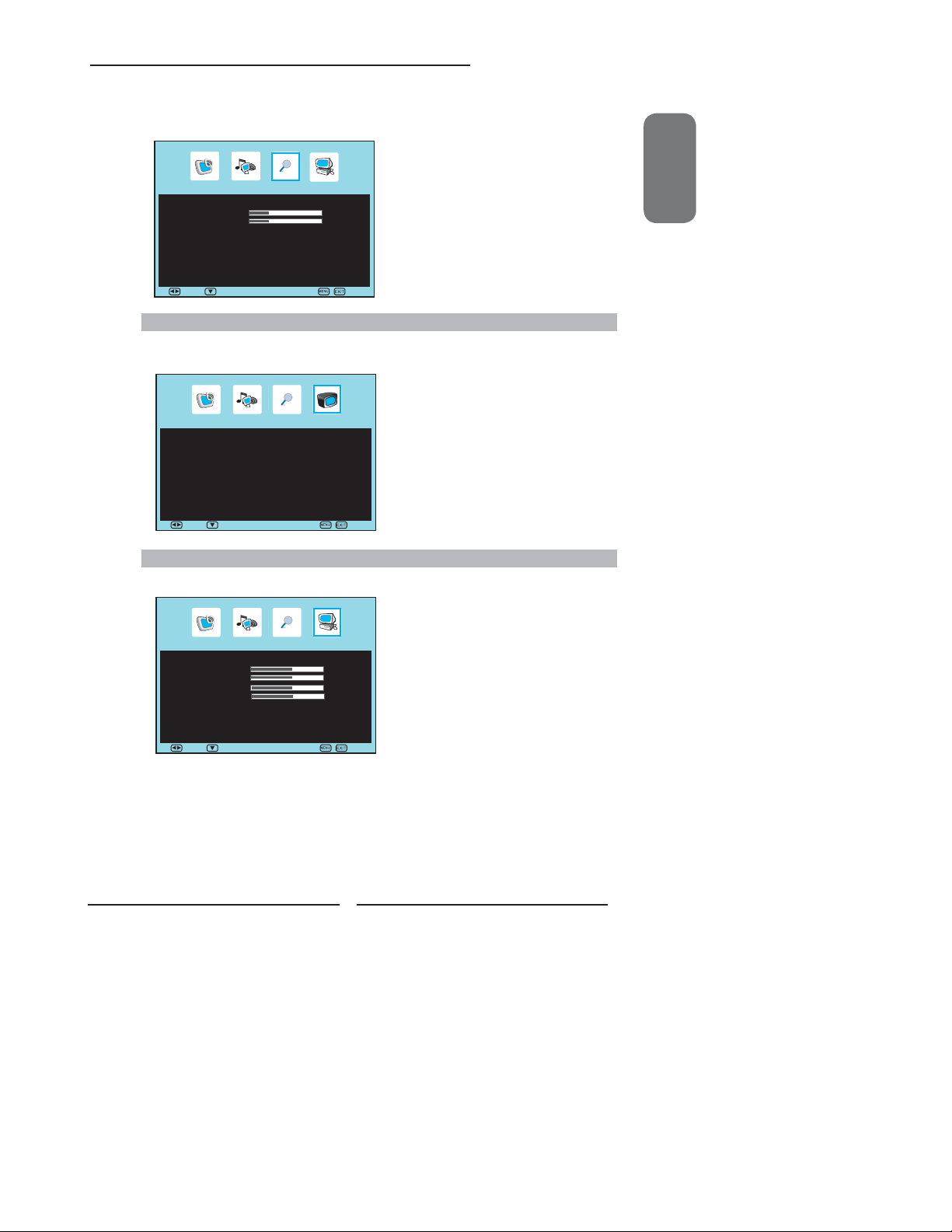
▪ If the signal source is VGA, the OSD Setup Menu
appears as:
Chapter 3 Using the LCD TV
ENGLISH
Select
OSD Setup
Exit
Language ◄ English ►
Time Out 15s
Transparency 25
Sleep timer ◄ Off ►
Reset ►
Move
TV SETUP MENU:
Allows you to edit and label channels.
▪ If the signal source is TV, the TV Setup Menu appears as:
Select
TV Setup
Exit
C
Auto Scan ►
Fine Tune ◄ 0 ►
Add / Erase ◄ Add ►
Channel Name ◄ ►
Channel Swap 1 ► 1
Manual Search ►
Channel Reset ►
Move
VGA SETUP MENU:
Allows you to setup the system function in VGA mode.
Select
VGA Setup
Exit
Auto Adjust ►
H-Position 50
V-Position 50
Clock 50
Phase 32
Move
Use the ▲▼ buttons to select an option of the sub-menu, and press the OK button. While in
adjustment mode, and use the ◄► buttons to change the value of the item.
Press the EXIT button to exit the menu.
27
Page 28

Chapter 3 Using the LCD TV
Customizing the Picture Settings
Press the button to turn the LCD TV on.
Press the MENU button on the remote control to display the Main menu, and use the
◄► buttons to select the Picture.
Use the ▲▼ buttons to highlight an individual Picture option, use the ◄► buttons to
change the setting, and press the MENU to exit the menu
▪ If the signal source is AV/S-VIDEO/YPbPr/HDMI,
the Picture Menu appears as:
▪ If the signal source is TV, the Picture Menu appears
as:
PIC Mode ◄ User ►
Brightness 50
Contrast 50
Tint 50
Saturation 50
Sharpness 50
Scale ◄ Full ►
Color Temp ►
Move
▪ If the signal source is VGA, the Picture Menu
appears as:
Brightness 50
Contrast 50
Scale ◄ 16 : 9 ►
Color Temp ►
Move
Picture
Select Move
Picture
Select
PIC Mode ◄ User ►
Brightness 50
Contrast 50
Tint 50
Saturation 50
Sharpness 50
Scale ◄ Full ►
Color Temp ►
Exit
Exit
Picture
Select
The Picture menu includes the following options:
PIC Mode Cycles among display types: Vivid/Game/Movie/Sport/User
Contrast Controls the difference between the brightest and darkest regions of
Brightness Controls the overall brightness of the picture.
Tint Controls the difference between the green and red regions of the
the picture.
picture.(NTSC only)
Exit
28
Page 29
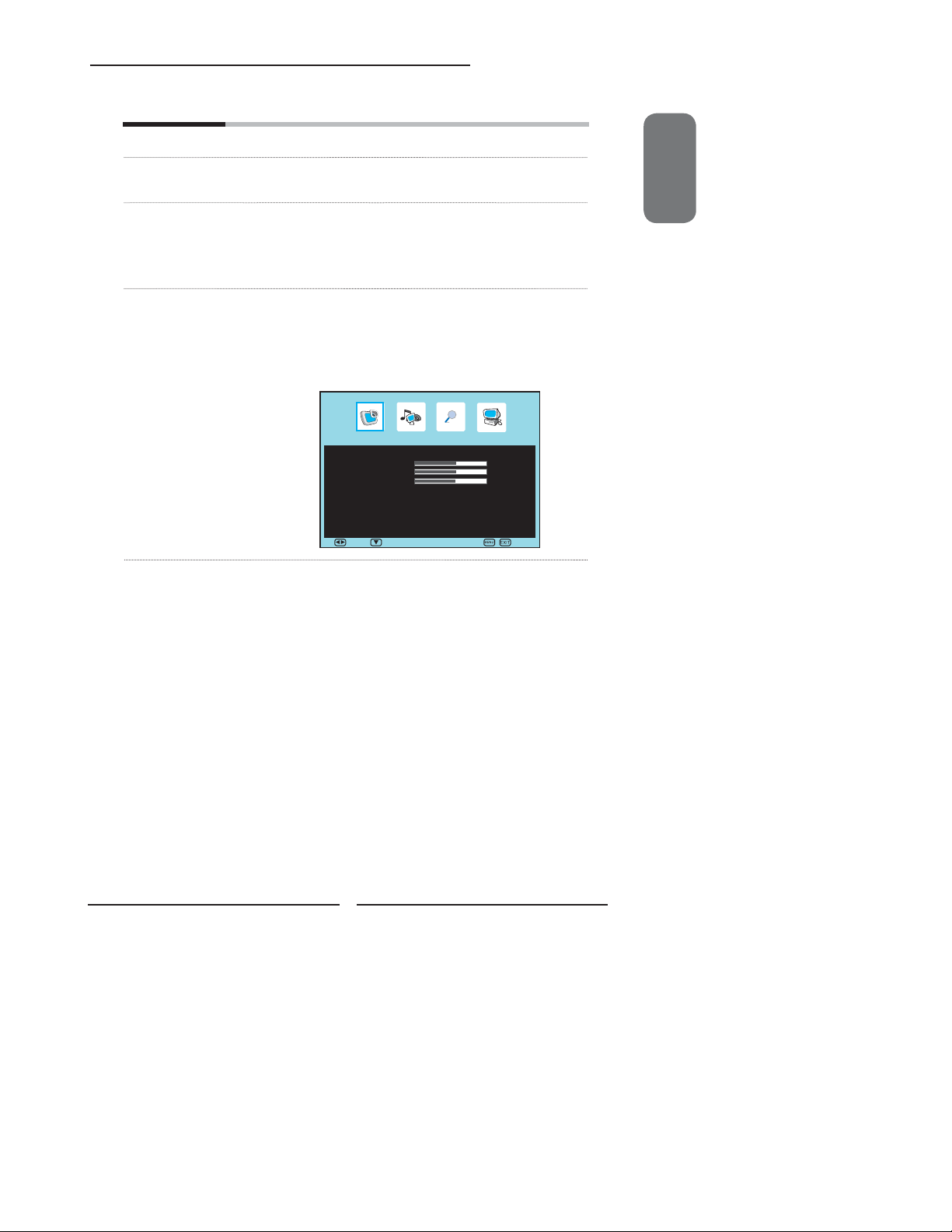
Chapter 3 Using the LCD TV
Saturation Controls the color intensity.
Sharpness Increase this setting to see crisp edges in the picture; decrease it
for soft edges.
Scale Selects through Wide mode settings :
In AV/S-VIDEO/TV mode :
NORMAL /FULL/ZOOM1/ZOOM2
Color Temp Adjusts color components independently to achieve a warm or cool
▪ Warm: Increases red tint
▪ Cool: Increases blue tint
▪ User: Allows the user to adjust red, green and blue color
YPbPr/HDMI/VGA does not have SCALE function
effect: Cool/Warm/User
component levels independently.
Color Temp ◄ User ►
R-Gain 50
G-Gain 50
B-Gain 50
Move
Picture
Select
Exit
ENGLISH
29
Page 30
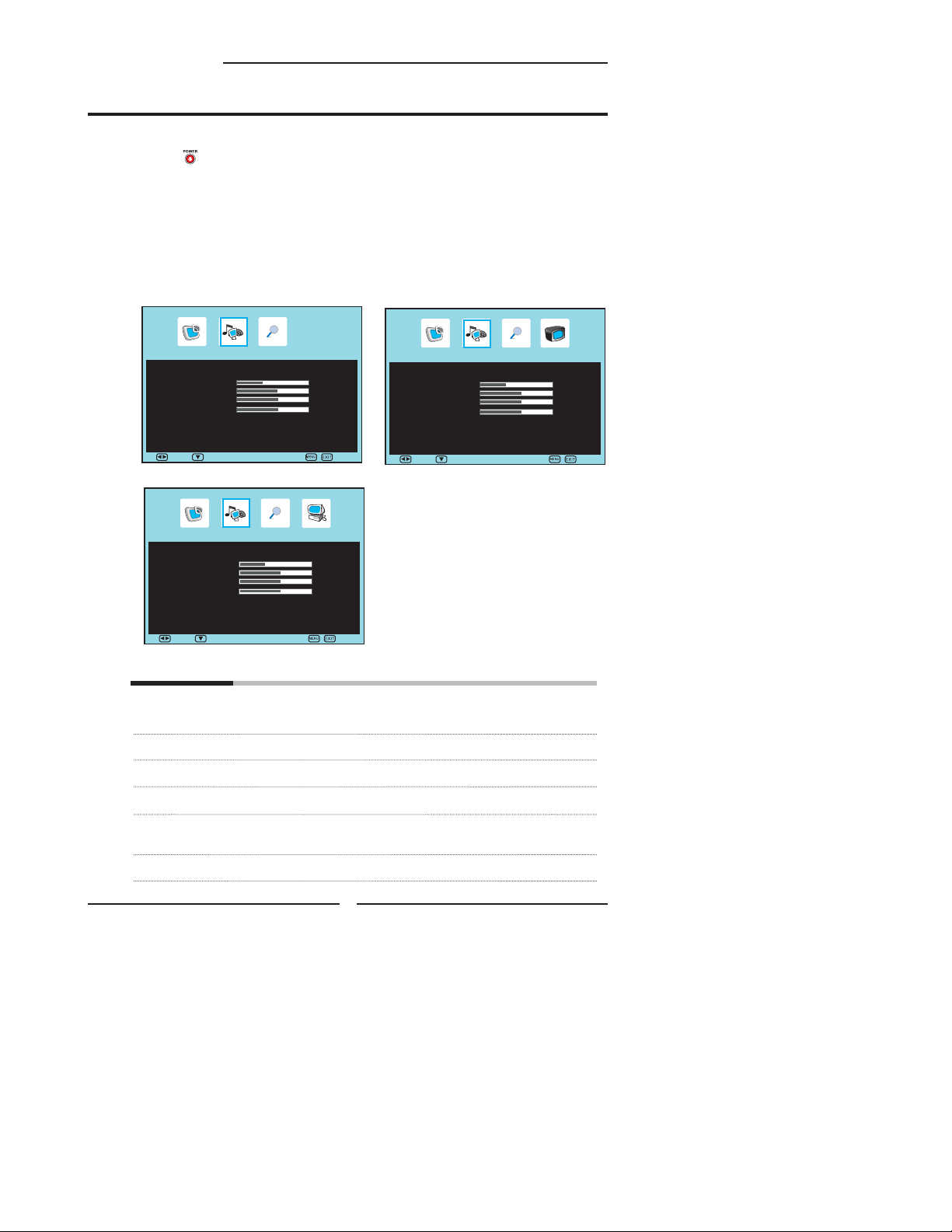
Chapter 3 Using the LCD TV
Customizing the AUDIO Settings
Press the button to turn the LCD TV on.
Press the MENU button on the remote control to display the Main menu, and use the
◄► buttons to select the AUDIO.
Use the ▲▼ buttons to highlight an individual AUDIO option, use the ◄► buttons to
change the setting, and press the MENU to exit the menu
▪ If the signal source is AV/S-VIDEO/YPbPr/HDMI,
the AUDIO Menu appears as:
▪ If the signal source is TV, the AUDIO Menu appears
as:
Audio Setup
Sound Mode ◄ User ►
Volume 30
Bass 50
Treble 50
Balance 50
Mute ◄ Off ►
Move
Select
▪ If the signal source is VGA, the AUDIO Menu appears as:
Audio Setup
Sound Mode ◄ User ►
Volume 30
Bass 50
Treble 50
Balance 50
Mute ◄ Off ►
Move
Select
Exit
Exit
Sound Mode ◄ User ►
Volume 30
Bass 50
Treble 50
Balance 50
Mute ◄ Off ►
Move
Audio Setup
Select
The AUDIO Setup menu includes the following options:
Sound Mode Allows selection of an audio-enhancement technique from among the
Volume Controls the volume.
Bass Controls the relative intensity of lower-pitched sounds.
Treble Controls the relative intensity of higher pitched sounds.
Balance Adjusts the relative volume of the speakers in a multiple speaker
Mute Allows you to mutes and restore your LCD TV sound.
following options: Live/Rock/POP/User.
system.
30
Exit
Page 31

Chapter 3 Using the LCD TV
Customizing the OSD SETUP Settings
Press the button to turn the LCD TV on.
Press the MENU button on the remote control to display the Main menu, and use the
◄► buttons to select the OSD SETUP.
Use the ▲▼ buttons to highlight an individual OSD SETUP option, use the ◄►
buttons to change the setting, and press the MENU to exit the menu.
▪ If the signal source is AV/S-VIDEO/YPbPr/HDMI, the
OSD Setup Menu appears as:
▪ If the signal source is TV, the OSD Setup menu
appears as:
ENGLISH
Language ◄ English ►
Time Out 15s
Transparency 25
Sleep timer ◄ Off ►
Reset ►
Move
▪ If the signal source is VGA, the OSD Setup Menu
appears as:
Language ◄ English ►
Time Out 15s
Transparency 25
Sleep timer ◄ Off ►
Reset ►
Move
OSD Setup
Select Move
OSD Setup
Select
Language ◄ English ►
Time Out 15s
Transparency 25
Sleep timer ◄ Off ►
Reset ►
Exit
Exit
OSD Setup
Select
The OSD SETUP menu includes the following options:
Language Selects to display all on-screen menus in your language of choice.
Time Out Allows selection of the display time of the on-screen menu.
Transparency Controls the translucence of the OSD on-screen menus’s background.
Sleep Timer Allows selection of the time that elapses before the TV shuts off
Reset Restores factory settings.
automatically.
Exit
31
Page 32

Chapter 3 Using the LCD TV
Customizing the TV Settings
Press the button to turn the LCD TV on.
Press the MENU button on the remote control to display the Main menu, and use the
◄► buttons to select the TV Setup.
Use the ▲▼ buttons to highlight an individual TV Setup option, use the ◄► buttons
to change the settings, and press the MENU exits the menu.
Select
TV Setup
Exit
C
Auto Scan ►
Fine Tune ◄ 0 ►
Add / Erase ◄ Add ►
Channel Name ◄ ►
Channel Swap 1 ► 1
Manual Search ►
Channel Reset ►
Move
The TV Setup menu includes the following options:
Auto Scan Press the OK button and select “Yes”, The Auto Scan automatically
Fine Tune Allows adjustment for the fi ne tune level by hand if signal is too weak
Add/Erase Allows addition/removal of channels on the channel list
Channel Name Allows channel labels to be edited.
Use the ▼▲◄► buttons to select the characters (maximum of 5
Channel Swap Allows to change the TV station channel location.
Manual Search Manual Search Allow you to choose the channels which you like.
Channel Reset Allows to restore default settings.
creates a list of receivable channels from VHF/UHF antenna or
Cable TV if the source is connected.
or picture is blurry.
characters).
32
Page 33

Chapter 3 Using the LCD TV
Customizing the VGA Settings
Press the button to turn the LCD TV on.
Press the MENU button on the remote control to display the Main menu, and use the
◄► buttons to select the VGA Setup.
Use the ▲▼ buttons to highlight an individual VGA Setup option, use the ◄► buttons
to change the setting, and press the MENU to exit the menu
ENGLISH
Select
VGA Setup
Exit
Auto Adjust ►
H-Position 50
V-Position 50
Clock 50
Phase 32
Move
The VGA Setup menu includes the following options:
Auto Adjust Press the OK button to automatically adjust the display settings to
H-Position Adjusts the position of the picture left and right in the window.
V-Position Adjusts the position of the picture up and down in the window.
Clock Controls the width of the picture based on the VGA mode.
.
Phase Controls the signal phase, which can improve focus clarity and image
optimize performance based on the VGA mode.
stability based on the VGA mode.
33
Page 34

Troubleshooting
TROUBLESHOOTING
Before consulting service personnel, check the following chart for a possible
cause of the trouble and for a possible solution.
TV will not turn on
Make sure the power cord is plugged in, then press the button on the remote.
The batteries in the remote control may be exhausted.
Replace the batteries.
No picture, no sound
Check the interface cable between TV and antenna/cable TV.
Press the button on the remote.
Press the SOURCE button on the remoterepeatedly to select the connected video
sources.
Poor picture, sound OK
Check the interface cable between TV and antenna/cable TV.
Try another channel, the station may have broadcast diffi culties.
Adjust the Brightness/Contrast options in the PICTURE Menu.
Picture OK, poor sound
Sound may be muted. Press the MUTE button on the remote.
Press the TV button on the remote, then press the VOL+ button to increase the
volume.
Audio noise
Move any infrared equipment away from the TV.
34
Page 35

SPECIFICATIONS
Specifications
LCD Pane Panel Size 15.4” TFT LCD 19” TFT LCD
Brightness 250 300 Cd/m2
Contrast Ratio 400:1 850:1
Max. Resolution 1280x800 1440x900
Input Connector YPbPr/AUDIO(L/R) 1 1
VIDEO IN 1 1
VIDEO OUT 1 1
S-VIDEO IN 1 1
AUDIO(L/R) IN 1 1
AUDIO(L/R) OUT 1 1
VGA/LINE IN 1 1
SPDIF 1 1
HEADPHONE 1 1
Power Source AC100~240V, 50/60HZ, 1.2A
Power Consumption 48 W, standby < 3 W 48 W, standby < 3 W
Dimension(W X D X H) 386.1 x 345.4 x 132.1 mm 457.2 x 403.8 x 132.1 mm
WEIGHT 7.1 lbs 11.2 lbs
LCD Pane Panel Size 20” TFT LCD 22” TFT LCD
Brightness 300 Cd/m2 350 Cd/m2
Contrast Ratio 1000:1 700:1
Max. Resolution 1680x1050 1680x1050
Input Connector YPbPr/AUDIO(L/R) 1 1
VIDEO IN 1 1
VIDEO OUT 1 1
S-VIDEO IN 1 1
AUDIO(L/R) IN 1 1
AUDIO(L/R) OUT 1 1
VGA/LINE IN 1 1
SPDIF 1 1
HEADPHONE 1 1
Power Source AC100~240V, 50/60HZ, 1.5A AC100~240V, 50/60HZ, 1.5A
Power Consumption 60 W, standby < 3 W 60 W, standby < 3 W
Dimension(W X D X H) 442 x 487.7 x 202.2 mm 528.3 x 449.5 x 160.0 mm
WEIGHT 12.8 lbs 14.5 lbs
AC100~240V,
50/60HZ, 1.2A
ENGLISHENGLISHENGLISH
35
Page 36

Questions? Need some help?
Call our toll-free number found on the insert with this icon:
Or visit www.polaroid.com.
20070928
