Page 1
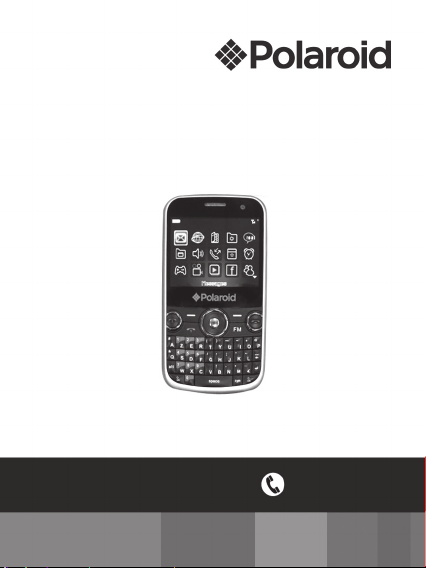
Polaroid PROZ500PR003
GSM/GPRS Digital Mobile Phone
PROZ500PR003
USER MANUAL
Questions?
Need some help?
This manual should help you
understand your new product
If you still have questions
call our help line:
33+(0)4 37 63 29 25
1
or visit
www.polaroid.com
Page 2
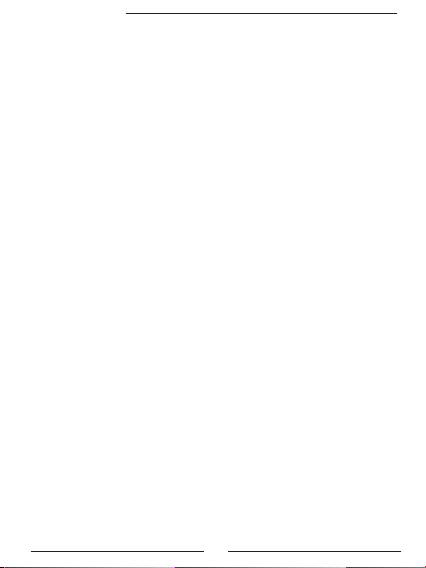
Polaroid PROZ500PR003
Table of Contents
1 PRECAUTIONS 4
2 ABOUT THE PHONE 5
2.1 APPEARANCE 5
2.2 DESCRIPTION OF THE FUNCTIONS OF KEYS 5
2.3 BATTERY 6
2.4 LINK TO NETWORK 7
2.5 CONNECT PHONE WITH USB DATA LINE 8
3 QUICK OPERATING GUIDE 8
3.1 PARTICULAR FUNCTIONS 8
3.2 EMERGENCY CALL 10
3.3 ANSWER A CALL 10
3.4 END A CALL 10
3.5 CALL OPTIONS 10
4 MESSAGES 11
4.1 WRITE MESSAGE 11
4.2 INBOX 11
4.3 DRAFTS 12
4.4 OUTBOX 12
4.5 SENT MESSAGES 12
4.6 DELETE MESSAGES 12
4.7 MMS 12
4.8 BROADCAST MESSAGE 14
4.9 TEMPLATES 14
4.10 MESSAGE SETTINGS 14
5 SERVICES: wap internet 15
6 PHONEBOOK 15
6.1 QUICK SEARCH 16
6.2 SEARCH NAME 16
6.3 ADD NEW 16
7 SETTINGS 16
7.1 MODE SETTING 16
7.2 PHONE SETTING 16
7.3 NETWORK SETTING 17
7.4 SAFETY SETTING 17
7.5 CONNECTIVITY 18
7.6 RESET 19
8 MULTIMEDIA 19
8.1 IMAGE VIEWER 19
8.2 VIDEO RECORD 20
8.3 SOUND RECORDING 20
9 FILE MANAGEMENT 20
10 USER PROFILES 20
11 CALL HISTORY. 21
11.1 CALL HISTORY 21
11.2 CALL SETTING 21
2
Page 3
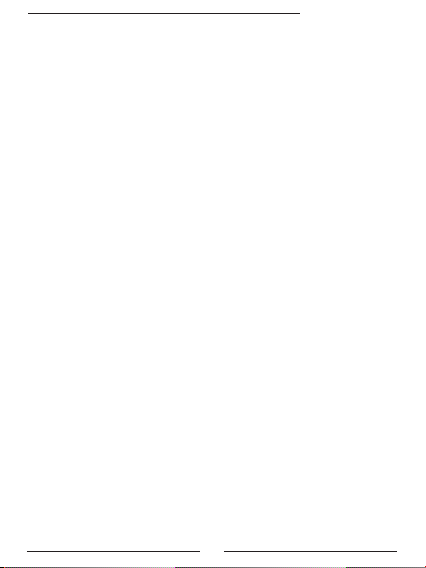
Polaroid PROZ500PR003
12 EXTRA 21
12.1 CALCULATOR 22
12.2 UNIT CONVERTER 22
12.3 CURRENCY CONVERTER 22
12.4 HEALTH 22
12.5 STOPWATCH 22
12.6 E-BOOK 23
13 ALARM CLOCK 23
14 FUN&GAME 23
14.1 JAVA 23
14.2 JAVA SETTING 23
14.3 JAVA DEFAULT SECURITY 23
14.4 JAVA NETWORK 24
14.5 GAME 24
15 VIDEO PLAYER 24
16 MUSIC PLAYER 24
17 FACEBOOK 24
18 MSN 24
19 ORGANIZER 24
20 CAMERA 24
21 FM RADIO 25
22 OPERA MINI 25
23 TWITTER 25
24 YAHOO-MSG 25
25 INPUT METHOD 25
26 TROUBLE SHOOTING 26
27 SPECIFICATION 28
3
Page 4
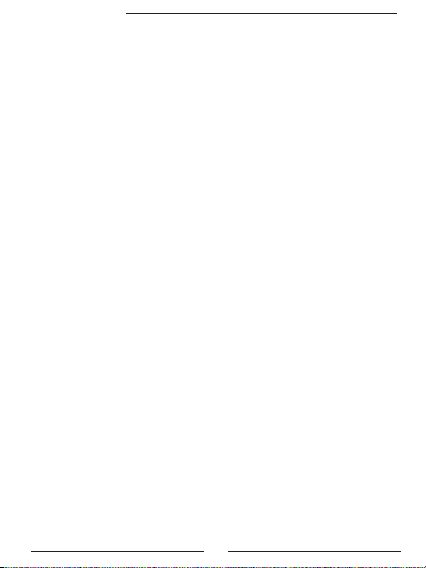
Polaroid PROZ500PR003
1 PRECAUTIONS
Read these provisions carefully, violation of these provisions could
cause danger or break law. Precautions are provided in these manual.
Secure Power-on
Don’t power on where mobile phone is forbidden, so as to avoid interference
and danger.
Trafc Safety
According to recent research, it is danger to use phone during driving even
though hands-free devices (vehicle hands-free device, earphone, and so on)
are adopted. The electromagnetic wave radiating from the mobile phone will
disturb electronic systems, such as ABS and airbag.
For your safety, please:
- Don’t put mobile phone on instrument panel or the installation area of airbag.
- Check with the dealer or manufacturer of vehicles to ensure that the electronic systems of vehicle are insulated absolutely.
Interference
The performance of mobile phone could be affected by outside interference,
while the performances of other electrical equipments (Ex. Television, radio,
PC.) could be affected by mobile phone.
Power-off in medical care places
Power off in medical care places except for designated areas, mobile phone
can disturb the operations of other electrical, electronic and radio frequency
devices near by.
Power off on plane
Please follow any relevant limitation, the phone can interfere the plane, power
off before boarding.
Power off during refueling
Power off in the gas station or in the place where there are dangerous things
of fuel, chemicals, and so on.
Power off in the blasting place
Power off in the place where there are signs of “Blasting site” or “Power off tow-way
radio devices”. Place observe and carry out all the rules related with mobile phone.
Appropriate use
Use your mobile phone in the proper place, and don’t enter the antenna area.
Keep child from using the mobile phone when there no adult take care him.
You could move SIM card away, and avoid that child swallow these small parts.
Pregnant women shouldn’t use mobile phone too long.
Accessories and Battery
Use attached accessories and battery; don’t use unauthorized accessories
and battery. Before removing the battery, please power off. Cope with the
used battery in a proper way.
4
Page 5

Polaroid PROZ500PR003
Not waterproof
Your mobile phone is not waterproof; don’t expose it to the bad
climate and conditions (such as humidity, rain, leakage, fog,
and so on).
Emergency Call
Ensure the mobile phone is power on and in the service area.
Press Hang-up button repeatedly to clear the display and return
to standby mode, or directly press number keys to input the
emergency number, and then press the answer key to tell the
answerer your position. Don’t hang up without permission.
2 ABOUT THE PHONE
2.1 Appearance
Note: the pictures are only for reference, the actual products may vary from
the pictures.
2.2 Description of the Functions of Keys
• Dial key 1/2: dial telephone num bers by SIM1 or SIM2, and receive
incoming calls ; In standby s tatus, press d ial keys to show dial hist ory of
each SIMs
• Left key: In standby mode, press this key to go to main menu. In other
5
Page 6
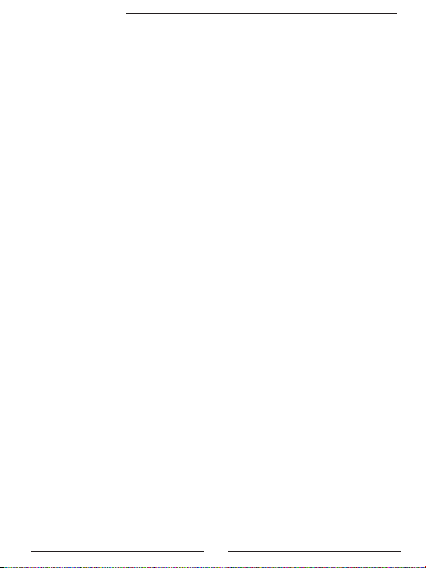
Polaroid PROZ500PR003
circumstances, this key functions as what it says in the bottom left coner in
the display.
• Navigation key: Navigation key can be set different shortcut function in
the standby state.
• Right key:
coner in the display.
• Hang up key: end the call and dismiss a call, Click this button
shutdown / boot-strap; In other circumstances, this standbybutton to return
to the general interface.
• ALT keys: In edit mode, press this key to input letters printed above on
the keypads.
• Shift key: In edit mode, press this key to switch between different input
methods.
• Delete key: Input state, the “DEL” button delete the current
character.
• Return key: Go to the next line in edit mode.
• Sym key: In edit mode, press “sym” key to enter “Select symbol” Interface.
• FM key: Press “FM” key in standby status to enter FM mode.
2.3 Battery
The battery was charged about 50% electrical power, it is available to use
immediately after the phone is unpacked. For the rst three times, the power
must be run out of, and then the battery should be fully charged to use, thus
the battery can supply in the best service condition.
1. Remove and install the battery
Dismantle by following procedures:
• Remove cover of battery of the mobile phone.
• Lift the bottom of battery upward and remove it from battery box.
Warning: power off before removing the battery. When the phone is
power on or connected to external power supply, it is forbidden to
remove the battery, or the SIM card and phone would be damaged.
• install by following procedures:
Align the metal contact point of battery with that of battery box, and snap the
battery in the box and press the battery downward until it is installed well.
2. Charge
• Insert the charger on the supply.
• Connect the right end of charger to the side port of mobile phone.
• After connection, the screen of mobile phone displays “The charger was connec-
ted”, and it is charging, the battery icon shows the process of charge; if the phone
was power off, the screen will show the process of charge dynamically.
• In low battery state, overusing the mobile phone will cause low voltage,
and the phone enter low voltage lock mode and can’t power on normally.
Selection key, to select the function as what it says in the bottom right
6
Page 7
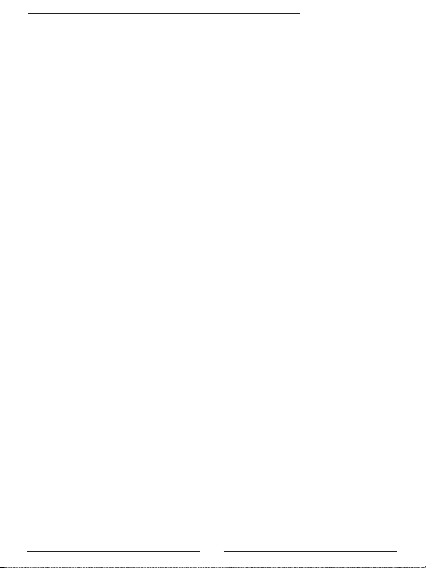
Polaroid PROZ500PR003
Charge the battery, and the battery enter precharge mode process (about ten
minutes); after the voltage is rose, the phone can be power on normally.
• In the power on state, when the power indicator in the icon area is full and
doesn’t ash, the battery is fully charged.
In the power off state, the “complete charge” will be displayed on the screen if
the battery is fully charged. The battery should be fully charged for 2-3 hours
(12-14 hours is advised for the rst 3 times to prolong the battery’s service
life). It is normal that the battery is hot during charging.
• Cut the connection of AC supply and charger, and the connection of phone
and charger respectively.
• Charge with the attached charger in the ventilated place where the
environment temperature is -10°C/+45°C. It violates the warranties to use
disapproved charger.
2.4 Link to Network
1. SIM Card
Insert SIM card (Subscriber Identity Model) before using,
it is provided by network provider.
All the information relevant network connection is stored in the chip of SIM card. The
name, phone number recorded in the phonebook and the short messages are stored
in the SIM card too.
Warning: Power off before removing the SIM card. Don’t insert
or remove the SIM card when the phone is connected to external
power supply, or the SIM card and mobile phone would be damaged.
2. Insert and Remove the SIM Card
• The function of dual card and one in using is provided, two SIM cards are available.
• Power off, and then move away the external power supply and battery.
• Insert SIM card into the box correctly.
• Power off before removing the SIM card. Firstly remove the external power
supply and battery, and then remove take out the SIM card.
3. Insert and Remove the Memory Card
• Power off, and move away the external power supply.
• Insert the memory card correctly.
• Power off before remove the memory card, and move away the external
power supply, and then remove the card.
Note: Please carry your phone along with you during purchasing T-Flash card
to buy a compatible card. As a wide range of T-Flash card on the market ,
In order to ensure your data safe, advice use T-Flash card which offered by
Brand manufacturers,like Kingston SanDisk and so on.
4. Power On/Off
Press and hold on the Hang-up key to power on/off.
7
Page 8
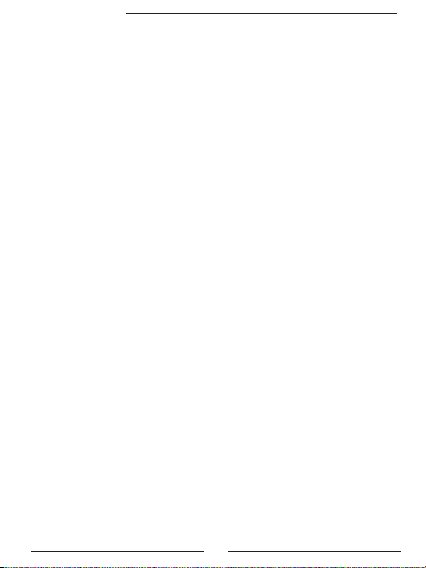
Polaroid PROZ500PR003
If the SIM card isn’t been inserted, the screen will display “Insert SIM card please”
when the user power on the phone. Insert the SIM card and check if it is available.
Input the phone lock password: if it is set up.
Input the PIN code: if it is set up.
Greetings: if it is set up and the phone provides this function.
Emergency call (112): means it was registered in other network, only
emergency call (112) is available.
Search: the phone will search automatically until the proper network is linked.
This phone may be inserted with two cards and they may be used by
switching, after registering successfully, the network names are displayed in
two rows, the network name of card 1 is displayed in the rst row while
that of card 2 is displayed in the second row. If only one card is inserted
into, “Insert SIM card” will be displayed in one row.
5. Unlock the Phone/SIM Card
To keep the user’s information safe, users can set the lock code and PIN code.
The default lock code is 1122.
Note: if the user inputs the PIN code of SIM card wrongly for three times, the
SIM card will be locked by network, and the PUK code is required after that.
6. Link to Network
After the SIM is unlocked, the phone will search available networks
automatically (the process if displayed on the screen). Once nd the available
network, the name of the network provider will be displayed on the middle
of the top of text and picture area, and the phone is linked to the service
network successfully.
Note: “Emergency” displayed on the screen means the user is out of
the service area, but the user can dial emergency number according to the
strength of signal.
2.5 Connect Phone with USB Data Line
Two modes are provided when the phone is connected to computer with USB data
line: “Mass storage”, “COM port” and “Java connection”.
3 QUICK OPERATING GUIDE
3.1 Particular Functions
This phone supports dual card and one in using function, besides the basic
call function, it has following particular multimedia functions:
• Dual cards & dual standby: two SIM cards can be inserted into, and has
the function of dual standby while they can’t be used at the same time.
• Bluetooth: the phone can be connected to compatible devices through
Bluetooth technology.
• Phonebook: It supports quick search, input the rst letter of the name
of the pinyin of the name to search the designated number. The phonebook
8
Page 9
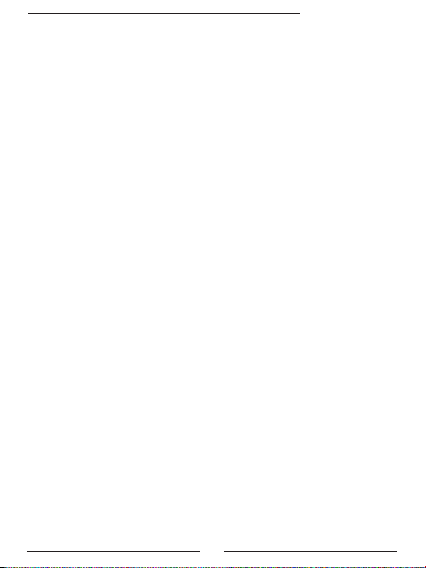
Polaroid PROZ500PR003
can store about 1000 number records. The storage status varies from the
condition of SIM card and phone.
• Sound records: the phone can store related sound information for search.
• Short message: the short message can be stored in the phone. The
phone supports enhanced short service (EMS) and preset short message
during writing. The phone supports searching SIM card capacity and short
message capacity. It supports saving the phone number of current message.
• Multimedia message: supports multimedia message, it can receive and
sent several formats message of text, picture and voice, etc.
• Music player: supports MP3.
• Memory card: the phone supports T-Flash card. If the phone is installed
with a TF card, and connected to PC with USB cable, it can be used as an
U-disk; if the phone is power ON with TF card installed, you will see 2 options
when connecting the phone with PC: “Memory device” and “Return”, choose
“Memory device” to use the phone as U-Disk, and choose “Return” to charge
the phone.
• Camera: the phone supports camera, the user can set following
terms according to personal requirements: picture size, exposure
compensation and special effect, etc. Night shot and picture frame (picture
photo), etc. are available.
• Animation recorder: the phone support camera to record video.
• Animation player: support lms of 3GP format.
• E-mail: Support e-mail function .
• JAVA application: Several Java application are provided.Not only
include MSN,Opera mini,ciba utility tools.But also include several java
games.
• Chat Tools: support MSN,Yahoo-Msg,FaceBook ,opeea mini.
• Toolkit: Support alarm clock and memos, etc.
• Setup: set up the phone according to personal requirements, the
user can set up following items: Phone setting, Network Settings and safety
setting, etc.
• Proles: the user can set up different proles according to actual
environment.
• Network service: the user can surf the net freely to get numerous
information.It buit-in Twitter,Google,Yahoo,etc.
• Games: several games are provided.
• Input Methods: the phone supports multiple input methods; it is
convenient for user to input letter, number and signs.
• Make a Call: In standby state, click the digital keys to enter dial interface.
Click the numbers to input the designated phone number, and then select a
card to make the call. The dialing picture is displayed on the screen during
making the call. And the information of receiving will be displayed on the
9
Page 10

Polaroid PROZ500PR003
screen when the call is received. Input “+” instead of “00” when make an
international call. After completing the input, press the calling key to make
the call.
3.2 Emergency Call
If the phone is out of the service area (view the signal indicating bar on the
top left corner), the user can make an emergency call. If the roaming service
isn’t provided in this place, the screen will display “Emergency”, thus the user
can only make emergency call. If the phone is in the service area, the user
can make emergency call even though SIM car isn’t inserted in.
3.3 Answer a Call
Press the calling key to receiving a call; the user can receive a call through
earphone, set up auto-answer and insert the earphone into the phone, the
user can answer the phone several seconds later; if pressing any key to
answer a call is set up, the user can answer a call by pressing any key except
the right soft key and hang-up key.
3.4 End a Call
When the user has a call, press hand-up key refuse the call.
3.5 Call Options
1. Telephone conversation peg grafting:
In the telephone conversation process, you may informed that another
phone come and waiting. The choice “the option” in the menu “answering”
or presses “answering” key answering to wait for the electricity. (original telephone conversation side will be retained, recently telephone for the present
telephone conversation side) clicked “resists to meet” or presses on-hook
key to refuse to answer waits for the electricity, the digit dialing will hear the
busy line sound. (if comes in electricity shift time busy line shifts function
opening, will then shift electricity)
2. Hold single call
In the telephone conversation process, you may informed that another
phone come and waiting.Press this to hold single call.
3. End single call
Press this to end single call.
4. New call
Enters the digital dialing contact surface.
5. Phonebook
Click on the «phonebook», to view the contents of the telephone and may
carry the instructions in the the phonebook menu.
6. Message center
Click “message center” to enter the messages view.
7. Sound recorder
Click “sound recorder” to record the call sound.
10
Page 11

Polaroid PROZ500PR003
8. Background sound
Set background sound.
9. Mute
Click “Mute”, the present telephone static sound, cause opposite party
not to hear the handset telephone conversation.
10. DTMF
Setting to call extension.
4 MESSAGES
4.1 Write message
Set SMSC address from SMS Prole settings before using SMS, normally the
phone will set up this automatically according to SIM card.
Choose “Write message” to edit SMS, and press “Options” key to enter
Option menu.
• Send to: select this function after nishing edit to send the SMS, you can
choose send SMS via SIM1 or SIM2.
• Input methold: select different input methods.
• Insert template: 10 templates are presaved.
Advanced:
• Insert number: insert number from phonebook to short message.
• Insert name: insert name from phonebook to short message.
• Insert bookmark: insert bookmark to short message.
• Save to drafts: Save the current SMS to Drafts.
4.2 Inbox
Enter the Inbox menu, view received messages and multimedia message on
SIM card 1 and SIM card 2.
Press OK key to enter Option menu:
• Reply: write back to the sender.
• Delete: delete current message.
• Edit: edit the current message.
• Forward: select send the current message from SIM card 1/2 to one,
multiple or all.
• Copy to phone: copy the short message to the memory of phone.
• Move to phone: move the short message to the memory of phone.
• Chat: the user can chat with the sender after relevant settings are
completed.
• Delete all: delete all the short messages in the inbox.
• Copy all: copy all short messages from SIM card to the phone.
• Move all: move all short messages from SIM card or the phone.
• Use number: save the numbers with three or more gures stated in
11
Page 12

Polaroid PROZ500PR003
the message and select one to can make a call, to store phonebook or send a
message.
• Use web site: link to the web site in the message, or add it to the
bookmark.
4.3 Drafts
Unprepared messages are saved in Draft to re-edit or send. Operations
are similar to Outbox.
4.4 Outbox
Saved messages while sending are stored in Outbox.
Select a message, press OK to operate:
• View: view the content of the message.
• Forward: forward the selected message.
• Edit: go back to the composing interface; re-edit the content of the
message.
• Delete: delete the selected message.
• Delete all: delete all messages in outbox.
• Save as template: save the message as a preset message.
• Detailed information: view the receiver, CC, subject, date/time and size of
the message.
• Use item: draw the specic number, send MMS, dial or save to phone
book in the SIM card or phone; can be dialed directly.
4.5 Sent messages
Fail-to-send messages are stored in Sent messages.
4.6 Delete messages
Delete all messages from inbox,outbox,sent messages,drafts.
4.7 MMS
1. Write message
You may select Send to, CC, BCC, Subject or Content while composing.
Press OK key to enter the option menu.
• Send to: set receiver’s phone number or e-mail address.
• CC: set CC phone number or e-mail address.
• BCC: set BCC phone number or e-mail address.
• Subject: set message subject.
• Content: edit MMS content, the user may proceed with text, insert,
preview, page time etc.
After editing, go back to MMS interface, then you may select Send, Save and
Send, Save to Draft, Save as Templet, Send Options or Quit.
Note: the measurement unit of MMS size is KB (kilobyte); in editing interface,
current page/total page number and MMS size will appear on the top of screen.
2. Inbox
Enter the Inbox menu, view received messages and multimedia message on
SIM card 1 and SIM card 2.
12
Page 13

Polaroid PROZ500PR003
Press OK key to enter Option menu:
• Reply: write back to the sender.
• Delete: delete current message.
• Edit: edit the current message.
• Forward: select send the current message from SIM card 1/2 to one,
multiple or all.
• Copy to phone: copy the short message to the memory of phone.
• Move to phone: move the short message to the memory of phone.
• Chat: the user can chat with the sender after relevant settings are completed.
• Delete all: delete all the short messages in the inbox.
• Copy all: copy all short messages from SIM card to the phone.
• Move all: move all short messages from SIM card or the phone.
• Use number: save the numbers with three or more gures stated in the mes-
sage and select one to can make a call, to store phonebook or send a message.
• Use web site: link to the web site in the message, or add it to the bookmark.
3. Outbox
Saved messages while sending are stored in Outbox.
Select a message, press OK to operate:
• View: view the content of the message.
• Forward: forward the selected message.
• Edit: go back to the composing interface; re-edit the content of the
message.
• Delete: delete the selected message.
• Delete all: delete all messages in outbox.
• Save as template: save the message as a preset message.
• Detailed information: view the receiver, CC, subject, date/time
and size of the message.
• Use item: draw the specic number, send MMS, dial or save to
phone book in the SIM card or phone; can be dialed directly.
4. Draft
Unprepared messages are saved in Draft to re-edit or send. Operations
are similar to Outbox.
5. MMS Settings
Proper settings must be done to before using MMS. Press OK to enter
Setting:
• Proles setting: Choose the correct network provider according to your
SIM card, if there is no proper network provider in the prole list, please
choose Add new.
• Common Settings:
a) Compose setting: set Creation mode, Picture resizing, Best page time,
Signautre and Auto signature.
b) Send setting: set validity period, Delivery report, Read report, Priority,
13
Page 14

Polaroid PROZ500PR003
Slide time, Delivery time,
c) Retrieve Setting: set Home network, Roaming, Read report, Delivery report.
d) Filter: set if Anonymous and advertisement are allowed.
e) Memory status: view the Used space and Free space.
4.8 Broadcast message
The network service allows you to receive text messages with SIM card 1 or 2,
e.g. weather forecast or trafc condition. There are only a few networks
which support this service, please contact the network operator for details.
• Receiving mode: start or end the receiving mode.
• Read message: read all broadcast messages.
• Language: set the receiving language.
• Channel setting: set the broadcast channel.
Note: the function needs support from the network operator.
4.9 Templates
1. text message
Press Ok key to enter common phrases list, and select one mode to edit,
delete and write new.
2. Multimedia message
Preset messages in the phone. The user can create new messages from
the templates, also can customize.
4.10 Message settings
Set up SIM card 1 and card 2 before use short message function. Enter
Short message setting menu to set up:
• Mode setting: save or edit information folder, message center
number (obtain from network operator), message duration and sending
mode required for short message function.
Note: duration of message, fax, messenger call and E-mail need the
support of network operator.
• State setting: after activate the information report function, if a
short message is received, the phone will receive a return report.
Note: this function needs the support of network operator.
• Storage status: view the capacity of messages in SIM card and
phone, the capacity varies from the contents of message and the condition
of SIM card and phone.
• Path: select the path to save short message.
5 Services
5.1 WAP/Internet
The phone supports WAP. You may obtain multiple services such as news,
14
Page 15

Polaroid PROZ500PR003
weather forecast, sports and other internet services. The services are designed
and maintained by WAP service operator. WAP service uses wireless markup
language (WML), so you will not be able to view internet pages on the phone.
Note: to start WAP service, please set up the relevant network congurations.
1. Home Page
Normally it is presetted by the service provider.
2. Bookmark
You may save the WAP address in the bookmark to quickly re-visit the page. Click
“Option” to operate Move to, Edit, Send, Delete, Delete all or Add new bookmark.
3. Recent pages
Records the page visited, for the next visit. You may operate Move to, Delete
or Delete all.
4. Input Address
Input the site address to visit the page.
5. Service Inbox: You may receive service messages.
6. Settings
• Select SIM card: select SIM card 1 or 2 to connect to WAP.
• Proles: select a network provider.
• Browse options: Clear cache, Clear cookies, Clear authentication info.
• Service message settings: Enable push; Enable service loading, Enable
white list, white list.
6 Phonebook
This phone provides two memory devices: SIM card and the phone.
The phone can store 1000 records while the capacity of SIM card is divided
by its type.
Use the phonebook, the user can store information of name card in the
phone, and the following information can be stored in the phone: name,
phone number, family phone number, and name of company, E-mail, phone
number of company, fax number, birthday, picture photo, ring and
incoming group. The SIM can stores information of name and phone
number.
6.1 Quick search
Input the rst letter of the name of the name to search.
6.2 Search name
Input the name to search the designated record.
6.3 Add new
Add a new phone to SIM card 1, SIM card 2 or the phone.
15
Page 16

Polaroid PROZ500PR003
7 Settings
7.1 Mode Setting
The menu is used to set SIM card application, including Dual Standby,
SIM Card 1 Only, SIM Card 2 Only and Flight Mode.
7.2 Phone Settings
Enter the submenu Phone Settings to operate:
1. Date and Time
Set Date and Time in this menu. Three submenus are:
• Set hom city
• Set time/date
• Set format
• Update with time zone
2. Schedule Power On/Off
3. Language
4. Pref. input Methods
5. Encoding
6. Display
Set Wallpaper, Screen savier, Power on/off display
7. Greeting text
Turn on/off the Greeting while power-on; and edit the content of Greeting.
8. Auto update of date and time
9. UART Settings
Select SIM1 or SIM2
10. Misc Settings
Set LCD backlight brightness and time.
7.3 Network Setting
Set network of SIM card 1 & 2 with this function.
1. Network Selection
Enter submenu “Network Selection”, you may choose Research, Select
network or Select mode to acquire current network service operator.
In Select mode, you may press OK key to “Switch” Auto and Manual mode.
2. Preferential Network
Preferential Network: the preferential network provider while searching the
networks. Enter the menu to view the list of preferential network providers,
press OK key to enter “Option” menu. The menu includes Add list, New,
Change preferential network and Delete etc.
Note: the preferential network list contains eight network providers
at most; excessive providers can not be added to the list until certain
network provider is deleted from the list. The display of the menu is
related to the service that SIM card provides.
7.4 Safety Setting
16
Page 17

Polaroid PROZ500PR003
Enter menu “Safety Settings” and set SIM card 1, SIM card 2 or phone
safety, to avoid illegal use of the phone or SIM card.
1. SIM Card 1Safety Settings
• SIM card lock: the SIM card is protected by PIN code to prevent illegal use.
Note: if PIN code is wrongly input for three times, the SIM card will be locked.
Then you need the PUK code to unlock the SIM card. PIN code and PUK
code might be provided to you with the SIM card, if not, please contact your
network provider. The Default PIN code is normally 1234; please change it to
your own code as soon as possible.
• Fixed dial: turn on/off xed dial mode and set xed dial number.
Note: to turn on/off the xed dial mode, you need to input PIN2 code. Please contact
the network provider to acquire PIN2 code. When xed dial is on, the phone book
shows the number stored or blank (when no number is stored in the phone).
• Restricted number: if your SIM card supports the function, you
may set restricted dialing number. When the function is on, it forbids the
phone to call the restricted number.
Note: to turn on/off the restricted number function, you need to input PIN2
code. Please contact the network provider to get PIN2 code. When the function is on, the phone book will not show the restricted number.
• Change password: you may change PIN code and PIN2 code of SIM card 1.
2. SIM Card 2 Safety Settings
• SIM card lock: the SIM card is protected by PIN code to prevent illegal use.
Note: if PIN code is wrongly input for three times, the SIM card will be locked. Then you need the PUK code to unlock the SIM card. PIN code and PUK
code might be provided to you with the SIM card, if not, please contact your
network provider. The Default PIN code is normally 1234; please change it to
your own code as soon as possible.
• Fixed dial: turn on/off xed dial mode and set xed dial number.
Note: to turn on/off the xed dial mode, you need to input PIN2 code. Please contact
the network provider to acquire PIN2 code. When xed dial is on, the phone book
shows the number stored or blank (when no number is stored in the phone).
• Change password: you may change PIN code and PIN2 code of SIM card 2.
3. Phone lock
The phone lock protects your phone from unauthorized use.
When the phone lock is activated, you need to input the phone password
when switching on or resetting the phone.
Note: the default phone password normally is 1122; please change it to your
own password as soon as possible.
4. Keyboard Lock
Set auto-locking function of the keyboard. Press OK key to enter keyboard
lock interface, select Off (keyboard lock deactivated), 5 seconds, 30 seconds ,
1 minute,5 minute. During the time if no operation upon the phone, the
17
Page 18

Polaroid PROZ500PR003
keyboard will be locked.
5. Change Password
To prevent unauthorized operation and use. Enter submenu “Change Password”
to change phone password.
Note: the new password must be longer than four digits but shorter than
eight digits. The default password is 1122.
7.5 Connectivity
You can select the Bluetooth and data account.
Bluetooth
You may connect the phone to other devices through Bluetooth. The phone is
able to build a wireless connection within the range of ten meters.
Since the signal is transmitted by radio wave, you phone does not need to
face the other devices. However, wireless Bluetooth connections could be
interfered by walls or other electronic devices. In certain areas, Bluetooth
might be restricted. Please contact the supervising department or service
provider for more information.
Note: using the Bluetooth (or running it in back stage) will consume more
battery power and shorten battery life.
In the Bluetooth submenu including the following submenus, you may set up
relevant Bluetooth service.
• Activate Bluetooth: press OK key to start/close the Bluetooth function;
• Search handfree device: press OK key to search the handfree device
such as Bluetooth earphone etc.; if an activated Bluetooth device is nearby,
the phone will nd the device, press OK key to connect, input Bluetooth code
to match and connect.
• My device: press OK key to enter My device, view the linked devices
history list; Select a record, press OK key to operate:
Connect: connect the device, you may choose a service in service record
to connect.
Disconnect: disconnect the device.
Set as handfree earphone: set the earphone as current default earphone.
Device name: rename the device.
Delete: delete the selected record.
Delete all: delete all records.
Service list: view the service record of the device.
Search new device: search for new Bluetooth devices.
• Connected device: view connected devices and their services, press OK
key to disconnect the device.
• Settings
Phone can be searched: press OK key to turn on/off the function.
Phone device name: select an input method to rename the devices.
Access approval: press OK key to turn on/off the function; turn on to allow
18
Page 19

Polaroid PROZ500PR003
the phone be connected with other devices.
Set sound path: select to save in the phone or transmit to handfree devices.
File transmission setting: select shared folder of le transmission and set
the access right (free or read only)
• My Bluetooth: view device name, Bluetooth device address and support service.
7.6 Reset
Input the phone password in this menu, when the password is
conrmed the phone restarts and all settings are reset to the default. The
default password is 1122.
8 Multimedia
8.1 Image viewer
Select submenu Image viewer to quickly view the les saved in the album.
Press OK key to select Option and operate:
• View
• Slider show
• Print
• Browse style
• Send: via multimedia message; or Bluetooth.
• Use as: Wall paper, Screen saver, Power ON/OFF display, Caller picture.
• Rename
• Delete
• Sort by: Name, Type, Time, Size, None.
• Delete all les.
Note: if the standby image photo is renamed, the standby image returns to
default image.
8.2 Video Record
In video recording interface, enter Option to set up the camera and
save the setting. Press “OK” key to start recording, press it again to pause,
press “Stop” to end and save.
• Camera select: select back/front camera.
• Video recorder setting: set relevant parameters of the video recorder.
• Video setting: set relevant parameters of the video.
• Special effect setting: set special effects.
• Saving path: select saving path of video.
• Default: return the settings to default setting.
8.3 Sound Recording
A simple sound recording tool provides functions for the user to manage
sound les.
Press OK key to enter Option, items in the menu are:
• Record: record new sound le.
19
Page 20

Polaroid PROZ500PR003
• Play: play the selected sound le.
• Add: for AMR and AWB les, you may add recording and merge it into
the current le.
Note: the function is not available for WAV les.
• Rename: rename the selected le.
Note: if the sound le is set up as ringtone, once renamed, the
ringtone will return to the default one.
• Delete: delete the selected sound le.
• Delete all: delete all sound les.
• Setting: set the sound le format as AMR, WAV or AWB.
• Send to: send the selected sound le to prole as an alternative ringtone,
to MMS or to Bluetooth.
9 File Management
Enter the submenu File Management, the submenu shows phone or memory
card (if inserted). The top part of the interface shows the storage space and
usable space of the selected section. Click “Memory Card” to enter the root
directory of the memory card. Click “Option” to operate:
• Open: list the directories and les in the root directory.
• Create new folder: create a new folder, name it and edit it.
• Format: format the les; the operation will delete data in all current les.
Open the le and select the section to open the le list and folder list in the
section. Select a folder; click “Option” to operate:
• Open: open the folder; list the next directory and the les.
• Create folder: create a new folder, name it and edit it.
• Rename: rename the current folder.
• Delete: delete the current folder.
• Sort by: select to sort the folders and les by name, type, time, size or
unsorted (i.e. random).
10 User Proles
General
Meeting
Outdoor
Indoor
Silent
Headset
20
Page 21

Polaroid PROZ500PR003
Bluetooth
11 Call center
11.1 Call History
Use this function to view the latest calls of SIM card 1/card 2.
1. Missed Call
Missed calls
Dialed calls
Received calls
Delete call logs
Call timers
Call Cost
Text msg. counter
GPRS counter
11.2 Call Setting
1. Call Setting sof SIM1 and SIM2
Caller ID
Call waiting
Call divert
Call barring
Line switching
Closed user group
2. Advance settings
Black list
Auto Redial
IP Dial
Call time display
Call time reminder
Auto quick end
12 Extra
12.1 Calculator
The phone provides a calculator which can perform simple calculation.
Use the keyboard to input and calculate.
12.2 Unit converter
Convert different unit.
12.3 Currency converter
Convert different currencies.
12.4 Health
21
Page 22

Polaroid PROZ500PR003
Women’s menstrual cycles, the query results of health status.
12.5 Stopwatch
Normal Stopwatch: time separately, time by circle or view records.
Multi-channel Stopwatch: press direction keys to time.
12.6 E-book
Press OK key to enter e-book interface, you may view the list of
downloaded e-books, click “Option” to view the following menu:
• Open: open the e-book list
• Renew: renew the e-book
• Conguration: set text font, font size, page scrolling, auto-scrolling,
scrolling rate, full screen, coding method.
• Information: view the title, size and format.
• Delete: delete the selected le.
• Delete all: delete all les.
• Sort by: sort by le name, type, size, time or unsorted.
• Default: return to default setting.
• Help: detailed information regarding e-book menu.
Note: e-books are to be saved only in the folder Ebook in the memory
card; otherwise they can not be read in the e-book menu.
13 Alarm Clock
The phone supports ve alarm clocks (usable while power-off); the default
status of them is off. Select an alarm clock, press OK key to edit and set up.
14 Fun&Game
14.1 JAVA
Click «conrm» to enter into JAVA game interface, then you can see
the java application or game list, it has Built-in E-Buddy and Opera
mini.select one of the application or game, it’ll demonstrate:
• Perform: play the JAVA game
• Setting: there are informations about setting the network, auto
performance, multimedia info, read the user’s prole, put in user’s
information, local network information, etc.
• Information: You can check the name, size, type, manufacturer and
Website.
• Delete: delete the select JAVA game.
Note: JAVA le are to be saved in the folder JAVA in the memory card.
14.2 Java Setting
22
Page 23

Polaroid PROZ500PR003
Set java audio and vibration parameters.
14.3 Java default security
Set related operations about security
14.4 Java network
Set Java network parameter.
14.5 Game
The phone provides various games including puzzle and Dice. See Game
Help in the game interface for operation details.
15 Video Player
View or play the video les saved, including MP3, MP4, Recorded les etc.
Note: the le must be saved in le management/T-Flash card/videos to be
viewed and played in the player.
16 Music Player
In music player interface, press “List” key to enter the current play list.
Select a music le to play, view detailed information, add to ringtone (as
alternative ringtone), update play list or set music player. Slide trackball to
select menu.
In setting option of music le:
1. Player setting
• List: select to play music in the memory card or phone.
• Auto-generated list: select “on” and it will show “update play list”;
select “off” and it will show menus such as “add” (when “add” appears, you
may add any song in “le management/memory card” to the play list).
• Repeat: select off, single song repeat or all songs repeat.
• Random: select “on” to play the songs randomly; select “off” to
play the songs in order.
• Background playing: select “on” to activate background playing
function in standby mode; select “off” to deactivate background playing
function in standby mode.
2. Display settings
• Skin: select skin for music player.
• Lyric viewer: select “on” to display lyrics in playing interface;
select “off” to not display lyrics.
3. Sound effects
• Power display style: select different power display style.
• Play speed:select different play speed.
4. Bluetooth settings
• Bluetooth stereo output: select Bluetooth stereo output on/off.
• Bluetooth stereo earphone: select suitable Bluetooth stereo earphone.
23
Page 24

Polaroid PROZ500PR003
Note: music les must be saved in the folder My Music; update the
list to auto-generate music le list; copy the lrc les which share the same le
name with the songs to the folder My Music to view lyrics.
17 Facebook
The phone supports facebook chat function.
18 MSN
The phone supports MSN chat function.
19 Organizer
19.1 Calendar
Enter the submenu Calendar to view Schedule, New items, Jump to the
specic date, View by weeks or Lunar calendar.
19.2 Tasks
It shows the whole agenda; in Option menu, you may View, Add, Edit, Delete,
Delete all or Send schedule etc.
19.3 World Time
Enter submenu World Time, the world time zone image appears; move the
coordinate by the navigation key , the interface will show the time of located city.
20 Camera
The phone supports photo shooting, video shooting and viewing etc.
Adjust the focal length through the trackball .Photos are to be saved into the
memory card (ensure inserted); the photo format is JPG. You may send the
photos with the provided MMS option, transmit the photos through USB
wire and view them on a computer screen or set a photo as standby image.
1. Camera select
Select front or back camera .
2. Photos
Press OK key to select Option and operate:
• View: view the photo
• Browse mode: select list mode or matrix mode.
• Send: send to wallpaper, power-on/off animation, phonebook, MMS,
e-mail or Bluetooth.
• Rename: rename the photo.
• Delete: delete the selected photo.
• Delete all: delete all photos
24
Page 25

Polaroid PROZ500PR003
• Sort by: sort by name, type, time, size or unsorted.
• Saving path: select saving path of the photo.
3. Camera Setting
Settings for light balance, shutter sound, exposure compensation, ashlight
avoidance and shooting time lag.
4. Photo Setting
Set up photo size (support80*60/160*120/320*240/640*480pixel) and
photo quality (high/normal/low).
5. White Balance
Auto, Daylight, Yungsten, Fluorescent, Cloudy, Incandescent.
6. Occasion
Select automatic or night mode.
7. Special Effects
Normal, Grayscale, Sepia, Sepia green, Sepia blue, Color invert,
8. Saving Path
Select saving path for the photos.
9. Default
• Reset to default conguration.
21 FM Radio
This phone support radio function. Click trackball to recording.
• Channel list: view all stored channels.
• Manually input: manually input the frequency number and search.
• Auto-search and setting: automatically search channels and update the list.
• Settings: Background playing (on/off)
Phone speaker (on/off).
• Record: record new sound le.
• Add: for AMR and AWB les, you may add recording and merge it into
the current le.
22 Opera mini
The phone supports opera mini function.
23 Twitter
The phone supports twitter function.
24 Yahoo-Msg
25
Page 26

Polaroid PROZ500PR003
The phone supports Yahoo-Msg function.
25 Input Method
The phone supports three kinds of languages. Press OK key to enter
“Option/Input Method” to select; “Shift” key to switch Capital or Lowercase
Letter Input.
Note: when writing, you can only input letters as specied by the
input method selected.
26 Trouble shooting
Please refer to the following solutions for phone troubles.
troubles Possible causes Solutions
Sim card invalid.
Unable to
connect to
network
Unable to call
PIN error
Unable to
charge
Unable to
add entries in
phone book
Unable to
set certain
functions.
Out of GSM service range.
Weak signal
Call restriction function is on.
xed dial is on. Cancel xed dial.
Wrongly input PIN code
for three times
Battery or charger broken.
Charge in environment
with temperature lower than -10°C
or higher than 45°C
Bad contact.
Phone book space full.
Network provider does not support
the function or you did not apply for it.
Contact the network
provider.
Contact the network
provider to check
service range.
Move to areas with
strong signal.
Cancel call restriction
function.
Contact the network
provider.
Change battery or
charger.
Change environment.
Check if connected
properly
Delete part of the
entries.
Contact the network
provider.
26
Page 27

Polaroid PROZ500PR003
troubles Possible causes Solutions
The phone is being used at a area
where has bad receiving effect, such
as near the high building or basement,
unreachable by the radio wave.
Bad receiving
echo or noise
Standby time
shortens
Unable to
switch on
SIM card
problem
Note: if the functions in this manual have any unconformity with the functions
of actual product, please refer to the product. The company reserves the right.
The phone is being used
at the busy time.
Too far to the network base station.
Caused by trunk line malfunction;
it is a regional problem.
Regional bad connection.
Standby time is related to network
system conguration.
Need to change battery. Change battery.
When there is no signal received,
the phone will keep searching for
the base station can shortens
standby time.
Battery out.
SIM card damaged.
SIM card unxed.
Stain on SIM card surface.
To avoid
To avoid
Ask the network
provider for the
regional layout.
Hang up and redial,
the trunk line might
be changed to a
better one.
In bad reception area,
temporarily turn off
the phone.
Move to areas with
strong signal or
temporarily turn off
the phone.
Check battery status
or charge.
Contact the network
service provider.
Make sure SIM card
has been inserted and
xed properly.
Wipe the metal
contact of SIM card
with clean cloth.
27
Page 28

Polaroid PROZ500PR003
27 Specication
Please refer to the following solutions for phone troubles.
General Network Quad-band: GSM 850 / 900 / 1800 / 1900
Size
General
Display
Sound
Memory
Data
Camera
Features
Battery life
Dimensions 105 x 55 x 12.5 mm
Weight 96g (with battery)
Type QVGA TFT
Size 2.31 inches / resolution 320 x 240
Alert types
Speakerphone Yes
Earphone Jack 3.5 mm audio jack
Phonebook 500 records
Call records 20 dialed calls , 20 missed calls, 20 received calls
Internal 128MB NOR, 64MB SRAM
Card slot micro SD (TransFlash), up to 16GB
GPRS Class 12
Bluetooth Yes, V2.0 with A2DP
Infrared port No
USB Micro 5-PIN USB, NOKIA compatible
Primary 1.3 M
Video Yes, VGA@15fps
secondary 1.3M
CPU MTK6253
Messaging SMS, MMS
Browser WAP 2.0 / xHTML, HTML
Radio FM radio
Games Built-in
Colors Black, silver
Java Built-in Opera mini, eBuddy, MSN, etc
Video MP4 / AVI / 3GP
Music MP3/WAV/eAAC+
Others
Stand-by Up to 190 hrs
Talk time Up to 3.5 hrs
Vibration; downloadable polyphonic,
monophonic, MP3 ringtones
Alarm; Calendar; Tasks; World Time; Calculator; Stopwatch;
Scheduled power on/off; Keypad Lock; Incoming call photo show;
Recording; etc…
28
Page 29

Polaroid PROZ500PR003
PLR IP Holdings, LLC, its licensees and afliates, fully support all electronic waste initiatives. As
responsible stewards of the environment, and to avoid violating established laws, you should
properly dispose of this product in compliance with all applicable regulations, directives or other
governances in the area where you reside. Please check with local authorities or the retailer
where you purchased this product to determine a location where you can appropriately dispose
of the product.
THE DISPOSAL OF ELECTRICAL AND ELECTRONIC EQUIPMENT WASTE PRODUCTS ON THE
PART OF FINAL USERS IN THE EUROPEAN UNION”
This symbol on the product or on the container indicates that this product cannot be eliminated
with the general waste. The user is responsible for eliminating this kind of waste by throwing
them away at a “recycling point” specically for electrical and electronic waste. Selective collection and electrical equipment recycling contribute to preserve natural resources and warrant
waste recycling to protect
environment and health. In order to receive further information about electrical and electronic
waste collecting and recycling, contact your Local Council, the service of household waste or the
establishment where the product was acquired.”
At full volume, prolonged listening to the portable audio device may damage the
user’s hearing.
Polaroid and Polaroid & Pixel are trademarks of PLR IP Holdings, LLC, used
under license. All other trademarks are the property of the respective owner,
who has not sponsored, endorsed or approved this product. PLR IP Holdings,
LLC does not manufacture this product or provide any Manufacturer’s
Warranty or support.
Copyright © 2011. All rights reserved. This product is manufactured, distributed,
and sold by Market Maker Brand Licensing, 79 route nationale 7, 69570
Dardilly, France
For warranty information and technical support, please call 33 + (0)4 37 63 29
25 or visit www.polaroid.com.
Product features, specications and appearances are subject to change
without notice.
29
Page 30

Polaroid PROZ500PR003
30
