Page 1

8GB8GB
Music & Video Player
with 2.8” LCD Display
PMP282-8PMP282-8
User Guide
Page 2
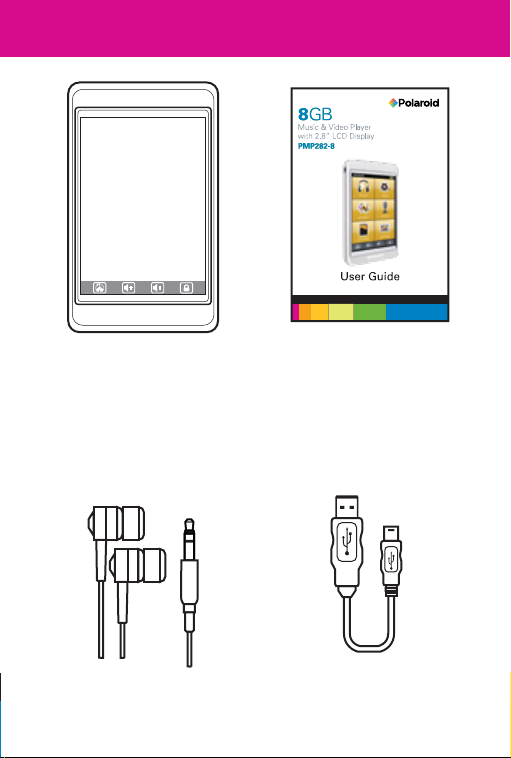
In the box
Touch MP3 Video Player
Pro Headphones
User Guide
USB Cable
Page 3
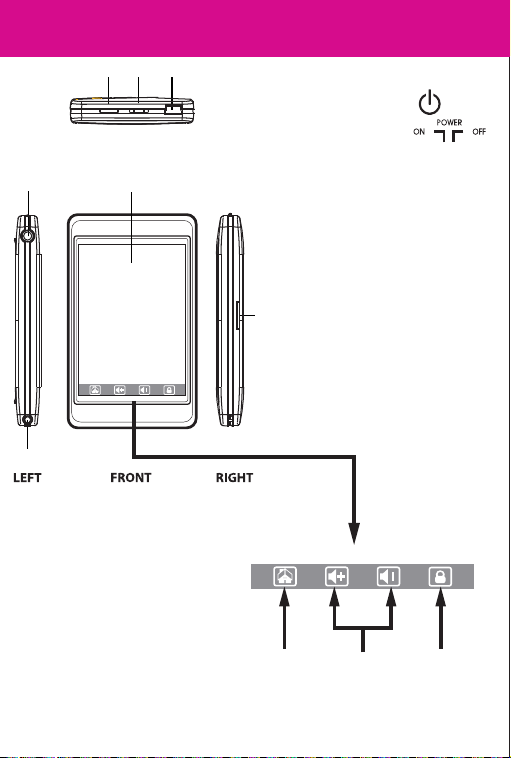
Location of controls
3
2
1
5
Features:
• 4GB Memory
• Touch 2.8” display
• Built-in speaker
• Stores and plays music,
video & pictures
• Digital voice recorder
4
TOPTOP
6
1. Headphone jack
2. Power button [ ]
3. Power switch [ ]
(quickly turn the player off)
4. USB port
5. Stylus - Use as another
option to navigate touch
screen
6. Touch display
7. Micro SD slot
7
MAIN MENU
VOLUME
UP/DOWN
LOCK/UNLOCK
BUTTON
Page 4
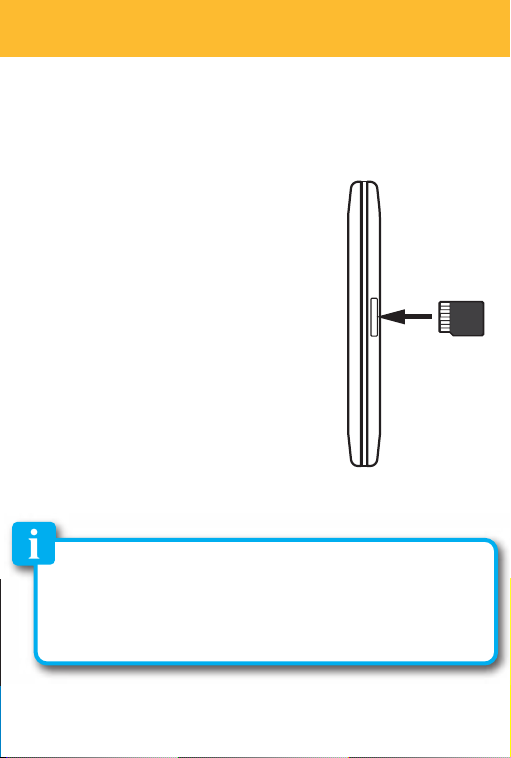
Inserting the Micro SD card
The player supports Micro SD cards (not included), which allow
you to add up to 16GB additional memory to your MP3 Player.
To insert the Micro SD card:
1. Insert the Micro SD card into the card
slot with the metal contacts facing up
towards the front of the player, and
gently push it in until it clicks. Do not
apply excessive force, as this may
damage your MP3 Player and Micro
SD card.
2. To view les on your Micro SD card,
touch “Browser”, from the main menu
and select “SD CARD”.
3. To remove the Micro SD card, gently
push it in until it pops out.
• Do not use force while inserting or removing the Micro SD card.
• Do not remove the card during le transfers.
• Make sure the player is turned off before inserting or taking
out the card.
Micro SD
Page 5
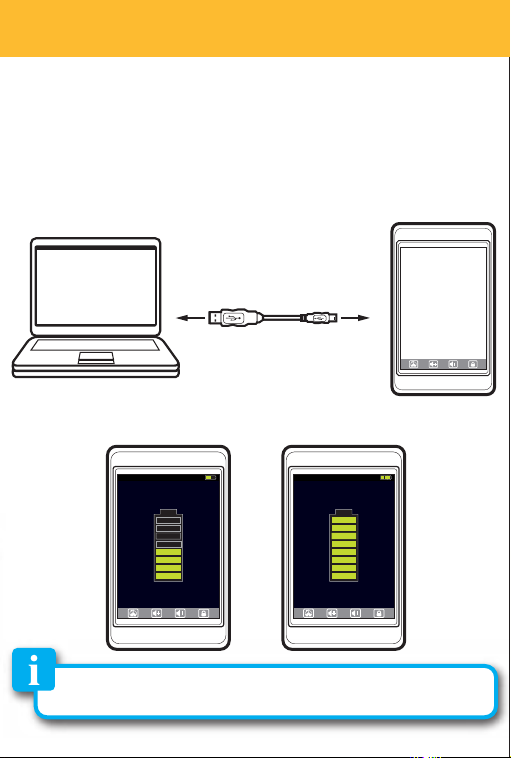
Charging the battery
Your MP3 Player has an integrated rechargeable Li-ion battery.
It is recommended to fully charge the player before using it for
the rst time. Recharge the battery by connecting the player
to a computer using the included USB cable. Charging time is
between 3-5 hours, depending if the player is powered off or
working. To keep the battery in good condition, we recommend
not charging it for more than 8 hours.
ChargedCharging
Fully charge the player before using it for the rst time.
Page 6
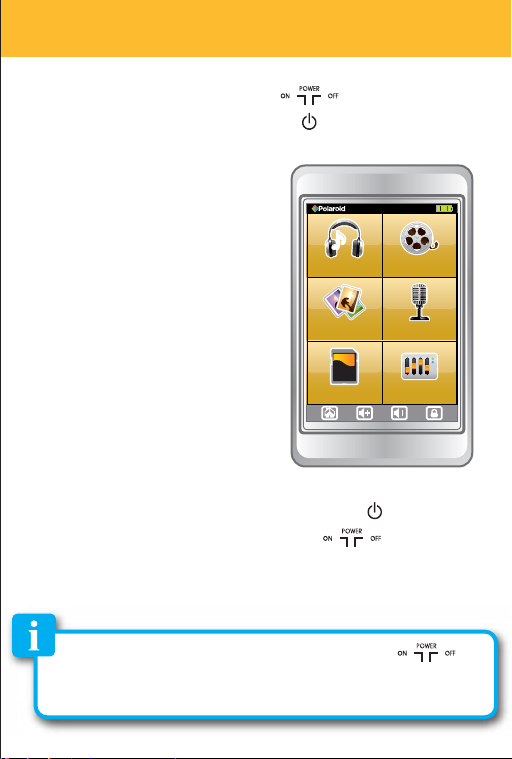
Basic operation
Turning on/off
•
To turn on the player place the [ ] switch to the “ON”
position, and press and HOLD the [ ] button for 3 seconds
until the LCD screen lights up.
After turning on your MP3
music
video
Player, you will see the main
menu.
Touch an option to select it.
•
To turn the player off, press and hold the [ ] button until
photos record
browser
settings
the LCD screen shuts off, or place the [ ] switch to the
“OFF” position.
If you power off the device directly with the [ ]
switch, your last changes in the settings will be lost, and
the player will not remember the last song played.
Page 7
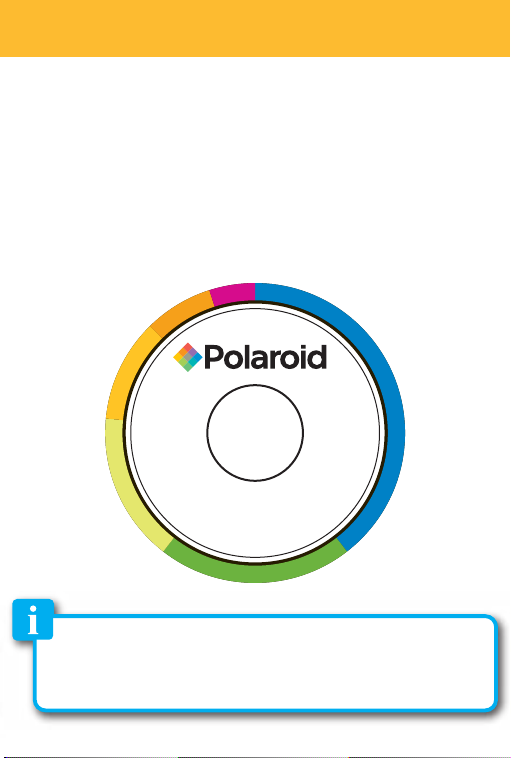
Converting videos
Before transferring video files to the player, you must
convert them to the correct format. Use the Video
Converter provided on the included CD to convert most
video files to the correct format suitable for the player.
1. Insert the CD into your computer’s CD drive.
U
s
e
r
G
u
i
d
e
•
V
If the CD does not open automatically, go to “My
Computer” to manually launch the installer screen.
C
o
e
i
d
r
e
t
r
e
v
n
o
Page 8

2. The CD should open automatically. On the installer
screen that appears, select “Video Converter”.
Installer screen
Page 9
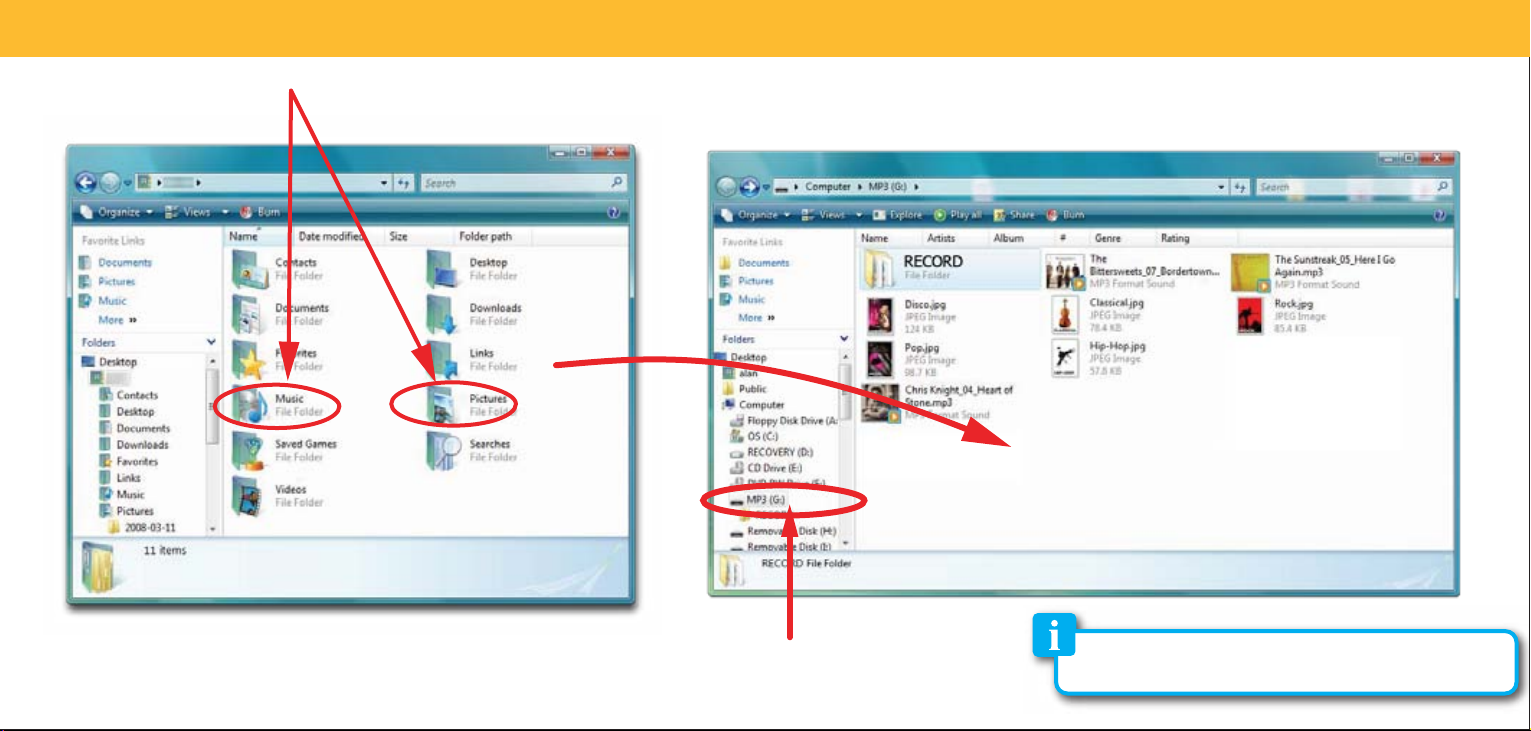
Transferring media les to your MP3 Player
1. Find media les on your computer. 2. Connect the MP3 Player to your computer, and locate “MP3”. 3. Drag the les as shown below (do not drag the les into
the “RECORD” folder).
Drag or copy les here
(do not drag the les into the “RECORD” folder)
Locate “MP3”
The “RECORD” folder stores and organizes all your recorded
voice memos only.
Page 10

Playing media
Music Photos
1) Select “music” from the main menu.
2) Select a music le from either ”All Songs”, “Artists”,
“Albums” or “My Favorites”.
3) Use the [ ] or [ ] button to select a music le and
press “OK”, the Now Playing screen appears.
4) Use the [ back] button to go to previous screens or
return to the main menu.
Music Main
Back to
previous screen
Refresh & update
the player
All Songs
Artists
Albums
My Favorites
Update
Music
Now
Playing
Jump to currently
playing song
Press to conrm
Video
1) Select “video” from the main menu.
2) If an SD card is inserted in the player choose either “Player”
or “SD CARD” to search for video les.
3) Use the [ ]or [ ] button to select a video le and
press “OK”.
4) Use the [ back] button to go to previous screens or
return to the main menu.
Video Main Browse Video
Delete
Delete
video les
Player
SD CARD
Video
Video
Video 01.avi
Video 02.avi
Video 03.avi
Video 04.avi
Video 05.avi
Video 06.avi
1) Select “photos” from the main menu.
2) If an SD card is inserted in the player choose either “Player”
or “SD CARD” to search for photo les.
3) Use the [ ]or [ ] button to select a photo le and
press “OK”.
4) Use the [ back] button to go to previous screens or
return to the main menu.
Photos Main Browse Photos
Delete
Delete
photo
les
Player
SD CARD
Photos
Photos
Photo 01
Photo 02
Photo 03
Photo 04
Photo 05
Photo 06
Menu scroll up/down
Now Playing
Repeat mode
In OrderRepeat All
Artist/album/song
title display
Elapse time
counter
Volume down
Previous
• To delete music les, select “browser” from the main
menu.
• To set the equalizer, repeat mode or play mode go to
“settings” > “Music Settings”.
Sade/Soldier of Love
Be That Easy
00:00 -03:38
25
ROCK
Play
Pause
Play mode
Volume level
EQ setting
Volume up
Next
Back to
previous screen
Volume down
Video Screen (Play)
25
Next
Previous
00:00 -03:38
Play
Pause
Video Full Screen (Play)
Elapse time
counter
Volume
level
Volume up
Slideshow Interface
(Play)
Full Screen
Slideshow Interface
(Pause)
Touch the screen to make the video or photo interface
appear or disappear.
Page 11

Record
To record voice memos, select “record” from the
main menu.
Recorder Main
(Pause)
Recorder Memos
Start recording
Browse Memos
Memos
Memo 01
Memo 02
Memo 03
Memo 04
Memo 05
Memo 06
Memo 07
Recorder Main
(Recording)
Recorder
Memos
Pause recording
Delete
Delete memos
Save
and
view
memos
Select memo files
Page 12

Browser
Select “browser” from the main menu to view or delete
les on your MP3 Player.
Browser Main
Browser Player
Player
SD CARD
If an SD card is inserted, the
above screen appears .
CAUTION
Delete file
YES
File will be deleted
from the player
NO
?
(in the Player)
Video 01.avi
Video 02.avi
Video 03.avi
Video 04.avi
Video 05.wmv
Video 06.wmv
Video 07.wmv
(in the SD Card)
Delete
Video 01.avi
Video 02.avi
Video 03.avi
Video 04.avi
Video 05.wmv
Video 06.wmv
Video 07.wmv
SD Card)
CAUTION
Delete file
YES
File will be deleted
from the SD Card
SD CARD
?
NO
Delete
Page 13

Settings
Select “settings” from the main menu to access
the system settings.
Settings Main
Settings
Music Settings
Display
Power Options
Language
Default Settings
System
Page 14

FCC Information
This equipment has been tested and found to comply with the requirements
for a Class B digital device under Part 15 of the Federal Communications
Commission (FCC) rules. These requirements are intended to provide
reasonable protection against harmful interference in a residential
installation.
This equipment generates, uses and can radiate radio frequency energy
and, if not installed and used in accordance with the instructions, may
cause harmful interference to radio communications. However, there
is no guarantee that interference will not occur in a particular installation.
If this equipment does cause harmful interference to r
reception, which can be determined by turning the equipment off and
on, the user is encouraged to try to correct the interference by one
or more of the following measures:
• Re-orient or relocate the receiving antenna.
• Increase the separation between the equipment and receiver.
• Connect the equipment into an outlet on a circuit different from
that to which the receiver is connected.
• Consult the dealer or an experienced radio/TV technician for help.
by the party responsible for compliance could void the user’s authority
to operate the equipment.
Copyright Information:
Trademarks and trade names used in this instruction manual are
owned by their respective companies or organizations.
Unathorized duplication of any recordings whether downloaded from
the Internet or made from audio CDs is a violation of copyright laws
and international treaties.
The making of unauthorized copies of copy-protected material, may
be an infringement of copyrights and constitute a criminal offense.
This equipment should not be used for such purposes.
adio or television
Page 15

Troubleshooting
Can not power on
• The battery may be exhausted, please recharge the battery.
Files can not be transferred to the player
• Check if the d river is installed correctly in the comp uter by
disconnecting and then reconnecting
• Check the connection between the play
the USB cable is properly connected.
• Update the player by selecting “music” from main menu and
then select “Update”.
No sound from the headphones
• Please ensure the volume is turned up, and the headphones are
properly connected.
• Check if the format of music file is supported by the player.
Can not record
• Check if there is enough memory and battery capacity.
Display is in the wrong language
• Please ensure you selected the correct language from the “Settings”
menu.
The buttons do not work
• Press the Lock/Unlock button on the bottom of the display to
unlock the player.
My computer is not detecting the MP3 Player with Windows Vista
• There is a USB mass storage devices recognition issue with Win-
I cannot display my .jpg files
• Many digital cameras and image editing softwares add hid-
dows Vista acknowledged by Microsoft. A solution is available in
the Service Pack 1 which may be downloaded from Microsoft’s
website.
den data to the .jpg files. This data can prevent your MP3 from
loading the images. Try to eliminate them by saving the file with
another name.
the player to the computer
er and PC, and confirm
Page 16

Warranty
This Product is supplied and distributed new by AIT, Inc. (“AIT”) to the
original consumer purchaser and is warranted by AIT against defects in
material and workmanship for a period of one year from your date of
purchase (“Warranty”).
In the unlikely event that this product is defective, or does not perform properly,
you may within one year from your original date of purchase return it to the
authorized service center for repair or exchange.
TO OBTAIN WARRANTY SERVICE:
- Provide proof of the date of purchase within the package (Dated bill of sale)
- Prepay all shipping costs to the authorized service center, and remember
to insure your return.
- Include a return shipping address (no P.O. Boxes), a telephone contact
number, and the defective unit within the package.
- Describe the defect or reason you are returning the product. Your product
will be repaired or replaced, at our option, for the same or similar model of
equal value if examination by the service center determines this product is
defective. Products received damaged as a result of shipping, will require you
to file a claim with the carrier.
The shipping address of the authorized service center is:
AIT, Inc.
ATTN: Returns Department
14-C 53rd Street Brooklyn, NY 11232
IN NO EVENT WILL AIT, ITS MANUFACTURERS, DISTRIBUTORS OR PLR IP
HOLDINGS, LLC BE LIABLE FOR ANY INCIDENTAL, DIRECT, INDIRECT, SPECIAL,
PUNITIVE OR CONSEQUENTIAL DAMAGES (SUCH AS, BUT NOT LIMITED TO,
DAMAGES FOR LOSS OF PROFITS, BUSINESS, SAVINGS, DATA OR RECORDS)
RELATED TO THIS PRODUCT. EXCEPT AS STATED HEREIN, NO OTHER
WARRANTIES SHALL APPLY.
Should you have any questions or problems concerning this product, please
contact our customer service department at:
Customer Support:
1-877-768-8483 (Toll Free)
polaroidsupport@southerntelecom.com
Monday - Thursday: 9AM - 5PM (EST)
Friday: 9AM - 3PM (EST)
Page 17

www.polaroid.com
Polaroid and Polaroid & Pixel are trademarks of PLR IP Holdings, LLC, used under license. PLR
IP Holdings, LLC does not manufacture this product or provide any Manufacturer’s Warranty or
support.
